Sony SLV-SX100K, SLV-SE100K, SLV-SE450K, SLV-SE400K User Manual
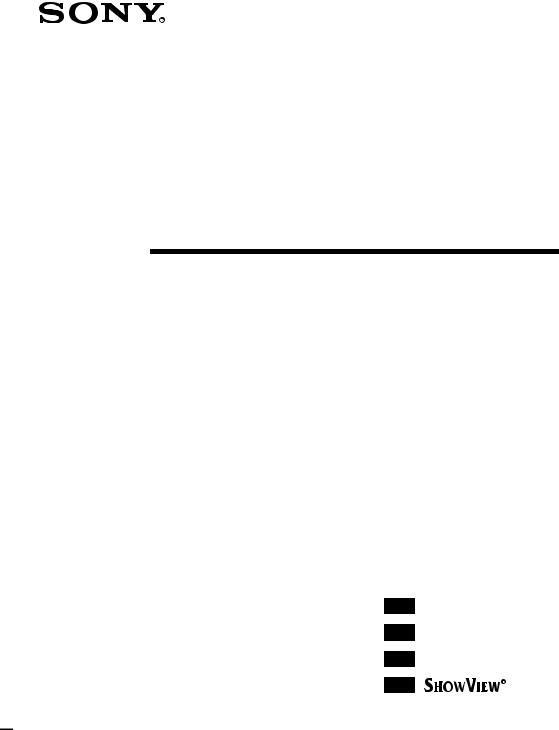
3-868-344-11 (1)
Video Cassette
Recorder
Operating Instructions
SLV-SE100K SLV-SX100K SLV-SE400K SLV-SE450K
PAL NTSC 4.43
PAL NTSC 4.43
PAL NTSC 4.43
PAL NTSC 4.43
© 2000 Sony Corporation

WARNING
To prevent fire or shock hazard, do not expose the unit to rain or moisture.
To avoid electrical shock, do not open the cabinet. Refer servicing to qualified personnel only.
Mains lead must only be changed at a qualified service shop.
Precautions
Safety
•This unit operates on 220 – 240 V AC, 50 Hz. Check that the unit’s operating voltage is identical with your local power supply.
•If anything falls into the cabinet, unplug the unit and have it checked by qualified personnel before operating it any further.
•The unit is not disconnected from the mains as long as it is connected to the mains, even if the unit itself has been turned off.
•Unplug the unit from the wall outlet if you do not intend to use it for an extended period of time. To disconnect the cord, pull it out by the plug, never by the cord.
Installing
•Allow adequate air circulation to prevent internal heat buildup.
•Do not place the unit on surfaces (rugs, blankets, etc.) or near materials (curtains, draperies) that may block the ventilation slots.
•Do not install the unit near heat sources such as radiators or air ducts, or in a place subject to direct sunlight, excessive dust, mechanical vibration or shock.
•Do not install the unit in an inclined position. It is designed to be operated in a horizontal position only.
•Keep the unit and cassettes away from equipment with strong magnets, such as microwave ovens or large loudspeakers.
•Do not place heavy objects on the unit.
•If the unit is brought directly from a cold to a warm location, moisture may condense inside the VCR and cause damage to the video head and tape. When you first install the unit, or when you move it from a cold to a warm location, wait for about three hours before operating the unit.
Caution
Television programmes, films, video tapes and other materials may be copyrighted. Unauthorized recording of such material may be contrary to the provisions of the copyright laws. Also, use of this recorder with cable television transmission may require authorization from the cable television transmitter and/or programme owner.
Compatible colour systems
This VCR is designed to record using the PAL (B/G or D/K) or MESECAM (B/G or D/K) colour system and play back using the PAL (B/G or D/K) or MESECAM (B/G or D/K) and NTSC 4.43 colour systems. Recording of video sources based on other colour systems cannot be guaranteed.
SHOWVIEW is a registered trademark of Gemstar Development Corporation. The SHOWVIEW system is manufactured under license from Gemstar Development Corporation.
2 WARNING

Table of contents
Getting Started
4Step 1 : Unpacking
5Step 2 : Setting up the remote commander
8Step 3 : Connecting the VCR
11 Step 4 : Tuning your TV to the VCR
14 Step 5 : Setting up the VCR with the Auto Set Up function 16 Step 6 : Setting the clock
21 Selecting a language
23 Presetting channels
27 Changing/disabling programme positions
Basic Operations
33 Playing a tape
36 Recording TV programmes
40Recording TV programmes using the ShowView system
(SLV-SE450K only)
44Recording TV programmes using the timer
51Checking/changing/cancelling timer settings
53Searching using the Smart Search function
56 Adjusting the picture
58 Changing menu options
60 Editing with another VCR
|
|
|
Additional Information |
|
Additional Operations |
62 |
Troubleshooting |
48 |
Playing/searching at various speeds |
65 |
Specifications |
50 |
Setting the recording duration time |
66 |
Index to parts and controls |
|
|
Back Cover |
|
|
|
|
Index |
Started Getting
Table of contents 3

Getting Started
Step 1 : Unpacking
Check that you have received the following items with the VCR:
• Remote commander |
• Aerial cable |
• R6 (size AA) batteries
Check your model name
The instructions in this manual are for the 4 models: SLV-SE100K, SX100K, SE400K and SE450K. Check your model number by looking at the rear panel of your VCR. SLVSE450K is the model used for illustration purposes. Any difference in operation is clearly indicated in the text, for example, “SLV-SE450K only.”
4 Unpacking
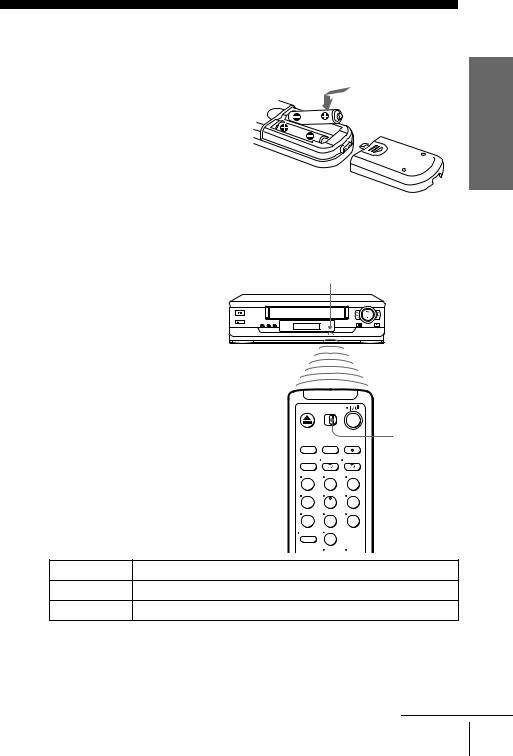
Step 2 : Setting up the remote commander
Inserting the batteries
Insert two R6 (size AA) batteries by matching the + and – on the batteries to the diagram inside the battery compartment.
Insert the negative (–) end first, then push in and down until the positive (+) end clicks into position.
Started Getting
Using the remote commander
You can use this remote
Remote sensor
commander to operate this VCR and a Sony TV. Buttons on the
remote commander marked with a
dot (•) can be used to operate your Sony TV. If the TV does not have
the  symbol near the remote sensor, this remote commander will not operate the TV.
symbol near the remote sensor, this remote commander will not operate the TV.
|
|
|
[TV] / |
|
|
|
[VIDEO] |
|
1 |
2 |
3 |
|
4 |
5 |
6 |
|
|
8 |
|
|
|
0 |
|
To operate |
Set [TV] / [VIDEO] to |
|
|
the VCR |
[VIDEO] and point at the remote sensor at the VCR |
||
a Sony TV |
[TV] and point at the remote sensor at the TV |
|
|
continued
Setting up the remote commander 5
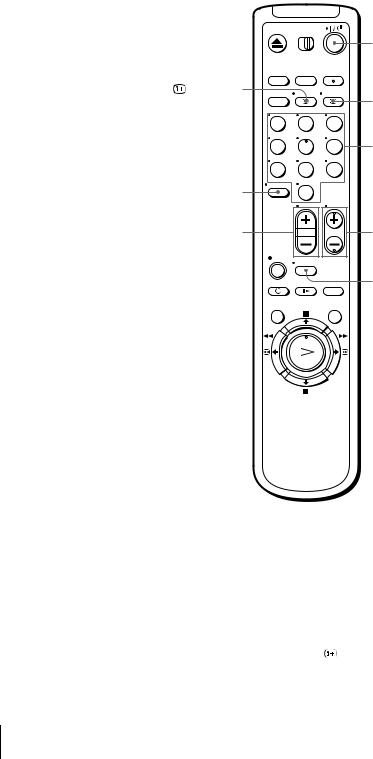
|
|
|
?/1 |
DISPLAY |
|
|
t TV/VIDEO |
|
|
|
|
1 |
2 |
3 |
|
4 |
5 |
6 |
Programme |
|
8 |
|
number |
|
|
buttons |
|
|
|
|
|
–/– – |
0 |
|
|
2 +/– |
|
|
PROG +/– |
|
|
|
WIDE |
TV control buttons
To |
Press |
|
|
Set the TV to standby mode |
?/1 |
|
|
Select an input source: aerial in or line in |
t TV/VIDEO |
|
|
Select the TV’s programme position |
Programme number buttons, |
|
–/– –, PROG +/– |
|
|
Adjust the volume of the TV |
2 +/– |
|
|
Call up the on-screen display |
DISPLAY |
|
|
Switch to/from wide mode of a Sony wide TV |
WIDE |
|
|
6 Setting up the remote commander

Notes
• With normal use, the batteries should last about three to six months.
• If you do not use the remote commander for an extended period of time, remove the batteries to avoid possible damage from battery leakage.
• Do not use a new battery together with an old one.
• Do not use different types of batteries together.
• Some buttons may not work with certain Sony TVs. Getting Started
Setting up the remote commander 7
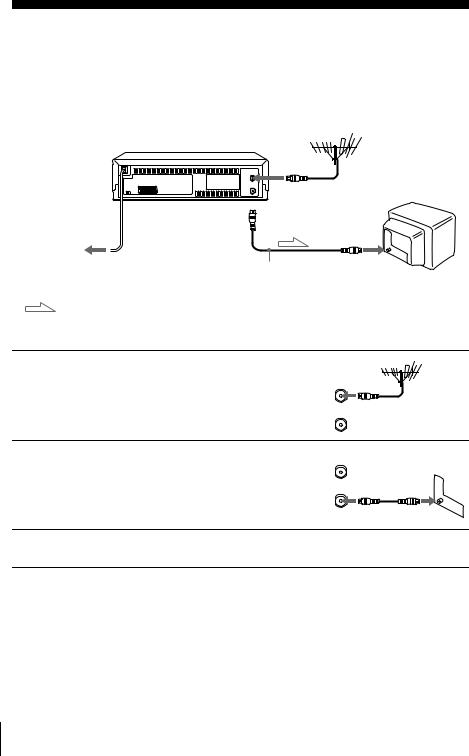
Step 3 : Connecting the VCR
If your TV has a Scart (EURO-AV) connector, see page 9.
If your TV does not have a Scart (EURO-AV) connector
Mains lead 
to mains
AERIAL IN |
 AERIAL OUT
AERIAL OUT
AERIAL IN
Aerial cable (supplied)
: Signal flow
1
2
3
Disconnect the aerial cable from your
TV and connect it to AERIAL IN on IN
NTR
the rear panel of the VCR.
ARIAL
|
ANTNN |
OUT |
|
|
SORTI |
Connect AERIAL OUT of the VCR |
|
IN |
and the aerial input of your TV using |
|
NTR |
|
|
|
the supplied aerial cable. |
ARIAL |
|
ANTNN |
OUT |
|
|
|
SORTI |
Connect the mains lead to the mains.
Note
•When you connect the VCR and your TV only with an aerial cable, you have to tune your TV to the VCR (see page 11).
8 Connecting the VCR

If your TV has a Scart (EURO-AV) connector
AERIAL IN |
|
i LINE-1 |
AERIAL OUT |
Mains lead |
(TV) |
|
to mains |
|
AERIAL IN |
|
|
|
|
|
Aerial cable (supplied) |
: Signal flow |
Scart cable (not supplied) |
|
|
|
|
Scart
(EURO-AV)
1 |
Disconnect the aerial cable from your |
|
|
|
|
|
|
|
|
|
|
TV and connect it to AERIAL IN on |
|
IN |
|
|
|
|
|||||
|
the rear panel of the VCR. |
ARIAL |
NTR |
|
|
|
|
||||
|
|
|
|
|
|
|
|
|
|
||
|
|
|
|
|
|
|
|
|
|
||
|
|
|
|
|
|
|
|
|
|
|
|
|
|
ANTNN |
OUT |
||||||||
|
|
|
SORTI |
||||||||
|
|
|
|
|
|
|
|
|
|
|
|
2 |
Connect AERIAL OUT of the VCR |
|
IN |
||||||||
and the aerial input of your TV using |
|
NTR |
|||||||||
|
the supplied aerial cable. |
ARIAL |
|
|
|
|
|
|
|
|
|
|
ANTNN |
OUT |
|||||||||
|
|
|
SORTI |
||||||||
|
|
|
|
|
|
|
|
|
|
|
|
|
|
|
|
|
|
|
|
|
|
|
|
|
|
|
|
|
|
|
|
|
|
|
|
3 |
Connect LINE-1 (TV) on the VCR |
|
|
|
|
|
|
|
|
|
|
and the Scart (EURO-AV) connector |
|
|
|
|
|
|
|
|
|
|
|
on the TV with the optional Scart cable.
This connection improves picture and sound quality. Whenever you want to watch the VCR picture, press t TV/ VIDEO to display the VIDEO indicator in the display window.
4 |
Connect the mains lead to the mains. |
|
Note
•If the TV is connected to the LINE-1 (TV) connector, setting the RF channel to OFF is recommended. In the OFF position, only the signal from the aerial is output through the AERIAL OUT connector (see page 13).
Started Getting
continued
Connecting the VCR 9
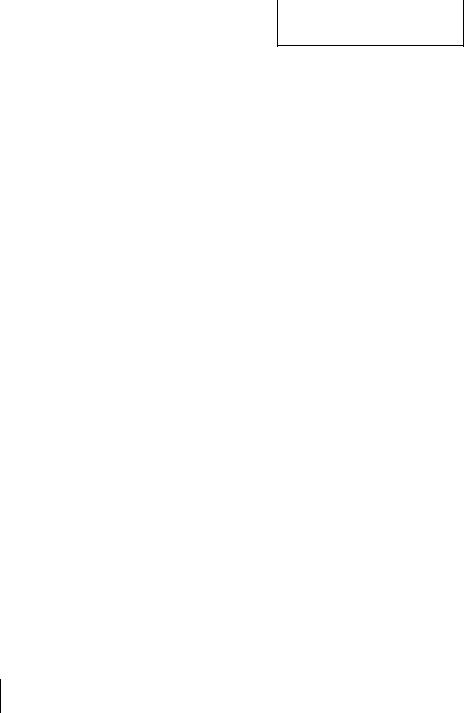
About the SMARTLINK features
(SLV-SE450K only)
If the connected TV complies with |
SMARTLINK |
SMARTLINK, MEGALOGIC*1, EASYLINK*2, Q-Link*3, EURO VIEW LINK*4, or T-V LINK*5, this VCR automatically runs the SMARTLINK
function after you complete the steps on the previous page (the SMARTLINK indicator appears in the VCR’s display window when you turn on the TV). You can enjoy the following SMARTLINK features.
•Preset Download
You can download your TV tuner preset data to this VCR and tune the VCR according to that data in Auto Set Up. This greatly simplifies the Auto Set Up procedure. Be careful not to disconnect the cables or exit the Auto Set Up function during the procedure.
See “Setting up the VCR with the Auto Set Up function” on page 14.
•TV Direct Rec
You can easily record what you are watching on the TV. For details, see “Recording what you are watching on the TV (TV Direct Rec) (SLV-SE450K only)” on page 39.
•One Touch Play
With One Touch Play, you can start playback automatically without turning on the TV. For details, see “Starting playback automatically with one button (One Touch Play) (SLV-SE450K only)” on page 35.
•One Touch Menu
You can turn on the VCR and TV, set the TV to the video channel, and display the VCR’s on-screen display automatically by pressing MENU on the remote commander.
•One Touch Timer
You can turn on the VCR and TV, set the TV to the video channel, and display the timer recording menu (the TIMER METHOD menu, the TIMER menu, or the
SHOWVIEW menu) automatically by pressing  TIMER on the remote commander.
TIMER on the remote commander.
You can set which timer recording menu is displayed using TIMER OPTIONS in the OPTIONS-2 menu (see page 59).
•Automatic Power Off
You can have the VCR turn off automatically, if the VCR is not used after you turn off the TV.
*1 “MEGALOGIC” is a registered trademark of Grundig Corporation.
*2 “EASYLINK” is a trademark of Philips Corporation.
*3 “Q-Link” is a trademark of Panasonic Corporation.
*4 “EURO VIEW LINK” is a trademark of Toshiba Corporation.
*5 “T-V LINK” is a trademark of JVC Corporation.
Note
• Not all TVs respond to the functions above.
10 Connecting the VCR
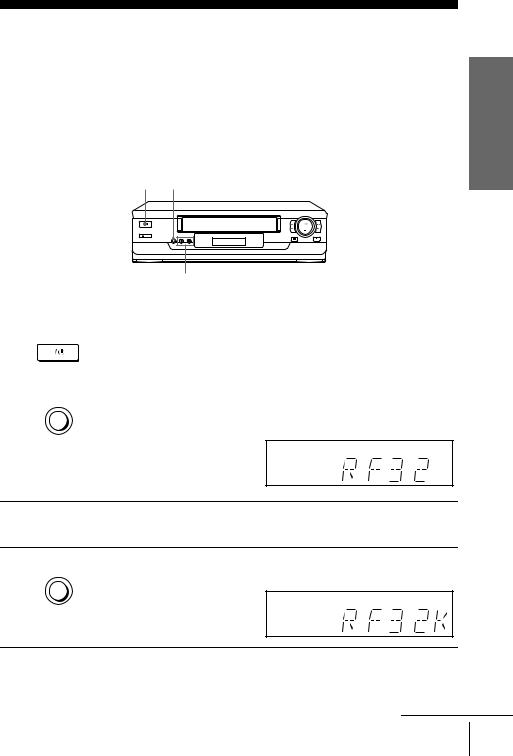
Step 4 : Tuning your TV to the VCR
If your TV has a Scart (EURO-AV) connector, see page 13.
If your TV does not have a Scart (EURO-AV) connector
Follow the steps below so that your TV will properly receive the video signals from your VCR.
?/1 ON/STANDBY RF CHANNEL
|
|
|
PROGRAM +/– |
|
|
|
|
1 |
ONSTAN |
Press ?/1 ON/STANDBY to turn on the VCR. |
|
|
|||
|
|
|
|
|
|
|
|
|
|
|
|
2 |
AUTO ST UP Press RF CHANNEL on the VCR lightly. |
||
R CANNL |
|
||
The factory-preset RF channel appears in the display window.
The VCR signal is output through this channel to the TV.
Started Getting
3 |
Turn on your TV and select a programme position for the VCR picture. |
|
|
|
This programme position will now be referred to as the video channel. |
4 |
AUTO ST UP |
R CANNL |
Press RF CHANNEL.
The TV system appears in the display window.
continued
Tuning your TV to the VCR 11

5 |
|
PROGRA |
Press PROGRAM +/– (repeatedly) to select the appropriate TV system for |
||
|
|||||
|
TRACING |
your area. Select “G” for the B/G TV system, or “K” for the D/K TV |
|||
|
|
|
system. |
|
|
|
|
|
|
|
|
6 |
|
|
Tune the TV to the same channel shown in |
|
|
|
|
the VCR display window so that the |
|
|
|
|
|
|
picture on the right appears clearly on the |
SON VIO CASSTT RCORR |
|
|
|
|
TV screen. |
|
|
|
|
|
Refer to your TV manual for TV tuning |
|
|
|
|
|
instructions. |
|
|
|
|
|
If you select the wrong TV system in step |
|
|
|
|
|
5, the picture on the right may not appear. |
|
|
|
|
|
Select the appropriate TV system and tune |
|
|
|
|
|
the TV again. |
|
|
If the picture does not appear clearly, see “To obtain a clear picture from the VCR” below.
7 |
AUTO ST UP |
R CANNL |
Press RF CHANNEL.
You have now tuned your TV to the VCR. Whenever you want to play a tape, set the TV to the video channel.
To check to see if the TV tuning is correct
Set the TV to the video channel and press PROGRAM +/– on the VCR. If the TV screen changes to a different programme each time you press PROGRAM +/–, the TV tuning is correct.
To obtain a clear picture from the VCR
If the screen does not appear clearly in step 6 above, go to step 7 to finish this procedure once. Then start again from step 2. After pressing RF CHANNEL in step 2, press PROGRAM +/– while the RF channel is displayed, so that another RF channel appears. Then tune the TV to the new RF channel so that a clear picture appears.
Note
• If you set the wrong TV system, you may have no sound or sound may be distorted.
12 Tuning your TV to the VCR
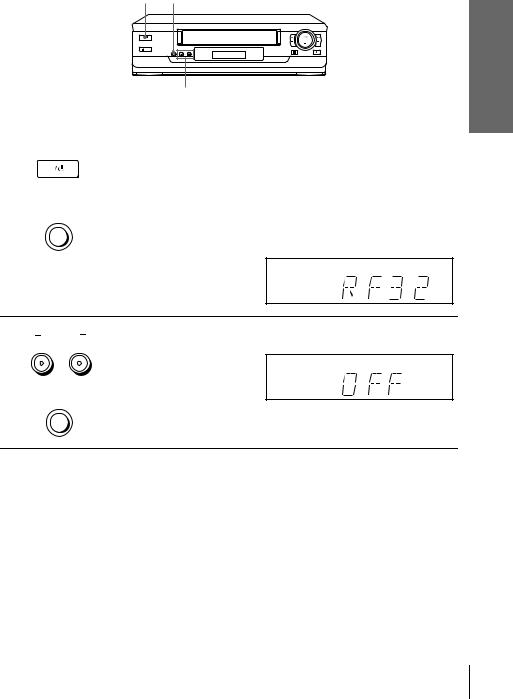
If your TV has a Scart (EURO-AV) connector
?/1 ON/STANDBY RF CHANNEL
|
|
|
PROGRAM +/– |
|
|
|
|
1 |
ONSTAN |
Press ?/1 ON/STANDBY to turn on the VCR. |
|
|
|||
|
|
|
|
|
|
|
|
|
|
|
|
2 |
AUTO ST UP Press RF CHANNEL on the VCR lightly. |
||
R CANNL |
|
||
The factory-preset RF channel appears in the display window.
The VCR signal is output through this channel to the TV.
Started Getting
3 PROGRA TRACING
AUTO ST UP
R CANNL
Use the PROGRAM +/– buttons to set the RF channel to OFF, and press RF CHANNEL again.
RF channel set up is complete.
Tuning your TV to the VCR 13
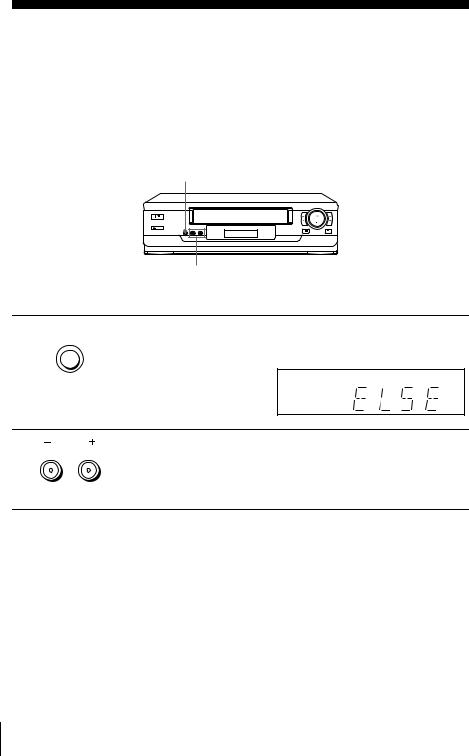
Step 5 : Setting up the VCR with the Auto Set Up function
Before using the VCR for the first time, set up the VCR using the Auto Set Up function. With this function, you can set the language for the on-screen display, TV channels, guide channels for the ShowView system*, and VCR clock* automatically.
AUTO SET UP
PROGRAM +/–
1 |
AUTO ST UP |
R CANNL |
Hold down AUTO SET UP on the VCR for more than three seconds.
The VCR automatically turns on, and the country abbreviation appears in the display window.
2 PROGRA TRACING
Press PROGRAM +/– to select the abbreviation of your country from the table on page 15.
For some countries, there is a selection of languages to choose from.
If your country does not appear, select ELSE.
14 Setting up the VCR with the Auto Set Up function
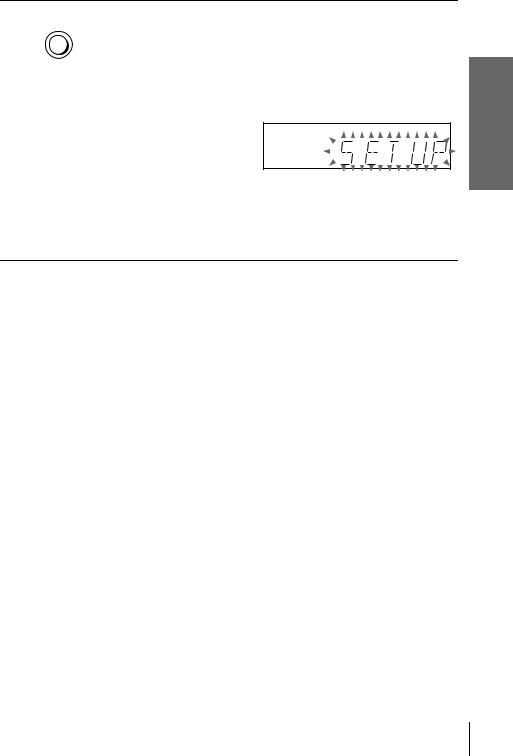
3 |
AUTO ST UP Press AUTO SET UP lightly. |
R CANNL |
The VCR starts searching for all of the receivable channels and presets them according to the TV system you selected in “Tuning your TV to the VCR” on page 11.
If you want to change the order of the channels or disable unwanted programme positions, see “Changing/disabling programme positions” on page 27.
If you use the SMARTLINK connection (SLV-SE450K only), the Preset Download function starts and the SMARTLINK indicator flashes in the display window during download.
After the search or download is complete, the current time appears in the display window for any stations that transmit a time signal.
The abbreviations of the countries and languages are as follows:
Abbreviation |
Country |
Language |
|
|
|
CZ |
Checho |
Czech |
|
|
|
HUN |
Hungary |
Hungarian |
|
|
|
PL |
Poland |
Polish |
|
|
|
SK |
Slovakia |
Slovak |
|
|
|
TR |
Turkey |
Turkish |
|
|
|
RUS |
Russia |
Russian |
|
|
|
ELSE |
Other |
English |
|
countries |
|
|
|
|
To cancel the Auto Set Up function
Press AUTO SET UP.
Tip
•If you want to change the language for the on-screen display from the one preset in the Auto Set Up function, see page 21.
Notes
•If you stop the Auto Set Up function during step 3, you must repeat set up from step 1.
•Whenever you operate the Auto Set Up function, some of the settings (ShowView*, timer, etc.) will be reset. If this happens, you have to set them again.
* SLV-SE450K only
Started Getting
Setting up the VCR with the Auto Set Up function 15

Step 6 : Setting the clock
You must set the time and date on the VCR to use the timer features properly.
The Auto Clock Set function (SLV-SE450K |
|
only) works only if a station in your area is |
|
broadcasting a time signal. If the Auto Set |
|
Up function did not set the clock correctly for |
|
your local area, try another station for the |
MENU |
Auto Clock Set function. |
|
Setting the clock manually
M/m/</,
Before you start… |
OK |
|
• |
Turn on the VCR and the TV. |
|
• |
Set the TV to the video channel. |
|
1
2
Press MENU, then press M/m to highlight
NU |
SETTINGS and press OK. |
|
PLA
O
|
STTINGS |
|
TUNR |
|
|
CLOC |
|
|
LANGUAG |
|
|
RTURN |
|
|
SLCT |
: |
|
ST |
: O |
|
|
IT |
: NU |
Press M/m to highlight CLOCK, then press |
|
|
|
|
|
OK. |
|
CLOC |
|
|
|
PLA |
AUTO AUST |
|
O |
|
|
For SLV-SE100K/SX100K and SE400K, |
|
|
|||
CLOC PROGRA |
|
|
|
||
O |
ANUAL AUST |
|
|
|
|
only the clock setting menu appears. Skip |
|
1 . 1 . 2 0 0 0 |
SAT |
0 : 0 0 |
|
the next step and go to step 4. |
|
|
|
|
|
|
SLCT |
: |
|
|
|
|
ST |
: O |
|
IT |
: NU |
|
|
|
|
||
16 Setting the clock
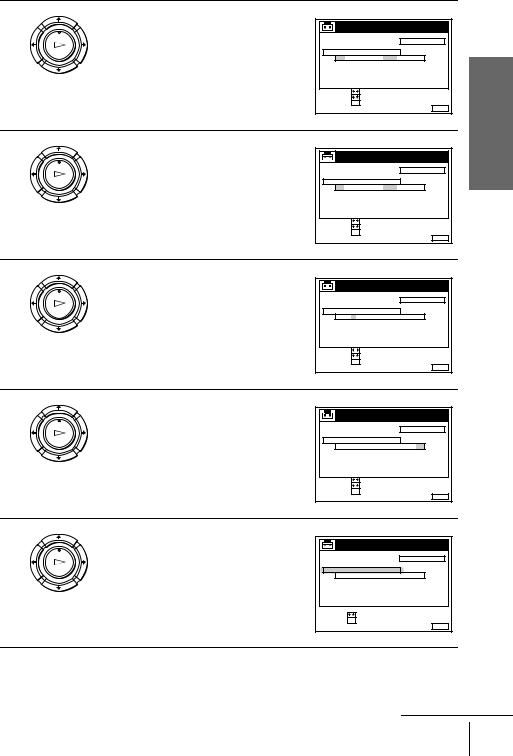
3 |
Press M/m to highlight MANUAL |
|
|
|
|
ADJUST, then press OK. |
CLOC |
|
|
|
|
PLA |
AUTO AUST |
|
O |
|
|
|
|
|
|||
|
CLOC PROGRA |
|
|
|
|
O |
ANUAL AUST |
SAT |
0 : 0 0 |
|
|
|
|
1 . 1 . 2 0 0 0 |
|
||
|
SLCT |
: |
|
|
|
|
ST |
: |
|
|
|
|
CONIR |
: O |
|
IT |
: NU |
|
|
|
|
||
4 |
Press M/m to set the day. |
|
|
|
|
|
CLOC |
|
|
|
|
PLA |
AUTO AUST |
|
O |
|
|
|
|
|
|||
|
CLOC PROGRA |
|
|
|
|
O |
ANUAL AUST |
RI |
0 : 0 0 |
|
|
|
2 8 . 1 . 2 0 0 0 |
|
|||
|
SLCT |
: |
|
|
|
|
ST |
: |
|
|
|
|
CONIR |
: O |
|
IT |
: NU |
|
|
|
|
||
5 |
Press , to highlight the month and set the |
|
|
|
|
month pressing M/m. |
CLOC |
|
|
|
|
PLA |
AUTO AUST |
|
O |
|
|
|
|
|
|||
|
CLOC PROGRA |
|
|
|
|
O |
ANUAL AUST |
TU |
0 : 0 0 |
|
|
|
2 8 . 9 . 2 0 0 0 |
|
|||
|
SLCT |
: |
|
|
|
|
ST |
: |
|
|
|
|
CONIR |
: O |
|
IT |
: NU |
|
|
|
|
||
6
PLA
O
Set the year, hour, and minutes in sequence, pressing , to highlight the item to be set, and press M/m to select the digits.
The day of the week is set automatically.
|
CLOC |
|
|
|
AUTO AUST |
|
O |
|
|
CLOC PROGRA |
|
|
|
|
ANUAL AUST |
|
|
|
|
2 8 . 9 . 2 0 0 0 |
TU |
1 8 : 0 0 |
|
|
SLCT |
: |
|
|
|
ST |
: |
|
|
|
CONIR |
: O |
|
IT |
: NU |
|
|
|
||
7 |
Press OK to start the clock. |
|
|
|
|
|
CLOC |
|
|
|
|
PLA |
AUTO AUST |
|
O |
|
|
|
|
|
|||
|
CLOC PROGRA |
|
|
|
|
O |
ANUAL AUST |
TU |
1 8 : 0 0 |
|
|
|
|
2 8 . 9 . 2 0 0 0 |
|
||
|
SLCT |
: |
|
|
|
|
ST |
: O |
|
IT |
: NU |
|
|
|
|
||
Started Getting
continued
Setting the clock 17
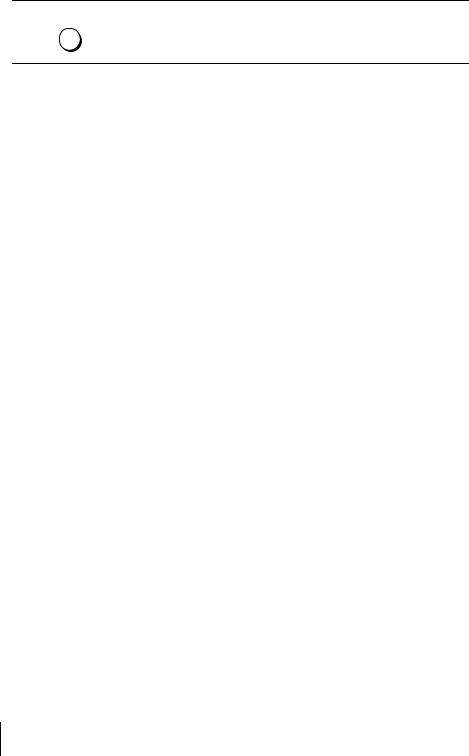
8 |
NU |
|
Press MENU to exit the menu. |
Tips
•To change the digits while setting, press < to return to the item to be changed, and select the digits by pressing M/m.
•If you want to return to the previous menu, highlight RETURN and press OK.
Note
• The menu disappears automatically if you don’t proceed for more than a few minutes.
18 Setting the clock

Changing the station for the Auto Clock Set function
(SLV-SE450K only)
Before you start…
•Turn on the VCR and the TV.
•Set the TV to the video channel.
MENU
M/m
OK
Started Getting
1
2
3
Press MENU, then press M/m to highlight
NU
SETTINGS and press OK.
PLA
O
|
STTINGS |
|
TUNR |
|
|
CLOC |
|
|
LANGUAG |
|
|
RTURN |
|
|
SLCT |
: |
|
ST |
: O |
|
|
IT |
: NU |
Press M/m to highlight CLOCK, then press |
|
|
|
|
|
OK. |
|
CLOC |
|
|
|
PLA |
AUTO AUST |
|
ON |
|
|
AUTO ADJUST is highlighted. |
|
|
|||
CLOC PROGRA |
|
1 |
AA |
||
O |
ANUAL AUST |
TU |
1 8 : 0 0 |
|
|
|
2 8 . 9 . 2 0 0 0 |
|
|||
|
SLCT |
: |
|
|
|
|
ST |
: O |
|
IT |
: NU |
|
|
|
|
||
Press OK. |
|
|
|
|
|
|
|
CLOC |
|
|
|
PLA |
AUTO AUST |
|
ON |
|
|
|
|
|
|||
|
CLOC PROGRA |
|
O |
|
|
O |
ANUAL AUST |
TU |
1 8 : 0 0 |
|
|
|
2 8 . 9 . 2 0 0 0 |
|
|||
|
SLCT |
: |
|
|
|
|
CONIR |
: O |
|
IT |
: NU |
|
|
|
|
||
continued
Setting the clock 19
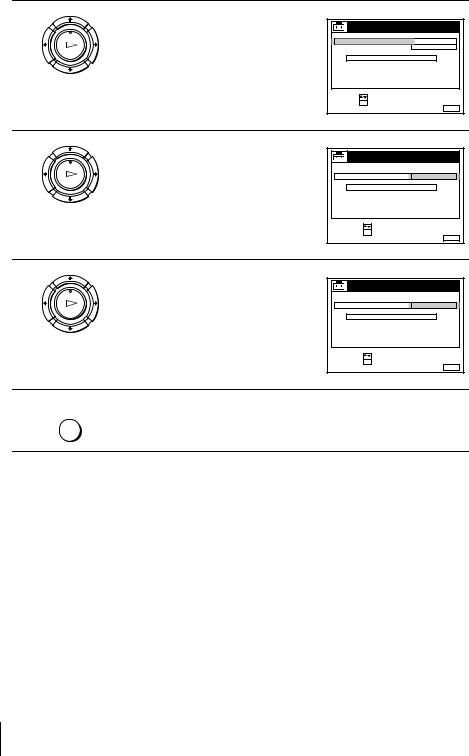
4
5
6
7
Press M/m to highlight ON, then press OK.
PLA
O
|
CLOC |
|
|
|
AUTO AUST |
|
ON |
|
|
CLOC PROGRA |
|
1 |
AA |
|
ANUAL AUST |
|
|
|
|
|
2 8 . 9 . 2 0 0 0 |
TU |
1 8 : 0 0 |
|
SLCT |
: |
|
|
|
ST |
: O |
|
IT |
: NU |
|
|
|
||
|
Press m to highlight CLOCK PROGRAM, |
|
|
|
|
|
then press OK. |
CLOC |
|
|
|
|
|
|
|
|
|
PLA |
AUTO AUST |
|
|
|
|
|
|
1 |
AA |
||
|
CLOC PROGRA |
|
|||
O |
ANUAL AUST |
TU |
1 8 : 0 0 |
|
|
|
2 8 . 9 . 2 0 0 0 |
|
|||
|
SLCT |
: |
|
|
|
|
CONIR |
: O |
|
IT |
: NU |
|
|
|
|
||
PLA
O
Press M/m repeatedly until the programme position of the station that carries a time signal appears.
If the VCR does not receive a time signal from any station, AUTO ADJUST returns to OFF automatically.
|
CLOC |
|
|
|
AUTO AUST |
|
|
|
|
CLOC PROGRA |
|
2 |
C |
|
ANUAL AUST |
|
|
|
|
2 8 . 9 . 2 0 0 0 |
TU |
1 8 : 0 0 |
|
|
SLCT |
: |
|
|
|
CONIR |
: O |
|
IT |
: NU |
|
|
|
||
Press MENU to exit the menu.
NU
Tips
•If you set AUTO ADJUST to ON, the Auto Clock Set function is activated whenever the VCR is turned off. The time is adjusted automatically by making reference to the time signal from the station whose programme position is displayed in the “CLOCK PROGRAM” row. If you do not need the Auto Clock Set, select OFF.
•If you want to return to the previous menu, highlight RETURN and press OK.
Note
• The menu disappears automatically if you don’t proceed for more than a few minutes.
20 Setting the clock
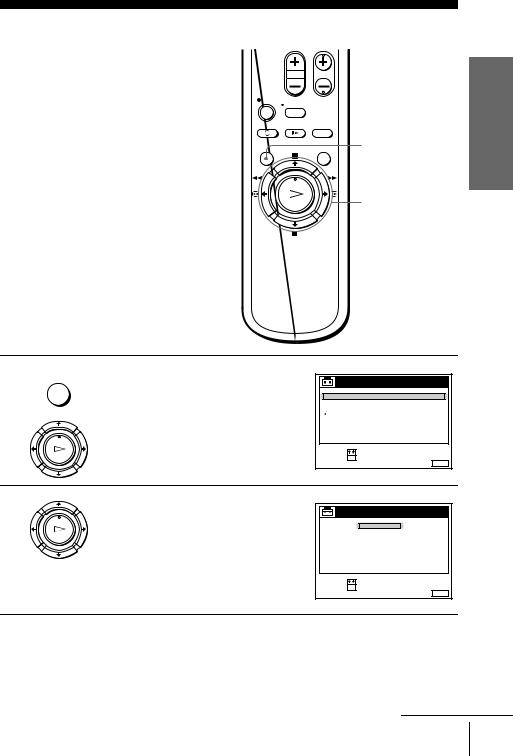
Selecting a language
You can change the on-screen display language from the one you selected with the Auto Set Up function.
Before you start…
•Turn on the VCR and the TV.
•Set the TV to the video channel.
MENU
M/m
OK
Started Getting
1
2
Press MENU, then press M/m to highlight
NU
SETTINGS and press OK.
PLA
O
|
STTINGS |
|
TUNR |
|
|
CLOC |
|
|
LANGUAG |
|
|
RTURN |
|
|
SLCT |
: |
|
ST |
: O |
|
|
IT |
: NU |
Press M/m to highlight LANGUAGE, then |
|
press OK. |
LANGUAG |
PLA
NGLIS
POLSKI O ČESKÝ
MAGYAR
SLOVNČINA
TRKE
PУCCKИЙ
SLCT |
: |
ST |
: O |
IT : NU
continued
Selecting a language 21
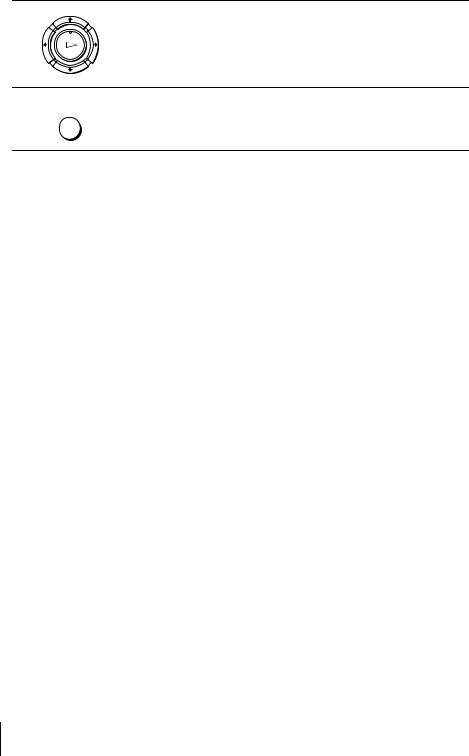
3 |
Press M/m to highlight the desired language, then press OK. |
|
|
|
PLA |
|
O |
4 |
NU |
|
Press MENU to exit the menu. |
Tip
• If you want to return to the previous menu, highlight RETURN and press OK.
Note
• The menu disappears automatically if you don’t proceed for more than a few minutes.
22 Selecting a language
