Sony DSX-A210UI User Manual [ru]
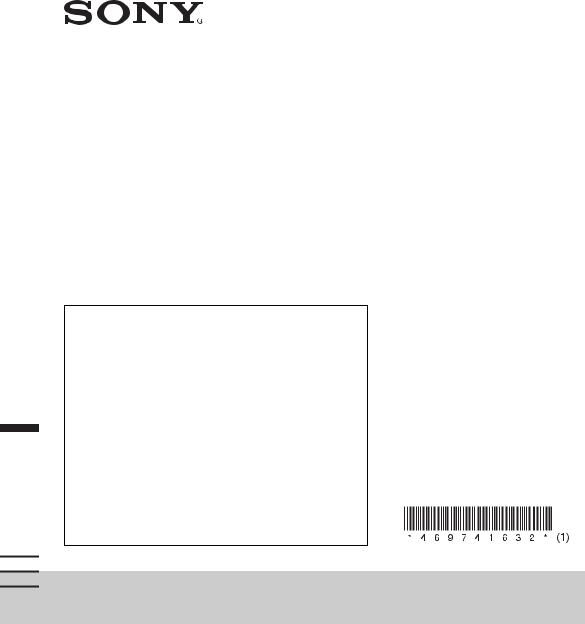
4-697-416-32(1)
FM/MW/LW
Digital Media
Player
ЦИФРОВОЙ РЕСИВЕР
To cancel the demonstration (DEMO) display, see page 11.
For the connection/installation, see page 19.
Zum Deaktivieren der Demo-Anzeige (DEMO) schlagen Sie bitte auf Seite 13 nach.
Informationen zum Anschluss und zur Installation finden Sie auf Seite 23.
Pour annuler la démonstration (DEMO), reportez-vous à la page 13.
Pour le raccordement/l’installation, reportez-vous à la page 23.
Per annullare la dimostrazione (DEMO), vedere pagina 13.
Per l’installazione e i collegamenti, consultare pagina 23.
Para cancelar la pantalla de demostración (DEMO), consulte la página 12.
Para la conexión/instalación, consulte la página 23.
Для отмены демонстрации на дисплее (режим DEMO) см. стр. 12.
Инструкции по установке/подключению см. на стр. 23.
Operating Instructions |
GB |
|
|
|
|
Bedienungsanleitung |
DE |
|
|
|
|
Mode d’emploi |
FR |
|
|
|
|
Istruzioni per l’uso |
IT |
|
|
|
|
Manual de instrucciones |
ES |
|
|
|
|
Инструкция по |
RU |
эксплуатации |
|
|
|
|
|
DSX-A212UI/DSX-A210UI
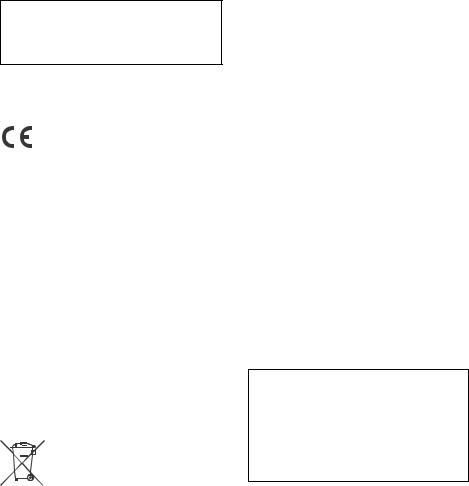
For safety, be sure to install this unit in the dashboard of the car as the rear side of the unit becomes hot during use.
For details, see “Connection/Installation” (page 19).
Made in Thailand
The nameplate indicating operating voltage, etc., is located on the bottom of the chassis.
Hereby, Sony Corporation declares that this equipment is in compliance with Directive 2014/53/ EU.
The full text of the EU declaration of conformity is available at the following internet address: http://www.compliance.sony.de/
This equipment is intended to be used with the approved version(s) of software that are indicated in the EU Declaration of Conformity.
The software loaded on this equipment is verified to comply with the essential requirements of the Directive 2014/53/EU.
Software version: 1_
The software version can be checked in the firmware setup item of the general setup menu.
Notice for customers: the following information is only applicable to equipment sold in countries applying EU Directives
Manufacturer: Sony Corporation, 1-7-1 Konan Minato-ku Tokyo, 108-0075 Japan
For EU product compliance: Sony Belgium, bijkantoor van Sony Europe Limited, Da Vincilaan 7-D1, 1935 Zaventem, Belgium
Disposal of waste batteries and electrical and electronic equipment (applicable in the
European Union and other European countries with separate
collection systems)
This symbol on the product, the battery or on the packaging indicates that the product and the battery shall not be treated as household waste. On certain batteries this symbol might be used in combination with a chemical symbol. The chemical
symbols for mercury (Hg) or lead (Pb) are added if the battery contains more than 0.0005% mercury or 0.004% lead. By ensuring these products and batteries are disposed of correctly, you will help prevent potentially negative consequences for the environment and human health which could otherwise be caused by inappropriate waste handling. The recycling of the materials will help to conserve natural resources.
In case of products that for safety, performance or data integrity reasons require a permanent connection with an incorporated battery, this battery should be replaced by qualified service staff only. To ensure that the battery and the electrical and electronic equipment will be treated properly, hand over these products at end-of-life to the applicable collection point for the recycling of electrical and electronic equipment. For all other batteries, please view the section on how to remove the battery from the product safely. Hand the battery over to the applicable collection point for the recycling of waste batteries. For more detailed information about recycling of this product or battery, please contact your local Civic Office, your household waste disposal service or the shop where you purchased the product or battery.
CAUTIO
The following frequency 65 – 74 MHz range is not allocated to sound broadcasting in the European Common Allocations table and cannot be used in Europe.
Warning if your car’s ignition has no ACC position
Be sure to set the AUTO OFF function (page 11). The unit will shut off completely and automatically in the set time after the unit is turned off, which prevents battery drain. If you do not set the AUTO OFF function, press and hold OFF until the display disappears each time you turn the ignition off.
Disclaimer regarding services offered by third parties
Services offered by third parties may be changed, suspended, or terminated without prior notice. Sony does not bear any responsibility in these sorts of situations.
2GB
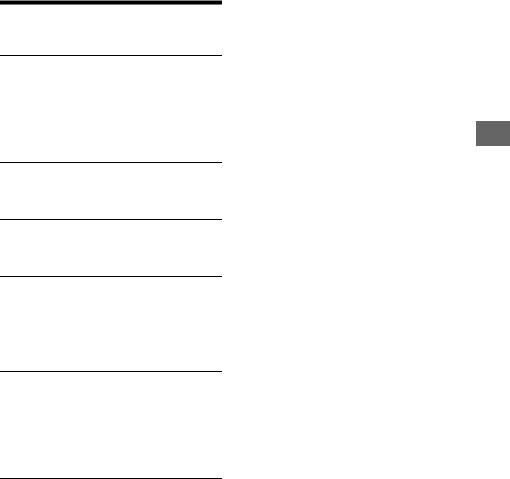
Table of Contents
Guide to Parts and Controls . . . . . . . . . . . . . . . . . . 4
Getting Started
Detaching the Front Panel. . . . . . . . . . . . . . . . . . . . 5
Resetting the Unit . . . . . . . . . . . . . . . . . . . . . . . . . . 6
Setting the Clock . . . . . . . . . . . . . . . . . . . . . . . . . . . 6
Checking the Battery Voltage . . . . . . . . . . . . . . . . . 6
Connecting a USB Device . . . . . . . . . . . . . . . . . . . . 6
Connecting Other Portable Audio Device . . . . . . . 7
Listening to the Radio
Listening to the Radio . . . . . . . . . . . . . . . . . . . . . . . 7 Using Radio Data System (RDS) . . . . . . . . . . . . . . . 8
Playback
Playing a USB Device . . . . . . . . . . . . . . . . . . . . . . . . 9
Searching and Playing Tracks . . . . . . . . . . . . . . . . 10
Settings
Canceling the DEMO Mode . . . . . . . . . . . . . . . . . . . 11
Basic Setting Operation. . . . . . . . . . . . . . . . . . . . . . 11
General Setup (GENERAL) . . . . . . . . . . . . . . . . . . . . 11
Sound Setup (SOUND) . . . . . . . . . . . . . . . . . . . . . . . 12
Display Setup (DISPLAY) . . . . . . . . . . . . . . . . . . . . . 13
Additional Information
Updating the Firmware . . . . . . . . . . . . . . . . . . . . . . 13
Precautions . . . . . . . . . . . . . . . . . . . . . . . . . . . . . . . . 13
Maintenance. . . . . . . . . . . . . . . . . . . . . . . . . . . . . . 14
Specifications . . . . . . . . . . . . . . . . . . . . . . . . . . . . . 14
Troubleshooting . . . . . . . . . . . . . . . . . . . . . . . . . . . 16
Messages . . . . . . . . . . . . . . . . . . . . . . . . . . . . . . . . 18
Connection/Installation
Cautions . . . . . . . . . . . . . . . . . . . . . . . . . . . . . . . . . 19 Parts List for Installation . . . . . . . . . . . . . . . . . . . . 19 Connection . . . . . . . . . . . . . . . . . . . . . . . . . . . . . . . 20 Installation . . . . . . . . . . . . . . . . . . . . . . . . . . . . . . . 22
3GB
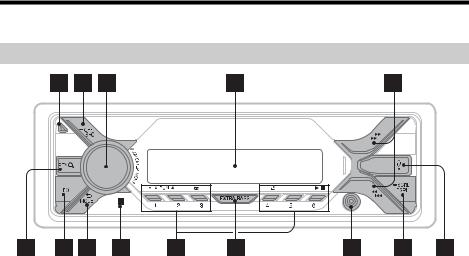
Guide to Parts and Controls
Main unit
Front panel release button
SRC (source)
Turn on the power. Change the source.
 OFF
OFF
Press and hold for 1 second to turn the source off and display the clock.
Press and hold for more than 2 seconds to turn off the power and the display.
Control dial
Rotate to adjust the volume.
PUSH ENTER
Enter the selected item.
Press SRC, rotate then press to change the source (timeout in 2 seconds).
MENU
Open the setup menu.
Display window
 /
/  (SEEK –/+)
(SEEK –/+)
Tune in radio stations automatically. Press and hold to tune manually.
/ (prev/next)
/ (fast-reverse/fast-forward)
PTY (program type)
Select PTY in RDS.
 (browse) (page 10)
(browse) (page 10)
Enter the browse mode during playback.
(Not available when a USB device in Android™ mode or iPod is connected.)
EQ (equalizer)
Select an equalizer curve.
 (back)
(back)
Return to the previous display.
MODE (page 7)
Receptor for the remote commander
Number buttons (1 to 6)
Receive stored radio stations. Press and hold to store stations.
ALBUM /
Skip an album for audio device. Press and hold to skip albums continuously.
(Not available when a USB device in Android mode or iPod is connected.)
 (repeat)
(repeat)
(Not available when a USB device in Android mode is connected.)
4GB

 (shuffle)
(shuffle)
(Not available when a USB device in Android mode is connected.)
(play/pause)
EXTRA BASS
Reinforces bass sound in synchronization with the volume level. Press to change the EXTRA BASS setting: [1], [2], [OFF].
AUX input jack
DSPL (display)
Press to change display items.
 SCRL (scroll)
SCRL (scroll)
Press and hold to scroll a display item.
USB port
Getting Started
Detaching the Front Panel
You can detach the front panel of this unit to prevent theft.
1Press and hold OFF until the unit turns
off, press the front panel release button, then pull the panel towards you to remove.
Caution alarm
If you turn the ignition switch to the OFF position without detaching the front panel, the caution alarm will sound for a few seconds. The alarm will only sound if the built-in amplifier is used.
Attaching the front panel
5GB
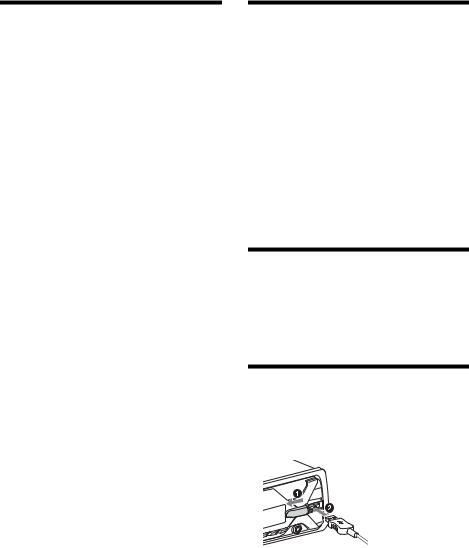
Resetting the Unit
Before operating the unit for the first time, or after replacing the car battery or changing connections, you must reset the unit.
1Press DSPL and  (back)/MODE for more than 2 seconds.
(back)/MODE for more than 2 seconds.
Note
Resetting the unit will erase the clock setting and some stored contents.
Setting the area/region
After resetting the unit, the area/region setting display appears.
1Press ENTER while [SET AREA] is displayed.
The area/region currently set appears.
2Rotate the control dial to select [EUROPE] or [RUSSIA], then press it.
3Rotate the control dial to select [YES] or [NO], then press it.
If the setting area/region is changed, the unit is reset, then the clock is displayed.
This setting can be configured in the general setup menu (page 11).
Setting the Clock
1Press MENU, rotate the control dial to select [GENERAL], then press it.
2Rotate the control dial to select [SET CLOCK-ADJ], then press it.
The hour indication flashes.
3Rotate the control dial to set the hour
and minute.
To move the digital indication, press / (SEEK –/+).
4After setting the minute, press MENU.
The setup is complete and the clock starts.
To display the clock
Press DSPL.
Checking the Battery Voltage
You can check the current battery voltage. (Not available while the source is off and the clock is displayed.)
1Press DSPL repeatedly until the battery voltage display appears.
Connecting a USB Device
1 Turn down the volume on the unit.
2Connect the USB device to the unit.
To connect an iPod/iPhone, use the USB connection cable for iPod (not supplied).
6GB
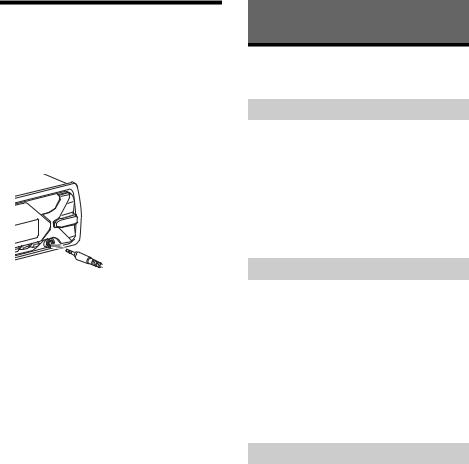
Connecting Other Portable
Audio Device
1 Turn off the portable audio device.
2 Turn down the volume on the unit.
3Connect the portable audio device to the AUX input jack (stereo mini jack) on the unit with a connecting cord (not supplied)*.
* Be sure to use a straight type plug.
4 Press SRC to select [AUX].
To match the volume level of the connected device to other sources
Start playback of the portable audio device at a moderate volume, and set your usual listening volume on the unit.
Press MENU, then select [SOUND] [SET AUX VOL] (page 13).
Listening to the Radio
Listening to the Radio
To listen to the radio, press SRC to select [TUNER].
Storing automatically (BTM)
1Press MODE to change the band (FM1, FM2, FM3, MW or LW).
2Press MENU, rotate the control dial to select [GENERAL], then press it.
3Rotate the control dial to select [SET BTM], then press it.
The unit stores stations in order of frequency on the number buttons.
Tuning
1Press MODE to change the band (FM1, FM2, FM3, MW or LW).
2 Perform tuning.
To tune manually
Press and hold / (SEEK –/+) to locate the approximate frequency, then press /(SEEK –/+) repeatedly to fine adjust to the desired frequency.
To tune automatically
Press / (SEEK –/+).
Scanning stops when the unit receives a station.
Storing manually
1While receiving the station that you want to store, press and hold a number button (1 to 6) until [MEM] appears.
7GB
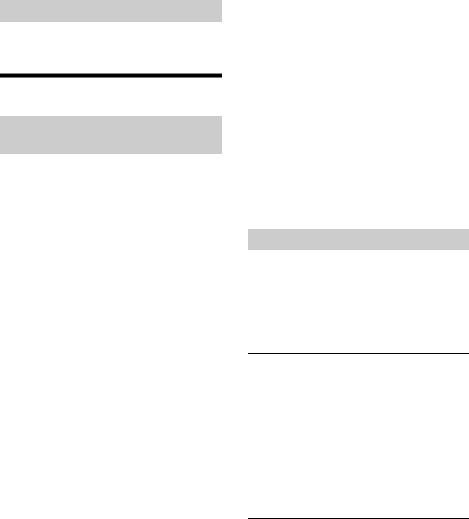
Receiving the stored stations
1Select the band, then press a number button (1 to 6).
Using Radio Data System (RDS)
Setting alternative frequencies (AF) and traffic announcement (TA)
AF continuously retunes the station to the strongest signal in a network, and TA provides current traffic information or traffic programs (TP) if received.
1Press MENU, rotate the control dial to select [GENERAL], then press it.
2Rotate the control dial to select [SET AF/ TA], then press it.
3Rotate the control dial to select [SET AFON], [SET TA-ON], [SET AF/TA-ON] or [SET AF/TA-OFF], then press it.
To store RDS stations with the AF and TA setting
You can preset RDS stations along with an AF/TA setting. Set AF/TA, then store the station with BTM or manually. If you preset manually, you can also preset non-RDS stations.
To receive emergency announcements
With AF or TA on, emergency announcements will automatically interrupt the currently selected source.
To adjust the volume level during a traffic announcement
Level will be stored into memory for subsequent traffic announcements, independently from the regular volume level.
To stay with one regional program (REGIONAL)
When the AF and REGIONAL functions are on, you will not be switched to another regional station with a stronger frequency. If you leave this regional program’s reception area, set [SET REG-OFF] in [GENERAL] during FM reception (page 12).
This function does not work in the UK and some other areas.
Local Link function (UK only)
This function enables you to select other local stations in the area, even if they are not stored on your number buttons.
During FM reception, press a number button (1 to 6) on which a local station is stored. Within 5 seconds, press again a number button of the local station.
Repeat this procedure until the local station is received.
Selecting program types (PTY)
1 Press PTY during FM reception.
2Rotate the control dial until the desired program type appears, then press it.
The unit starts to search for a station broadcasting the selected program type.
Type of programs
NEWS (News), AFFAIRS (Current Affairs), INFO (Information), SPORT (Sports), EDUCATE (Education), DRAMA (Drama), CULTURE (Culture), SCIENCE (Science), VARIED (Varied), POP M (Pop Music), ROCK M (Rock Music), EASY M (M.O.R. Music), LIGHT M (Light classical), CLASSICS (Serious classical), OTHER M (Other Music), WEATHER (Weather), FINANCE (Finance), CHILDREN (Children’s program), SOCIAL A (Social Affairs),
RELIGION (Religion), PHONE IN (Phone In), TRAVEL
(Travel), LEISURE (Leisure), JAZZ (Jazz Music), COUNTRY (Country Music), NATION M (National Music), OLDIES (Oldies Music), FOLK M (Folk Music), DOCUMENT (Documentary)
8GB

Setting clock time (CT)
The CT data from the RDS transmission sets the clock.
1Set [SET CT] in [GENERAL] to [SET CT-ON] (page 12).
Playback
Playing a USB Device
In these Operating Instructions, “iPod” is used as a general reference for the iPod functions on an iPod and iPhone, unless otherwise specified by the text or illustrations.
For details on the compatibility of your iPod, see “About iPod” (page 14) or visit the support site on the back cover.
AOA (Android Open Accessory) 2.0, MSC (Mass Storage Class) and MTP (Media Transfer Protocol) type USB devices* compliant with the USB standard can be used. Depending on the USB device, the Android mode or MSC/MTP mode can be selected on the unit.
Some digital media players or Android smartphones may require setting to MTP mode.
*e.g., a USB flash drive, digital media player, Android smartphone
Notes
For details on the compatibility of your USB device, visit the support site on the back cover.
Smartphones with Android OS 4.1 or higher installed support Android Open Accessory 2.0 (AOA 2.0). However, some smartphones may not fully support AOA 2.0 even if Android OS 4.1 or higher is installed. For details on the compatibility of your Android smartphone, visit the support site on the back cover.
Playback of the following files is not supported. MP3/WMA/FLAC:
copyright-protected files
DRM (Digital Rights Management) files
Multi-channel audio files
MP3/WMA:
lossless compression files
Before making a connection, select the USB mode (Android mode or MSC/MTP mode) depending on the USB device (page 12).
1Connect a USB device to the USB port (page 6).
Playback starts.
If a device is already connected, to start playback, press SRC to select [USB] ([IPD]
9GB

appears in the display when the iPod is recognized).
2 Adjust the volume on this unit.
To stop playback
Press and hold OFF for 1 second.
To remove the device
Stop playback, then remove the device.
Caution for iPhone
When you connect an iPhone via USB, phone call volume is controlled by the iPhone, not the unit. Do not inadvertently increase the volume on the unit during a call, as a sudden loud sound may result when the call ends.
Searching and Playing Tracks
Repeat play and shuffle play
Not available when a USB device in Android mode is connected.
1During playback, press  (repeat) or
(repeat) or  (shuffle) repeatedly to select the desired play mode.
(shuffle) repeatedly to select the desired play mode.
Playback in the selected play mode may take time to start.
Available play modes differ depending on the selected sound source.
Searching a track by name (QuickBrowZer™)
Not available when a USB device in Android mode or iPod is connected.
1During USB playback, press  (browse)*
(browse)*
to display the list of search categories.
When the track list appears, press  (back) repeatedly to display the desired search category.
(back) repeatedly to display the desired search category.
* During USB playback, press  (browse) for more than 2 seconds to directly return to the beginning of the category list.
(browse) for more than 2 seconds to directly return to the beginning of the category list.
2Rotate the control dial to select the desired search category, then press it to confirm.
3Repeat step 2 to search the desired track.
Playback starts.
To exit the Quick-BrowZer mode
Press  (browse).
(browse).
Searching by skipping items (Jump mode)
Not available when a USB device in Android mode or iPod is connected.
1 Press  (browse).
(browse).
2 Press (SEEK +).
3Rotate the control dial to select the item.
The list is jumped in steps of 10% of the total number of items.
4Press ENTER to return to the QuickBrowZer mode.
The selected item appears.
5Rotate the control dial to select the desired item, then press it.
Playback starts.
10GB
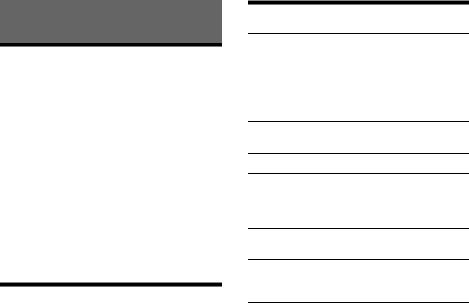
Settings
Canceling the DEMO Mode
You can cancel the demonstration display which appears when the source is off and the clock is displayed.
1Press MENU, rotate the control dial to select [GENERAL], then press it.
2Rotate the control dial to select [SET DEMO], then press it.
3Rotate the control dial to select [SET DEMO-OFF], then press it.
The setting is complete.
4Press  (back) twice.
(back) twice.
The display returns to normal reception/play mode.
Basic Setting Operation
You can set items in the following setup categories: General setup (GENERAL), Sound setup (SOUND), Display setup (DISPLAY)
1 Press MENU.
2Rotate the control dial to select the setup category, then press it.
The items that can be set differ depending on the source and settings.
3Rotate the control dial to select the options, then press it.
To return to the previous display
Press  (back).
(back).
General Setup (GENERAL)
AREA
Specifies the area/region to use this unit: [EUROPE], [RUSSIA].
If the area/region currently set is changed, this unit is reset, then the clock is displayed. (Available only while the source is off and the clock is displayed.)
DEMO (demonstration)
Activates the demonstration: [ON], [OFF].
CLOCK-ADJ (clock adjust) (page 6)
CAUT ALM (caution alarm)
Activates the caution alarm: [ON], [OFF] (page 5). (Available only while the source is off and the clock is displayed.)
BEEP
Activates the beep sound: [ON], [OFF].
AUTO OFF
Shuts off automatically after a certain time when the unit is turned off: [ON] (30 minutes), [OFF].
STEERING
Registers/resets the setting of the steering wheel remote control.
(Available when connected with the connection cable (not supplied).) (Available only while the source is off and the clock is displayed.)
STR CONTROL (steering control)
Selects the input mode of the connected remote control. To prevent a malfunction, be sure to match the input mode with the connected remote control before use.
CUSTOM
Input mode for the steering wheel remote control
PRESET
Input mode for the wired remote control excluding the steering wheel remote control (automatically selected when [RESET CUSTOM] is performed.)
11GB
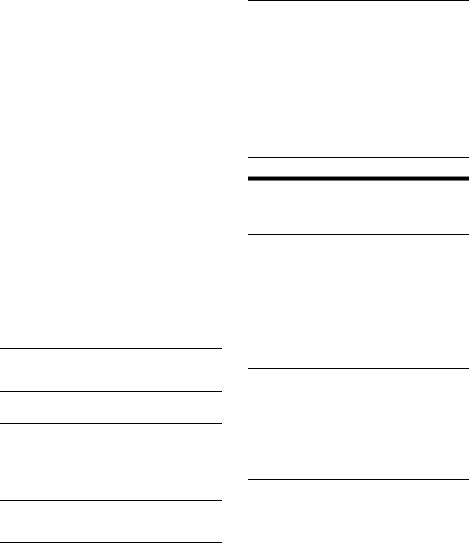
EDIT CUSTOM
Registers the functions (SOURCE, ATT, VOL +/–, SEEK +/–) to the steering wheel remote control:
Rotate the control dial to select the function you want to assign to the steering wheel remote control, then press it.
While [REGISTER] is blinking, press and hold the button on the steering wheel remote control you want to assign the function to.
When registration is complete, [REGISTERED] is displayed.
To register other functions, repeat steps and .
(Available only when [STR CONTROL] is set to [CUSTOM].)
RESET CUSTOM
Resets the setting of the steering wheel remote control: [YES], [NO].
(Available only when [STR CONTROL] is set to [CUSTOM].)
Notes
While making settings, only button operation on the unit is available. For safety, park your car before making this setting.
If an error occurs while registering, all the previously-registered information remains. Restart registration from the function where the error occurred.
This function may not be available on some vehicles. For details on the compatibility of your vehicle, visit the support site on the back cover.
USB MODE
Changes the USB mode: [ANDROID], [MSC/MTP]. (Available only when the USB source is selected.)
CT (clock time)
Activates the CT function: [ON], [OFF].
AF/TA (alternative frequencies/traffic announcement)
Selects the alternative frequencies (AF) and traffic announcement (TA) setting: [AF-ON], [TAON], [AF/TA-ON], [AF/TA-OFF].
(Available when any source is selected.)
REGIONAL
Restricts reception to a specific region: [ON], [OFF]. (Available only when FM is received.)
BTM (best tuning memory) (page 7) (Available only when the tuner is selected.)
FIRMWARE
(Available only while the source is off and the clock is displayed.)
Checks/updates the firmware version. For details, visit the support site on the back cover. FW VERSION (firmware version)
Displays current firmware version. FW UPDATE (firmware update)
Enters firmware update process: [YES], [NO]. Updating the firmware takes a few minutes to complete. During the update, do not turn the ignition to the OFF position, nor remove the USB device.
Sound Setup (SOUND)
This setup menu is available when any source is selected.
EQ10 PRESET
Selects an equalizer curve from 10 equalizer curves or off:
[OFF], [R&B], [ROCK], [POP], [HIP-HOP], [EDM], [JAZZ], [SOUL], [COUNTRY], [KARAOKE]*, [CUSTOM].
The equalizer curve setting can be memorized for each source.
*[KARAOKE] reduces the vocal sound but cannot be fully removed during playback. Also, using a microphone is not supported.
EQ10 CUSTOM
Sets [CUSTOM] of EQ10. Setting the equalizer curve:
[BAND1] 32 Hz, [BAND2] 63 Hz, [BAND3] 125 Hz, [BAND4] 250 Hz, [BAND5] 500 Hz, [BAND6] 1 kHz, [BAND7] 2 kHz, [BAND8] 4 kHz, [BAND9] 8 kHz, [BAND10] 16 kHz.
The volume level is adjustable in 1 dB steps, from -6 dB to +6 dB.
BALANCE
Adjusts the sound balance: [RIGHT-15] – [CENTER] – [LEFT-15].
12GB
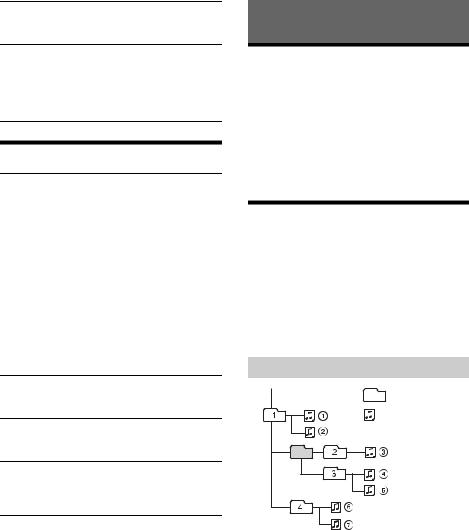
FADER
Adjusts the relative level: [FRONT-15] – [CENTER]
– [REAR-15].
AUX VOL (AUX volume)
Adjusts the volume level for each connected auxiliary device: [+18 dB] – [0 dB] – [-8 dB]. This setting negates the need to adjust the volume level between sources.
(Available only when the AUX is selected.)
Display Setup (DISPLAY)
DIMMER
Changes the display brightness: [ON], [OFF], [CLK] (clock).
To set this function to be active only during a fixed period, select [CLK], then set the start and end times.
–To set the brightness when the dimmer function is activated:
Set [DIMMER] to [ON], then adjust [BRIGHTNESS].
–To set the brightness when the dimmer function is deactivated:
Set [DIMMER] to [OFF], then adjust [BRIGHTNESS].
The brightness setting is stored and applied when the dimmer function is activated or deactivated.
BRIGHTNESS
Adjusts the display brightness. The brightness level is adjustable: [1] – [10].
SND SYNC (sound synchronization)
Activates the synchronization of the illumination with the sound: [ON], [OFF].
AUTO SCR (auto scroll)
Scrolls long items automatically: [ON], [OFF]. (Not available when the AUX or tuner is selected.)
Additional Information
Updating the Firmware
To update the firmware, visit the support site on the back cover, then follow the online instructions.
Notes
Using a USB device (not supplied) is required for updating the firmware. Store the updater in the USB device, and connect the device to the USB port, then perform the update operation.
Updating the firmware takes a few minutes to complete. During the update, do not turn the ignition to the OFF position, nor remove the USB device.
Precautions
Cool off the unit beforehand if your car has been parked in direct sunlight.
Do not leave the front panel or audio devices brought in inside the car, or it may cause malfunction due to high temperature in direct sunlight.
Power antenna (aerial) extends automatically.
To maintain high sound quality
Do not splash liquid onto the unit.
Playback order of audio files
Folder (album) |
Audio file (track) |
13GB
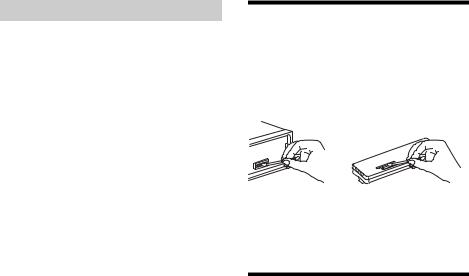
About iPod
You can connect to the following iPod models. Update your iPod devices to the latest software before use.
Compatible iPhone/iPod models
Compatible Model |
USB |
|
|
iPhone 7 Plus |
|
|
|
iPhone 7 |
|
|
|
iPhone SE |
|
|
|
iPhone 6s Plus |
|
|
|
iPhone 6s |
|
|
|
iPhone 6 Plus |
|
|
|
iPhone 6 |
|
|
|
iPhone 5s |
|
|
|
iPhone 5c |
|
|
|
iPhone 5 |
|
|
|
iPhone 4s |
|
|
|
iPod touch (6th generation) |
|
|
|
iPod touch (5th generation) |
|
|
|
iPod nano (7th generation) |
|
|
|
“Made for iPod,” and “Made for iPhone,” mean that an electronic accessory has been designed to connect specifically to iPod or iPhone, respectively, and has been certified by the developer to meet Apple performance standards. Apple is not responsible for the operation of this device or its compliance with safety and regulatory standards. Please note that the use of this accessory with iPod or iPhone may affect wireless performance.
If you have any questions or problems concerning your unit that are not covered in this manual, consult your nearest Sony dealer.
Maintenance
Cleaning the connectors
The unit may not function properly if the connectors between the unit and the front panel are not clean. In order to prevent this, detach the front panel (page 5) and clean the connectors with a cotton swab. Do not apply too much force. Otherwise, the connectors may be damaged.
Notes
For safety, turn off the ignition before cleaning the connectors, and remove the key from the ignition switch.
Never touch the connectors directly with your fingers or with any metal device.
Specifications
Tuner section
FM
Tuning range:
When [AREA] is set to [EUROPE]: 87.5 MHz – 108.0 MHz
When [AREA] is set to [RUSSIA]: FM1/FM2: 87.5 MHz – 108.0 MHz
(at 50 kHz step)
FM3: 65 MHz – 74 MHz (at 30 kHz step) Antenna (aerial) terminal:
External antenna (aerial) connector Intermediate frequency:
When [AREA] is set to [EUROPE]:
FM CCIR: -1,956.5 kHz to -487.3 kHz and +500.0 kHz to +2,095.4 kHz
When [AREA] is set to [RUSSIA]:
FM CCIR: -1,956.5 kHz to -487.3 kHz and +500.0 kHz to +2,095.4 kHz
FM OIRT: -1,815.6 kHz to -943.7 kHz and +996.6 kHz to +1,776.6 kHz
Usable sensitivity: 7 dBf
14GB

Selectivity: 75 dB at 400 kHz Signal-to-noise ratio: 73 dB Separation: 50 dB at 1 kHz
Frequency response: 20 Hz – 15,000 Hz
MW/LW
Tuning range:
MW: 531 kHz – 1,602 kHz
LW: 153 kHz – 279 kHz
Antenna (aerial) terminal:
External antenna (aerial) connector
Sensitivity: MW: 26 μV, LW: 50 μV
USB Player section
Interface: USB (Full-speed) Maximum current: 1 A
Maximum number of recognizable folders and files: Folders (albums): 256
Files (tracks) per folder: 256
Compatible Android Open Accessory protocol (AOA): 2.0
Corresponding codec: MP3 (.mp3)
Bit rate: 8 kbps - 320 kbps (Supports VBR (Variable Bit Rate))
Sampling rate: 16 kHz - 48 kHz WMA (.wma)
Bit rate: 32 kbps - 192 kbps (Supports VBR (Variable Bit Rate))
Sampling rate: 32 kHz, 44.1 kHz, 48 kHz FLAC (.flac)
Bit depth: 16 bit, 24 bit Sampling rate: 44.1 kHz, 48 kHz
Power amplifier section
Output: Speaker outputs Speaker impedance: 4 Ω – 8 Ω
Maximum power output: 55 W × 4 (at 4 Ω)
General
Outputs:
Audio outputs terminal (REAR)
Power antenna (aerial)/Power amplifier control terminal (REM OUT)
Inputs:
Remote controller input terminal Antenna (aerial) input terminal AUX input jack (stereo mini jack) USB port
Power requirements: 12 V DC car battery (negative ground (earth))
Rated current consumption: 10 A Dimensions:
Approx. 178 mm × 50 mm × 119 mm (7 1/8 in × 2 in × 4 3/4 in) (w/h/d)
Mounting dimensions:
Approx. 182 mm × 53 mm × 102 mm (7 1/4 in × 2 1/8 in × 4 1/8 in) (w/h/d)
Mass: Approx. 0.7 kg (1 lb 9 oz) Package contents:
Main unit (1)
Parts for installation and connections (1 set)
Your dealer may not handle some of the above listed accessories. Please ask the dealer for detailed information.
Design and specifications are subject to change without notice.
Copyrights
Windows Media is either a registered trademark or trademark of Microsoft Corporation in the United States and/or other countries.
This product is protected by certain intellectual property rights of Microsoft Corporation. Use or distribution of such technology outside of this product is prohibited without a license from Microsoft or an authorized Microsoft subsidiary.
iPhone, iPod, iPod classic, iPod nano, and iPod touch are trademarks of Apple Inc., registered in the U.S. and other countries.
MPEG Layer-3 audio coding technology and patents licensed from Fraunhofer IIS and Thomson.
Android is a trademark of Google Inc.
libFLAC
Copyright (C) 2000-2009 Josh Coalson Copyright (C) 2011-2013 Xiph.Org Foundation
Redistribution and use in source and binary forms, with or without modification, are permitted provided that the following conditions are met:
15GB
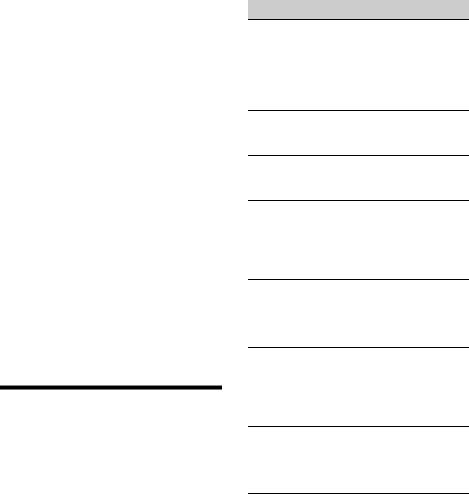
Redistributions of source code must retain the above copyright notice, this list of conditions and the following disclaimer.
Redistributions in binary form must reproduce the above copyright notice, this list of conditions and the following disclaimer in the documentation and/or other materials provided with the distribution.
Neither the name of the Xiph.org Foundation nor the names of its contributors may be used to endorse or promote products derived from this software without specific prior written permission.
THIS SOFTWARE IS PROVIDED BY THE COPYRIGHT HOLDERS AND CONTRIBUTORS “AS IS” AND ANY EXPRESS OR IMPLIED WARRANTIES, INCLUDING, BUT NOT LIMITED TO, THE IMPLIED WARRANTIES OF MERCHANTABILITY AND FITNESS FOR A PARTICULAR PURPOSE ARE DISCLAIMED. IN NO EVENT SHALL THE FOUNDATION OR CONTRIBUTORS BE LIABLE FOR ANY DIRECT, INDIRECT, INCIDENTAL, SPECIAL, EXEMPLARY, OR CONSEQUENTIAL DAMAGES (INCLUDING, BUT NOT LIMITED TO, PROCUREMENT OF SUBSTITUTE GOODS OR SERVICES; LOSS OF USE, DATA, OR PROFITS; OR BUSINESS INTERRUPTION) HOWEVER CAUSED AND ON ANY THEORY OF LIABILITY, WHETHER IN CONTRACT, STRICT LIABILITY, OR TORT (INCLUDING NEGLIGENCE OR OTHERWISE) ARISING IN ANY WAY OUT OF THE USE OF THIS SOFTWARE, EVEN IF ADVISED OF THE POSSIBILITY OF SUCH DAMAGE.
Troubleshooting
The following checklist will help you remedy problems you may encounter with your unit. Before going through the checklist below, check the connection and operating procedures.
For details on using the fuse and removing the unit from the dashboard, see “Connection/Installation” (page 19).
If the problem is not solved, visit the support site on the back cover.
General
No sound or the sound is very low.
The position of the fader control [FADER] is not set for a 2-speaker system.
The volume of the unit and/or connected device is very low.
Increase the volume of the unit and connected device.
No beep sound.
An optional power amplifier is connected and you are not using the built-in amplifier.
The contents of the memory have been erased.
The power supply lead or battery has been disconnected or not connected properly.
Stored stations and correct time are erased. The fuse has blown.
Makes a noise when the position of the ignition is switched.
The leads are not matched correctly with the car’s accessory power connector.
During playback or reception, the demonstration mode starts.
If no operation is performed for 5 minutes with
[DEMO-ON] set, the demonstration mode starts.Set [DEMO-OFF] (page 11).
The display disappears from/does not appear in the display window.
The dimmer is set to [DIM-ON] (page 13).
The display disappears if you press and hold OFF.Press OFF on the unit until the display appears.
The connectors are dirty (page 14).
The display/illumination flashes.
The power supply is not sufficient.
Check that the car battery supplies enough power to the unit. (The power requirement is 12 V DC.)
The operation buttons do not function.
Press DSPL and  (back)/MODE for more than 2 seconds to reset the unit.
(back)/MODE for more than 2 seconds to reset the unit.
The contents stored in memory are erased. For your safety, do not reset the unit while you are driving.
16GB
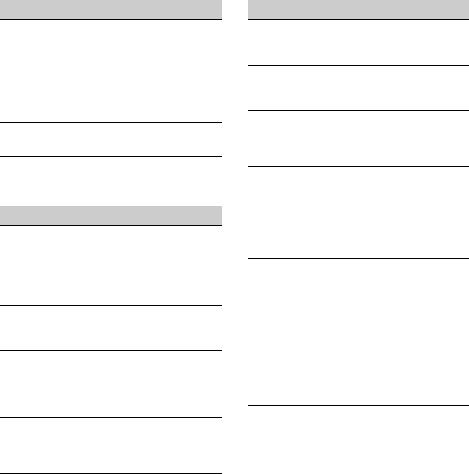
Radio reception
Stations cannot be received.
The sound is hampered by noises.
The connection is not correct.
Check the connection of the car antenna (aerial).
If the auto antenna (aerial) will not extend, check the connection of the power antenna (aerial) control lead.
Preset tuning is not possible.
The broadcast signal is too weak.
65 MHz to 74 MHz in FM3 cannot be tuned in.
[AREA] is set to [EUROPE].
Set [AREA] to [RUSSIA] (page 11).
RDS
RDS services cannot be received (when [AREA] is set to [RUSSIA]).
FM3 is selected.
Select FM1 or FM2.
RDS services are unavailable in the current region.
The SEEK starts after a few seconds of listening.
The station is non-TP or has weak signal.Deactivate TA (page 8).
No traffic announcements.
Activate TA (page 8).
The station does not broadcast any traffic
announcements despite being TP.Tune in another station.
PTY displays [- - - - - - - -].
The current station is not an RDS station.
RDS data has not been received.
The station does not specify the program type.
Program service name flashes.
There is no alternative frequency for the current station.
Press (SEEK –/+) while the program service name is flashing. [PI SEEK] appears and the unit starts searching for another frequency with the same PI (program identification) data.
USB device playback
You cannot play items via a USB hub.
This unit cannot recognize USB devices via a USB hub.
A USB device takes longer to play.
The USB device contains files with a complicated tree structure.
The sound is intermittent.
The sound may be intermittent at a high-bit-rate.
DRM (Digital Rights Management) files may not be playable in some cases.
Audio file cannot be played.
USB device formatted with file systems other than FAT16 or FAT32 are unsupported.*
*This unit supports FAT16 and FAT32, but some USB device may not support all of these FAT. For details, refer to the operating instruction of each USB device or contact the manufacturer.
Operations for skipping an album, skipping items (Jump mode), and searching a track by name (Quick-BrowZer) cannot be performed.
These operations cannot be performed when a USB device in Android mode or iPod is connected.
Set [USB MODE] to [MSC/MTP] (page 12).
Remove the iPod.
The USB mode of the device is not set to the appropriate mode.
Make sure that the USB mode of the device is set to MSC/MTP mode.
The sound cannot be output during playback in Android mode.
While the unit is in Android mode, the sound outputs only from the Android smartphone.
Check the status of the audio playback application on the Android smartphone.
Playback may not perform properly depending on the Android smartphone.
17GB

Messages
The following messages may appear or flash during operation.
HUB NO SUPRT: USB hubs are not supported.
INVALID
The selected operation could be invalid.
[USB MODE] cannot be changed during iPod playback.
IPD STOP: iPod playback has finished.
Operate your iPod/iPhone to start playback.
NO AF: No alternative frequencies.
Press (SEEK –/+) while the program service name is flashing. The unit starts searching for another frequency with the same PI (program identification) data ([PI SEEK] appears).
NO TP: No traffic programs.
The unit will continue searching for available TP stations.
NOT SUPPORT - ANDROID MODE
A USB device not supporting AOA (Android Open Accessory) 2.0 is connected to the unit while [USB
MODE] is set to [ANDROID].
Set [USB MODE] to [MSC/MTP] (page 12).
OVERLOAD: The USB device is overloaded.
Disconnect the USB device, then press SRC to select another source.
The USB device has a fault, or an unsupported device is connected.
READ: Now reading information.
Wait until reading is complete and playback starts automatically. This may take some time depending on the file organization.
USB ERROR: The USB device cannot be played.Connect the USB device again.
USB NO DEV: A USB device is not connected or recognized.
Make sure the USB device or USB cable is securely connected.
USB NO MUSIC: There is no playable file.
Connect a USB device containing playable files (page 15).
USB NO SUPRT: The USB device is not supported.
For details on the compatibility of your USB device, visit the support site on the back cover.
For steering wheel remote control operation:
ERROR: An error occurred during the function registration.
Register again from the function where the error occurred (page 12).
TIMEOUT: The function registration failed due to a timeout.
Try completing the registration while [REGISTER] is blinking (about 6 seconds) (page 12).
For firmware update operation:
FILE ERROR: The updater is not stored in the USB device.
Store the updater in the USB device, then try again (page 13).
UPDATE ERROR PRESS ENTER: Firmware update is not completed properly.
Press ENTER to clear the message, then try again. During the update, do not turn the ignition to the OFF position, nor remove the USB device
(page 13).
Insert the USB device storing the updater, and then press ENTER.
If these solutions do not help improve the situation, consult your nearest Sony dealer.
18GB
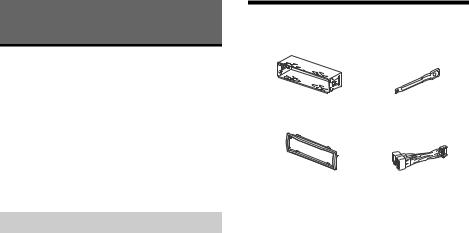
Connection/Installation
Cautions
Run all ground (earth) leads to a common ground (earth) point.
Do not get the leads trapped under a screw, or caught in moving parts (e.g., seat railing).
Before making connections, turn the car ignition off to avoid short circuits.
Connect the power supply lead to the unit and speakers before connecting it to the auxiliary power connector.
Be sure to insulate any loose unconnected leads with electrical tape for safety.
Precautions
Choose the installation location carefully so that the unit will not interfere with normal driving operations.
Avoid installing the unit in areas subject to dust, dirt, excessive vibration, or high temperature, such as in direct sunlight or near heater ducts.
Use only the supplied mounting hardware for a safe and secure installation.
Note on the power supply lead (yellow)
When connecting this unit in combination with other stereo components, the amperage rating of the car circuit to which the unit is connected must be higher than the sum of each component’s fuse amperage rating.
Mounting angle adjustment
Adjust the mounting angle to less than 45°.
Parts List for Installation
× 2
This parts list does not include all the package contents.
The bracket and the protection collar are
attached to the unit before shipping. Before mounting the unit, use the release keys to remove the bracket from the unit. For details, see “Removing the protection collar and the bracket” (page 22).
Keep the release keys for future use as they are also necessary if you remove the unit from your car.
19GB
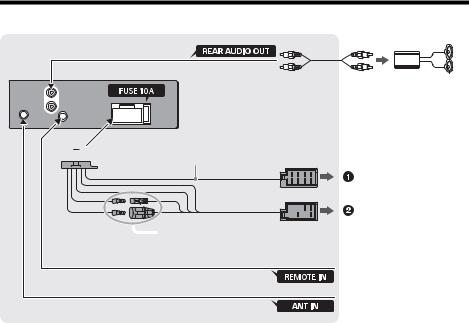
Connection
*3
Power amplifier*1
 *2
*2
For details, see “Making connections” (page 21).
 See “Power connection diagram” (page 22) for details.
See “Power connection diagram” (page 22) for details.
from a wired remote control (not supplied)*4
from a car antenna (aerial)*5
*1 Not supplied
*2 Speaker impedance: 4 Ω – 8 Ω × 4 *3 RCA pin cord (not supplied)
*4 Depending on the type of car, use an adaptor for a wired remote control (not supplied). For details on using the wired remote control, see “Using the wired remote control” (page 22).
*5 Depending on the type of car, use an adaptor (not supplied) if the antenna connector does not fit.
20GB
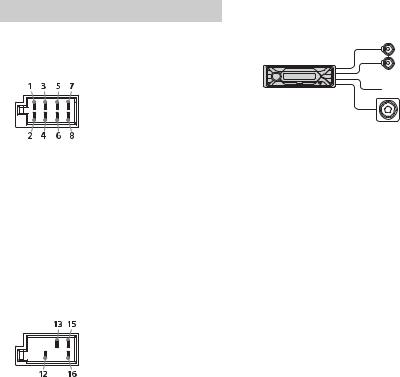
Making connections
If you have a power antenna (aerial) without a relay box, connecting this unit with the supplied power supply lead may damage the antenna (aerial).
To the car’s speaker connector
1 |
Rear speaker |
|
Purple |
|
|
|
Purple/black |
||
2 |
(right) |
|
||
striped |
||||
|
||||
3 |
Front speaker |
|
Gray |
|
4 |
(right) |
|
Gray/black striped |
|
5 |
Front speaker |
|
White |
|
|
|
White/black |
||
6 |
(left) |
|
||
striped |
||||
|
||||
7 |
Rear speaker |
|
Green |
|
|
|
Green/black |
||
8 |
(left) |
|
||
striped |
||||
|
||||
|
|
|
|
To the car’s power connector
12 |
continuous power |
Yellow |
|
supply |
|||
|
|
||
|
power antenna (aerial) / |
|
|
13 |
power amplifier control |
Blue/white striped |
|
|
(REM OUT) |
|
|
15 |
switched power supply |
Red |
|
16 |
ground (earth) |
Black |
|
|
|
|
Subwoofer Easy Connection
You can use a subwoofer without a power amplifier when it is connected to a rear speaker cord.
Front speaker
Subwoofer
Notes
Preparation of the rear speaker cords is required.
Use a subwoofer with an impedance of 4 Ω to 8 Ω, and with adequate power handling capacities to avoid damage.
Memory hold connection
When the yellow power supply lead is connected, power will always be supplied to the memory circuit even when the ignition switch is turned off.
Speaker connection
Before connecting the speakers, turn the unit off.
Use speakers with an impedance of 4 Ω to 8 Ω, and with adequate power handling capacities to avoid damage.
21GB
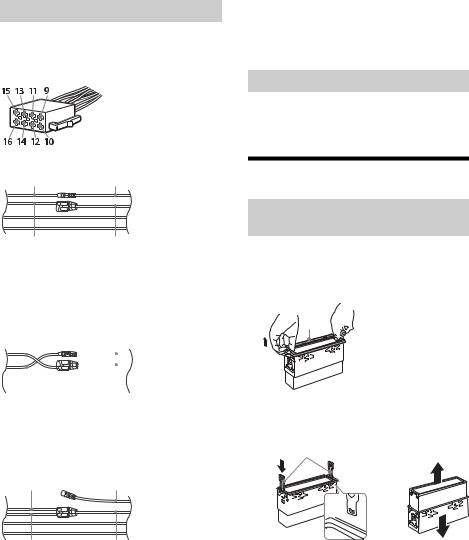
Power connection diagram
Make sure your car’s auxiliary power connector, and match the connections of cords correctly depending on the car.
Auxiliary power connector
Common connection
Red |
Red |
After matching the connections and switching power supply leads correctly, connect the unit to the car’s power supply. If you have any questions and problems connecting your unit that are not covered in this manual, consult the car dealer.
Using the wired remote control
1To enable the wired remote control, set [STR CONTROL] in [SET STEERING] to [PRESET] (page 11).
Installation
|
Yellow |
Yellow |
|
|
|
|
|
12 |
continuous power |
|
Yellow |
supply |
|
||
|
|
|
|
15 |
switched power supply |
Red |
|
|
|
|
|
When the positions of the red and yellow leads are inverted
Red |
Red |
||||
|
|
|
|
|
|
|
|
|
|
|
|
|
|
|
|
|
|
|
|
|
|
|
|
|
|
|
|
|
|
Yellow |
Yellow |
|
||
|
|
|
|
|
12 |
switched power supply |
|
Yellow |
|
15 |
continuous power |
|
|
Red |
supply |
|
|
||
|
|
|
|
|
|
|
|
|
|
When the car without ACC position
Red Red
Yellow |
Yellow |
Removing the protection collar and the bracket
Before installing the unit, remove the protection collar and the bracket from the unit.
1Pinch both edges of the protection collar, then pull it out.




2Insert both release keys until they click, and pull down the bracket , then pull up the unit to separate.






Face the hook inwards.
22GB

Mounting the unit in the dashboard
Before installing, make sure the catches on both sides of the bracket are bent inwards 2 mm (3/32 in).
1Position the bracket inside the dashboard, then bend the claws outward for a tight fit.
182 mm (7 1/4 in)
53 mm (2 1/8 in)
Catch
2Mount the unit onto the bracket , then attach the protection collar .
Resetting the unit
For details, see “Resetting the Unit” (page 6).
Fuse replacement
When replacing the fuse, be sure to use one matching the
amperage rating stated on the original fuse. If the fuse blows, check the power connection and replace the fuse. If the fuse blows
again after replacement, there
may be an internal malfunction. In such a case, consult your nearest Sony dealer.
Notes
If the catches are straight or bent outwards, the unit will not be installed securely and may spring out.
Make sure the 4 catches on the protection collar are properly engaged in the slots of the unit.
Detaching and attaching the front panel
For details, see “Detaching the Front Panel” (page 5).
23GB
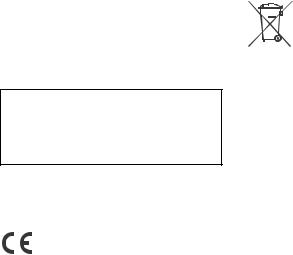
Für mögliche spätere Service-Anfragen, notieren Sie sich bitte vor der Installation Ihres Gerätes hier die Seriennummer:
S/N: ___________________________
Hinweis: Die 7-stellige Seriennummer finden Sie oben auf der Verpackung des Gerätes oder unten auf dem Gerät selber.
Installieren Sie das Gerät aus Sicherheitsgründen unbedingt im Armaturenbrett des Fahrzeugs, denn die Rückseite des Geräts erwärmt sich bei Betrieb.
Erläuterungen dazu finden Sie unter „Anschluss/ Installation“ (Seite 23).
Hergestellt in Thailand
Das Typenschild mit Betriebsspannung usw. befindet sich an der Geräteunterseite.
Hiermit erklärt Sony Corporation, dass diese Funkanlage der Richtlinie 2014/53/EU entspricht. Der vollständige Text der EU-Konformitätserklärung ist unter der folgenden Internetadresse verfügbar: http://www.compliance.sony.de/
Dieses Gerät ist auf den Gebrauch mit der/den zulässigen Softwareversion(en) ausgelegt, die in der EU-Konformitätserklärung angegeben ist/sind. Die Software, mit der dieses Gerät ausgestattet ist, entspricht den grundlegenden Anforderungen der Richtlinie 2014/53/EU.
Softwareversion: 1_
Die Softwareversion kann unter dem Punkt Firmware-Konfiguration des Menüs Allgemeine Einstellungen überprüft werden.
Hinweis für Kunden: Die folgenden Informationen gelten nur für Geräte, die in Ländern verkauft werden, in denen EURichtlinien gelten
Hersteller: Sony Corporation, 1-7-1 Konan Minato-ku Tokio, 108-0075 Japan
Für EU Produktkonformität: Sony Belgium, bijkantoor van Sony Europe Limited, Da Vincilaan 7-D1, 1935 Zaventem, Belgien
Entsorgung von gebrauchten Batterien und Akkus und gebrauchten elektrischen und
elektronischen Geräten (anzuwenden in den Ländern der
Europäischen Union und anderen europäischen Ländern mit einem separaten Sammelsystem für diese Produkte)
Das Symbol auf der Batterie/dem Akku, dem Produkt oder der Verpackung weist darauf hin, dass das Produkt oder die Batterie/der Akku nicht als normaler Haushaltsabfall zu behandeln sind.
Ein zusätzliches chemisches Symbol Pb (Blei) oder Hg (Quecksilber) unter der durchgestrichenen Mülltonne bedeutet, dass die Batterie/der Akku einen Anteil von mehr als 0,0005% Quecksilber oder 0,004% Blei enthält.
Durch Ihren Beitrag zum korrekten Entsorgen des Produktes und der Batterie schützen Sie die Umwelt und die Gesundheit Ihrer Mitmenschen. Umwelt und Gesundheit werden durch falsches Entsorgen gefährdet. Materialrecycling hilft, den Verbrauch von Rohstoffen zu verringern.
Bei Produkten, die auf Grund ihrer Sicherheit, der Funktionalität oder als Sicherung vor Datenverlust eine ständige Verbindung zur eingebauten Batterie benötigen, sollte die Batterie nur durch qualifiziertes Servicepersonal ausgetauscht werden.
Um sicherzustellen, dass das Produkt und die Batterie korrekt entsorgt werden, geben Sie das Produkt zwecks Entsorgung an einer Annahmestelle für das Recycling von elektrischen und elektronischen Geräten ab.
Für alle anderen Batterien entnehmen Sie die Batterie bitte entsprechend dem Kapitel über die sichere Entfernung der Batterie. Geben Sie die Batterie an einer Annahmestelle für das Recycling von Batterien/Akkus ab.
Weitere Informationen über das Recycling dieses Produkts oder der Batterie erhalten Sie von Ihrer Gemeinde, den kommunalen Entsorgungsbetrieben oder dem Geschäft, in dem Sie das Produkt gekauft haben.
2DE

Hinweis für Lithiumbatterien: Bitte geben Sie nur entladene Batterien an den Sammelstellen ab. Wegen Kurzschlussgefahr überkleben Sie bitte die Pole der Batterie mit Klebestreifen. Sie erkennen Lithiumbatterien an den Abkürzungen Li oder CR.
ACHTUNG
Der Frequenzbereich 65 – 74 MHz ist in der europäischen Frequenzbereichszuordnungstabelle keinem Hörfunk zugewiesen und kann in Europa nicht verwendet werden.
Warnhinweis, wenn die Zündung Ihres Fahrzeugs nicht über eine Zubehörposition (ACC oder I) verfügt
Aktivieren Sie unbedingt die Abschaltautomatik (AUTO OFF) (Seite 13). Nach dem Ausschalten wird das Gerät dann nach der voreingestellten Zeit automatisch vollständig abgeschaltet, so dass der Autobatterie kein Strom mehr entzogen wird. Wenn Sie die Abschaltautomatik (AUTO OFF) nicht aktivieren, müssen Sie jedes Mal, wenn Sie die Zündung ausschalten, die Taste OFF gedrückt halten, bis die Anzeige ausgeblendet wird.
Haftungsausschluss für von Dritten angebotene Dienste
Von Dritten angebotene Dienste können ohne vorherige Ankündigung geändert, ausgesetzt oder eingestellt werden. Sony übernimmt in diesen Fällen keine Haftung.
3DE
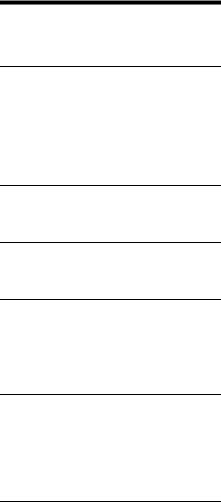
Inhalt
Lage und Funktion der Teile und Bedienelemente
. . . . . . . . . . . . . . . . . . . . . . . . . . . . . . . . . . . . . . . 5
Vorbereitungen
Abnehmen der Frontplatte. . . . . . . . . . . . . . . . . . . . 6 Zurücksetzen des Geräts . . . . . . . . . . . . . . . . . . . . . 7 Einstellen der Uhr . . . . . . . . . . . . . . . . . . . . . . . . . . . 7 Überprüfen der Batteriespannung . . . . . . . . . . . . . 7 Anschließen eines USB-Geräts . . . . . . . . . . . . . . . . 8 Anschließen eines anderen tragbaren Audiogeräts
. . . . . . . . . . . . . . . . . . . . . . . . . . . . . . . . . . . . . . . 8
Radioempfang
Radioempfang. . . . . . . . . . . . . . . . . . . . . . . . . . . . . . 9
Das Radiodatensystem (RDS). . . . . . . . . . . . . . . . . . 9
Wiedergabe
Wiedergabe mit einem USB-Gerät . . . . . . . . . . . . 11 Suchen und Wiedergeben von Titeln . . . . . . . . . . 12
Einstellungen
Beenden des DEMO-Modus. . . . . . . . . . . . . . . . . . 13 Grundlegende Einstellschritte . . . . . . . . . . . . . . . . 13 Allgemeine Einstellungen (GENERAL) . . . . . . . . . . 13 Klangeinstellungen (SOUND) . . . . . . . . . . . . . . . . . 15 Anzeigeeinstellungen (DISPLAY) . . . . . . . . . . . . . . 15
Weitere Informationen
Aktualisieren der Firmware . . . . . . . . . . . . . . . . . . 16 Sicherheitsmaßnahmen . . . . . . . . . . . . . . . . . . . . . 16 Wartung . . . . . . . . . . . . . . . . . . . . . . . . . . . . . . . . . . 17 Technische Daten . . . . . . . . . . . . . . . . . . . . . . . . . . 17 Störungsbehebung . . . . . . . . . . . . . . . . . . . . . . . . . 19 Meldungen . . . . . . . . . . . . . . . . . . . . . . . . . . . . . . . 21
Anschluss/Installation
Vorsichtsmaßnahmen . . . . . . . . . . . . . . . . . . . . . . 23 Teileliste für die Installation . . . . . . . . . . . . . . . . . . 23 Anschluss. . . . . . . . . . . . . . . . . . . . . . . . . . . . . . . . . 24 Installation . . . . . . . . . . . . . . . . . . . . . . . . . . . . . . . . 27
4DE
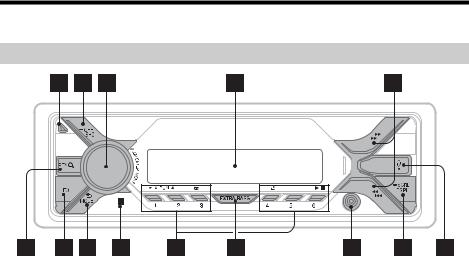
Lage und Funktion der Teile und Bedienelemente
Hauptgerät
Taste zum Lösen der Frontplatte
SRC (Tonquelle)
Einschalten des Geräts. Wechseln der Tonquelle.
 OFF
OFF
Wenn Sie die Taste 1 Sekunde lang gedrückt halten, wird die Tonquelle ausgeschaltet und die Uhrzeit angezeigt.
Wenn Sie die Taste mehr als 2 Sekunden lang gedrückt halten, schalten sich das Gerät und das Display aus.
Steuerregler
Drehen Sie den Regler, um die Lautstärke einzustellen.
PUSH ENTER
Bestätigen der ausgewählten Option. Drücken Sie SRC, drehen Sie den Regler und drücken Sie dann darauf, um die Tonquelle zu wechseln (Zeitüberschreitung nach 2 Sekunden).
MENU
Aufrufen des Setup-Menüs.
Display
 /
/  (SEEK –/+)
(SEEK –/+)
Automatisches Einstellen von Radiosendern. Zum manuellen Einstellen halten Sie diese Taste gedrückt.
/ (Zurück/Weiter)/ (Schnelles Rückwärts-/
Vorwärtssuchen)
PTY (Programmtyp)
Auswählen von PTY bei einem RDS-Sender.
 (Suchen) (Seite 12)
(Suchen) (Seite 12)
Wechseln in den Suchmodus während der Wiedergabe.
(Nicht verfügbar, wenn ein USB-Gerät im Android™-Modus oder ein iPod angeschlossen ist.)
EQ (Equalizer)
Auswählen einer Equalizer-Kurve.
 (Zurück)
(Zurück)
Zurückschalten zur vorherigen Anzeige.
MODE (Seite 9)
Empfänger für die Fernbedienung
5DE
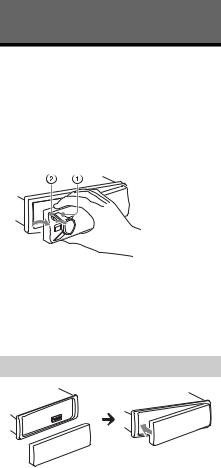
Zahlentasten (Stationstasten) (1 bis 6)
Einstellen gespeicherter Radiosender. Zum Speichern von Sendern halten Sie die Taste gedrückt.
ALBUM /
Überspringen eines Albums auf einem Audiogerät. Zum Überspringen mehrerer Alben halten Sie die Taste gedrückt.
(Nicht verfügbar, wenn ein USB-Gerät im Android-Modus oder iPod angeschlossen ist.)
 (Wiederholung)
(Wiederholung)
(Nicht verfügbar, wenn ein USB-Gerät im Android-Modus angeschlossen ist.)
 (Zufall)
(Zufall)
(Nicht verfügbar, wenn ein USB-Gerät im Android-Modus angeschlossen ist.)
(Wiedergabe/Pause)
EXTRA BASS
Verstärken von Bässen synchron mit dem Lautstärkepegel. Ändern Sie mit dieser Taste die EXTRA BASS-Einstellung: [1], [2], [OFF].
AUX-Eingangsbuchse
DSPL (Anzeige)
Wechseln der Informationen im Display.
 SCRL (Bildlauf)
SCRL (Bildlauf)
Zum Durchlaufenlassen der Informationen im Display halten Sie die Taste gedrückt.
USB-Anschluss
Vorbereitungen
Abnehmen der Frontplatte
Um zu verhindern, dass das Gerät gestohlen wird, können Sie die Frontplatte abnehmen.
1Halten Sie OFF gedrückt, bis sich das
Gerät ausschaltet, drücken Sie die Taste zum Lösen der Frontplatte und ziehen Sie die Frontplatte auf sich zu und heraus.
Warnton
Wenn Sie den Zündschlüssel in die Position OFF stellen, ohne die Frontplatte abzunehmen, ertönt einige Sekunden lang ein Warnton. Der Warnton wird nur ausgegeben, wenn der integrierte Verstärker verwendet wird.
Anbringen der Frontplatte
6DE
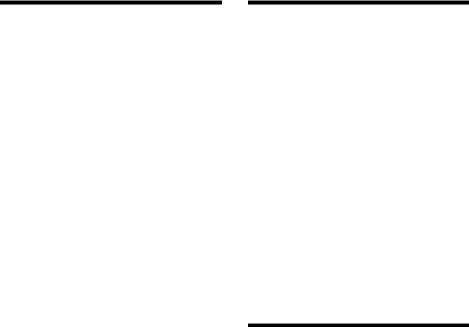
Zurücksetzen des Geräts
Bevor Sie das Gerät zum ersten Mal benutzen oder wenn Sie die Autobatterie ausgetauscht oder Verbindungen gewechselt haben, müssen Sie das Gerät zurücksetzen.
1Drücken Sie DSPL und  (Zurück)/MODE länger als 2 Sekunden.
(Zurück)/MODE länger als 2 Sekunden.
Hinweis
Wenn Sie das Gerät zurücksetzen, werden die eingestellte Uhrzeit und einige weitere gespeicherte Einstellungen gelöscht.
Einstellen des Landes bzw. der Region
Nach dem Zurücksetzen des Geräts erscheint die Anzeige zum Einstellen des Landes bzw. der Region.
1Drücken Sie ENTER, solange [SET AREA] angezeigt wird.
Das zurzeit eingestellte Land bzw. die Region erscheint.
2Drehen Sie den Steuerregler, um [EUROPE] oder [RUSSIA] auszuwählen, und drücken Sie anschließend den Steuerregler.
3Drehen Sie den Steuerregler, um [YES] oder [NO] auszuwählen, und drücken Sie anschließend den Steuerregler.
Wenn die Einstellung für das Land bzw. die Region geändert wird, wird das Gerät zurückgesetzt und dann wird die Uhrzeit angezeigt.
Diese Einstellung kann im Menü mit den allgemeinen Einstellungen konfiguriert werden (Seite 13).
Einstellen der Uhr
1Drücken Sie MENU, drehen Sie den Steuerregler, um [GENERAL] auszuwählen, und drücken Sie anschließend den Steuerregler.
2Drehen Sie den Steuerregler, um [SET CLOCK-ADJ] auszuwählen, und drücken Sie anschließend den Steuerregler.
Die Stundenanzeige blinkt.
3Drehen Sie den Steuerregler, um die
Stunden und Minuten einzustellen.
Drücken Sie / (SEEK –/+), um zur jeweils nächsten Ziffer in der Digitalanzeige zu wechseln.
4Drücken Sie MENU, nachdem Sie die Minuten eingestellt haben.
Der Einstellvorgang ist damit abgeschlossen und die Uhr beginnt zu laufen.
So lassen Sie die Uhrzeit anzeigen
Drücken Sie DSPL.
Überprüfen der Batteriespannung
Sie können die aktuelle Batteriespannung prüfen. (Nicht verfügbar, solange die Tonquelle ausgeschaltet ist und die Uhrzeit angezeigt wird.)
1Drücken Sie so oft DSPL, bis die Batteriespannung angezeigt wird.
7DE
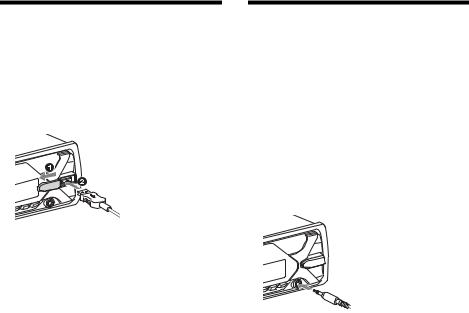
Anschließen eines USB-Geräts
1Drehen Sie die Lautstärke an diesem Gerät herunter.
2Schließen Sie das USB-Gerät an dieses Gerät an.
Zum Anschließen eines iPod/iPhone verwenden Sie das USB-Verbindungskabel für iPod (nicht mitgeliefert).
Anschließen eines anderen tragbaren Audiogeräts
1Schalten Sie das tragbare Audiogerät aus.
2Drehen Sie die Lautstärke an diesem Gerät herunter.
3Schließen Sie das tragbare Audiogerät mit einem Verbindungskabel (nicht mitgeliefert)* an die AUXEingangsbuchse (Stereominibuchse) am Gerät an.
* Verwenden Sie unbedingt einen geraden Stecker.
4Drücken Sie SRC und wählen Sie [AUX] aus.
So gleichen Sie den Lautstärkepegel des angeschlossenen Geräts an andere Tonquellen an
Starten Sie die Wiedergabe am tragbaren Audiogerät mit gemäßigter Lautstärke und stellen Sie die gewohnte Hörlautstärke an diesem Gerät ein.
Drücken Sie MENU und wählen Sie dann [SOUND] [SET AUX VOL] (Seite 15).
8DE
