Sony DSX-A405BT Operating Instructions
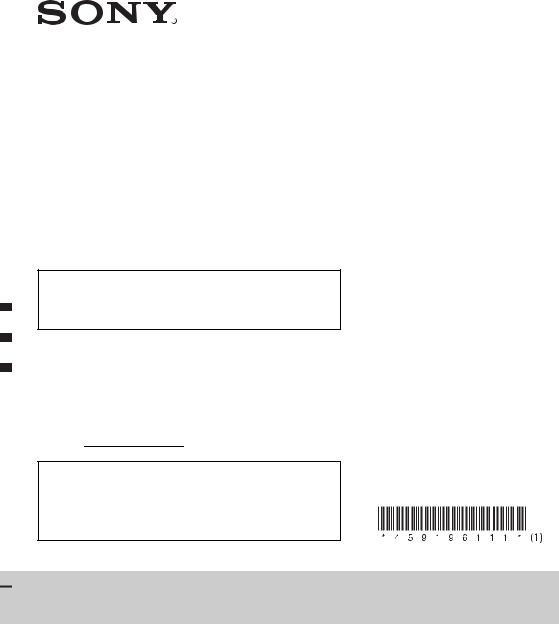
FM/AM
Digital Media
Player
4-591-961-11(1)
Operating Instructions |
GB |
|
|
|
|
Mode d’emploi |
FR |
|
|
|
|
The warranty for this product is included in this manual (page 37, 38).
La garantie de ce produit est inclus dans le présent manuel (page 39).
Owner’s Record
The model and serial numbers are located on the bottom of the unit. Record the serial number in the spaces provided below.
Refer to these numbers whenever you call upon your Sony dealer regarding this product.
Model No. DSX-A405BT
Serial No.
To cancel the demonstration (DEMO) display, see page 20.
For the connection/installation, see page 32.
Pour annuler l’affichage de démonstration (DEMO), reportez-vous à la page 21.
Pour le raccordement/l’installation, reportez-vous à la page 34.
DSX-A405BT
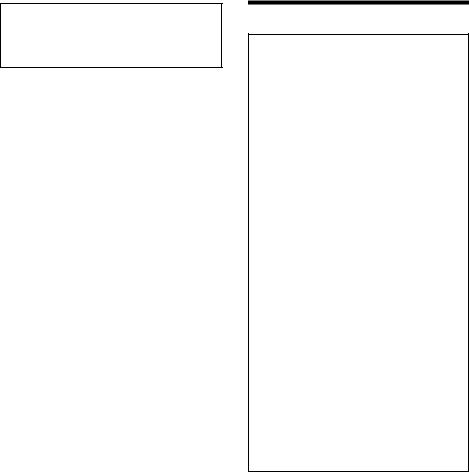
For safety, be sure to install this unit in the dashboard of the car as the rear side of the unit becomes hot during use.
For details, see “Connection/Installation” (page 32).
The nameplate indicating operating voltage, etc., is located on the bottom of the chassis.
Warning
FOR THE CUSTOMERS IN THE USA. NOT APPLICABLE IN CANADA, INCLUDING IN THE PROVINCE OF QUEBEC.
POUR LES CLIENTS AUX ÉTATS-UNIS. NON APPLICABLE AU CANADA, Y COMPRIS LA PROVINCE DE QUÉBEC.
This equipment has been tested and found to comply with the limits for a Class B digital device, pursuant to Part 15 of the FCC Rules.
These limits are designed to provide reasonable protection against harmful interference in a residential installation. This equipment generates, uses, and can radiate radio frequency energy and, if not installed and used in accordance with the instructions, may cause harmful interference to radio communications. However, there is no guarantee that interference will not occur in a particular installation. If this equipment does cause harmful interference to radio or television reception, which can be determined by turning the equipment off and on, the user is encouraged to try to correct the interference by one or more of the following measures:
Reorient or relocate the receiving antenna.
Increase the separation between the equipment and receiver.
Connect the equipment into an outlet on a circuit different from that to which the receiver is connected.
Consult the dealer or an experienced radio/TV technician for help.
You are cautioned that any changes or modifications not expressly approved in this manual could void your authority to operate this equipment.
2GB
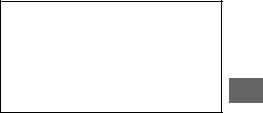
This device complies with Part 15 of the FCC Rules and Industry Canada's licence-exempt RSSs. Operation is subject to the following two conditions:
(1)This device may not cause interference; and
(2)This device must accept any interference, including interference that may cause undesired operation of the device.
This transmitter must not be co-located or operated in conjunction with any other antenna or transmitter.
Under Industry Canada regulations, this radio transmitter may only operate using an antenna of a type and maximum (or lesser) gain approved for the transmitter by Industry Canada. To reduce potential radio interference to other users, the antenna type and its gain should be so chosen that the equivalent isotropically radiated power (e.i.r.p.) is not more than that necessary for successful communication.
This equipment complies with FCC/IC radiation exposure limits set forth for an uncontrolled environment and meets the FCC radio frequency (RF) Exposure Guidelines and RSS-102 of the IC radio frequency (RF) Exposure rules. This equipment has very low levels of RF energy that is deemed to comply without maximum permissive exposure evaluation (MPE).
For the State of California, USA only
Perchlorate Material – special handling may apply, See www.dtsc.ca.gov/hazardouswaste/perchlorate
Note on the lithium battery
Do not expose the battery to excessive heat such as direct sunlight, fire or the like.
Warning if your car’s ignition has no ACC position
Be sure to set the AUTO OFF function (page 21). The unit will shut off completely and automatically in the set time after the unit is turned off, which prevents battery drain. If you do not set the AUTO OFF function, press and hold OFF until the display disappears each time you turn the ignition off.
Disclaimer regarding services offered by third parties
Services offered by third parties may be changed, suspended, or terminated without prior notice. Sony does not bear any responsibility in these sorts of situations.
3GB

Important notice
Caution
IN NO EVENT SHALL SONY BE LIABLE FOR ANY INCIDENTAL, INDIRECT OR CONSEQUENTIAL DAMAGES OR OTHER DAMAGES INCLUDING, WITHOUT LIMITATION, LOSS OF PROFITS, LOSS OF REVENUE, LOSS OF DATA, LOSS OF USE OF THE PRODUCT OR ANY ASSOCIATED EQUIPMENT, DOWNTIME, AND PURCHASER’S TIME RELATED TO OR ARISING OUT OF THE USE OF THIS PRODUCT, ITS HARDWARE AND/OR ITS SOFTWARE.
Dear customer, this product includes a radio transmitter.
Please check your vehicle operation manual or contact the manufacturer of your vehicle or your vehicle dealer, before you install this product into your vehicle.
Emergency calls
This BLUETOOTH car handsfree and the electronic device connected to the handsfree operate using radio signals, cellular, and landline networks as well as user-programmed function, which cannot guarantee connection under all conditions. Therefore do not rely solely upon any electronic device for essential communications (such as medical emergencies).
On BLUETOOTH communication
Microwaves emitting from a BLUETOOTH device may affect the operation of electronic medical devices. Turn off this unit and other BLUETOOTH devices in the following locations, as it may cause an accident.
where inflammable gas is present, in a hospital, train, airplane, or petrol station
near automatic doors or a fire alarm
This unit supports security capabilities that comply with the BLUETOOTH standard to provide a secure connection when the BLUETOOTH wireless technology is used, but security may not be enough depending on the setting. Be careful when communicating using BLUETOOTH wireless technology.
We do not take any responsibility for the leakage of information during BLUETOOTH communication.
If you have any questions or problems concerning your unit that are not covered in this manual, consult your nearest Sony dealer.
4GB
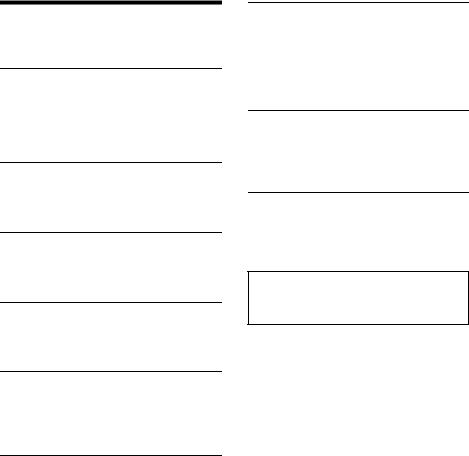
Table of Contents
Warning. . . . . . . . . . . . . . . . . . . . . . . . . . . . . . . . . . . 2 Guide to Parts and Controls . . . . . . . . . . . . . . . . . . 6
Getting Started
Detaching the Front Panel. . . . . . . . . . . . . . . . . . . . 8
Setting the Clock . . . . . . . . . . . . . . . . . . . . . . . . . . . 9
Preparing a BLUETOOTH Device . . . . . . . . . . . . . . . 9
Connecting a USB Device . . . . . . . . . . . . . . . . . . . . 11
Connecting Other Portable Audio Device . . . . . . . 11
Listening to the Radio
Listening to the Radio . . . . . . . . . . . . . . . . . . . . . . . 12 Using Radio Data System (RDS) . . . . . . . . . . . . . . . 12 Listening to the SiriusXM Radio . . . . . . . . . . . . . . . 13
Playback
Playing a USB Device . . . . . . . . . . . . . . . . . . . . . . . 14
Playing a BLUETOOTH Device . . . . . . . . . . . . . . . . . 15
Searching and Playing Tracks . . . . . . . . . . . . . . . . . 15
Listening to Pandora®
Setting up Pandora® . . . . . . . . . . . . . . . . . . . . . . . 16 Streaming Pandora®. . . . . . . . . . . . . . . . . . . . . . . . 16 Available Operations in Pandora®. . . . . . . . . . . . . . 17
Handsfree Calling (via BLUETOOTH only)
Receiving a Call . . . . . . . . . . . . . . . . . . . . . . . . . . . . 17 Making a Call . . . . . . . . . . . . . . . . . . . . . . . . . . . . . . 17 Available Operations during Call . . . . . . . . . . . . . 19
Useful Functions
Using Siri Eyes Free . . . . . . . . . . . . . . . . . . . . . . . . 19
Settings
Canceling the DEMO Mode. . . . . . . . . . . . . . . . . . 20
Basic Setting Operation . . . . . . . . . . . . . . . . . . . . 20
General Setup (GENERAL) . . . . . . . . . . . . . . . . . . . . 21
Sound Setup (SOUND). . . . . . . . . . . . . . . . . . . . . . . 21
Display Setup (DISPLAY) . . . . . . . . . . . . . . . . . . . . . 22
BLUETOOTH Setup (BT) . . . . . . . . . . . . . . . . . . . . . . 22
Additional Information
Precautions . . . . . . . . . . . . . . . . . . . . . . . . . . . . . . . 23
Maintenance . . . . . . . . . . . . . . . . . . . . . . . . . . . . . . 24
Specifications. . . . . . . . . . . . . . . . . . . . . . . . . . . . . . 24
Troubleshooting . . . . . . . . . . . . . . . . . . . . . . . . . . . 27
Connection/Installation
Cautions . . . . . . . . . . . . . . . . . . . . . . . . . . . . . . . . . . 32 Parts List for Installation . . . . . . . . . . . . . . . . . . . . . 32 Connection. . . . . . . . . . . . . . . . . . . . . . . . . . . . . . . . 33 Installation . . . . . . . . . . . . . . . . . . . . . . . . . . . . . . . . 35
Important notice
The warranty for this product is included in this manual (page 37, 38). Keep this manual for future use.
5GB
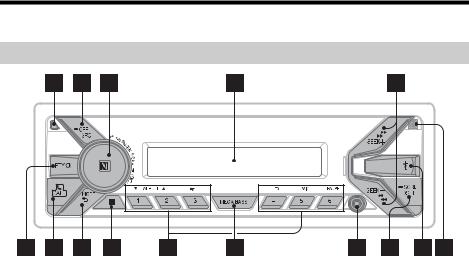
Guide to Parts and Controls
Main unit
Front panel release button
SRC (source)
Turn on the power. Change the source.
 OFF
OFF
Press and hold for 1 second to turn the source off and display the clock.
Press and hold for more than 2 seconds to turn off the power and the display.
If the unit is turned off and the display disappears, operation by the remote commander is not available.
Control dial
Rotate to adjust the volume.
PUSH ENTER
Enter the selected item.
MENU*
Open the setup menu.
 VOICE (page 18, 19)
VOICE (page 18, 19)
Press and hold for more than 2 seconds to activate voice dial or the Siri function (iPhone only).
N-Mark
Touch the control dial with Android™ smartphone to make Bluetooth® connection.
* Not available when the BT phone is selected.
Display window
SEEK +/–
Tune in radio stations automatically. Press and hold to tune manually.
/ (prev/next)
/ (fast-reverse/fast-forward)
PTY (program type)
Select PTY in RDS.
 (browse) (page 13, 15, 16, 17)
(browse) (page 13, 15, 16, 17)
Enter the browse mode during playback.
 CALL
CALL
Enter the call menu. Receive/end a call. Press and hold for more than 2 seconds to switch the BLUETOOTH signal.
MODE (page 12, 13, 15, 17, 19)
 (back)
(back)
Return to the previous display.
Receptor for the remote commander
6GB

Number buttons (1 to 6)
Receive stored radio stations. Press and hold to store stations.
Call a stored phone number. Press and hold to store a phone number.
ALBUM /
Skip an album for audio device. Press and hold
to skip albums continuously.
Press to thumbs up, or to thumbs down in Pandora® (page 17).
 (repeat)
(repeat)  (shuffle)
(shuffle)
MIC (page 19) PAUSE
MEGA BASS
Reinforces bass sound in synchronization with the volume level. Press to change the MEGA BASS setting: [1], [2], [OFF].
AUX input jack
DSPL (display)
Press to change display items.
 SCRL (scroll)
SCRL (scroll)
Press and hold to scroll a display item.
USB port
Microphone (inner panel)
In order for the handsfree function to work properly, do not cover the microphone with tape, etc.
RM-X231 Remote commander
The VOL (volume) + button has a tactile dot.
CALL
Enter the call menu. Receive/end a call.
SOUND*
Open the SOUND menu directly.
 MENU*
MENU*
Press and hold to open the setup menu.
* Not available when the BT phone is selected.
/ / /
Select a setup item, etc.
ENTER
Enter the selected item.
/ (prev/next)
+/– (album +/–)
VOL (volume) +/–
7GB
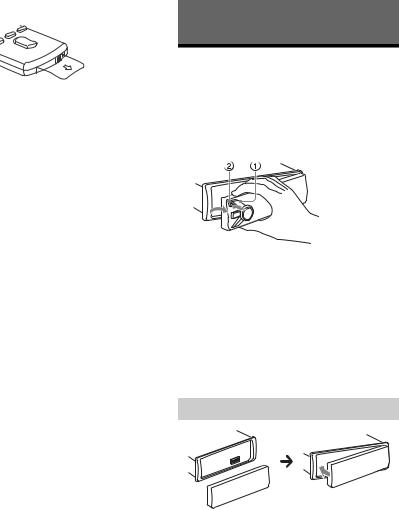
Remove the insulation film before use.
Getting Started
Detaching the Front Panel
You can detach the front panel of this unit to prevent theft.
1 Press and hold OFF until the unit turns off, press the front panel release button, then pull the panel towards you to remove.
Caution alarm
If you turn the ignition switch to the OFF position without detaching the front panel, the caution alarm will sound for a few seconds. The alarm will only sound if the built-in amplifier is used.
Serial numbers
Make sure the serial numbers on the bottom of the unit and the back of the front panel are matched correctly. Otherwise you cannot make BLUETOOTH pairing, connection and disconnection by NFC.
Attaching the front panel
8GB

Setting the Clock
1Press MENU, rotate the control dial to select [SET GENERAL], then press it.
2Rotate the control dial to select [SET CLOCK-ADJ], then press it.
The hour indication flashes.
3Rotate the control dial to set the hour and minute.
To move the digital indication, press SEEK +/–.
4After setting the minute, press MENU.
The setup is complete and the clock starts.
To display the clock
Press DSPL.
Preparing a BLUETOOTH Device
You can enjoy music, or perform handsfree calling depending on the BLUETOOTH compatible device such as a smartphone, cellular phone and audio device (hereafter “BLUETOOTH device” if not otherwise specified). For details on connecting, refer to the operating instructions supplied with the device.
Before connecting the device, turn down the volume of this unit; otherwise, loud sound may result.
Connecting with a Smartphone by One touch (NFC)
By touching the control dial on the unit with an NFC* compatible smartphone, the unit is paired and connected with the smartphone automatically.
*NFC (Near Field Communication) is a technology enabling short-range wireless communication between various devices, such as mobile phones and IC tags. Thanks to the NFC function, data communication can be achieved easily just by touching the relevant symbol or designated location on NFC compatible devices.
For a smartphone with Android OS 4.0 or lower installed, downloading the app “NFC Easy Connect” available at Google Play™ is required. The app may not be downloadable in some countries/regions.
1Activate the NFC function on the smartphone.
For details, refer to the operating instructions supplied with the smartphone.
2Touch the N-Mark part of the unit with the N-Mark part of the smartphone.
Make sure that  lights up on the display of the unit.
lights up on the display of the unit.
To disconnect by One touch
Touch the N-Mark part of the unit with the N-Mark part of the smartphone again.
Notes
When making the connection, handle the smartphone carefully to prevent scratches.
One touch connection is not possible when the unit is already connected to another NFC compatible device. In this case, disconnect the other device, and make connection with the smartphone again.
Pairing and connecting with a
BLUETOOTH device
When connecting a BLUETOOTH device for the first time, mutual registration (called “pairing”) is required. Pairing enables this unit and other devices to recognize each other.
1Place the BLUETOOTH device within 1 m (3 ft) of this unit.
9GB
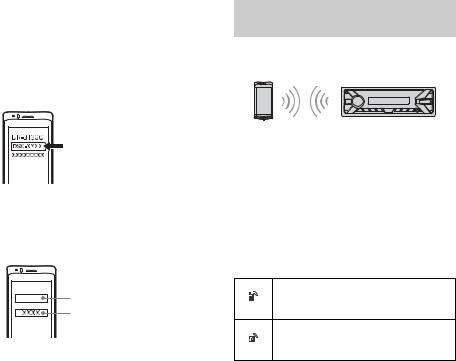
2Press CALL, rotate the control dial to select [SET PAIRING], then press it.
 flashes while the unit is in pairing standby mode.
flashes while the unit is in pairing standby mode.
3Perform pairing on the BLUETOOTH device so it detects this unit.
4Select [DSX-XXXX] (your model name) shown in the display of the BLUETOOTH device.
If your model name does not appear, repeat from step 2.
5If passkey* input is required on the BLUETOOTH device, input [0000].
* Passkey may be called “Passcode,” “PIN code,” “PIN number” or “Password,” etc., depending on the device.
Input passkey |
[0000] |
When pairing is made,  stays lit.
stays lit.
6Select this unit on the BLUETOOTH device
to establish the BLUETOOTH connection.
 or
or  lights up when the connection is made.
lights up when the connection is made.
Note
While connecting to a BLUETOOTH device, this unit cannot be detected from another device. To enable detection, enter the pairing mode and search for this unit from another device.
To start playback
For details, see “Playing a BLUETOOTH Device” (page 15).
To cancel pairing
Perform step 2 to cancel the pairing mode after this unit and the BLUETOOTH device are paired.
Connecting with a paired BLUETOOTH device
To use a paired device, connection with this unit is required. Some paired devices will connect automatically.
1Press CALL, rotate the control dial to
select [SET BT SIGNL], then press it.
Make sure that  lights up.
lights up.
2Activate the BLUETOOTH function on the BLUETOOTH device.
3Operate the BLUETOOTH device to
connect to this unit.
 or
or  lights up.
lights up.
Icons in the display:
Lights up when handsfree calling is available by enabling the HFP (Handsfree Profile).
Lights up when the audio device is playable by enabling the A2DP (Advanced Audio Distribution Profile).
To connect the last-connected device from this unit
Activate the BLUETOOTH function on the BLUETOOTH device.
Press SRC to select [BT PHONE] or [BT AUDIO]. Press ENTER to connect with the cellular phone, or PAUSE to connect with the audio device.
Note
While streaming BLUETOOTH audio, you cannot connect from this unit to the cellular phone. Connect from the cellular phone to this unit instead.
10GB
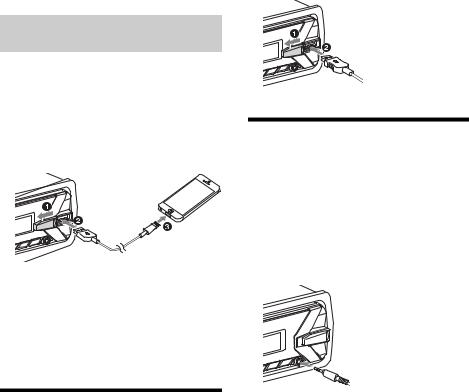
Tip |
2 Connect the USB device to the unit. |
|
With BLUETOOTH signal on: when the ignition is turned |
To connect an iPod/iPhone, use the USB |
|
to on, this unit reconnects automatically to the last- |
||
connection cable for iPod (not supplied). |
||
connected cellular phone. |
||
|
Connecting with an iPhone/iPod (BLUETOOTH Auto Pairing)
When an iPhone/iPod with iOS5 or later installed is connected to the USB port, the unit is paired and connected with the iPhone/iPod automatically.
To enable BLUETOOTH Auto Pairing, make sure [AUTOPAIR] in [BT] is set to [ON] (page 22).
1Activate the BLUETOOTH function on the iPhone/iPod.
2 Connect an iPhone/iPod to the USB port.
Make sure that  lights up on the display of the unit.
lights up on the display of the unit.
Notes
BLUETOOTH Auto Pairing is not possible if the unit is already connected to another BLUETOOTH device. In this case, disconnect the other device, then connect the iPhone/iPod again.
If BLUETOOTH Auto Pairing is not established, see “Preparing a BLUETOOTH Device” for details (page 9).
Connecting Other Portable
Audio Device
1 Turn off the portable audio device.
2 Turn down the volume on the unit.
3Connect the portable audio device to the AUX input jack (stereo mini jack) on the unit with a connecting cord (not supplied)*.
* Be sure to use a straight type plug.
Connecting a USB Device
1 Turn down the volume on the unit.
4 Press SRC to select [AUX].
To match the volume level of the connected device to other sources
Start playback of the portable audio device at a moderate volume, and set your usual listening volume on the unit.
Press MENU, then select [SET SOUND] [SET AUX VOL] (page 22).
11GB
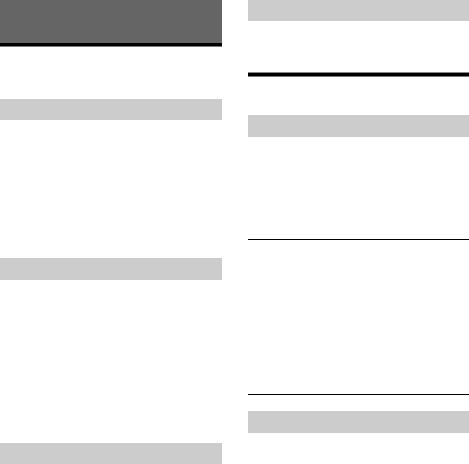
Listening to the Radio
Listening to the Radio
To listen to the radio, press SRC to select [TUNER].
Storing automatically (BTM)
1Press MODE to change the band (FM1, FM2, FM3, AM1 or AM2).
2Press MENU, rotate the control dial to select [SET GENERAL], then press it.
3Rotate the control dial to select [SET BTM], then press it.
The unit stores stations in order of frequency on the number buttons.
Tuning
1Press MODE to change the band (FM1, FM2, FM3, AM1 or AM2).
2Perform tuning.
To tune manually
Press and hold SEEK +/– to locate the approximate frequency, then press SEEK +/– repeatedly to fine adjust to the desired frequency.
To tune automatically
Press SEEK +/–.
Scanning stops when the unit receives a station.
Storing manually
1While receiving the station that you want to store, press and hold a number button (1 to 6) until [MEM] appears.
Receiving the stored stations
1Select the band, then press a number button (1 to 6).
Using Radio Data System (RDS)
Selecting program types (PTY)
1 Press PTY during FM reception.
2Rotate the control dial until the desired program type appears, then press it.
The unit starts to search for a station broadcasting the selected program type.
Type of programs
NEWS (News), INFORM (Information), SPORTS (Sports), TALK (Talk), ROCK (Rock), CLS ROCK (Classic Rock), ADLT HIT (Adult Hits), SOFT RCK (Soft Rock), TOP 40 (Top 40), COUNTRY (Country),
OLDIES (Oldies), SOFT (Soft), NOSTALGA
(Nostalgia), JAZZ (Jazz), CLASSICL (Classical),
R & B (Rhythm and Blues), SOFT R&B (Soft Rhythm and Blues), LANGUAGE (Foreign Language), REL MUSC (Religious Music), REL TALK (Religious Talk), PERSNLTY (Personality), PUBLIC (Public), COLLEGE (College), HABL ESP (Spanish Talk), MUSC ESP (Spanish Music), HIP HOP (Hip-Hop), WEATHER (Weather)
Setting clock time (CT)
The CT data from the RDS transmission sets the clock.
1Set [SET CT-ON] in [SET GENERAL] (page 21).
12GB

Listening to the SiriusXM Radio
Activating your SiriusXM Subscription
Only SiriusXM brings you more of what you love to listen to, all in one place. Get over 140 channels, including commercial-free music plus the best sports, news, talk, comedy and entertainment. Welcome to the world of satellite radio. A SiriusXM Connect Vehicle Tuner and Subscription are required. For more information, visit www.siriusxm.com
After installing your SiriusXM Connect Vehicle Tuner and antenna, press SRC to select [SIRIUSXM]. You should be able to hear the SiriusXM preview channel on Channel 1. After verifying that you can hear the preview channel, select Channel 0 to find the Radio ID of your tuner. In addition, the Radio ID is located on the bottom of the SiriusXM Connect Vehicle Tuner and its packaging. You will need this number to activate your subscription. Write the number down for reference.
In the USA, you can activate online or by calling SiriusXM Listener Care:
Online: Visit www.siriusxm.com/activatenow
Phone: Call 1-866-635-2349
In Canada, you can activate online or by calling SiriusXM Listener Care:
Online: Visit www.siriusxm.ca/activatexm
Phone: Call 1-877-438-9677
As part of the activation process, the SiriusXM satellites will send an activation message to your tuner. When your radio detects that the tuner has received the activation message, your radio will display: [SUBSCRIPTION UPDATED - ENTER TO CONTINUE]. Once subscribed, you can tune to channels in your subscription plan.
Notes
The activation process usually takes 10 to 15 minutes, but may take up to an hour.
Your radio will need to be turned on and receiving the SiriusXM signal to receive the activation message.
Selecting channels for SiriusXM
1 Press  (browse).
(browse).
2Rotate the control dial to select [CHANNEL], then press it.
3Rotate the control dial to select the desired channel, then press it.
To select channels from categories
1 Press  (browse).
(browse).
2Rotate the control dial to select [CATEGORY], then press it.
3Rotate the control dial to select the desired category, then press it.
To store channels
1While receiving the channel that you want to store, press and hold a number button (1 to 6) until [MEM] appears.
To receive the stored channel, press MODE to select [SX1], [SX2] or [SX3], then press a number button (1 to 6).
To set a parental control
The parental control feature allows you to limit access to SiriusXM channels with mature content. When enabled, the parental control feature requires you to enter a passcode to tune to the locked channels. Information on setting up the passcode and locking channels can be found below.
1 Press MENU and rotate the control dial.
2Select [SET GENERAL] [SET PARENTAL] [SET LOCK SEL] [SET LOCK-ON].
3Enter the passcode by rotating the control dial on the unit or pressing / on the remote commander.
To move the entry position, press SEEK +/– on the unit or / on the remote commander.
The initial passcode is [0000].
4 After entering the passcode, press ENTER.
To unlock the channels, select [SET LOCK-OFF].
13GB

To change the passcode
1 Press MENU and rotate the control dial.
2Select [SET GENERAL] [SET PARENTAL] [SET CODEEDIT].
3Enter the current passcode on the current passcode input display, then press ENTER.
The initial passcode is [0000].
4Enter your new 4-digit passcode on the new passcode input display, then press ENTER.
To change display items
Press DSPL to change as follows:
Channel Number (Default) Channel Name Artist Name Song Title Content Info Category NameClock
Playback
Playing a USB Device
In these Operating Instructions, “iPod” is used as a general reference for the iPod functions on an iPod and iPhone, unless otherwise specified by the text or illustrations.
For details on the compatibility of your iPod, see “About iPod” (page 23) or visit the support site on the back cover.
MSC (Mass Storage Class) and MTP (Media Transfer Protocol) type USB devices (such as a USB flash drive, digital media player, Android smartphone) compliant with the USB standard can be used. Depending on the digital media player or Android smartphone, setting the USB connection mode to MTP is required.
Notes
For details on the compatibility of your USB device, visit the support site on the back cover.
Playback of the following files is not supported. MP3/WMA/FLAC:
copyright-protected files
DRM (Digital Rights Management) files
Multi-channel audio files
MP3/WMA:
lossless compression files
1 Connect a USB device to the USB port (page 11).
Playback starts.
If a device is already connected, to start playback, press SRC to select [USB] ([IPD] appears in the display when the iPod is recognized).
2 Adjust the volume on this unit.
To stop playback
Press and hold OFF for 1 second.
To remove the device
Stop playback, then remove the device.
14GB
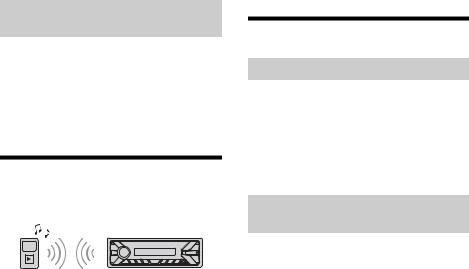
Caution for iPhone
When you connect an iPhone via USB, phone call volume is controlled by the iPhone, not the unit. Do not inadvertently increase the volume on the unit during a call, as a sudden loud sound may result when the call ends.
Operating an iPod directly (Passenger control)
1During playback, press and hold MODE until [MODE IPOD] appears.
Operations of the iPod become available. Note that the volume can be adjusted only by the unit.
To exit passenger control
Press and hold MODE until [MODE AUDIO] appears.
Playing a BLUETOOTH Device
You can play contents on a connected device that supports BLUETOOTH A2DP (Advanced Audio Distribution Profile).
1Make BLUETOOTH connection with the audio device (page 9).
2 Press SRC to select [BT AUDIO].
3Operate the audio device to start playback.
4 Adjust the volume on this unit.
Notes
Depending on the audio device, information such as title, track number/time and playback status may not be displayed on this unit.
Even if the source is changed on this unit, playback of the audio device does not stop.
To match the volume level of the BLUETOOTH device to other sources
Start playback of the BLUETOOTH audio device at a moderate volume, and set your usual listening volume on the unit.
Press MENU, then select [SET SOUND] [SET BTA VOL] (page 22).
Searching and Playing Tracks
Repeat play and shuffle play
1During playback, press  (repeat) or
(repeat) or  (shuffle) repeatedly to select the desired play mode.
(shuffle) repeatedly to select the desired play mode.
Playback in the selected play mode may take time to start.
Available play modes differ depending on the selected sound source.
Searching a track by name (QuickBrowZer™)
1During USB playback, press  (browse)* to display the list of search categories.
(browse)* to display the list of search categories.
When the track list appears, press  (back) repeatedly to display the desired search category.
(back) repeatedly to display the desired search category.
* During USB playback, press  (browse) for more than 2 seconds to directly return to the beginning of the category list.
(browse) for more than 2 seconds to directly return to the beginning of the category list.
2Rotate the control dial to select the desired search category, then press it to confirm.
3Repeat step 2 to search the desired track.
Playback starts.
To exit the Quick-BrowZer mode
Press  (browse).
(browse).
15GB

Searching by skipping items (Jump mode)
1 Press  (browse).
(browse).
2 Press SEEK +.
3Rotate the control dial to select the item.
The list is jumped in steps of 10% of the total number of items.
4Press ENTER to return to the QuickBrowZer mode.
The selected item appears.
5Rotate the control dial to select the desired item, then press it.
Playback starts.
Listening to Pandora®
Pandora® is available to stream music through your iPhone and Android smartphone. You can control Pandora® on a USB-connected iPhone or BLUETOOTH-connected Android smartphone from this unit.
Pandora® is only available in certain countries. Please visit
http://www.pandora.com/legal for more information.
Setting up Pandora®
1Check the compatibility of your mobile device by visiting the support site on the back cover.
2Download the latest version of the Pandora® application from your smartphone’s app store. A list of compatible devices can be found at www.pandora.com/everywhere/mobile
Streaming Pandora®
1Connect this unit with the mobile device.
iPhone via USB (page 11)
Android smartphone via BLUETOOTH function (page 9)
2Press SRC to select [PANDORA USB] or [BT PANDORA].
3Launch Pandora® application on your mobile device.
4 Press PAUSE to start playback.
16GB
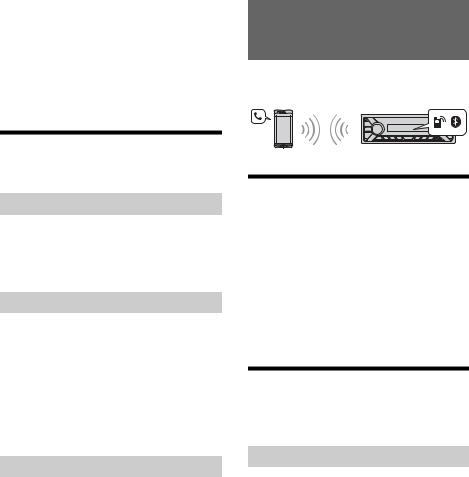
If the device number appears
Make sure that the same numbers are displayed (e.g., 123456) in this unit and the mobile device, then press ENTER on this unit and select [Yes] on the mobile device.
When activating the BLUETOOTH function
You can adjust the volume level.
Press MENU, then select [SET SOUND] [SET BTA VOL] (page 22).
Handsfree Calling (via BLUETOOTH only)
To use a cellular phone, connect it with this unit. For details, see “Preparing a BLUETOOTH Device” (page 9).
Available Operations in
Pandora®
“Thumbs” feedback
“Thumbs Up” or “Thumbs Down” feedback allows you to personalize stations.
1During playback, press (Thumbs Up) or(Thumbs Down).
Using the station list
The station list allows you to easily select a desired station.
1 During playback, press  (browse).
(browse).
2Press SEEK + to select the sorting order [BY DATE] or [A TO Z].
3Rotate the control dial to select the desired station, then press it.
Playback starts.
Bookmarking
The track currently being played can be bookmarked and stored in your Pandora® account.
1 During playback, press MODE.
Receiving a Call
1Press CALL when a call is received with a ringtone.
The phone call starts.
Note
The ringtone and talker’s voice are output only from the front speakers.
To reject the call
Press and hold OFF for 1 second.
To end the call
Press CALL again.
Making a Call
You can make a call from the phonebook or call history when a cellular phone supporting PBAP (Phone Book Access Profile) is connected.
From the phonebook
1Press CALL, rotate the control dial to select [PHONE BOOK], then press it.
2Rotate the control dial to select an initial from the initial list, then press it.
3Rotate the control dial to select a name from the name list, then press it.
17GB
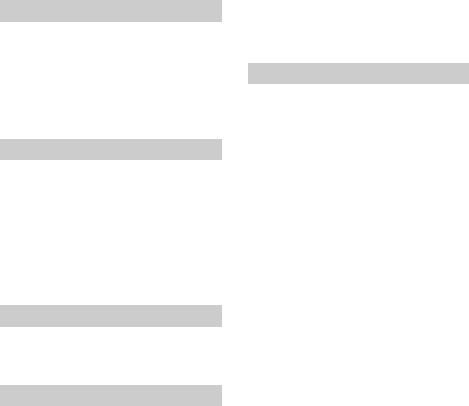
4Rotate the control dial to select a number from the number list, then press it.
The phone call starts.
From the call history
1Press CALL, rotate the control dial to select [RECENT CALL], then press it.
A list of the call history appears.
2Rotate the control dial to select a name or phone number from the call history, then press it.
The phone call starts.
By phone number input
1Press CALL, rotate the control dial to select [DIAL NUMBER], then press it.
2Rotate the control dial to enter the phone number, and lastly select [ ] (space), then press ENTER*.
The phone call starts.
* To move the digital indication, press SEEK +/–.
Note
[_] appears instead of [#] on the display.
By redial
1Press CALL, rotate the control dial to select [REDIAL], then press it.
The phone call starts.
By preset number
1 Press SRC to select [BT PHONE].
2Press a number button (1 to 6) to select the contact you want to call.
3Press ENTER.
The phone call starts.
Presetting phone numbers
You can store up to 6 contacts in the preset dial.
1Select a phone number that you want to store in the preset dial, from the phonebook, call history or by inputting the phone number directly.
The phone number appears in the display of this unit.
2Press and hold a number button (1 to 6) until [MEM] appears.
The contact is stored in the selected preset number.
By voice tags
You can make a call by saying the voice tag stored in a connected cellular phone that has a voice dialing function.
1Press CALL, rotate the control dial to select [VOICE DIAL], then press it.
Alternatively, press and hold VOICE for more than 2 seconds.
2Say the voice tag stored on the cellular phone.
Your voice is recognized, and the call is made.
To cancel voice dialing
Press VOICE.
18GB

Available Operations during Call
To adjust the ringtone volume
Rotate the control dial while receiving a call.
To adjust the talker’s voice volume
Rotate the control dial during a call.
To adjust the volume for the other party (Mic gain adjustment)
Press MIC.
Adjustable volume levels: [MIC-LOW], [MIC-MID], [MIC-HI].
To reduce echo and noise (Echo Canceler/ Noise Canceler Mode)
Press and hold MIC.
Settable mode: [EC/NC-1], [EC/NC-2].
To switch between handsfree mode and handheld mode
During a call, press MODE to switch the phone call audio between the unit and cellular phone.
Note
Depending on the cellular phone, this operation may not be available.
Useful Functions
Using Siri Eyes Free
Siri Eyes Free allows you to use an iPhone handsfree by simply speaking into the microphone. This function requires you to connect an iPhone to the unit via BLUETOOTH. Availability is limited iPhone 4s or later. Make sure that your iPhone is running the latest iOS version.
You must complete BLUETOOTH registration and connection configurations for the iPhone with the unit in advance. For details, see “Preparing a BLUETOOTH Device” (page 9).
1Activate the Siri function on the iPhone.
For details, refer to the operating instructions supplied with the iPhone.
2Press and hold VOICE for more than 2 seconds.
The voice command display appears.
3After the iPhone beeps, speak into the microphone.
The iPhone beeps again, then Siri starts responding.
To deactivate Siri Eyes Free
Press VOICE.
Notes
The iPhone may not recognize your voice depending on usage conditions. (For example, if you are in a moving car.)
Siri Eyes Free may not function properly, or the response time may lag in locations where iPhone signals are difficult to receive.
Depending on the iPhone’s operating condition, Siri Eyes Free may not function properly, or may quit.
If you play a track with an iPhone using the BLUETOOTH audio connection, when the track starts playback via BLUETOOTH, Siri Eyes Free automatically quits and the unit switches to the BLUETOOTH audio source.
When Siri Eyes Free is activated during audio playback, the unit may switch to the BLUETOOTH audio source even if you do not specify a track to play.
When connecting the iPhone to the USB port, Siri Eyes Free may not function properly, or may quit.
19GB
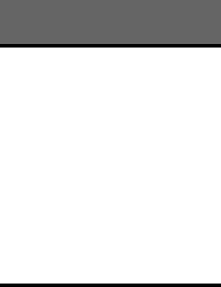
When connecting the iPhone to the unit via USB, do not activate Siri with the iPhone. Siri Eyes Free may not function properly, or may quit.
There is no audio sound while Siri Eyes Free is activated.
Settings
Canceling the DEMO Mode
You can cancel the demonstration display which appears when the source is off and the clock is displayed.
1Press MENU, rotate the control dial to select [SET GENERAL], then press it.
2Rotate the control dial to select [SET DEMO], then press it.
3Rotate the control dial to select [SET DEMO-OFF], then press it.
The setting is complete.
4Press  (back) twice.
(back) twice.
The display returns to normal reception/play mode.
Basic Setting Operation
You can set items in the following setup categories: General setup (GENERAL), Sound setup (SOUND), Display setup (DISPLAY), BLUETOOTH setup (BT) (Not available when the BT phone is selected.)
1 Press MENU.
2Rotate the control dial to select the setup category, then press it.
The items that can be set differ depending on the source and settings.
3Rotate the control dial to select the options, then press it.
To return to the previous display
Press  (back).
(back).
20GB
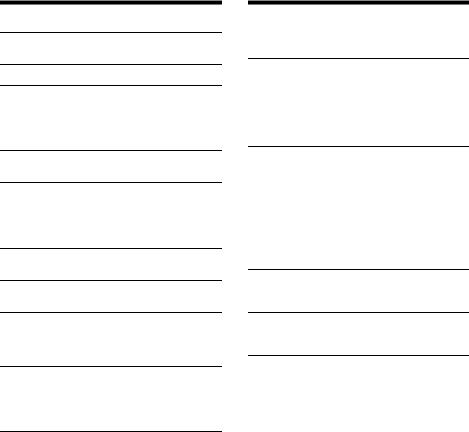
General Setup (GENERAL)
DEMO (demonstration)
Activates the demonstration: [ON], [OFF].
CLOCK-ADJ (clock adjust) (page 9)
CAUT ALM (caution alarm)
Activates the caution alarm: [ON], [OFF] (page 8).
(Available only while the source is off and the clock is displayed.)
BEEP
Activates the beep sound: [ON], [OFF].
AUTO OFF
Shuts off automatically after a desired time when the unit is turned off: [NO], [30S] (30 seconds), [30M] (30 minutes), [60M] (60 minutes).
CT (clock time)
Activates the CT function: [ON], [OFF].
BTM (best tuning memory) (page 12) (Available only when the tuner is selected.)
PARENTAL
Sets the parental lock to [ON], [OFF], and edits the passcode (page 14).
(Available only when SiriusXM is selected.)
SXMRESET (SiriusXM reset)
Initializes the SiriusXM Connect Vehicle Tuner settings (preset channels/parental lock): [YES], [NO].
(Available only when SiriusXM is selected.)
Sound Setup (SOUND)
This setup menu is available when any source except for the BT phone is selected.
EQ5 PRESET
Selects an equalizer curve from 10 equalizer curves or off: [OFF], [R&B], [ROCK], [POP], [DANCE], [HIP-HOP], [ELECTRONICA], [JAZZ], [SOUL], [COUNTRY], [CUSTOM].
The equalizer curve setting can be memorized for each source.
EQ5 SETTING
Sets [CUSTOM] of EQ5.
BASE
Selects a preset equalizer curve as a basis for further customizing: [BAND1] (low frequency), [BAND2] (mid-low frequency), [BAND3] (mid frequency), [BAND4] (mid-high frequency), [BAND5] (high frequency).
The volume level is adjustable in 1 dB steps, from -10 dB to +10 dB.
BALANCE
Adjusts the sound balance: [RIGHT-15] – [CENTER] – [LEFT-15].
FADER
Adjusts the relative level: [FRONT-15] – [CENTER]
– [REAR-15].
S.WOOFER (subwoofer)
SW LEVEL (subwoofer level)
Adjusts the subwoofer volume level: [+6 dB] – [0 dB] – [-6 dB], [ATT].
([ATT] is displayed at the lowest setting.) SW PHASE (subwoofer phase)
Selects the subwoofer phase: [NORM], [REV]. LPF FREQ (low pass filter frequency)
Selects the subwoofer cut-off frequency: [80Hz], [100Hz], [120Hz].
21GB
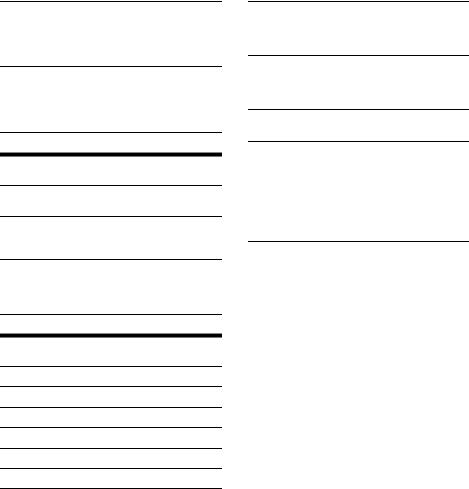
AUX VOL (AUX volume level)
Adjusts the volume level for each connected auxiliary device: [+18 dB] – [0 dB] – [-8 dB]. This setting negates the need to adjust the volume level between sources.
BTA VOL (BLUETOOTH audio volume level) Adjusts the volume level for each connected BLUETOOTH device: [+6 dB] – [0 dB] – [-6 dB]. This setting negates the need to adjust the volume level between sources.
Display Setup (DISPLAY)
DIMMER
Changes the display brightness: [ON], [OFF].
SND SYNC (sound synchronization)
Activates the synchronization of the illumination with the sound: [ON], [OFF].
AUTO SCR (auto scroll)
Scrolls long items automatically: [ON], [OFF]. (Not available when the AUX or tuner is selected.)
BLUETOOTH Setup (BT)
PAIRING (page 10)
PHONE BOOK (page 17)
REDIAL (page 18)
RECENT CALL (page 18)
VOICE DIAL (page 18)
DIAL NUMBER (page 18)
RINGTONE
Selects whether this unit or the connected cellular phone outputs the ringtone: [1] (this unit), [2] (cellular phone).
AUTO ANS (auto answer)
Sets this unit to answer an incoming call automatically: [OFF], [1] (about 3 seconds), [2] (about 10 seconds).
AUTOPAIR (auto pairing)
Start BLUETOOTH pairing automatically when iOS device version 5.0 or later is connected via USB: [ON], [OFF].
BT SIGNL (BLUETOOTH signal) (page 10) Activates/deactivates the BLUETOOTH function.
BT INIT (BLUETOOTH initialize)
Initializes all the BLUETOOTH related settings (pairing information, preset number, device information, etc.): [YES], [NO].
When disposing the unit, initialize all the settings.
(Available only while the source is off and the clock is displayed.)
22GB
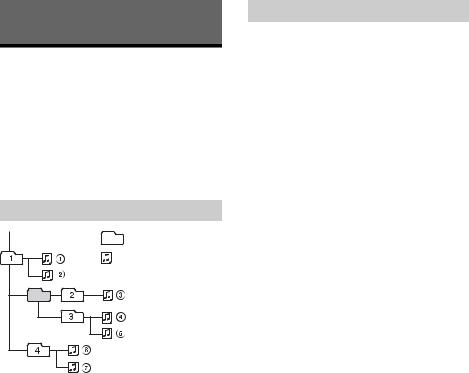
Additional Information
Precautions
Cool off the unit beforehand if your car has been parked in direct sunlight.
Do not leave the front panel or audio devices brought in inside the car, or it may cause malfunction due to high temperature in direct sunlight.
Power antenna (aerial) extends automatically.
To maintain high sound quality
Do not splash liquid onto the unit.
Playback order of audio files
Folder (album) |
Audio file (track) |
About iPod
You can connect to the following iPod models. Update your iPod devices to the latest software before use.
Compatible iPhone/iPod models
Compatible Model |
USB |
|
|
|
|
iPhone 6 Plus |
|
|
|
|
|
iPhone 6 |
|
|
|
|
|
iPhone 5s |
|
|
|
|
|
iPhone 5c |
|
|
|
|
|
iPhone 5 |
|
|
|
|
|
iPhone 4s |
|
|
|
|
|
iPhone 4 |
|
|
|
|
|
iPhone 3GS |
|
|
|
|
|
iPod touch |
|
|
(5th generation) |
||
|
||
|
|
|
iPod touch |
|
|
(4th generation) |
||
|
||
|
|
|
iPod touch |
|
|
(3rd generation) |
||
|
||
|
|
|
iPod classic |
|
|
|
|
|
iPod nano |
|
|
(7th generation) |
||
|
||
|
|
|
iPod nano |
|
|
(6th generation) |
||
|
||
|
|
|
iPod nano |
|
|
(5th generation) |
||
|
||
|
|
“Made for iPod,” and “Made for iPhone,” mean that an electronic accessory has been designed to connect specifically to iPod or iPhone, respectively, and has been certified by the developer to meet Apple performance standards. Apple is not responsible for the operation of this device or its compliance with safety and regulatory standards. Please note that the use of this accessory with iPod or iPhone may affect wireless performance.
23GB

If you have any questions or problems concerning your unit that are not covered in this manual, consult your nearest Sony dealer.
Maintenance
Replacing the lithium battery of the remote commander
Under normal conditions, the battery will last approximately 1 year. (The service life may be shorter, depending on the conditions of use.)
When the battery becomes weak, the range of the remote commander becomes shorter.
CAUTION
Danger of explosion if battery is incorrectly replaced. Replaced only with the same or equivalent type.
+ side up
Notes on the lithium battery
Keep the lithium battery out of the reach of children. Should the battery be swallowed, immediately consult a doctor.
Wipe the battery with a dry cloth to ensure a good contact.
Be sure to observe the correct polarity when installing the battery.
Do not hold the battery with metallic tweezers, otherwise a short-circuit may occur.
Cleaning the connectors
The unit may not function properly if the connectors between the unit and the front panel are not clean. In order to prevent this, detach the front panel (page 8) and clean the connectors with a cotton swab. Do not apply too much force. Otherwise, the connectors may be damaged.
Notes
For safety, turn off the ignition before cleaning the connectors, and remove the key from the ignition switch.
Never touch the connectors directly with your fingers or with any metal device.
Specifications
FOR THE CUSTOMERS IN THE USA. NOT APPLICABLE IN CANADA, INCLUDING IN THE PROVINCE OF QUEBEC.
POUR LES CLIENTS AUX ÉTATS-UNIS. NON APPLICABLE AU CANADA, Y COMPRIS LA PROVINCE DE QUÉBEC.
AUDIO POWER SPECIFICATIONS
CEA2006 Standard
Power Output: 17 Watts RMS × 4 at 4
Ohms < 1% THD+N
SN Ratio: 80 dBA
(reference: 1 Watt into 4 Ohms)
Tuner section
FM
Tuning range: 87.5 – 107.9 MHz Antenna (aerial) terminal:
External antenna (aerial) connector Intermediate frequency:
FM CCIR: -1,956.5 to -487.3 kHz and +500.0 to +2,095.4 kHz
Usable sensitivity: 7 dBf Selectivity: 75 dB at 400 kHz Signal-to-noise ratio: 73 dB Separation: 50 dB at 1 kHz
Frequency response: 20 – 15,000 Hz
AM
Tuning range: 530 – 1,710 kHz
24GB
