Sony DSX-A50BT User Manual
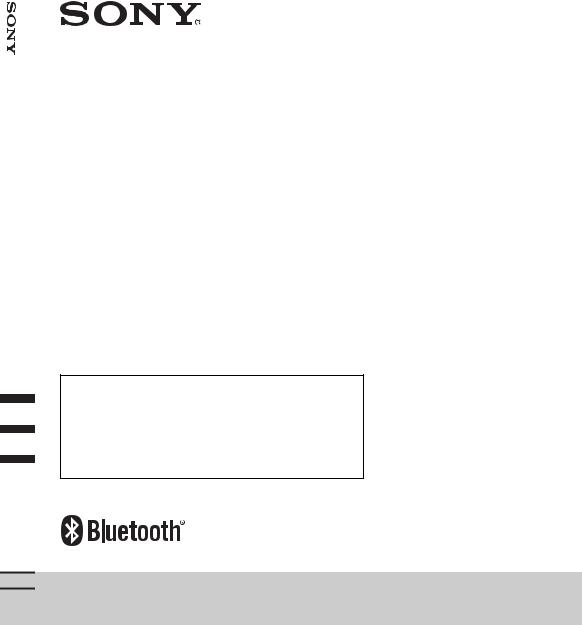
FM/MW/LW |
FM/MW/LW |
|
|
||
Digital |
Digital Media |
|
Player |
||
Player Media |
||
|
To cancel the demonstration (DEMO) display, see page 7.
Zum Deaktivieren der Demo-Anzeige (DEMO) schlagen Sie bitte auf Seite 8 nach.
Pour annuler la démonstration (DEMO), reportez-vous à la page 8.
Per annullare la dimostrazione (DEMO), vedere pagina 8. Om de demonstratie (DEMO) te annuleren, zie pagina 8.
4-408-056-21(1)
Operating Instructions |
GB |
|
|
|
|
|
|
|
Bedienungsanleitung |
DE |
|
|
|
|
|
|
|
Mode d’emploi |
FR |
|
|
|
|
|
|
|
Istruzioni per l’uso |
IT |
|
|
|
|
|
|
|
Gebruiksaanwijzing |
NL |
|
|
|
|
|
|
|
DSX-A50BT
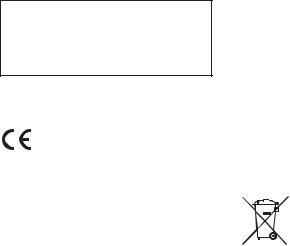
Be sure to install this unit in the dashboard of the car for safety. For installation and connections,
see the supplied installation/connections manual.
The nameplate indicating operating voltage, etc., is located on the bottom of the chassis.
Hereby, Sony Corp., declares that this DSXA50BT is in compliance with the essential requirements and other relevant provisions of Directive 1999/5/EC.
For details, please access the following URL: http://www.compliance.sony.de/
Italy: Use of the RLAN network is governed:
–with respect to private use, by the Legislative Decree of 1.8.2003, no. 259 (“Code of Electronic Communications”). In particular Article 104 indicates when the prior obtainment of a general authorization is required and Art. 105 indicates when free use is permitted;
–with respect to the supply to the public of the RLAN access to telecom networks and services, by the Ministerial Decree 28.5.2003, as amended, and Art. 25 (general authorization for electronic communications networks and services) of the Code of electronic communications.
Norway: Use of this radio equipment is not allowed in the geographical area within a radius of 20 km from the centre of Ny-Alesund, Svalbard.
Notice for customers: the following information is only applicable to equipment sold in countries applying EU Directives
The manufacturer of this product is Sony Corporation, 1-7-1 Konan Minato-ku Tokyo, 108-0075 Japan. The Authorized Representative for EMC and product safety is Sony Deutschland GmbH, Hedelfinger Strasse 61, 70327 Stuttgart, Germany. For any service or guarantee matters please refer to the addresses given in separate service or guarantee documents.
Disposal of Old Electrical & Electronic Equipment (Applicable in the European Union and other European
 countries with separate collection systems)
countries with separate collection systems)
This symbol on the product or on its packaging indicates that this product shall not be treated as household waste. Instead it shall be handed over to the applicable collection point for the recycling of electrical and electronic equipment.
By ensuring this product is disposed of correctly, you will help prevent potential negative consequences for the environment and human health, which could otherwise be caused by inappropriate waste handling of this product. The recycling of materials will help to conserve natural resources. For more detailed information about recycling of this product, please contact your local Civic Office, your household waste disposal service or the shop where you purchased the product.
Applicable accessory: Remote commander
2
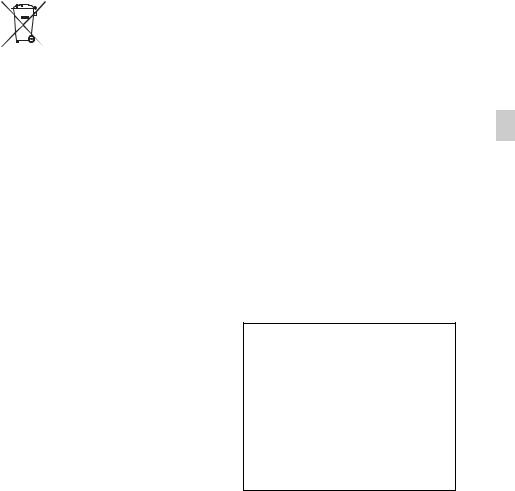
Disposal of waste batteries (applicable in the European Union and other European countries with separate collection systems)
This symbol on the battery or on the packaging indicates that the battery provided with this product shall not be treated as household waste. On certain batteries this symbol might be used in combination with a chemical symbol.
The chemical symbols for mercury (Hg) or lead (Pb) are added if the battery contains more than 0.0005% mercury or 0.004% lead. By ensuring these batteries are disposed of correctly, you will help prevent potentially negative consequences for the environment and human health which could otherwise be caused by inappropriate waste handling of the battery. The recycling of the materials will help to conserve natural resources. In case of products that for safety, performance or data integrity reasons require a permanent connection with an incorporated battery, this battery should be replaced by qualified service staff only. To ensure that the battery will be treated properly, hand over the product at end-of-life to the applicable collection point for the recycling of electrical and electronic equipment. For all other batteries, please view the section on how to remove the battery from the product safely. Hand the battery over to the applicable collection point for the recycling of waste batteries. For more detailed information about recycling of this product or battery, please contact your local Civic Office, your household waste disposal service or the shop where you purchased the product.
The Bluetooth word mark and logos are owned by the Bluetooth SIG, Inc. and any use of such marks by Sony Corporation is under license. Other trademarks and trade names are those of their respective owners.
Windows Media is either a registered trademark or trademark of Microsoft Corporation in the United States and/or other countries.
This product contains technology subject to certain intellectual property rights of Microsoft. Use or distribution of this technology outside of this product is prohibited without the appropriate license(s) from Microsoft.
MPEG Layer-3 audio coding technology and patents licensed from Fraunhofer IIS and Thomson.
Warning if your car’s ignition has no ACC position
Be sure to set the Auto Off function (page 28). The unit will shut off completely and automatically in the set time after the unit is turned off, which prevents battery drain. If you do not set
the Auto Off function, press and holduntil the display
disappears each time you turn the ignition off.
3

Table of contents
Getting Started . . . . . . . . . . . . . . . . . . . . . . . . . . . . . . . . . . . . . . . . . . . . . . . . . . . . . 6
Notes on Bluetooth function . . . . . . . . . . . . . . . . . . . . . . . . . . . . . . . . . . . . . . . . . . . . . . . 6 Canceling the DEMO mode . . . . . . . . . . . . . . . . . . . . . . . . . . . . . . . . . . . . . . . . . . . . . . . . 7 Setting the clock . . . . . . . . . . . . . . . . . . . . . . . . . . . . . . . . . . . . . . . . . . . . . . . . . . . . . . . . . . 7 Detaching the front panel . . . . . . . . . . . . . . . . . . . . . . . . . . . . . . . . . . . . . . . . . . . . . . . . . . 7
Location of controls. . . . . . . . . . . . . . . . . . . . . . . . . . . . . . . . . . . . . . . . . . . . . . . . . 9
Main unit. . . . . . . . . . . . . . . . . . . . . . . . . . . . . . . . . . . . . . . . . . . . . . . . . . . . . . . . . . . . . . . . 9 RM-X231 Remote commander . . . . . . . . . . . . . . . . . . . . . . . . . . . . . . . . . . . . . . . . . . . . 11
Radio . . . . . . . . . . . . . . . . . . . . . . . . . . . . . . . . . . . . . . . . . . . . . . . . . . . . . . . . . . . . 12
Storing and receiving stations . . . . . . . . . . . . . . . . . . . . . . . . . . . . . . . . . . . . . . . . . . . . . 12 RDS. . . . . . . . . . . . . . . . . . . . . . . . . . . . . . . . . . . . . . . . . . . . . . . . . . . . . . . . . . . . . . . . . . . . 13
USB devices. . . . . . . . . . . . . . . . . . . . . . . . . . . . . . . . . . . . . . . . . . . . . . . . . . . . . . . 15
Playing back a USB device . . . . . . . . . . . . . . . . . . . . . . . . . . . . . . . . . . . . . . . . . . . . . . . . 15
Searching and playing tracks . . . . . . . . . . . . . . . . . . . . . . . . . . . . . . . . . . . . . . . . 16
Playing tracks in various modes. . . . . . . . . . . . . . . . . . . . . . . . . . . . . . . . . . . . . . . . . . . . 16 Searching a track by name — Quick-BrowZer™ . . . . . . . . . . . . . . . . . . . . . . . . . . . . . . 16
Connecting Bluetooth devices . . . . . . . . . . . . . . . . . . . . . . . . . . . . . . . . . . . . . . . 17
Bluetooth operations . . . . . . . . . . . . . . . . . . . . . . . . . . . . . . . . . . . . . . . . . . . . . . . . . . . . . 17 Pairing . . . . . . . . . . . . . . . . . . . . . . . . . . . . . . . . . . . . . . . . . . . . . . . . . . . . . . . . . . . . . . . . . 18 Connection . . . . . . . . . . . . . . . . . . . . . . . . . . . . . . . . . . . . . . . . . . . . . . . . . . . . . . . . . . . . . 20 Handsfree calling . . . . . . . . . . . . . . . . . . . . . . . . . . . . . . . . . . . . . . . . . . . . . . . . . . . . . . . . 21 Music streaming . . . . . . . . . . . . . . . . . . . . . . . . . . . . . . . . . . . . . . . . . . . . . . . . . . . . . . . . . 25 Initializing Bluetooth Settings . . . . . . . . . . . . . . . . . . . . . . . . . . . . . . . . . . . . . . . . . . . . . 26
Sound Settings and Setup Menu . . . . . . . . . . . . . . . . . . . . . . . . . . . . . . . . . . . . . 26
Changing the sound settings . . . . . . . . . . . . . . . . . . . . . . . . . . . . . . . . . . . . . . . . . . . . . . 26 Enjoying sophisticated sound functions. . . . . . . . . . . . . . . . . . . . . . . . . . . . . . . . . . . . . 27 Adjusting setup items . . . . . . . . . . . . . . . . . . . . . . . . . . . . . . . . . . . . . . . . . . . . . . . . . . . . 28
4
Using optional equipment. . . . . . . . . . . . . . . . . . . . . . . . . . . . . . . . . . . . . . . . . . .29
Auxiliary audio equipment . . . . . . . . . . . . . . . . . . . . . . . . . . . . . . . . . . . . . . . . . . . . . . . .29
Additional Information . . . . . . . . . . . . . . . . . . . . . . . . . . . . . . . . . . . . . . . . . . . . . 30
Precautions . . . . . . . . . . . . . . . . . . . . . . . . . . . . . . . . . . . . . . . . . . . . . . . . . . . . . . . . . . . . .30
Maintenance . . . . . . . . . . . . . . . . . . . . . . . . . . . . . . . . . . . . . . . . . . . . . . . . . . . . . . . . . . . .31
Specifications. . . . . . . . . . . . . . . . . . . . . . . . . . . . . . . . . . . . . . . . . . . . . . . . . . . . . . . . . . . .32
Troubleshooting . . . . . . . . . . . . . . . . . . . . . . . . . . . . . . . . . . . . . . . . . . . . . . . . . . . . . . . . .33
5
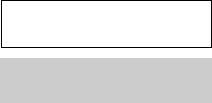
Getting Started
Notes on Bluetooth function
Caution
IN NO EVENT SHALL SONY BE LIABLE FOR ANY INCIDENTAL, INDIRECT OR CONSEQUENTIAL DAMAGES OR OTHER DAMAGES INCLUDING, WITHOUT LIMITATION, LOSS OF PROFITS, LOSS OF REVENUE, LOSS OF DATA, LOSS OF USE OF THE PRODUCT OR ANY ASSOCIATED EQUIPMENT, DOWNTIME, AND PURCHASER’S TIME RELATED TO OR ARISING OUT OF THE USE OF THIS PRODUCT, ITS HARDWARE AND/OR ITS SOFTWARE.
IMPORTANT NOTICE!
Safe and efficient use
Changes or modifications to this unit not expressly approved by Sony may void the user’s authority to operate the equipment.
Please check for exceptions, due to national requirement or limitations, in usage of Bluetooth equipment before using this product.
Driving
Check the laws and regulations on the use of cellular phones and handsfree equipment in the areas where you drive.
Always give full attention to driving and pull off the road and park before making or answering a call if driving conditions so require.
Connecting to other devices
When connecting to any other device, please read its user guide for detailed safety instructions.
Radio frequency exposure
RF signals may affect improperly installed or inadequately shielded electronic systems in cars, such as electronic fuel injection systems, electronic antiskid (antilock) braking systems, electronic speed control systems or air bag systems. For installation or service of this device, please consult with the manufacturer or its representative of your car. Faulty installation or service may be dangerous and may invalidate any warranty that may apply to this device.
Consult with the manufacturer of your car to ensure that the use of your cellular phone in the car will not affect its electronic system.
Check regularly that all wireless device equipment in your car is mounted and operating properly.
Emergency calls
This Bluetooth car handsfree and the electronic device connected to the handsfree operate using radio signals, cellular, and landline networks as well as user-programmed function, which cannot guarantee connection under all conditions.
Therefore do not rely solely upon any electronic device for essential communications (such as medical emergencies).
6
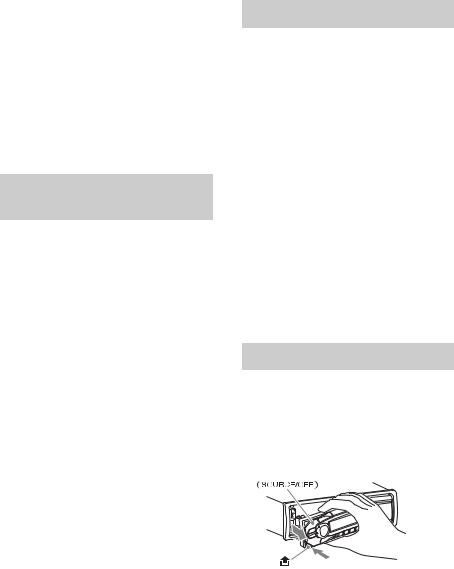
Remember, in order to make or receive calls, the handsfree and the electronic device connected to the handsfree must be switched on in a service area with adequate cellular signal strength.
Emergency calls may not be possible on all cellular phone networks or when certain network services and/or phone features are in use.
Check with your local service provider.
Canceling the DEMO mode
You can cancel the demonstration display which appears during turning off.
1Press and hold the select button.
The setup display appears.
2Rotate the control dial until “DEMO” appears, then press it.
3Rotate the control dial to select “DEMO-OFF,” then press it.
The setting is complete.
4Press  (BACK).
(BACK).
The display returns to normal reception/ play mode.
Setting the clock
The clock uses a 24-hour digital indication.
1Press and hold the select button.
The setup display appears.
2Rotate the control dial until “CLOCKADJ” appears, then press it.
The hour indication flashes.
3Rotate the control dial to set the hour and minute.
To move the digital indication, press
–/+.
4After setting the minute, press the select button.
The setup is complete and the clock starts.
To display the clock, press .
Detaching the front panel
You can detach the front panel of this unit to prevent theft.
1Press and hold .
The unit is turned off.
2 Press  , then pull it off towards you.
, then pull it off towards you.
7
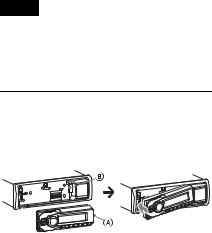
Caution alarm
If you turn the ignition switch to the OFF position without detaching the front panel, the caution alarm will sound for a few seconds. The alarm will only sound if the built-in amplifier is used.
Note
Do not subject the front panel to heat/high temperature or moisture. Avoid leaving it in a parked car or on a dashboard/rear tray.
Attaching the front panel
Engage part of the front panel with partof the unit, as illustrated, and push the left side into position until it clicks.
8
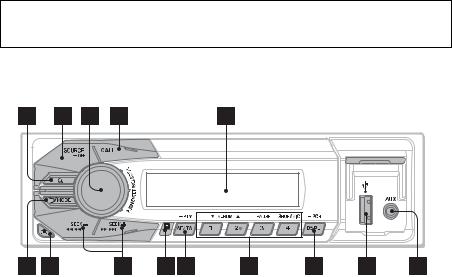
Location of controls
Main unit
This section contains instructions on the location of controls and basic operations.
 (BROWSE) button page 16
(BROWSE) button page 16
To enter the Quick-BrowZer™ mode.
SOURCE/OFF button
Press to turn on the power/change the source (Radio/USB/AUX/Bluetooth audio/Bluetooth phone).
Press and hold for 1 second to turn off the power.
Press and hold for more than 2 seconds to turn off the power and the display disappears.
Control dial/select/ (handsfree) button page 21, 23, 26, 28
(handsfree) button page 21, 23, 26, 28
To adjust volume (rotate); enter sound setting (press); enter menu (press and hold); select setup items (press and rotate); receive/end a call (press).
CALL button page 18
To enter the call menu (press); switch the Bluetooth signal (press and hold more than 2 seconds).
Display window
 (BACK)/MODE button
(BACK)/MODE button
Press to return to the previous display.
Radio:
To select the radio band (FM/MW/ LW).
9

Bluetooth phone:
During a call, press to switch between talking handsfree (via this unit), or by the cellular phone.
 (front panel release) button page 7
(front panel release) button page 7
SEEK –/+ buttons
Radio:
To tune in stations automatically (press); find a station manually (press and hold).
USB:
To skip tracks (press); skip tracks continuously (press, then press again within about 1 second and hold); reverse/fast-forward a track (press and hold).
Bluetooth Audio*1:
To skip a track (press); reverse/fastforward a track (press and hold).
Receptor for the remote commander
AF (Alternative Frequencies)/ TA (Traffic Announcement)/
PTY (Program Type) button page 13, 14
To set AF and TA (press); select PTY (press and hold) in RDS.
Number buttons
Radio:
To receive stored stations (press); store stations (press and hold).
USB:
/ *: ALBUM / (during MP3/ WMA/AAC playback)
To skip albums (press); skip albums continuously (press and
hold).
: PAUSE
: SHUF page 16
Bluetooth Audio*1:
/ *2: ALBUM /
: PAUSE
To pause playback. Press again to resume playback.
Bluetooth phone: page 23, 24
To call a stored phone number (press); to store a phone number as a preset (press and hold) (in the call menu).: MIC (during a call) page 23
To set the MIC gain (press); to select Echo Canceller/Noise Canceller mode (press and hold).
DSPL (display)/SCRL (scroll) button page 13, 15, 20, 25
To change display items (press); scroll the display item (press and hold).
USB connector page 15
AUX input jack page 29
*1 When a Bluetooth audio device (supports AVRCP of Bluetooth technology) is connected. Depending on the device, certain operations may not be available.
*2 This button has a tactile dot.
Note
If the unit is turned off and the display
disappears, it cannot be operated with the remote commander unless on the unit
is pressed.
10
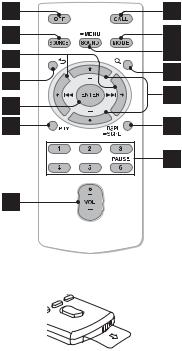
RM-X231 Remote commander
Remove the insulation film before use.
OFF button
To turn off the power; stop the source; reject a call.
SOURCE button
To turn on the power; change the source (Radio/USB/AUX/Bluetooth audio/Bluetooth phone).
( )/ ( ) buttons
To control Radio/USB/Bluetooth audio, the same as –/+ on the unit.
Setup, sound setting, etc., can be operated by .
 (BACK) button
(BACK) button
To return to the previous display.
ENTER button
To apply a setting; receive a call; end a call.
PTY (Program Type) button
VOL (volume) +*/– button
CALL button
To enter the call menu.
MODE button
Radio:
To select the radio band (FM/MW/ LW).
Bluetooth phone:
During a call, press to switch between talking handsfree (via this unit), or by the cellular phone.
SOUND/MENU button
To enter sound setting (press); enter the setup menu (press and hold).
 (BROWSE) button
(BROWSE) button
(+)/ (–) buttons
To control USB/Bluetooth audio device, the same as / (ALBUM / ) on the unit.
Setup, sound setting, etc., can be operated by .
DSPL (display)/SCRL (scroll) button
11
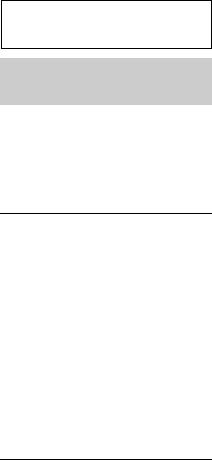
Number buttons
To pause playback (press (PAUSE)).
Radio:
To receive stored stations (press); store stations (press and hold) (FM/MW/ LW).
Bluetooth phone:
To call a stored phone number (press); to store a phone number as a preset (press and hold) (in the call menu).
* This button has a tactile dot.
Radio
Storing and receiving stations
Caution
When tuning in stations while driving, use Best Tuning Memory (BTM) to prevent an accident.
Storing automatically — BTM
1Press repeatedly until
“TUNER” appears.
To change the band, press repeatedly. You can select from FM1, FM2, FM3, MW or LW.
2Press and hold the select button.
The setup display appears.
3Rotate the control dial until “BTM” appears, then press it.
The unit stores stations in order of frequency on the number buttons.
Storing manually
1While receiving the station that you
want to store, press and hold a number button ( to ) on the main unit until “MEMORY” appears*.
12 |
* When the remote commander is used, the |
number buttons to are available. |
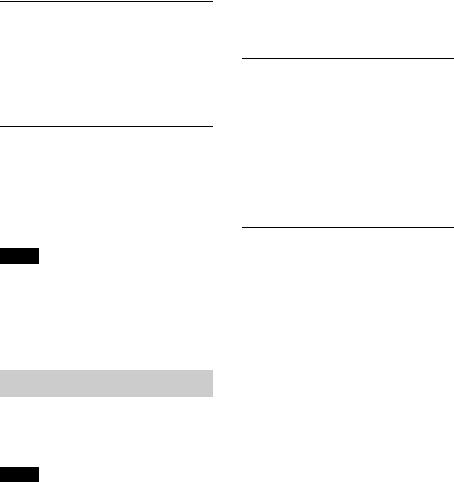
Receiving the stored stations
1Select the band, then press a number button ( to ) on the main unit*.
* When the remote commander is used, the number buttons to are available.
Tuning automatically
1Select the band, then press +/– to search for the station.
Scanning stops when the unit receives a station. Repeat this procedure until the desired station is received.
Tip
If you know the frequency of the station you want to listen to, press and hold +/– to locate
the approximate frequency, then press+/– repeatedly to fine adjust to the
desired frequency (manual tuning).
RDS
FM stations with Radio Data System (RDS) service send inaudible digital information along with the regular radio program signal.
Notes
•Depending on the country/region, not all RDS functions may be available.
•RDS will not work if the signal strength is too weak, or if the station you are tuned to is not transmitting RDS data.
Changing display items
Press .
Setting AF (Alternative
Frequencies) and TA (Traffic
Announcement)
AF continuously retunes the station with the strongest signal in a network, and TA provides current traffic information or traffic programs (TP) if received.
1Press repeatedly until the desired setting appears.
Select |
To |
|
|
AF-ON |
activate AF and deactivate |
|
TA. |
|
|
TA-ON |
activate TA and deactivate |
|
AF. |
|
|
AF/TA-ON |
activate both AF and TA. |
|
|
AF/TA-OFF |
deactivate both AF and TA. |
|
|
Storing RDS stations with the AF and TA setting
You can preset RDS stations along with the AF/TA setting. If you use the BTM function, only RDS stations are stored with the same AF/TA setting.
If you preset manually, you can preset both RDS and non-RDS stations with the AF/TA setting for each.
1Set AF/TA, then store the station with BTM or manually.
13
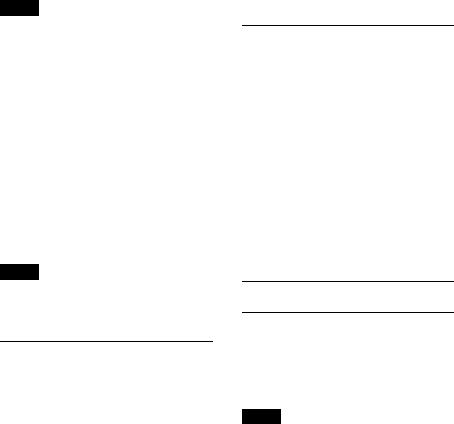
Receiving emergency announcements
With AF or TA on, the emergency announcements will automatically interrupt the currently selected source.
Tip
If you adjust the volume level during a traffic announcement, that level will be stored into memory for subsequent traffic announcements, independently from the regular volume level.
Staying with one regional program
— REGIONAL
When the AF function is on: this unit’s factory setting restricts reception to a specific region, so you will not be switched to another regional station with a stronger frequency.
If you leave this regional program’s reception area, set “REG-OFF” in setup during FM reception (page 28).
Note
This function does not work in the UK and in some other areas.
Selecting PTY (Program
Types)
Displays the currently received program type. Also searches your selected program type.
1Press and hold (PTY) during
FM reception.
The current program type name appears if the station is transmitting PTY data.
2Rotate the control dial until the desired program type appears, then press it.
The unit starts to search for a station broadcasting the selected program type.
Type of programs
NEWS (News), AFFAIRS (Current Affairs), INFO (Information), SPORT (Sports), EDUCATE (Education), DRAMA (Drama), CULTURE (Culture), SCIENCE (Science), VARIED (Varied), POP M (Pop Music), ROCK M (Rock Music), EASY M (M.O.R. Music), LIGHT M (Light classical), CLASSICS (Serious classical), OTHER M (Other Music), WEATHER (Weather),
FINANCE (Finance), CHILDREN
(Children’s program), SOCIAL A (Social Affairs), RELIGION (Religion), PHONE IN (Phone In), TRAVEL (Travel), LEISURE (Leisure), JAZZ (Jazz Music), COUNTRY (Country Music), NATION M (National Music), OLDIES (Oldies Music), FOLK M (Folk Music), DOCUMENT (Documentary)
Setting CT (Clock Time)
The CT data from the RDS transmission sets the clock.
1 Set “CT-ON” in setup (page 28).
Note
The CT function may not work properly even though an RDS station is being received.
14
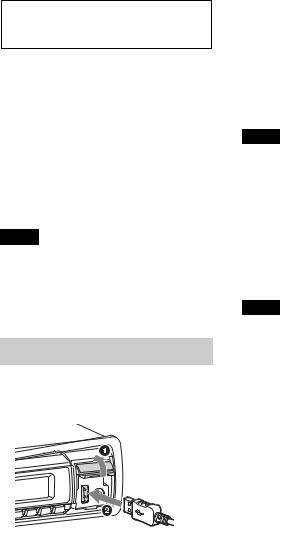
USB devices
•MSC (Mass Storage Class)-type USB devices compliant with the USB standard can be used.
•Corresponding codec is MP3 (.mp3), WMA (.wma) and AAC (.m4a).
•Backup of data in a USB device is recommended.
For details on the compatibility of your USB device, visit the support site on the back cover.
Note
Connect the USB device after starting the engine. Depending on the USB device, malfunction or damage may occur if it is connected before starting the engine.
Playing back a USB device
1Open the USB cover, then connect the USB device to the USB connector with its USB cable.
Playback starts.
If a USB device is already connected, to start playback, press repeatedly
until “USB” appears.
To stop playback, press and hold
for 1 second.
To remove the USB device, stop the USB playback, then remove the USB device.
Note
Do not use USB devices so large or heavy that they may fall down due to vibration, or cause a loose connection.
Changing display items
Displayed items may differ depending on the USB device, recording format and
settings.
Press .
Notes
•The maximum number of displayable data is as follows.
–folders (albums): 128
–files (tracks) per folder: 500
•It may take time for playback to begin, depending on the amount of recorded data.
•DRM (Digital Rights Management) files may not be played.
•During playback or fast-forward/reverse of a VBR (Variable Bit Rate) MP3/WMA/AAC file, elapsed playing time may not display accurately.
•Playback of the following MP3/WMA/AAC files is not supported.
–lossless compression
–copyright-protected
15
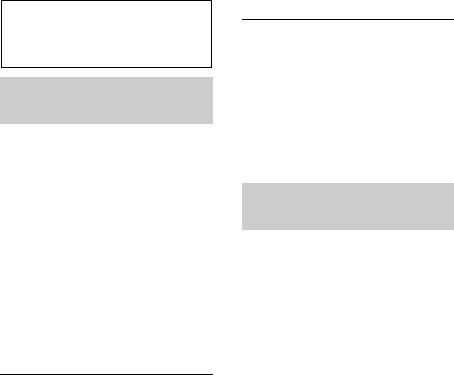
Searching and playing tracks
Playing tracks in various modes
You can listen to tracks repeatedly (repeat play) or in random order (shuffle play). Available play modes differ depending on the selected sound source.
1During playback, press and hold the select button.
2Rotate the control dial to select “REPEAT,” then press it.
3Rotate the control dial to select the setting, then press it.
4 Press  (BACK).
(BACK).
Repeat play
Select |
To play |
|
|
REP-OFF |
track in normal order |
|
(Normal play). |
|
|
REP-TRK |
track repeatedly. |
|
|
REP-ALB |
album repeatedly. |
|
|
1During playback, press (SHUF) repeatedly until the desired play mode appears.
Playback in selected play mode may take time to start.
Shuffle play
Select |
To play |
|
|
ALBUM |
album in random |
|
order. |
|
|
DEVICE |
device in random |
|
order. |
|
|
OFF |
track in normal order |
|
(Normal play). |
|
|
Searching a track by name — Quick-BrowZer™
You can search for a track in a USB device easily by category.
1Press  (BROWSE)*.
(BROWSE)*.
The unit enters the Quick-BrowZer mode, and the list of search categories appears.
When the track list appears, press  (BACK) repeatedly until the desired search category appears.
(BACK) repeatedly until the desired search category appears.
* During playback, press  (BROWSE) for more than 2 seconds to directly return to the beginning of the category list (USB only).
(BROWSE) for more than 2 seconds to directly return to the beginning of the category list (USB only).
2Rotate the control dial to select the desired search category, then press it to confirm.
3Repeat step 2 until the desired track is selected.
Playback starts.
To exit the Quick-BrowZer mode, press  (BROWSE).
(BROWSE).
16
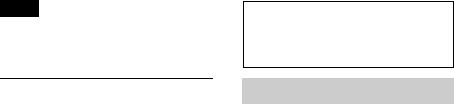
Note
When entering the Quick-BrowZer mode, the repeat/shuffle setting is canceled.
Searching by skip items
— Jump mode
When many items are in a category, you can search the desired item quickly.
1Press + in Quick-BrowZer mode.
The item name will appear.
2Rotate the control dial to select the item near the one desired.
It skips in steps of 10% of the total item number.
3Press the select button.
The display returns to the QuickBrowZer mode and the selected item appears.
4Rotate the control dial to select the desired item and press it.
Playback starts if the selected item is a track.
To cancel Jump mode, press  (BACK) or
(BACK) or
–.
Connecting Bluetooth devices
Bluetooth operations
The Bluetooth function allows for handsfree calling and music streaming via this unit. To use the Bluetooth function, the following procedure is necessary.
Pairing
When connecting Bluetooth devices for the first time, mutual registration is required. This is called “pairing.” Registration is required only for the first time, as this unit and the other devices will recognize each other automatically thereafter.
Connection
To use the device after pairing is made, start the connection. Sometimes pairing allows for connection automatically.
Handsfree calling/Music streaming
You can talk handsfree and listen to music when the connection is made.
If pairing is not possible, your device may not be compatible with this unit. For details on compatible devices, visit the support site on the back cover.
17
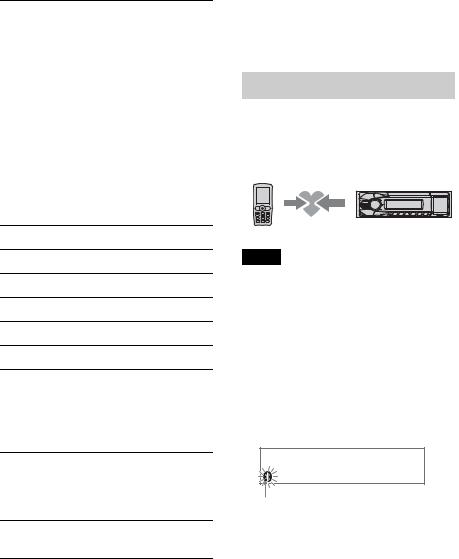
Operating the Bluetooth functions
1Press .
The call menu appears.
2Rotate the control dial until the desired item appears, then press it.
3Press  (BACK)*.
(BACK)*.
The source returns to the Bluetooth phone.
*For PAIRING, REDIAL, VO DIAL and BT SIGNL settings, step 3 is not necessary.
The following items can be set:
PAIRING (page 18)
PH BOOK (page 22)
REDIAL (page 23)
RECENT (page 22)
VO DIAL (page 24)
DIAL NUM (page 23)
RINGTONE*
Selects whether this unit or the connected cellular phone outputs the ringtone: “1 (this unit)”- “2 (cellular phone).”
AUTO ANS
Sets this unit to answer an incoming call automatically: “OFF”-“1 (about 3 seconds)”-“2 (about 10 seconds).”
BT SIGNL (Set Bluetooth Signal) (page 20, 21)
18
*Depending on the cellular phone, this unit’s ringtone may be output even if set to “2 (cellular phone).”
Pairing
The Bluetooth device (cellular phone, audio device, etc.) and this unit need to be “paired” before use between each other via the Bluetooth function.
Tips
•For details on pairing for a Bluetooth device, refer to the operating instructions supplied with the device.
•You can pair up to 9 Bluetooth devices with this unit.
1Place the Bluetooth device within 1 m (3 ft) of this unit.
2Press and rotate the control dial until “PAIRING” appears, then press it.
The unit enters pairing standby mode.
Flashing
3Set the Bluetooth device to search for this unit.
A list of detected devices appears in the display of the device to be connected.
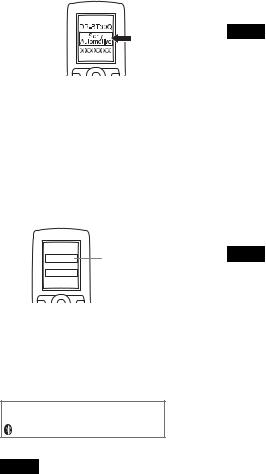
This unit is displayed as “Sony Automotive” on the device to be connected.
4If passkey* input is required in the display of the device to be connected, input “0000.”
If the device supports Bluetooth version 2.1, passkey input is not required.
* Passkey may be called “passcode,” “PIN code,” “PIN number” or “Password,” etc., depending on the device.
Input passkey


 “0000”
“0000”
This unit and the Bluetooth device memorize each other’s information, and when pairing is made,  stays lit.
stays lit.
The unit is ready for connection to the device.
Note
If “ ” continues to flash, the Bluetooth device may not be compatible with this unit. For details on compatible devices, visit the support site on the back cover.
” continues to flash, the Bluetooth device may not be compatible with this unit. For details on compatible devices, visit the support site on the back cover.
5Select this unit on the Bluetooth device to be connected.
“ ” or “
” or “ ” appears when the connection is made.
” appears when the connection is made.
Notes
•While connecting to a Bluetooth device, this unit cannot be detected from another device. To enable detection, enter the pairing mode and search for this unit from another device.
•It may take time to search or connect.
•Depending on the device, the confirmation display of the connection appears before inputting the passkey.
•The time limit for inputting the passkey differs depending on the device. If the time expires, perform the pairing procedure from the beginning again.
•This unit cannot be connected to a device that supports only HSP (Head Set Profile).
Tip
Connection between this unit and the Bluetooth device may be automatic, depending on the device.
Cancelling pairing
Perform step 2 to cancel the pairing mode after this unit and the Bluetooth device are paired.
19
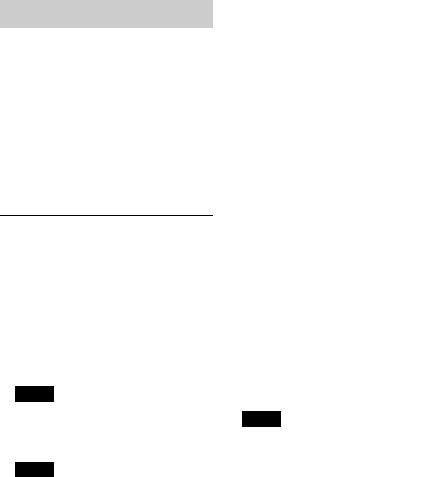
Connection
To use the device after pairing is made, start the connection. Sometimes pairing allows for connection automatically.
If pairing has already been achieved, start operation from here.
Connecting a cellular phone
1Press and rotate the control dial until “BT SIGNL” appears, then press it.
“ ” lights up when Bluetooth signal is activated.
” lights up when Bluetooth signal is activated.
Note
When the Bluetooth signal for this unit is already ON, selecting “BT SIGNL” deactivates the Bluetooth signal.
Tip
You can also output the Bluetooth signal from this unit by pressing and holding on
this unit more than 2 seconds.
2Turn on the cellular phone and activate the Bluetooth signal.
3Connect to this unit using the cellular phone.
“ ” appears when the connection is made. If you select the Bluetooth Phone source after the connection is made, the network name and the connected cellular phone name appear in the display.
” appears when the connection is made. If you select the Bluetooth Phone source after the connection is made, the network name and the connected cellular phone name appear in the display.
Changing display items
Press .
Connecting the last-connected cellular phone from this unit
1Make sure the Bluetooth signal of the cellular phone is activated.
2Press repeatedly until “BT
PHONE” appears.
3Press  (handsfree).
(handsfree).
“ ” flashes while the connection is being made, then stays lit while connected.
” flashes while the connection is being made, then stays lit while connected.
Notes
•Some cellular phones require permission to access their phonebook data during handsfree connection to this unit. Obtain permission via the cellular phone.
•While streaming Bluetooth audio, you cannot connect from this unit to the cellular phone. Connect from the cellular phone to this unit instead. A connecting noise may be heard over playback sound.
20
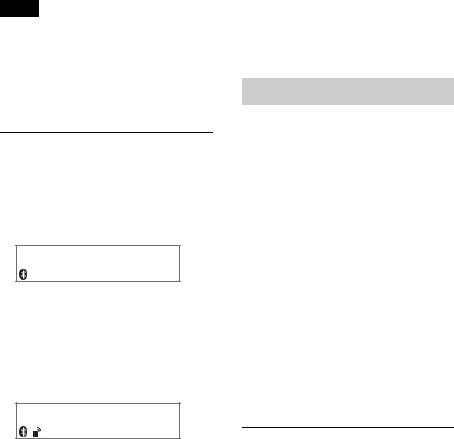
Tip
With Bluetooth signal on: when the ignition is turned to on, this unit reconnects automatically to the last-connected cellular phone. But automatic connection also depends on the cellular phone’s specification. If automatic connection is not made, connect manually.
Connecting an audio device
1Press and rotate the control dial until “BT SIGNL” appears, then press it.
“ ” lights up when Bluetooth signal is activated.
” lights up when Bluetooth signal is activated.
2Turn on the audio device and activate the Bluetooth signal.
3Connect to this unit using the audio device.
“ ” appears when the connection is made.
” appears when the connection is made.
Connecting the last-connected audio device from this unit
1Make sure the Bluetooth signal of the audio device is activated.
2Press repeatedly until “BT
AUDIO” appears.
“ ” flashes while the connection is being made, then stays lit while connected.
” flashes while the connection is being made, then stays lit while connected.
Handsfree calling
Once the unit is connected to the cellular phone, you can make/receive handsfree calls by operating this unit.
Before handsfree calling, check the following:
Make sure that “ ” and “
” and “ ” appear in the display.
” appear in the display.
If “ ” and “
” and “ ” do not appear, perform the connection procedure (page 20).
” do not appear, perform the connection procedure (page 20).
If you cannot connect this unit and the cellular phone via the Bluetooth function, perform the pairing procedure (page 18).
Receiving calls
When receiving a call, a ringtone is output from your car speakers or the connected cellular phone. The caller’s name or phone number appear in the display.
1Press  (handsfree) when a call is received with a ringtone.
(handsfree) when a call is received with a ringtone.
The phone call starts.
3 Press (PAUSE). |
21 |
|
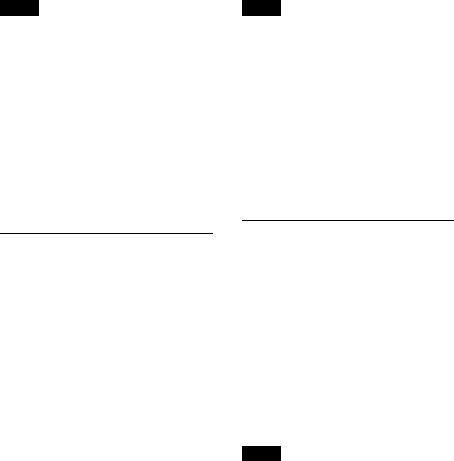
Notes
•Depending on the cellular phone, the caller’s name may appear.
•The built-in microphone of this unit is located on the inner panel. Do not cover the microphone with tape, etc.
Rejecting a call
Press and hold for 1 second.
Ending a call
Press  (handsfree) again.
(handsfree) again.
Note
Depending on the cellular phone, contacts displayed on the unit may differ from the phonebook of the cellular phone.
Note on phonebook data
Prior to disposal or changing ownership of your car with this unit still installed, be sure to initialize all the Bluetooth related settings in this unit to prevent possible unauthorized access (page 26).
Disconnecting the power supply lead will also erase all the phonebook data.
Calling from the phonebook
You can make a call from the phonebook of the cellular phone*.
*To access the cellular phone’s phonebook from this unit, the cellular phone must support PBAP (Phone Book Access Profile).
1Press and rotate the control dial until “PH BOOK” appears, then press it.
The phonebook appears.
2Rotate the control dial to select an initial from the initial list, and then press it.
3Rotate the control dial to select a name from the name list, and then press it.
4Rotate the control dial to select a number from the number list, and then press it.
The phone call starts.
Calling from the call history
You can access to the call history of the cellular phone, and make a call. This unit stores up to 20 calls in the call history.
1Press and rotate the control dial until “RECENT” appears, then press it.
The call history list appears.
2Rotate the control dial to select a name or phone number from the call history, then press it.
The phone call starts.
Note
The call history may not change even if the cellular phone’s call history is deleted.
22
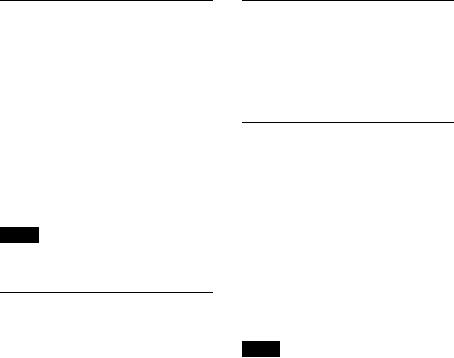
Calling by phone number input
1Press and rotate the control dial until “DIAL NUM” appears, then press it.
2Rotate the control dial to enter the phone number, and lastly select “ ” (space), then press the  (handsfree) button*.
(handsfree) button*.
The phone call starts.
* To move the digital indication, press
–/+.
Note
“_” appears instead of “#” on the display.
Calling by preset number
By storing contacts (up to 4 on the main unit, 6 on the remote commander) in the preset dial, you can call directly by preset number. For details on how to store, see “Preset dial” (page 24).
1 Press .
2Press a number button ( to on the main unit, or to on the remote commander) to select the contact you want to call.
3Press  (handsfree).
(handsfree).
The phone call starts.
Calling by redial
1Press and rotate the control dial until “REDIAL” appears, then press it.
The phone call starts.
Operations during a call
Presetting the volume of the ringtone and talker’s voice
You can preset the volume level of the ringtone and talker’s voice.
To adjust the ringtone volume:
Rotate the control dial while receiving a call. Ringtone volume can be adjusted.
To adjust the talker’s voice volume:
Rotate the control dial during a call. The talker’s voice volume can be adjusted.
Note
If the Bluetooth Phone source is selected, rotating the control dial will only adjust the talker’s volume.
Mic gain adjustment
You can adjust the volume for the other party. Press (MIC) to adjust the volume levels (“MIC-LOW,” “MIC-MID,” “MICHI”).
EC/NC Mode (Echo Canceller/Noise Canceller Mode)
You can reduce echo and noise.
23
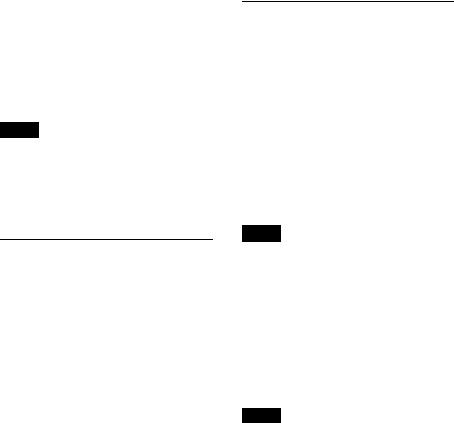
Press and hold (MIC) to set to “EC/ NC-1” or “EC/NC-2.”
Call transfer
You can switch between talking handsfree
(via this unit), or by the cellular phone. Press or use your cellular phone.
Notes
•For details on cellular phone operation, refer to your cellular phone manual.
•Depending on the cellular phone, handsfree connection may be cut off when call transfer is attempted.
Preset dial
Contacts in the phonebook can be stored in the preset dial (up to 4 on the main unit, or 6 on the remote commander).
1Select a phone number that you want to store in the preset dial, from the phonebook, call history* or by inputting the phone number directly.
The phone number appears in the display of this unit.
* For the call history, you can also select from the caller name. In this case, the caller name appears in the display of this unit.
2Press and hold a number button ( to on the main unit, or to on the remote commander) to select the preset number to store until “MEM” appears.
The contact is stored in the selected preset number.
Voice dial activation
You can activate voice dialing with a cellular phone connected to this unit by saying the voice tag stored on the cellular phone, then make a call.
1Press and rotate the control dial until “VO DIAL” appears, then press it.
2Say the voice tag stored on the cellular phone.
Your voice is recognized, and the call is made.
Notes
•Check that the unit and cellular phone are connected beforehand.
•Store a voice tag on your cellular phone beforehand.
•If you activate voice dialing with a cellular phone connected to this unit, this function may not always work in some cases.
•Voice dialing may not work in some situations, depending on the effectiveness of the cellular phone’s recognition function. For details, see the support site on the back cover.
Tip
Store voice tags while seated in the car, via this unit with “BT PHONE” source selected.
24
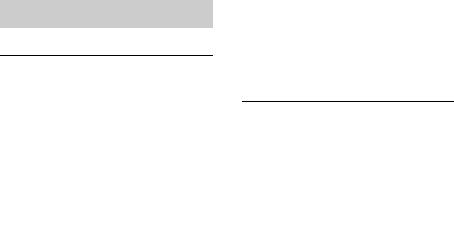
Music streaming
Listening to music from an audio device
You can listen to music from an audio device on this unit if the audio device supports A2DP (Advanced Audio Distribution Profile) of Bluetooth technology.
1 Turn down the volume on this unit.
2Press repeatedly until
“BT AUDIO” appears.
3Operate the audio device to start playback.
4 Adjust the volume on this unit.
Changing display items
Press .
Adjusting the volume level
The volume level is adjustable for any difference between the unit and the Bluetooth audio device.
1Start playback of the Bluetooth audio device at a moderate volume.
2 Set your usual listening volume on the unit.
3 Press the select button.
4Rotate the control dial until “BTA VOL” appears, and rotate the volume control dial to adjust the input level (“+18dB” – “0dB” – “– 8dB”).
Operating an audio device with this unit
You can perform the following operations on this unit if the audio device supports AVRCP (Audio Video Remote Control Profile) of Bluetooth technology. (The operation differs depending on the audio device.)
To |
Do this |
Skip albums |
Press / (ALBUM / ) |
|
[press once for each album] |
Shuffle play |
Press (SHUF)*1 |
Play |
Press (PAUSE)*2 on |
|
this unit. |
Pause |
Press (PAUSE)*2 on |
|
this unit. |
Skip tracks |
Press –/+ ( / |
|
) [press once for each |
|
track] |
Reverse/ |
Press and hold –/+ |
Fast-forward |
( / ) [hold to |
|
desired point] |
*1 Press repeatedly until the desired setting appears.
*2 Depending on the device, it may be necessary to press twice.
Operations other than the above should be
performed on the audio device.
25
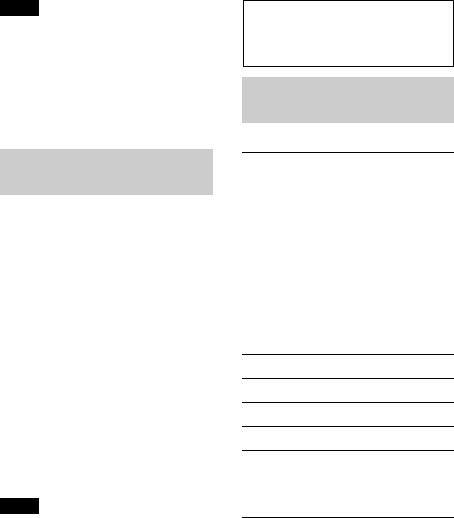
Notes
•Depending on the audio device, information, such as title, track number/time, playback status, etc., may not be displayed on this unit. The information is displayed during Bluetooth audio playback only.
•Even if the source is changed on this unit, playback of the audio device does not stop.
Initializing Bluetooth
Settings
You can initialize all the Bluetooth related settings (pairing information, phonebook, call history, preset number, device information, etc.) from this unit.
1Press and hold for 1 second to turn off the power.
2Press and hold the select button.
The menu list appears.
3Rotate the control dial to select “BT INIT,” then press it.
The confirmation appears.
4Rotate the control dial to select “INITYES,” then press it.
“INITIAL” flashes while initializing the Bluetooth settings; “COMPLETE” appears when initializing has finished.
Note
When disposing of this unit, preset numbers should be deleted with “BT INIT.”
Sound Settings and
Setup Menu
Changing the sound settings
Adjusting the sound characteristics
1During reception/playback, press the select button.
2Rotate the control dial until the desired menu item appears, then press it.
3Rotate the control dial to select the setting, then press it.
4 Press  (BACK).
(BACK).
The following items can be set:
EQ3 PRST (EQ3 PRESET) (page 27)
EQ3 LOW (page 27)*1
EQ3 MID (page 27)*1
EQ3 HIGH (page 27)*1
BALANCE
Adjusts the sound balance: “RIGHT-15 (R15)” – “CENTER (0)” – “LEFT-15 (L15).”
26
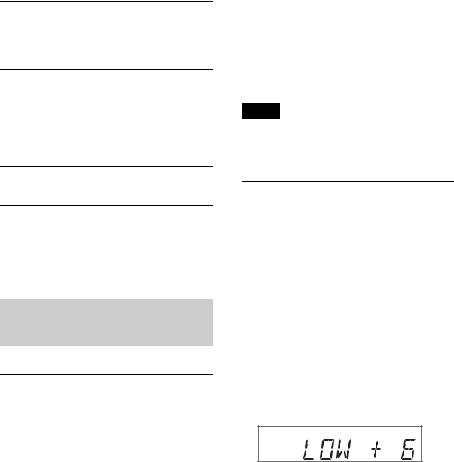
FADER
Adjusts the relative level: “FRONT-15 (F15)” – “CENTER (0)” – “REAR-15 (R15).”
AUX VOL (AUX Volume level)*2 Adjusts the volume level for each connected auxiliary equipment: “+18 dB” – “0 dB” – “–8 dB.”
This setting negates the need to adjust the volume level between sources.
BTA VOL (Bluetooth Audio Volume Level) (page 25)*3
*1 When EQ3 is activated (page 27).
*2 When AUX source is activated (page 29).
*3 When Bluetooth audio source is activated.
Enjoying sophisticated sound functions
Selecting the sound quality
— EQ3 Preset
You can select an equalizer curve from 7 equalizer curves (XPLOD, VOCAL, EDGE, CRUISE, SPACE, GRAVITY, CUSTOM or OFF).
1During reception/playback, press the select button.
2Rotate the control dial until “EQ3 PRST” appears, then press it.
3Rotate the control dial until the desired equalizer curve appears, then press it.
4 Press  (BACK).
(BACK).
To cancel the equalizer curve, select “OFF” in step 3.
Tip
The equalizer curve setting can be memorized for each source.
Customizing the equalizer curve — EQ3 Setting
“CUSTOM” of EQ3 allows you to make your own equalizer settings.
1Select a source, then press the select button.
2Rotate the control dial until “EQ3 LOW,” “EQ3 MID” or “EQ3 HIGH” appears, then press it.
3Rotate the control dial to adjust the selected item, then press it.
The volume level is adjustable in 1 dB steps, from –10 dB to +10 dB.
Repeat steps 2 and 3 to adjust the equalizer curve.
To restore the factory-set equalizer curve, press and hold the select button before the setting is complete.
4 Press  (BACK).
(BACK).
27
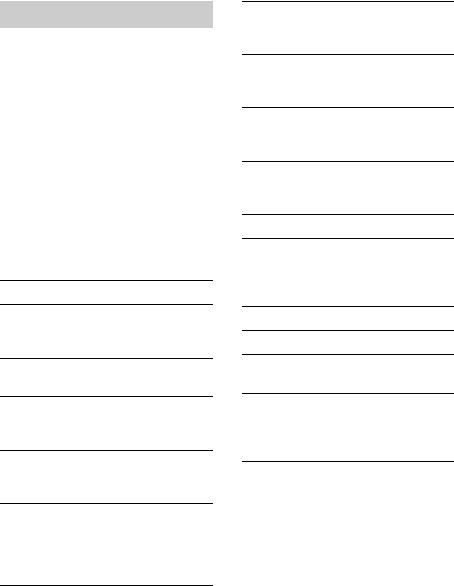
Adjusting setup items
1Press and hold the select button.
The setup display appears.
2Rotate the control dial until the desired item appears, then press it.
3Rotate the control dial to select the setting, then press it*.
The setting is complete.
4 Press  (BACK).
(BACK).
*For CLOCK-ADJ, BTM, BT INIT, BT SIGNL and PAIRING settings, step 4 is not necessary.
The following items can be set depending on the source and setting:
CLOCK-ADJ (Clock Adjust) (page 7)
CT (Clock Time)
Activates the CT function: “ON,” “OFF” (page 14).
BEEP
Activates the beep sound: “ON,” “OFF.”
CAUT ALM*1 (Caution Alarm) Activates the caution alarm: “ON,” “OFF” (page 8).
AUX-A*1 (AUX Audio)
Activates the AUX source display: “ON,” “OFF” (page 29).
AUTO OFF
Shuts off automatically after a desired time when the unit is turned off: “NO,” “30S (Seconds),” “30M (Minutes),” “60M
28 (Minutes).”
DEMO (Demonstration)
Activates the demonstration: “ON,” “OFF.”
DIMMER
Changes the display brightness: “ON,” “OFF.”
AUTO SCR (Auto Scroll)
Scrolls long items automatically: “ON,” “OFF.”
REGIONAL*2
Restricts reception to a specific region: “ON,” “OFF” (page 14).
REPEAT (page 16)
LOUDNESS
Reinforces bass and treble for clear sound at low volume levels: “ON,” “OFF.”
BTM (page 12)
BT INIT (Bluetooth Initialize)*1 (page 26)
BT SIGNL (Bluetooth Signal)
Turns the Bluetooth signal on/off.
PAIRING
Turns the pairing mode on/off. Memorizes the information between this unit and the Bluetooth device.
*1 When the unit is turned off.
*2 When FM is received.
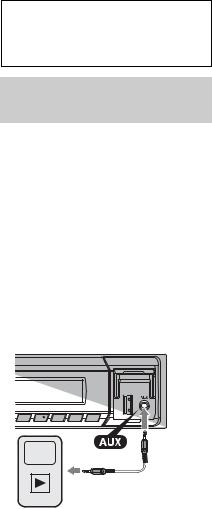
Using optional equipment
Auxiliary audio equipment
By connecting an optional portable audio device to the AUX input jack (stereo mini jack) on the unit and then simply selecting the source, you can listen on your car speakers.
Connecting the portable audio device
1 Turn off the portable audio device.
2 Turn down the volume on the unit.
3Connect the portable audio device to the unit with a connecting cord (not supplied)*.
* Be sure to use a straight type plug.
Adjusting the volume level
Be sure to adjust the volume for each connected audio device before playback.
1 Turn down the volume on the unit.
2Press repeatedly until
“AUX” appears.
3Start playback of the portable audio device at a moderate volume.
4 Set your usual listening volume on the unit.
5 Adjust the input level (page 27).
29
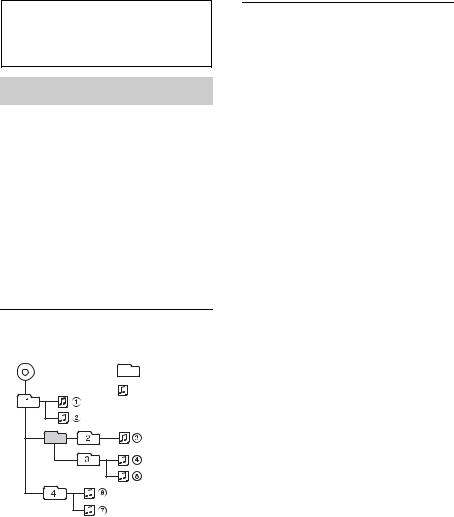
Additional
Information
Precautions
•Cool off the unit beforehand if your car has been parked in direct sunlight.
•Do not leave the front panel or audio devices brought in inside the car, or it may cause malfunction due to high temperature in direct sunlight.
•Power antenna (aerial) extends automatically.
To maintain high sound quality
Do not splash liquid onto the unit.
Playback order of MP3/WMA/ AAC files
MP3/WMA/AAC |
Folder |
|
(album) |
||
|
||
|
MP3/WMA/ |
|
|
AAC file (track) |
If you have any questions or problems concerning your unit that are not covered in this manual, consult your nearest Sony dealer.
About Bluetooth function
What is Bluetooth technology?
•Bluetooth wireless technology is a shortrange wireless technology that enables wireless data communication between digital devices, such as a cellular phone and a headset. Bluetooth wireless technology operates within a range of about 10 m (about 33 feet). Connecting two devices is common, but some devices can be connected to multiple devices at the same time.
•You do not need to use a cable for connection since Bluetooth technology is a wireless technology, neither is it necessary for the devices to face one another, such is the case with infrared technology. For example, you can use such a device in a bag or pocket.
•Bluetooth technology is an international standard supported by millions of companies all over the world, and employed by various companies worldwide.
On Bluetooth communication
•Bluetooth wireless technology operates within a range of about 10 m.
Maximum communication range may vary depending on obstacles (person, metal, wall, etc.) or electromagnetic environment.
•The following conditions may affect the sensitivity of Bluetooth communication.
–There is an obstacle such as a person, metal, or wall between this unit and Bluetooth device.
–A device using 2.4 GHz frequency, such as a wireless LAN device, cordless telephone, or microwave oven, is in use near this unit.
30
