Sony DNW-A50, DNW-A45P, DNW-A100P, DNW-A100, DNW-A45 User Manual
...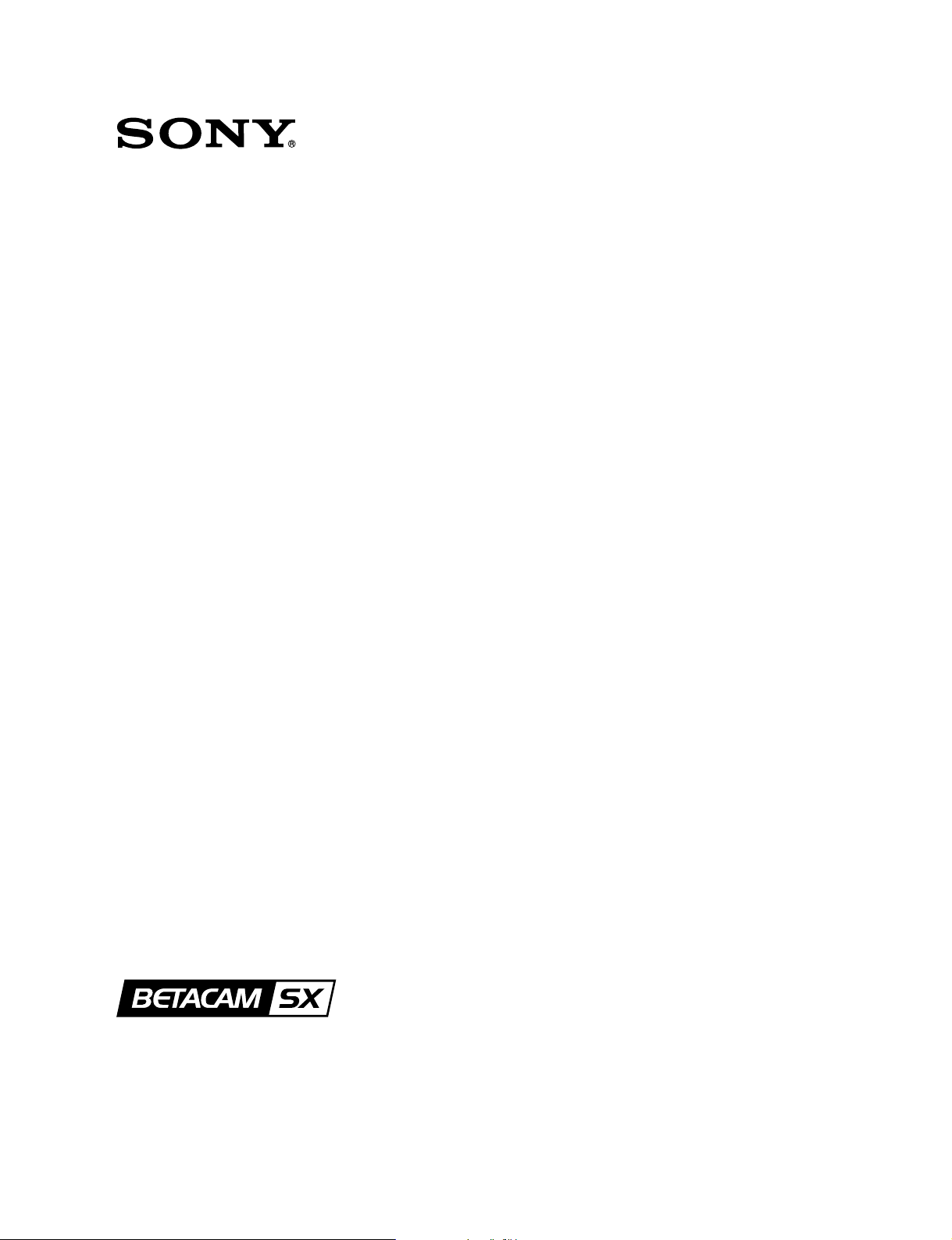
DIGITAL VIDEO HYBRID RECORDER
DNW-A100/A100P
DNW-A50/A50P
DNW-A45/A45P
OPERATION MANUAL
1st Edition (Revised 4)
Serial No. 10001 and Higher
[English]
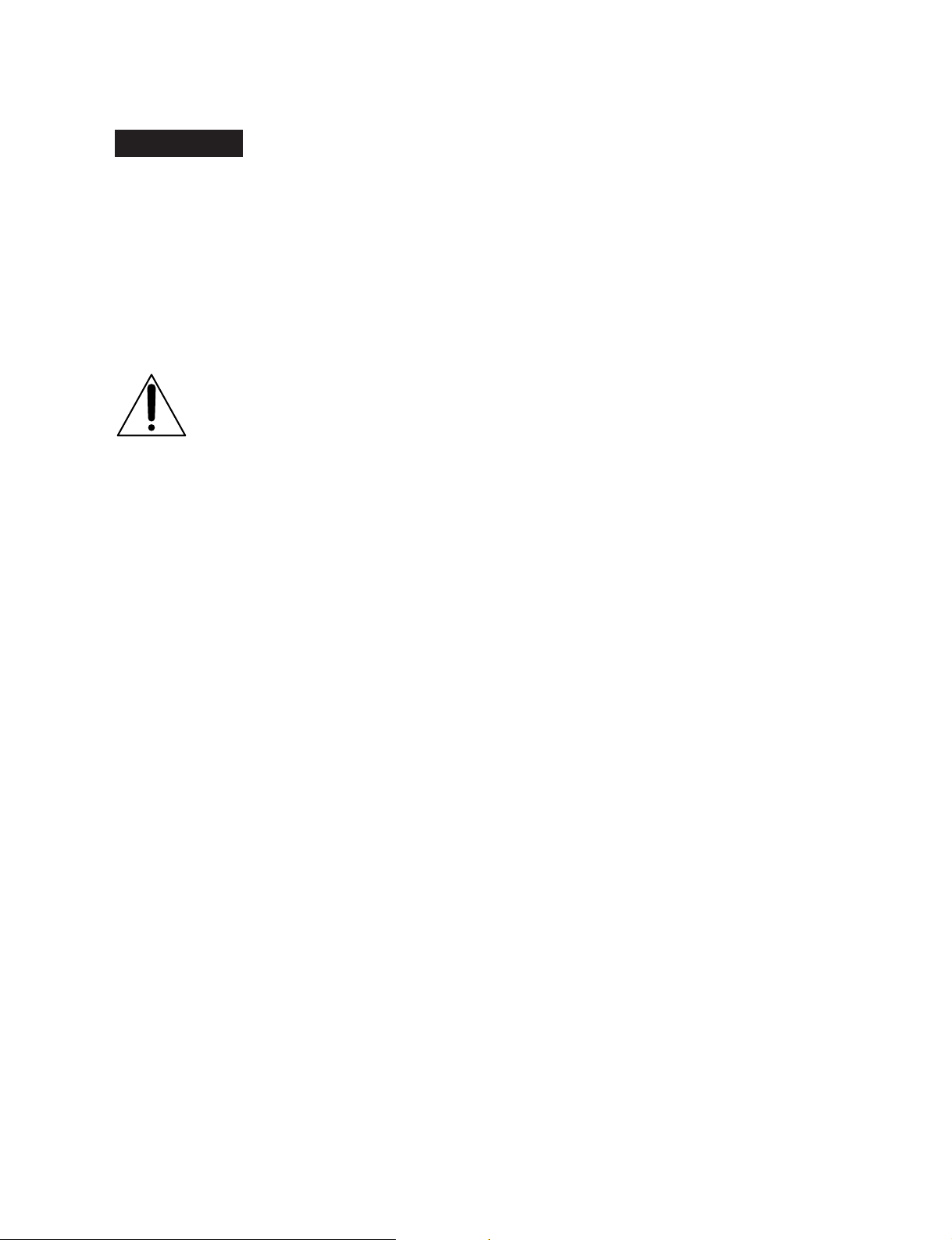
WARNING
For the customers in the United Kingdom
To prevent fire or shock hazard, do
not expose the unit to rain or
moisture.
To avoid electrical shock, do not
open the cabinet. Refer servicing to
qualified personnel only.
This symbol is intended to alert the
user to the presence of important
operating and maintenance (servicing)
instructions in the literature
accompanying the appliance.
WARNING: Using this unit at a voltage other than
120V may require the use of a different
line cord or attachment plug, or both. To
reduce the risk of fire or electric shock,
refer servicing to qualified service
personnel.
For the customers in the USA
This equipment has been tested and found to comply
with the limits for a Class A digital device, pursuant to
Part 15 of the FCC Rules. These limits are designed
to provide reasonable protection against harmful
interference when the equipment is operated in a
commercial environment. This equipment generates,
uses, and can radiate radio frequency energy and, if
not installed and used in accordance with the
instruction manual, may cause harmful interference
to radio communications. Operation of this
equipment in a residential area is likely to cause
harmful interference in which case the user will be
required to correct the interference at his own
expense.
You are cautioned that any changes or modifications
not expressly approved in this manual could void
your authority to operate this equipment.
WARNING
THIS APPARATUS MUST BE EARTHED
IMPORTANT
The wires in this mains lead are coloured in
accordance with the following code:
Green-and-yellow: Earth
Blue: Neutral
Brown: Live
As the colours of the wires in the mains lead of this
apparatus may not correspond with the coloured
markings identifying the terminals in your plug
proceed as follows:
The wire which is coloured green-and-yellow must be
connected to the terminal in the plug which is marked
by the letter E or by the safety earth symbol Y or
coloured green or green-and-yellow.
The wire which is coloured blue must be connected
to the terminal which is marked with the letter N or
coloured black.
The wire which is coloured brown must be connected
to the terminal which is marked with the letter L or
coloured red.
For the customers in Europe
This product with the CE marking complies with both
the EMC Directive (89/336/EEC) and the Low
Voltage Directive (73/23/EEC) issued by the
Commission of the European Community.
Compliance with these directives implies conformity
to the following European standards:
• EN60065: Product Safety
• EN55103-1: Electromagnetic Interference
(Emission)
• EN55103-2: Electromagnetic Susceptibility
(Immunity)
This product is intended for use in the following
Electromagnetic Environment(s):
E1 (residential), E2 (commercial and light industrial),
E3 (urban outdoors) and E4 (controlled EMC
environment, ex. TV studio).
The shielded interface cable recommended in this
manual must be used with this equipment in order to
comply with the limits for a digital device pursuant to
Subpart B of Part 15 of FCC Rules.
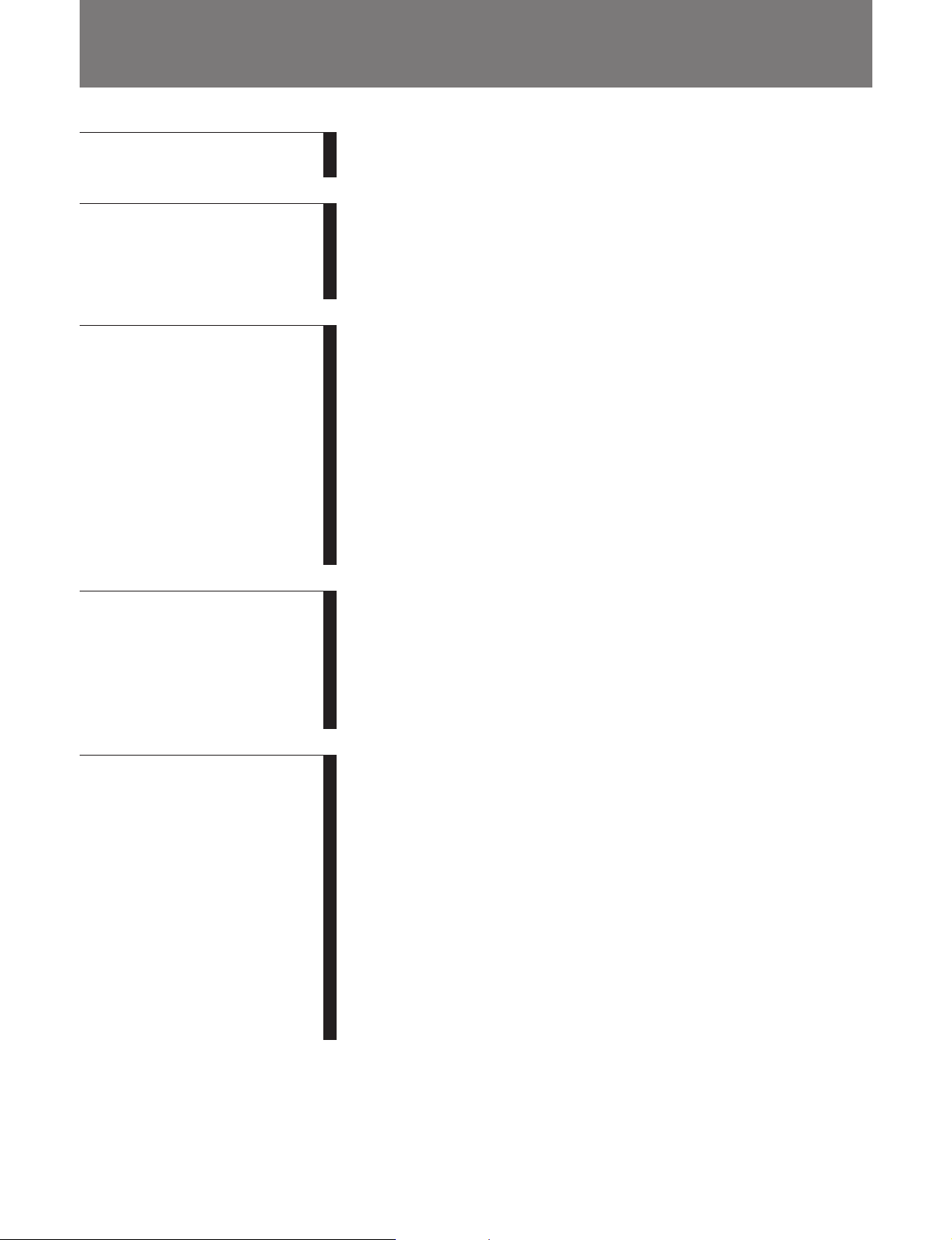
Table of Contents
Chapter 1
Overview
Chapter 2
Location and Function of
Parts
Chapter 3
Preparations
1-1 Overview ......................................................................................... 1-1
1-2 Example System Configurations................................................... 1-4
2-1 Control Panels ................................................................................ 2-1
2-1-1 Upper Control Panel............................................................... 2-2
2-1-2 Lower Control Panel .............................................................. 2-8
2-1-3 Subsidiary Control Panel ..................................................... 2-19
2-2 Connector Panel .......................................................................... 2-22
3-1 Connections to External Devices................................................... 3-1
3-2 Reference Signals for Video Output and Servo System.............. 3-3
3-2-1 External Sync Signal for the Internal Reference Video Signal
Generator................................................................................ 3-3
3-2-2 Reference Signal for the Servo System.................................. 3-4
3-2-3 Connecting Reference Signals ............................................... 3-5
3-3 Setup ................................................................................................ 3-7
3-4 Superimposed Character Information ......................................... 3-8
3-5 Cassettes ........................................................................................ 3-10
3-5-1 Cassette Types...................................................................... 3-10
3-5-2 Inserting and Ejecting Cassettes .......................................... 3-10
3-5-3 Preventing Accidental Erasure of Recordings ..................... 3-11
Chapter 4
Recording and Playback
Chapter 5
Editing Using the Built-in
Hard Disk
(Continued)
4-1 Recording ........................................................................................ 4-1
4-1-1 Preparations for Recording .................................................... 4-1
4-1-2 Recording Time Code and User Bit Values........................... 4-2
4-1-3 Recording Procedure.............................................................. 4-5
4-2 Playback .......................................................................................... 4-6
4-2-1 Preparations for Playback ...................................................... 4-6
4-2-2 Playback/Feed Play Procedures ............................................. 4-8
5-1 Overview ......................................................................................... 5-1
5-2 Basic Editing Operations ............................................................... 5-2
5-2-1 Control Modes........................................................................ 5-2
5-2-2 Sequence of Editing Operations............................................. 5-2
5-2-3 Switch Settings....................................................................... 5-3
5-2-4 Specifying Devices ................................................................ 5-4
5-2-5 Selecting the Editing Mode.................................................... 5-4
5-2-6 Setting Edit Points.................................................................. 5-7
5-2-7 Modifying and Deleting Edit Points ...................................... 5-8
5-2-8 Cue-up to Edit Points and Preroll .......................................... 5-9
5-2-9 Preview................................................................................. 5-10
5-2-10 Carrying Out Editing .......................................................... 5-11
5-2-11 Undoing an Editing Operation............................................ 5-12
5-2-12 Standalone Editing.............................................................. 5-13
Table of Contents 1
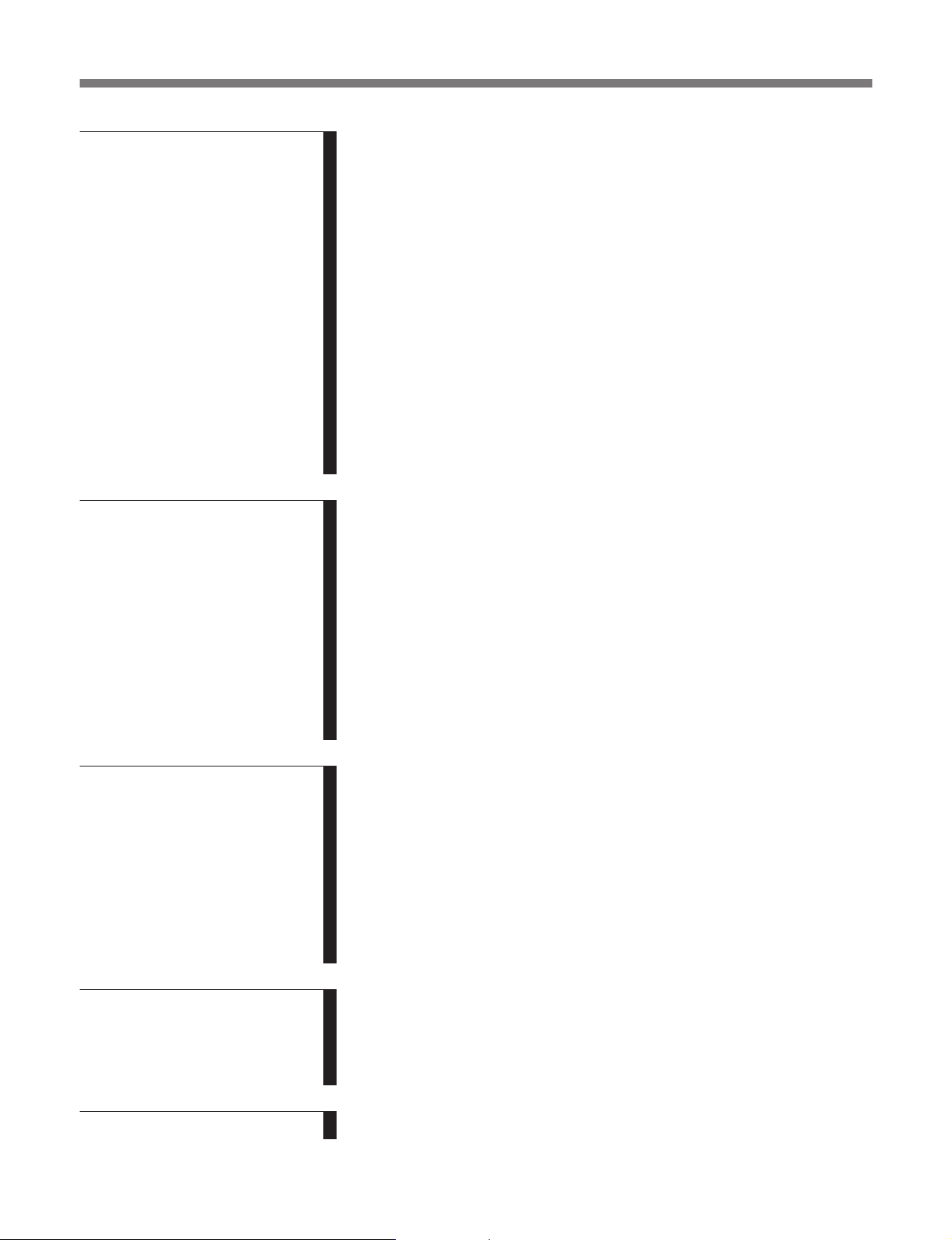
Table of Contents
Chapter 5
Editing Using the Built-in
Hard Disk
(continued)
Chapter 6
Editing Without Using the
Built-in Hard Disk (TwoVTR Editing)
5-3 Multi-Event Editing ..................................................................... 5-14
5-3-1 Saving Event Specifications................................................. 5-14
5-3-2 Modifying and Deleting Events........................................... 5-15
5-3-3 Preview ................................................................................ 5-15
5-3-4 Carrying Out Multi-Event Editing....................................... 5-15
5-4 Special Nonlinear Editing Operations........................................ 5-17
5-4-1 Modifying Edit Points After Carrying Out Editing ............. 5-17
5-4-2 Deleting an Arbitrary Segment After Carrying Out Editing 5-18
5-4-3 Reordering Events After Carrying Out Editing ................... 5-18
5-4-4 Simultaneous Recording on Tape and the Hard Disk.......... 5-19
5-5 Summary of Editing operations .................................................. 5-20
5-6 Points to Remember About Editing............................................ 5-21
5-6-1 Automatic Previews in Tape Editing ................................... 5-21
5-6-2 Tape Editing Precision......................................................... 5-21
5-6-3 Preroll In Editing From Hard Disk to Tape ......................... 5-21
5-6-4 Limitations When Editing With MASTER as Player .......... 5-22
5-6-5 Control of the Audio and Video Recording Levels ............. 5-22
6-1 Automatic Editing .......................................................................... 6-1
6-1-1 Overview................................................................................ 6-1
6-1-2 Switch Settings....................................................................... 6-2
6-1-3 Setting Edit Points.................................................................. 6-3
6-1-4 Modifying and Deleting Edit Points ...................................... 6-4
6-1-5 Cue-up to Edit Points and Preroll .......................................... 6-5
6-1-6 Preview................................................................................... 6-6
6-1-7 Carrying Out Automatic Editing............................................ 6-7
6-2 Special Automatic Editing Methods ............................................. 6-9
6-2-1 Quick Editing ......................................................................... 6-9
6-2-2 Continuous Editing ................................................................ 6-9
6-2-3 Standalone Editing............................................................... 6-10
Chapter 7
Menu System
Chapter 8
Maintenance and
Inspection
Appendix
2 Table of Contents
7-1 Menu System Configuration ......................................................... 7-1
7-2 Basic Menu...................................................................................... 7-1
7-2-1 Items in the Basic Menu......................................................... 7-1
7-2-2 Basic Menu Operations.......................................................... 7-4
7-3 Extended Menu............................................................................... 7-9
7-3-1 Items in the Extended Menu .................................................. 7-9
7-3-2 Extended Menu Operations.................................................. 7-24
7-4 Disk File Management Menu ...................................................... 7-25
7-4-1 Items in the Disk File Management Menu........................... 7-25
7-4-2 Operations in the Disk File Management Menu.................. 7-26
8-1 Removing a Cassette When Tape Slack Occurs .......................... 8-1
8-2 Head Cleaning ................................................................................ 8-1
8-3 Starting the Hard Disk Drive Under Cold Conditions ............... 8-1
8-4 Moisture Condensation.................................................................. 8-2
8-5 Digital Hours Meter ....................................................................... 8-3
Specifications......................................................................................... A-1
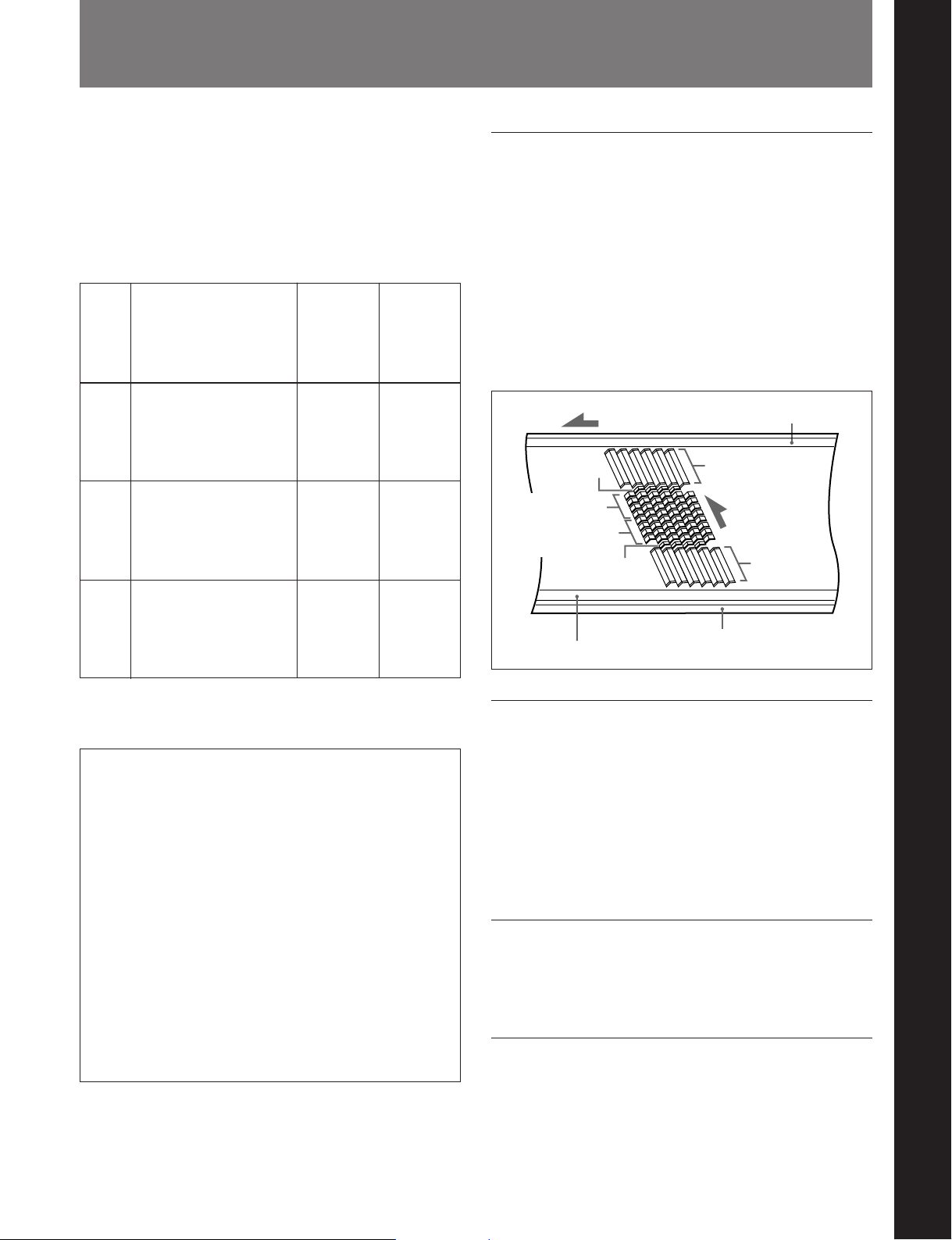
1-1 Overview
Chapter 1 Overview
The DNW-A100/A100P/A50/A50P/A45/A45P (also
referred to simply as the unit in this manual) is a
hybrid recorder, integrating a hard disk and VTR with
editing functions, based on the Betacam SX format.
The following table outlines the differences in the
functions of the DNW-A100/A100P, DNW-A50/
A50P, and DNW-A45/A45P.
Model Hard disk (dual
DNWA100/
A100P
DNWA50/
A50P
DNWA45/
A45P
channel)
Built-in: 2 units (1
pair); SCSI connection
for external expansion
units
Data capacity: 9 GB/disk
Continuous recording
time: about 88 minutes
(DNW-A100) or 92
minutes (DNW-A100P)
per disk pair
Data capacity: 9 GB/disk
Continuous recording
time: about 88 minutes
(DNW-A50) or 92
minutes (DNW-A50P)
per disk pair
Data capacity: 4 GB/disk
Continuous recording
time: about 41 minutes
(DNW-A45) or 43
minutes (DNW-A45P)
per disk pair
Highspeed
transfer
function
(FEED
button)
Yes Yes (but
No No
No No
SDDI I/O
connectors
input is an
option)
Betacam SX format
The Betacam SX format was developed as a digital
version of the Betacam SP format, and is a digital VTR
format supporting nonlinear editing systems and server
systems. Compared with analog Betacam, the
Betacam SX format reduces the tape speed to
approximately one-half. The drum rotates at 75
revolutions per second, recording two frames of video
data and four channels of digital audio in ten diagonal
tracks. The longitudinal control and time code tracks
are the same as in the analog Betacam format.
Tape transport direction
System data
Audio channels
1 to 4
Audio channels
1 to 4
System data
Control (CTL) track
Time code track
Auxiliary track
Video
Head
direction
Video
Chapter 1 Overview
For detailed specifications, see “Specifications” in the
Appendix.
There are some functional and operational
differences between units with a version number of
2.00 or later and units with a version number before
2.00. When necessary, this manual will provide
separate explanations for version 2.00 or later units
and units before version 2.00.
Control panel differences
Units before version 2.00 have AUDIO INPUT/
MONITOR SELECT buttons on the upper control
panel. On version 2.00 or later units, these buttons
are the AUDIO INPUT/MIXING/MONITOR
SELECT buttons (see figure on page 2-3). Version
2.00 or later units also have a MIXING indicator to
the left of the buttons. This indicator is not found on
units before version 2.00.
The following are some of the features of the system.
Head configuration
In addition to digital recording and playback heads for
Betacam SX, the unit also has analog playback heads
for Betacam SP. There are sixteen digital playback
heads, allowing high-speed data transfer at four times
normal speed (DNW-A100/A100P only), and CONFI
playback (simultaneous playback) for checking
recording.
Digital signal processing
This unit processes digital signals conforming to 4:2:2
component digital D-1 format.
High image quality, high audio quality,
high reliability
Even with a low data rate, recording and playback with
high image quality and high audio quality is achieved.
The unit also has a powerful error-correcting system.
Chapter 1 Overview 1-1
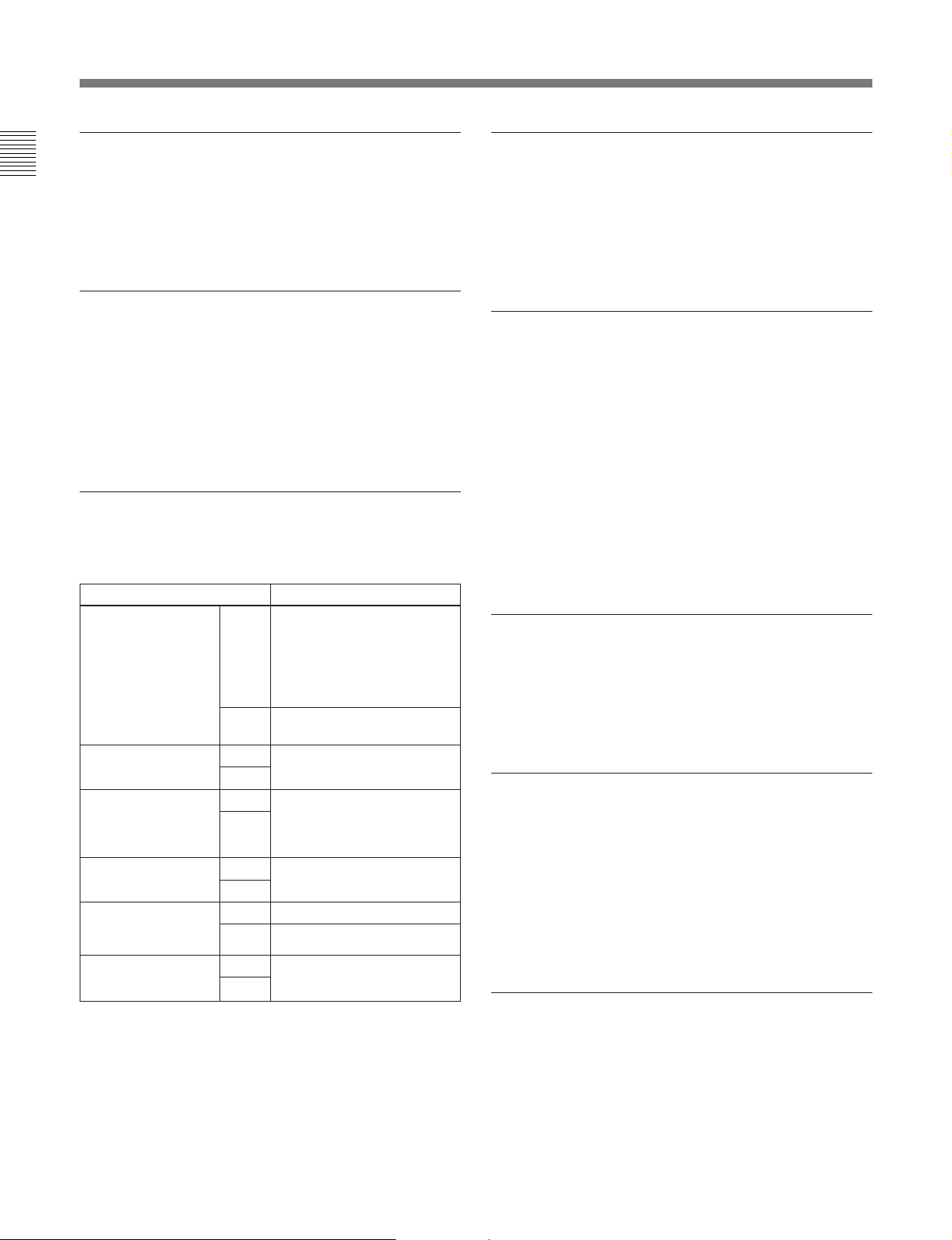
1-1 Overview
Chapter 1 Overview
Data compression by interframe encoding
This is the first VTR to perform data compression by
MPEG-2 interframe encoding conforming to 4:2:2
Profile @ Main level. The data rate is reduced by a
factor of 10.
Playback compatibility with Betacam/
Betacam SP
This unit can play tapes recorded in Betacam/Betacam
SP format. Simultaneously with this playback
operation, you can copy the material to the hard disk
for nonlinear editing. This makes for efficient use of
existing material in Betacam/Betacam SP format.
Wide range of input and output signals
You can use the following wide range of input and
output signals.
Signals Standard or option
Analog video Input Optionally either of
composite (BKDW-505 for
DNW-A100/A50/A45 or
BKDW-506 for DNW-A100P/
A50P/A45P) or component
(BKNW-104)
Output Fitted as standard
Analog audio
(4 channels)
AES/EBU digital
audio
a)
video/audio Input Fitted as standard
SDI
b)
SDDI
video/audio
(DNW-A100/A100P
only)
Time code Input Fitted as standard
a) Serial Digital Interface
b) Serial Digital Data Interface
Input Fitted as standard
Output
Input Available as option (BKNWOutput
Output
Input Option (BKNW-103)
Output Fitted as standard
Output
(composite and component)
105) to replace the standard
analog audio inputs and
outputs
Powerful editing functions
These include assemble editing using the built-in VTR,
and nonlinear editing using the built-in hard disk. This
unit can also be used as the player for two-unit editing.
Further, by connecting an editor, you can carry out
GUI-based editing.
High-speed data transfer (DNW-A100/
A100P only)
This unit can carry out the following high-speed data
transfers:
•Copying from tape to hard disk at four times normal
speed
•Transfer at four times normal speed to an audio/video
server through the SDDI interface
•High-speed data transfer through the SDDI interface
to an SNG (Satellite News Gathering) system
Monitoring of video and audio is also possible during
high-speed transfers.
Menu-based setup
Initial settings for the unit’s operating condition, the
interfaces with connected equipment, and so forth can
be made by menu operations on the front panel of the
unit.
Wide range of indications
In addition to the LED display which shows the
operating status and current settings of this unit and
connected equipment, a fluorescent display displays
numerical values including time code, user bits, editing
IN and OUT points, editing durations, error messages,
setup menu information, hard disk recorded amounts
and remaining space, and event information.
Selection of external/internal time code
You can record using either an external time code or
the output of the built-in time code generator. You can
also synchronize the built-in time code generator to an
external time code.
1-2 Chapter 1 Overview

Connection to external control devices
It is possible to connect a BVE-900/910/2000/9000/
9000P/9100/9100P or other BVE-series editor, a
control and monitoring computer, a BVR-50/50P
remote controller for the built-in digital video
processor, and so forth.
Economy
•You can use a variety of tapes, including low-priced
tapes for UVW-series VTRs and tapes for Betacam
SP or Betacam SX format. Using large cassettes,
recording of 180 minutes or more is possible.
•The design needs minimal maintenance, and requires
no daily maintenance or checks. The drum and other
components have reduced maintenance costs.
Rack mounting
The unit can be mounted in an EIA standard 19-inch
rack.
Chapter 1 Overview
For details of rack mounting, refer to the Maintenance
Manual Part 1.
Chapter 1 Overview 1-3
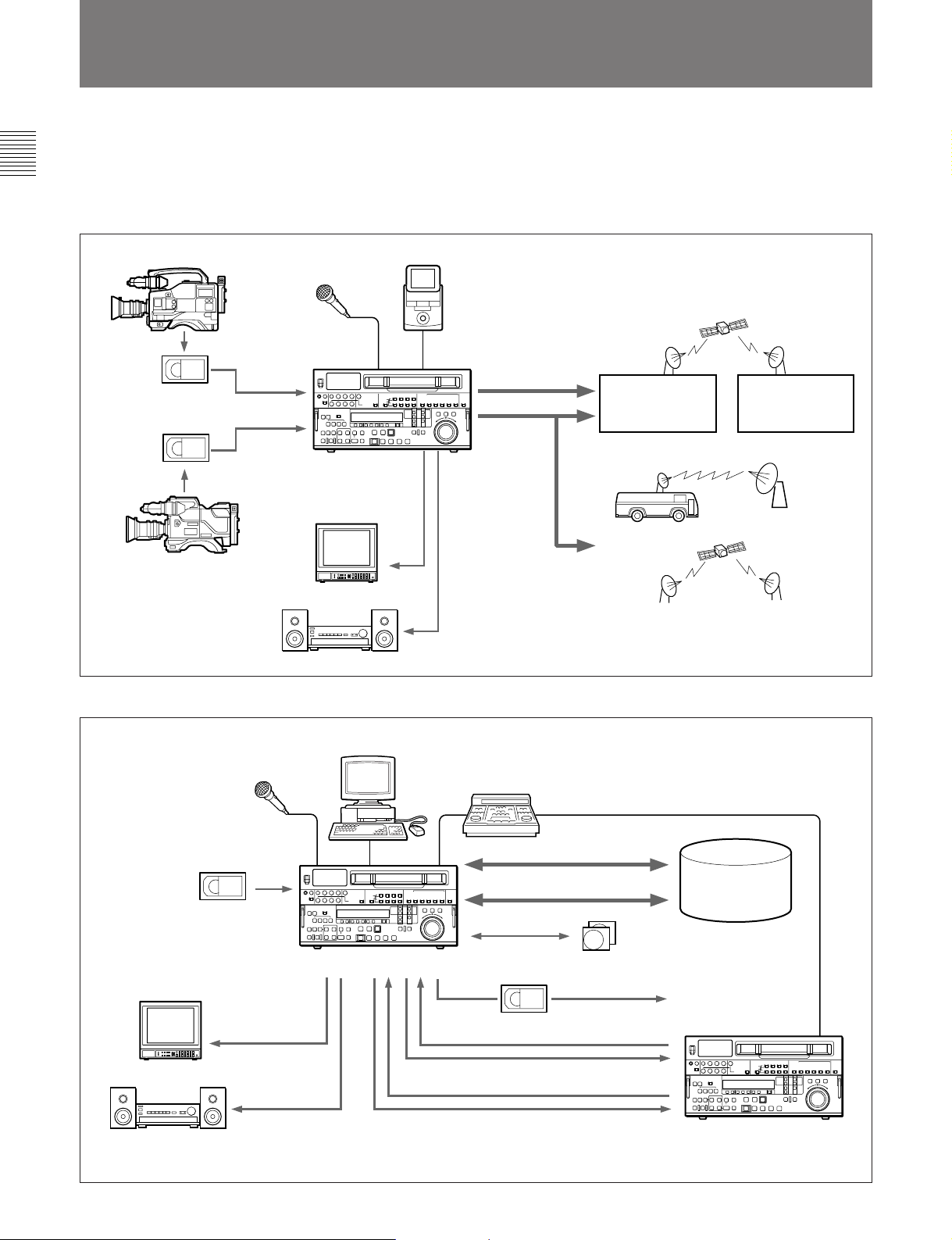
Chapter 1 Overview
1-1 Overview
1-2 Example System Configurations
The following conceptual diagrams show examples of
use in an outside broadcast van or local station and
within a broadcasting station.
•Operation in an outside broadcast van or local station
Betacam SX camcorder
Microphone
Digital cassette
Analog cassette
DNW-A100/A100P
Analog
composite
Betacam SP camcorder
Video monitor
Audio monitor
•Operation in a broadcasting station
Portable editor
Analog audio
Digital (SDDI/SDI)
Analog
composite
SNG a) system
Digital modulator
a) SNG: Satellite News Gathering
Digital
demodulator
On-line editor (for cut editing)
Microphone
BVE-series editor
Digital/analog cassette
DNW-A100/A100P
Video monitor
Analog composite
Analog composite/component
Audio monitor
a) You cannot control this unit as a recorder using a BVE-series editor.
a)
Tape control
SDDI
SDI
SCSI
Digital cassette
SDIAnalog audio
Audio/video
server
system
Additional
hard disks
VTR with SDI connectors
or analog VTR
1-4 Chapter 1 Overview
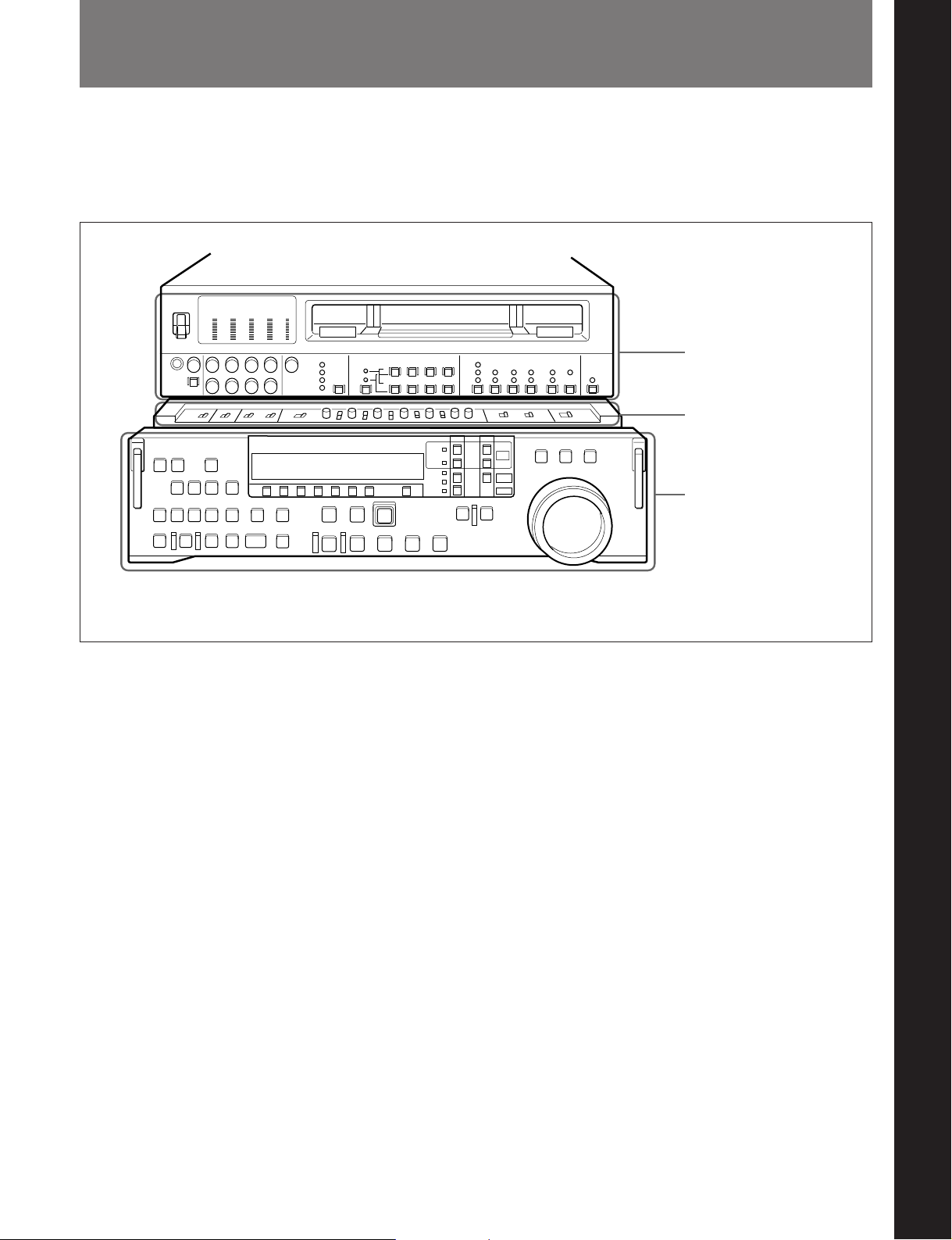
2-1 Control Panels
There are three front control panels, as follows:
•Upper control panel
•Subsidiary control panel
•Lower control panel
Chapter 2 Location and Function of Parts
Chapter 2 Location and Function of Parts
Upper control panel
(See page 2-2.)
Subsidiary control panel
(See page 2-19.)
Lower control panel
(See page 2-8.)
To reveal the subsidiary control panel, pull the lower control panel forward.
Chapter 2 Location and Function of Parts 2-1
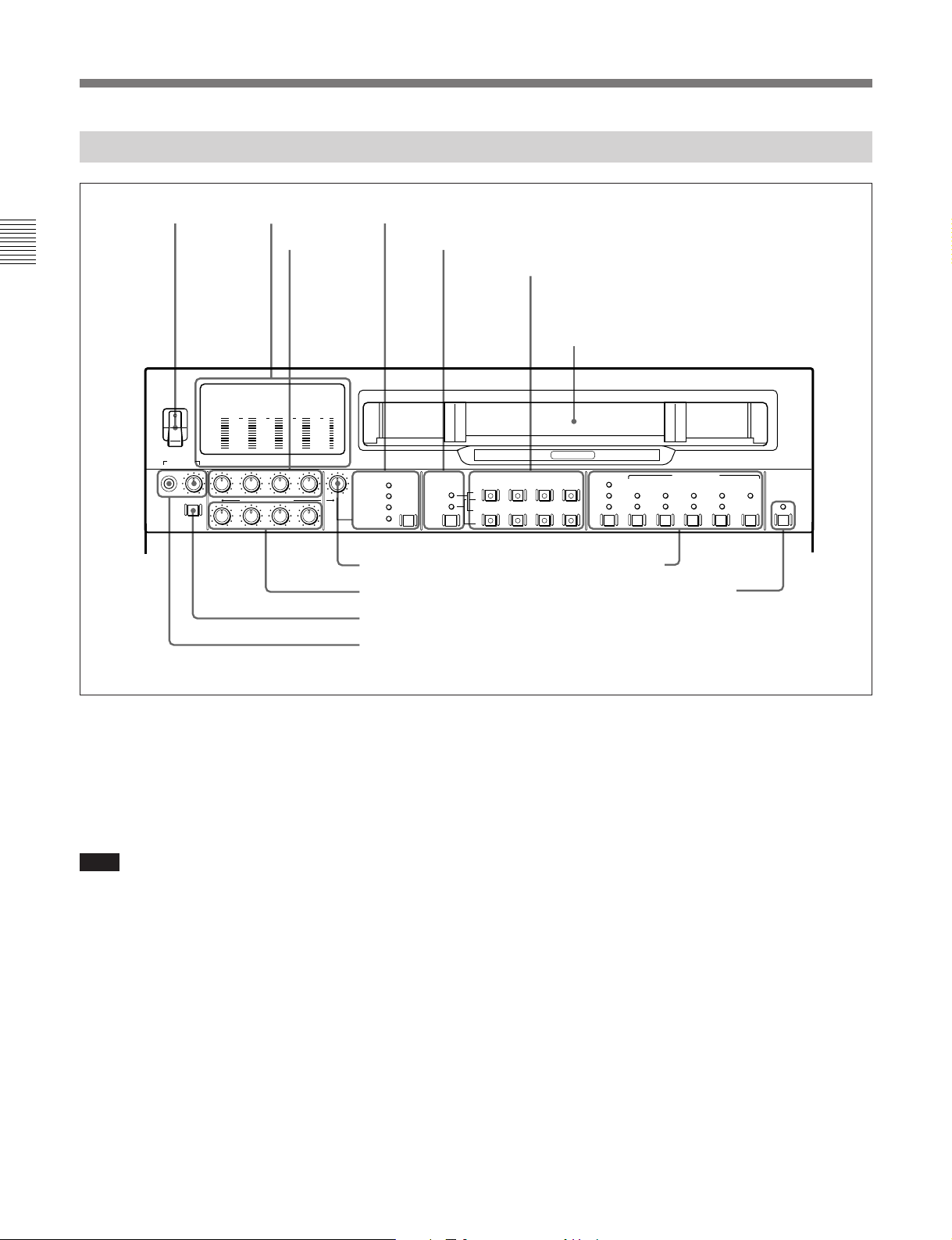
2-1 Control Panels
2-1-1 Upper Control Panel
1 POWER
Chapter 2 Location and Function of Parts
POWER
ON
OFF
PHONES
switch
dB
dB
0
0
-10
-10
-20
-20
-30
-30
-40
-40
-80
-80
CH-1 CH-2 CH-3 CH-4 VIDEO
DISPLAY
FULL/FINE
PULL FOR VARIABLE
2 Level meters
3 REC controls
dB
dB
0
0
-10
-10
-20
-30
-40
-80
REC
PB
2
0
-20
-2
-30
-40
-4
-80
4 VIDEO INPUT SELECT switch and indicators
5 Audio selection function selector switch and indicators
6 AUDIO INPUT/MONITOR SELECT buttons
(Before Version 2.00)
AUDIO INPUT/MIXING/MONITOR SELECT
buttons (Version 2.00 or later)
Cassette compartment
ANALOG /
HIGH SPEED
VIDEO INPUT SELECT AUDIO INPUT/MONITOR SELECT
(VIDEO&AUDIO)
COMPONENT
(Y-R,B)
COMPOSITE
SDDI
SDI
INPUT
MONITOR
7 VIDEO control
8 PB controls
CH-1 CH-2 CH-3 CH-4
SDI
L
ANALOG/
AES/EBU
R
AUTO
!¡ Time code setting section
!™ REMOTE/LOCAL switch and indicator
9 DISPLAY FULL/FINE switch
0 PHONES jack and control
DIGITAL
TC
LTC
VITC
TC GENERATOR
FREE
INT
PRESET
EXT
REGEN
DEF
RUN
REC
NDF
RUN
REMOTE
/LOCAL
VITC
ON
9P
1 POWER switch
This powers the unit on and off. When the unit is
powered on, the level meters 2 and the fluorescent
display in the lower control panel light.
To power the unit off, press the side of the POWER
switch marked “OFF”.
2 Level meters
These show the audio levels of channels 1 to 4
1)
(recording levels in recording mode or E-E mode
and
playback level in playback mode) and the video levels
of input composite video signals.
There are two modes for audio level indications:
FULL and FINE, selected by the DISPLAY FULL/
Note
FINE switch 9.
After carrying out operations on this unit using the
hard disk, before powering the unit off be sure to press
the EJECT button (see page 2-17) to close the files on
the hard disk. Powering off the unit with files left
open may result in a loss of system data from the hard
disk.
..........................................................................................................................................................................................................
1) E-E mode: Abbreviation of “Electric-to-Electric mode.”
In this mode, video and audio signals input to the VTR
are output after passing through internal electric circuits,
but not through magnetic conversion circuits such as
heads and tapes. This can be used to check input signals
and for adjusting input signal levels.
2-2 Chapter 2 Location and Function of Parts
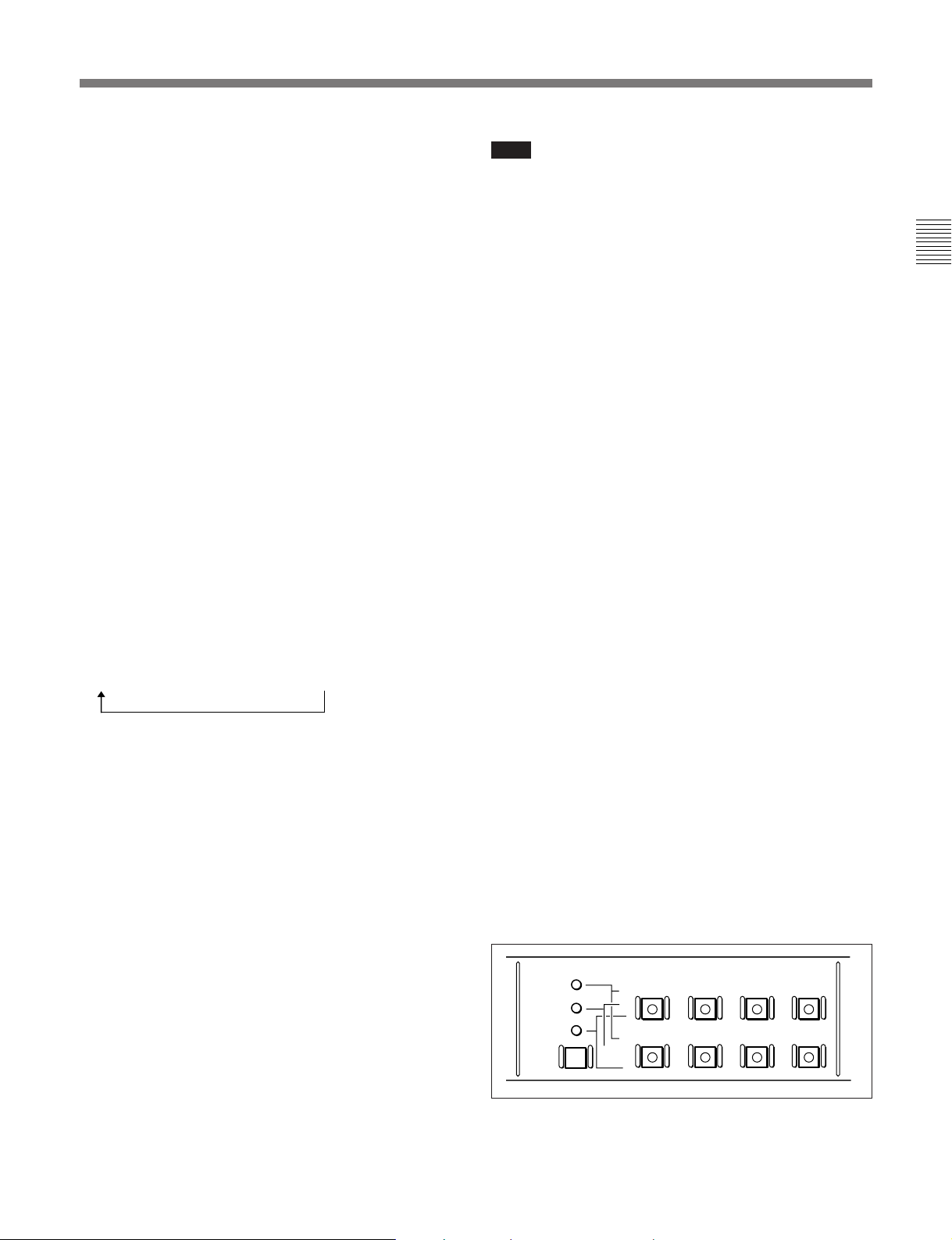
3 REC (recording level) controls
These adjust individually the recording levels on
channels 1 to 4.
To set the recording level, put the unit in E-E mode,
pull out the control knobs and adjust the level while
watching the audio level meters 2.
When the control knobs are pushed in, the recording
levels return to the preset levels (0 dBm reference level
for an input of +4 dBm), and cannot be adjusted.
These controls do not function in the following cases.
•When SDDI video input is selected.
•When signals recorded on digital tape are being
copied to the hard disk (including recording during
editing operation).
For details of selecting the E-E mode, see the description of
the REC button in the tape/disk transport control section
(see page 2-16) and the PB. EE button in the monitor/menu/
display setting section (see page 2-9).
4 VIDEO INPUT SELECT switch and indicators
When an external device (EXT) is selected as the
player by the device specification buttons (see page 2-
12), this switch selects the video input signal in the
following sequence. (When the player is other than an
external device, this switch and the indicators have no
function.)
SDDI n SDI n COMPONENT or COMPOSITE
(SDDI input is an option for the DNW-A100/A100P.
Only one of the component and composite video input
options can be installed. It is not possible to use the
input of the type which is not installed.)
SDDI (DNW-A100/A100P only): SDDI video signal
input to the SDDI DIGITAL INPUT connector (In
this case the SDDI audio signals are
simultaneously selected.)
SDI: SDI video signal input to the SDI DIGITAL
INPUT connectors
COMPONENT: Analog component video signal
input to the COMPONENT VIDEO INPUT
connectors.
COMPOSITE: Analog composite video signal
input to the COMPOSITE VIDEO INPUT
connectors.
The indicators light according to the selection. If there
is a fault on the selected input (such as no input
signal), the indicator flashes.
Note
When you have used the device specification buttons
(see page 2-12) to set this switch to SDDI with EXT
selected as the player and TAPE selected as the
recorder, the REC INHIBIT indicator lights
automatically and recording on tape is prohibited.
Recording on the hard disk is not prohibited.
Using a video test signal
Holding down the VIDEO INPUT SELECT switch for
at least three seconds lights all four of the indicators,
and causes an internal signal generator to produce a
video test signal.
To stop the production of the video test signal, press
this switch and release within three seconds.
When the VIDEO INPUT SELECT switch is set to
SDDI, you cannot use the video test signal.
It is only possible to use this function when extended menu
item 710 is set to select a video test signal.
5 Audio selection function selector switch and
indicators
(Before Version 2.00)
Pressing this switch lights the INPUT indicator and
MONITOR indicator alternately, and selects the
function of the AUDIO INPUT/MONITOR SELECT
buttons.
When the INPUT indicator is lit: You can use the
AUDIO INPUT/MONITOR SELECT buttons to
select the audio input signals.
When the MONITOR indicator is lit: You can use
the AUDIO INPUT/MONITOR SELECT buttons
to select the audio output channels.
(Version 2.00 or later)
Pressing this switch lights the INPUT indicator,
MONITOR indicator and MIXING indicator
cyclically, and selects the function of the AUDIO
INPUT/MIXING/MONITOR SELECT buttons.
AUDIO INPUT/MIXING/MONITOR SELECT
MIXING
INPUT
MONITOR
CH-1 CH-2 CH-3 CH-4
PLAYER
SDI
L
RECORDER
ANALOG/
AES/EBU
R
Chapter 2 Location and Function of Parts
Chapter 2 Location and Function of Parts 2-3
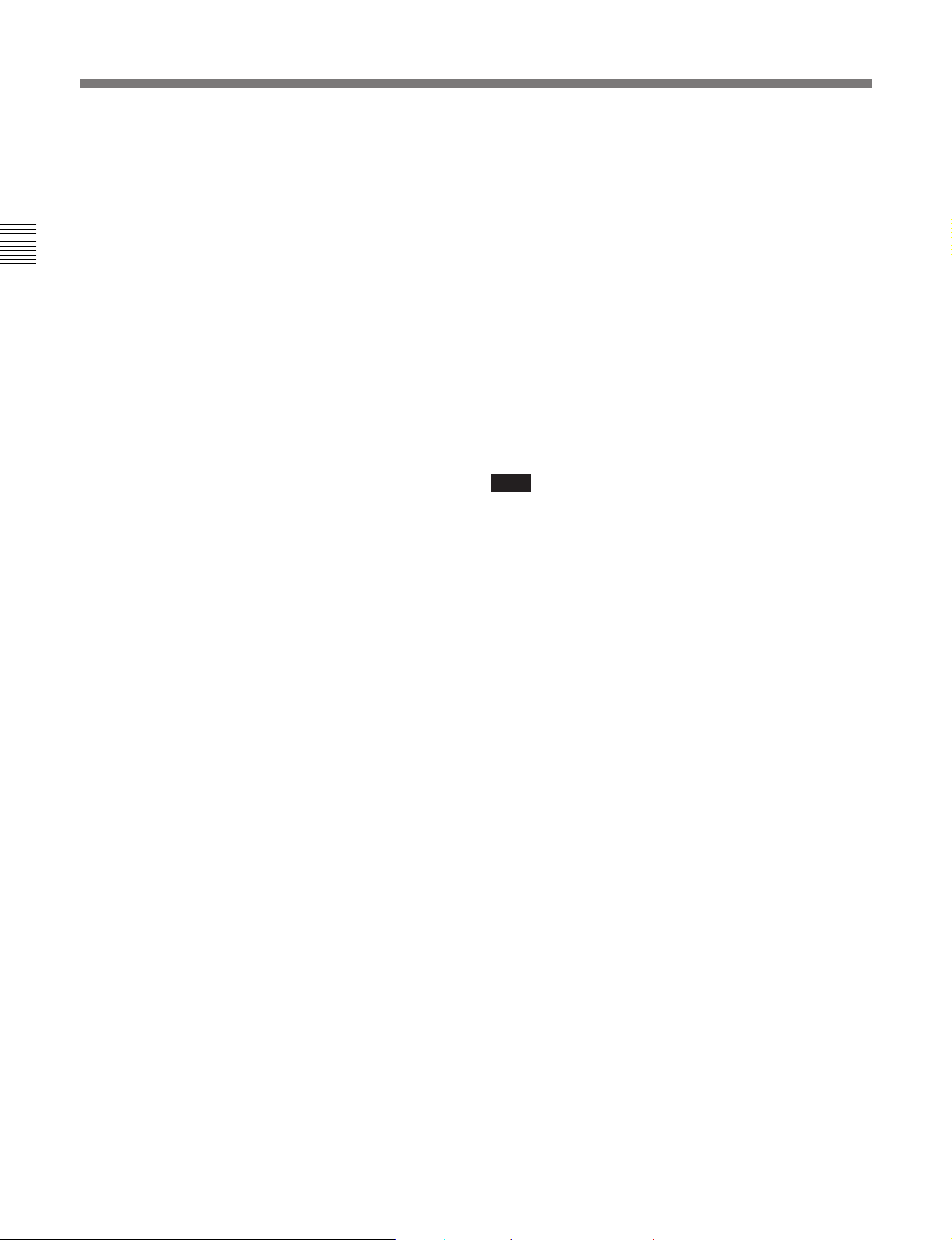
2-1 Control Panels
When the INPUT indicator is lit: You can use the
AUDIO INPUT/MIXING/MONITOR SELECT
buttons to select the audio input signals.
When the MONITOR indicator is lit: You can use
the AUDIO INPUT/MIXING/MONITOR
SELECT buttons to select the audio output
Chapter 2 Location and Function of Parts
channels.
When the MIXING indicator is lit: You can use the
AUDIO INPUT/MIXING/MONITOR SELECT
buttons to select the audio channels for recording
from the player to the recorder selected with the
device specification buttons (see page 2-12). It is
possible to mix the audio signals from two player
audio channels and record the mixed signal to a
recorder audio channel.
Using an audio test signal
(Before Version 2.00)
Holding down the audio selection function selector
switch for at least 3 seconds lights both of the INPUT
and MONITOR indicators, and causes an internal
signal generator to produce an audio test signal.
To stop the production of the audio test signal, press
this switch and release within 3 seconds.
(Version 2.00 or later)
Press the audio selection function selector switch
several times until the INPUT indicator lights. Then
press the CH-1 button in the SDI row or the
ANALOG/AES/EBU row and keep it pressed for 3
seconds or longer. When you release the button, all of
the AUDIO INPUT/MIXING/MONITOR SELECT
buttons light and an internal signal generator produces
an audio test signal.
During production of the audio test signal, the INPUT
indicator remains lit even if you use the audio selection
function selector switch to select MIX or MONITOR.
To stop the production of the audio test signal, press
the audio selection function selector switch so that
only the INPUT indicator is lit. Then press any of the
AUDIO INPUT/MIXING/MONITOR SELECT
buttons, releasing the button within 3 seconds.
When the VIDEO INPUT SELECT switch is set to
SDDI, you cannot use the audio test signal.
It is only possible to use this function when extended menu
item 808 is set to select an audio test signal.
6 AUDIO INPUT/MONITOR SELECT buttons
(Before Version 2.00)
AUDIO INPUT/MIXING/MONITOR SELECT
buttons (Version 2.00 or later)
The function of these buttons depends on the setting of
the audio selection function selector switch as follows.
When the INPUT indicator is lit
For each channel, press the button in the SDI row or
the ANALOG/AES/EBU row.
The pressed button lights and the corresponding audio
input signal is selected.
However, when the video input signals selected with
the VIDEO INPUT SELECT switch are SDDI, the
audio input signals for all channels are also set to
SDDI.
Note
Only one of the ANALOG inputs and AES/EBU
digital inputs can be installed. The ANALOG inputs
are installed as standard.
When the MONITOR indicator is lit
Press the buttons in the L and R rows to select the
audio signal channels (channels 1 to 4, identified as
CH-1 to CH-4) output from the MONITOR OUTPUT
L and MONITOR OUTPUT R connectors.
You can press two or more buttons simultaneously in
each row, turning them on, to monitor an output
produced by mixing the selected channels.
When the MIXING indicator is lit (Version 2.00 or
later)
To select a player channel to record on a recorder
channel, press one of the buttons (CH-1 to CH-4) in
the PLAYER side row while pressing one of the
buttons (CH-1 to CH-4) in the RECORDER side row.
For example, if you press the CH-2 button in the
PLAYER side row while pressing the CH-1 button in
the RECORDER side row, signals from player channel
2 are recorded in recorder channel 1.
If you press two PLAYER side buttons
simultaneously, signals from the corresponding two
channels are mixed and recorded in the recorder
channel.
2-4 Chapter 2 Location and Function of Parts
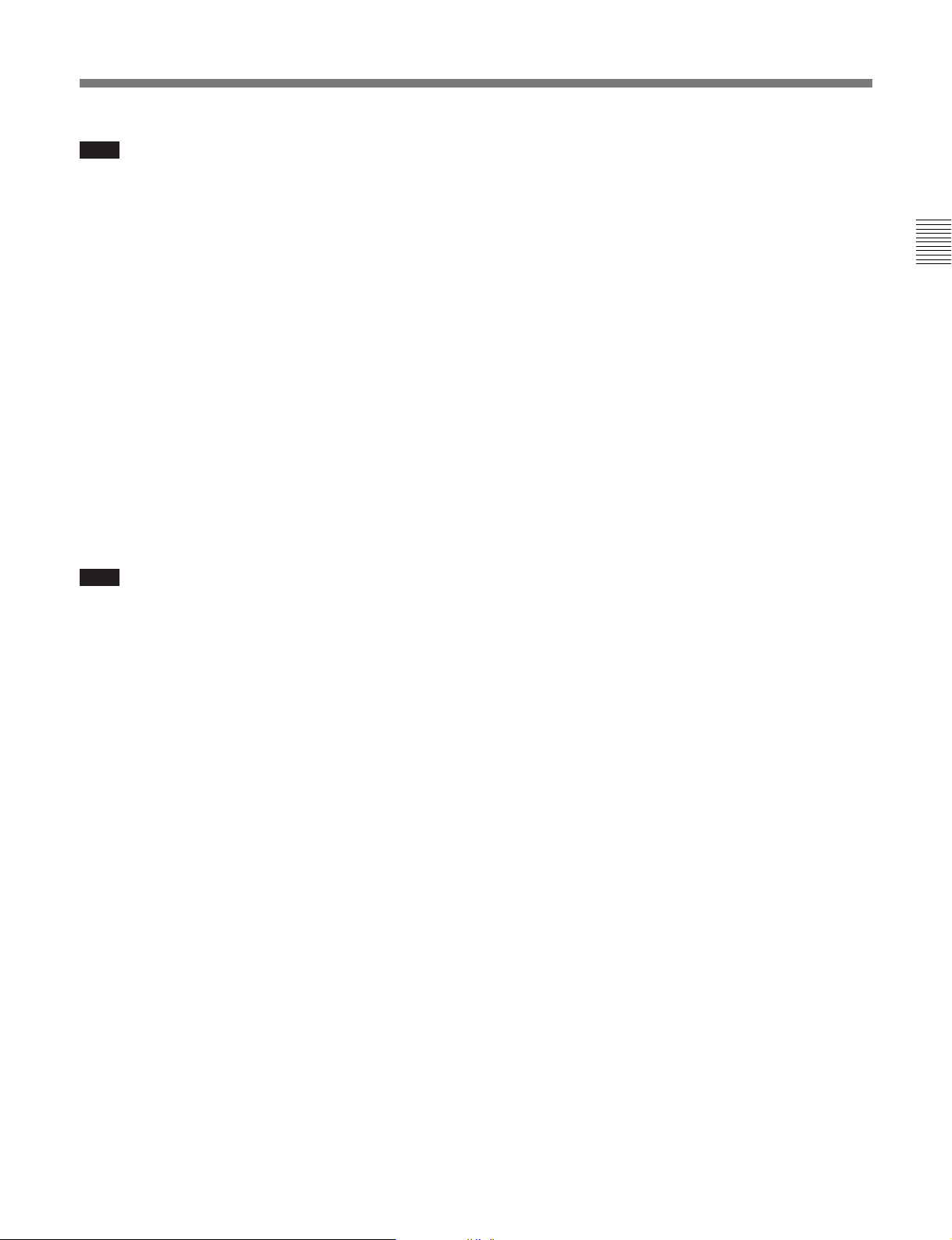
Note
Before selecting signals from two player channels for
recording in one recorder channel, check to be sure
that the emphasis settings (ON or OFF) of the two
player channels are the same. Recording and playback
of mixed signals cannot be carried out correctly if the
emphasis settings are different.
You can check the settings in the channel display
section of the level meters. [EMPH] is displayed for
channels with the emphasis setting on.
The RECORDER side button that was pressed remains
lit after you have finished making the settings. When
you press the lit RECORDER side button, the
PLAYER side buttons that were pressed when you
made the settings light up again. This allows you to
check the settings. To cancel the settings, press the
corresponding button on the RECORDER side while
pressing the button for the same channel on the
PLAYER side.
Note
The channel copy and mixing settings described above
are disabled during the following types of editing.
•Automatic editing in feed mode (see page 5-11) when
TAPE has been selected as the player and MASTER
or PROGRAM has been selected as the recorder.
•Automatic editing when MASTER or PROGRAM
has been selected as the player and PROGRAM has
been selected as the recorder.
Adjusting the recording level when the
MIXING indicator is lit
Adjust by rotating the REC knob for the PLAYER side
channel while viewing the level meter for the
RECORDER side channel.
For example, when recording PLAYER side channel 1
signals in RECODER side channel 2, rotate the CH-1
REC knob while viewing the level meter for CH-2.
7 VIDEO control
This adjusts the level of a composite video signal input
to the COMPOSITE VIDEO INPUT connectors.
Pull out the control knob and adjust the level. When
the control knob is pushed in, the automatic gain
control (AGC) function comes into effect.
8 PB (playback level) controls
These adjust individually the playback levels on
channels 1 to 4.
During playback, pull out the control knobs and adjust
the level while monitoring the audio level indication
on the level meters 2. When the control knobs are
pushed in, the playback levels return to the preset
levels, and cannot be adjusted.
9 DISPLAY FULL/FINE switch
This switches the audio level meter 2 display as
follows:
FULL: The display covers the range –60 dB to 0 dB
or –40 dB to +20 dB as selected using extended
menu item 806.
In this mode the segment of the display
corresponding to the current audio level and all
lower segments light.
FINE: The display is enlarged, with a step of 0.25
dB. A segment indicating the reference level
lights.
In this mode only the segment of the display
corresponding to the current audio level lights. If
the audio level exceeds the maximum display
level, the top segment flashes, and if the audio
level goes below the minimum display level, the
bottom segment flashes.
0 PHONES jack and control
Connect stereo headphones with an impedance of 8
ohms, to monitor the sound during recording, playback
and editing.
The control knob adjusts the volume.
It is possible to make a setting so that the output
volume from the MONITOR OUTPUT connectors is
controlled simultaneously.
In order that the output volume from the MONITOR
OUTPUT connectors can be controlled simultaneously, an
internal board switch setting is required. For details, refer
to the Maintenance Manual Part 1.
Chapter 2 Location and Function of Parts
Chapter 2 Location and Function of Parts 2-5
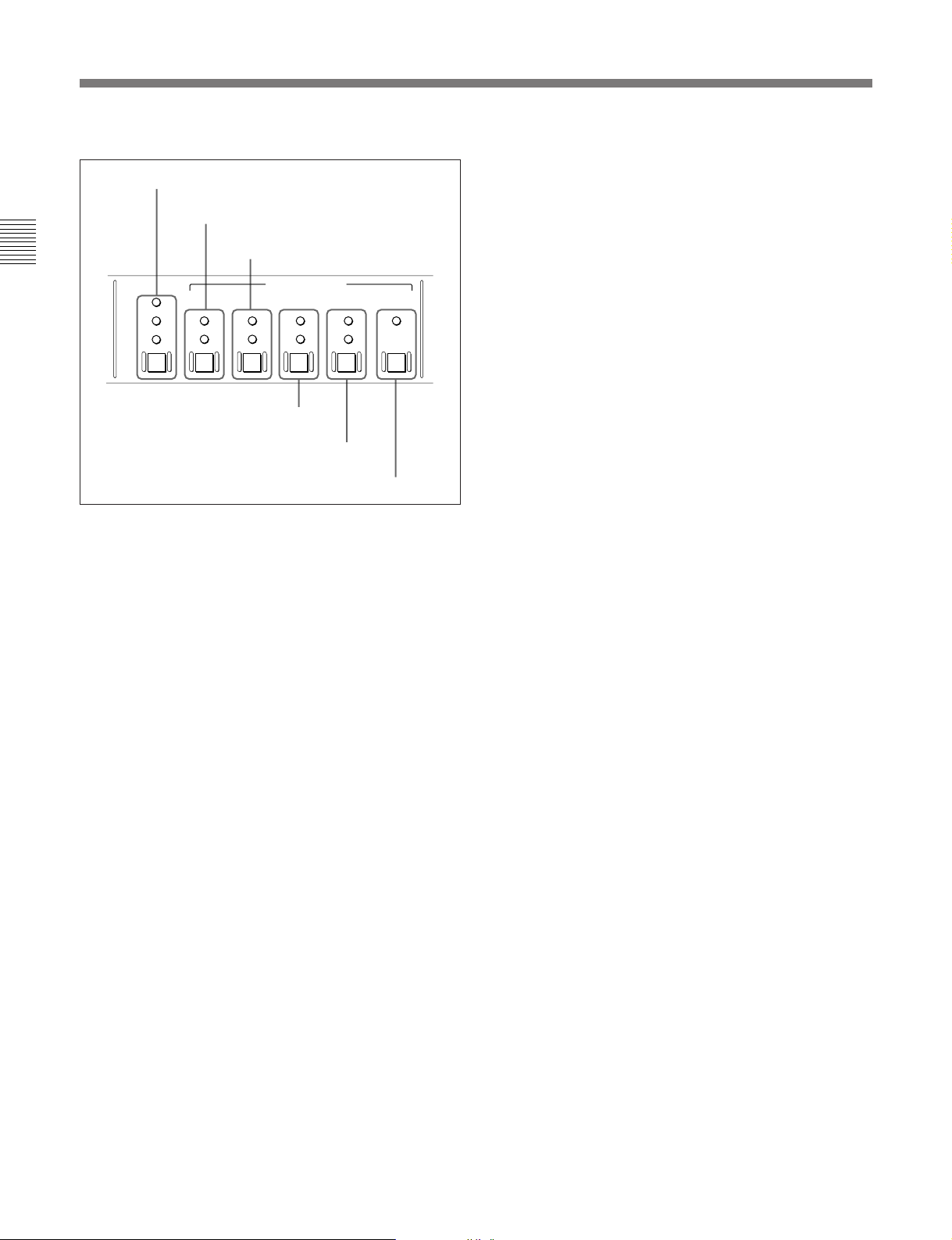
2-1 Control Panels
!¡ Time code setting section
TC switch and indicators
INT/EXT switch and indicators
Chapter 2 Location and Function of Parts
TC
LTC
AUTO
VITC
FREE RUN/REC RUN switch and
indicators
TC (time code) switch and indicators
This switch selects the time code displayed in the
lower control panel in the sequence: LTC
2)
n VITC
. The indicator corresponding to the
selection lights.
When AUTO is selected, the time code displayed is as
follows:
•For playback from tape
VITC when the tape transport speed is up to halfspeed, and LTC when it is more than half-speed.
•For playback from hard disk
File time code (see the section “Displayed time data
value,” page 4-7).
PRESET/REGEN switch and indicators
TC GENERATOR
INT
PRESET
EXT
REGEN
DF/NDF switch and indicators
FREE
RUN
REC
RUN
DF
NDF
VITC switch and indicator
VITC
ON
1)
n AUTO
PRESET/REGEN (preset/regenerated) switch and
indicators
This switch makes the following selection for the
internal time code generator:
PRESET: The initial value of the time code
produced by the internal time code generator can
be preset by a control panel operation or by
remote control from a device connected to the
REMOTE-IN(9P) connector.
REGEN: The internal time code generator is
synchronized to the playback time code read by
the internal time code reader.
The indicator corresponding to the selection lights.
FREE RUN/REC RUN switch and indicators
This switch selects the time code run mode of the
internal time code generator.
FREE RUN: Regardless of the operating mode of
this unit, the time code value advances
continuously while the power is on.
REC RUN: The time code value advances only
during recording. When this mode is selected, set
the INT/EXT switch to INT, and the PRESET/
REGEN switch to PRESET.
The indicator corresponding to the selection lights.
INT/EXT (internal/external) switch and indicators
This switch selects the time code used:
INT: The time code produced by the internal time
code generator.
EXT: The external time code selected as follows.
•When the TC switch is set to LTC or AUTO
The external time code input to the TIME CODE
IN connector.
•When the TC switch is set to VITC
The VITC time code included in the input video
signal.
..........................................................................................................................................................................................................
1) LTC: abbreviation of Longitudinal Time code. This
time code is recorded on a longitudinal track on the tape.
Reading is unreliable at low speeds, and not possible at
all during still playback.
2) VITC: abbreviation of Vertical Interval Time code.
This is inserted in the vertical blanking interval and
recorded on the video tracks. It can be read at low
speeds and during still playback, but not during highspeed playback.
2-6 Chapter 2 Location and Function of Parts
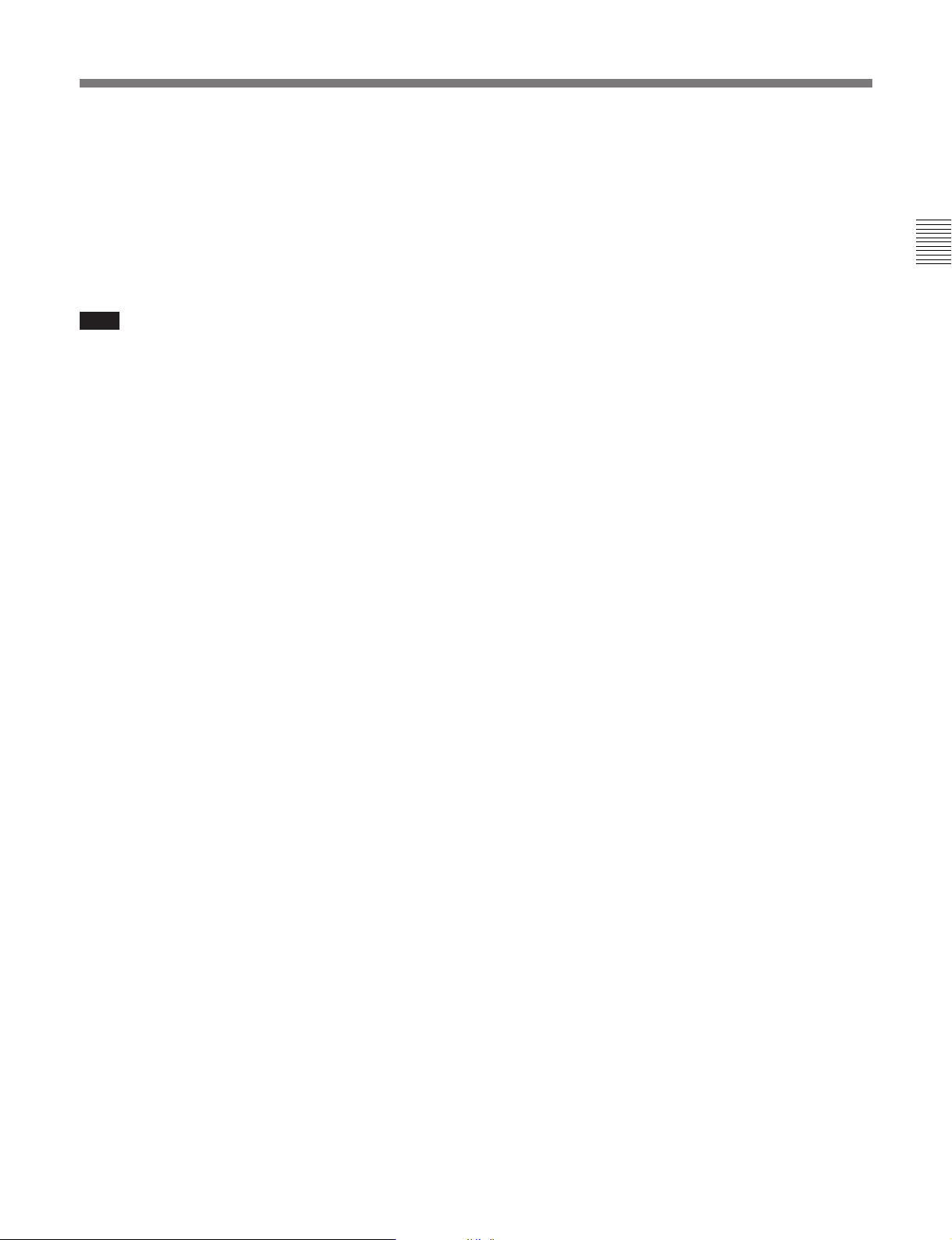
DF/NDF (drop-frame/non-drop-frame) switch and
indicators
In a 525/60 system, this switch selects the
mode of advancing the time code generator and CTL
counter.
DF: Drop-frame mode.
NDF: Non-drop-frame mode.
1)
1)
The indicator corresponding to the selection lights.
Note
When the PRESET/REGEN switch is set to REGEN,
since the time code generator is synchronized to the
playback time code, this switch has no effect.
VITC switch and indicator
To record the time code produced by the internal time
code generator as a VITC, press this switch, lighting
the ON indicator.
When the ON indicator is off, internally generated
time code is not recorded as VITC, but VITC present
in the input video signal is recorded unchanged.
!™ REMOTE/LOCAL switch and indicator
To control this unit from a device connected to the
REMOTE-IN(9P) connector, press this switch, turning
the 9P indicator on.
Chapter 2 Location and Function of Parts
..........................................................................................................................................................................................................
1) Drop-frame/non-drop-frame mode: In the NTSC
system, the actual frame rate is 29.97 frames per second.
There is therefore a cumulative discrepancy between the
actual frame rate and the 30 frames per second rate on
which time code is based. In drop-frame mode, except
once every 10 minutes, the first two frames are skipped
at the beginning of each minute to keep the time code
values in step with actual elapsed time. In non-dropframe mode, the correction is not carried out, and there is
a discrepancy of about 86 seconds per day between
actual elapsed time and time code values.
Chapter 2 Location and Function of Parts 2-7
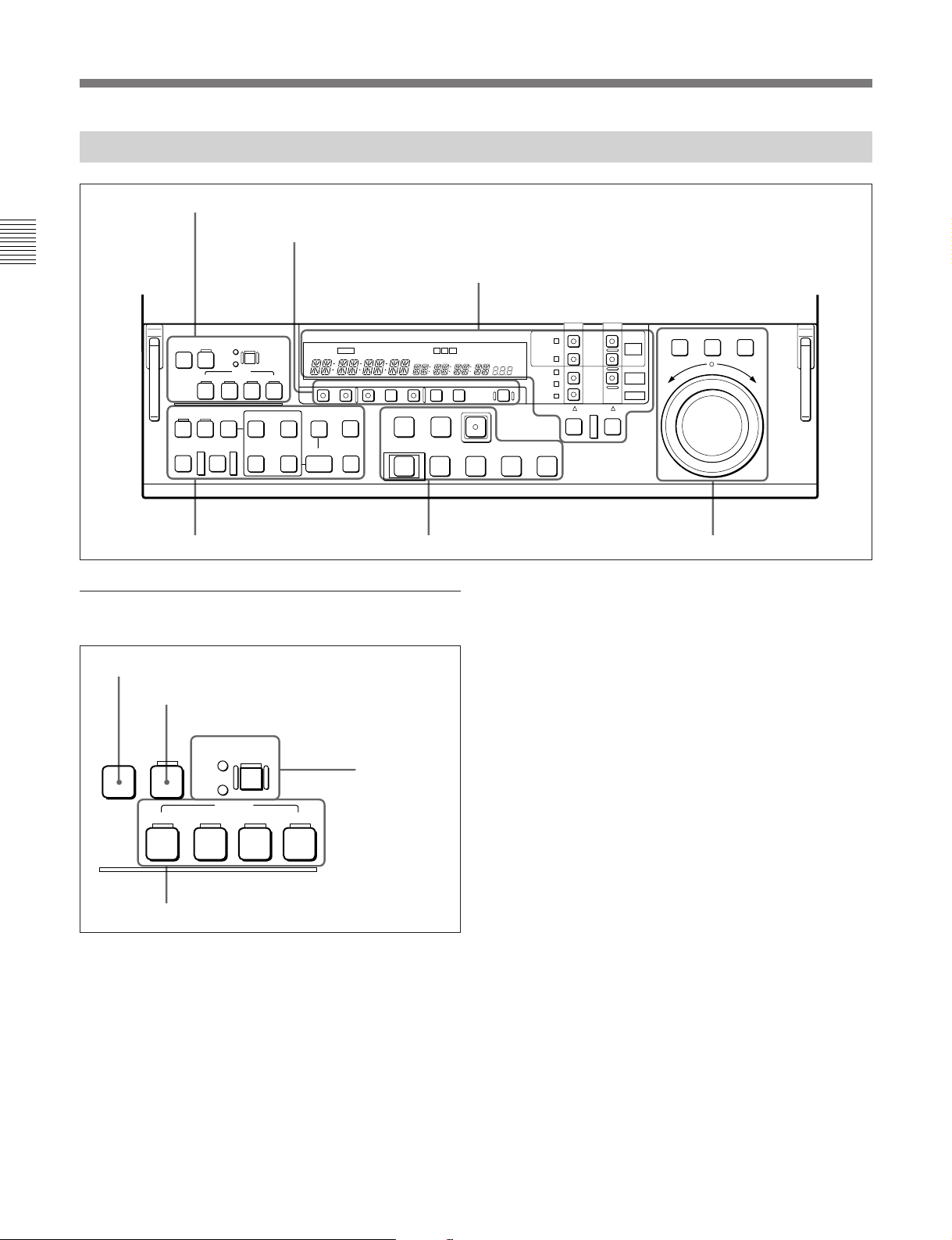
2-1 Control Panels
2-1-2 Lower Control Panel
1 Editing mode setting section
2 Monitor/menu/display setting section
Chapter 2 Location and Function of Parts
ASSEMBLE/
PREVIEW/
1 Editing mode setting section
1 ASSEMBLE/ALL button
2 VIDEO button
VIDEO
ALL
INS
OVL
CH-1
CH-2 CH-3 CH-4
UNDO RECALL DELETE
AUTO EDIT
REVIEW
EDITING
AUDIO
MODE
IN OUT
IN OUT
AUDIO
3 Device specification and display section
CH
CAPSTAN
CONDITION
VI TC UB
INTRP A IN DF LTC VITC 8F 4F 2F
PB EE PB MENU SET HOLD RESET
EVENT
FEED
ENTRY
INDEX
LOCK
A OUT
STANDBY PREROLL
EJECT REW PLAY F FWD STOP
6
CONFI ON
TCG TOTAL REMAIN 525 625
CTL/TC/UB TOTAL/REMAIN
REC
0
9
5 Tape/disk transport control section4 Editing control section
SHUTTLE JOG VAR
DISK
BUSY
REVERSE FORWARD
BETACAM
SX
ALARM
EVENT
)
FULL
EDIT
SIMPLE
DOLBY
NR
EDIT
REC
INHIBIT
%
KEY
INHIBIT
SERVO
PLAYER RECORDER
p
DISK
PROGRAM
DISK
MASTER
TAPE
EXT
6 Search control section
signals, time code signals, and so forth) are recorded
together.
2 VIDEO button
For insert editing on the hard disk, to select the video
signal, press this button, turning it on.
ASSEMBLE/
ALL
VIDEO
CH-1
EDITING
MODE
INS
OVL
AUDIO
CH-2 CH-3 CH-4
3 EDITING
MODE button
and indicators
3 EDITING MODE button and indicators
This button switches the mode used for nonlinear
editing insertion between insert mode (INS indicator
lit) and overlay mode (OVL indicator lit).
For details of nonlinear editing, see Chapter5, “Editing
Using the Built-in Hard Disk”.
4 AUDIO CH-1 to CH-4 buttons
4 AUDIO CH-1 to CH-4 (channel 1 to channel 4)
buttons
For insert editing on the hard disk, to select audio
1 ASSEMBLE/ALL button
Press this button, turning it on, in the following cases:
1)
•To carry out assemble editing
•To carry out all-channel insert editing
using tape.
2)
using the hard
channels 1 to 4, press these buttons, turning them on.
You can select any number of the channels.
disk.
In both of these cases, all signals (video signals, audio
..........................................................................................................................................................................................................
1) Assemble editing: Editing in which new video/audio is
added in sequence to the end of existing recorded video/
audio.
2) Insert editing: Editing in which new video/audio is
added into the middle of existing recorded video/audio.
2-8 Chapter 2 Location and Function of Parts
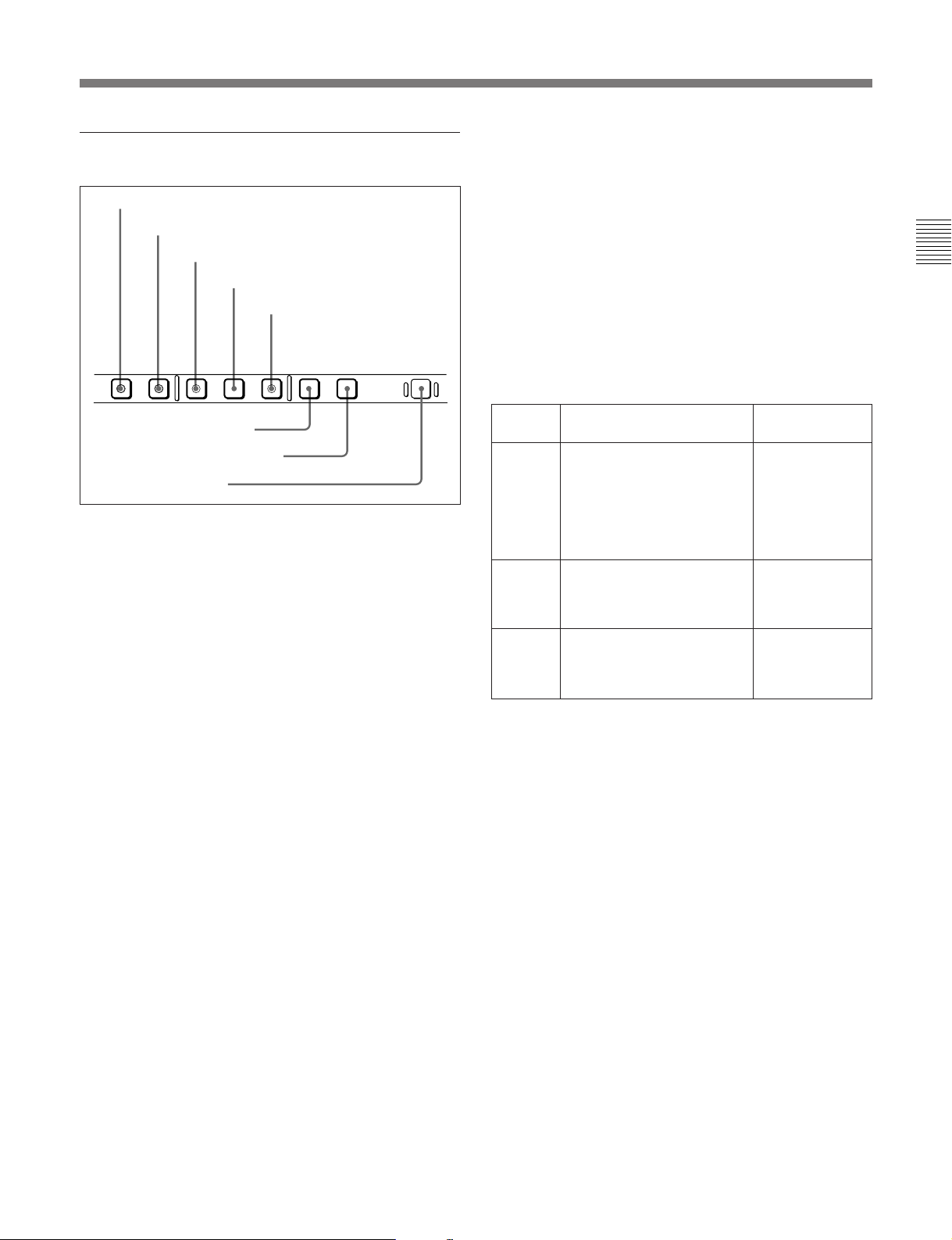
2 Monitor/menu/display setting section
1 PB.EE button
2 PB button
3 MENU button
4 SET button
5 HOLD button
PB EE PB MENU SET HOLD RESET
CTL/TC/UB TOTAL/REMAIN
5 HOLD button
To stop updating of the time code or user bit value in
the fluorescent display (that is, to hold the display),
press this button, turning it on. To set a time code or
user bit value, first press this button to hold the value.
6 CTL/TC/UB button
This selects the value displayed in the fluorescent
display in the following sequence: CTL, TC, UB. As
the display changes, the corresponding indicators over
the fluorescent display also show the status.
Time code display value selection and display contents
Chapter 2 Location and Function of Parts
6 CTL/TC/UB button
7 TOTAL/REMAIN button
8 RESET button
1 PB.EE (playback E-E) button
To select E-E mode input signals for the video/audio
signals output during fast forward, rewind, still, and
standby, press this button, turning it on.
Either one of this button and the PB button 2 is
always lit.
2 PB (playback) button
To select playback signals for the video/audio signals
output during fast forward, rewind, still, and standby,
press this button, turning it on.
Either one of this button and the PB.EE button 1 is
always lit.
3 MENU button
Use this button for setup menu operations.
Pressing this button, turning it on, displays setup
menus in the fluorescent display of the device
specification and display section 3. Press the button
once more to exit from the menu display.
Display
selection
CTL Tape running time (hours,
TC Playback time code read by
UB User bit value inserted in the
Value displayed
minutes, seconds, frames)
computed from the CTL
(control) signal recorded on
the tape during playback, or
a count of the CTL signal
pulses during recording.
the internal time code reader
or time code during
recording.
playback time code or time
code during recording.
a)
a)
Indicator status
TC and UB
indicators are
both off.
The TC indicator
lights and the UB
indicator goes
off.
The UB indicator
lights and the TC
indicator goes
off.
a) The selection of LTC or VITC is made by the TC switch.
When VITC is selected, the VITC indicator over the TC
switch lights.
7 TOTAL/REMAIN button
Press this button to switch between a TOTAL
indication or REMAIN (remaining) indication on the
fluorescent display. According to the selection, the
TOTAL indicator or REMAIN indicator above the
fluorescent display lights.
The TOTAL and REMAIN indications vary according
to that on which operations are being carried out.
For details of setup menu operations, see Chapter7, “Menu
System”.
4 SET button
Use this button for setting time code and user bit
values and in setup menu operations.
For details of setup menu operations see Chapter7, “Menu
System”, and for details of setting time code and user bit
values see Section 4-1-2 “Recording Time code and User
Bit Values” (page 4-2).
For details of the TOTAL and REMAIN indications, see the
table “TOTAL/REMAIN indications” (page 2-10).
8 RESET button
To reset a CTL, time code (TC) or user bit (UB) value
displayed in the fluorescent display, hold this button
down.
Resetting the CTL value erases all edit points.
Chapter 2 Location and Function of Parts 2-9

2-1 Control Panels
3 Device specification and display section
1 Fluorescent display and indicators
2 Device specification buttons and indicators
Chapter 2 Location and Function of Parts
VI TC UB
1 Fluorescent display and indicators
This comprises a time data display area 1, a time data
display area 2, and an event display area provided by
the fluorescent display, and also a number of
indicators.
3 Indicators
CAPSTAN
LOCK
INTRP A IN DF LTC VITC 8F 4F 2F
A OUT
4 PLAYER button and RECORDER button
Indicator area
CH
CONDITION
TCG TOTAL REMAIN 525 625
CONFI ON
EVENT
Time data display area 2
This shows a TOTAL time indication or REMAIN
(remaining) time indication according to the setting of
the TOTAL/REMAIN button in the monitor/menu/
display setting section 2. Depending on the display,
the corresponding one of the TOTAL and REMAIN
indicators immediately above lights.
DOLBY
NR
FULL
EDIT
SIMPLE
EDIT
%
REC
INHIBIT
KEY
INHIBIT
SERVO
PLAYER RECORDER
DISK
PROGRAM
DISK
MASTER
TAPE
EXT
DISK
BUSY
BETACAM
SX
ALARM
CH
CAPSTAN
CONDITION
VI TC UB
INTRP A IN DF LTC VITC 8F 4F 2F
LOCK
A OUT
TCG TOTAL REMAIN 525 625
CONFI ON
EVENT
DOLBY
NR
%
Event display area
Time data display area 2
Time data display area 1
Time data display area 1
Normally this displays a CTL count, time code value,
or user bit value according to the setting of the CTL/
TC/UB button in the monitor/menu/display setting
section 2 and the setting of the TC switch in the
upper control panel.
It is also used to display an IN point (or audio IN
point), a duration, error messages, setup menus, and so
forth.
For details of the selection of CTL count, time code value,
or user bit value see the description of the CTL/TC/UB
button (previous page).
2-10 Chapter 2 Location and Function of Parts
TOTAL/REMAIN indications
Device
subject to
operations
DISK
MASTER
a)
REMAIN
selection
TOTAL
REMAIN
DisplayTOTAL/
Total number of frames recorded
on disk.
Number of frames of remaining
unrecorded capacity of disk.
DISK
PROGRAM
b)
TOTAL
REMAIN
Total length (frames) of program
created by editing.
Remaining length (frames) of
program during playback.
TAPE TOTAL Time value representing the total
tape length.
REMAIN Time value representing the
remaining tape length.
C)
C)
a) In the following description, “DISK MASTER” is also
referred to simply as “MASTER”.
b) In the following description, “DISK PROGRAM” is also
referred to simply as “PROGRAM”.
c) This is an approximate value calculated on the basis of
the detected tape diameter. It is not precise to units of
seconds.

In the following cases, “---------” appears as the
TOTAL/REMAIN indication.
•When TAPE has been specified as the device subject
to operations and either no cassette has been loaded
or the loaded cassette has not started running, or
when the remaining tape length has not yet been
calculated because the tape started running only
seconds before.
•When there is no edited program with PROGRAM
specified as the device subject to operations
•INTRP (interpolation) indicator: This lights
when a playback time code reading error is
interpolated using the CTL signal.
•DF (drop-frame) indicator: This lights when a
displayed time code value is in drop-frame mode.
•LTC, VITC indicators: Regardless of the display
in the time data display area 1, these indicators
light when the corresponding time code values are
being read or recorded (during recording).
•CAPSTAN LOCK 8F/4F/2F (8 fields/4 fields/2
fields) indicators: The indicator lights
For details of the device subject to operations, see the item
about the device specification buttons (page 2-12).
corresponding to the mode selected by the
CAPSTAN LOCK switch on the subsidiary
control panel or in setup menu item 106.
This area is also used to display an OUT point (or
audio OUT point), a time code value produced by the
time code generator, a duration, error messages, setup
menus, and so forth.
•CH (channel) CONDITION indicator: A threecolor indicator shows the state of the playback
signal.
Green: The state of the playback signal is good.
Yellow: The playback signal is somewhat
Event display area
This normally displays the number of events registered
during multi-event editing.
This is also used to display setup menu settings and
feed speeds.
For details of multi-event editing, see Section 5-3, “MultiEvent Editing” (page 5-14).
Indicator area
This includes the following indicators.
•A (audio) IN indicator: When an IN point is
displayed in time data display area 1, the IN
indicator lights, and when an audio IN point is
displayed, the A indicator lights in addition to the
IN indicator.
•TC (time code) indicator: This lights when a time
code is displayed in the time data display area 1.
•UB (user bits) indicator: This lights when a user
bit value is displayed in the time data display area
1.
•VI (VITC) indicator: When a VITC time code
value or VITC user bit value is displayed in the
time data display area 1, this indicator lights
together with the TC or UB indicator.
deteriorated, but playback is possible.
Red: The playback signal is deteriorated.
When this indicator remains on, head cleaning
or an internal inspection is necessary.
•CONFI (confidence) ON indicator: This indicates
1)
the state of the VTR CONFI playback
function.
When the CONFI playback function is enabled,
the CONFI indicator lights, and when CONFI
playback is actually being carried out the ON
indicator also lights.
CONFI playback settings are carried out using
extended menu item 316.
•A (audio) OUT indicator: When an OUT point is
displayed in time data display area 2, the OUT
indicator lights, and when an audio OUT point is
displayed, the A indicator lights in addition to the
OUT indicator.
•TCG (time code generator) indicator: This lights
when a time code generated by the internal time
code generator is displayed in the time data
display area 2.
•TOTAL, REMAIN indicators: When the
“TOTAL” time is displayed in time data display
area 2 the TOTAL indicator lights, and when the
“REMAIN” time is displayed in time data display
area 2 the REMAIN indicator lights.
..........................................................................................................................................................................................................
Chapter 2 Location and Function of Parts
1) CONFI playback: This refers to playback of the audio
and video signals immediately after recording, using the
confidence heads, the signal being output to all intents
and purposes simultaneously with recording. This is used
to check recording.
Chapter 2 Location and Function of Parts 2-11
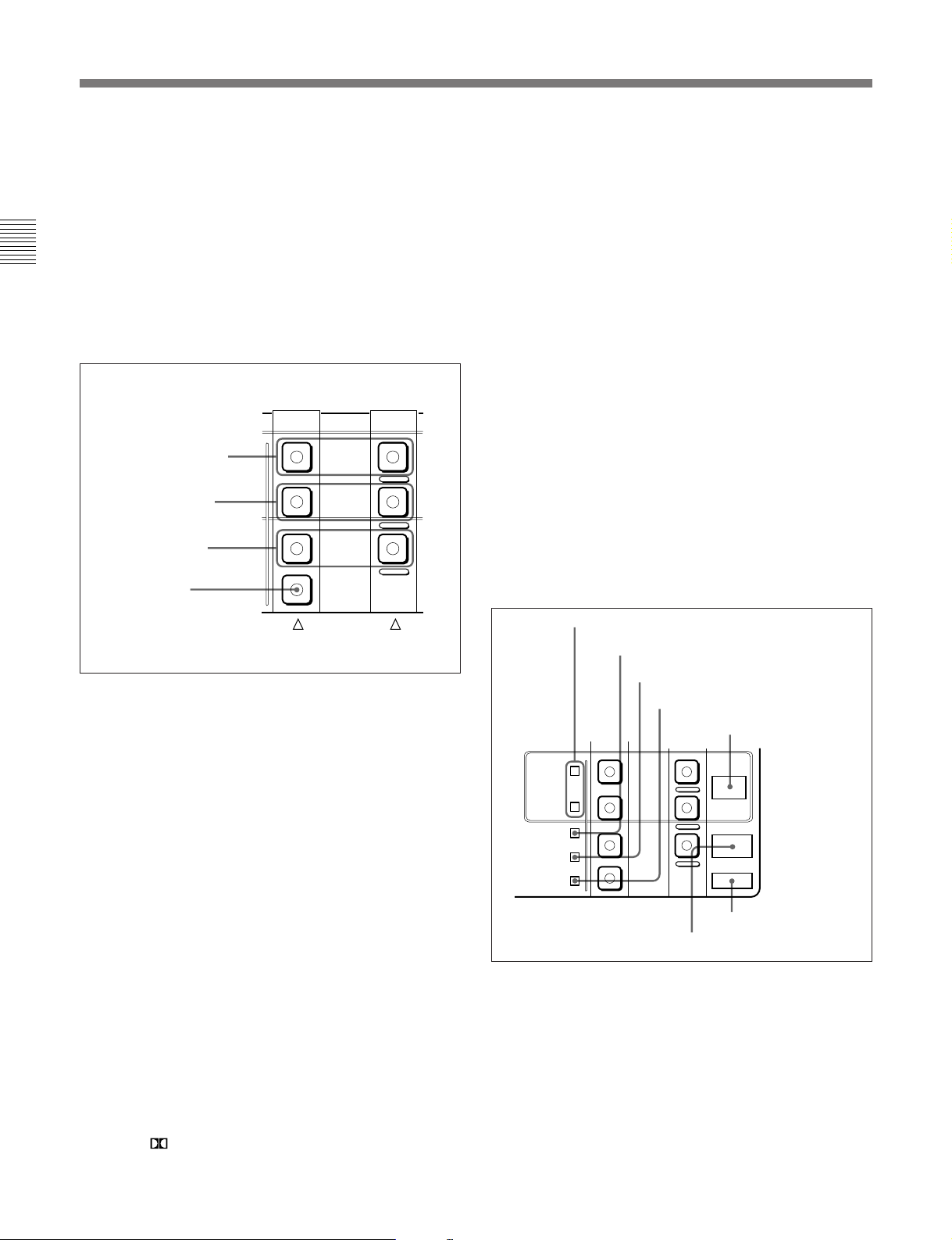
2-1 Control Panels
•525, 625: The indicator showing the number of
scan lines for the television standard selected
using basic menu item 013 lights (NTSC: 525
scan lines, field frequency 60 Hz; PAL: 625 scan
lines, field frequency 50 Hz).
•DOLBY NR indicator: This lights when the Dolby
Chapter 2 Location and Function of Parts
noise-reduction
•EVENT indicator: This lights when an event is
displayed in the event display area.
2 Device specification buttons
DISK PROGRAM
buttons
DISK MASTER
buttons
TAPE buttons
EXT button
1)
circuit is functioning.
Player side Recorder side
DISK
PROGRAM
DISK
MASTER
TAPE
EXT
DISK MASTER buttons
When using the hard disk of this unit for recording or
playing back material before editing, specify the hard
disk as player or recorder. According as you wish to
specify the hard disk as player or recorder, hold down
the PLAYER or RECORDER button and press the
DISK MASTER button on the PLAYER side or
RECORDER side, turning it on.
The device selected by pressing these buttons is also
referred to simply as “MASTER”.
TAPE buttons
To specify the VTR of this unit as player or recorder,
hold down the PLAYER or RECORDER button and
press the TAPE button on the PLAYER side or
RECORDER side, turning it on.
EXT (external) button
To specify the device connected to the REMOTEIN(9P) connector as player, hold down the PLAYER
button and press this button, turning it on.
3 Indicators
FULL EDIT/SIMPLE EDIT indicators
PLAYER RECORDER
DISK PROGRAM buttons
When using the hard disk of this unit for nonlinear
REC INHIBIT indicator
KEY INHIBIT indicator
SERVO indicator
DISK BUSY indicator
editing, specify the hard disk as player or recorder.
According as you wish to specify the hard disk as
player or recorder, hold down the PLAYER or
RECORDER button and press the DISK PROGRAM
button on the PLAYER side or RECORDER side,
turning it on.
The device selected by pressing these buttons is also
referred to simply as “PROGRAM”.
..........................................................................................................................................................................................................
FULL
EDIT
SIMPLE
EDIT
REC
INHIBIT
KEY
INHIBIT
SERVO
DISK
PROGRAM
DISK
MASTER
TAPE
EXT
BETACAM SX indicator
DISK
BUSY
BETACAM
SX
ALARM
ALARM indicator
1) Dolby noise-reduction: Dolby noise reduction
manufactured under license from Dolby Laboratories
Licensing Corporation. “ DOLBY” and the double-D
symbol are trademarks of Dolby Laboratories
Licensing Corporation.
2-12 Chapter 2 Location and Function of Parts
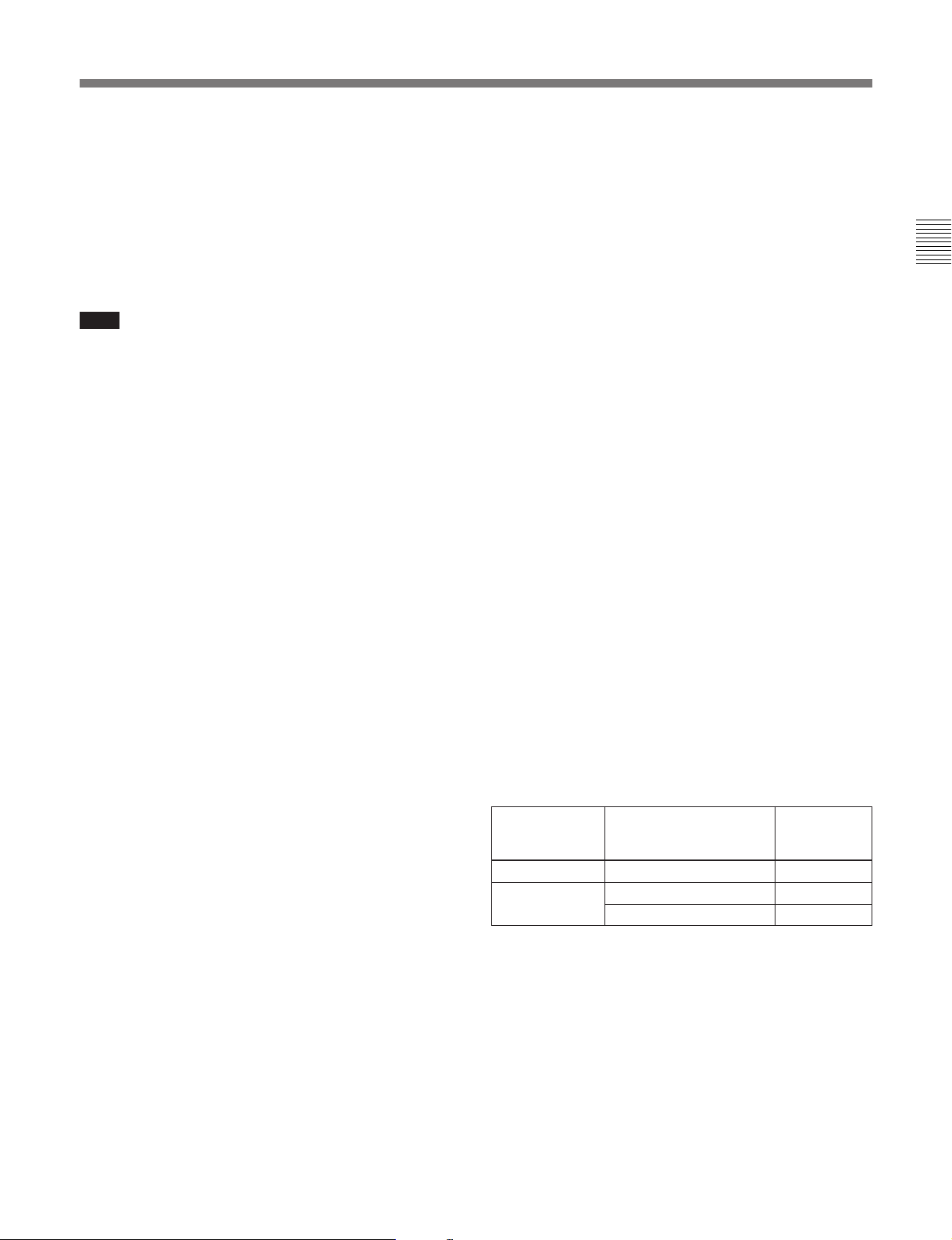
DISK BUSY indicator
This lights in the following cases:
•When the hard disk is being readied for operation
immediately after power-on
•When the hard disk is being accessed.
When the hard disk is being warmed up, this indicator
slowly flashes. In this case, wailt until the indicator
goes off.
Note
While this indicator is lit, do not power off the unit.
There is a possibility of data on the hard disk being
damaged or destroyed.
ALARM indicator
This lights when a hardware error is detected on the
unit, and goes off when the error is resolved.
When this indicator is lit, an error message appears in
the fluorescent display. If you are using the
COMPOSITE VIDEO OUTPUT 3 (SUPER)
connector, then when the CHARACTER switch in the
subsidiary control panel is set to ON, the error
message also appears on the monitor screen.
FULL EDIT/SIMPLE EDIT indicators
When full edit mode is specified as the editing mode
for the disk, the FULL EDIT indicator lights, and
when simple edit mode is specified as the editing mode
for the disk, the SIMPLE EDIT indicator lights.
In the full edit mode, split editing for each of the video
and audio channels is possible. In the simple edit
mode, split editing is not possible.
When you are carrying out nonlinear editing with an
editor connected to this unit, select full edit mode.
In the simple edit mode the maximum possible speed
of data transfer to the built-in hard disk is four times
normal speed, and in the full edit mode it is three times
normal speed.
You can select simple edit mode or full edit mode
using the disk file management menu.
For more information, see Section 7-4, “Disk File
Management Menu” (page 7-25).
KEY INHIBIT indicator
This indicator lights when the KEY INHIBIT switch
on the subsidiary control panel is set to ON.
Chapter 2 Location and Function of Parts
BETACAM SX indicator
When recording in Betacam SX format or playing
back a tape recorded in Betacam SX format, this
indicator lights.
REC (recording) INHIBIT indicator
This indicator is on or off according to the
combination of the setting of the REC INHIBIT switch
on the subsidiary control panel and the record inhibit
plug on the cassette, as shown in the following table.
When this indicator is on, recording on tape is
prohibited.
REC INHIBIT indicator indications
REC INHIBIT
switch position
ON Record inhibit/permit Lit
OFF Record inhibit Lit
a) It is possible to make a setting (extended menu item 107)
so that in this case the indicator flashes.
State of the record
inhibit plug on the
cassette
Record permit Off
REC INHIBIT
indicator
state
a)
SERVO indicator
1)
When the drum servo and capstan servo are locked
,
this indicator lights.
..........................................................................................................................................................................................................
1) Servo lock: This refers to the synchronization of the
phase of the drum rotation and the reference signal for the
tape transport position, so that the video heads can trace
the same pattern on the tape for playback or recording.
Chapter 2 Location and Function of Parts 2-13
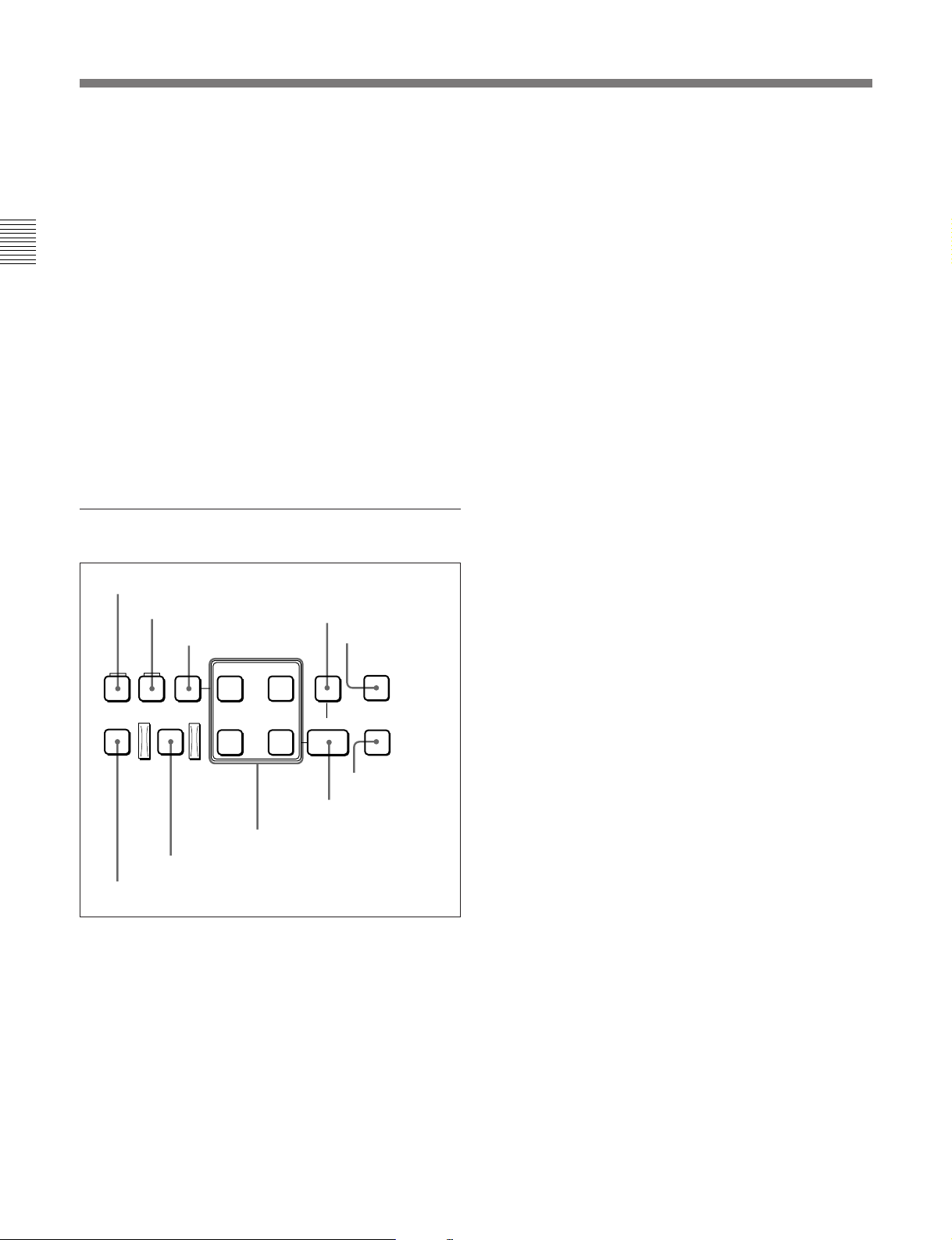
2-1 Control Panels
4 PLAYER button and RECORDER button
When carrying out editing using a player and recorder,
select each of the devices.
•To select the player: press the PLAYER button,
turning it on. (PLAYER mode)
•To select the recorder: press the RECORDER button,
Chapter 2 Location and Function of Parts
turning it on. (RECORDER mode)
•To select both the recorder and the player: press the
RECORDER button and the PLAYER button
simultaneously, turning both of them on. (“PARA
RUN” mode)
In this case, extended menu item 201 must already
have been set to PARA RUN ENABLE.
When an external device (EXT) is specified as the
player and if it is not in the remote mode, neither of the
buttons lights. In this case, operations apply to the
device specified as the recorder.
4 Editing control section
1 UNDO button
2 RECALL button
UNDO RECALL DELETE
3 DELETE button
AUDIO
IN OUT
4 EVENT button
5 FEED button
EVENT
FEED
2 RECALL button
During playback of a program (DISK PROGRAM) or
when playback is stopped, pressing this button while
holding down the EVENT button recalls the IN and
OUT points of the event being played back, causing
the IN and OUT buttons to light. Use this button when
you wish to modify the IN and OUT points.
3 DELETE button
This deletes an edit point or event.
Hold down this button and press the IN, OUT, AUDIO
IN, AUDIO OUT, or EVENT button according to the
what you wish to delete. If the button (IN, OUT,
AUDIO IN, or AUDIO OUT) which you pressed to
make the deletion flashes, it is necessary to set the
deleted edit point again.
4 EVENT button
Use this button when you wish to save two or more
player editing segments (each segment being between
an edit IN point and OUT point) as an “event”, and
carry out automatic editing of all the events together
(multi-event editing).
To save events, after setting each editing segment,
hold down this button and press the ENTRY button.
This is also used for other operations relating to
events.
PREVIEW/
REVIEW
AUTO EDIT
9 AUTO EDIT button
0 PREVIEW/REVIEW button
IN OUT
8 Edit point setting buttons
ENTRY
INDEX
6 INDEX button
7 ENTRY button
1 UNDO button
Use this in nonlinear editing to undo the effect of the
immediately previous automatic editing operation, and
return to the previous state.
This button lights, and the AUTO EDIT button flashes.
To return to the state before the immediately previous
automatic editing operation, press the AUTO EDIT
button. To cancel the undo operation, press this button
again, turning it off.
For details of operations relating to events, see Section 5-3,
“Multi-Event Editing” (page 5-14) and Section 5-4,
“Special Nonlinear Editing Operations” (page 5-17).
5 FEED button (DNW-A100/A100P only)
Use this button when you wish to carry out dubbing
from tape or the hard disk to an external device or
high-speed automatic editing from tape to the hard disk
at any speed from 0.1 to 4 times normal.
To play back in feed mode, hold down this button and
press the PLAY button.
For details of operations in feed mode, see the section
“Carrying out playback in feed mode” (page 4-10) and the
section “Carrying out high-speed editing in feed mode”
(page 5-11).
2-14 Chapter 2 Location and Function of Parts
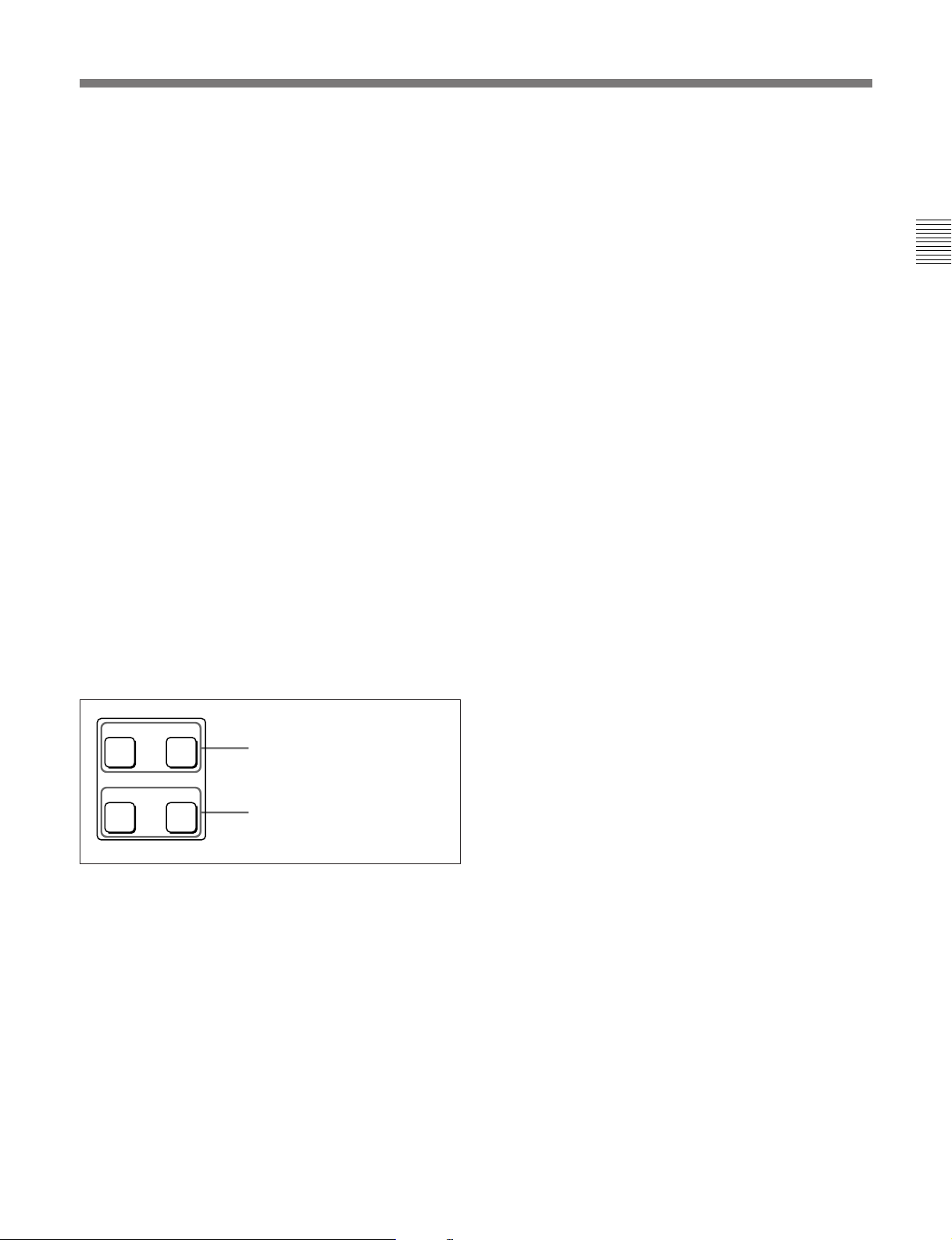
6 INDEX button
Use this in the following cases:
•During playback of a Betacam SX format tape
For cuing up to the point where index information
(good shot marker or recording start marker) is
recorded on a Betacam SX camcorder tape
•During playback from the hard disk
For cuing up to a particular event
For details, see the items for the F FWD button and REW
button (see page 2-17).
7 ENTRY button
Use this for setting edit points, saving events and so
forth.
•To set a video IN point or OUT point: Hold down
the IN button or OUT button, and press this button.
•To set an audio IN point or OUT point: Hold down
the AUDIO IN button or AUDIO OUT button, and
press this button.
•To save an event: Hold down the EVENT button,
and press this button.
For details of operations relating to events, see Section 5-3,
“Multi-Event Editing” (page 5-14) and Section 5-4,
“Special Nonlinear Editing Operations” (page 5-17).
8 Edit point setting buttons
AUDIO
IN OUT
AUDIO IN button and AUDIO
OUT button
AUDIO IN button and AUDIO OUT button
In insert editing of the program, to set an audio IN
point or audio OUT point separate from the
corresponding video edit point, hold down the AUDIO
IN button or AUDIO OUT button, and press the
ENTRY button.
After you have made the setting, pressing the AUDIO
IN button or AUDIO OUT button displays the audio
IN point or audio OUT point set on the fluorescent
display.
9 AUTO (automatic) EDIT button
After edit point setting, to carry out automatic editing
(recording), press this button, turning it on.
If the IN point is not set, the automatic editing is
carried out with the point where you pressed this
button as the IN point.
If you pressed the PREVIEW/REVIEW button to carry
out a preview, when the preview ends it flashes.
0 PREVIEW/REVIEW button
After edit point setting, to preview the editing results
on the monitor before recording, press this button,
turning it on.
If the IN point is not set, the preview is carried out
with the point where you pressed this button as the IN
point.
During the preview it is lit, and when the preview ends
it flashes.
Use this button also to carry out a review of the editing
results after carrying out automatic editing.
Chapter 2 Location and Function of Parts
IN OUT
IN button and OUT button
IN button and OUT button
To set a video IN point or OUT point, hold down the
IN button or OUT button, and press the ENTRY
button.
After you have made the setting, pressing the IN
button or OUT button displays the IN point or OUT
point set on the fluorescent display.
Chapter 2 Location and Function of Parts 2-15
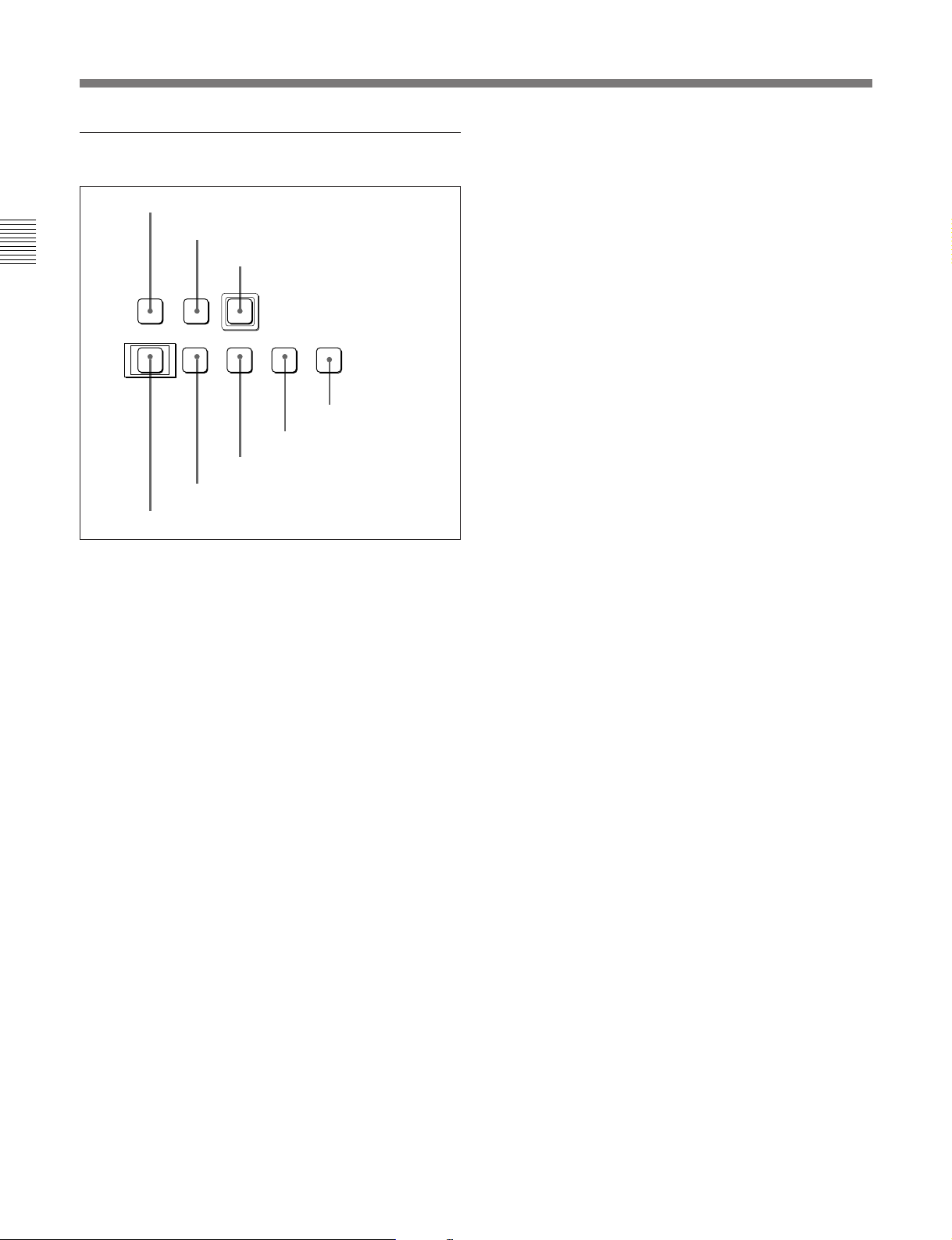
2-1 Control Panels
5 Tape/disk transport control section
1 STANDBY button
Chapter 2 Location and Function of Parts
STANDBY PREROLL
EJECT REW PLAY F FWD STOP
6
8 EJECT button
1 STANDBY button
Use this as follows, depending on the currently
selected device.
For TAPE
When a cassette is inserted and this button is off, to put
the VTR in standby mode, press the button, turning it
on.
In standby mode, the drum is rotating and the tape is in
contact with the drum. As a result, recording or
playback can start immediately.
To end standby mode, press the STANDBY button,
turning it off.
If 8 minutes (value can be varied using extended menu
item 501) elapse in standby mode, the unit
automatically switches out of standby mode to protect
the tape.
2 PREROLL button
3 REC button
REC
0
7 REW button
)
9
5 F FWD button
6 PLAY button
p
4 STOP button
2 PREROLL button
Press this button to cue up to the preroll point (before
the IN point by the time set as the preroll time) on the
tape or hard disk. You can change or select the preroll
time and the state of the unit at the end of preroll
1)
(“stop mode”
or still playback mode) using basic
menu item 001 or extended menu item 401.
Cuing up edit points
Hold down the IN, OUT, AUDIO IN, or AUDIO OUT
button while pressing this button to cue up to the
corresponding edit point.
3 REC (record) button
To start recording, press this button together with the
PLAY button, turning it on.
Monitoring in E-E mode
When the unit is in stop mode, when you press this
button it lights, and you can monitor the video and
audio in E-E mode. To return to the original state,
press the STOP button.
During playback, search, fast forward, or rewind,
while this button is held down you can monitor the
video and audio in E-E mode. In this case the button
does not light.
4 STOP button
To stop recording or playback, press this button,
turning it on.
When you stop playback, the unit switches either to
still playback or to E-E mode according to setup menu
settings, and the settings of the PB.EE button and PB
button.
For MASTER or PROGRAM
Pressing this button has no effect. When a file on the
hard disk is open for recording or playback, this button
lights.
..........................................................................................................................................................................................................
1) Stop mode: the state in which the device currently the
subject of operation is stopped, and the STOP button is
lit.
2-16 Chapter 2 Location and Function of Parts

Fault display function
This flashes in the following cases related to reference
signals:
•When the player is EXT.
– When the OUT REF switch on the subsidiary
control panel is set to INPUT VIDEO, and there is
no input video signal.
– When the OUT REF switch on the subsidiary
control panel is set to REF, and there is no
external reference signal input or the input
external reference signal is not synchronized to the
input video signal.
•When the player is other than EXT (when the player
is an internal device)
There is no external reference signal input, regardless
of the setting of the OUT REF switch on the
subsidiary control panel.
You can disable this function using extended menu
item 105.
5 F FWD (fast forward) button
To use this button, press it, turning it on. Its function
depends on the currently selected device, as follows.
For TAPE
This fast forwards the tape.
While the INDEX button is lit, this cues up to index
information detected during the fast forwarding
operation.
For MASTER or PROGRAM
The effect in this case depends on whether the INDEX
button is lit or off, as follows:
•When the INDEX button is off:
Skips to the end of the last file or event.
•When the INDEX button is lit:
Skips to the beginning of the next file or event.
If the current file or event is the last one, skips to its
end.
When events are being manually recorded on the hard
disk (MASTER), the event currently being recorded is
regarded as the last event.
For information about the relationship between files and
events, see Section 5-1, “Overview” (page 5-1).
6 PLAY button
To start playback, press this button, turning it on.
To operate in capstan override mode (when using
tape)
Hold down this button, and turn the search dial.
For details of capstan override mode, see the item relating
to the search dial (page 2-18).
7 REW (rewind) button
To use this button, press it, turning it on. Its function
depends on the currently selected device, as follows.
For TAPE
This rewinds the tape.
While the INDEX button is lit, this cues up to index
information detected during the rewinding operation.
For MASTER or PROGRAM
The effect in this case depends on whether the INDEX
button is lit or off, as follows:
•When the INDEX button is off:
Skips to the beginning of the first file or event.
•When the INDEX button is lit:
Skips to the beginning of the current file or event.
When the unit is in record mode, recording ends.
If the current position is at the beginning of a file or
event, skips to the beginning of the previous file or
event.
8 EJECT button
Use this as follows, depending on the currently
selected device.
For TAPE
Press this button to eject the cassette. While the
cassette is being ejected, this button lights.
For MASTER or PROGRAM
Press this button to close a file.
This aborts the current operation, and closes the file.
The STANDBY button goes off, and the EJECT
button lights.
Chapter 2 Location and Function of Parts
Chapter 2 Location and Function of Parts 2-17
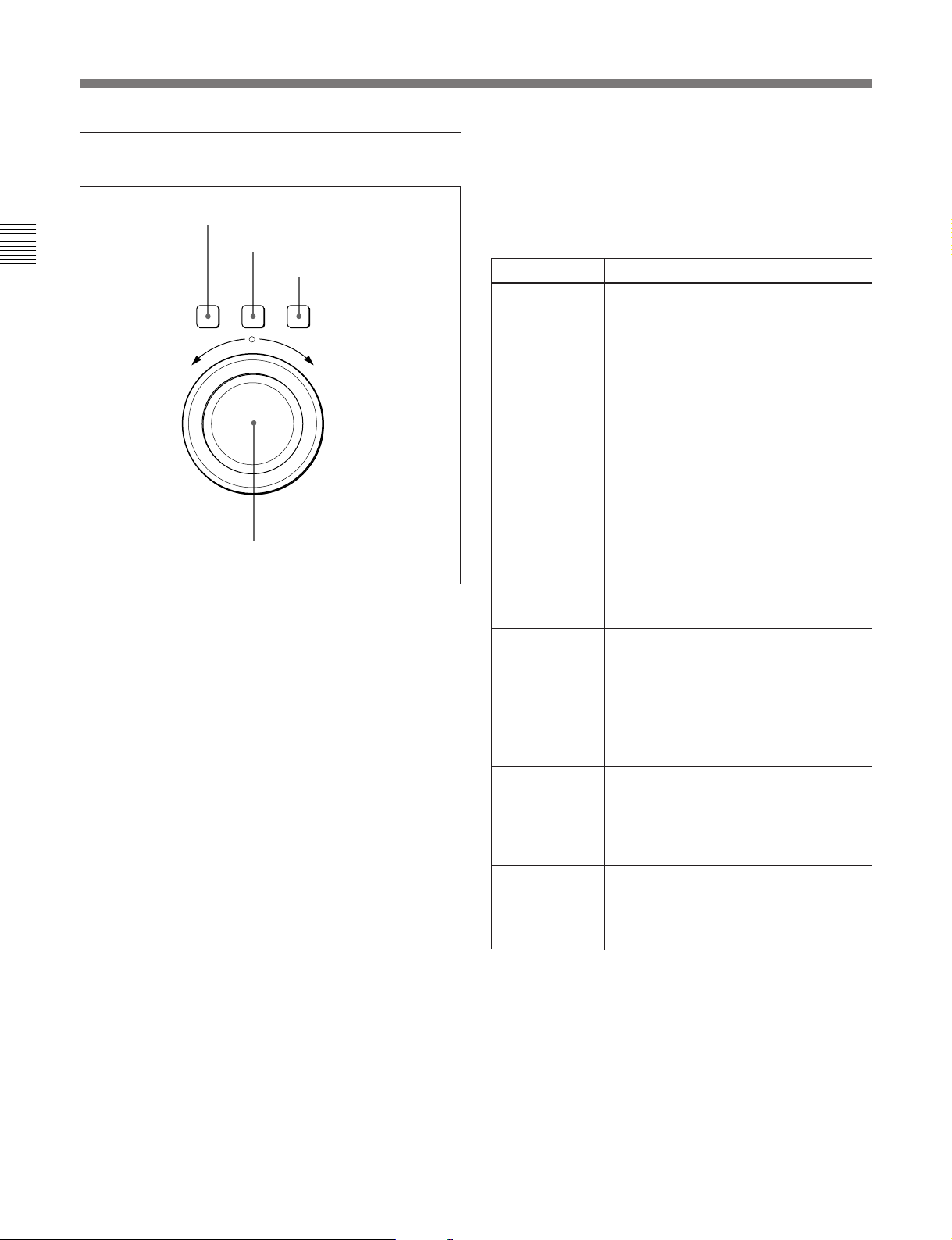
2-1 Control Panels
6 Search control section
Chapter 2 Location and Function of Parts
1 SHUTTLE button
To use the search dial for playback in shuttle mode,
press this button, turning it on.
For details of playback in shuttle mode, see the item for the
search dial 4.
2 JOG button
To use the search dial for playback in jog mode, press
this button, turning it on.
For details of playback in jog mode, see the item for the
search dial 4.
3 VAR (variable) button
To use the search dial for playback in variable speed
mode, press this button, turning it on.
1 SHUTTLE button
2 JOG button
3 VAR button
SHUTTLE JOG VAR
REVERSE FORWARD
4 Search dial
You can carry out noiseless playback over the whole
playback speed range from the hard disk, and in the
range of ±1 times normal speed from a Betacam SX
format tape.
Playback modes using the search dial
Playback mode Operations and functions
Shuttle Press the SHUTTLE button or the search
Jog Press the JOG button or the search dial
Variable speed Press the VAR button, turning it on, then
Capstan
override (using
a tape)
dial so that the SHUTTLE button lights,
then turn the search dial. Playback is
carried out at a speed determined by the
position of the search dial. The playback
speed range is as follows:
•Using a Betacam SX tape: –50 to +50
times normal speed
•Using an analog Betacam tape: –35 to
+35 times normal speed for DNW-A100/
A50/A45 or –42 to +42 times normal
speed for DNW-A100P/A50P/A45P
•Using the hard disk: –100 to +100 times
normal speed
The search dial has detents at the still
position and at ±10 times normal speed.
The maximum shuttle mode playback
speed can be changed by changing the
setting of item 102 in the extended menu
(see page 7-9)
so that the JOG button lights, then turn
the search dial. Playback is carried out
at a speed determined by the speed of
rotation of the search dial. The playback
speed range is –1 to +1 time normal
speed:
The search dial has no detents.
turn the search dial. You can control the
playback speed finely (47 steps) in the
range of ±1 times normal speed.
The search dial has detents at the still
position and at ±1 times normal speed.
Hold down the PLAY button and turn the
search dial to adjust the playback speed
in the range of ±15%. Use this for phase
adjustment between this unit and an
external connected device.
.
For details of playback in variable mode, see the item for
the search dial 4.
4 Search dial
Turn this to carry out playback in the modes shown in
the following table. Turn the dial clockwise for
forward playback and counterclockwise for reverse
playback.
Pressing the dial toggles between shuttle and jog
modes or between variable and jog modes.
2-18 Chapter 2 Location and Function of Parts
Changing the setting of extended menu item 101
enables you to use the search dial alone to select
shuttle/jog/variable speed modes, without using the
SHUTTLE, JOG, and VAR buttons.
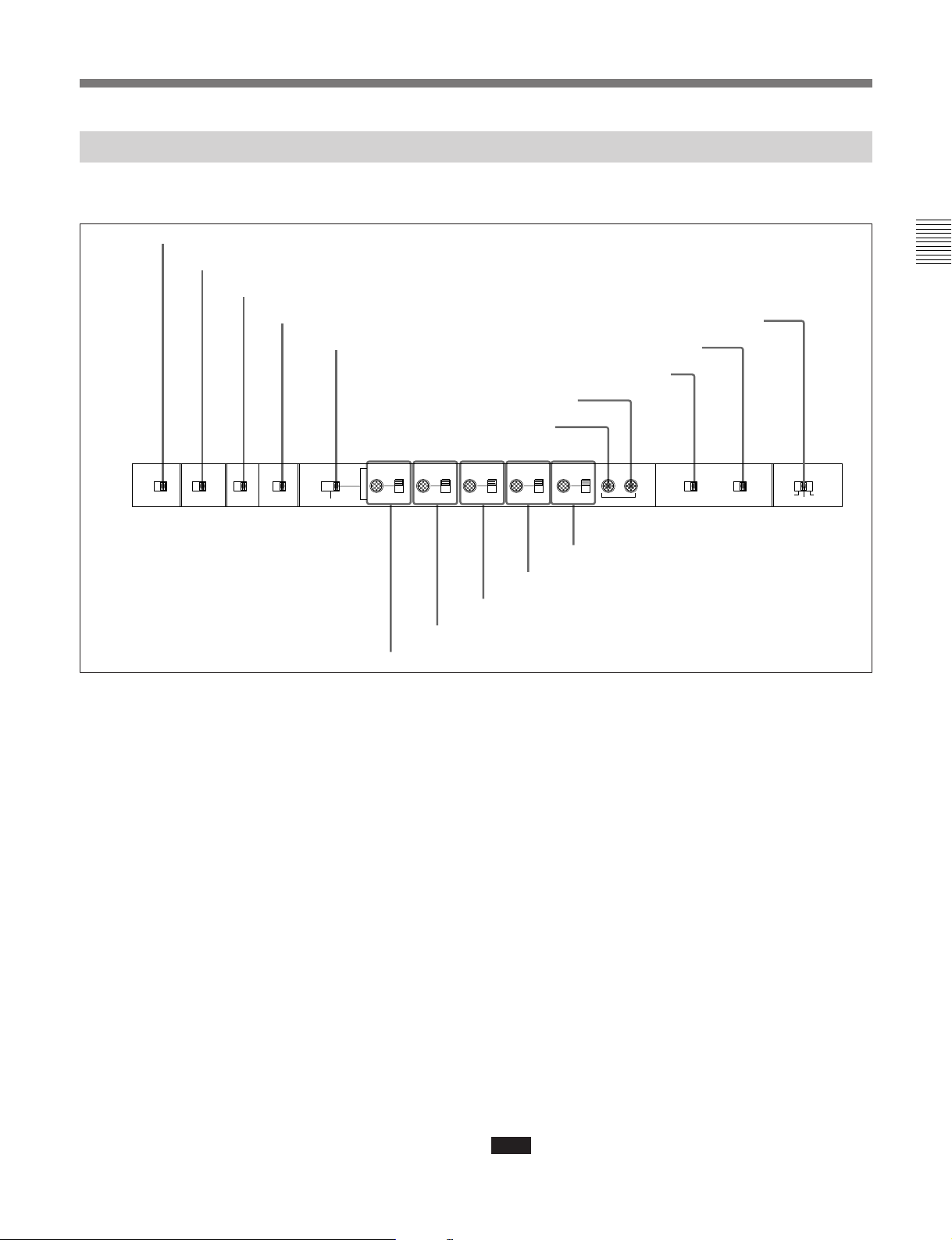
2-1-3 Subsidiary Control Panel
Pull out the lower control panel to reveal the
subsidiary control panel.
1 EMPHASIS switch
2 CHARACTER switch
3 DOLBY NR switch
4 OUT REF switch
5 PROCESS
CONTROL switch
VIDEO
EMPHASIS CHARACTER DOLBY
ON OFF OFF ON OFF ON
NR
OUT REF
INPUT
REF REMOTE LOCAL
VIDEO
PROCESS
CONTROL
MENU
CHROMA SET UP Y/C DELAY CHROMA PHASE SYNC SC
PRESET
PRESET
MANUAL
6 VIDEO knob and PRESET/MANUAL switch
MANUAL
7 CHROMA knob and PRESET/MANUAL switch
1 EMPHASIS switch
Set this to ON to apply emphasis to an analog input
audio signal or analog playback audio signal to convert
the analog audio signal to a digital audio signal.
2 CHARACTER switch
Select whether or not to superimpose text information
such as time code, menu settings, and alarm messages
on the video signal output from the COMPOSITE
VIDEO OUTPUT 3 (SUPER) connector.
ON: Superimposed text.
OFF: No superimposed text.
The factory default setting is ON.
3 DOLBY NR (noise reduction) switch
When using an oxide tape, switch the Dolby noisereduction system for analog audio on or off.
When using metal tape, the Dolby noise-reduction
system is automatically switched on, regardless of the
setting of this switch.
ON: Enable the Dolby noise-reduction system for
playback of an analog Betacam oxide tape.
!∞ CAPSTAN LOCK switch
!¢ KEY INHIBIT switch
!£ REC INHIBIT switch
!™ SC knob
!¡ SYNC knob
PRESET
PRESET
MANUAL
8 SET UP (DNW-A100/A50/A45)/BLACK LEVEL (DNW-A100P/A50P/
MANUAL
9 Y/C DELAY knob and PRESET/MANUAL switch
A45P) knob and PRESET/MANUAL switch
PRESET
MANUAL
SYSTEM PHASE
0 CHROMA PHASE knob and PRESET/MANUAL
switch
REC
INHIBIT
ON OFF ON OFF 2FD 8FD
KEY
INHIBIT
CAPSTAN
LOCK
4FD
(625/50)
OFF: Disable the Dolby noise-reduction system for
playback of an analog Betacam oxide tape.
The factory default setting is OFF.
4 OUT REF (reference) switch
When the device specification buttons (see page 2-12)
are set to select an external device (EXT) as the player,
this switch selects the reference signal for this unit
depending on the combination of the setting of
extended menu item 309 and the operating state of the
unit. (If other than an external device is specified as
the player, then regardless of the setting of this switch,
the signal input to the REF. VIDEO connector is
always selected as the reference signal.)
REF: Use the signal input to the REF. VIDEO
connector as the reference signal. During
recording input digital audio and video signals
must be synchronized with this signal.
INPUT VIDEO: Use the input video signal selected
by the VIDEO INPUT SELECT switch as the
reference signal.
Note
Operating this switch during playback may cause a
momentary interruption of the playback sound.
Chapter 2 Location and Function of Parts 2-19
Chapter 2 Location and Function of Parts
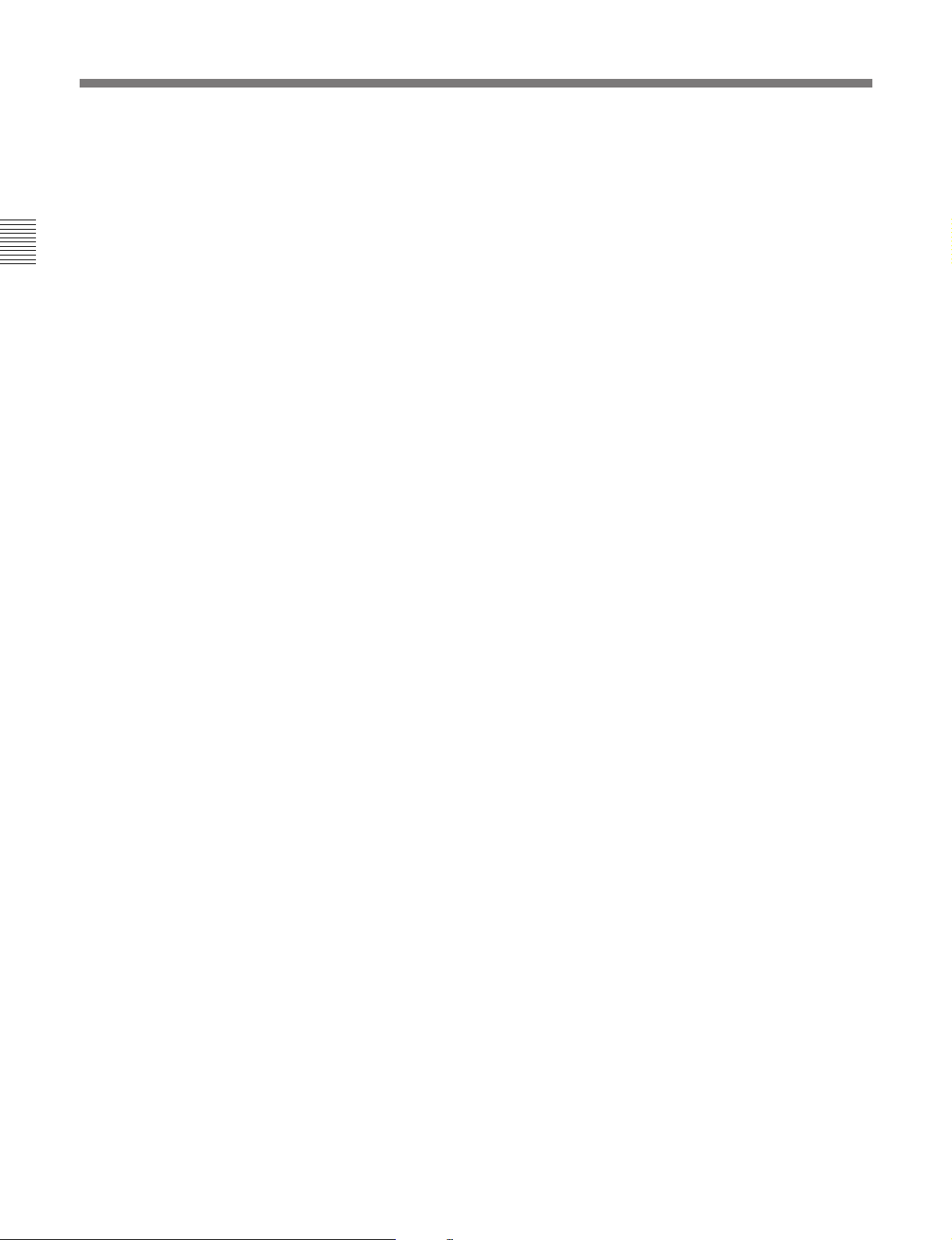
2-1 Control Panels
5 PROCESS CONTROL switch
This selects the method of control of the internal
digital video processor.
REMOTE: Select this position to use an optional
BVR-50/50P Remote Control Unit for remote
control of the internal digital video processor.
Chapter 2 Location and Function of Parts
MENU: Select this position to use setup menus to
change the settings for the internal digital video
processor.
LOCAL: Select this position to use the subsidiary
control panel to change the settings for the internal
digital video processor.
6 VIDEO knob and PRESET/MANUAL switch
The switch makes the selection described immediately
below. When it is set to MANUAL, you can use the
knob to adjust the video signal output level.
PRESET: Regardless of the position of the knob,
the video signal output level is set to the reference
value.
MANUAL: You can adjust the video signal output
level in the range ±3 dB.
You can change the adjustment range using
extended menu item 714.
7 CHROMA (chrominance) knob and PRESET/
MANUAL switch
The switch makes the selection described immediately
below. When it is set to MANUAL, you can use the
knob to adjust the chrominance signal output level.
PRESET: Regardless of the position of the knob,
the chrominance signal output level is set to the
reference value.
MANUAL: You can adjust the chrominance signal
output level in the range ±3 dB.
You can change the adjustment range using
extended menu item 714.
8 SET UP (DNW-A100/A50/A45) / BLACK
LEVEL (DNW-A100P/A50P/A45P) knob and
PRESET/MANUAL switch
The switch makes the selection described immediately
below. When it is set to MANUAL, you can use the
knob to adjust the (black) setup level (525/60 system)
or black level (625/50 system).
PRESET: Regardless of the position of the knob,
the setup level (525/60 system) or black level
(625/50 system) is set to the reference value.
MANUAL: You can adjust the setup level (525/60
1)
system) in the range ±30 IRE
, or the black level
(625/50 system) in the range ±210 mV.
9 Y/C DELAY knob and PRESET/MANUAL
switch
The switch is effective only for playback of video
recorded in Betacam or Betacam SP format. It makes
the selection described immediately below. When it is
set to MANUAL, you can use the knob to adjust the Y/
C delay.
PRESET: Regardless of the position of the knob,
the Y/C delay is set to the reference value.
MANUAL: You can adjust the Y/C delay in the
range ±100 ns.
0 CHROMA (chrominance) PHASE knob and
PRESET/MANUAL switch
The switch makes the selection described immediately
below. When it is set to MANUAL, you can use the
knob to adjust the chrominance phase (the phase
difference from a burst signal).
PRESET: Regardless of the position of the knob,
the chrominance phase is set to the reference
value.
MANUAL: You can adjust the chrominance phase
in the range ±30°.
!¡ SYNC knob
This adjusts the output signal sync phase with respect
to the input reference signal to this unit, in a range of
±15 µs.
Use this adjustment when the output phase of this unit
is not accurately aligned with the reference signal
phase, or when carrying out special effects editing with
this unit and other VTRs connected to a switcher or
other equipment.
..........................................................................................................................................................................................................
1) IRE: A unit for representing a video level laid down by
the IRE (Institute of Radio Engineers). The IRE is now
the IEEE (Institute of Electrical and Electronic
Engineers).
2-20 Chapter 2 Location and Function of Parts
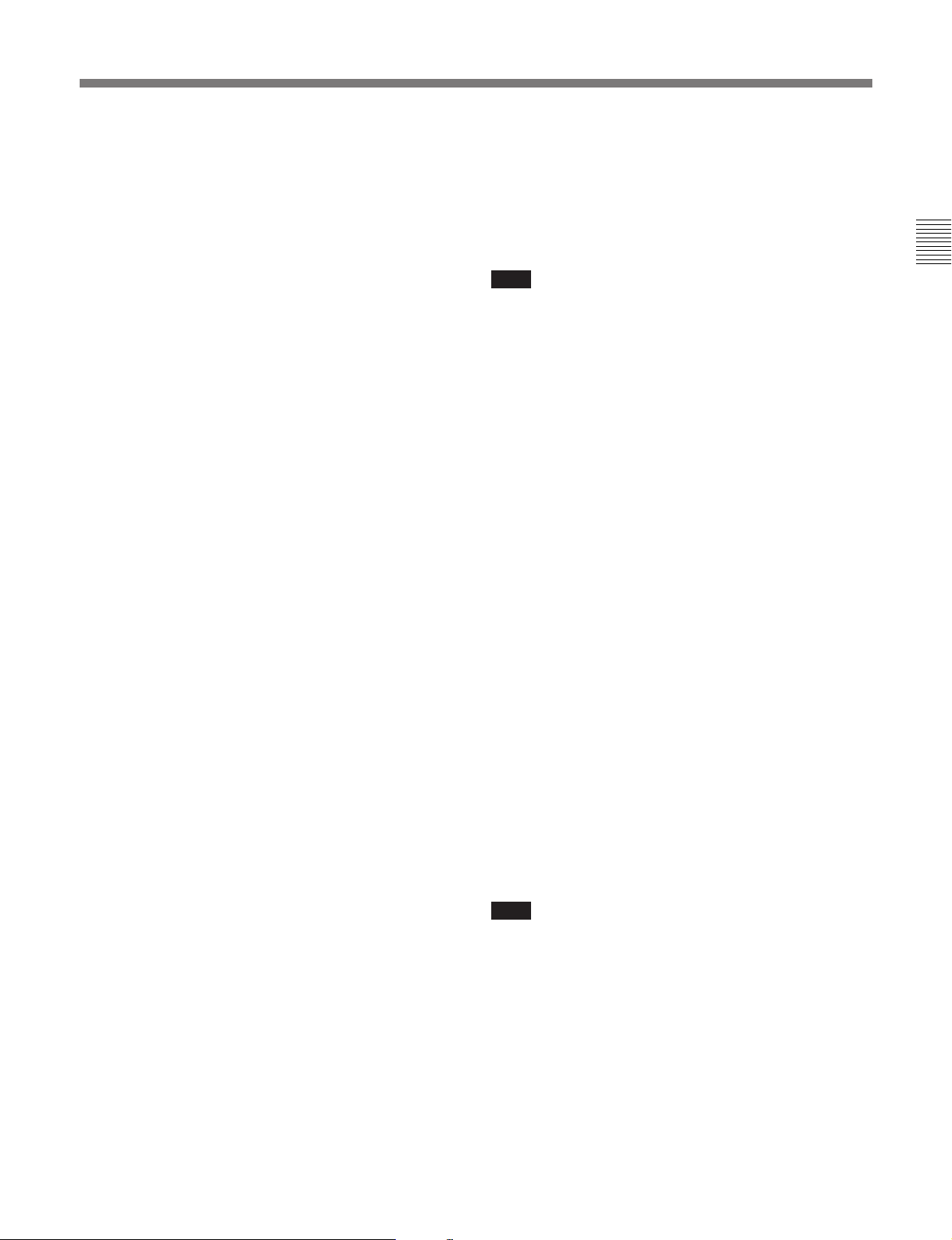
!™ SC (subcarrier) knob
This adjusts the output signal subcarrier phase with
respect to the input reference signal to this unit, in a
range of ±200 ns.
For editing with composite signals, use this adjustment
when the output phase of this unit with respect to the
phase of the reference signal is not accurately aligned
with the subcarrier phase. This adjustment does not
affect the output SCH (subcarrier - sync) phase, which
remains constant.
!£ REC (record) INHIBIT switch
When this switch is in the ON position, the REC
INHIBIT indicator in the lower control panel lights,
and recording on tape is no longer possible.
(Recording to the hard disk is not inhibited.)
!¢ KEY INHIBIT switch
When this switch is in the ON position, the KEY
INHIBIT indicator in the lower control panel lights,
and the buttons in the upper control panel and lower
control panel specified by the setting of extended
menu item 118 are disabled.
!∞ CAPSTAN LOCK switch
For playback and editing from tape, this switch selects
the capstan lock mode.
For DNW-A100/A50/A45
2FD: The capstan servo locks every two fields.
•There may be a color framing difference between
the tape playback output and the reference signal
selected by the OUT REF switch.
•For assemble editing, there may be a color
framing discontinuity at edit points.
During playback of a tape recorded with a
composite signal as source, there may be a
horizontal shift (H shift) of the image. (When
extended menu item 712 is set to ON.)
4FD: The capstan servo locks every four fields.
•There is no color framing difference between the
tape playback output and the reference signal
selected by the OUT REF switch.
•For assemble editing, color framing continuity at
edit points is assured.
During playback of a tape recorded with a
composite signal as source, no horizontal shift (H
shift) of the image occurs.
Select this position for editing and playback of
composite signals when video phase continuity at
edit points is required, or for A/B roll editing.
8FD (625/50): This position is not normally used in
a 525/60 system.
If you select this position in a 625/50 system, the
tape playback output is subject to virtual color
framing, frame-locked to the reference signal
selected by the OUT REF switch. (This unit is not
subject to color frame locking to the reference
signal.)
Note
When the unit is set to operate in the 625/50 (PAL)
system using basic menu item 013, you cannot use
composite input signals. (The BKDW-505 composite
input option is for 525/60 systems only.)
For DNW-A100P/A50P/A45P
2FD/4FD: The capstan servo locks every two fields
(2FD)/four fields (4FD).
•There may be a color framing difference between
the tape playback output and the reference signal
selected by the OUT REF switch.
•For assemble editing, there may be a color
framing discontinuity at edit points.
During playback of a tape recorded with a
composite signal as source, there may be a
horizontal shift (H shift) of the image. (When
extended menu item 712 is set to ON.)
8FD: The capstan servo locks every eight fields.
•There is no color framing difference between the
tape playback output and the reference signal
selected by the OUT REF switch.
•For assemble editing, color framing continuity at
edit points is assured.
During playback of a tape recorded with a
composite signal as source, no horizontal shift (H
shift) of the image occurs.
Select this position for editing and playback of
composite signals when video phase continuity at
edit points is required, or for A/B roll editing.
Note
When the unit is set to operate in the 525/60 (NTSC)
system using basic menu item 013, you cannot use
composite input signals. (The BKDW-506 composite
input option is for 625/50 systems only.)
Chapter 2 Location and Function of Parts
Chapter 2 Location and Function of Parts 2-21

2-2 Connector Panel
2-2 Connector Panel
Cooling fan
Chapter 2 Location and Function of Parts
1 Analog (digital: option) audio input/output section
BREAKER
AC IN
6 Power supply section
2-23.)
2 Analog video input/output section
2-23.)
3 Digital input/output section
page 2-24.)
DIGITAL INPUT
(OPTION)
SDDI
CH1
CH2
LEVEL
LOW HIGH
LOW HIGH
OFF ON
OFF ON
600Ω
CH1 CH2 CH3
SDI SDDI SDI
AUDIO INPUT
LEVEL
600Ω
AUDIO OUTPUT
SCSI REMOTE(9P) RS-232C VIDEO CONTROL
CH4
CH3
LEVEL
LOW HIGH
LOW HIGH
OFF ON
OFF ON
600Ω
CH4 R L
LEVEL
5 External device connectors
(See page 2-25.)
600Ω
(See page
Cooling fan
(See page
(See
DIGITAL OUTPUT
TIME CODE
IN OUT
MONITOR OUTPUT
1
2
REF.VIDEO COMPOSITE COMPONENT
VIDEO INPUT VIDEO OUTPUT
(OPTION) (OPTION)
75Ω
75Ω
ON
ON
OFF
OFF
ALTERNATIVE
COMPOSITE
1
Y
2
R-Y
3
(SUPER)
B-Y
COMPONENT
(OPTION)
Y
R-Y
B-Y
1
2
4 Time code input/output section and audio monitor signal
output section
(See page 2-24.)
(See page 2-25.)
2-22 Chapter 2 Location and Function of Parts
