Sony DAV-S800 User Manual
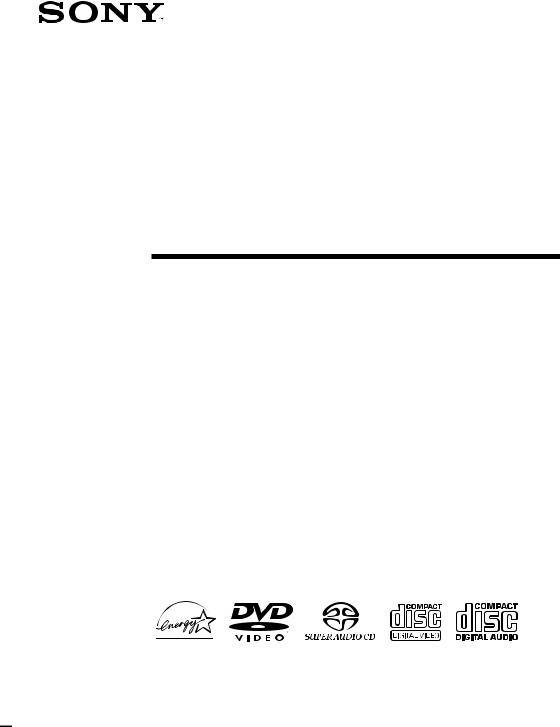
4-236-189-13(1)
Compact AV
System
Operating Instructions
DAV-S800
© 2001 Sony Corporation
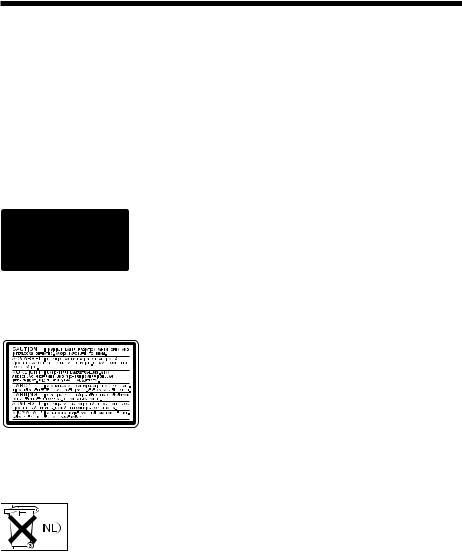
WARNING
To prevent fire or shock hazard, do not expose the unit to rain or moisture.
Do not install the appliance in a confined space, such as a bookcase or built-in cabinet.
To prevent fire, do not Cover the ventilation of the apparatus with news papers, table-cloths, curtains, etc. And don’t place lighted candles on the apparatus.
To prevent fire or shock hazard, do not place objects filled with liquids, such as vases, on the apparatus.
This appliance is classified as a CLASS 1 LASER product. The CLASS 1 LASER PRODUCT MARKING is located on the rear exterior.
This label is located on the Laser protective housing inside the enclosure.
(Only for European and Russian models)
Don’t throw a battery, dipose it as the injurious wastes.
Precautions
Safety
•If anything falls into the cabinet, unplug the unit and have it checked by qualified personnel before operating it any further.
•The unit is not disconnected from the mains as long as it is connected to the mains outlet, even if the unit itself has been turned off.
•Unplug the unit from the wall outlet if you do not intend to use it for an extended period of time. To disconnect the cord, pull it out by the plug, never by the cord.
Installing
•Do not install the appliance in a confined space, such as a bookcase or built-in cabinet.
•Allow adequate air circulation to prevent internal heat buildup.
•Do not place the unit on surfaces (rugs, blankets, etc.) or near materials (curtains, draperies) that may block the ventilation slots.
•Do not install the unit near heat sources such as radiators, or air ducts, or in a place subject to direct sunlight, excessive dust, mechanical vibration, or shock.
•Do not install the unit in an inclined position. It is designed to be operated in a horizontal position only.
•Keep the unit and discs away from equipment with strong magnets, such as microwave ovens, or large loudspeakers.
•Do not place heavy objects on the unit.
•If the unit is brought directly from a cold to a warm location, moisture may condense inside the Compact AV System and cause damage to the lenses. When you first install the unit, or when you move it from a cold to a warm location, wait for about 30 minutes before operating the unit.
2

Welcome!
Thank you for purchasing this Sony Compact AV System. Before operating this system, please read this manual thoroughly and retain it for future reference.
3
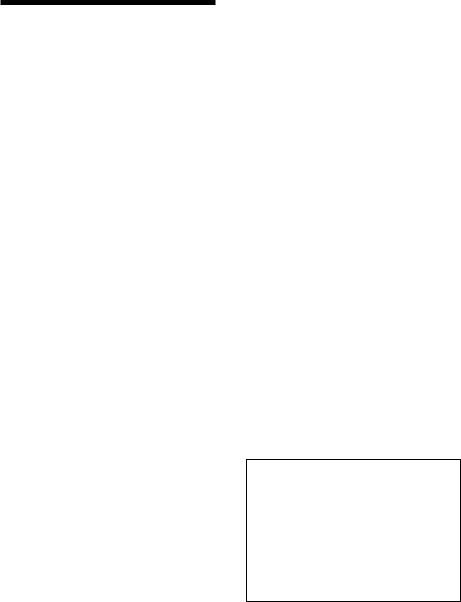
Precautions
On safety
•Caution – The use of optical instruments with this product will increase eye hazard.
•Should any solid object or liquid fall into the cabinet, unplug the system and have it checked by qualified personnel before operating it any further.
On power sources
•The unit is not disconnected from the AC power source (mains) as long as it is connected to the wall outlet, even if the unit itself has been turned off.
•AC power cord must be changed only at the qualified service shop.
On placement
•Place the system in a location with adequate ventilation to prevent heat build-up in the system.
•At high volume, over long periods of time, the cabinet becomes hot to the touch. This is not a malfunction. However, touching the cabinet should be avoided. Do not place the unit in a confined space where ventilation is poor as this may cause overheating.
•Do not block the ventilation slots by putting anything on the system. The system is equipped with a high power amplifier. If the ventilation slots on the top surface are blocked, the unit can overheat and malfunction.
•Do not place the system on a soft surface such as a rug that might block the ventilation holes on the bottom.
•Do not place the system in a location near heat sources, or in a place subject to direct sunlight, excessive dust, or mechanical shock.
On operation
•If the system is brought directly from a cold to a warm location, or is placed in a very damp room, moisture may condense on the lenses inside the system. Should this occur, the system may not operate properly. In this case, remove the disc and leave the system turned on for about half an hour until the moisture evaporates.
•When you move the system, take out any discs.
If you don’t, the disc may be damaged.
• For power saving purposes, the system can be completely turned off by the POWER button on the main unit. Though the LED remains lit for a while, the system is completely off.
On adjusting volume
Do not turn up the volume while listening to a section with very low level inputs or no audio signals. If you do, the speakers may be damaged when a peak level section is played.
On cleaning
Clean the cabinet, panel, and controls with a soft cloth slightly moistened with a mild detergent solution. Do not use any type of abrasive pad, scouring powder or solvent such as alcohol or benzine.
If you have any questions or problems concerning your system, please consult your nearest Sony dealer.
On cleaning discs
Do not use a commercially available CD/DVD cleaning disc. It may cause a malfunction.
On your TV’s colour
If the speakers should cause the TV screen to have colour irregularity, turn off the TV at once then turn it on after 15 to 30 minutes. If colour irregularity should persist, place the speakers further away from the set.
IMPORTANT NOTICE
Caution: This system is capable of holding a still video image or on-screen display image on your television screen indefinitely. If you leave the still video image or on-screen display image displayed on your TV for an extended period of time you risk permanent damage to your television screen. Projection televisions are especially susceptible to this.
4
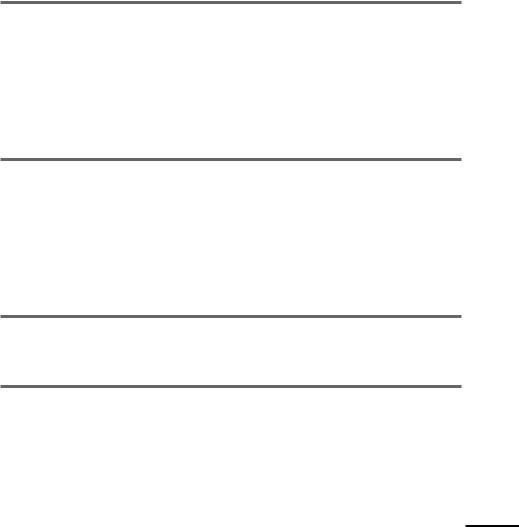
Table of Contents |
|
WARNING .......................................................................................................... |
2 |
Welcome! ........................................................................................................... |
3 |
Precautions ........................................................................................................ |
4 |
About this Manual .............................................................................................. |
7 |
This system Can Play the Following Discs ........................................................ |
7 |
Notes about the Discs ........................................................................................ |
9 |
Index to Parts and Controls ............................................................................. |
10 |
Guide to the Control Menu Display (Magic Pad) .............................................. |
14 |
Getting Started ................................................................ |
16 |
Quick Overview ................................................................................................ |
16 |
Unpacking ........................................................................................................ |
16 |
Inserting Batteries into the Remote ................................................................. |
17 |
Step 1: Speaker System Hookup ..................................................................... |
17 |
Step 2: Antenna Hookups ................................................................................ |
20 |
Step 3: TV and Video Component Hookups .................................................... |
22 |
Speaker Setup ................................................................................................. |
24 |
Presetting Radio Stations ................................................................................ |
29 |
Playing Discs .................................................................. |
31 |
Playing Discs ................................................................................................... |
31 |
Resuming Playback from the Point Where You Stopped the Disc |
|
(Resume Play) ........................................................................................... |
32 |
Using the DVD’s Menu ..................................................................................... |
33 |
Playing VIDEO CDs with PBC Functions (PBC Playback) .............................. |
34 |
Creating Your Own Programme (Programme Play) ......................................... |
35 |
Playing in random order (Shuffle Play) ............................................................ |
37 |
Playing repeatedly (Repeat Play) .................................................................... |
38 |
Searching for a Scene ....................................................... |
39 |
Searching for a Particular Point on a Disc (Scan, Slow-motion Play) .............. |
39 |
Searching for a Title/Chapter/Track/Index/Scene ............................................. |
40 |
Viewing Information About the Disc ....................................... |
42 |
Viewing the Playing Time and Remaining Time on the Front Panel Display .... |
42 |
Checking the Playing Time and Remaining Time ............................................ |
43 |
continued
5
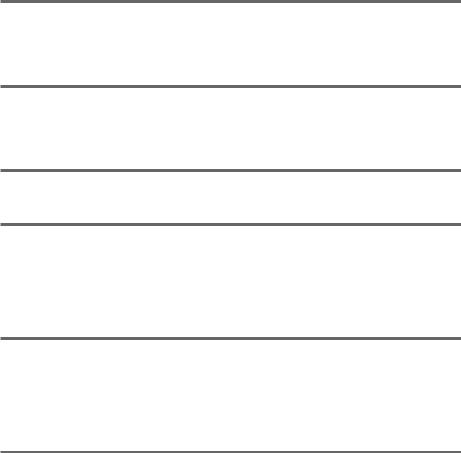
Sound Adjustments ........................................................... |
45 |
Changing the Sound ........................................................................................ |
45 |
Selecting a Sound Field ................................................................................... |
47 |
Adjusting the level parameters ......................................................................... |
49 |
Enjoying Movies .............................................................. |
50 |
Changing the Angles ....................................................................................... |
50 |
Displaying the Subtitles ................................................................................... |
51 |
Checking the Play Information (ADVANCED) .................................................. |
52 |
Using Various Additional Functions ....................................... |
53 |
Locking Discs (CUSTOM PARENTAL CONTROL, PARENTAL CONTROL) ... |
53 |
Other Operations ............................................................. |
58 |
Controlling the TV with the Supplied Remote .................................................. |
58 |
Watching the Video or other Unit ..................................................................... |
59 |
Listening to the Radio ...................................................................................... |
60 |
Using the Radio Data System (RDS) (Only for the European models) ........... |
61 |
Naming Preset Stations ................................................................................... |
61 |
Settings and Adjustments ................................................... |
63 |
Using the Setup Display .................................................................................. |
63 |
Setting the Display or Sound Track Language (LANGUAGE SETUP) ............. |
64 |
Settings for the Display (SCREEN SETUP) ..................................................... |
65 |
Custom Settings (CUSTOM SETUP) ............................................................... |
66 |
Settings for the Speakers (SPEAKER SETUP) ............................................... |
67 |
Additional Information ....................................................... |
71 |
Troubleshooting ............................................................................................... |
71 |
Self-diagnosis Function (When letters/numbers appear in the display) ........... |
74 |
Glossary .......................................................................................................... |
74 |
Specifications ................................................................................................... |
77 |
Language Code List......................................................................................... |
80 |
DVD Setup Menu List ...................................................................................... |
81 |
Index ................................................................................................................ |
82 |
6
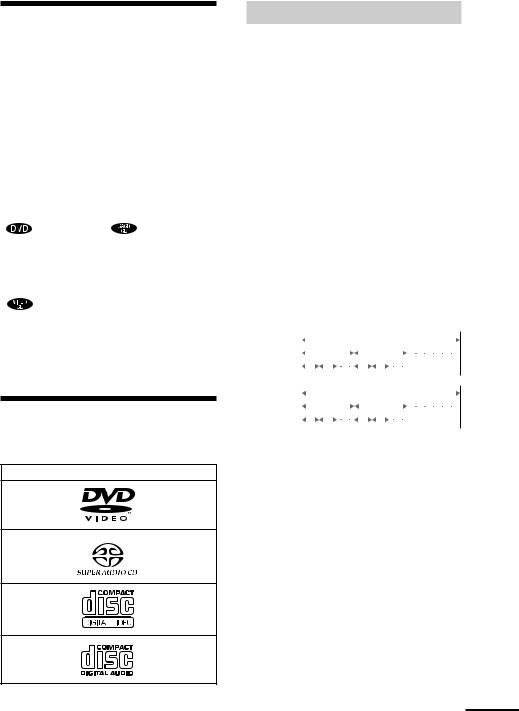
About this Manual
•Instructions in this manual describe the controls on the remote. You can also use the controls on the system if they have the same or similar names as those on the remote.
•The icons used in this manual are explained below:
Icon |
Meaning |
Icon |
Meaning |
|
|
|
|
|
Functions |
|
Functions |
|
available in |
|
available in |
|
DVD video |
|
SACD |
|
mode |
|
(Super |
|
|
|
Audio CD) |
|
|
|
and Audio |
|
|
|
CD mode |
|
Functions |
|
More |
|
available in |
z |
featuresconvenient |
|
VIDEO |
||
|
CD mode |
|
|
|
|
|
|
• In this manual, the European model is used for illustration and OSD purposes.
This system Can Play the Following Discs
Format of discs
DVD VIDEO
Super Audio CD
VIDEO CD
Music CD
The “DVD VIDEO” logo is a trademark.
Terms for discs
•Title
The longest sections of a picture or a music piece on a DVD; a movie, etc., for a picture piece on a video software; or an album, etc., for a music piece on an audio software. Each title is assigned a title number enabling you to locate the title you want.
•Chapter
Sections of a picture or a music piece that are smaller than titles. A title is composed of several chapters. Each chapter is assigned a chapter number enabling you to locate the chapter you want. Depending on the disc, no chapters may be recorded.
•Track
Sections of a picture or a music piece on a VIDEO CD, SACD, or CD. Each track is assigned a track number enabling you to locate the track you want.
DVD |
|
|
|
|
|
|
|
|
Disc |
|
||
|
|
|||||||||||
|
|
|
Title |
|
||||||||
structure |
|
|
|
|
|
|
|
|
|
|
|
|
|
|
|
|
Chapter |
|
|||||||
|
|
|
||||||||||
VIDEO CD, |
|
|
|
|
|
|
|
|
Disc |
|
||
|
|
|
|
|
|
|
|
|
||||
SACD, or |
|
|
|
Track |
|
|||||||
CD |
|
|
|
|
|
|
|
|
|
|
|
|
structure |
|
|
|
Index |
|
|||||||
|
|
|
|
|
||||||||
•Index (SACD, CD) / Video Index (VIDEO CD)
A number that divides a track into sections to easily locate the point you want on a VIDEO CD, SACD, or CD. Depending on the disc, no indexes may be recorded.
•Scene
On a VIDEO CD with PBC functions (page 34), the menu screens, moving pictures and still pictures are divided into sections called “scenes.” Each scene is assigned a scene number enabling you to locate the scene you want.
continued
7

Note on PBC (Playback Control)
(VIDEO CDs)
This system conforms to Ver. 1.1 and Ver. 2.0 of VIDEO CD standards. You can enjoy two kinds of playback depending on the disc type.
Disc type |
You can |
VIDEO CDs |
Enjoy video playback |
without PBC |
(moving pictures) as well |
functions |
as music. |
(Ver. 1.1 discs) |
|
|
|
VIDEO CDs |
Play interactive software |
with PBC |
using menu screens |
functions |
displayed on the TV screen |
(Ver. 2.0 discs) |
(PBC Playback), in |
|
addition to the video |
|
playback functions of Ver |
|
1.1 discs. Moreover, you |
|
can play high-resolution |
|
still pictures, if they are |
|
included on the disc. |
|
|
Region code
Your system has a region code printed on the back of the unit and will only play DVDs labelled with the same region code.
DVDs labelled ALL will also play on this system.
If you try to play any other DVD, the message “Playback prohibited by area limitations.” will appear on the TV screen. Depending on the DVD, no region code indication may be labelled even though playing the DVD is prohibited by area restrictions.
Examples of discs that the system
cannot play
The system cannot play the following discs:
•CD-ROMs (PHOTO CDs included)
•All CD-Rs other than music and VCD format CD-Rs
•Data part of CD-Extras
•DVD-ROMs
•DVD Audio discs
•A DVD with a different region code (page 8, 75).
•A disc that has a non-standard shape (e.g., card, heart)
•A disc with paper or stickers on it.
•A disc that has the adhesive, cellophane tape, or a sticker still left on it.
Note
Some CD-Rs or CD-RWs cannot be played on this system depending upon the recording quality or physical condition of the disc, or the characteristics of the recording device.
Furthermore, the disc will not play if it has not been correctly finalized. For more information, see the operating instructions for the recording device.
Note on playback operations of
DVDs and VIDEO CDs
Some playback operations of DVDs and VIDEO CDs may be intentionally set by software producers. Since this system plays DVDs and VIDEO CDs according to the disc contents the software producers designed, some playback features may not be available. Also, refer to the instructions supplied with the DVDs or VIDEO CDs.
8
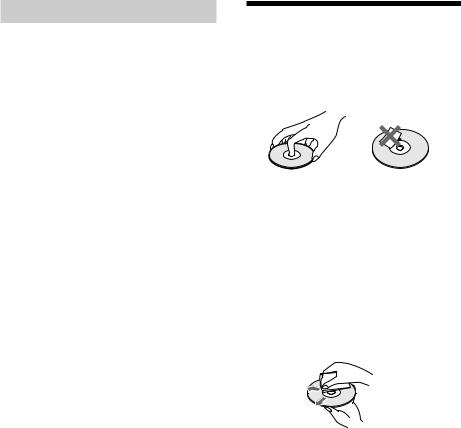
Copyrights
This product incorporates copyright protection technology that is protected by method claims of certain U.S. patents, other intellectual property rights owned by Macrovision Corporation, and other rights owners. Use of this copyright protection technology must be authorized by Macrovision Corporation, and is intended for home and other limited viewing uses only unless otherwise authorized by Macrovision Corporation. Reverse engineering or disassembly is prohibited.
This system incorporates Dolby* Digital, Pro Logic Surround, and the DTS** Digital Surround System.
*Manufactured under license from Dolby Laboratories.
“Dolby”, “Pro Logic”, and the double-D symbol are trademarks of Dolby Laboratories. Confidential unpublished works. © 1992-1997 Dolby Laboratories. All rights reserved.
**Manufactured under license from Digital Theater Systems, Inc. US Pat. No. 5,451,942 and other worldwide patents issued and pending. “DTS” and “DTS Digital Surround” are trademarks of Digital Theater Systems, Inc. © 1996 Digital Theater Systems, Inc. All rights reserved.
Notes about the Discs
On handling discs
• To keep the disc clean, handle the disc by its edge. Do not touch the surface.
•Do not expose the disc to direct sunlight or heat sources such as hot air ducts, or leave it in a car parked in direct sunlight as the temperature may rise considerably inside the car.
•After playing, store the disc in its case.
On cleaning
• Before playing, clean the disc with a cleaning cloth.
Wipe the disc from the centre out.
• Do not use solvents such as benzine, thinner, commercially available cleaners, or anti-static spray intended for vinyl LPs.
9

Index to Parts and Controls
For more information, refer to the pages indicated in parentheses.
Front Panel
|
|
|
|
|
|
|
|
|
|
|
|
|
|
|
|
|
|
|
|
|
|
|
|
|
|
|
|
|
|
|
|
|
|
|
|
|
|
|
|
|
|
|
|
|
|
|
|
|
|
|
|
|
|
|
|
|
|
|
|
|
|
|
|
|
|
|
|
|
|
|
|
|
|
|
|
|
|
|
|
|
|
|
|
|
|
|
|
|
|
|
|
|
|
|
|
|
|
|
|
|
|
|
|
|
|
|
|
|
|
|
|
|
|
|
|
|
|
|
|
|
|
|
|
|
|
|
|
|
|
|
|
|
|
|
|
|
|
|
|
|
|
|
|
|
|
|
|
|
|
|
|
|
|
|
|
|
|
|
|
|
|
|
|
|
|
|
|
|
|
|
|
|
|
|
|
|
|
|
|
|
|
|
|
|
|
|
|
|
|
|
|
|
|
|
|
|
|
|
|
|
|
|
|
|
|
|
|
|
|
|
|
|
|
|
|
|
|
|
|
|
|
|
|
|
|
|
|
|
|
|
|
|
|
|
|
|
|
|
|
|
|
|
|
|
|
|
|
|
|
|
|
|
|
|
|
|
|
|
|
|
|
|
|
|
|
|
|
|
|
|
|
|
|
|
|
|
|
|
|
|
|
|
|
|
|
|
|
|
|
|
|
|
|
|
|
|
|
|
|
|
|
|
|
|
|
|
|
|
|
|
|
|
|
|
|
|
|
|
|
|
|
|
|
|
|
|
|
|
|
|
|
|
|
|
|
|
|
|
|
|
|
|
|
|
|
|
|
|
|
|
|
|
|
|
|
|
|
|
|
|
|
|
|
|
|
|
|
|
|
|
|
|
|
|
|
|
1 POWER switch/indicator (31) |
8 x (stop) (31) |
|
||||||||||||||||||||||||||
2 Disc tray (31) |
9 PHONES jack (31) |
|
||||||||||||||||||||||||||
3 A OPEN/CLOSE (31) |
q; VOLUME control (31) |
|
||||||||||||||||||||||||||
4 Front panel display (11) |
qa SOUND FIELD +/– (47) |
|
||||||||||||||||||||||||||
5 ./> PREV/NEXT, PRESET +/– |
qs DISPLAY (47, 60) |
|
||||||||||||||||||||||||||
(29, 32) |
|
|
|
|
|
|
qd BAND (29) |
|
||||||||||||||||||||
6 H(play) (31) |
qf FUNCTION (59) |
|
||||||||||||||||||||||||||
7 X(pause) (32) |
qg (remote sensor) (17) |
|
||||||||||||||||||||||||||
10

Front Panel Display
When playing back a DVD
Current surround
format |
Playing status |
Current chapter number |
Current sound |
ALL1DISC S AUTO |
TITLE |
TRACK |
CHAPTER |
INDEX |
H TUNED |
M MONO |
ST S |
PRO LOGIC |
|
|
|
|
|
|
dB REPEAT 1 |
DIGITAL FM AM |
|
|
|
|
|
|
kHz PROGRAM |
NTSC PBC ANGLE |
|
|
|
|
|
|
MHz SHUFFLE |
Lights up when you |
Current title |
Playing time |
Current play mode |
can change the angle |
number |
|
|
When playing back a SACD, CD, or VIDEO CD
|
Current index number |
|
|
(The index indicator does not |
|
Playing status |
appear during SACD playback.) |
Current sound |
|
|
|
|
|
|
|
|
|
|
|
|
|
|
|
|
|
|
|
|
|
|
|
|
ALL1DISC S AUTO |
TITLE |
TRACK |
CHAPTER |
INDEX |
H TUNED |
M MONO ST S |
dB |
|
|
|
|
|
|||||||
|
|
|
|
|
|
|||||||||||||||
|
|
|
|
|
|
|
|
|
|
|
|
|
|
|
REPEAT 1 |
|
||||
|
|
DIGITAL |
FM AM |
|
|
|
|
|
|
|
|
|
kHz |
PROGRAM |
|
|||||
|
NTSC |
PBC |
ANGLE |
|
|
|
|
|
|
|
|
|
MHz |
SHUFFLE |
|
|||||
|
|
|
|
|
|
|
|
|
|
|
|
|
|
|
|
|
|
|
||
|
|
|
|
|
|
|
|
|
|
|
||||||||||
Lights up during |
Current track number |
|
Playing time Current play mode |
|||||||||||||||||
PBC playback |
|
|
|
|
|
|
|
|
|
|
|
|
|
|
|
|||||
(VIDEO CD only) |
|
|
|
|
|
|
|
|
|
|
|
|
|
|
|
|||||
When listening to the radio |
|
|
|
|
|
|
|
|
|
|||||||||||
|
|
|
|
|
|
Preset number |
|
Monaural/Stereo effect |
||||||||||||
|
|
|
|
|
|
|
|
|
|
|
|
|
|
ALL1DISC S AUTO TITLE |
|
|
|
|
|
|
|
|
|
||||
TRACK |
CHAPTER |
INDEX H TUNED |
|
M |
MONO ST |
S |
|||||||
PRO LOGIC |
|
|
|
|
|
|
|
|
dB |
REPEAT 1 |
|||
|
|
|
|
|
|
||||||||
DIGITAL |
FM AM |
|
|
|
|
|
|
|
|
|
kHz |
PROGRAM |
|
NTSC PBC |
ANGLE |
|
|
|
|
|
|
|
|
|
|
MHz |
SHUFFLE |
|
|
|
|
|
|
|
|
|
|
|
|
|
|
|
|
|
|
|
|
|
|
|
|
|
|
|
|
|
|
|
|
|
|
|
|
|
|
||||
Current band |
|
Current station |
|||||||||||
continued
11

Rear Panel
|
V I D E O O U T |
VIDEO IN |
VIDEO IN |
AM |
|
|
|
|
A U D I O O U T |
AUDIO IN |
AUDIO IN |
COAXIAL |
L |
|
L |
|
|
O P T I C A L |
|
|
|
|
DIGITAL |
FM |
|
|
IN |
R |
|
R |
|
75Ω |
|
||
|
|
|
|
|
VIDEO 1 |
VIDEO 2 |
|
S V I D E O (DVD ONLY)
O P T I C A L
( C D O N L Y )
VIDEO
DIGITAL MONITOR OUT OUT
SPEAKER
FRONT |
R |
CENTER |
FRONT |
L |
REAR |
R |
WOOFER |
REAR |
L |
|
|
|
|
|
|
|
|
|
|
|
|
|
|
|
|
1 AM antenna (20) |
6 MONITOR OUT (VIDEO/S VIDEO) |
||||||
2 VIDEO 1 jacks (22) |
jacks (22) |
||||||
3 VIDEO 2 jacks (22) |
7 SPEAKER jacks (18) |
||||||
4 DIGITAL IN (OPTICAL) jack (23) |
8 FM 75Ω COAXIAL antenna jack (21) |
||||||
5 DIGITAL OUT (OPTICAL) jack |
|
|
|
|
|
||
12
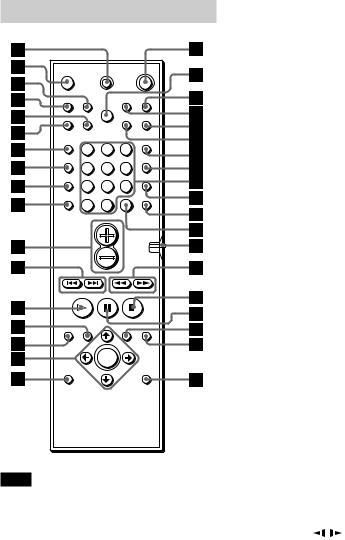
Remote
1 |
2 |
3 |
4 |
5 |
6 |
7 |
8 |
9 |
>10 |
10/0 |
|
Note
This remote control glows in the dark. However, before glowing, the remote must be exposed to light for awhile.
1 TV [/1 (on/standby) (58)
2 OPEN/CLOSE (31)
3 NAME (61)
4 STEREO/MONO (60)
5 MEMORY (29)
6 CLEAR (35)
7 PLAY MODE (35)
8 AUDIO (45)
9 ANGLE (50) q; SUBTITLE (51) qa VOL +/– (60)
qs ./> PREV/NEXT, TV/PRESET +/– (29, 32)
qd H PLAY/SELECT (31) qf TITLE (33)
qg DVD DISPLAY (38) qh C/X/x/c/ENTER (25)
qj DVD SETUP (54) qk 1 (standby) (31)
ql DIMMER (28) w; TV/VIDEO (58) wa REPEAT (38) ws MUTING (32) wd TIME (42)
wf FUNCTION (59)
wg BAND (29)
wh Number buttons (33) wj SOUND FIELD (47) wk DISPLAY (47, 60) wl ENTER (58)
e; CONTROL DVD/TV switch (58)
ea m/M/ / SLOW, TUNING +/– (29, 39)
es x STOP (31) ed X PAUSE (32)
ef DVD MENU (34) eg O RETURN (34) eh AMP MENU (25)
13
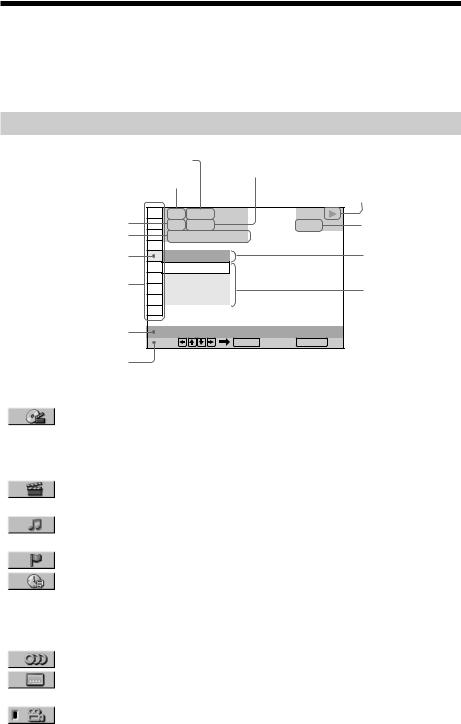
Guide to the Control Menu Display (Magic Pad)
Use the Control Menu to select a function that you’d like to use. The Control Menu display appears when the DVD DISPLAY button is pressed. For details, refer to the page in parentheses.
Control Menu
Total number of titles or tracks recorded |
Total number of chapters or indexes recorded |
|
Current playing title number (Video |
||
Playback status |
||
CD/SACD/CD: track number) |
Current playing chapter |
|
|
(NPlayback, XPause, xStop, etc.) |
|
|
|
|
|
|
number (Video CD/SACD/CD: |
1 2 ( 2 7 ) |
|
|
|
index number) |
1 8 ( 3 4 ) |
DVD |
Type of disc being |
|
Playing time |
T |
1 : 3 2 : 5 5 |
|
played back |
Icon of selected |
OFF |
|
|
Current setting |
Control Menu item |
OFF |
|
|
|
Control Menu items |
1: ENGLISH |
|
Options |
|
2: FRENCH |
|
|||
|
|
|||
|
3: SPANISH |
|
|
|
Function name of selected |
SUBTITLE |
|
Cancel: RETURN |
|
Control Menu item |
Select: |
ENTER |
|
|
|
|
|
|
|
Operation message |
|
|
|
|
|
List of Control Menu Items |
|
|
|
|
|
TITLE (DVD only) (page 40)/ |
Selects the title (DVD), the scene (VIDEO |
|
SCENE (only VIDEO CD in PBC |
CD in PBC playback), or the track |
|
playback) (page 40)/TRACK (VIDEO CD |
(VIDEO CD) to be played. |
|
|
|
|
only) (page 40) |
|
|
|
|
|
CHAPTER (DVD only) (page |
Selects the chapter (DVD) or the index |
|
40)/INDEX (VIDEO CD only) (page 40) |
(VIDEO CD) to be played. |
|
|
|
|
TRACK (SACD/CD only) |
Selects the track (SACD/CD) to be played. |
|
(page 40) |
|
|
|
|
|
INDEX (SACD/CD only) (page 40) |
Selects the index (SACD/CD) to be played. |
|
|
|
|
TIME/TEXT (page 40) |
Checks the elapsed time and the remaining |
|
|
playback time. |
|
|
Inputs the time code for picture and music |
|
|
searching. |
|
|
Displays the DVD or the SACD/CD text. |
|
|
|
|
AUDIO (page 45) |
Changes the audio setting. |
|
|
|
|
SUBTITLE (DVD only) (page |
Displays the subtitles. |
|
51) |
Changes the subtitle language. |
|
|
|
14 |
ANGLE (DVD only) (page 50) |
Changes the angle. |
|
|
|
|
|

REPEAT (page 38) |
Plays the entire disc (all titles/all tracks) |
|
repeatedly, or one title/chapter/track |
|
repeatedly. |
|
|
ADVANCED (DVD only) |
Checks the information (bit rate or layer) |
(page 52) |
on the disc while playing a DVD. |
|
|
CUSTOM PARENTAL |
Sets the disc to prohibit playing. |
CONTROL (page 53) |
|
|
|
SETUP (page 63) |
CUSTOM Setup |
|
By using the Setup Display, you can make |
|
various adjustments to items such as |
|
picture and sound. You can also set a |
|
language for the subtitles and the Setup |
|
Display, among other things. |
|
RESET |
|
Returns the settings in “SETUP” to the |
|
default setting. |
|
|
z Each time you press DVD DISPLAY, the Control Menu display changes as follows:
, Control Menu display m
ADVANCED display (Appears if you select any setting other than “OFF.” See page 52.) m
 Control Menu display off
Control Menu display off
The Control Menu items are different depending on the disc.
z The Control Menu icon indicator lights up in green  t
t  when you select “REPEAT” except “OFF.” The “ANGLE” indicator lights up in green only when the angles can be changed.
when you select “REPEAT” except “OFF.” The “ANGLE” indicator lights up in green only when the angles can be changed.
15
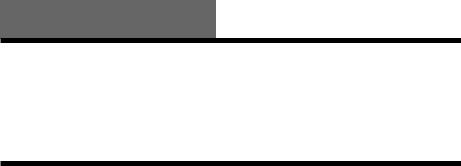
Getting Started
Quick Overview
This chapter presents a quick overview so you can begin enjoying your new system right away. For selecting a language used in the on-screen display, refer to the page 64.
For selecting the aspect ratio of the TV to be connected, refer to the page 65.
Unpacking
Check that you have the following items:
•Speakers (5)
•Subwoofer (1)
•AM loop antenna (1)
•FM wire antenna (1)
•Speaker cords (5m × 4, 15m × 2) (16ft. × 4, 49ft. × 2)
•Video cord (1)
•Remote commander (remote) RM-SS800 (1)
•R6 (size AA) batteries (2)
•Speakers-connection and Installation (card) (1)
•Quick reference for Remote commander (card) (1)
•21-pin adaptor (1) (only for the European models)
16
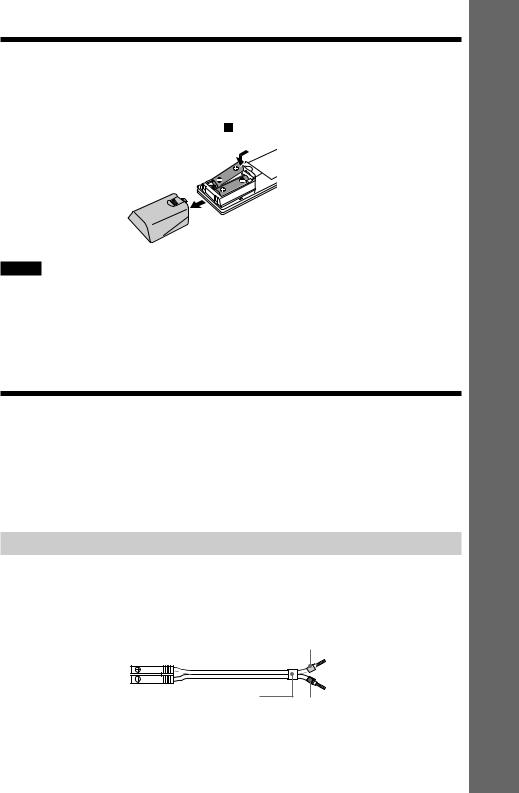
Inserting Batteries into the Remote
You can control the system using the supplied remote. Insert two R6 (size AA) batteries by matching the 3 and # ends on the batteries to the markings inside the compartment. When using the remote, point it at the remote sensor on the system.
Started Getting
Notes
•Do not leave the remote in an extremely hot or humid place.
•Do not use a new battery with an old one.
•Do not drop any foreign object into the remote casing, particularly when replacing the batteries.
•Do not expose the remote sensor to direct light from the sun or lighting apparatus. Doing so may cause a malfunction.
•If you do not use the remote for an extended period of time, remove the batteries to avoid possible damage from battery leakage and corrosion.
Step 1: Speaker System Hookup
Connect the supplied speaker system using the supplied speaker cords by matching the colours of the terminals to those of the cords. Do not connect any speakers other than those supplied with this system.
To obtain the best possible surround sound, specify the speaker parameters (distance, level, etc.) on page 24.
Required cords
Speaker cords
The connector and the colour tube of the speaker cords are the same colour as the label of the terminals to be connected.
Grey
(+)
(+)
(–)
(–)
Colour tube
Black
17
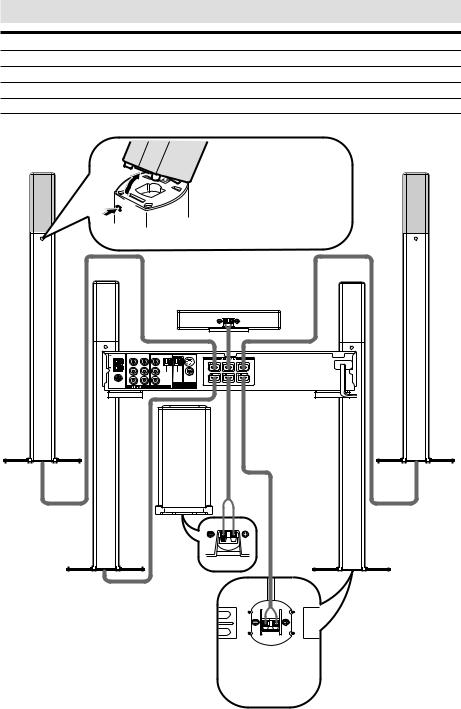
Terminals for connecting the speakers
Connect the |
To the |
|
|
Front speakers |
SPEAKER FRONT L (white) and R (red) terminals |
|
|
Rear speakers |
SPEAKER REAR L (blue) and R (grey) terminals |
|
|
Centre speaker |
SPEAKER CENTER (green) terminal |
|
|
Subwoofer |
SPEAKER WOOFER (purple) terminal |
|
|
Front speaker (R) |
To detach the speakers |
Front speaker (L) |
|
The front and rear speakers |
|||
|
|
||
|
can be detached from the |
|
|
|
speaker stands. Push a pointed |
|
|
|
object such as ball point pen |
|
|
|
through the hole and tilt the |
|
|
|
speaker as illustrated. |
|
|
V I D E O O U T |
VIDEO IN |
VIDEO IN |
AM |
|
|
|
|
A U D I O O U T |
AUDIO IN |
AUDIO IN |
COAXIAL |
L |
|
L |
|
|
O P T I C A L |
|
|
|
|
DIGITA L |
FM |
|
|
IN |
R |
|
R |
|
75Ω |
|
||
|
|
|
VIDEO 2 |
Centre speaker
S V I D E O ( DVD ONLY) |
|
|
|
|
|
|
|
|
FRONT |
R |
CENTER |
FRONT |
L |
O P T I C A L |
|
|
|
|
|
|
( C D O N L Y ) |
V I D E O |
|
|
|
|
|
|
|
|
|
|
|
|
DIGITAL MONITOR |
REAR |
R |
WOOFER |
REAR |
L |
|
OUT |
OUT |
|
|
|
|
|
Subwoofer
Rear speaker (R)
Note on placing speakers
Use caution when placing the subwoofer or front/rear speakers on a specially treated (waxed, oiled, polished, etc.) floor, as staining or discoloration may result.
Rear speaker (L)
The bottom face of each front and rear speaker
18

To avoid short-circuiting the speakers
Short-circuiting of the speakers may damage the system. To prevent this, be sure to follow these precautions when connecting the speakers. Make sure the bare wire of each speaker cord does not touch another speaker terminal or the bare wire of another speaker cord.
Examples of bad conditions of the speaker cord
Exposed end speaker cord |
Exposed end cords are |
is touching another speaker |
touching each other due to |
terminal. |
sloppy removal of insulation. |
After connecting all the components, speakers, and AC power cord (mains lead), output a test tone to check that all the speakers are connected correctly. For details on outputting a test tone, see page 27.
If no sound is heard from a speaker while outputting a test tone, or a test tone is output from a speaker other than the one currently displayed on the front panel display, the speaker may be short-circuited. If this happens, check the speaker connection again.
Notes
•Be sure to match the speaker cord to the appropriate terminal on the components:3 to 3, and # to #. If the cords are reversed, the sound will be distorted and will lack bass.
•If you use front speakers with low maximum input rating, adjust the volume carefully to avoid excessive output on the speakers.
To adjust the angle of the centre speaker
You can adjust the angle of the centre speaker as illustrated.
Loosen the screws at the bottom of |
Adjust the centre speaker. |
the centre speaker as illustrated. |
|
Started Getting
19

Step 2: Antenna Hookups
Connect the supplied AM/FM antennas for listening to the radio.
Terminals for connecting the antennas
Connect the |
To the |
AM loop antenna |
AM terminals |
|
|
FM wire antenna |
FM 75Ω COAXIAL terminal |
AM loop antenna
FM wire antenna
AM
COAXIAL
FM
75Ω
V I D E O O U T |
VIDEO IN |
VIDEO IN |
A U D I O O U T |
AUDIO IN |
AUDIO IN |
L |
|
L |
|
|
O P T I C A L |
|
|
DIGITAL |
|
|
IN |
R |
|
R |
VIDEO 1 |
VIDEO 2 |
|
S V I D E O (DVD ONLY)
O P T I C A L
( C D O N L Y )
VIDEO
DIGITAL MONITOR OUT OUT
SPEAKER
FRONT |
R |
CENTER |
FRONT |
L |
REAR |
R |
WOOFER |
REAR |
L |
Notes
•To prevent noise pickup, keep the AM loop antenna away from the system and other components.
•Be sure to fully extend the FM wire antenna.
•After connecting the FM wire antenna, keep it as horizontal as possible.
•When you connect the supplied AM loop antenna, connect the black cord (B) to the Uterminal, and the white cord (A) to the other terminal. (Only for the US models)
A
AM
B
20

z If you have poor FM reception
Use a 75-ohm coaxial cable (not supplied) to connect the system to an outdoor FM antenna as shown below.
System
Outdoor FM antenna Earth wire (not supplied)
AM
COAXIAL
FM
75Ω
To earth
Note
If you connect the system to an outdoor antenna, ground it to protect against lightning. To prevent a gas explosion, do not connect the earth wire to a gas pipe.
Started Getting
21
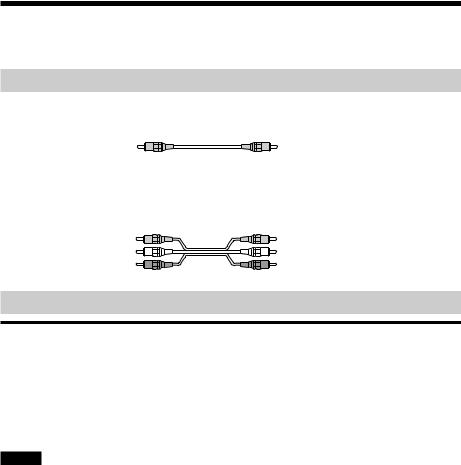
Step 3: TV and Video Component Hookups
Required cords
Video cord for connecting a TV monitor
Yellow |
Yellow |
Audio/video cords (not supplied)
When connecting a cord, be sure to match the colour-coded pins to the appropriate jacks on the components.
Yellow (Video) |
Yellow (Video) |
White (L/audio) |
White (L/audio) |
Red (R/audio) |
Red (R/audio) |
Jacks for connecting video components
Connect a |
To the |
TV monitor |
MONITOR OUT jack |
|
|
VCR |
VIDEO 1 jacks |
|
|
Digital satellite receiver |
VIDEO 2 jacks |
|
|
z When using the S-video jack instead of the video jacks
Your TV monitor must also be connected via an S-video jack. S-video signals are on a separate bus from the video signals and will not be output through the video jacks.
Notes
•When you select VIDEO 1 using the FUNCTION button, the signal is output from the front L/R speakers, but not from the VIDEO 1 VIDEO OUT and AUDIO OUT L/R jacks.
•When you use the Video 1 line outputs, please set the unit to 2CH STEREO mode. If the unit is not in 2CH STEREO mode, the line outputs may not function properly.
22
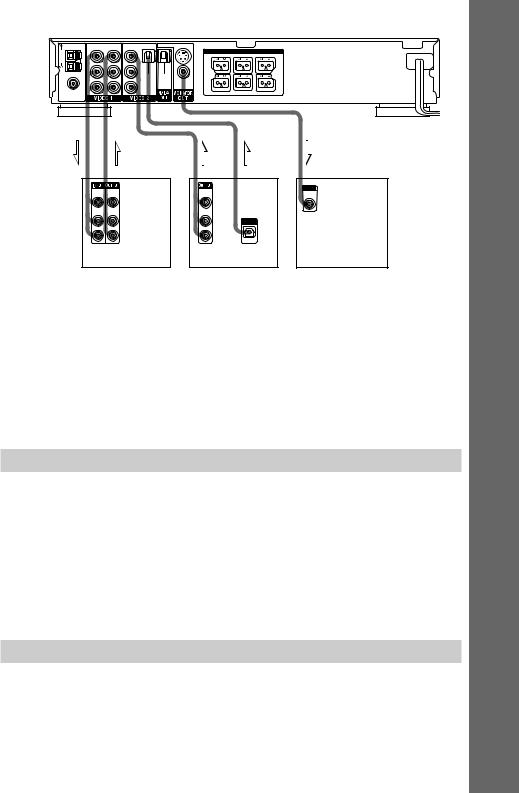
|
V I D E O O U T |
VIDEO IN |
VIDEO IN |
S V I D E O (DVD ONLY) |
|
|
|
|
|
|
|
|
|
|
SPEAKER |
|
|
AM |
|
|
|
FRONT |
R |
CENTER |
FRONT |
L |
|
|
|
|
|
|
|
|
|
|
A U D I O O U T |
AUDIO IN |
AUDIO IN |
|
|
|
|
|
COAXIAL |
L |
|
L |
|
|
|
|
|
|
|
O P T I C A L |
O P T I C A L |
|
|
|
|
|
|
|
|
DIGITAL |
( C D O N L Y ) |
|
|
|
|
FM |
|
|
IN |
VIDEO |
|
|
|
|
R |
|
R |
|
|
|
|
|
|
75Ω |
|
|
|
|
|
|
||
|
|
|
REAR |
R |
WOOFER |
REAR |
L |
|
|
|
|
|
IN |
OUT |
OUT |
OUT |
IN |
VIDEO |
VIDEO |
VIDEO |
|
INPUT |
|
VIDEO |
|||
IN |
OUT |
OUT |
|
|
|
|
|
|
IN |
AUDIO |
AUDIO |
AUDIO |
|
|
IN |
OUT |
OUT |
|
|
|
L |
L |
OUTPUT |
|
|
R |
R |
|
|
|
|
|
OPTICAL |
|
|
VCR |
Digital satellite receiver |
TV monitor |
|
If you connect a digital satellite receiver with the OPTICAL jack
The digital satellite receiver can be connected to the OPTICAL jack instead of the VIDEO IN and AUDIO IN L/R jacks of the system.
The system can accept both the digital and analog signals. Digital signals have priority over analog signals. If the digital signal ceases, the analog signal will be processed after 2 seconds.
If you connect a digital satellite receiver without the OPTICAL jack
Connect the digital satellite receiver to the VIDEO IN and AUDIO IN L/R jacks only of the system.
Setup for the system (for Asian and Australian models)
Setup is necessary for the system, depending on the TV monitor to be connected. The initial setting for Asian models is NTSC but Australian models is PAL.
If the colour system of the TV is PAL*
To set the system to PAL, turn on the system by pressing 1 (power) on the remote while pressing X(pause) button on the system. You need to hold the X button until DAV-S800 appears on the display. To reset to NTSC, turn off the system and then turn on again using the remote while pressing the Xbutton on the system.
*If the colour system of the TV is NTSC, do the same operation above to set the system to NTSC.
Connecting the AC Power Cord (mains lead)
Before connecting the AC power cord (mains lead) of this system to a wall outlet (mains), connect the speakers to the system (see page 17).
Connect the AC power cord (mains lead) of your TV/video components to a wall outlet (mains).
Started Getting
23
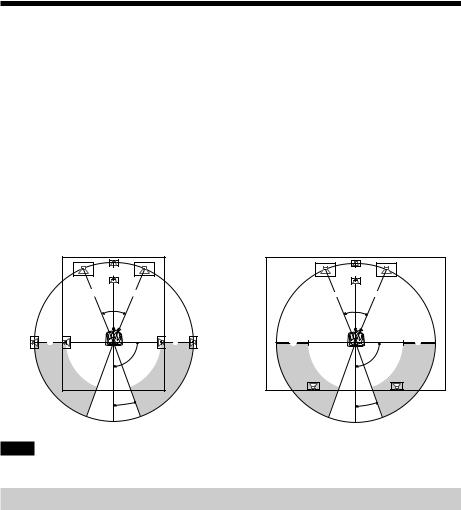
Speaker Setup
For the best possible surround sound, all the speakers other than the subwoofer should be the same distance from the listening position (A).
However, if necessary, this system allows you to place the centre speaker up to 1.6 meters
(5 feet) closer (B) and the rear speakers up to 4.6 meters (15 feet) closer (C) to the listening position.
The front speakers can be placed from 1 to 15.0 meters (3 to 50 feet) (A) from the listening position.
You can place the subwoofer in any position.
You can place the rear speakers either behind you or to the side, depending on the shape of your room, etc.
When the rear speakers are placed to the side
|
B |
A |
A |
|
45° |
C |
C |
|
90° |
|
20° |
When the rear speakers are placed behind you
|
B |
A |
A |
|
45° |
C |
C |
|
90° |
|
20° |
Note
Do not place the centre and rear speakers farther away from the listening position than the front speakers.
Specifying the speaker parameters
To obtain the best possible surround sound, first specify the distance of the speakers from your listening position, then set the balance and level. Use the test tone to adjust the speaker volumes to the same level.
You may adjust the speaker parameters using SPEAKER SETUP in the setup display (page 67).
24
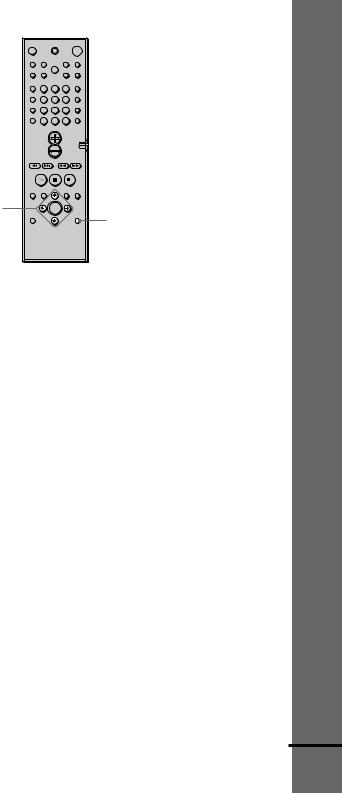
1 |
2 |
3 |
4 |
5 |
6 |
7 |
8 |
9 |
>10 |
10/0 |
|
C/X/x/c/ENTER |
|
|
|
|
AMP MENU |
Started Getting
To specify the size, distance, position and height of the speakers
1
2
Press AMP MENU repeatedly to display 9 SP. SETUP on the front panel display.
Sit in your listening position and select the item to be set using X/x.
•Items set in 9 SP. SETUP
–Size of the rear and centre speakers
–Distance of the front, rear, and centre speakers
–Front and rear speakers used with speaker stands (A) or without speaker stands (B)
–Position and height of the rear speakers
3 Set the parameter using C/c.
The selected parameter will appear on the front panel display.
4 Repeat Steps 2 and 3 to set other parameters in 9 SP. SETUP.
If you do not operate the remote for a few seconds, the parameter turns off and is stored in the system.
xSIZE
When you do not connect centre or rear speakers, or move the rear speakers, set the parameters for FRONT, CENTER and REAR accordingly (see below). Since the subwoofer settings are fixed, you cannot change the settings. The default settings are underlined.
• FRONT (front speakers)
–A: The speakers are used with the speaker stands.
– B: The speakers are without the speaker stands.
•CENTER (centre speaker)
–YES: Normally select this.
–NO: Select this if no centre speaker is used.
•REAR (rear speakers) See “Position diagram” on page 26 when you set this parameters.
–BEHIND[A]: Select this if the rear speakers are used with the speaker stands and located in section B.
– SIDE[A]: Select this if the rear speakers are used with the speaker stands and located in section A.
continued
25
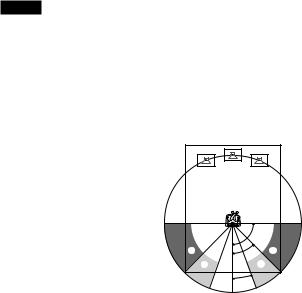
–BEHIND[B]: Select this if the rear speakers are used without the speaker stands and located in section B.
–SIDE[B]: Select this if the rear speakers are used without the speaker stands and located in section A.
–NONE: Select this if no rear speaker is used.
xDISTANCE
You can vary the distance of each speaker as follows. The default adjustments are in parentheses.
• F. D. 5 m (17 ft) (front speakers distance)
Front speaker distance can be set in 0.2 m (1 foot) steps from 1 to 15.0 m (3 to 50 feet).
• C. D. 5 m (17 ft) (centre speaker distance)
Centre speaker distance can be set in 0.2 m (1 foot) steps from the front speaker distance to
1.6m (5 feet) closer to your listening position.
•R. D. 3.4 m (12 ft) (rear speakers distance)
Rear speaker distance can be set in 0.2 m (1 foot) steps from a distance equal to the front speaker distance to a distance 4.6 m (15 feet) closer to your listening position.
Notes
•If each of the front or rear speakers are not placed an equal distance from your listening position, set the distance of the closest speaker.
•In SPEAKER SETUP, the North American model's OSD displays both metric and imperial measurements. The other model's displays metric measurements only. The manual also shows both.
Specifying the rear speaker position and height
If you select anything other than “NONE” in “REAR,” specify the position and height of the rear speakers. The default settings are underlined.
Position diagram |
|
|
|
|
90 |
A |
45 |
A |
B |
B |
|
|
20 |
|
•R. P. BEHIND
Select this if the rear speakers are located in the section B.
•R. P. SIDE
Select this if the rear speakers are located in the section A.
26
