Sony DAVHDX500, HDX501W User Manual
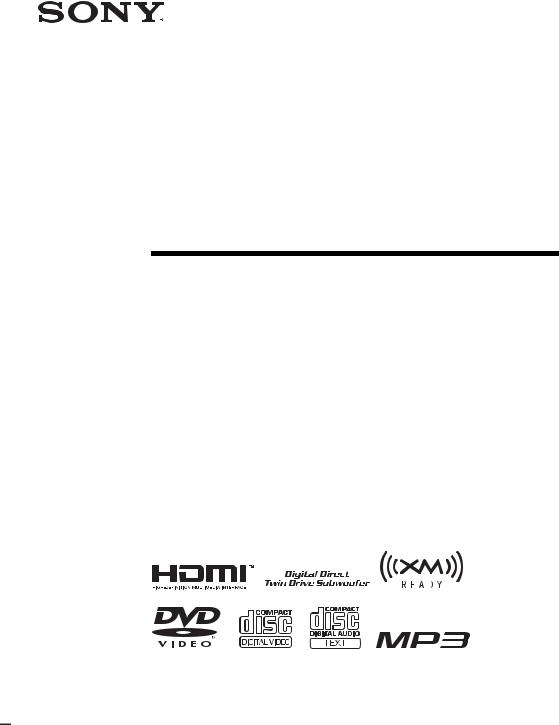
2-895-962-11(2)
DVD Home Theatre
System
Operating Instructions
DAV-HDX500/HDX501W
©2007 Sony Corporation

WARNING
To reduce the risk of fire or electric shock, do not expose this apparatus to rain or moisture.
Caution – The use of optical instruments with this product will increase eye hazard.
Do not install the appliance in a confined space, such as a bookcase or built-in cabinet.
To prevent fire or shock hazard, do not place objects filled with liquids, such as vases, on the apparatus. Do not expose the battery to excessive heat such as direct sunlight, fire, or the like.
For the customers in the U.S.A
This symbol is intended to alert the user to the presence of uninsulated “dangerous voltage” within the product’s enclosure that
may be of sufficient magnitude to constitute a risk of electric shock to persons.
This symbol is intended to alert the user to the presence of important operating and maintenance (servicing) instructions in the
literature accompanying the appliance.
Owner’s Record
The model and serial numbers are located at the rear exterior of the control unit. Record the serial number in the space provided below. Refer to them whenever you call upon your Sony dealer regarding this product. Model No. DAV-HDX500/DAV-HDX501W
Serial No.______________
WARNING
This equipment has been tested and found to comply with the limits for a Class B digital device, pursuant to Part 15 of the FCC Rules. These limits are designed to provide reasonable protection against harmful interference in a residential installation. This equipment generates, uses, and can radiate radio frequency energy and, if not installed and used in accordance with the instructions, may cause harmful interference to radio communications. However, there is no guarantee that interference will not occur in a particular installation. If this equipment does cause harmful interference to radio or television reception, which can be determined by turning the equipment off and on, the user is encouraged to try to correct the interference by one or more of the following measures:
–Reorient or relocate the receiving antenna (aerial).
–Increase the separation between the equipment and receiver.
–Connect the equipment into an outlet on a circuit different from that to which the receiver is connected.
–Consult the dealer or an experienced radio/TV technician for help.
CAUTION
You are cautioned that any changes or modifications not expressly approved in this manual could void your authority to operate this equipment.
Important Safety Instructions
1)Read these instructions.
2)Keep these instructions.
3)Heed all warnings.
4)Follow all instructions.
5)Do not use this apparatus near water.
6)Clean only with dry cloth.
7)Do not block any ventilation openings. Install in accordance with the manufacturer’s instructions.
8)Do not install near any heat sources such as radiators, heat registers, stoves, or other apparatus (including amplifiers) that produce heat.
9)Do not defeat the safety purpose of the polarized or grounding-type plug. A polarized plug has two blades with one wider than the other. A grounding type plug has two blades and a third grounding prong. The wide blade or the third prong are provided for your safety. If the provided plug does not fit into your outlet, consult an electrician for replacement of the obsolete outlet.
10)Protect the power cord from being walked on or pinched particularly at plugs, convenience receptacles, and the point where they exit from the apparatus.
2US

11)Only use attachments/accessories specified by the manufacturer.
12)Use only with the cart, stand, tripod, bracket, or table specified by the manufacturer, or sold with the apparatus. When a cart is used, use caution when moving the cart/apparatus combination to avoid injury from tip-over.
Precautions
On power sources
•The unit is not disconnected from the AC power source (mains) as long as it is connected to the wall outlet (mains), even if the unit itself has been turned off.
•Install this system so that the AC power cord (mains) can be unplugged from the wall socket immediately in the event of trouble.
13)Unplug this apparatus during lightning storms or when unused for long periods of time.
14)Refer all servicing to qualified service personnel. Servicing is required when the apparatus has been damaged in any way, such as power-supply cord or plug is damaged, liquid has been spilled or objects have fallen into the apparatus, the apparatus has been exposed to rain or moisture, does not operate normally, or has been dropped.
Note to CATV system installer:
This reminder is provided to call the CATV system installer’s attention to Article 820-40 of the NEC that provides guidelines for proper grounding and, in particular, specifies that the cable ground shall be connected to the grounding system of the building, as close to the point of cable entry as practical.
XM is a registered trademark of XM Satellite Radio Inc.
This product is manufactured under license from Neural Audio Corporation.
Sony Corporation hereby grants the user a nonexclusive, non-transferable, limited license right to use this product under the US and foreign patents pending and other related technology owned by Neural Audio Corporation.
“Neural” and “Neural Audio” and “Neural Surround” are trademarks of Neural Audio Corporation.
Welcome!
Thank you for purchasing Sony DVD Home Theatre System. Before operating this system, please read this manual thoroughly and retain it for future reference.
3US

Table of Contents |
|
Welcome!................................................ |
3 |
About This Manual ................................. |
6 |
This System Can Play the Following |
|
Discs ................................................. |
6 |
Getting Started – BASIC – |
|
Step 1: Assembling |
|
the Speakers............................ |
10 |
Step 2: Connecting the System and |
|
TV.............................................. |
19 |
Step 3: Positioning the System ... |
24 |
Step 4: Performing the Quick |
|
Setup ........................................ |
24 |
Getting Started |
|
– ADVANCED – |
|
Turning off the Demonstration ............. |
27 |
Installing the Speakers on a Wall.......... |
28 |
Connecting the TV (Advanced) ............ |
30 |
Connecting Other Components............. |
34 |
Basic Operations |
|
Playing Discs................................. |
37 |
Enjoying the Radio or Other |
|
Components ............................ |
39 |
Enjoying TV or VCR Sound from All |
|
Speakers .................................. |
40 |
Selecting the Movie or Music |
|
Mode......................................... |
41 |
Sound Adjustments |
|
Enjoying Surround Sound by Using Sound |
|
Field ................................................ |
42 |
Enjoying Multiplex Broadcast Sound... |
44 |
(DUAL MONO) |
|
Various Functions for Playing |
|
Discs |
|
Searching for a Particular Point on |
|
a Disc .............................................. |
45 |
(Scan, Slow-motion Play, Freeze |
|
Frame) |
|
Searching for a Title/Chapter/Track/ |
|
Scene, etc. ....................................... |
46 |
Searching by Scene ............................... |
47 |
(Picture Navigation) |
|
Resuming Playback from the Point Where |
|
You Stopped the Disc..................... |
47 |
(Resume Play) |
|
Creating Your Own Program................ |
48 |
(Program Play) |
|
Playing in Random Order..................... |
50 |
(Shuffle Play) |
|
Playing Repeatedly ............................... |
51 |
(Repeat Play) |
|
Using the DVD’s Menu........................ |
52 |
Changing the Sound ............................. |
52 |
Selecting [ORIGINAL] or [PLAY LIST] |
|
on a DVD-R/DVD-RW.................. |
54 |
Viewing Information About the Disc ... |
54 |
Changing the Angles ............................ |
56 |
Displaying the Subtitles........................ |
57 |
Adjusting the Delay Between the Picture |
|
and Sound....................................... |
57 |
(A/V SYNC) |
|
About MP3 Audio Tracks and JPEG |
|
Image Files ..................................... |
58 |
Playing DATA CDs or DATA DVDs with |
|
MP3 Audio Tracks and JPEG Image |
|
Files ................................................ |
60 |
Playing Audio Tracks and Images as a |
|
Slide Show with Sound .................. |
62 |
Playing VIDEO CDs with PBC Functions |
|
(Ver.2.0) ......................................... |
64 |
(PBC Playback) |
|
Tuner Functions |
|
Presetting Radio Stations...................... |
65 |
Listening to the Radio .......................... |
66 |
Listening to the XM Radio ................... |
67 |
Presetting XM Radio Channels ............ |
70 |
4US
Other Operations |
|
Additional Information |
|
Controlling the TV with the Supplied |
|
Precautions............................................ |
95 |
Remote............................................ |
72 |
Notes about the Discs ........................... |
96 |
Using the THEATRE SYNC |
|
Troubleshooting.................................... |
96 |
Function .......................................... |
73 |
Self-diagnosis Function ...................... |
100 |
Using the Sound Effect ......................... |
75 |
(When letters/numbers appear in |
|
Using the Sleep Timer .......................... |
75 |
the display) |
|
Changing the Brightness of the Front |
|
Specifications...................................... |
101 |
Panel Display .................................. |
76 |
Glossary .............................................. |
103 |
Using the DIGITAL MEDIA PORT |
|
Language Code List............................ |
107 |
Adapter ........................................... |
77 |
Index to Parts and Controls ................ |
108 |
Deactivating the Buttons on the Unit.... |
78 |
Guide to the Control Menu Display ... |
111 |
(Child Lock) |
|
DVD Setup Display List..................... |
114 |
Advanced Settings and |
|
System Menu List............................... |
115 |
Adjustments |
|
Index ................................................... |
116 |
|
|
|
|
Locking Discs ....................................... |
79 |
|
|
(CUSTOM PARENTAL |
|
|
|
CONTROL, PARENTAL |
|
|
|
CONTROL) |
|
|
|
Getting Optimal Surround Sound for a |
|
|
|
Room .............................................. |
82 |
|
|
(SPEAKER FORMATION) |
|
|
|
Calibrating the Appropriate Settings |
|
|
|
Automatically ................................. |
84 |
|
|
(AUTO CALIBRATION) |
|
|
|
Using the Setup Display........................ |
86 |
|
|
Setting the Display or Sound Track |
|
|
|
Language ........................................ |
88 |
|
|
[LANGUAGE SETUP] |
|
|
|
Settings for the Display......................... |
88 |
|
|
[SCREEN SETUP] |
|
|
|
Custom Settings .................................... |
90 |
|
|
[CUSTOM SETUP] |
|
|
|
Settings for the Speakers....................... |
92 |
|
|
[SPEAKER SETUP] |
|
|
|
Returning to the Default Settings.......... |
94 |
|
|
5US
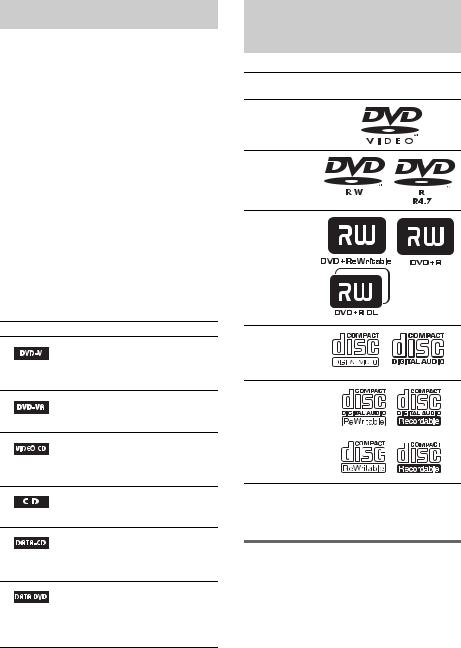
About This Manual
•The instructions in this manual describe the controls on the remote. You can also use the controls on the unit if they have the same or similar names as those on the remote.
•The instructions in this manual are for DAVHDX500 and DAV-HDX501W. DAVHDX500 is the model used for illustration purposes. Any difference in operation is clearly indicated in the text, for example, “DAV-HDX500 only.”
•The Control Menu items may vary depending on the area.
•“DVD” may be used as a general term for DVD VIDEOs, DVD+RWs/DVD+Rs, and DVD-RWs/DVD-Rs.
•Measurements are expressed in feet (ft) for North American models.
•The following symbols are used in this manual.
Symbol Meaning
Functions available for DVD VIDEOs, DVD-Rs/DVD-RWs in video mode, and DVD+Rs/ DVD+RWs
Functions available for DVD-Rs/
DVD-RWs in VR (Video
Recording) mode
Functions available for VIDEO
CDs (including Super VCDs or CD-
Rs/CD-RWs in video CD format or
Super VCD format)
Functions available for music CDs or CD-Rs/CD-RWs in music CD format
Functions available for DATA CDs (CD-ROMs/CD-Rs/CD-RWs) containing MP3* audio tracks and JPEG image files
Functions available for DATA DVDs (DVD-ROMs/DVD-Rs/ DVD-RWs/DVD+Rs/DVD+RWs) containing MP3* audio tracks and JPEG image files
*MP3 (MPEG1 Audio Layer 3) is a standard format defined by ISO/MPEG which compresses audio data.
This System Can Play the
Following Discs
Format of
Disc logo
discs
DVD VIDEO
DVD-RW/
DVD-R
DVD+RW/
DVD+R
VIDEO CD (Ver. 1.1 and 2.0 discs)/ Audio CD
CD-RW/CD-R (audio data) (MP3 files) (JPEG files)
“DVD-RW,” “DVD+RW,” “DVD+R,”
“DVD VIDEO,” and the “CD” logos are trademarks.
Note about CDs/DVDs
The system can play CD-ROMs/CD-Rs/CD- RWs recorded in the following formats:
–audio CD format
–VIDEO CD format
–MP3 audio tracks and JPEG image files of format conforming to ISO 9660 Level 1/ Level 2, or its extended format, Joliet
6US
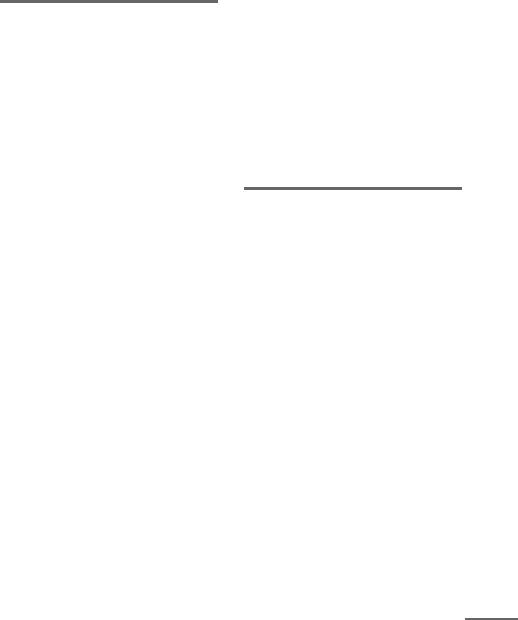
The system can play DVD-ROMs/DVD+RWs/ DVD-RWs/DVD+Rs/DVD-Rs recorded in the following formats:
–MP3 audio tracks and JPEG image files of format conforming to UDF (Universal Disc Format)
Example of discs that the system cannot play
The system cannot play the following discs:
•CD-ROMs/CD-Rs/CD-RWs other than those recorded in the formats listed on page 6
•CD-ROMs recorded in PHOTO CD format
•Data part of CD-Extras
•DVD Audios
•Super Audio CD
•DATA DVDs that do not contain MP3 audio tracks or JPEG image files
•DVD-RAMs
Also, the system cannot play the following discs:
•A DVD VIDEO with a different region code (page 8, 105)
•A disc that has a non-standard shape (e.g., card, heart)
•A disc with paper or stickers on it
•A disc that has the adhesive of cellophane tape or a sticker still left on it
Notes about CD-R/CD-RW/DVD-R/ DVD-RW/DVD+R/DVD+RW
In some cases, CD-R/CD-RW/DVD-R/DVD- RW/DVD+R/DVD+RW cannot be played on this system due to the recording quality or physical condition of the disc, or the characteristics of the recording device and authoring software.
The disc will not play if it has not been correctly finalized. For more information, see the operating instructions for the recording device. Note that some playback functions may not work with some DVD+RWs/DVD+Rs, even if they have been correctly finalized. In this case, view the disc by normal playback. Also some DATA CDs/DATA DVDs created in Packet Write format cannot be played.
Music discs encoded with copyright protection technologies
This product is designed to play back discs that conform to the Compact Disc (CD) standard. Recently, various music discs encoded with copyright protection technologies are marketed by some record companies. Please be aware that among those discs, there are some that do not conform to the CD standard and may not be playable by this product.
Note on DualDiscs
A DualDisc is a two sided disc product which mates DVD recorded material on one side with digital audio material on the other side. However, since the audio material side does not conform to the Compact Disc (CD) standard, playback on this product is not guaranteed.
About Multi Session CD
•This system can play Multi Session CDs when an MP3 audio track is contained in the first session. Any subsequent MP3 audio tracks recorded in later sessions can also be played back.
•This system can play Multi Session CDs when a JPEG image file is contained in the first session. Any subsequent JPEG image files recorded in later sessions can also be played back.
•If audio tracks and images in music CD format or video CD format are recorded in the first session, only the first session will be played back.
continued
7US

Region code
Your system has a region code printed on the rear of the unit and will only play DVDs labeled with the same region code.
DVD VIDEOs labeled ALL will also play on this system.
If you try to play any other DVD VIDEO, the message [Playback prohibited by area limitations.] will appear on the TV screen. Depending on the DVD VIDEO, no region code indication may be given even though playing the DVD VIDEO is prohibited by area restrictions.
Note about playback operations of DVDs and VIDEO CDs
Some playback operations of DVDs and VIDEO CDs may be intentionally set by software producers. Since this system plays DVDs and VIDEO CDs according to the disc contents the software producers designed, some playback features may not be available. Be sure to read the operating instructions supplied with the DVDs or VIDEO CDs.
Copyrights
This product incorporates copyright protection technology that is protected by U.S. patents and other intellectual property rights. Use of this copyright protection technology must be authorized by Macrovision, and is intended for home and other limited viewing uses only unless otherwise authorized by Macrovision. Reverse engineering or disassembly is prohibited.
This system incorporates with Dolby* Digital and Dolby Pro Logic (II) adaptive matrix surround decoder and the DTS** Digital Surround System.
*Manufactured under license from Dolby Laboratories.
“Dolby”, “Pro Logic”, and the double-D symbol are trademarks of Dolby Laboratories.
**Manufactured under license from DTS, Inc. “DTS” and “DTS Digital Surround” are registered trademarks of DTS, Inc.
8US
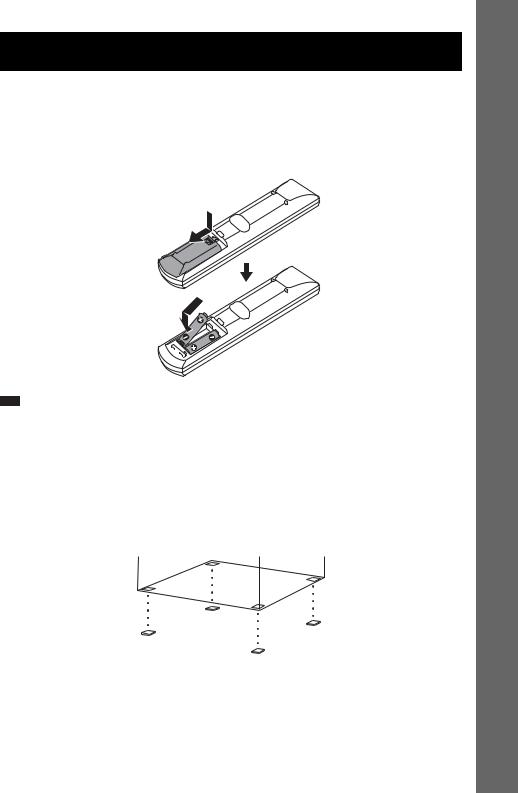
Getting Started – BASIC –
See Unpacking in Specifications, page 101.
Inserting batteries into the remote
You can control the system using the supplied remote. Insert two R6 (size AA) batteries by matching the 3 and # ends on the batteries to the markings inside the compartment. To use the remote, point it at the remote sensor  on the unit.
on the unit.
Note
•Do not leave the remote in an extremely hot or humid place.
•Do not use a new battery with an old one.
•Do not drop any foreign object into the remote casing, particularly when replacing the batteries.
•Do not expose the remote sensor to direct sunlight or lighting apparatus. Doing so may cause a malfunction.
•If you do not intend to use the remote for an extended period of time, remove the batteries to avoid possible damage from battery leakage and corrosion.
Attaching the foot pads to the subwoofer
Attach the supplied foot pads to the bottom of the subwoofer to stabilize the subwoofer and prevent it from slipping.
– BASIC – Started Getting
9US
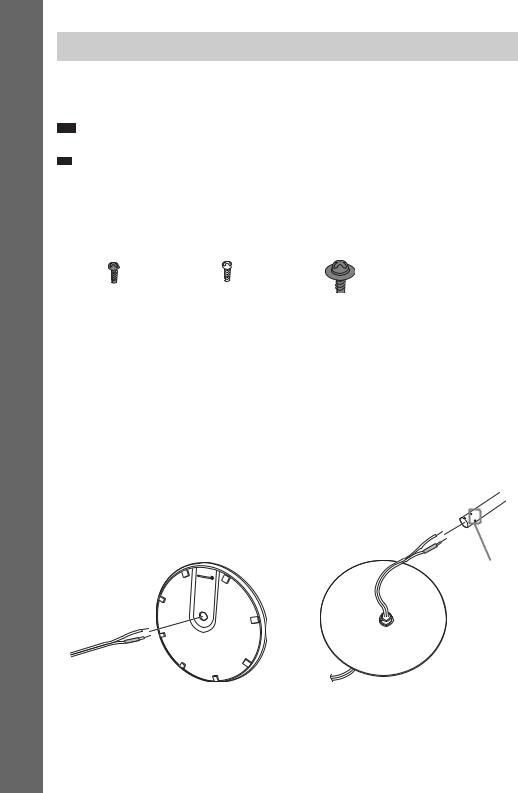
Getting Started – BASIC –
Step 1: Assembling the Speakers
Before connecting the speakers, attach the speaker stand to the speaker. (For the front speakers.)
About how to connect the speaker cords to the SPEAKER jacks, see page 21.
Note
• Spread a cloth on the floor to avoid damaging the floor.
Tip
• You can use the speaker without the speaker stand by installing it on the wall (page 28).
Use the screws illustrated below.
Screw (small, black) |
Screw (small, silver) |
Screw (large, with |
|
|
washer) |
|
|
|
1 Thread the speaker cord through the hole on the base and post.
Be careful with the orientation of the post. Thread the speaker cord into the end of the post that has 2 holes.
About the speaker cord
The connector and color tube of the speaker cords are the same color as the label of the jacks to be connected.
Use the speaker cords as follows:
•Front speaker (L): White
•Front speaker (R): Red
DAV-HDX500
Post (short)
Bottom of the base
2 holes
,
Speaker cord
Top of the base (large)
10US
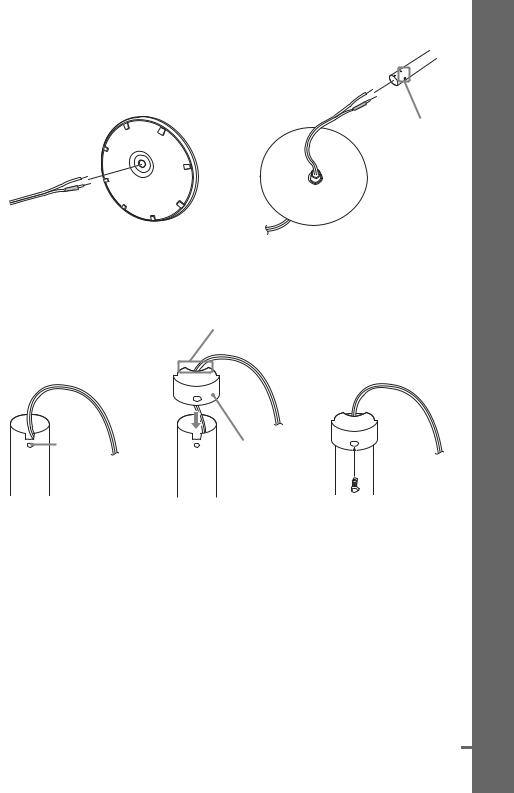
DAV-HDX501W
Post (long)
Bottom of the base
2 holes
,
Speaker cord
Top of the base (small)
2 Attach the post cover to the other end of the post.
Orient the slot toward you, attach the post cover so that the slot of the post engages with the tab of the post cover, then secure with the screw.
Speaker cord
,
Hole
Upper part of the post
Thread the speaker cord through the hole of the post cover.
,
Post cover
Screw (small, black)
continued
– BASIC – Started Getting
11US

Getting Started – BASIC –
3 Lay the post in the slot of the speaker, slide the post to the end of the slot, then secure the post with the mounting plate and screws.
Select the speaker whose color of the jack on the rear panel of speaker matches the color tube of the speaker cord.
DAV-HDX500
Post cover
Be careful the orientation of the post cover when placing the post.
Secure 2 screws (large, with washer) in criss-cross pattern.
,
Rear of the speaker
DAV-HDX501W
Post cover
Be careful the orientation of the post cover when placing the post.
Mounting plate
Secure 2 screws (large, with washer) in criss-cross pattern.
,
Rear of the speaker |
Mounting plate |
12US
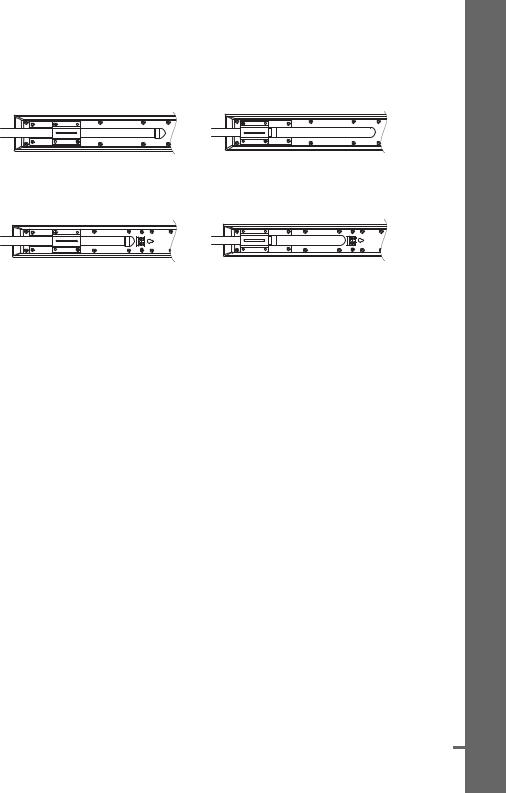
When securing the mounting plate, position the mounting plate depending on the desired height of the speaker.
DAV-HDX500
Low position |
High position |
DAV-HDX501W
Low position |
High position |
After attaching the post to the base, you can adjust the height of the speaker.
continued
– BASIC – Started Getting
13US
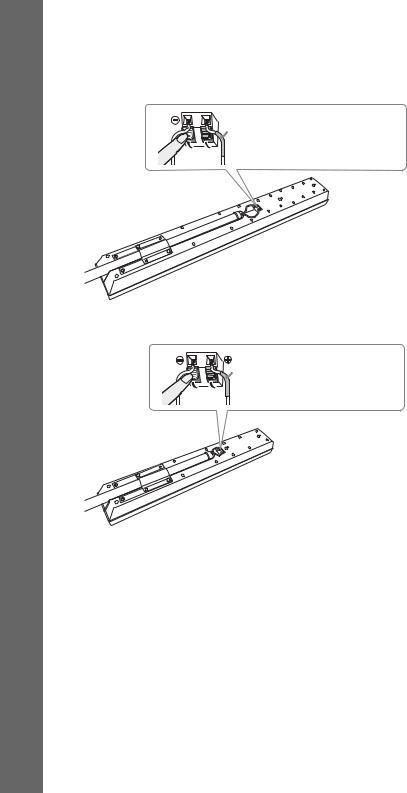
Getting Started – BASIC –
4 Connect the speaker cords to the speaker.
Be sure to match the speaker cord to the appropriate terminal on the components: 3 to 3, and # to #.
DAV-HDX500
 Color tube
Color tube
Front speaker (L): White
Front speaker (R): Red
Rear of the speaker
DAV-HDX501W
Color tube
Front speaker (L): White
Front speaker (R): Red
Rear of the speaker
14US

5 Attach the post to the base.
Insert the post so that the slit on the lower part of the post aligns with the projection of the base, then secure the post with the 2 screws.
DAV-HDX500
Post
Slit
,
Projection
Base
Screws (small, silver)
DAV-HDX501W
Post
Slit
,
Projection
Base
Screws (small, silver)
Note
• Make sure that the slot on the post aligns with the projection of the base by rotating the post slightly.
continued
– BASIC – Started Getting
15US

Getting Started – BASIC –
6 Adjust the height of the speaker.
Loosen (but do not remove) the screws, adjust the height of the speaker, then secure the screws. Adjust the speaker of one side, then adjust another speaker by checking lines as a guide.
Note
• When adjusting the height of the speaker, grasp the speaker so that the speaker does not fall.
DAV-HDX500
Lines
 Post ,
Post ,
In addition to the screws
secured in Step 3, secure 2 more screws. (Secure 4
screws in total.)
Loosen 2 screws.
DAV-HDX501W
Lines
,
Post
Loosen 2 screws.
In addition to the screws secured in Step 3, secure 2 more screws. (Secure 4 screws in total.)
16US

7 Take up any speaker cord slack.
DAV-HDX500
Take up slack in the speaker cord by pulling from the bottom of the base and hook the speaker cord in the cord clamp.
Cord clamp
,
Secure the speaker cord by running it through the slot.
Bottom of the base
 Adjust the length of the cord.
Adjust the length of the cord.
DAV-HDX501W
Take up slack in the speaker cord by pulling from the bottom of the base.
Secure the speaker cord by running it through the slot.

 Adjust the length of the cord.
Adjust the length of the cord.
continued
– BASIC – Started Getting
17US
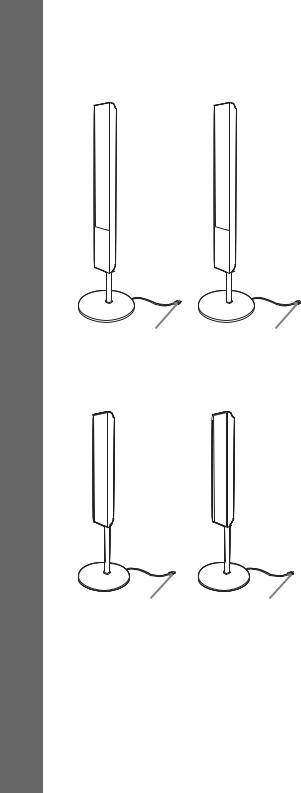
Getting Started – BASIC –
Fully-assembled illustration
DAV-HDX500
Front speaker (L): |
Front speaker (R): |
White label |
Red label |
White |
Red |
DAV-HDX501W |
|
Front speaker (L): |
Front speaker (R): |
White label |
Red label |
White |
Red |
18US
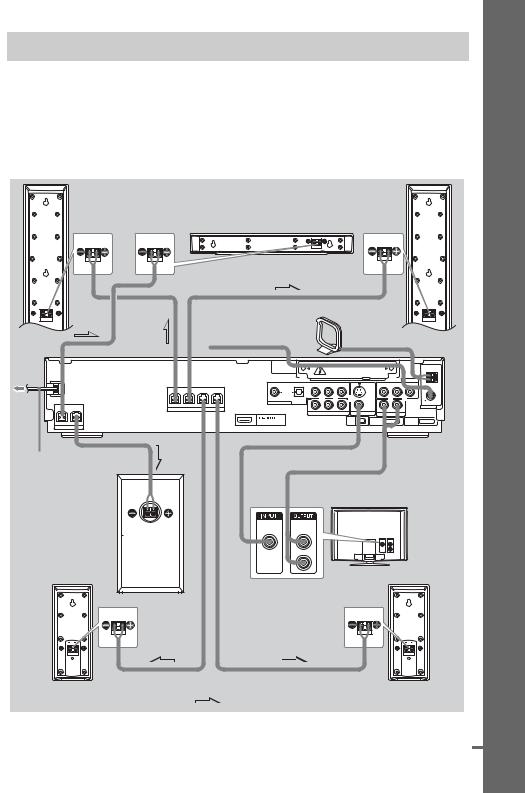
Step 2: Connecting the System and TV
The following is the basic connection of the unit to the speakers and TV. For other TV connections, see page 30. For other component connection, see page 34.
To accept progressive signals, see page 32.
Refer to the connection diagram below, and read the additional information from 1 to 4 on the following pages.
DAV-HDX500
Front speaker (R) |
|
Front speaker (L) |
|
Center speaker |
|
|
FM wire antenna |
|
|
(aerial) |
AM loop antenna (aerial) |
|
|
|
|
|
DIR-TC1 |
|
|
AM |
|
|
SAT/CABLE |
|
|
COAXIAL |
OPTICAL |
Y |
COMPONENT VIDEO IN |
|
R |
AUDIO IN |
L |
VIDEO IN |
|
|
|
|
|
PB/CB |
PR/CR |
|
|
|
|
|
|
|
|
DIGITAL |
|
|
|
|
|
|
|
|
|
|
|
IN |
|
|
|
|
|
|
|
|
|
|
|
|
|
|
|
|
S VIDEO |
|
|
|
FM |
|
|
|
|
|
|
|
(DVD ONLY) |
|
|
|
|
|
|
SAT/CABLE |
|
|
|
|
|
|
|
|
75 |
|
|
|
|
|
|
|
|
|
|
COAXIAL |
|
FRONT R FRONT L |
SUR R |
SUR L |
|
|
|
|
VIDEO |
|
|
|
ANTENNA |
SPEAKER |
|
|
Y |
PB/CB |
PR/CR |
|
|
|
|||
|
|
|
R |
AUDIO IN |
L |
|
|||||
|
|
|
|
|
COMPONENT VIDEO OUT |
MONITOR OUT |
|
TV |
|
|
|
|
|
OUT |
|
|
|
XM |
DMPORT1 |
|
|
DMPORT2 |
|
CENTER WOOFER |
|
(DVD ONLY) |
|
|
|
|
|
||||
|
|
|
|
|
|
|
|
|
|
||
SPEAKER
AC power cord (mains lead)
 A
A  B
B
VIDEO |
AUDIO |
IN |
OUT |
Subwoofer |
L |
|
R |
TV
Surround speaker (R) |
Surround speaker (L) |
:Signal flow
continued
– BASIC – Started Getting
19US
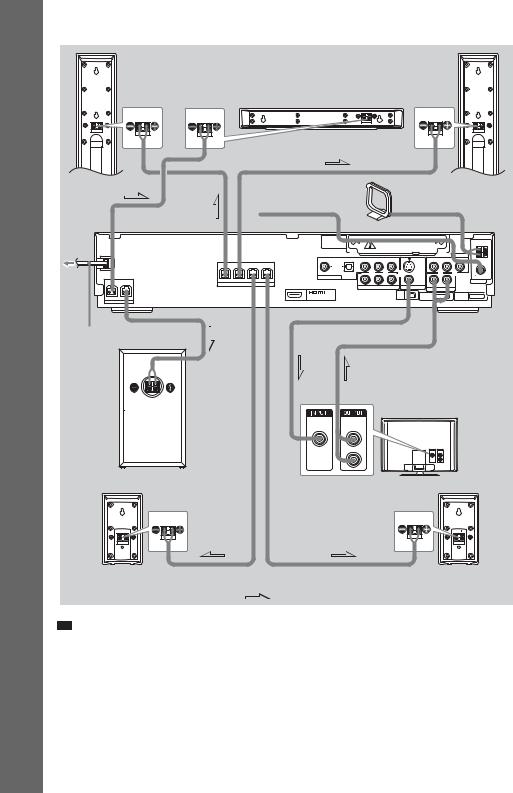
Getting Started – BASIC –
DAV-HDX501W
Front speaker (R) |
Front speaker (L) |
|
Center speaker
FM wire antenna |
|
|
|
AM loop antenna (aerial) |
||||
(aerial) |
|
|
|
|||||
|
|
|
|
|
|
|
||
|
DIR-TC1 |
|
|
|
|
|
|
|
|
|
|
|
|
|
|
|
AM |
|
|
|
|
|
|
|
|
SAT/CABLE |
|
COAXIAL |
OPTICAL |
Y |
COMPONENT VIDEO IN |
|
R AUDIO IN L |
VIDEO IN |
|
|
|
|
PB/CB |
PR/CR |
|
|
|
|
|
DIGITAL |
|
|
|
|
|
|
|
|
IN |
|
|
|
|
|
|
|
|
|
|
|
|
|
S VIDEO |
|
FM |
|
|
|
|
|
|
(DVD ONLY) |
|
|
|
SAT/CABLE |
|
|
|
|
|
|
75 |
|
|
|
|
|
|
|
COAXIAL |
|
FRONT R FRONT L SUR R |
SUR L |
|
|
|
|
VIDEO |
|
ANTENNA |
SPEAKER |
|
|
Y |
PB/CB |
PR/CR |
|
||
|
|
|
R AUDIO IN L |
|
||||
|
|
|
|
COMPONENT VIDEO OUT |
MONITOR OUT |
TV |
|
|
|
OUT |
|
|
|
XM |
DMPORT1 |
DMPORT2 |
|
CENTER WOOFER |
(DVD ONLY) |
|
|
|
||||
SPEAKER
AC power cord (mains lead)
A |
B |
|
TV |
VIDEO |
AUDIO |
IN |
OUT |
|
L |
|
R |
Subwoofer |
|
Surround speaker (R) |
Surround speaker (L) |
:Signal flow
Tip
•When you install the wireless kit WAHT-SD1 (supplied with DAV-HDX501W only) in the DIR-TC1 slot, you can enjoy wireless performance. For details, see “Connecting Other Components” (page 34) and the operating instructions of the WAHT-SD1.
20US

1 Connecting the Speakers
Required cords
The connector and color tube of the speaker cords are the same color as the label of the jacks to be connected.
Color tube
To the SPEAKER jack |
(+) |
|
|
|
(–) |
Note
• Do not catch the speaker cord insulation in the SPEAKER jack.
To avoid short-circuiting the speakers
Short-circuiting of the speakers may damage the system. To prevent this, be sure to follow these precautions when connecting the speakers. Make sure the bare wire of each speaker cord does not touch another speaker terminal or the bare wire of another speaker cord, such as shown below.
Stripped speaker cord is touching |
Stripped cords are touching each other |
||||||||
another speaker terminal. |
due to excessive removal of insulation. |
||||||||
|
|
|
|
|
|
|
|
|
|
|
|
|
|
|
|
|
|
|
|
After connecting all the components, speakers, and AC power cord (mains lead), output a test tone to check that all the speakers are connected correctly. For details on outputting a test tone, see page 93. If no sound is heard from a speaker while outputting a test tone, or a test tone is output from a speaker other than the one currently displayed on the Setup Display, the speaker may be short-circuited. If this happens, check the speaker connection again.
Note
•Be sure to match the speaker cord to the appropriate terminal on the components: 3 to 3, and # to #. If the cords are reversed, the sound will lack bass and may be distorted.
continued
– BASIC – Started Getting
21US

Getting Started – BASIC –
2 Connecting the TV
Required cords
A Video cord
.
Yellow
B Audio cord (not supplied)
 White (L/audio)
White (L/audio)
 Red (R/audio)
Red (R/audio)
Tip
•When you want to output the TV sound or stereo sound of a 2 channel source from the 6 speakers, select the “Dolby Pro Logic,” “Dolby Pro Logic II MOVIE,” or “Dolby Pro Logic II MUSIC” sound field (page 42).
3 Connecting the Antenna (Aerial)
To connect the AM loop antenna (aerial)
The shape and the length of the antenna (aerial) is designed to receive AM signals. Do not dismantle or roll up the antenna (aerial).
1 Remove only the loop part from the plastic stand.
2 Set up the AM loop antenna (aerial).
3 Connect the cords to the AM antenna (aerial) terminals.
Cord (A) or cord (B) can be connected to either terminal.
A |
Insert the cord pushing |
|
|
|
down the terminal clamp. |
B

Insert until this part.
Note
• Do not place the AM loop antenna (aerial) near the unit or other AV equipment, as noise may result.
Tip
• Adjust the direction of the AM loop antenna (aerial) for best AM broadcast sound.
4 Make sure the AM loop antenna (aerial) is connected firmly by pulling softly.
22US
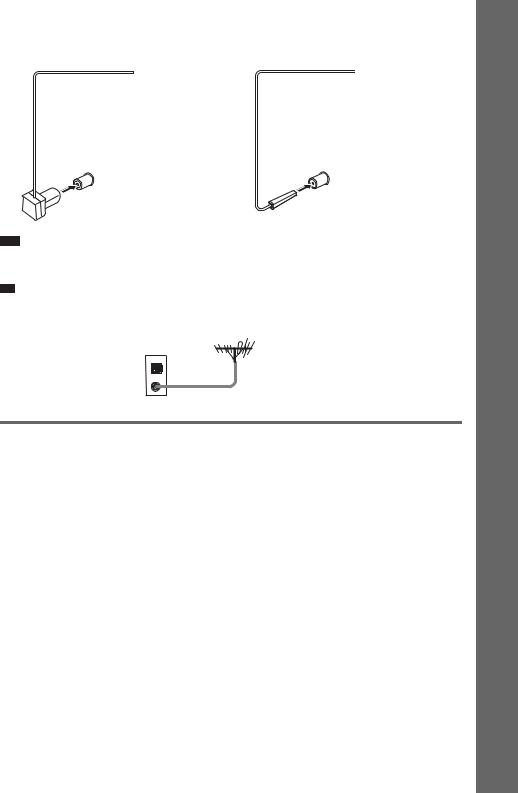
To connect the FM wire antenna (aerial)
Connect the FM wire antenna (aerial) to the FM 75 Ω COAXIAL jack.
FM wire antenna (aerial) |
FM wire antenna (aerial) |
(supplied) |
(supplied) |
|
or |
FM 75 Ω COAXIAL jack |
FM 75 Ω COAXIAL jack |
Note
•Be sure to fully extend the FM wire antenna (aerial).
•After connecting the FM wire antenna (aerial), keep it as horizontal as possible.
Tip
•If you have poor FM reception, use a 75-ohm coaxial cable (not supplied) to connect the unit to an outdoor FM antenna (aerial) as shown below.
Unit
Outdoor FM antenna (aerial)
4 Connecting the AC power cord (mains lead)
Before connecting the AC power cord (mains lead) of this unit to a wall outlet (mains), connect the speakers to the unit.
– BASIC – Started Getting
23US
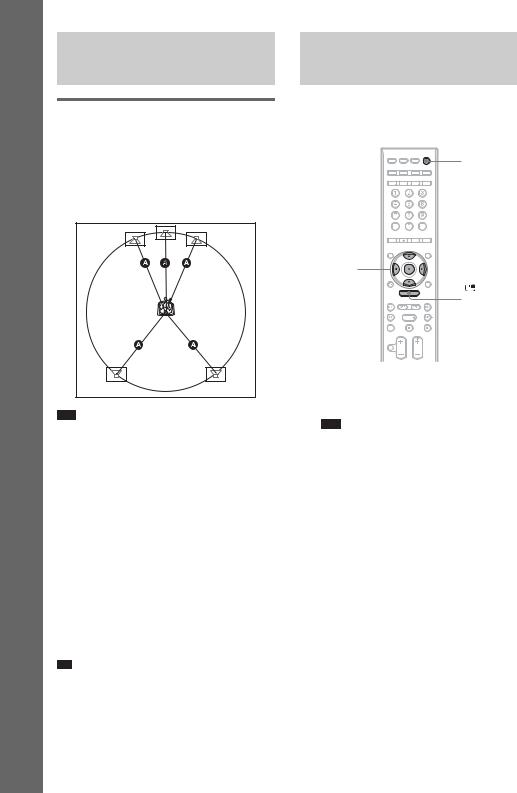
Getting Started – BASIC –
Step 3: Positioning the
System
Positioning the speakers
For the best possible surround sound, all the speakers other than the subwoofer should be placed at the same distance from the listening position (A).
Place speakers as illustrated below.
Step 4: Performing the
Quick Setup
Follow the steps below to make the minimum number of basic adjustments for using the system.
"/1
C/X/x/c, 
DISPLAY
Note
•Do not set the speakers in an inclined position.
•Do not place the speakers in locations that are:
–Extremely hot or cold
–Dusty or dirty
–Very humid
–Subject to vibrations
–Subject to direct sunlight
•Use caution when placing the speakers and/or speaker stands that are attached with the speakers on a specially treated (waxed, oiled, polished, etc.) floor, as staining or discoloration may result.
•When cleaning, use a soft cloth such as a cleaning cloth for glasses.
•Do not use any type of abrasive pad, scouring powder, or solvent such as alcohol or benzine.
•Do not lean or hang on the speaker, as the speaker may fall down.
Tip
•When you change the positions of the speakers, it is recommended that you change the settings. For details, see “Getting Optimal Surround Sound for a Room” (page 82) and “Calibrating the Appropriate Settings Automatically” (page 84).
1
2
3
4
Turn on the TV.
Press [/1.
Note
•Disconnect the headphones when you perform the Quick Setup. You cannot operate steps after 11 with the headphones connected.
•Make sure that the function is set to “DVD” (page 37).
Switch the input selector on your TV so that the signal from the system appears on the TV screen.
[Press [ENTER] to run QUICK SETUP.] appears at the bottom of the TV screen. If this message does not appear, recall the Quick Setup display (page 26) and perform again.
Press  without inserting a disc.
without inserting a disc.
The Setup Display for selecting the language used in the on-screen display appears.
24US

LANGUAGE SETUP
|
|
OSD: |
ENGLISH |
|
|
MENU: |
ENGLISH |
|
|
AUDIO: |
FRENCH |
|
|
SUBTITLE: |
SPANISH |
|
|
|
PORTUGUESE |
|
|
|
|
5 Press X/x to select a language.
The system displays the menu and subtitles in the selected language.
6 Press  .
.
The Setup Display for selecting the aspect ratio of the TV to be connected appears.
|
SCREEN SETUP |
|
|
|
|
|
TV TYPE: |
|
16:9 |
|
|
YCBCR/RGB (HDMI): |
|
16:9 |
|
|
SCREEN SAVER: |
4:3 LETTER BOX |
|
|
|
BACKGROUND: |
4:3 PAN SCAN |
|
|
|
BLACK LEVEL: |
OUT): |
ON |
|
|
BLACK LEVEL (COMPONENT |
OFF |
|
|
|
4:3 OUTPUT: |
|
FULL |
|
|
|
||
|
|
|
|
|
7 Press X/x to select the setting that matches your TV type.
xIf you have a wide-screen TV or a 4:3 standard TV with a wide-screen mode
[16:9] (page 88)
xIf you have a 4:3 standard TV
[4:3 LETTER BOX] or [4:3 PAN SCAN] (page 88)
8 Press  .
.
The Setup Display for selecting the speaker formation appears.
9 Press C/c to select the speaker formation image as the speakers are actually positioned.
For details, see “Getting Optimal Surround Sound for a Room” (page 82).
SPEAKER FORMATION
STANDARD
Note
•When the wireless kit WAHT-SD1 (supplied with DAV-HDX501W only) is installed, [STANDARD (WIRELESS)] appears instead.
10 Press  .
.
11 Connect the calibration mic to the A.CAL MIC jack on the front panel and press X/x to select [YES].
Set up the calibration mic at the ear level using a tripod, etc. (not supplied). The front of each speaker should face the calibration mic, and there should be no obstruction between the speakers and the calibration mic. Be quiet during the measurement.
AUDIO IN / A.CAL MIC
Calibration mic
continued
– BASIC – Started Getting
25US
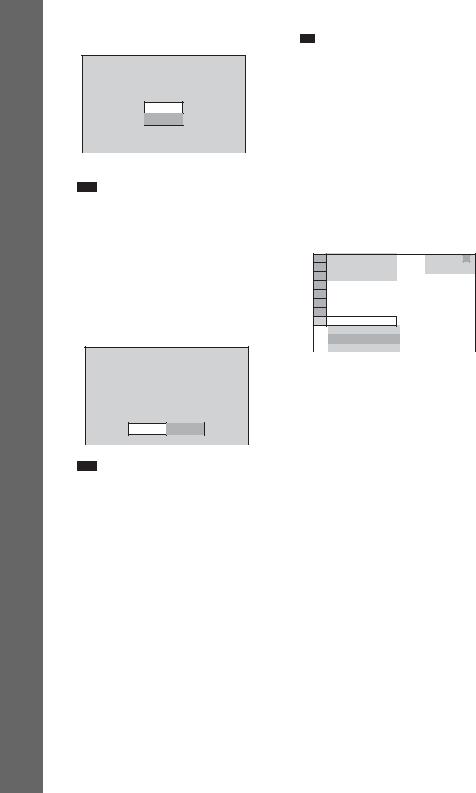
Getting Started – BASIC –
12 Press  .
.
AUTO CALIBRATION
Connect calibration mic. Start measurement?
YES
NO
Auto Calibration starts.
Note
•Loud test sound is output when [AUTO CALIBRATION] starts. You cannot turn the volume down. Give consideration to children and neighbor.
•Avoid being in the measurement area and making noise during the measurement (which takes about 1 minute), as it may interfere with measurement.
13 Unplug the calibration mic and press C/ c to select [YES].
Measurement complete. |
|
|
|
FRONT L : |
16ft |
4.87m |
0.0dB |
FRONT R : |
16ft |
4.87m |
0.0dB |
CENTER : |
16ft |
4.87m |
+ 1.0dB |
SUBWOOFER : |
16ft |
4.87m |
+ 4.0dB |
SURROUND L : |
10ft |
3.04m |
- 2.0dB |
SURROUND R : |
10ft |
3.04m |
- 2.0dB |
If OK, unplug calibration mic and select
“YES”. |
YES |
NO |
|
Note
•The environment of the room in which the system is installed may affect measurements.
•If measurement fails, follow the message then retry [AUTO CALIBRATION].
•When you select [SECOND ROOM] for [SPEAKER FORMATION], measurement of [SURROUND L] and [SURROUND R] is not displayed.
14 Press  .
.
Quick Setup is finished. All connections and setup operations are complete.
To quit the Quick Setup
Press  DISPLAY in any Step.
DISPLAY in any Step.
Tip
•If you change the position of the speakers, reset the speaker settings. See “Getting Optimal Surround Sound for a Room” (page 82) and “Calibrating the Appropriate Settings Automatically” (page 84).
•If you want to change any of the settings, see “Using the Setup Display” (page 86).
To recall the Quick Setup display
1Press  DISPLAY when the system is in stop mode.
DISPLAY when the system is in stop mode.
The Control Menu display appears.
2Press X/x to select  [SETUP], then press
[SETUP], then press  .
.
The options for [SETUP] appear.
1 2 ( 2 7 ) |
|
|
1 8 ( 3 4 ) |
DVD VIDEO |
|
T |
0 : 0 0 : 0 2 |
|
QUICK |
|
|
QUICK
CUSTOM
RESET
BNR
3Press X/x to select [QUICK], then press  .
.
The Quick Setup display appears.
26US

Getting Started – ADVANCED –
Turning off the
Demonstration
"/1
X/x/c, 
SYSTEM
MENU
Setting the demonstration mode to on/off
1 Press SYSTEM MENU.
2 Press X/x repeatedly until “DEMO” appears in the front panel display, then press  or c.
or c.
3 Press X/x to select a setting.
The default setting is underlined.
•“DEMO ON”: sets the demonstration mode to on.
•“DEMO OFF”: sets the demonstration mode to off.
4 Press  .
.
The setting is made.
5 Press SYSTEM MENU.
The system menu turns off.
– ADVANCED – Started Getting
After connecting the AC power cord (mains lead), the demonstration appears in the front panel display. When you press "/1 on the remote, the demonstration turns off.
Note
•When you press "/1 on the unit, the demonstration does not turn off.
•When you set the demonstration mode in the system menu to on, the demonstration does not turn off even though you press "/1 on the remote. To turn off the demonstration, set the demonstration mode to off, then press "/1 on the remote. When the demonstration mode is set to off, the system saves power in standby mode.
•If the system is at its factory default settings (ex. after performing “COLD RESET” (page 94)), you can turn off the demonstration simply by pressing "/1 on the remote. Otherwise, to stop the demonstration, you need to set “DEMO” to “DEMO OFF.”
27US
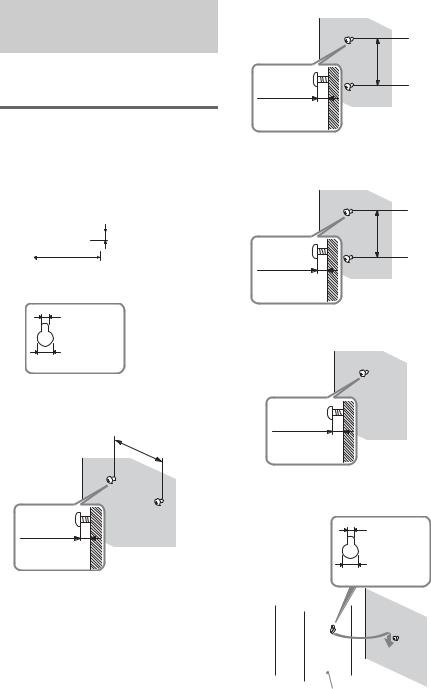
Installing the Speakers on a Wall
You can use the speakers by installing on the wall.
Installing the speakers on a wall
1 Prepare screws (not supplied) that are suitable for the hole on the back of each speaker. See the illustrations below.


 4 mm (5/32 inch)
4 mm (5/32 inch)
30 mm (1 3/16 inches)
Hole on the back of
43.6 mm the speaker ( /16 inch)
10 mm (13/32 inch)
2 Fasten the screws to the wall.
For the center speaker
265 mm
(10 7/16 inches)
6 to 9 mm (1/4 to 3/8 inch)
For the front speakers of DAV-HDX500
170 mm
(6 23/32 inches)
6 to 9 mm (1/4 to 3/8 inch)
For the front speakers of DAV-
HDX501W
100 mm
(3 15/16 inches)
6 to 9 mm (1/4 to 3/8 inch)
For the other speakers
6 to 9 mm (1/4 to 3/8 inch)
3 Hang the speakers on the screws.
4.6 mm (3/16 inch)
10 mm (13/32 inch)
Rear of speaker
28US

Note
•Use screws that are suitable for the wall material and strength. As a plaster board wall is especially fragile, attach the screws securely to a beam and fasten them to the wall. Install the speakers on a vertical and flat wall where reinforcement is applied.
•Contact a screw shop or installer regarding the wall material or screws to be used.
•Sony is not responsible for accident or damage caused by improper installation, insufficient wall strength or improper screw installation, natural calamity, etc.
– ADVANCED – Started Getting
29US
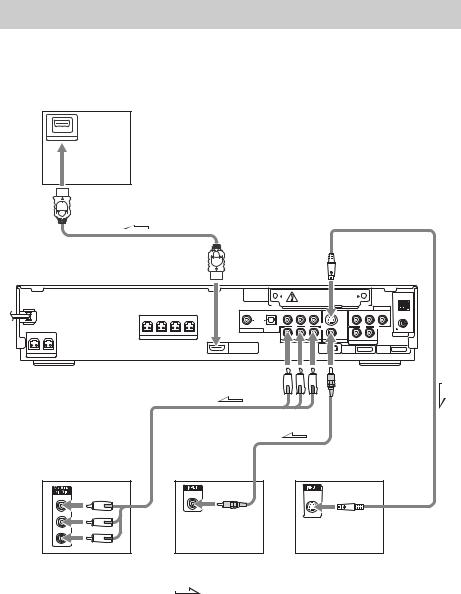
Connecting the TV (Advanced)
Sends the played back DVD image to the connected TV.
Check the jacks of your TV, and choose connection method A, B, C, or D. Picture quality improves in order from A (standard) to D (HDMI).
D TV with HDMI* IN jack

 IN
IN
|
|
|
|
To |
To HDMI* OUT |
S VIDEO |
|||
DIR-TC1 |
|
|
|
|
|
|
|
|
AM |
|
|
|
|
SAT/CABLE |
COAXIAL |
OPTICAL |
Y |
COMPONENT VIDEO IN |
R AUDIO IN L VIDEO IN |
|
|
PB/CB PR/CR |
|
|
DIGITAL
IN
SAT/CABLE
FRONT R |
FRONT L |
SUR R |
SUR L |
SPEAKER

 OUT
OUT
CENTER WOOFER (DVD ONLY)
SPEAKER
Y |
PB/CB |
PR/CR |
COMPONENT VIDEO OUT
S VIDEO |
|
|
FM |
(DVD ONLY) |
|
|
|
|
|
|
75 |
|
|
|
COAXIAL |
VIDEO |
|
|
ANTENNA |
MONITOR OUT |
R |
AUDIO IN |
L |
|
TV |
|
XM |
DMPORT1 |
DMPORT2 |
To COMPONENT
To VIDEO
VIDEO OUT
C |
A |
B |
|
VIDEO |
S VIDEO |
Y |
IN |
IN |
|
|
|
PB/CB |
|
|
PR/CR |
|
|
TV with COMPONENT |
TV with VIDEO IN jack |
TV with S VIDEO IN jack |
VIDEO IN jacks |
|
|
:Signal flow
*HDMI (high-definition multimedia interface)
The system incorporates High-Definition Multimedia Interface (HDMITM) technology.
HDMI, the HDMI logo and High-Definition Multimedia Interface are trademarks or registered trademarks of HDMI Licensing LLC.
30US
