Sharp XL-DAB151S, XL-DAB151PH, XL-DAB151BK User Manual
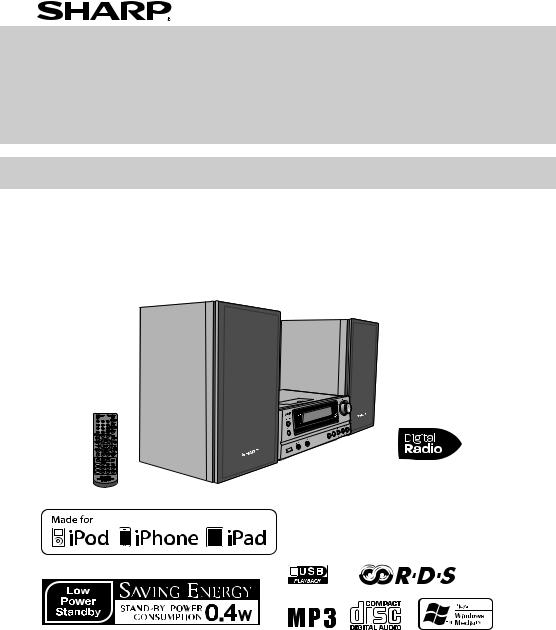
HI FI COMPONENT SYSTEM
MODEL
XL-DAB151PH(S)
XL-DAB151PH(BK)
OPERATION MANUAL
Thank you for purchasing this SHARP product. To obtain the best performance from this product, please read this manual carefully. It will guide you in operating your SHARP product.
●XL-DAB151PH(S) Hi Fi Component System consisting of XL-DAB151PH(S) (main unit) and CP-HF151H (speaker system).
●XL-DAB151PH(BK) Hi Fi Component System consisting of XL-DAB151PH(BK) (main unit) and CP-HF151H (speaker system).
iPhone, iPod, iPod classic, iPod nano, and iPod touch are trademarks of Apple Inc., registered in the U.S. and other countries. iPad is a trademark of Apple Inc.
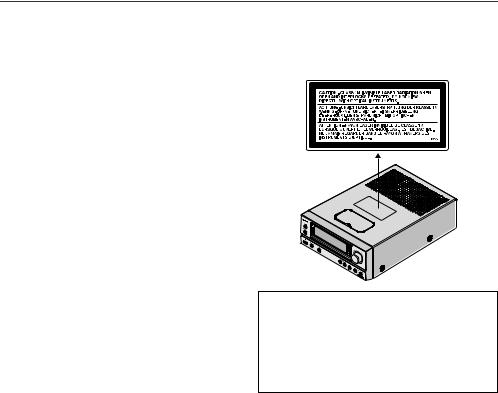
Special Notes
WARNINGS
●When the ON/STAND-BY button is set at STAND-BY position, mains voltage is still present inside the unit. When the ON/STAND-BY button is set at STAND-BY position, the unit may be brought into operation by the timer mode or remote control.
●This unit contains no user serviceable parts. Never remove covers unless qualified to do so. This unit contains dangerous voltages, always remove mains plug from the socket before any service operation and when not in use for a long period.
●To prevent fire or shock hazard, do not expose this appliance to dripping or splashing. No objects filled with liquids, such as vases, shall be placed on the apparatus.
●Do not turn the volume on to full at switch on. Listen to music at moderate levels. Excessive sound pressure from earphones and headphones can cause hearing loss.
Note for users in Australia:
Copyright may exist in material you wish to record. Copying or broadcasting such material without permission of the relevant licensees or owners of the copyright is prohibited by law. SHARP is not in a position to authorise the copying or broadcasting of copyright materials and nothing in this OPERATION MANUAL should be implied as giving that authority.
For other countries:
Audio-visual material may consist of copyrighted works which must not be recorded without the authority of the owner of the copyright. Please refer to the relevant laws in your country.
NOTE
●Recording and playback of any material may require consent, which SHARP is unable to give. Please refer particularly to the provisions of the Copyright Act 1956, the Dramatic and Musical Performers Protection Act 1958, the Performers Protection Acts 1963 and 1972 and to any subsequent statutory enactments and orders.
CAUTION
●This product is classified as a CLASS 1 LASER product.
●Use of controls, adjustments or performance of procedures other than those specified herein may result in hazardous radiation exposure.
As the laser beam used in this compact disc player is harmful to the eyes, do not attempt to disassemble the cabinet. Refer servicing to qualified personnel only.
Laser Diode Properties
Material: AIGaAs
Wavelength: 790 nm
Emission Duration: continuous
Laser Output: max. 0.7 mW
“Made for iPod,” “Made for iPhone,” and “Made for iPad” mean that an electronic accessory has been designed to connect specifically to iPod, iPhone, or iPad, respectively, and has been certified by the developer to meet Apple performance standards. Apple is not responsible for the operation of this device or its compliance with safety and regulatory standards. Please note that the use of this accessory with iPod, iPhone, or iPad may affect wireless performance.
2
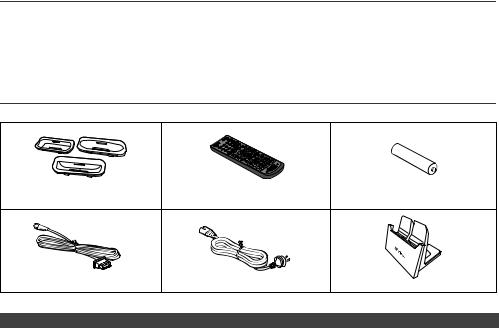
Special Note
Supply of this product does not convey a license nor imply any right to distribute content created with this product in revenue-generating broadcast systems (terrestrial, satellite, cable and/or other distribution channels), revenue-generating streaming applications (via Internet, intranets and/or other networks), other revenue-generating content distribution systems (pay-audio or audio-on-demand applications and the like) or on revenue-generating physical media (compact discs, digital versatile discs, semiconductor chips, hard drives, memory cards and the like). An independent license for such use is required. For details, please visit http://mp3licensing.com
MPEG Layer-3 audio coding technology licensed from Fraunhofer IIS and Thomson.
Accessories
The following accessories are included.
Adaptors for iPhone x 3 |
Remote control x 1 |
“AA” size battery |
(UM/SUM-3, R6, HP-7 or similar) x 1
DAB/FM aerial x 1 |
AC power lead x 1 |
Stand for iPad x 1 |
CONTENTS
|
Page |
|
Page |
General Information |
|
USB |
|
Precautions . . . . . . . . . . . . . . . . . . . . . . . . . . . . . . . |
. . . . 4 |
Listening to USB mass storage |
|
Controls and indicators . . . . . . . . . . . . . . . . . . . . . . . |
4 - 5 |
device/MP3 player . . . . . . . . . . . . . . . . . . . . . . . . . . |
. . 15 |
|
|
Advanced USB playback . . . . . . . . . . . . . . . . . . . . . |
. . 16 |
Preparation for Use
System connections . . . . . . . . . . . . . . . . . . . . . . . . . 6 - 7 Remote control . . . . . . . . . . . . . . . . . . . . . . . . . . . . . . . . 7
Basic Operation
General control . . . . . . . . . . . . . . . . . . . . . . . . . . . . . . . . 8 Setting the clock (Remote control only) . . . . . . . . . . . 8 - 9
Radio
Listening to the radio . . . . . . . . . . . . . . . . . . . . . . . 16 - 17 Using the Radio Data System (RDS) . . . . . . . . . 17 - 19 Listening to the DAB+ . . . . . . . . . . . . . . . . . . . . . . . . . 20 Changing the information display . . . . . . . . . . . . . . . . 21
iPod, iPhone and iPad
Listening to the iPod, iPhone or iPad. . . . . . . . . . . . 9 - 11
CD or MP3/WMA disc Playback
Listening to a CD or MP3/WMA disc . . . . . . . . . . 11 - 12 Advanced CD or MP3/WMA disc playback . . . . . . 12 - 13 MP3/WMA folder mode (only for MP3/WMA files) . . . . . 14
Advanced Features
Timer and sleep operation
(Remote control only) . . . . . . . . . . . . . . . . . . . . . 22 - 23 Enhancing your system . . . . . . . . . . . . . . . . . . . . . . . . 24
References
Troubleshooting chart . . . . . . . . . . . . . . . . . . . . . .24 - 25 Maintenance . . . . . . . . . . . . . . . . . . . . . . . . . . . . . . . . 25 Specifications . . . . . . . . . . . . . . . . . . . . . . . . . . . . . . . 26
3
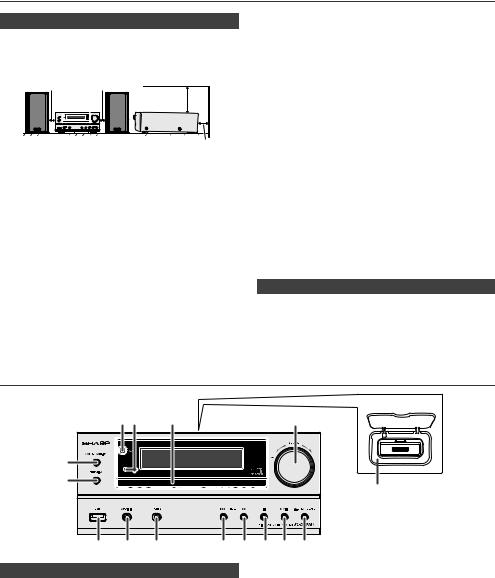
Precautions
■General
●Please ensure that the equipment is positioned in a well ventilated area and ensure that there is at least 10 cm (4") of free space along the sides, top and back of the equipment.
10 cm (4") |
10 cm (4") |
|
10 cm (4") |
|
10 cm (4") |
●Use the unit on a firm, level surface free from vibration.
●Place the speakers at least 30 cm (12") away from any CRT TV to avoid colour variations across the TV screen. If the variations persist, move the speakers further away from the TV. LCD TV is not prone to such variation.
●Keep the unit away from direct sunlight, strong magnetic fields, excessive dust, humidity and electronic/electrical equipment (home computers, facsimiles, etc.) which generate electrical noise.
●Do not place anything on top of the unit.
●Do not expose the unit to moisture, to temperatures
higher than |
60°C (140°F) or to extremely low |
temperatures. |
|
●If your system does not work properly, disconnect the AC power lead from the wall socket. Plug the AC power lead back in, and then turn on your system.
●In case of an electrical storm, unplug the unit for safety.
●Hold the AC power plug by the head when removing it from the wall socket, as pulling the lead can damage internal wires.
●The AC power plug is used as a disconnect device and shall always remain readily operable.
●Do not remove the outer cover, as this may result in electric shock. Refer internal service to your local SHARP service facility.
●The ventilation should not be impeded by covering the ventilation openings with items, such as newspapers, tablecloths, curtains, etc.
●No naked flame sources, such as lighted candles, should be placed on the apparatus.
●Attention should be drawn to the environmental aspects of battery disposal.
●This unit should only be used within the range of 5°C - 35°C (41°F - 95°F).
Warning:
The voltage used must be the same as that specified on this unit. Using this product with a higher voltage other than that which is specified is dangerous and may result in a fire or other type of accident causing damage. SHARP will not be held responsible for any damage resulting from use of this unit with a voltage other than that which is specified.
■Volume control
The sound level at a given volume setting depends on speaker efficiency, location, and various other factors. It is advisable to avoid exposure to high volume levels. Do not turn the volume on to full at switch on. Listen to music at moderate levels. Excessive sound pressure from earphones and headphones can cause hearing loss.
Controls and indicators |
|
|
|
|
|
|
||
|
1 |
2 |
3 |
|
|
|
|
5 |
6 |
|
|
|
|
|
|
|
|
7 |
|
|
|
|
|
|
|
4 |
|
|
|
|
|
|
|
|
|
8 |
9 |
|
10 |
11 |
12 |
13 |
14 |
15 |
■Front panel
Page 1. Remote sensor . . . . . . . . . . . . . . . . . . . . . . . . . . . .7 2. Timer indicator . . . . . . . . . . . . . . . . . . . . . . . . . . .22 3. Disc Tray . . . . . . . . . . . . . . . . . . . . . . . . . . . . . . . .12 4. Docking Station for iPod or iPhone. . . . . . . . . . .10 5. Volume Control . . . . . . . . . . . . . . . . . . . . . . . . . . . .8 6. On/Stand-by Button . . . . . . . . . . . . . . .8, 10, 11, 16 7. FUNCTION Button . . . . . . . . . . . . . .8, 10, 11, 15, 15 8. USB Terminal. . . . . . . . . . . . . . . . . . . . . . . . . . . . .15 9. Audio In Socket . . . . . . . . . . . . . . . . . . . . . . . . . . .24
Page
10. Headphone Socket. . . . . . . . . . . . . . . . . . . . . . . . 24 11. Tuner Preset Down, CD/USB Track Down,
iPod/iPhone Skip Down . . . . . . . . . . . . . . . . . 11, 12 12. Tuner Preset Up, CD/USB Track Up,
iPod/iPhone Skip Up . . . . . . . . . . . . . . . . . . . 11, 12 13. Disc/USB Stop Button . . . . . . . . . . . . . . . . . . . . . 12 14. Disc/USB/iPod/iPhone Play or
Pause Button . . . . . . . . . . . . . . . . . . . . . . . . . 11, 12 15. Disc Tray Open/Close Button . . . . . . . . . . . . . . . 11
4
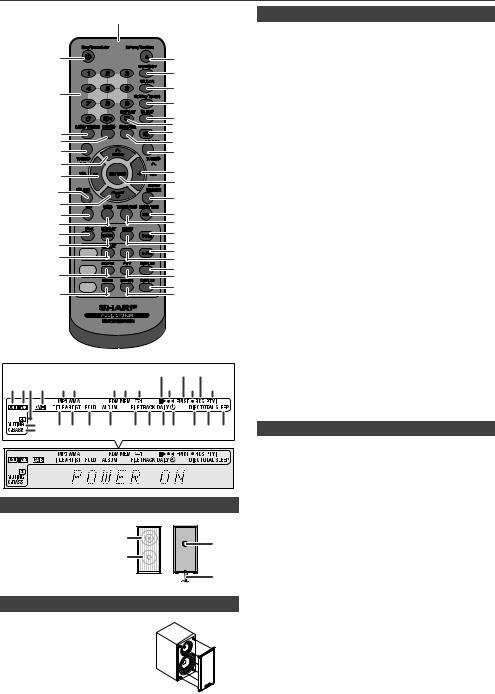
Controls and indicators (continued)
|
|
|
|
1 |
|
|
|
|
|
|
■ |
Remote control |
||
|
|
|
|
|
|
|
|
|
|
|
|
|
|
|
|
|
|
|
|
|
|
|
|
|
|
|
|
|
Page |
|
|
|
|
|
|
|
|
|
|
|
1. |
Remote Control Transmitter . . . . . . . . . . . . . . . . . . . . . 7 |
||
|
2 |
|
|
|
|
|
|
18 |
|
|
2. |
On/Stand-by Button. . . . . . . . . . . . . . . . . . . 8, 10, 11, 22 |
||
|
|
|
|
|
|
|
|
|
3. |
Numeric Buttons . . . . . . . . . . . . . . . . . . . . . . . . . . . . . 12 |
||||
|
|
|
|
|
|
|
|
19 |
|
|
4. |
Bass/Treble Button |
. . . . . . . . . . . . . . . . . . . . . . . . . . . . 8 |
|
|
|
|
|
|
|
|
|
|
|
5. |
X-Bass Button . . . . . . . . . . . . . . . . . . . . . . . . . . . . . . . . 8 |
|||
|
3 |
|
|
|
|
|
|
20 |
|
|
6. Tuning Down, Skip Down, Fast Reverse, |
|||
|
|
|
|
|
|
|
21 |
|
|
|
Time Down Button . . . . . . . . . . . . . . . . . 8, 11, 14, 16, 22 |
|||
|
|
|
|
|
|
|
|
|
|
7. Tuner Preset Up Button, |
||||
|
|
|
|
|
|
|
|
22 |
|
|
|
iPod Cursor Up. . . . . . . . . . . . . . . . . . . . . . . . . 10, 15, 16 |
||
|
|
|
|
|
|
|
|
|
|
8. |
Volume Down Button. . . . . . . . . . . . . . . . . . . . . . . . . . . 8 |
|||
|
4 |
|
|
|
|
|
|
23 |
|
|
9. |
Folder Button . . . . . . . . . . . . . . . . . . . . . . . . . . . . . 14, 15 |
||
|
|
|
|
|
|
|
24 |
|
|
10. Tuner Preset Down Button, |
||||
|
5 |
|
|
|
|
|
|
25 |
|
|
|
iPod Cursor Down . . . . . . . . . . . . . . . . . . . . . . 10, 15, 16 |
||
|
6 |
|
|
|
|
|
|
26 |
|
|
11. |
CD Button. . . . . . . . . . . . . . . . . . . . . . . . . . . . . . . . . . . 11 |
||
|
7 |
|
|
|
|
|
|
27 |
|
|
12. |
USB Button |
. . . . . . . . . . . . . . . . . . . . . . . . . . . . . . . . . 15 |
|
|
8 |
|
|
|
|
|
|
|
|
13. iPod Button |
. . . . . . . . . . . . . . . . . . . . . . . . . . . . . . . . . 10 |
|||
|
|
|
|
|
|
|
28 |
|
|
14. iPod Display (TV OUT) Button . . . . . . . . . . . . . . . . . . 10 |
||||
|
9 |
|
|
|
|
|
|
|
|
|||||
|
|
|
|
|
|
|
29 |
|
|
15. |
CD/USB Display Button. . . . . . . . . . . . . . . . . . . . . 14, 15 |
|||
10 |
|
|
|
|
|
|
|
|
16. |
RDS ASPM Button |
. . . . . . . . . . . . . . . . . . . . . . . . . . . 17 |
|||
|
|
|
|
|
|
30 |
|
|
17. |
DAB SCAN Button . . . . . . . . . . . . . . . . . . . . . . . . . . . . 20 |
||||
11 |
|
|
|
|
|
|
|
|
18. |
Open/Close Button |
. . . . . . . . . . . . . . . . . . . . . . . . . . . 11 |
|||
12 |
|
|
|
|
|
|
31 |
|
|
19. |
Memory Button . . . . . . . . . . . . . . . . . . . . . . . . . . . 12, 16 |
|||
13 |
|
|
|
|
|
|
32 |
|
|
20. |
Clear Button . . . . . . . . . . . . . . . . . . . . . . . . . . . . . . . . . 13 |
|||
14 |
|
|
|
|
|
|
33 |
|
|
21. |
Clock/Timer Button . . . . . . . . . . . . . . . . . . . . . . . . . 8, 22 |
|||
|
CD/USB |
|
|
|
|
34 |
|
|
22. |
Sleep Button. . . . . . . . . . . . . . . . . . . . . . . . . . . . . . . . . 23 |
||||
15 |
|
|
|
|
|
|
|
|||||||
|
|
|
|
|
|
35 |
|
|
23. |
Repeat Button . . . . . . . . . . . . . . . . . . . . . . . . . . . . . . . 12 |
||||
16 |
|
RDS |
|
|
|
|
36 |
|
|
24. |
Mute Button . . . . . . . . . . . . . . . . . . . . . . . . . . . . . . . . . . 8 |
|||
|
|
|
|
|
|
37 |
|
|
25. |
Random Button . . . . . . . . . . . . . . . . . . . . . . . . . . . . . . 13 |
||||
17 |
|
DAB |
|
|
|
|
38 |
|
|
26. Tuning Up, Skip Up, Fast Forward, |
||||
|
|
|
|
|
|
39 |
|
|
27. |
Time Up Button . . . . . . . . . . . . . . . . . . . 8, 11, 14, 16, 22 |
||||
|
|
|
|
|
|
|
|
|
|
|
Volume Up Button . . . . . . . . . . . . . . . . . . . . . . . . . . . . . 8 |
|||
|
|
|
|
|
|
|
|
|
|
|
28. |
Enter Button. . . . . . . . . . . . . . . . . . . . . . . . . . . . 8, 15, 22 |
||
|
|
|
|
|
|
|
|
|
|
|
29. |
Demo/Dimmer Button . . . . . . . . . . . . . . . . . . . . . . . . 6, 8 |
||
|
|
|
|
|
|
|
|
|
|
|
30. |
Audio/Line (INPUT) Button . . . . . . . . . . . . . . . . . . . 7, 24 |
||
|
|
|
|
|
|
|
|
|
|
|
31. |
Tuner/DAB Button . . . . . . . . . . . . . . . . . . . . . . . . . . . . 16 |
||
|
|
|
|
|
|
|
|
|
|
|
32. iPod Play/Pause Button. . . . . . . . . . . . . . . . . . . . . . . . 10 |
|||
|
|
|
|
|
|
|
|
|
|
|
33. iPod Menu Button . . . . . . . . . . . . . . . . . . . . . . . . . . . . 10 |
|||
|
|
|
|
|
|
|
10 |
12 |
14 |
34. CD/USB Play/Pause Button. . . . . . . . . . . . . . . 11, 12, 15 |
||||
|
|
|
|
|
|
|
35. |
CD/USB Stop Button . . . . . . . . . . . . . . . . . . . 11, 12, 15 |
||||||
1 2 3 4 |
5 6 |
|
7 |
8 |
9 |
11 |
13 |
15 |
36. |
RDS Display Button |
. . . . . . . . . . . . . . . . . . . . . . . . . . 17 |
|||
|
37. |
RDS PTY Button. . . . . . . . . . . . . . . . . . . . . . . . . . . . . . 17 |
||||||||||||
|
|
|
|
|
|
|
|
|
|
|
38. |
DAB Display Button. . . . . . . . . . . . . . . . . . . . . . . . . . . 20 |
||
|
|
|
|
|
|
|
|
|
|
|
39. |
DAB Enter Button . . . . . . . . . . . . . . . . . . . . . . . . . . . . 20 |
||
16 |
|
|
|
|
|
|
|
|
|
|
■ |
Display |
|
|
17 |
18 |
19 |
20 |
21 |
|
22 |
23 2425 |
26 |
27 28 |
|
|
|||
|
|
|
|
Page |
||||||||||
|
|
|
|
|
|
|
|
|
|
|
|
|
|
|
+ |
■Speaker system
1.Tweeter
2. |
Woofer |
1 |
|
|
3. |
Bass Reflex Duct |
3 |
||
|
||||
4. |
Speaker Wire |
2 |
|
|
|
|
|
||
|
|
|
4 |
■Speaker grilles are removable
Make sure nothing comes into contact with the speaker diaphragms when you remove the speaker grilles.
1. USB Indicator. . . . . . . . . . . . . . . . . . . . . . . . . . . . . . . .15
2. iPod Indicators. . . . . . . . . . . . . . . . . . . . . . . . . . . . . . .10
3. CD Indicator . . . . . . . . . . . . . . . . . . . . . . . . . . . . . . . . .12
4. DAB+ Indicator. . . . . . . . . . . . . . . . . . . . . . . . . . . . . . .20
5. MP3 Indicator . . . . . . . . . . . . . . . . . . . . . . . . . . . . . . . .13
6. WMA Indicator . . . . . . . . . . . . . . . . . . . . . . . . . . . . . . .13
7. RDM (Random) Indicator. . . . . . . . . . . . . . . . . . . . . . .13
8. MEM (Memory) Indicator. . . . . . . . . . . . . . . . . . . . . . .13
9. Repeat Indicator. . . . . . . . . . . . . . . . . . . . . . . . . . . . . .12
10. Play/Pause Indicator . . . . . . . . . . . . . . . . . . . . . . . . . . 12
11. Tuning FM Indicator. . . . . . . . . . . . . . . . . . . . . . . . . . . 16
12. FM Stereo Mode Indicator. . . . . . . . . . . . . . . . . . . . . . 16
13. Stereo Station Indicator . . . . . . . . . . . . . . . . . . . . . . . 16
14. RDS Indicator. . . . . . . . . . . . . . . . . . . . . . . . . . . . . . . . 17
15. PTY Indicator . . . . . . . . . . . . . . . . . . . . . . . . . . . . . . . . 17
16. Muting Indicator. . . . . . . . . . . . . . . . . . . . . . . . . . . . . . . 8
17. X-bass Indicator. . . . . . . . . . . . . . . . . . . . . . . . . . . . . . . 8
18. Title Indicator . . . . . . . . . . . . . . . . . . . . . . . . . . . . . . . . 14
19. Artist Indicator . . . . . . . . . . . . . . . . . . . . . . . . . . . . . . . 14
20. Folder Indicator . . . . . . . . . . . . . . . . . . . . . . . . . . . . . . 14
21. Album Indicator . . . . . . . . . . . . . . . . . . . . . . . . . . . . . . 14
22. File Indicator . . . . . . . . . . . . . . . . . . . . . . . . . . . . . . . . 14
23. Track Indicator . . . . . . . . . . . . . . . . . . . . . . . . . . . . . . . 14
24. Daily Timer Indicator . . . . . . . . . . . . . . . . . . . . . . . . . . 22
25. Once Timer Indicator. . . . . . . . . . . . . . . . . . . . . . . . . . 22
26. Disc Indicator. . . . . . . . . . . . . . . . . . . . . . . . . . . . . . . . 12
27. Total Indicator . . . . . . . . . . . . . . . . . . . . . . . . . . . . . . . 14
28. Sleep Indicator. . . . . . . . . . . . . . . . . . . . . . . . . . . . . . . 23
5
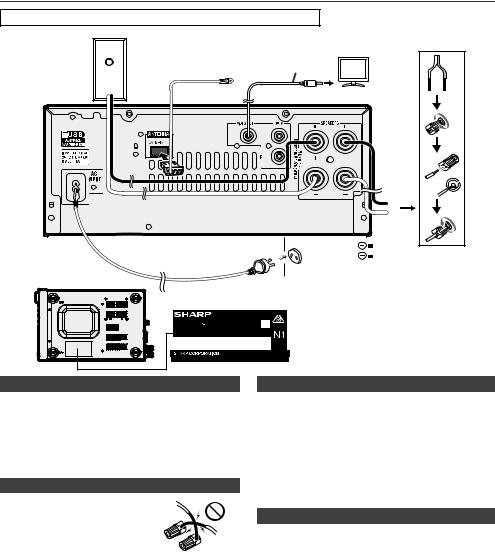
System connections
Make sure to unplug the AC power lead before making any connections.
Right speaker
|
TV |
|
Video cable |
DAB/FM aerial |
(not supplied) |
|
|
|
To video input socket |
|
Left |
|
speaker |
|
RED |
|
BLACK |
|
Wall socket |
|
(AC 220 - 240 V ~ 50/60 Hz) |
MODEL NO. |
|
XL-DAB151PH(S) |
Label is located at the |
HI FI COMPONENT SYSTEM |
|
AC 220 - 240V 50/60Hz 45W |
|
FREQUENCY RANGE : FM 87.5 - 108 MHz |
|
DAB 174.928 - 239.200 MHz |
bottom of the unit. |
|
|
SERIAL NO. |
|
MADE IN CHINA
92Lxxxxxxxxxxx
■Aerial connection
Supplied DAB/FM aerial:
Connect the DAB/FM aerial wire to the DAB/FM terminal and position the DAB/FM aerial wire in the direction where the strongest signal can be received.
Note:
Placing the aerial on the unit or near the AC power lead may cause noise pickup. Place the aerial away from the unit for better reception.
■Speaker connection
●Connect the black wire to the minus (–) terminal, and the red wire to the plus (+) terminal.
● Use speakers with an impedance |
|
of 4 ohms or more, as lower |
|
impedance speakers can damage |
|
the unit. |
Incorrect |
● Do not mistake the right and the |
|
left channels. The right speaker is |
|
the one on the right side when you |
|
face the unit. |
|
●Do not let the bare speaker wires touch each other.
●Do not allow any objects to fall into or to be placed in the bass reflex ducts.
●Do not stand or sit on the speakers. You may be injured.
■Demonstration mode
●The first time the unit is plugged in, the unit will enter the demonstration mode.
●To cancel the demonstration mode, press the DEMO/ DIMMER button (remote control) during power standby mode. The unit will enter the low power consumption mode.
●If iPod or iPhone is docked, the unit will begin charging. “Charge Mode” will be displayed. Demonstration mode is invalid during charge mode.
●To return to the demonstration mode, press the DEMO/ DIMMER button again.
■Connecting iPod or iPhone to TV
Photo and video files from iPod or iPhone can be viewed by connecting the system to TV/monitor.
If the TV/monitor has a video input, connect it to the VIDEO OUT socket at the back of the unit and set the TV Out on the iPod or iPhone unit to “ON” position.
Note:
Please make sure to set iPod unit to either NTSC or PAL to match your TV signal. Please visit Apple’s homepage for further information.
6
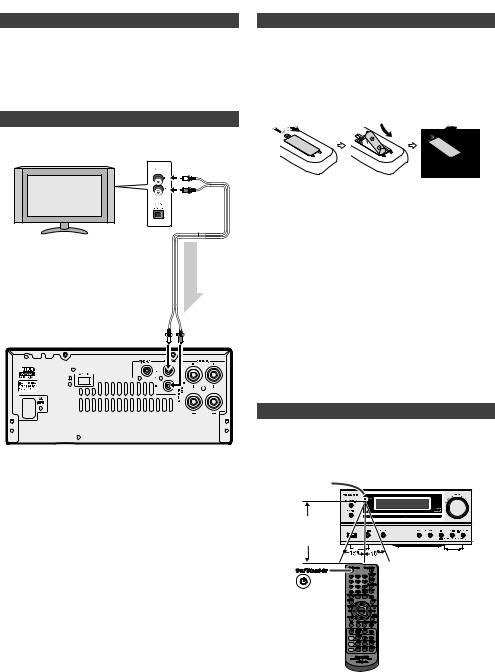
System connections (continued) |
|
Remote control |
■AC power connection
After checking all the connections have been made correctly, plug the AC power lead of this unit into the wall socket.
Note:
Unplug the AC power lead from the wall socket if the unit will not be in use for a prolonged period of time.
■Line input connection (TV, etc.)
Connect to the TV using an audio cable.
TV
Main unit
To audio output sockets
Audio cable  (commercially available)
(commercially available)
signal Audio
To LINE  input
input
sockets
To select Line In function:
● On main unit: Press FUNCTION button repeatedly until Line In is displayed.
● On remote control: Press AUDIO/LINE (INPUT) button repeatedly until Line In is displayed.
■Battery installation
1Open the battery cover.
2Insert the supplied battery according to the direction indicated in the battery compartment.
When inserting or removing the battery, push it towards the
(–) battery terminals.
3Close the cover.
Caution:
●Remove the battery if the unit will not be used for a long period of time. This will prevent potential damage due to battery leakage.
●Do not use rechargeable battery (nickel-cadmium battery, etc.).
●Installing the battery incorrectly may cause the unit to malfunction.
●Batteries (battery pack or batteries installed) shall not be exposed to excessive heat such as sunshine, fire or the like.
Notes concerning use:
●Replace the battery if the operating distance is reduced or if the operation becomes erratic. Purchase a “AA” size battery (UM/SUM-3, R6, HP-7 or similar).
●Periodically clean the transmitter on the remote control and the sensor on the unit with a soft cloth.
●Exposing the sensor on the unit to strong light may interfere with operation. Change the lighting or the direction of the unit if this occurs.
●Keep the remote control away from moisture, heat, shock, and vibrations.
■Test of the remote control
Check the remote control after checking all the connections. Point the remote control directly at the remote sensor on the unit. The remote control can be used within the range shown
below: |
Remote sensor |
0.2 m - 6 m |
(8" - 20' ) |
7
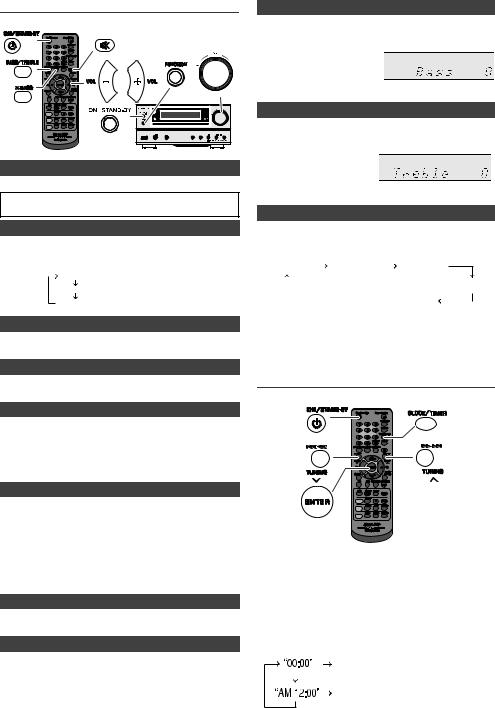
General control
CD/USB
RDS
DAB
■Bass control
1Press the BASS/TREBLE button to select “Bass”.
2Within 5 seconds, press the VOLUME (+ or –) button to adjust the bass.
-5 ↔ - 4........↔ + 4 ↔ + 5
■Treble control
1Press the BASS/TREBLE button to select “Treble”.
2Within 5 seconds, press the VOLUME (+ or –) button to adjust the treble.
■To turn the power on
Press the ON/STAND-BY button to turn the power on.
After use:
Press the ON/STAND-BY button to enter the power stand-by mode.
■Display brightness control
To dim the display brightness, press the DEMO/DIMMER button on the remote control.
Dimmer 1 |
(Display is dim). |
Dimmer 2 |
(Display gets dimmer). |
Dimmer off |
(Display is bright). |
■Volume auto set-in
If you turn off and on the main unit with the volume set to 17 or higher, the volume starts at 16.
■Volume control
Turn the volume knob towards VOLUME +/– (on main unit) or press VOL +/– (on remote control) to increase or decrease the volume.
■Auto power on function
When you press any of the following buttons, the unit turns on.
●iPod, CD, USB, AUDIO / LINE (INPUT), TUNER/DAB on the remote control: Selected function is activated.
● /
/ button on the main unit: The unit turns on and playback of the last function will start (CD, TUNER/DAB, USB, iPod, AUDIO IN, LINE IN)
button on the main unit: The unit turns on and playback of the last function will start (CD, TUNER/DAB, USB, iPod, AUDIO IN, LINE IN)
■Auto power off function
The main unit will enter the stand-by mode (when iPod or iPhone is not docked) after 15 minutes of inactivity during:
iPod: No connection.
AUDIO IN / LINE IN: No detection of input signal or very low sound audibility.
CD / USB: In the stop mode.
Note:
However, if iPod or iPhone is docked, the unit will begin charging. “Charge Mode” will be displayed during standby mode.
■Muting
The volume is muted temporarily when pressing the MUTE button on the remote control. Press again to restore the volume.
■X-Bass control
When the power is first turned on, the unit will enter the extra bass mode which emphasises the bass frequencies, and “X-BASS” will appear. To cancel the extra bass mode, press the X-BASS button on the remote control.
- 5 ↔ - 4........↔ + 4 ↔ + 5
■Function
When the FUNCTION button on main unit is pressed, the current function will change to different mode. Press the FUNCTION button repeatedly to select desired function.
CD |
FM STEREO |
FM MONO |
DAB
Line In  Audio In
Audio In  iPod
iPod  USB
USB
Note:
The backup function will protect the memorised function mode for a few hours should there be a power failure or the AC power lead becomes disconnected.
Setting the clock (Remote control only)
CD/USB
RDS
DAB
In this example, the clock is set for the 24-hour (00:00) display.
1Press the ON/STAND-BY button to turn the power on.
2Press the CLOCK/TIMER button.
3Within 10 seconds, press the ENTER button. To adjust the day,
press the 
 or
or 
 button and then press the ENTER button.
button and then press the ENTER button.
4Press the 
 or
or 
 button to select 24-hour or 12-hour display and then press the ENTER button.
button to select 24-hour or 12-hour display and then press the ENTER button.
The 24-hour display will appear. (00:00 - 23:59)
The 12-hour display will appear. (AM 12:00 - PM 11:59)
8
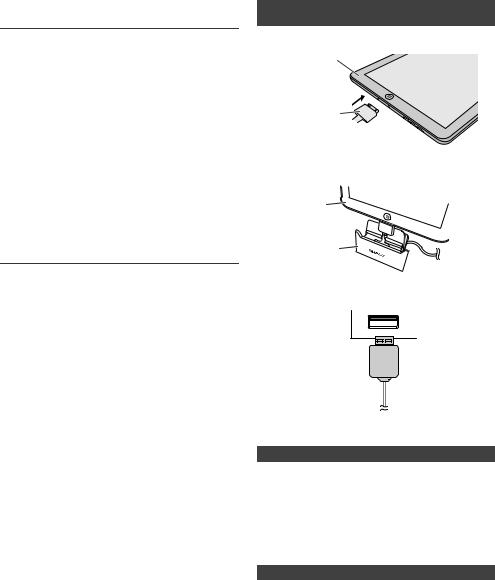
Setting the clock (Remote control only) (continued)
5To adjust the hour, press the  or
or  button and then press the ENTER button. Press the
button and then press the ENTER button. Press the  or
or
 button once to advance the time by 1 hour. Hold it down to advance continuously.
button once to advance the time by 1 hour. Hold it down to advance continuously.
6To adjust the minutes, press the or
or  button and then press the ENTER button. Press the
button and then press the ENTER button. Press the  or
or  button once to advance the time by 1 minute.
button once to advance the time by 1 minute.
To confirm the time display:
Press the CLOCK/TIMER button. The time display will appear for about 5 seconds.
Note:
When power supply is restored after unit is plugged in again or after a power failure, reset the clock (pages 8 - 9).
To readjust the clock:
Perform “Setting the clock” from step 2.
To change the 24-hour or 12-hour display:
Perform “Setting the clock” from step 2 onwards.
Listening to the iPod, iPhone or iPad
Made for:
●iPod touch (4th generation)
●iPod touch (3rd generation)
●iPod touch (2nd generation)
●iPod touch (1st generation)
●iPod classic
●iPod nano (6th generation)
●iPod nano (5th generation)
●iPod nano (4th generation)
●iPod nano (3rd generation)
●iPod nano (2nd generation)
●iPhone 4
●iPhone 3GS
●iPhone 3G
●iPhone
●iPad
Caution:
Please update your iPod, iPhone and iPad unit to the latest software version before using it. Please visit Apple’s homepage to download the latest version for your iPod, iPhone and iPad.
Notes:
● Charging terminal for iPod, iPhone and iPad:
Condition |
DOCK |
USB |
USB function |
NO |
YES |
|
|
|
Other function |
YES |
NO |
|
|
|
Stand-by |
YES |
NO |
|
|
|
● The message “This accessory is not made to work with iPhone” or similar, may appear on the iPhone screen when:
- battery is low.
- the iPhone is not properly docked (eg. slanting). If this occurs, remove and re-dock the iPhone.
● This product is made for iPhone. To prevent random interference when iPhone is docked, the headphone output is disabled, and “HP INVALID” will be displayed. You may also experience brief audio interference during incoming calls.
■ iPod, iPhone and iPad connection
(USB only)
1 Insert the connector to the iPod, iPhone or iPad.
iPad
Connector
2 Place the iPad to the stand for iPad.
iPad
Stand for iPad
3Connect the iPod, iPhone or iPad to the unit via USB connector.
USB
Note:
USB terminal do not support VIDEO out.
■iPod, iPhone or iPad playback
1Press the ON/STAND-BY button to turn the power on.
2Press the USB button on the remote control or FUNCTION button repeatedly on the main unit to select USB function.
3Connect iPod, iPhone or iPad to the unit. “USB/iPod” will appear.
4Press the  /
/ (CD/USB
(CD/USB  /
/ ) button to start playback.
) button to start playback.
Note:
Stop button (  ) is invalid during iPod, iPhone or iPad playback.
) is invalid during iPod, iPhone or iPad playback.
■iPod and iPhone connection (Dock only)
Note:
Docking station is not recommended for iPad connection.
Adaptor for iPod and iPhone connection
Notes:
●Please use the adaptor supplied with your iPod or iPhone unit.
●You can use an audio cable to connect your iPod to the AUDIO IN socket if:
1.your iPod adaptor does not fit into the iPod dock on the main unit.
2.you have an iPod that does not have an iPod adaptor.
3.you have an iPod that does not have an iPod 30 pin connector.
9
