Sharp XG-V10XE Operating Manual
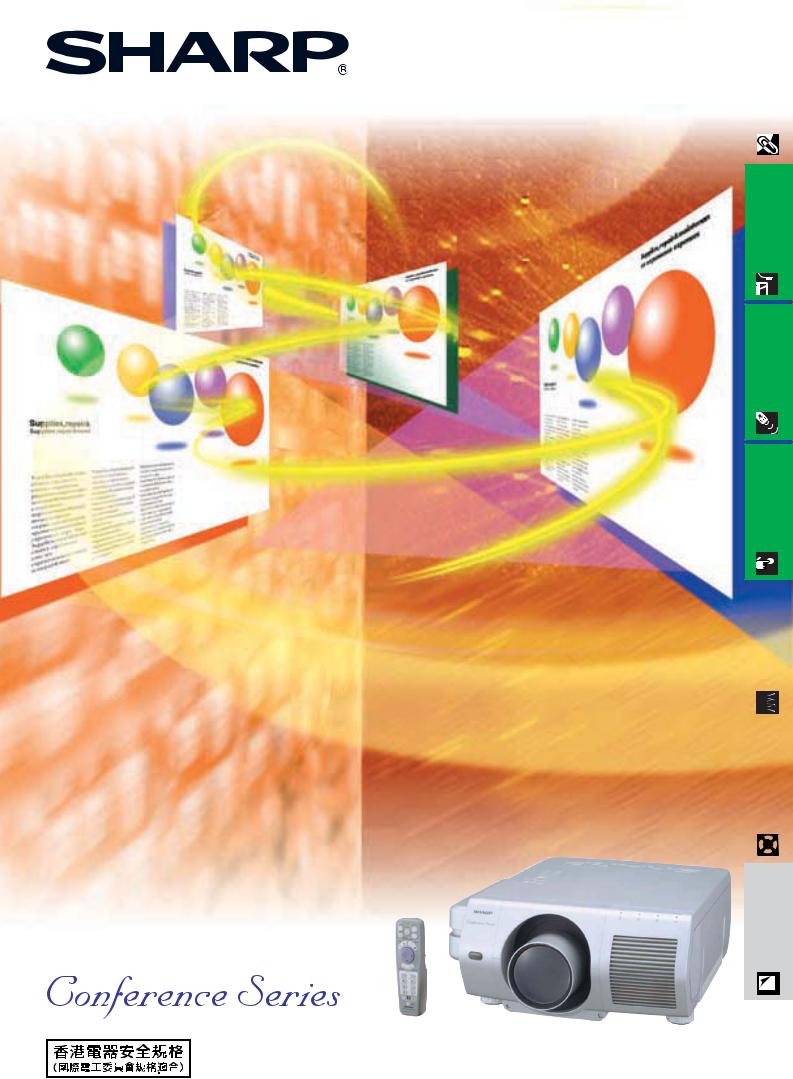
OPERATION MANUAL
MODEL
XG-V10XE
LCD PROJECTOR
Information |
Important |
|
|
& Setup
Connections
Buttons Operation
Operation Basic
NetworkFunction |
|
UsefulFeatures & |
|
|
|
|
|
|
|
|
|
|
|
|
|
|
|
|
|
|
|
|
|
Troubleshooting |
Maintenance& |
||
|
|
|
|
|
|
|
|
Appendix
Lenses are sold separately.
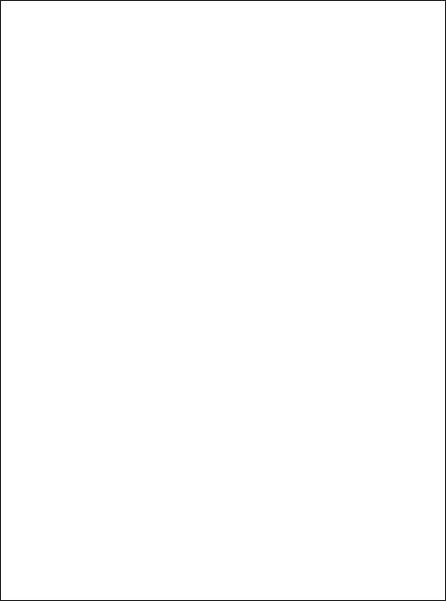
This equipment complies with the requirements of Directives 89/336/EEC and 73/23/EEC as amended by 93/68/EEC.
Dieses Gerät entspricht den Anforderungen der EG-Richtlinien 89/336/ EWG und 73/23/EWG mit Änderung 93/68/EWG.
Ce matériel répond aux exigences contenues dans les directives 89/ 336/CEE et 73/23/CEE modifiées par la directive 93/68/CEE.
Dit apparaat voldoet aan de eisen van de richtlijnen 89/336/EEG en 73/ 23/EEG, gewijzigd door 93/68/EEG.
Dette udstyr overholder kravene i direktiv nr. 89/336/EEC og 73/23/EEC med tillæg nr. 93/68/EEC.
Quest’ apparecchio è conforme ai requisiti delle direttive 89/336/EEC e 73/23/EEC, come emendata dalla direttiva 93/68/EEC.
« В„Н·Щ‹ЫЩ·ЫБ ·ıЩfi ·МЩ· ФНТflМВЩ·И ЫЩИЪ · ·ИЩfiЫВИЪ Щ˘М Ф‰Б„И˛М ЩБЪ EıТ˘ ·˙НfiЪ EМ˘ЫБЪ 89/336/EOK Н·И 73/23/EOK, ¸ ˘Ъ ФИ Н·МФМИЫПФfl ·ıЩФfl ЫıП ОБТ˛ЛБН·М · ¸ ЩБМ Ф‰Б„fl· 93/68/EOK.
Este equipamento obedece às exigências das directivas 89/336/CEE e 73/23/CEE, na sua versão corrigida pela directiva 93/68/CEE.
Este aparato satisface las exigencias de las Directivas 89/336/CEE y 73/23/CEE, modificadas por medio de la 93/68/CEE.
Denna utrustning uppfyller kraven enligt riktlinjerna 89/336/EEC och 73/ 23/EEC så som kompletteras av 93/68/EEC.
Dette produktet oppfyller betingelsene i direktivene 89/336/EEC og 73/ 23/EEC i endringen 93/68/EEC.
Tämä laite täyttää direktiivien 89/336/EEC ja 73/23/EEC vaatimukset, joita on muutettu direktiivillä 93/68/EEC.
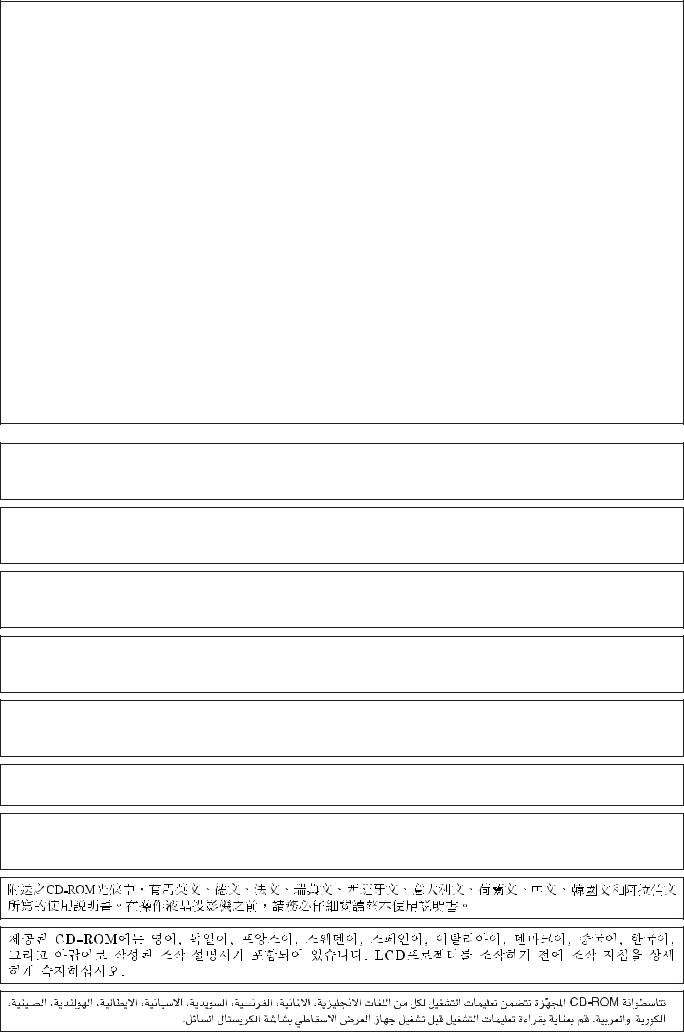
SPECIAL NOTE FOR USERS IN THE U.K.
The mains lead of this product is fitted with a non-rewireable (moulded) plug incorporating a 13A fuse. Should the fuse need to be replaced, a BSI or ASTA approved BS 1362 fuse marked  or
or  and of the same rating as above, which is also indicated on the pin face of the plug, must be used.
and of the same rating as above, which is also indicated on the pin face of the plug, must be used.
Always refit the fuse cover after replacing the fuse. Never use the plug without the fuse cover fitted.
In the unlikely event of the socket outlet in your home not being compatible with the plug supplied, cut off the mains plug and fit an appropriate type.
DANGER:
The fuse from the cut-off plug should be removed and the cut-off plug destroyed immediately and disposed of in a safe manner.
Under no circumstances should the cut-off plug be inserted elsewhere into a 13A socket outlet, as a serious electric shock may occur.
To fit an appropriate plug to the mains lead, follow the instructions below:
IMPORTANT:
The wires in the mains lead are coloured in accordance with the following code: Blue: Neutral
Brown: Live
As the colours of the wires in the mains lead of this product may not correspond with the coloured markings identifying the terminals in your plug, proceed as follows:
•The wire which is coloured blue must be connected to the plug terminal which is marked N or coloured black.
•The wire which is coloured brown must be connected to the plug terminal which is marked L or coloured red. Ensure that neither the brown nor the blue wire is connected to the earth terminal in your three-pin plug. Before replacing the plug cover make sure that:
•If the new fitted plug contains a fuse, its value is the same as that removed from the cut-off plug.
•The cord grip is clamped over the sheath of the mains lead, and not simply over the lead wires.
IF YOU HAVE ANY DOUBT, CONSULT A QUALIFIED ELECTRICIAN.
The supplied CD-ROM contains operation instructions in English, German, French, Swedish, Spanish, Italian, Dutch, Chinese, Korean and Arabic. Carefully read through the operation instructions before operating the LCD projector.
Die mitgelieferte CD-ROM enthält Bedienungsanleitungen in Englisch, Deutsch, Französisch, Schwedisch, Spanisch, Italienisch, Niederländisch, Chinesisch, Koreanisch und Arabisch. Bitte lesen Sie die Bedienungsanleitung vor der Verwendung des LCD-Projektors sorgfältig durch.
Le CD-ROM fourni contient les instructions de fonctionnement en anglais, allemand, français, suédois, espagnol, italien, néerlandais, chinois, coréen et arabe. Veuillez lire attentivement ces instructions avant de faire fonctionner le projecteur LCD.
Den medföljande CD-ROM-skivan innehåller bruksanvisningar på engelska, tyska, franska, svenska, spanska, italienska, holländska, kinesiska, koreanska och arabiska. Läs noga igenom bruksanvisningen innan projektorn tas i bruk.
El CD-ROM suministrado contiene instrucciones de operación en inglés, alemán, francés, sueco, español, italiano, holandés, chino, coreano y árabe. Lea cuidadosamente las instrucciones de operación antes de utilizar el proyector LCD.
Il CD-ROM in dotazione contiene istruzioni per l’uso in inglese, tedesco, francese, svedese, spagnolo, italiano, olandese, cinese, coreano e arabo. Leggere attentamente le istruzioni per l’uso prima di usare il proiettore LCD.
De meegeleverde CD-ROM bevat handleidingen in het Engels, Duits, Frans, Zweeds, Spaans, Italiaans, Nederlands, Chinees, Koreaans en Arabisch. Lees de handleiding zorgvuldig door voor u de LCD projector in gebruik neemt.
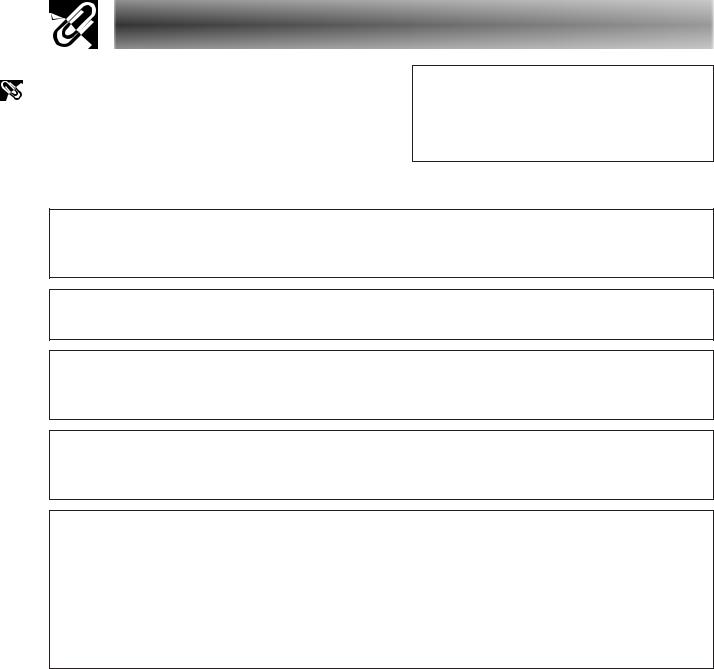
Important |
Information |
|
|
Before using the LCD projector, please read this operation manual carefully.
Introduction |
ENGLISH |
|
|
IMPORTANT
For your assistance in reporting the loss or theft of your Colour LCD Projector, please record the Serial Number located on the bottom of the projector and retain this information. Before recycling the packaging, please be sure that you have checked the contents of the carton thoroughly against the list of “Supplied Accessories” on page 13.
Model No.: XG-V10XE
Serial No.:
WARNING: 
Intense light source. Do not look into the beam or view it directly. Be especially careful that children do not look directly into the beam.
WARNING:
To reduce the risk of fire or electric shock, do not expose this appliance to liquids.
CAUTION:
To reduce the risk of electric shock, do not remove cabinet. No user-serviceable parts are inside. Refer servicing to qualified service personnel.
WARNING:
This is a class A product. In a domestic environment this product may cause radio interference in which case the user may be required to take adequate measures.
WARNING:
The cooling fan in this projector continues to run for about 90 seconds after the projector is turned off. During normal operation, when turning the power off always use the POWER OFF button on the projector or the remote control. Ensure the cooling fan has stopped before disconnecting the power cord.
DURING NORMAL OPERATION, NEVER TURN THE PROJECTOR OFF BY DISCONNECTING THE POWER CORD. FAILURE TO OBSERVE THIS WILL RESULT IN PREMATURE LAMP FAILURE.

 1
1
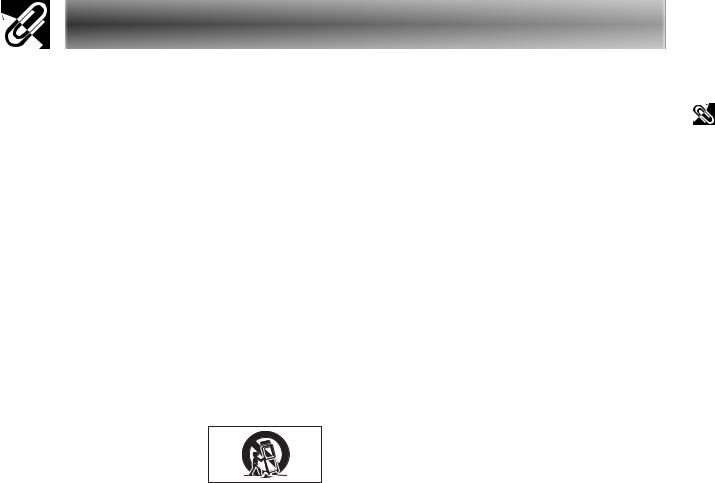
Important Safeguards
ATTENTION: Please read all of these instructions before you operate your LCD Projector for the first time. Save these instructions for future reference.
For your own protection and prolonged operation of your LCD Projector, be sure to read the following “Important Safeguards” carefully, before use.
This projector has been engineered and manufactured to ensure your personal safety. But IMPROPER USE CAN RESULT IN POTENTIAL ELECTRICAL SHOCK OR FIRE HAZARDS. In order not to defeat the safeguards incorporated into this LCD Projector, observe the following basic rules for its installation, use and servicing.
1.Unplug the LCD Projector from the wall outlet before cleaning.
2.Do not use liquid cleaners or aerosol cleaners. Use a damp cloth for cleaning.
3.Do not use attachments not recommended by the LCD Projector manufacturer, as they may cause hazards.
4.Do not use the LCD Projector near water; for example, near a bathtub, washbowl, kitchen sink, laundry tub, in a wet basement, near a swimming pool, etc. Never spill liquid into the projector.
5.Do not place the LCD Projector on an unstable cart, stand, or table. The LCD Projector may fall, which may cause serious injury to a child or an adult, and/or serious damage to the unit.
6.Wall or Ceiling Mounting—The product should be mounted to a wall or ceiling only as recommended by the manufacturer.
7.LCD Projector equipment and cart
combinations should be moved with care. Quick stops, excessive force, and uneven surfaces may cause the equipment and cart combination to overturn.
8.Slots and openings in the cabinet back and bottom are provided for ventilation. To ensure reliable operation of the LCD Projector and to protect it from overheating, these openings must not be blocked or covered. The openings should never be covered with cloth or other material.
9.This LCD Projector should never be placed near or over a radiator or heating vent. The LCD Projector should not be placed in a built-in installation such as a bookcase
unless proper ventilation is provided.
10.The LCD Projector should be operated only from the type of power source indicated on the back of the projector or in the specifications. If you are not sure of the type of power supplied to your home, consult your LCD Projector dealer or local power company.
11.Do not place the LCD Projector where the cord will be abused by persons walking on it.
12.Follow all warnings and instructions marked on the LCD Projector.
13.To prevent damage to the projector due to lightning and power-line surges, unplug the projector from the power outlet, when not in use.
14.Do not overload wall outlets and extension cords with too many products, because this can result in fire or electric shock.
15.Never push objects of any kind into the LCD Projector through the cabinet slots as they may touch high-voltage points or cause a short circuit. This could result in a fire or electric shock.
16.Do not attempt to service the LCD Projector yourself. Opening or removing covers may expose you to dangerous voltage or other hazards. Refer all servicing to qualified service personnel.
17.Unplug the LCD Projector equipment from the wall outlet and refer servicing to qualified service personnel under the following conditions:
a.When the power cord or plug is damaged or frayed.
b.If liquid has been spilled into the LCD Projector.
c.If the LCD Projector has been exposed to rain or water.
d.If the LCD Projector does not operate normally when you follow the operating instructions. Adjust only those controls that are covered by the operating instructions, as improper adjustment of other controls may cause damage and will often require extensive work by a qualified technician to restore the LCD Projector to normal operation.
e.If the LCD Projector has been dropped or the cabinet has been damaged.
f.When the LCD Projector exhibits a distinct change in performance—this indicates a need for service.
18.When replacement parts are required, be sure the service technician has used replacement parts specified by the manufacturer that have the same characteristics as the original parts. Unauthorised substitutions may result in fire, electric shock, or other hazards.
19.This LCD Projector is provided with one of the following types of plugs. If the plug should fail to fit into the power outlet, please contact your electrician.
Do not defeat the safety purpose of the plug.
a.Two-wire type mains plug.
b.Three-wire grounding type mains plug with a grounding terminal.
This plug will only fit into a grounding type power outlet.
Information |
Important |
|
|

 2
2
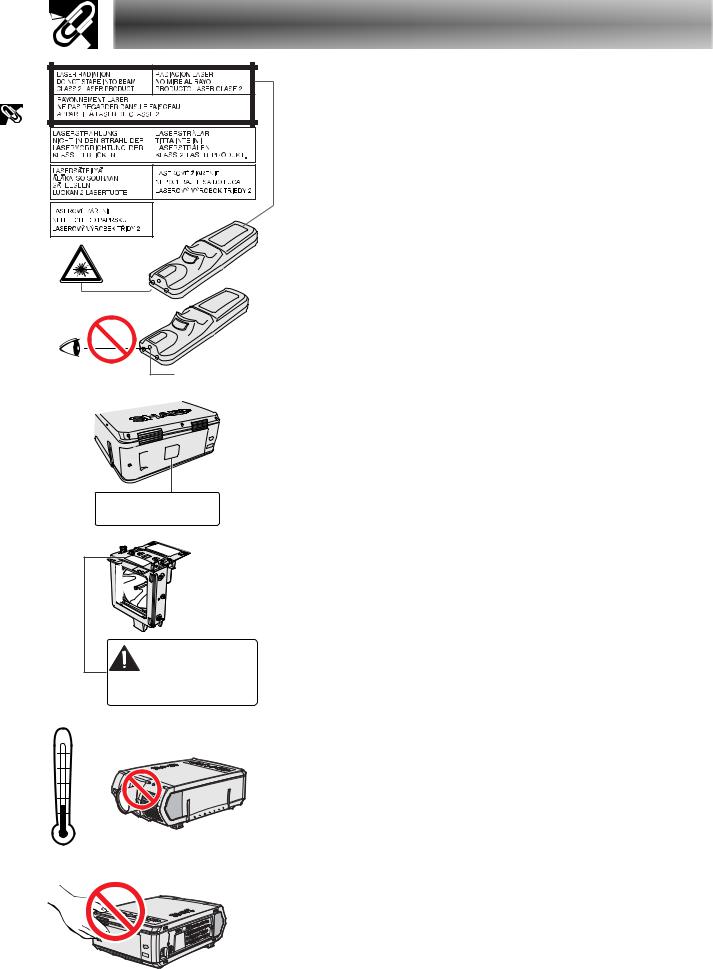
Important |
Information |
|
|
Important Safeguards
Cautions Concerning the Laser Pointer
The laser pointer on the remote control emits a laser beam from the laser pointer window. This is a Class II laser which may impair your sight if directed into the eyes. The two marks shown on the left are caution labels for the laser beam.
• Do not look into the laser pointer window or shine the laser beam on yourself or others. (The laser beam used in this product is harmless when directed onto the skin. However, be careful not to project the beam directly into the eyes.)
• Always use the laser pointer at temperatures between 5°C and 40°C.
• Use of controls or adjustments, or performance of procedures other than those specified herein may result in hazardous radiation exposure.
Laser pointer window
LAMP REPLACEMENT CAUTION
BEFORE REMOVING THE SC RE W, DISCONNECT POWER CORD. HOT SURFACE INSIDE ALLOW 1 HOUR TO COOL BEFORE REPLACING THE LAMP. SEE OPERATION MAN UAL.
CAUTION LAMP MAY RUPTURE. |
POTENTIAL HAZARD OF GLASS |
PARTICLES. SEE OPERATION MANUAL. |
ATTENTION RUPTURE POSSIBLE DE LA LAMPE. DANGER POTENTIEL DE PARTICULES DE VERRE. SE REPORTER AU MODE D’EMPLOI.
40˚C
5˚C
Caution Concerning the Lamp Replacement
See “Replacing the Lamp” on pages 71 and 72.
Caution Concerning the Lamp Unit
Potential hazard of glass particles if lamp ruptures. In case of lamp rupture, contact your nearest Sharp Authorised LCD Projector Dealer or Service Centre for a replacement.
See “Replacing the Lamp” on pages 71 and 72.
Cautions Concerning the Setup of the Projector
For minimal servicing and to maintain high image quality, SHARP recommends that this projector be installed in an area free from humidity, dust and cigarette smoke. When the projector is subjected to these environments, the lens must be cleaned more often. As long as the projector is regularly cleaned, use in these environments will not reduce the overall operation life of the unit. Internal cleaning should only be performed by a Sharp Authorised LCD Projector Dealer or Service Centre.
Notes on Operation
• The exhaust vent, the lamp cage cover and adjacent areas may be extremely hot during projector operation. To prevent injury, do not touch these areas until they have sufficiently cooled.
• Allow at least 10 cm of space between the exhaust vent and the nearest wall or obstruction.
•If the cooling fan becomes obstructed, a protection device will automatically turn off the projector lamp. This does not indicate a malfunction. Remove the projector power cord from the wall outlet and wait at least 10 minutes. Then turn on the power by plugging the power cord back in. This will return the projector to the normal operating condition.

 3
3
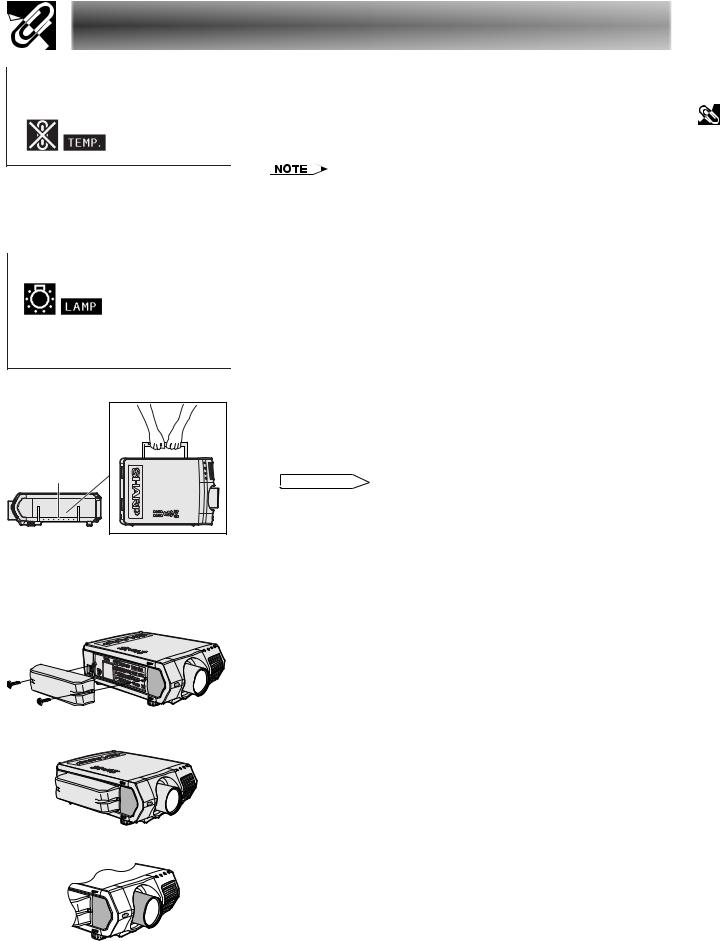
Important Safeguards
Carrying handle
s
Temperature Monitor Function
If the projector starts to overheat due to setup problems or a dirty air filter, “TEMP.” and “ ” will flash in the lower-left corner of the picture. If the temperature continues to rise, the lamp will turn off, the TEMPERATURE WARNING indicator on the projector will flash, and after a 90-second cooling-off period the power will shut off. Refer to “Lamp/Maintenance Indicators” on page 69, for details.
” will flash in the lower-left corner of the picture. If the temperature continues to rise, the lamp will turn off, the TEMPERATURE WARNING indicator on the projector will flash, and after a 90-second cooling-off period the power will shut off. Refer to “Lamp/Maintenance Indicators” on page 69, for details.
•The cooling fan regulates the internal temperature, and its performance is automatically controlled. The sound of the fan may change during projector operation due to changes in the fan speed.
Lamp Monitor Function
When the projector is turned on after the lamp has been used for 900 hours, “LAMP” and “
 ” will flash in the lower-left corner of the picture to advise you to replace the lamp. Check the “Lamp Timer” menu to confirm which lamp has been used for 900 hours and needs to be replaced. See pages 71 and 72 for lamp replacement. If the lamp has been used for 1,000 hours, the projector power will automatically turn off and the projector will enter standby mode. Refer to “Lamp/Maintenance Indicators” on page 69, for details.
” will flash in the lower-left corner of the picture to advise you to replace the lamp. Check the “Lamp Timer” menu to confirm which lamp has been used for 900 hours and needs to be replaced. See pages 71 and 72 for lamp replacement. If the lamp has been used for 1,000 hours, the projector power will automatically turn off and the projector will enter standby mode. Refer to “Lamp/Maintenance Indicators” on page 69, for details.
Using the Carrying Handle
When transporting the projector, carry it by the carrying handle on the side.
 CAUTION
CAUTION
•Always put on the lens cap to prevent damage to the lens when transporting the projector.
•Do not lift or carry the projector by the lens or the lens cap as this may damage the lens.
•This equipment is very heavy, so to prevent injury take special care when carrying on your own.
•Do not put down the equipment when the BNC-RCA adapters are connected.
Using the Terminal Cover
•When ceiling-mounting the projector, attach the terminal cover (supplied) to hide the connecting cables.
•Use the terminal cover to hide the connecting cables when the projector is used on a desktop or high mounted.
1 Attach the terminal cover by aligning with the tabs on the projector.
2 Install the terminal cover using the two supplied user service screws attached.
Optional lenses
•Lenses are sold separately.
•Be sure to have service personnel install optional lenses.
|
Information |
Important |
|
||
|
||
|
|
|

 4
4

Important |
Information |
|
|
Outstanding Features
1.High-end LCD Projector with Ultra High Brightness
•200 W UHP Lamps
Uses two 200 W UHP lamps for excellent colour uniformity and ultra high brightness.
•Newly developed prism enables efficient combination of light from two lamps.
A light axis separation and synthesis prism developed by Sharp enables the efficient combination of light from the two lamps.
•Single-/Double-lamp Switching Feature
Projection can continue without interruption even if one
lamp burns out. Lamps can be used separately to double
the usage time. 


2.Computer Compatibility
•Compatible with resolutions including VGA-SVGA (expanded), XGA (true resolution) and SXGA-UXGA (compressed) as well as DTV* formats (480i, 480P, 720P and 1080i).
3.XGA Image Quality
•OCS LCD panel enhances colour uniformity.
•Various other circuits are also used to provide high quality video images.
4.Computer & Video Integrated Composer Technology
•New Progressive Mode
I/P conversion with new algorithm used to achieve beautiful image quality.
•Enhanced Up-scaling and Digital Image Enlargement
Enables sharper image quality without jaggies even for enlarged images.
•Superior 16:9 Image
4:3 images can be converted to 16:9 images using Smart Stretch (sides stretched, centre untouched), previously not achievable with LCD projectors.
•Intelligent Digital Keystone Correction
Smoothes out jaggies on keystone images and compresses the image not only horizontally but vertically keeping the 4 : 3 aspect ratio, and at the same time, calculates the aspect ratio automatically adjusting to the lens shift width.
•New Intelligent Compression
Efficiently compresses UXGA (1,600 1,200) images to XGA (1,024 768).
•Enhanced three-two pull down
Converts cinema mode DVD images transformed with three-two pull down enhancement to progressive mode images for easier viewing by Film Mode.
5.3D Digital Uniformity and Digital Convergence
•Three-Dimensional Digital Uniformity compensates uneven picture brightness even for pictures at any brightness level from white to dark. And, with Digital Convergence, a slight distortion of convergence can be easily adjusted on the service
menu screen without having to touch the LCD  panel.
panel.
*DTV is the umbrella term used to describe the new digital television system in the united states.

 5
5
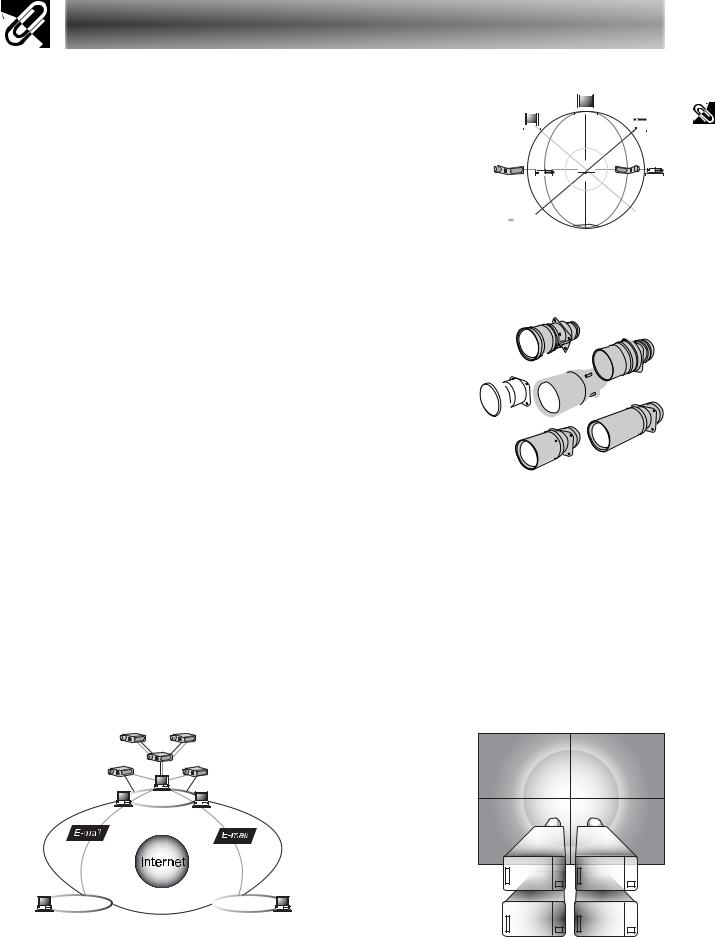
Outstanding Features
6.Network Capability
•Self-Diagnosis/Projector Status 
Self-diagnosis/Projector status function sends e-mail 
 messages to a specified computer about lamp usage
messages to a specified computer about lamp usage 
 time and any malfunctions.
time and any malfunctions.
•Multiple & Group Projector Control 








Up to 250 projectors can be controlled over a network. 

 Projector RS-232C OUT can be used for daisy chain
Projector RS-232C OUT can be used for daisy chain
connection. 


•Simple Stacking and Videowall Display 

Comes with software for easy stacking and videowall processing even for input from a single source.
7.Six Optional Lenses for Maximum Flexibility
•Standard Zoom Lens, Fixed Wide Lens, Wide-Zoom 
Lens, Mid-Range Zoom Lens, Tele-Zoom Lens, 
 Super Zoom Lens
Super Zoom Lens 


8.Multiple Input and Output Terminals 



•BNC Terminal for RGB/Component/Video Signal
•PC Digital Input (DVI)
•Expansion Terminal for Optional Boards
Board for Network Capability: RS-422 Board, LAN Board (Soon-to-be-released)
Expansion Video Board: Serial Digital Interface (SDI) Board
9.Easy Setup
•Power Lens Shift, Power Zoom & Focus, Digital Keystone Correction
•High Speed AutoSync Technology (4 to 8 sec.)
10.Advanced Presentation Features
•Built-in Presentation Tools, Picture-in-Picture, Digital Enlargement, Freeze
•Customizable Startup Screen & Background Screen
11.Application Software
•“Sharp Advanced Presentation Software—Professional Edition” (Network and Remote Control)
|
Information |
Important |
|
||
|
||
|
|
|
LAN |
LAN |
LAN |

 6
6
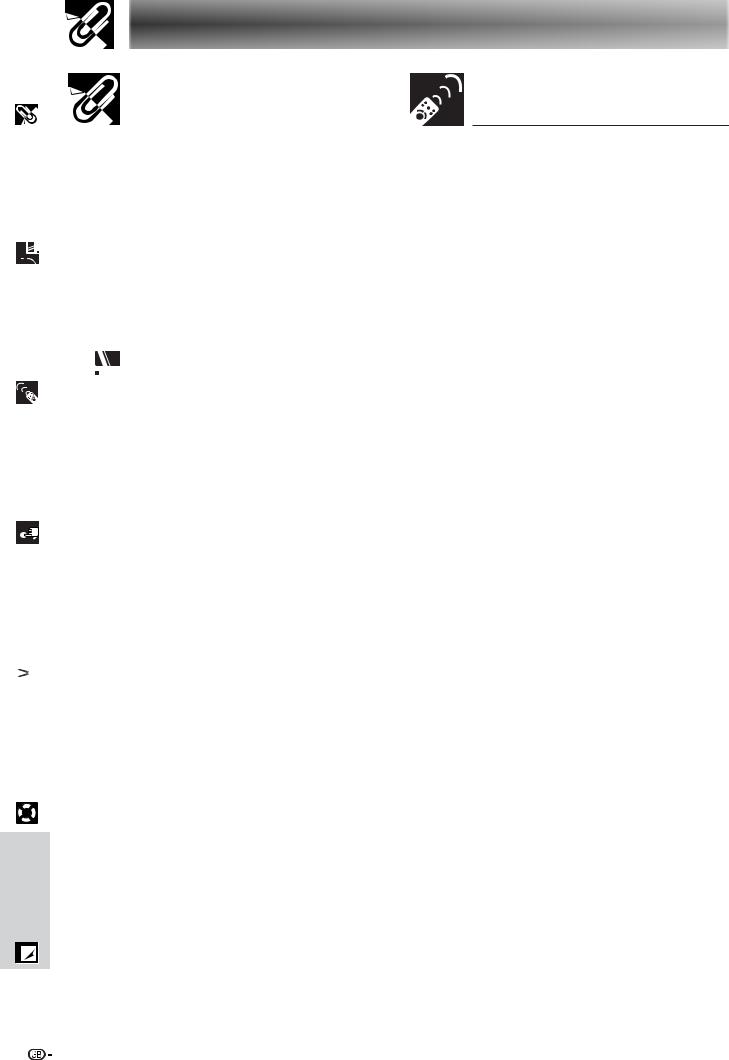
|
Important |
Information |
|
|
|
|
|
Contents |
|
|
||
|
|
|
|
|
|
|
|
|
||||
|
|
|
|
|
|
|
|
|
Important Information |
|||
|
|
|
|
|
|
|
|
|
|
|
|
|
|
|
|
|
|
Introduction |
1 |
||||||
|
|
Connections |
||||||||||
|
|
Outstanding Features ............................. |
5 |
|||||||||
|
|
|
|
|
Important Safeguards ............................. |
2 |
||||||
& |
|
Contents ................................................... |
7 |
|||||||||
|
|
Setup |
How to Access the PDF Operation |
9 |
||||||||
|
|
|
|
|
|
|
|
Manuals ............................................... |
||||
|
|
|
|
|
Part Names |
10 |
||||||
|
|
|
|
|
||||||||
|
|
|
|
|
||||||||
|
|
|
|
|
Supplied Accessories |
13 |
||||||
|
|
Buttons |
||||||||||
|
|
|
|
|
|
|
|
|
|
|||
|
|
Operation |
|
|
|
|
|
Connections |
|
|
||
|
|
|
|
|
|
|
|
|
|
Setup & |
|
|
|
|
|
|
|
|
|
|
|
|
|
|
|
|
|
|
|
|
|
|
|
|
|
|
|
|
|
|
|
|
|
Connections............................................. |
14 |
||||||
|
|
|
|
|
|
|
|
Power Supply |
14 |
|||
|
|
|
|
|
|
|
|
|||||
|
|
Operation |
|
|
|
Projecting Computer Images .................... |
14 |
|||||
|
|
|
|
|
Watching Video Images and |
|
|
|||||
|
|
|
|
|
|
|
|
|
|
|||
|
|
Basic |
|
|
|
Laser Disc Images ................................. |
17 |
|||||
|
|
|
|
|
Watching DVD and Digital TV Images |
18 |
||||||
|
|
|
|
|
|
|
|
|||||
|
|
|
|
|
|
|
|
For Better Sound ....................................... |
18 |
|||
|
|
|
|
|
|
|
|
Power ON/OFF .......................................... |
19 |
|||
|
|
|
|
|
Setting Up the Screen ............................. |
20 |
||||||
|
|
|
|
|
||||||||
|
&FeaturesUseful |
FunctionNetwork |
|
|
|
........................Using the Adjustment Feet |
20 |
|||||
|
|
|
|
Rear Projection .......................................... |
30 |
|||||||
|
|
|
|
|
|
|
|
Adjusting the Projection Distance ............. |
21 |
|||
|
|
|
|
|
|
|
|
LENS Button .............................................. |
29 |
|||
|
|
|
|
|
Image Projection ..................................... |
30 |
||||||
|
|
|
|
|
|
|
|
Projection Using a Mirror ........................... |
30 |
|||
|
|
|
|
|
|
|
|
...........................Ceiling-mount Projection |
30 |
|||
|
|
|
|
|
|
|
|
|
|
|
|
|
|
|
|
|
|
|
|
|
|
|
|
|
|
|
&Maintenance |
Troubleshooting |
|
|
|
|
|
|
|
|
||
|
|
|
|
|
|
|
|
|
|
|
|
|
Appendix
7
Operation Buttons |
|
Using the Operation Buttons ................. |
31 |
Selecting the Input Signal Source ............. |
31 |
Adjusting the Volume ................................. |
31 |
Muting the Sound ...................................... |
31 |
Superimposing a Black Screen ................. |
32 |
Displaying a Still Image ............................. |
32 |
Magnifying a Specific Portion |
|
of an Image .......................................... |
33 |
Adjusting the Picture Aspect Ratio ............ |
34 |
Gamma Correction Function ..................... |
35 |
Selecting the Remote Control Mode ......... |
36 |
Operating the Remote Control .................. |
36 |
Connecting the Mouse Receiver ............... |
38 |
Using as a Laser Pointer ........................... |
39 |
Using as a Wired Remote Control ............. |
39 |
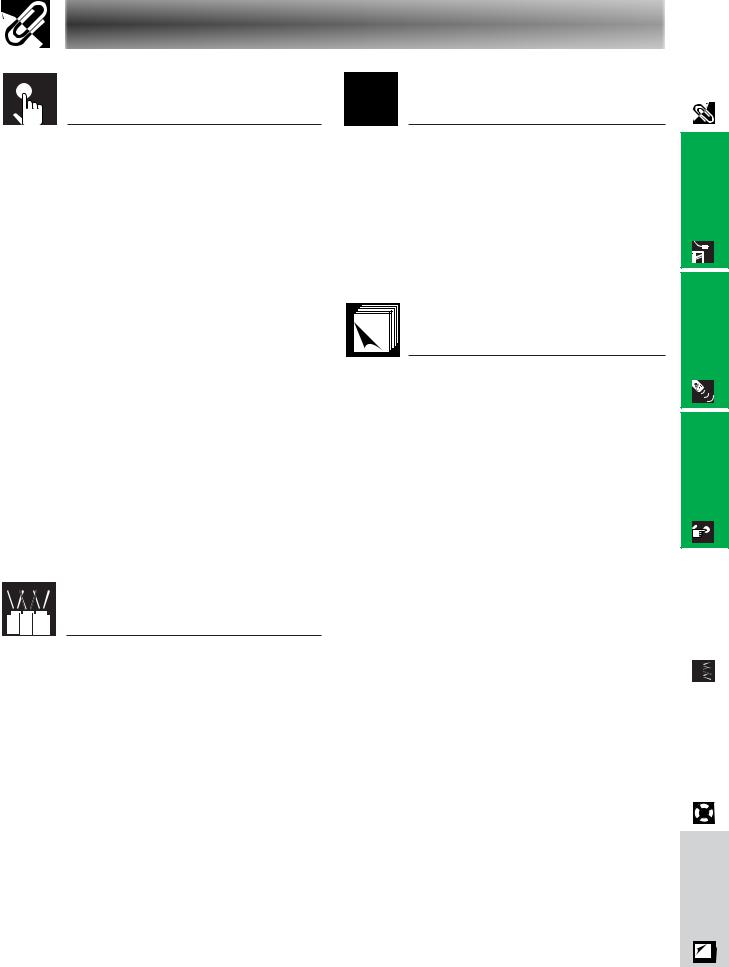
Contents |
|
Basic Operation |
|
Using the GUI (Graphical User |
|
Interface) Menu Screen ...................... |
40 |
Basic Operations ....................................... |
40 |
Menu Bars ................................................. |
41 |
Adjusting the Picture ................................. |
43 |
Adjusting the Computer Images |
|
(RGB menu only) ................................. |
46 |
Adjusting the Sound .................................. |
50 |
Displaying Dual Pictures |
|
(RGB menu only) ................................. |
51 |
Reducing Image Noise |
|
(VIDEO menu only) .............................. |
52 |
Turning On/Off the On-screen Display ...... |
53 |
Setting the Video Signal |
|
(VIDEO menu only) .............................. |
53 |
Selecting a Background Image ................. |
54 |
Selecting a Startup Image ......................... |
54 |
Selecting the Economy Mode ................... |
55 |
Reversing/Inverting Projected Images ...... |
56 |
Selecting the On-screen Display |
|
Language ............................................ |
57 |
Displaying the Adjustment Settings .......... |
58 |
Useful Features & |
|
Network Function |
|
Useful Features ....................................... |
59 |
Locking the Operation Buttons |
|
on the Projector .................................... |
59 |
Deselecting Inputs .................................... |
59 |
Selecting the Transmission Speed |
|
(RS-232C) ............................................ |
60 |
Protecting Important Settings |
|
with a Password ................................... |
61 |
Network Function .................................... |
62 |
Setting Up the Optional Boards ................ |
62 |
Controlling Multiple Projectors |
|
with ID Numbers .................................. |
63 |
Setting the Stacking Mode ........................ |
63 |
Using the Presentation Tools ..................... |
64 |
Operating the Network Function ............... |
65 |
Maintenance & |
|
Troubleshooting |
|
Lamp/Maintenance Indicators ................ |
69 |
Lamp Maintenance .................................. |
70 |
Confirming the Lamp Usage Time ............ |
70 |
Setting the Lamp Mode ............................. |
71 |
Replacing the Lamp .................................. |
71 |
Replacing the Air Filter ........................... |
73 |
Troubleshooting ...................................... |
74 |
Appendix |
|
Guide to Effective Presentations ........... |
75 |
Connecting Pin Assignments ................ |
79 |
(RS-232C) Specifications and |
|
Command Settings............................. |
80 |
Wired Remote Control Terminal |
|
Specifications ..................................... |
83 |
Computer Compatibility Chart ............... |
84 |
Dimensions .............................................. |
85 |
Specifications .......................................... |
86 |
Glossary ................................................... |
87 |
Index ......................................................... |
88 |
|
Information |
Important |
|
||
|
||
|
|
|
& Setup
Connections
Buttons Operation
Operation Basic
NetworkFunction |
|
UsefulFeatures & |
|
|
|
|
|
|
|
|
|
|
|
|
|
|
|
|
|
|
|
|
|
Troubleshooting |
Maintenance& |
||
|
|
|
|
|
|
|
|
Appendix

 8
8
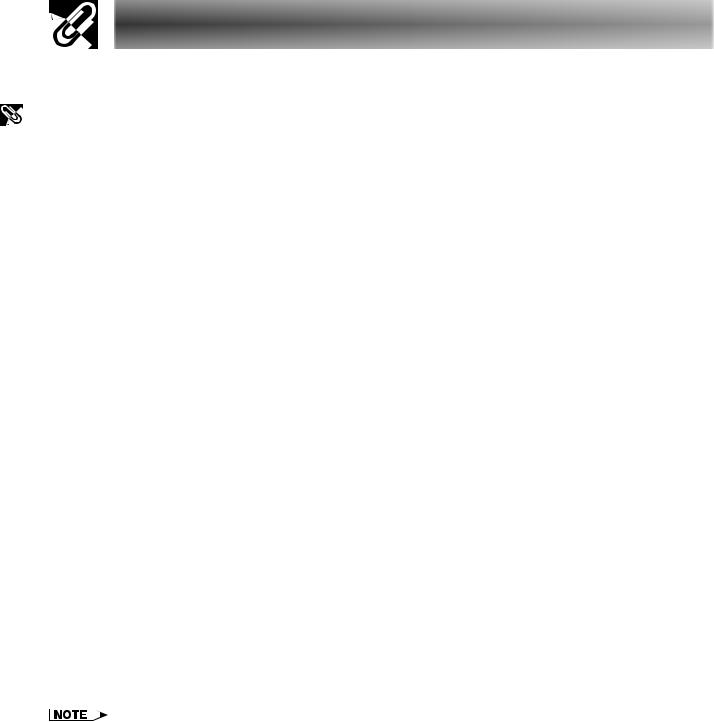
Important |
Information |
|
|
How to Access the PDF Operation Manuals
PDF operation manuals in several languages are included in the CD-ROM. To utilize these manuals, you need to install Adobe Acrobat Reader on your PC (Windows or Macintosh). If you have not installed Acrobat Reader yet, you can download it from the Internet (http://www.adobe.com) or install it from the CD-ROM.
To Install Acrobat Reader from the CD-ROM
For Windows:
1 Insert the CD-ROM in the CD-ROM drive. 2 Double click on the “My Computer” icon. 3 Double click on the “CD-ROM” drive.
4 Double click on the “manuals” folder.
5 Double click on the “acrobat” folder.
6 Double click on the “windows” folder.
7Double click on the desired installation programme and follow the instructions on the screen.
For other operating systems:
For Macintosh:
1 Insert the CD-ROM in the CD-ROM drive. 2 Double click on the “CD-ROM” icon.
3 Double click on the “manuals” folder.
4 Double click on the “acrobat” folder.
5 Double click on the “mac” folder.
6Double click on the desired installation programme and follow the instructions on the screen.
Please download Acrobat Reader from the Internet (http://www.adobe.com).
For other languages:
If you prefer using Acrobat Reader for languages other than those included in the CD-ROM, please download the appropriate version from the Internet.
Accessing the PDF Manuals
For Windows:
1 Insert the CD-ROM in the CD-ROM drive. 2 Double click on the “My Computer” icon. 3 Double click on the “CD-ROM” drive.
4 Double click on the “manuals” folder.
5 Double click on the “xg-v10xe” folder.
6Double click on the language (name of the folder) that you want to view.
7Double click on the “v10x” pdf file to access the projector manuals.
Double click on the “saps” pdf file to access the Sharp Advanced Presentation Software manual.
For Macintosh:
1 Insert the CD-ROM in the CD-ROM drive. 2 Double click on the “CD-ROM” icon.
3 Double click on the “manuals” folder.
4 Double click on the “xg-v10xe” folder.
5Double click on the language (name of the folder) that you want to view.
6Double click on the “v10x” pdf file to access the projector manuals.
Double click on the “saps” pdf file to access the Sharp Advanced Presentation Software manual.
7 Double click on the pdf file.
8Double click on the pdf file.
•If the desired pdf file cannot be opened by double clicking the mouse, start Acrobat Reader first, then specify the desired file using the “File”, “Open” menu.
•See the “readme.txt” file on the CD-ROM for important information on the CD-ROM not included in this operation manual.

 9
9
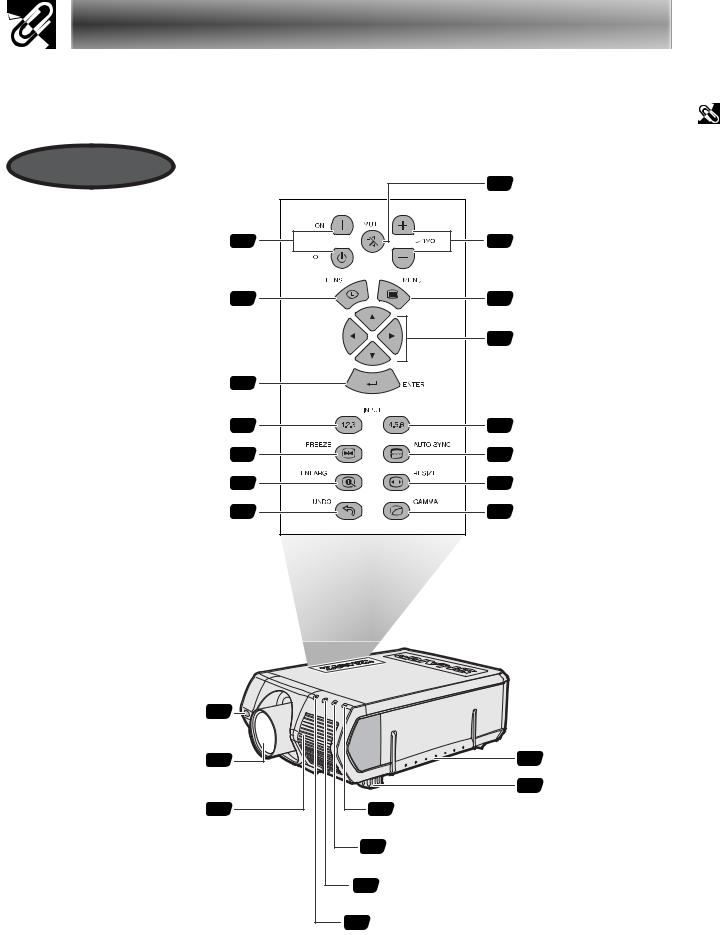
Part Names
Numbers next to the part names refer to the main pages in this manual where the topic is explained.
Projector
Front and Top View
POWER buttons (ON/OFF)
LENS button
ENTER button
INPUT 1, 2, 3 button
FREEZE button
ENLARGE button
UNDO button
|
31 |
MUTE button |
19 |
31 |
VOLUME buttons ( / ) |
29 |
40 |
MENU button |
|
40 |
ADJUSTMENT buttons |
|
|
(∂ /ƒ/ß / ©) |
40 |
|
|
31 |
31 |
INPUT 4, 5, 6 button |
32 |
49 |
AUTO SYNC button |
33 |
34 |
RESIZE button |
40 |
35 |
GAMMA button |
Information |
Important |
|
|
Remote control sensor
Lens (sold separately)
Air filter (Intake vent)
36 |
|
|
21 |
|
|
73 |
19 |
POWER indicator |
4Carrying handle
20 Adjuster
69 LAMP 1 REPLACEMENT indicator
69 LAMP 2 REPLACEMENT indicator
69 TEMPERATURE WARNING indicator

 10
10
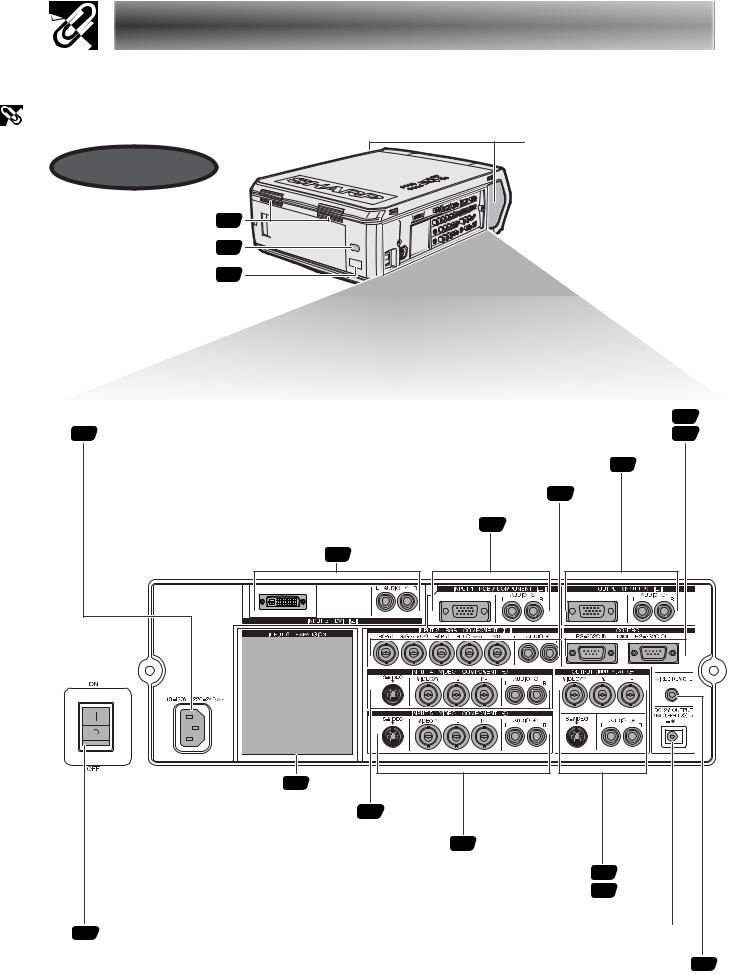
Important |
Information |
|
|
Part Names
Numbers next to the part names refer to the main pages in this manual where the topic is explained.
Projector
Speakers
Side and Rear View
Exhaust vent 3
Remote control sensor 36
LED display (ID No.) 63
|
RS-232C INPUT port/ |
16 |
14 AC socket |
RS-232C OUTPUT port |
682 |
OUTPUT port (15-pin Mini D-sub) for INPUT 1, 2/ 14
AUDIO OUTPUT terminals for INPUT 1, 2
INPUT 2 terminals/AUDIO INPUT 2 terminals |
15 |
|
INPUT 1 port (15-pin Mini D-sub)/ |
14 |
|
AUDIO INPUT 1 terminals |
|
|
INPUT 3 port (DVI)/ 16 |
|
|
AUDIO INPUT 3 terminals |
|
|
INPUT 6 EXPANSION board 62
S-VIDEO INPUT 4 terminal (4-pin Mini DIN)/ 17
INPUT 4 terminals/AUDIO INPUT 4 terminals
S-VIDEO INPUT 5 terminal (4-pin Mini DIN)/ 17
INPUT 5 terminals/AUDIO INPUT 5 terminals
OUTPUT terminals for INPUT 4, 5/ 17
S-VIDEO OUTPUT terminal for INPUT 4, 5 (4-pin Mini DIN)/ 18
AUDIO OUTPUT terminals for INPUT 4, 5
19 MAIN POWER switch |
DC 12V OUTPUT |
WIRED REMOTE control input terminal 39

 11
11
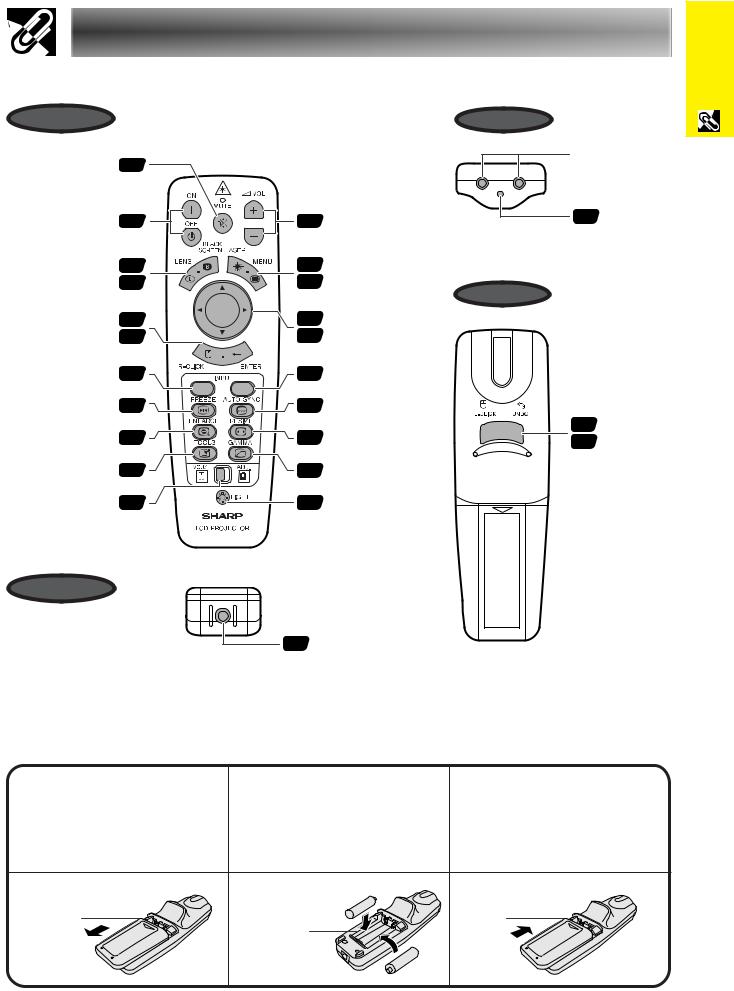
Part Names
Remote Control
Front View
MUTE button 31
POWER buttons 19 (ON/OFF)
LENS/BLACK 29 SCREEN button 32
RIGHT-CLICK/ 37 ENTER button 40
INPUT 1, 2, 3 button 31
31 |
VOLUME buttons |
( / ) |
|
39 |
LASER POINTER/ |
40 |
MENU button |
37 |
MOUSE/ |
40 |
ADJUSTMENT |
buttons (∂/ƒ/ß/©) |
|
31 |
INPUT 4, 5, 6 button |
1.2.34.5.6
FREEZE button |
32 |
49 |
AUTO SYNC button |
ENLARGE button |
33 |
34 |
RESIZE button |
TOOLS button |
64 |
35 |
GAMMA button |
MOUSE/ |
36 |
37 |
BACKLIGHT button |
ADJUSTMENT |
|||
switch |
|
|
|
Conference Series
BottomView
39 |
Wired remote control |
|
input |
||
|
Information |
Important |
Top View
Remote control signal transmitter
Laser 3 pointer
window
Rear View
37 LEFT-CLICK/
UNDO 40 button
Inserting the batteries
Press in on the arrow |
Insert two AA size |
Insert the side tabs of |
1 mark and slide in the |
2 batteries, making sure |
3 the battery cover into the |
direction of the arrow to |
the polarities match the |
slots and press the |
remove the battery cover. |
and marks inside |
cover in until it is |
|
the battery compartment. |
properly seated. |
Battery |
|
Battery |
cover |
Battery |
cover |
|
compartment |
|

 12
12
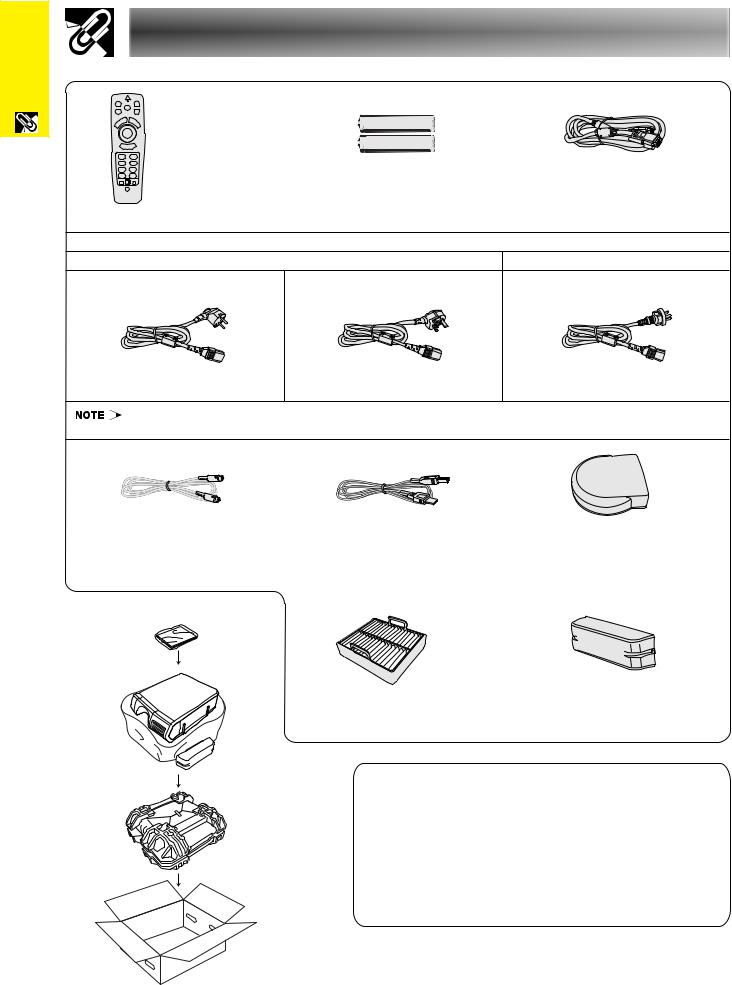
Important |
Information |
Supplied Accessories
Remote control |
Two AA size batteries |
RGB cable |
Power cord |
|
|
For Europe, Hong Kong and Singapore |
|
For Australia, New Zealand and Oceania |
For Europe, except U.K. |
For U.K., Hong Kong and Singapore |
|
• The configuration of wall outlets differs from country to country. Use the power cord that corresponds to the wall outlet in your country.
PS/2 mouse control cable |
USB mouse control cable |
Remote mouse receiver |
Extra air filter |
Terminal cover |
CD-ROM
LCD projector operation manual
LCD projector quick references
Sharp Advanced Presentation Software operation manual

 13
13
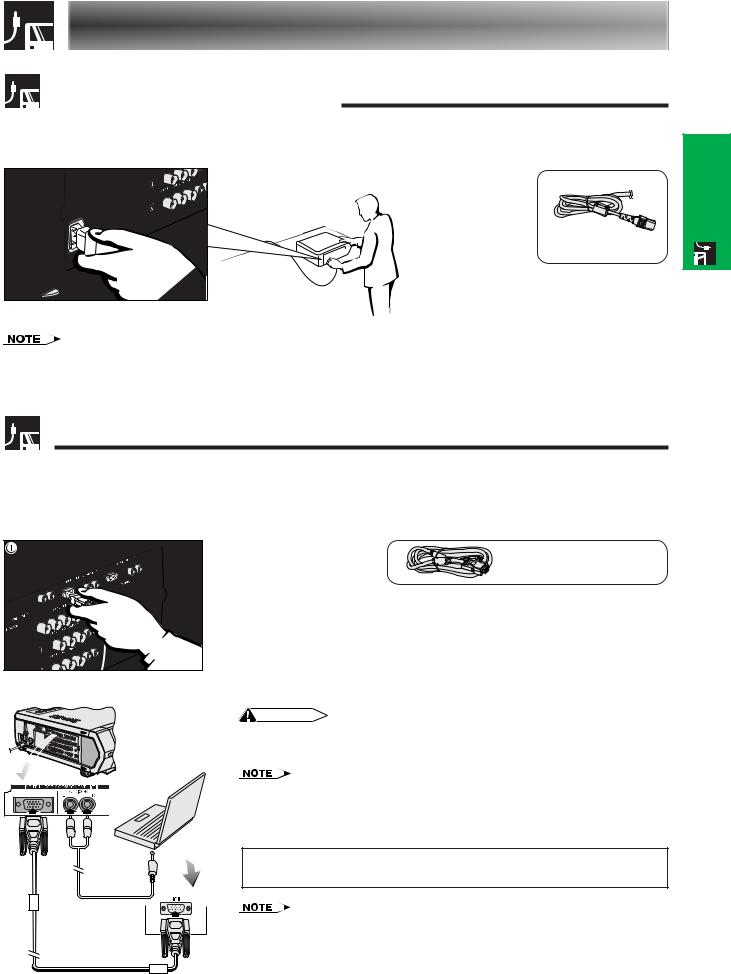
Connections
Power Supply
Connecting the Power Cord
Plug the supplied power cord into the AC socket on the side of the projector.
& Setup
Connections
Power cord
•The configuration of wall outlets differs from country to country. Use the power cord that corresponds to the wall outlet in your country.
Projecting Computer Images
Connecting the Projector to a Computer
You can connect your projector to a computer for projection of full colour computer images.
Connecting to a computer using the standard 15-pin Input
|
|
|
RGB cable |
|
|
1 Connect one end of the supplied RGB cable to the INPUT 1 port on the |
|
|
|
|
projector. |
|
|
2 Connect the other end to the monitor output port on the computer. Secure the |
|
|
|
|
connectors by tightening the thumb screws. |
|
|
3 To use the built-in audio system, connect one end of the audio cable (sold |
|
|
|
|
separately) to the AUDIO INPUT 1 terminal on the projector. |
|
|
4 Connect the other end to the audio output terminal on the computer. |
|
|
|
|
CAUTION |
|
|
• |
Before connecting, be sure to turn both the projector and the computer off. After making |
|
|
|
all connections, turn the projector on first. The computer should always be turned on |
|
|
|
last. |
|
|
• |
Please read the computer’s operation manual carefully before making connections. |
|
|
• |
Refer to page 84 “Computer Compatibility Chart” for a list of computer signals compatible |
|
|
|
with the projector. Use with computer signals other than those listed may cause some of |
1 |
3 |
• |
the functions not to work. |
|
|
A 3.5 mm stereo minijack to stereo RCA audio cable adaptor may be necessary. |
|
|
4 |
|
When connecting this projector to a computer, select “RGB” for “Signal Type” |
|
|
|
on the GUI menu. (See page 45.) |
|
|
• |
A Macintosh adaptor may be required for use with some Macintosh computers. Contact |
|
2 |
|
your nearest Sharp Authorised LCD Projector Dealer or Service Centre. |
|
• AUDIO INPUT 1 can be used to input audio corresponding to the INPUT 1. |
||

 14
14
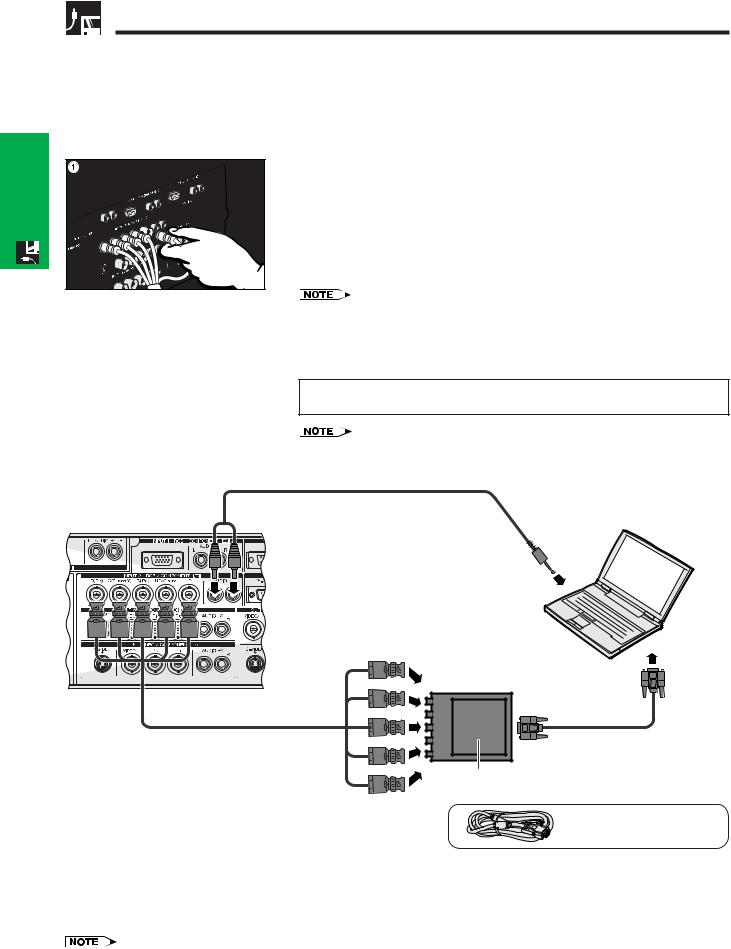
Projecting Computer Images
•This projector uses a 5 BNC computer input to prevent deterioration of image quality.
•Connect the R (PR), G/G sync (Y), B (PB), HD/C sync and VD cables (sold separately) to the correct input terminals on the projector and an RGB switcher (sold separately) connected to the computer, or connect a 5 BNC cable (sold separately) directly from the input terminals on the projector to the computer.
|
Connecting to an external RGB switcher or other compatible computers using the BNC Input |
||
Connections |
(Typically used in larger installations ) |
||
1 |
Connect each BNC connector of a 5 BNC cable to the corresponding INPUT |
||
|
2 terminals on the projector. |
||
2 |
Connect the other end of the 5 BNC cable to the corresponding BNC terminals |
||
& |
|||
|
on the external RGB switcher. |
||
Setup |
|
||
|
Connect the RGB switcher to the computer using a RGB cable. |
||
3 |
To use the built-in audio system, connect one end of the audio cable (sold |
||
|
|||
|
|
separately) to the AUDIO INPUT 2 terminal on the projector. |
|
|
4 |
Connect the other end to the audio output terminal on the computer or external |
|
|
|
audio system. |
|
• A 3.5 mm stereo minijack to stereo RCA audio cable adaptor may be necessary.
When connecting the projector to a compatible computer other than a PC (VGA/ SVGA/XGA/SXGA/UXGA) or Macintosh (i.e. Workstation), a separate cable may be needed. Please contact your dealer for more information.
When connecting this projector to a computer, select “RGB” for “Signal Type” on the GUI menu. (See page 45.)
•Connecting computers other than the recommended types may result in damage to the projector, the computer, or both.
•AUDIO INPUT 2 can be used to input audio corresponding to the INPUT 2.
Audio cable
3(3.5 mm stereo minijack/RCA cable,
sold separately)
4 To audio output terminal
To R (PR), G/G sync (Y), B (PB),



 HD/C
HD/C sync and VD output terminals
sync and VD output terminals
1
5 BNC cable |
RGB cable |
(sold separately)
RGB switcher (sold separately)
2 To RGB switcher
RGB cable
“Plug and Play” function (when connecting to a 15-pin terminal)
•This projector is compatible with VESA-standard DDC 1/DDC 2B. The projector and a VESA DDC compatible computer will communicate their setting requirements, allowing for quick and easy setup.
•Before using the “Plug and Play” function, be sure to turn on the projector first and the connected computer last.
•The DDC “Plug and Play” function of this projector operates only when used in conjunction with a VESA DDC compatible computer.

 15
15
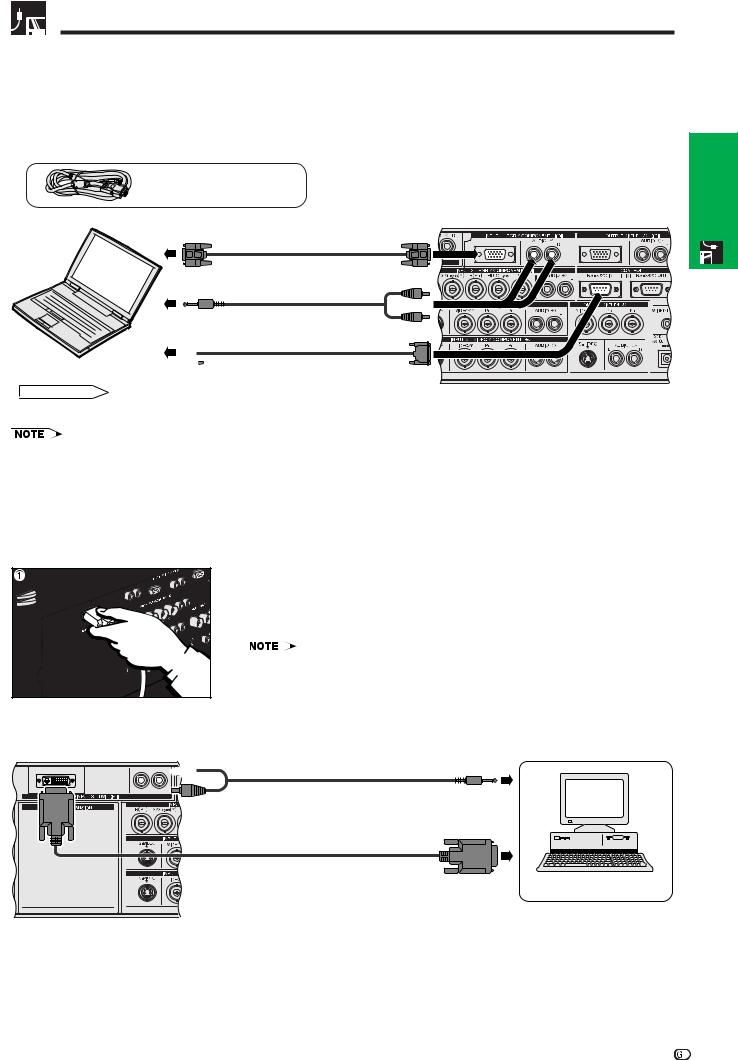
Projecting Computer Images
Connecting to a computer using the RS-232C Port
When the RS-232C port on the projector is connected to a computer with an RS-232C cable (null modem, cross type, sold separately), the computer can be used to control the projector and check the status of the projector. See pages 80, 81 and 82 for details.
Connect an RS-232C cable (null modem, cross type, sold separately) to the serial port on the computer.
RGB cable
RGB cable
Audio cable
(3.5 mm stereo minijack/RCA cable, sold separately) 
RS-232C cable
cable
 (null modem,
(null modem,  cross type, sold separately)
cross type, sold separately) 

 CAUTION
CAUTION
•Do not connect or disconnect an RS-232C cable to or from the computer while it is on. This may damage your computer.
•The wireless mouse or RS-232C function may not operate if your computer port is not correctly set up. Please refer to the operation manual of the computer for details on setting up/installing the correct mouse driver.
•The arrows (→, ↔) indicate the direction of the signals.
•A Macintosh adaptor may be required for use with some Macintosh computers. Contact your nearest Sharp Authorised LCD Projector Dealer or Service Centre.
Connecting to a computer using the direct digital input port
1 Connect one end of the DVI cable to the INPUT 3 port on the projector. 2 Connect the other end to the corresponding terminal on a computer.
3 To use the built-in audio system, connect one end of an audio cable (sold separately) to AUDIO INPUT 3 terminal on the projector.
4 Connect the other end to the audio output terminal on the computer.
• This DVI port is DVI version 1.0 compatible. Therefore when the signal is input from copy guard system compatible (DVI version 2.0) equipment, no signal will be received.
Audio cable
3(3.5 mm stereo minijack/RCA cable,







 sold
sold separately)
separately) 








4  To audio output terminal
To audio output terminal
DVI cable  (sold separately)
(sold separately) 
2 To digital output terminal
Computer
& Setup
Connections

 16
16

 Watching Video Images and Laser Disc Images
Watching Video Images and Laser Disc Images
Connecting to a VCR, laser disc player and other audiovisual equipment using the BNC video Input
Connections& Setup |
1Connect each BNC connector of a component or video cable to the corresponding BNC INPUT 4 or 5 terminals on the projector.
• BNC-RCA adaptors are needed for use with RCA type cables and sources.
2 Connect the other end of the cable to the corresponding terminals on a VCR or laser disc player.
3To use the built-in audio system, connect one end of an audio cable (sold separately) to AUDIO INPUT 4 or 5 terminal on the projector.
4 Connect the other end to the audio output terminal on the video component.
The S-VIDEO INPUT terminal uses a video signal system in which the picture is separated into a colour and a luminance signal to realise a higher-quality image. When cables are connected to both the S-VIDEO INPUT 4 or 5 and VIDEO INPUT 4 or 5 terminals, images input through the S-VIDEO INPUT 4 or 5 terminal have priority over images input through the VIDEO INPUT 4 or 5 terminal.
•For higher quality video, you may use the S-VIDEO INPUT terminal on the projector. S- video cable is sold separately.
•If your video equipment does not have an S-video output terminal, use a composite video cable.
Three BNC-RCA adaptors |
|
(Sold separately) |
|
|
2 To video |
Video cable (sold separately) |
output terminals |
|
or
Component cable (sold separately)
1 1
2 To analog component
output terminals
VCR or
Laser disc player
4 To audio
output terminals
3 |
Audio cable |
|
(sold separately) |
S-video cable (sold separately)
To S-video output terminal
 CAUTION
CAUTION
•Always turn off the projector before connecting to video equipment, in order to protect both the projector and the equipment being connected.

 17
17
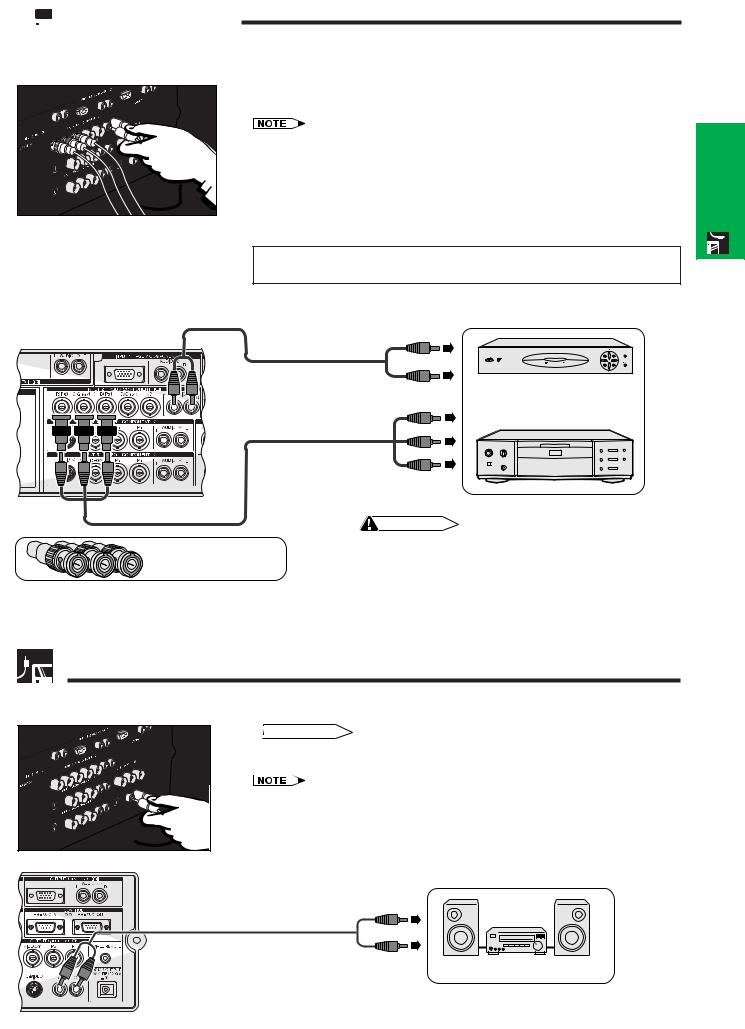
 Watching DVD and Digital TV Images
Watching DVD and Digital TV Images
Connecting to a DVD player, DTV* decoder and other component video equipment using the 5 BNC Input
1 Connect each BNC connector of a component cable to the corresponding BNC INPUT 2 terminals on the projector.
• BNC-RCA adaptors are needed for use with RCA type cables and sources.
2 Connect the other end of the cable to the corresponding terminals on a DVD player or DTV decoder.
3 To use the built-in audio system, connect one end of an audio cable (sold separately) to the AUDIO INPUT 2 terminal on the projector.
4Connect the other end to the audio output terminal on the DVD player or DTV decorder.
When connecting this projector to a DVD player or DTV decoder, select “Component” for “Signal Type” on the GUI menu. (See page 45.)
Audio cable |
|
|
(sold separately) |
|
|
3 |
4 To audio output terminals |
|
|
|
|
|
2 To analog component |
DTV decoder |
|
output terminals |
or |
|
|
DVD player |

 Component cable (sold separately)
Component cable (sold separately)
1
|
CAUTION |
|
• Always turn off the projector before connecting to video |
Three BNC-RCA adaptors |
equipment, in order to protect both the projector and the |
(Sold separately) |
equipment being connected. |
*DTV is the umbrella term used to describe the new digital television system in the united states.
For Better Sound
Connecting to an amplifier and other audio components
 CAUTION
CAUTION
• Always turn off the projector before connecting to audio components, in order to protect both the projector and the components being connected.
• By using external audio components, the volume can be amplified for better sound.
• The AUDIO OUTPUT terminals allow you to output audio to audio components from the selected AUDIO INPUT 1 to 5 terminals connected to audiovisual equipment.
To audio input terminals
Audio cable (sold separately)
Amplifier
e.g. Outputs for Inputs 4, 5
& Setup
Connections

 18
18

Connections&
Setup
 Power ON/OFF
Power ON/OFF
TEMP LAMP2 LAMP1 POWER
21
POWER buttons
Turning on the Main Power
Press the MAIN POWER switch on the side of the projector. The POWER indicator lights up red and the projector enters standby mode.
•When the main power is not on, the remote control cannot be used to operate the projector.
Press POWER ON.
•The flashing green LAMP REPLACEMENT indicator shows that the lamp is warming up. Wait until the indicator stops flashing before operating the projector.
•If the power is turned off and then immediately turned on again, it may take a short while before the lamp turns on.
•After the projector is unpacked and turned on for the first time, a slight odour may be emitted from the exhaust vent. This odour will soon disappear with use.
When the power is on, the LAMP REPLACEMENT indicator lights, indicating the status of the lamp. Green: Lamp is ready.
Flashing green: Warming up.
Red: Change the lamp.
•When setting the lamp mode to “Lamp 1 only” or “Lamp 2 only”, only the LAMP REPLACEMENT indicator corresponding to the lamp set is lit.
1.2.34.5.6
TEMP LAMP2 LAMP1 POWER
21
Conference Series
Press POWER OFF.
Press POWER OFF again while the message is displayed.
•If you accidentally pressed POWER OFF and do not want to turn off the power, wait until the power off screen disappears.
•When POWER OFF is pressed twice, the POWER indicator will light up red and the cooling fan will run for about 90 seconds. The projector will then enter standby mode.
•Wait until the cooling fan stops before disconnecting the power cord.
•The power can be turned on again by pressing POWER ON. When the power is turned on, the POWER indicator and the LAMP REPLACEMENT indicators light green.
•The POWER indicator flashes if the front filter is not securely installed.
WARNING:
The cooling fan in this projector continues to run for about 90 seconds after the projector is turned off. During normal operation, when turning the power off always use the POWER OFF button on the projector or the remote control. Ensure the cooling fan has stopped before disconnecting the power cord.
DURING NORMAL OPERATION, NEVER TURN THE PROJECTOR OFF BY DISCONNECTING THE POWER CORD. FAILURE TO OBSERVE THIS WILL RESULT IN PREMATURE LAMP FAILURE.

 19
19
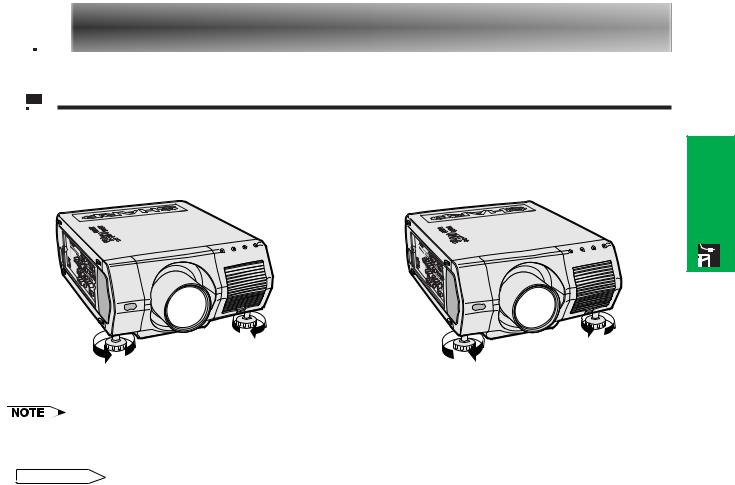

 Setting Up the Screen
Setting Up the Screen
 Using the Adjustment Feet
Using the Adjustment Feet
Using the Adjustment Feet
Rotate feet to adjust height of the projector.
Up |
Down |
& Setup
Connections
•The projector is adjustable up to approximately 5° from the standard position.
•When the height of the projector is adjusted, the image may become distorted (keystoned), depending on the relative positions of the projector and the screen.
 CAUTION
CAUTION
•Do not hold the lens when lifting or lowering the projector.
•When lowering the projector, be careful not to get your fingers caught in the area between the adjustment feet and the projector.

 20
20
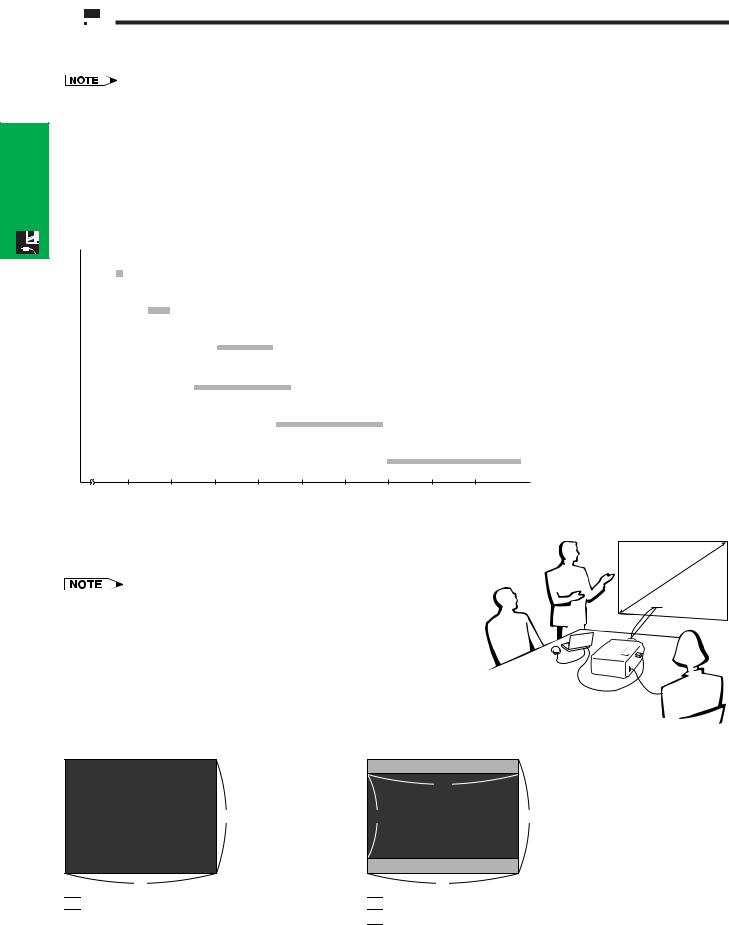
Connections&
Setup
 Adjusting the Projection Distance
Adjusting the Projection Distance
Position the projector perpendicular to the screen with all feet flat and level to achieve an optimal image. Move the projector forward or backward if the edges of the image are distorted.
•The projector lens should be centred in the middle of the screen. If the lens centre is not perpendicular to the screen, the image will be distorted, making viewing difficult.
•Position the screen so that it is not in direct sunlight or room light. Light falling directly onto the screen washes out colours, making viewing difficult. Close the curtains and dim the lights when setting up the screen in a sunny or bright room.
•A polarizing screen cannot be used with this projector.
Six optional lenses from Sharp are also available for specialised application. Please see your local Sharp Authorised LCD Projector Dealer for details on all the lenses. (Refer to the lens operation manual when attaching a lens.) Be sure to have service personnel install optional lenses.
Throw Distance
Screen AN-LV18MX 1.8 m
Throw distance ratio 0.9:1
AN-LV26EZ 2.6–3.0 m
Throw distance ratio 1.2–1.4:1
AN-LV40EZ 4.1–5.3 m
Throw distance ratio 1.9–2.5:1
AN-LV36EZ 3.6–5.8 m
Throw distance ratio 1.7–2.7:1
AN-LV55EZ 5.5–7.8 m
Throw distance ratio 2.6–3.7:1
AN-LV80EZ 8.0–11.3 m
Throw distance ratio 3.8–5.3:1
e.g. Screen size: 254 cm (100 inches) Computer Input: 4:3
2 |
3 |
4 |
5 |
6 |
7 |
8 |
9 |
10 |
(m) |
Standard Setup (Front Projection)
Place the projector at the required distance from the screen according to the desired picture size. (See pages 22–27.)
•Six optional lenses from Sharp are available for specialised application. Please see your local Sharp Authorised LCD Projector Dealer for details on all the lenses.
X
L H
H
Computer and Video Input (4:3) |
Video Input (16:9) |
3
4

 : Screen size and Picture size (4:3)
: Screen size and Picture size (4:3)
16
9 |
3 |
4

 : Screen size and Picture size (16:9)
: Screen size and Picture size (16:9) 
 : Signal mask area
: Signal mask area

 21
21
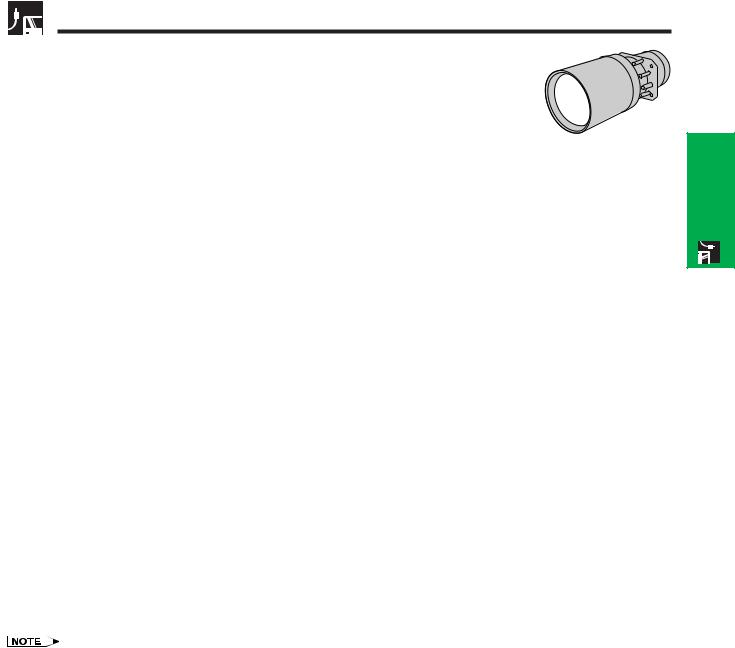
Adjusting the Projection Distance
AN-LV40EZ
Throw distance ratio 1.9 to 2.5:1
Computer and Video |
|
Screen size (4:3) |
|
Projection distance (L) |
Lens centre to the lower edge of the screen (H) |
||
Input (4:3) |
Diag. |
Width |
Height |
Maximum |
Minimum |
Upper |
Lower |
|
1,524 cm (600 ) |
1,219 cm (480 ) |
914 cm (360 ) |
32.5 m |
25.0 m |
457.2 cm |
91.4 cm |
|
1,270 cm (500 ) |
1,016 cm (400 ) |
762 cm (300 ) |
27.1 m |
20.8 m |
381.0 cm |
76.2 cm |
|
1,016 cm (400 ) |
813 cm (320 ) |
610 cm (240 ) |
21.6 m |
16.6 m |
304.8 cm |
61.0 cm |
|
762 cm (300 ) |
610 cm (240 ) |
457 cm (180 ) |
16.2 m |
12.4 m |
228.6 cm |
45.7 cm |
|
508 cm (200 ) |
406 cm (160 ) |
305 cm (120 ) |
10.8 m |
8.3 m |
152.4 cm |
30.5 cm |
|
381 cm (150 ) |
305 cm (120 ) |
229 cm (90 ) |
8.0 m |
6.2 m |
114.3 cm |
22.9 cm |
|
254 cm (100 ) |
203 cm (80 ) |
152 cm (60 ) |
5.3 m |
4.1 m |
76.2 cm |
15.2 cm |
|
213 cm (84 ) |
170 cm (67 ) |
127 cm (50 ) |
4.5 m |
3.4 m |
64.0 cm |
12.8 cm |
|
183 cm (72 ) |
147 cm (58 ) |
109 cm (43 ) |
3.8 m |
2.9 m |
54.9 cm |
11.0 cm |
|
152 cm (60 ) |
122 cm (48 ) |
91 cm (36 ) |
3.2 m |
2.4 m |
45.7 cm |
9.1 cm |
|
102 cm (40 ) |
81 cm (32 ) |
61 cm (24 ) |
2.1 m |
1.6 m |
30.5 cm |
6.1 cm |
Video Input (16:9) |
|
Screen size (4:3) |
|
Projection distance (L) |
Lens centre to the lower edge of the screen (H) |
||
|
Diag. |
Width |
Height |
Maximum |
Minimum |
Upper |
Lower |
|
|
|
|
|
|
|
|
|
1,270 cm (500 ) |
1,105 cm (435 ) |
622 cm (245 ) |
29.5 m |
22.7 m |
311.3 cm |
186.8 cm |
|
1,016 cm (400 ) |
884 cm (348 ) |
498 cm (196 ) |
23.6 m |
18.1 m |
249.1 cm |
149.4 cm |
|
762 cm (300 ) |
663 cm (261 ) |
373 cm (147 ) |
17.7 m |
13.5 m |
186.8 cm |
112.1 cm |
|
508 cm (200 ) |
442 cm (174 ) |
249 cm (98 ) |
11.7 m |
9.0 m |
124.5 cm |
74.7 cm |
|
381 cm (150 ) |
333 cm (131 ) |
188 cm (74 ) |
8.8 m |
6.7 m |
93.4 cm |
56.0 cm |
|
338 cm (133 ) |
295 cm (116 ) |
165 cm (65 ) |
7.8 m |
6.0 m |
82.8 cm |
49.7 cm |
|
269 cm (106 ) |
234 cm (92 ) |
132 cm (52 ) |
6.2 m |
4.7 m |
66.0 cm |
39.6 cm |
|
254 cm (100 ) |
221 cm (87 ) |
124 cm (49 ) |
5.8 m |
4.4 m |
62.3 cm |
37.4 cm |
|
234 cm (92 ) |
203 cm (80 ) |
114 cm (45 ) |
5.3 m |
4.1 m |
57.3 cm |
34.4 cm |
|
|
|
|
|
|
|
|
|
213 cm (84 ) |
185 cm (73 ) |
104 cm (41 ) |
4.9 m |
3.7 m |
52.3 cm |
31.4 cm |
|
|
|
|
|
|
|
|
|
183 cm (72 ) |
160 cm (63 ) |
89 cm (35 ) |
4.2 m |
3.2 m |
44.8 cm |
26.9 cm |
|
|
|
|
|
|
|
|
|
152 cm (60 ) |
132 cm (52 ) |
74 cm (29 ) |
3.4 m |
2.6 m |
37.4 cm |
22.4 cm |
|
102 cm (40 ) |
89 cm (35 ) |
51 cm (20 ) |
2.3 m |
1.7 m |
24.9 cm |
14.9 cm |
& Setup
Connections
• Values with a minus ( ) sign indicate the distance of the lens centre below the bottom of the screen.

 22
22

Connections&
Setup
Adjusting the Projection Distance
AN-LV18MX
Throw distance ratio 0.9 :1
Computer and Video |
|
Screen size (4:3) |
|
Projection distance (L) |
Lens centre to the lower edge of the screen (H) |
|
Input (4:3) |
Diag. |
Width |
Height |
|
Upper |
Lower |
|
1,524 cm (600 ) |
1,219 cm (480 ) |
914 cm (360 ) |
11.1 m |
457.2 cm |
411.5 cm |
|
1,270 cm (500 ) |
1,016 cm (400 ) |
762 cm (300 ) |
9.2 m |
381.0 cm |
342.9 cm |
|
1,016 cm (400 ) |
813 cm (320 ) |
610 cm (240 ) |
7.4 m |
304.8 cm |
274.3 cm |
|
762 cm (300 ) |
610 cm (240 ) |
457 cm (180 ) |
5.5 m |
228.6 cm |
205.7 cm |
|
508 cm (200 ) |
406 cm (160 ) |
305 cm (120 ) |
3.7 m |
152.4 cm |
137.2 cm |
|
381 cm (150 ) |
305 cm (120 ) |
229 cm (90 ) |
2.7 m |
114.3 cm |
102.9 cm |
|
254 cm (100 ) |
203 cm (80 ) |
152 cm (60 ) |
1.8 m |
76.2 cm |
68.6 cm |
|
213 cm (84 ) |
170 cm (67 ) |
127 cm (50 ) |
1.5 m |
64.0 cm |
57.6 cm |
|
183 cm (72 ) |
147 cm (58 ) |
109 cm (43 ) |
1.3 m |
54.9 cm |
49.4 cm |
|
|
|
|
|
|
|
|
152 cm (60 ) |
122 cm (48 ) |
91 cm (36 ) |
1.1 m |
45.7 cm |
41.1 cm |
|
|
|
|
|
|
|
|
102 cm (40 ) |
81 cm (32 ) |
61 cm (24 ) |
0.7 m |
30.5 cm |
27.4 cm |
Video Input (16:9) |
|
Screen size (4:3) |
|
Projection distance (L) |
Lens centre to the lower edge of the screen (H) |
|
|
Diag. |
Width |
Height |
|
Upper |
Lower |
|
|
|
|
|
|
|
|
1,270 cm (500 ) |
1,105 cm (435 ) |
622 cm (245 ) |
10.1 m |
311.3 cm |
269.8 cm |
|
1,016 cm (400 ) |
884 cm (348 ) |
498 cm (196 ) |
8.1 m |
249.1 cm |
215.8 cm |
|
762 cm (300 ) |
663 cm (261 ) |
373 cm (147 ) |
6.0 m |
186.8 cm |
161.9 cm |
|
508 cm (200 ) |
442 cm (174 ) |
249 cm (98 ) |
4.0 m |
124.5 cm |
107.9 cm |
|
381 cm (150 ) |
333 cm (131 ) |
188 cm (74 ) |
3.0 m |
93.4 cm |
80.9 cm |
|
338 cm (133 ) |
295 cm (116 ) |
165 cm (65 ) |
2.6 m |
82.8 cm |
71.8 cm |
|
269 cm (106 ) |
234 cm (92 ) |
132 cm (52 ) |
2.1 m |
66.0 cm |
57.2 cm |
|
254 cm (100 ) |
221 cm (87 ) |
124 cm (49 ) |
2.0 m |
62.3 cm |
54.0 cm |
|
234 cm (92 ) |
203 cm (80 ) |
114 cm (45 ) |
1.8 m |
57.3 cm |
49.6 cm |
|
|
|
|
|
|
|
|
213 cm (84 ) |
185 cm (73 ) |
104 cm (41 ) |
1.7 m |
52.3 cm |
45.3 cm |
|
|
|
|
|
|
|
|
183 cm (72 ) |
160 cm (63 ) |
89 cm (35 ) |
1.4 m |
44.8 cm |
38.9 cm |
|
|
|
|
|
|
|
|
152 cm (60 ) |
132 cm (52 ) |
74 cm (29 ) |
1.2 m |
37.4 cm |
32.4 cm |
|
102 cm (40 ) |
89 cm (35 ) |
51 cm (20 ) |
0.8 m |
24.9 cm |
21.6 cm |
• Values with a minus ( ) sign indicate the distance of the lens centre below the bottom of the screen.

 23
23
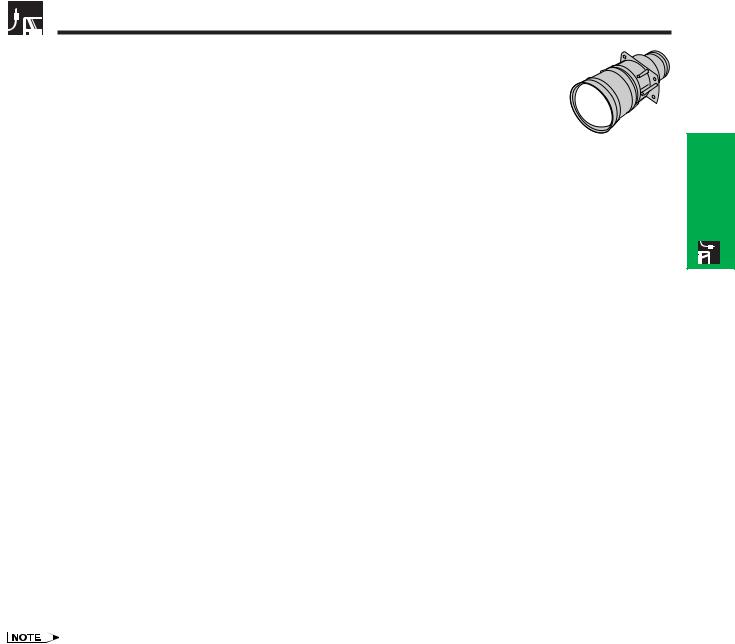
Adjusting the Projection Distance
AN-LV26EZ
Throw distance ratio 1.2 to 1.4 :1
Computer and Video |
|
Screen size (4:3) |
|
Projection distance (L) |
Lens centre to the lower edge of the screen (H) |
||
Input (4:3) |
Diag. |
Width |
Height |
Maximum |
Minimum |
Upper |
Lower |
|
1,524 cm (600 ) |
1,219 cm (480 ) |
914 cm (360 ) |
18.5 m |
16.1 m |
457.2 cm |
0.0 cm |
|
1,270 cm (500 ) |
1,016 cm (400 ) |
762 cm (300 ) |
15.4 m |
13.4 m |
381.0 cm |
0.0 cm |
|
1,016 cm (400 ) |
813 cm (320 ) |
610 cm (240 ) |
12.3 m |
10.7 m |
304.8 cm |
0.0 cm |
|
762 cm (300 ) |
610 cm (240 ) |
457 cm (180 ) |
9.2 m |
8.0 m |
228.6 cm |
0.0 cm |
|
508 cm (200 ) |
406 cm (160 ) |
305 cm (120 ) |
6.1 m |
5.3 m |
152.4 cm |
0.0 cm |
|
381 cm (150 ) |
305 cm (120 ) |
229 cm (90 ) |
4.6 m |
4.0 m |
114.3 cm |
0.0 cm |
|
254 cm (100 ) |
203 cm (80 ) |
152 cm (60 ) |
3.0 m |
2.6 m |
76.2 cm |
0.0 cm |
|
|
|
|
|
|
|
|
|
213 cm (84 ) |
170 cm (67 ) |
127 cm (50 ) |
2.5 m |
2.2 m |
64.0 cm |
0.0 cm |
|
|
|
|
|
|
|
|
|
183 cm (72 ) |
147 cm (58 ) |
109 cm (43 ) |
2.1 m |
1.9 m |
54.9 cm |
0.0 cm |
|
|
|
|
|
|
|
|
|
152 cm (60 ) |
122 cm (48 ) |
91 cm (36 ) |
1.8 m |
1.5 m |
45.7 cm |
0.0 cm |
|
|
|
|
|
|
|
|
|
102 cm (40 ) |
81 cm (32 ) |
61 cm (24 ) |
1.2 m |
1.0 m |
30.5 cm |
0.0 cm |
Video Input (16:9) |
|
Screen size (4:3) |
|
Projection distance (L) |
Lens centre to the lower edge of the screen (H) |
||
|
Diag. |
Width |
Height |
Maximum |
Minimum |
Upper |
Lower |
|
|
|
|
|
|
|
|
|
1,270 cm (500 ) |
1,105 cm (435 ) |
622 cm (245 ) |
16.8 m |
14.6 m |
311.3 cm |
103.8 cm |
|
1,016 cm (400 ) |
884 cm (348 ) |
498 cm (196 ) |
13.4 m |
11.6 m |
249.1 cm |
83.0 cm |
|
762 cm (300 ) |
663 cm (261 ) |
373 cm (147 ) |
10.1 m |
8.7 m |
186.8 cm |
62.3 cm |
|
508 cm (200 ) |
442 cm (174 ) |
249 cm (98 ) |
6.7 m |
5.8 m |
124.5 cm |
41.5 cm |
|
381 cm (150 ) |
333 cm (131 ) |
188 cm (74 ) |
5.0 m |
4.3 m |
93.4 cm |
31.1 cm |
|
338 cm (133 ) |
295 cm (116 ) |
165 cm (65 ) |
4.4 m |
3.8 m |
82.8 cm |
27.6 cm |
|
269 cm (106 ) |
234 cm (92 ) |
132 cm (52 ) |
3.5 m |
3.0 m |
66.0 cm |
22.0 cm |
|
254 cm (100 ) |
221 cm (87 ) |
124 cm (49 ) |
3.3 m |
2.9 m |
62.3 cm |
20.8 cm |
|
234 cm (92 ) |
203 cm (80 ) |
114 cm (45 ) |
3.0 m |
2.6 m |
57.3 cm |
19.1 cm |
|
|
|
|
|
|
|
|
|
213 cm (84 ) |
185 cm (73 ) |
104 cm (41 ) |
2.8 m |
2.4 m |
52.3 cm |
17.4 cm |
|
|
|
|
|
|
|
|
|
183 cm (72 ) |
160 cm (63 ) |
89 cm (35 ) |
2.4 m |
2.0 m |
44.8 cm |
14.9 cm |
|
|
|
|
|
|
|
|
|
152 cm (60 ) |
132 cm (52 ) |
74 cm (29 ) |
1.9 m |
1.7 m |
37.4 cm |
12.5 cm |
|
102 cm (40 ) |
89 cm (35 ) |
51 cm (20 ) |
1.3 m |
1.1 m |
24.9 cm |
8.3 cm |
& Setup
Connections
• Values with a minus ( ) sign indicate the distance of the lens centre below the bottom of the screen.

 24
24
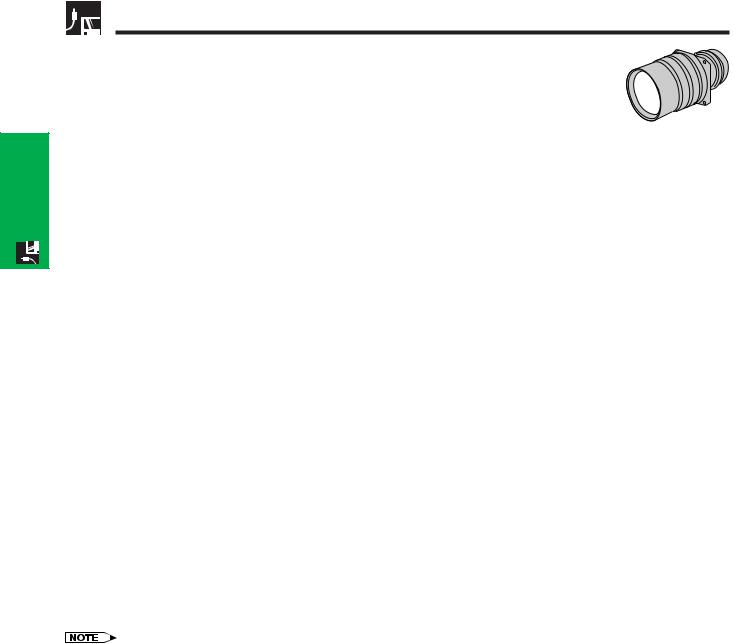
Connections&
Setup
Adjusting the Projection Distance
AN-LV36EZ
Throw distance ratio 1.7 to 2.7 :1
Computer and Video |
|
Screen size (4:3) |
|
Projection distance (L) |
Lens centre to the lower edge of the screen (H) |
||
Input (4:3) |
Diag. |
Width |
Height |
Maximum |
Minimum |
Upper |
Lower |
|
1,524 cm (600 ) |
1,219 cm (480 ) |
914 cm (360 ) |
35.3 m |
22.1 m |
457.2 cm |
0.0 cm |
|
1,270 cm (500 ) |
1,016 cm (400 ) |
762 cm (300 ) |
29.4 m |
18.4 m |
381.0 cm |
0.0 cm |
|
1,016 cm (400 ) |
813 cm (320 ) |
610 cm (240 ) |
23.5 m |
14.7 m |
304.8 cm |
0.0 cm |
|
762 cm (300 ) |
610 cm (240 ) |
457 cm (180 ) |
17.6 m |
11.0 m |
228.6 cm |
0.0 cm |
|
508 cm (200 ) |
406 cm (160 ) |
305 cm (120 ) |
11.7 m |
7.3 m |
152.4 cm |
0.0 cm |
|
381 cm (150 ) |
305 cm (120 ) |
229 cm (90 ) |
8.7 m |
5.5 m |
114.3 cm |
0.0 cm |
|
254 cm (100 ) |
203 cm (80 ) |
152 cm (60 ) |
5.8 m |
3.6 m |
76.2 cm |
0.0 cm |
|
|
|
|
|
|
|
|
|
213 cm (84 ) |
170 cm (67 ) |
127 cm (50 ) |
4.8 m |
3.0 m |
64.0 cm |
0.0 cm |
|
|
|
|
|
|
|
|
|
183 cm (72 ) |
147 cm (58 ) |
109 cm (43 ) |
4.1 m |
2.6 m |
54.9 cm |
0.0 cm |
|
|
|
|
|
|
|
|
|
152 cm (60 ) |
122 cm (48 ) |
91 cm (36 ) |
3.4 m |
2.1 m |
45.7 cm |
0.0 cm |
|
|
|
|
|
|
|
|
|
102 cm (40 ) |
81 cm (32 ) |
61 cm (24 ) |
2.2 m |
1.4 m |
30.5 cm |
0.0 cm |
Video Input (16:9) |
|
Screen size (4:3) |
|
Projection distance (L) |
Lens centre to the lower edge of the screen (H) |
||
|
Diag. |
Width |
Height |
Maximum |
Minimum |
Upper |
Lower |
|
|
|
|
|
|
|
|
|
1,270 cm (500 ) |
1,105 cm (435 ) |
622 cm (245 ) |
32.1 m |
20.1 m |
311.3 cm |
103.8 cm |
|
1,016 cm (400 ) |
884 cm (348 ) |
498 cm (196 ) |
25.6 m |
16.0 m |
249.1 cm |
83.0 cm |
|
762 cm (300 ) |
663 cm (261 ) |
373 cm (147 ) |
19.2 m |
12.0 m |
186.8 cm |
62.3 cm |
|
508 cm (200 ) |
442 cm (174 ) |
249 cm (98 ) |
12.7 m |
8.0 m |
124.5 cm |
41.5 cm |
|
381 cm (150 ) |
333 cm (131 ) |
188 cm (74 ) |
9.5 m |
6.0 m |
93.4 cm |
31.1 cm |
|
338 cm (133 ) |
295 cm (116 ) |
165 cm (65 ) |
8.4 m |
5.3 m |
82.8 cm |
27.6 cm |
|
269 cm (106 ) |
234 cm (92 ) |
132 cm (52 ) |
6.7 m |
4.2 m |
66.0 cm |
22.0 cm |
|
254 cm (100 ) |
221 cm (87 ) |
124 cm (49 ) |
6.3 m |
4.0 m |
62.3 cm |
20.8 cm |
|
234 cm (92 ) |
203 cm (80 ) |
114 cm (45 ) |
5.8 m |
3.6 m |
57.3 cm |
19.1 cm |
|
|
|
|
|
|
|
|
|
213 cm (84 ) |
185 cm (73 ) |
104 cm (41 ) |
5.3 m |
3.3 m |
52.3 cm |
17.4 cm |
|
|
|
|
|
|
|
|
|
183 cm (72 ) |
160 cm (63 ) |
89 cm (35 ) |
4.5 m |
2.8 m |
44.8 cm |
14.9 cm |
|
|
|
|
|
|
|
|
|
152 cm (60 ) |
132 cm (52 ) |
74 cm (29 ) |
3.7 m |
2.3 m |
37.4 cm |
12.5 cm |
|
102 cm (40 ) |
89 cm (35 ) |
51 cm (20 ) |
2.4 m |
1.5 m |
24.9 cm |
8.3 cm |
• Values with a minus ( ) sign indicate the distance of the lens centre below the bottom of the screen.

 25
25
