Sharp XG-E690UB User Manual

Dear SHARP Customer
Welcome to the SHARP Family. We are pleased that you are now the owner of a SHARP Color
LCD Projector built for outstanding quality, reliability and performance.
Every SHARP Color LCD Projector is adjusted for a proper picture and has passed through the
most stringent quality control tests at the factory. We have prepared this OPERATION MANUAL
so that you have the ability to adjust the picture and color to your personal viewing preference.
We sincerely hope that you will be satisfied with the quality and performance of your Color LCD
Projector for many years to come.
Please read the instructions carefully, and keep them handy for future reference.
IMPORTANT
For your assistance in reporting the loss or
Model No.: XG-E690UB
theft of your Color LCD Projector, please
record the Serial Number located on the rear
of the projector and retain this information.
Serial No.:
Important Information
There are two important reasons for prompt warranty registration of your new SHARP LCD
Projector, using the REGISTRATION CARD packed with the projector.
1) WARRANTY
This is to assure that you immediately receive the full benefit of the parts, service and labor
warranty applicable to your purchase.
2) CONSUMER PRODUCT SAFETY ACT
To ensure that you will promptly receive any safety notification of inspection, modification, or
recall that SHARP may be required to give under the 1972 Consumer Product Safety Act,
PLEASE READ CAREFULLY THE IMPORTANT “LIMITED WARRANTY” CLAUSE.
WARNING:
High brightness light source, do not stare into the beam of light, or view
U.S.A. ONLY
directly. Be especially careful that children do not stare directly into the
beam of light.
WARNING:
TO REDUCE THE RISK OF FIRE OR ELECTRIC SHOCK, DO NOT EXPOSE
THIS PRODUCT TO RAIN OR MOISTURE.
CAUTION
RISK OF ELECTRIC SHOCK.
DO NOT REMOVE SCREWS
EXCEPT SPECIFIED USER
SERVICE SCREW.
The lightning flash with arrowhead symbol,
within an equilateral triangle, is intended to
alert the user to the presence of uninsulated
“dangerous voltage” within the product’s
enclosure that may be of sufficient
magnitude to constitute a risk of electric
shock to persons.
CAUTION: TO REDUCE THE RISK OF ELECTRIC SHOCK,
DO NOT REMOVE COVER.
NO USER-SERVICEABLE PARTS EXCEPT LAMP UNIT.
REFER SERVICING TO QUALIFIED SERVICE
PERSONNEL.
E-1
The exclamation point within a triangle is
intended to alert the user to the presence of
important operating and maintenance
(servicing) instructions in the literature
accompanying the product.

WARNING:
by the manufacturer could void the user’s authority to operate this equipment.
INFORMATION
This equipment has been tested and found to comply with the limits for a Class A digital device, pursuant to Part 15 of the
FCC Rules. These limits are designed to provide reasonable protection against harmful interference when the equipment is
operated in a commercial environment. This equipment generates, uses, and can radiate radio frequency energy and, if not
installed and used in accordance with the instruction manual, may cause harmful interference to radio communications.
Operation of this equipment in a residential area is likely to cause harmful interference, in which case the user will be
required to correct the interference at his own expense.
The enclosed VGA signal cable and Mac/VGA adaptor must be used with the device. The cable and adaptor are provided to
ensure that the device complies with FCC Class A verification.
FCC Regulations state that any unauthorized changes or modifications to this equipment not expressly approved
U.S.A. ONLY
U.S.A. ONLY
U.S.A. ONLY
Important Safeguards
Electrical energy can perform many useful functions. This unit has been engineered and manufactured to ensure your
personal safety. But IMPROPER USE CAN RESULT IN POTENTIAL ELECTRICAL SHOCK OR FIRE HAZARD. In order not to
defeat the safeguards incorporated into this LCD Projector, observe the following basic rules for its installation, use and
servicing. For your own protection and reliable usage of your LCD Projector, please be sure to read these “Important
Safeguards” carefully before use.
1) Read Instructions — All the safety and operating instructions should be read before the product is operated.
2) Retain Instructions — The safety and operating instructions should be retained for future reference.
3) Heed Warnings — All warnings on the product and in the operating instructions should be adhered to.
4) Follow Instructions — All operating and use instructions should be followed.
5) Cleaning — Unplug this product from the wall outlet before cleaning. Do not use liquid cleaners or aerosol cleaners. Use a
damp cloth for cleaning.
6) Attachments — Do not use attachments not recommended by the product manufacturer as they may cause hazards.
7) Water and Moisture — Do not use this product near water — for example, near a bathtub, wash bowl, kitchen sink, or
laundry tub; in a wet basement; or near a swimming pool; and the like.
8) Accessories — Do not place this product on an unstable cart, stand, tripod, bracket, or table. The product may fall,
causing serious injury to a child or adult, and serious damage to the product. Use only with a cart, stand, tripod, bracket,
or table recommended by the manufacturer, or sold with the product. Any mounting of the product should follow the
manufacturer’s instructions, and should use a mounting accessory recommended by the manufacturer.
9) A product and cart combination should be moved with care. Quick stops, excessive force, and uneven
surfaces may cause the product and cart combination to overturn.
10)Ventilation — Slots and openings in the cabinet are provided for ventilation to ensure reliable operation of the product and
to protect it from overheating, and these openings must not be blocked or covered. The openings should never be
blocked by placing the product on a bed, sofa, rug, or other similar surface. This product should not be placed in a built-in
installation such as a bookcase or rack unless proper ventilation is provided or the manufacturer’s instructions have been
adhered to.
11)Power Sources — This product should be operated only from the type of power source indicated on the marking label. If
you are not sure of the type of power supply to your home, consult your product dealer or local power company. For
products intended to operate from battery power, or other sources, refer to the operating instructions.
12)Grounding or Polarization — This product is equipped with a three-wire grounding-type plug, a plug having a third
(grounding) pin. This plug will only fit into a grounding-type power outlet. This is a safety feature. If you are unable to insert
the plug into the outlet, contact your electrician to replace your obsolete outlet. Do not defeat the safety purpose of the
grounding-type plug.
13)Power-Cord Protection — Power-supply cords should be routed so that they are not likely to be walked on or pinched by
items placed upon or against them, paying particular attention to cords at plugs, convenience receptacles, and the point
where they exit from the product.
14)Lightning — For added protection for this product during a lightning storm, or when it is left unattended and unused for
long periods of time, unplug it from the wall outlet and disconnect the cable system. This will prevent damage to the
product due to lightning and power-line surges.
E-2

15)Overloading — Do not overload wall outlets, extension cords, or integral convenience receptacles as this can result in a
TEMP.
risk of fire or electric shock.
16)Object and Liquid Entry — Never push objects of any kind into this product through openings as they may touch
dangerous voltage points or short-out parts that could result in a fire or electric shock. Never spill liquid of any kind on the
product.
17)Servicing — Do not attempt to service this product yourself as opening or removing covers may expose you to dangerous
voltage or other hazards. Refer all servicing to qualified service personnel.
18)Damage Requiring Service — Unplug this product from the wall outlet and refer servicing to qualified service personnel
under the following conditions:
a) When the power-supply cord or plug is damaged.
b) If liquid has been spilled, or objects have fallen into the product.
c) If the product has been exposed to rain or water.
d) If the product does not operate normally by following the operating instructions. Adjust only those controls that are
covered by the operating instructions, as an improper adjustment of other controls may result in damage and will
often require extensive work by a qualified technician to restore the product to normal operation.
e) If the product has been dropped or damaged in any way.
f ) When the product exhibits a distinct change in performance — this indicates a need for service.
19)Replacement Parts — When replacement parts are required, be sure the service technician has used replacement parts
specified by the manufacturer or with the same characteristics as the original part.
Unauthorized substitutions may result in fire, electric shock, or other hazards.
20)Safety Check — Upon completion of any service or repairs to this product, ask the service technician to perform safety
checks to determine that the product is in proper operating condition.
21)Heat — The product should be situated away from heat sources such as radiators, heat registers, stoves, or other products
(including amplifiers) that produce heat.
About the Temperature Monitor Function:
• If the projector starts to overheat due to set-up problems or a dirty air filter, “TEMP.” will flash in the
upper-left corner of the picture. If the temperature continues to rise, then the lamp will turn off, the
TEMPERATURE WARNING indicator will flash, and after a 90-second cooling-off period the power will
shut off. Refer to page 24, “Maintenance Indicators”, when the “TEMP.” warning appears in the picture.
Outstanding Features
Allows easy projection of large screen, full-color computer
and video images.
• Can be projected directly onto a video screen or white wall.
• Lightweight, convergence-free system for easy installation.
DIRECT COMPUTER COMPATIBILITY
A multi-scan RGB Input accepts signals from SVGA (800
dots 2 600 lines), VGA and Mac (832 dots 2624 lines
compressed/640 dots 2480 lines maximum) compatible
computers without the need for any additional hardware.
KEYSTONE FUNCTION
Actively corrects keystone distortions to provide a square
picture with a correction in screen size.
HIGH PICTURE QUALITY
A single LCD panel contains 480,000 2RGB pixels to
achieve exceptionally bright, high quality video images with
up to 580 line doubled TV lines of resolution.
FLEXIBLE USE
•In addition to the standard front projection mode, the menu
driven functions can be used to instantly reverse the image
(for rear projection).
•Screen projection size adjusts from 40 to 150 inches.
BUILT-IN STEREO SPEAKERS
Built-in 5 W`5 W amplifiers and stereo speakers eliminate
the need for external audio components.
E-3

Location of Controls
OUTIN
L
AUDIOVIDEOAUDIOVIDEO
S-VIDEO
RRL
COMPUTER
INPUT OUTPUT
COMPUTER
RGB
OFF ON
FILTER
FRONT VIEW
Remote control signal receiver window
Focusing ring
Cooling fan (exhaust vent)
Carrying handle
OPERATION PANEL ON SIDE OF PROJECTOR
INPUT SELECT button
BLACK SCREEN button
MENU button
POWER ON/OFF button E-ZOOM/PANNING button
POWER indicator
LAMP REPLACEMENT indicator
TEMPERATURE WARNING
indicator
ADJUSTMENT (ß/©) buttonsVOLUME UP-DOWN buttons
ADJUSTMENT (ƒ/∂) buttons
REAR VIEW
COMPUTER RGB INPUT
connector (HD-15)
KEYSTONE/SIZE
CORRECTION knob
FILTER ON/OFF switch
COMPUTER RGB OUTPUT
connector (HD-15)
MUTE button
Speaker
Cooling fan (intake vent) Air filter
MAIN POWER button
COMPUTER
AUDIO INPUT
(Stereo mini jack)
S-VIDEO INPUT
(4-pin mini DIN)
VIDEO INPUT
Video: RCA
Audio: RCA
VIDEO OUTPUT
Video: RCA
Audio: RCA
E-4
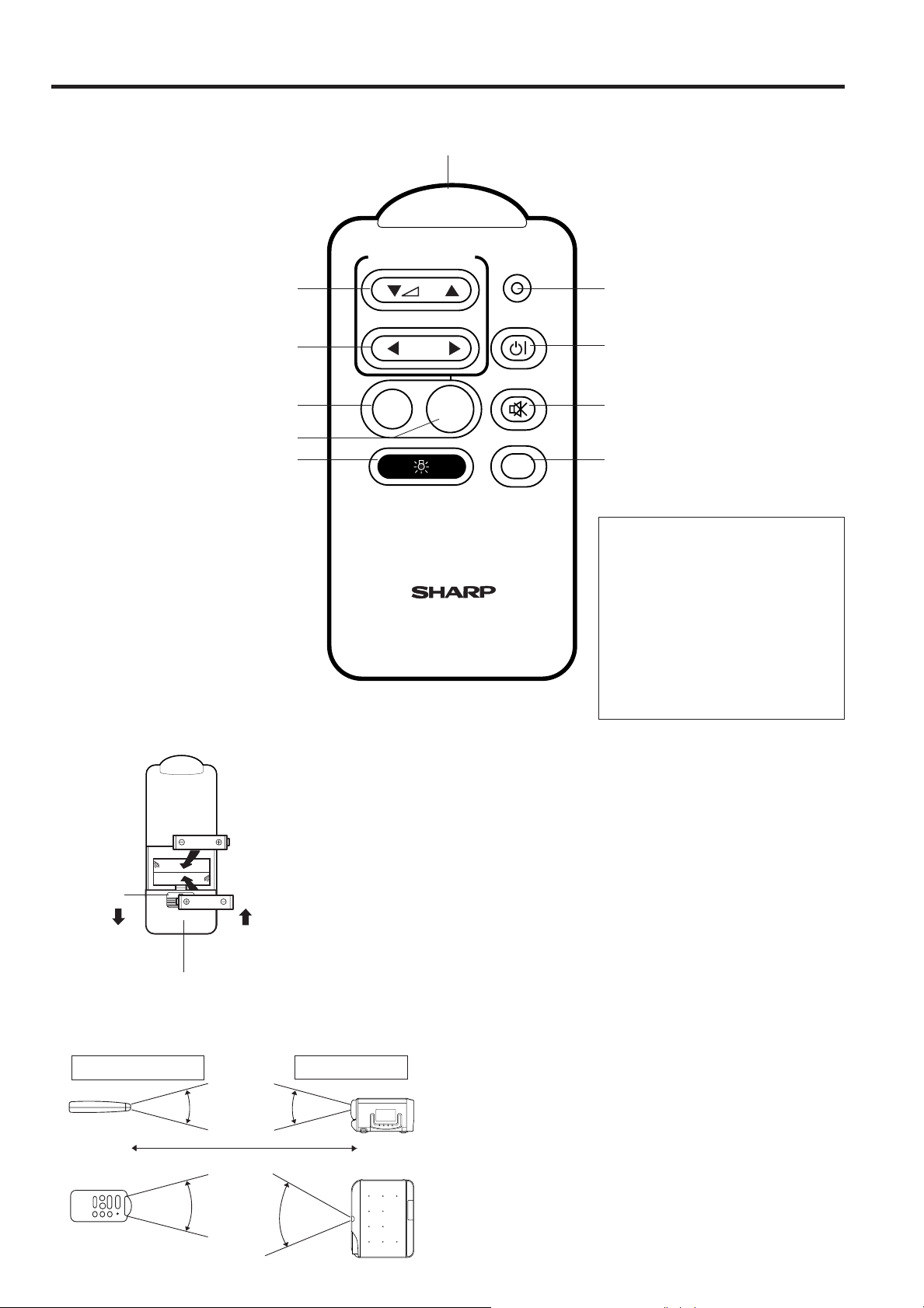
Remote Control Operation
30°
30°
Max. distance : 23' (7m)
45°
30°
ADJUSTMENT
TRANSMIT
ON/OFF
MUTE
LIGHT
VOL
INPUT
SELECT
MENUE-Z
IN
LCD PROJECTOR
REMOTE CONTROL
REMOTE CONTROL SIGNAL TRANSMITTER
VOLUME UP-DOWN buttons
ADJUSTMENT (
(Can be used as ADJUSTMENT
(ƒ/∂) buttons when the MENU
button is pressed.)
ƒ/∂
) buttons
TRANSMIT indicator
ADJUSTMENT (ß/©) buttons
E-ZOOM/PANNING button
MENU button
LIGHT button
Using the remote control in
a dark room
Press the LIGHT button.
• This will cause the operation
buttons to stay lit for about 5
seconds.
Press down
Slide out
Slide in
Battery cover
POWER (ON/OFF) button
MUTE button
INPUT SELECT button
Remote control handling
precautions
Do not expose the remote control
to shocks, liquids or high
humidity.
The remote control may not
operate normally if exposed to
direct sunlight or other intense
light sources. Should this
happen, reposition the light
source or the LCD Projector.
Inserting the batteries
Remove the battery cover as shown and insert two AAA size batteries making sure the
polarity matches the (+) and (–) marks inside the battery compartment.
Notes:
Incorrect use of batteries may cause them to leak or burst.
• Insert the batteries with the (+) and (–) polarities as indicated.
• Remove the batteries if the remote control will not be operated for an extended period
of time.
• Maintain the batteries in clean condition.
• Do not mix different brands of batteries. The life expectancy of the new batteries will be
shortened and the old batteries may leak.
• When the batteries have been used up, remove them immediately to prevent leakage
and damage. Leaked battery fluid may irritate the skin. Remove any battery fluid by
wiping with a cloth.
• Due to storage conditions and the shelf life of the supplied batteries, they may run out
after a short time. Replace them with new batteries as soon as possible.
Transmission range Reception range
E-5
Remote control positioning
Use the remote control as shown in the figures on the left.
Note:
• The signal from the remote control can be reflected off the
screen for easy operation. However, the effective distance of
the signal may differ due to the screen material.
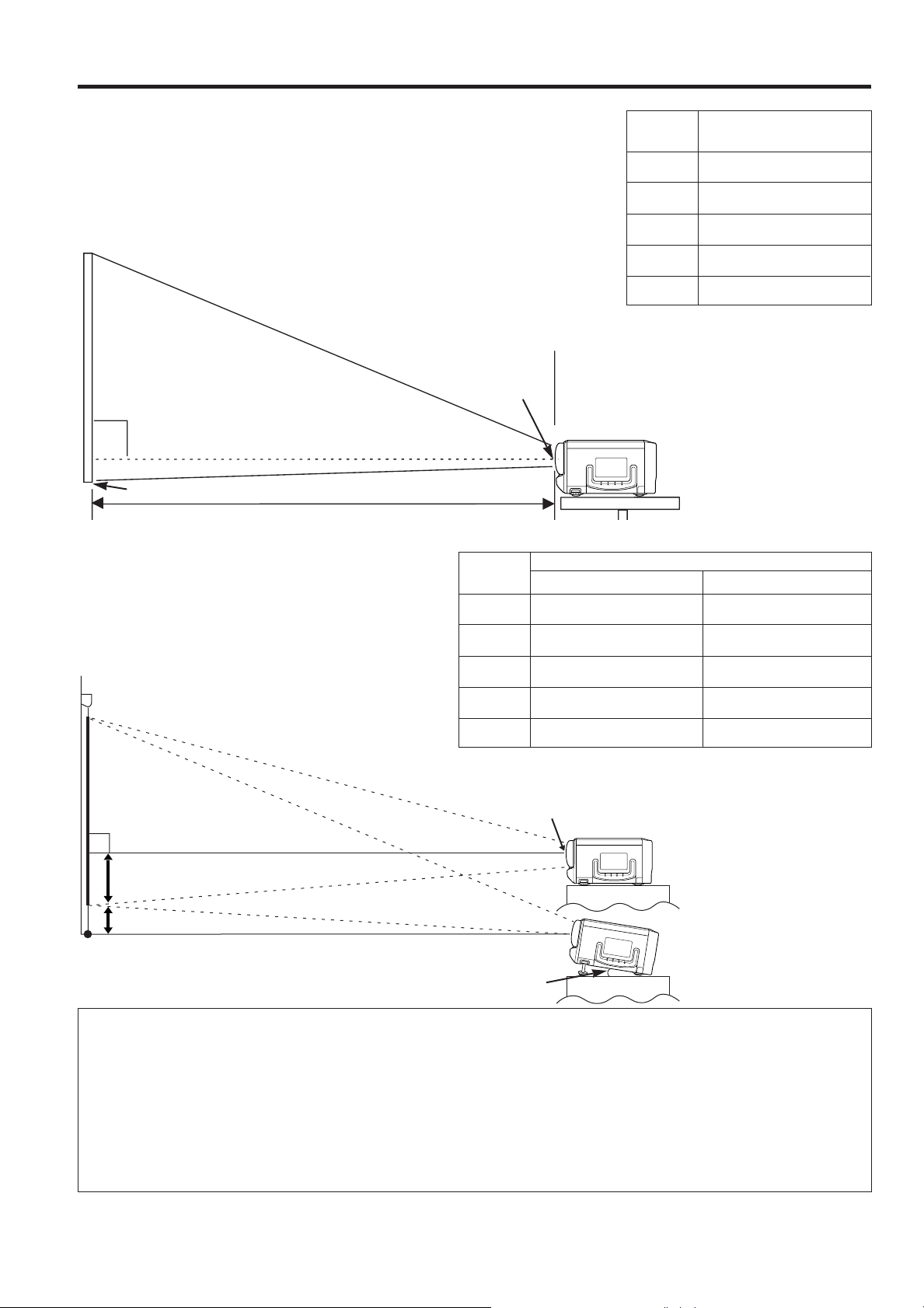
90°
90°
H:
-H:
Setting Up the Projector
Projector Distance and Picture Size Relationship
• This projector has a fixed-focus lens.
Refer to the diagram below to determine the picture size and projection distance.
• The picture can be focused when the projector is within 4.3 ft to 14.4 ft of the
screen. Please set up the projector within this range.
Distance from screen
Picture size: 100 inches (254 cm)
Picture size
(diag.)
150 inches
100 inches
80 inches
60 inches
40 inches
Projection distance (L)
14.4 ft (4.4 m)
9.8 ft (3.0 m)
7.9 ft (2.4 m)
6.2 ft (1.9 m)
4.3 ft (1.3 m)
Note:
• An undistorted image can be achieved when
the lens center and the lower edge of screen
are aligned, shown to the left.
Lens Center
Lower edge of screen (white portion)
Distance between lens and screen: L
L: 9.8 ft (3.0 m)
•Above is an illustration of projection distance for the XG-E690UB with a picture size of 100 inches (254 cm).
Height of projector
• This projector is equipped with a Keystone adjustment
function that lets you adjust the projection height without
moving the projector.
• Adjust to match the setup configuration.
Picture size: 100 inches (254 cm)
Picture size
(diag.)
150 inches
100 inches
80 inches
Distance from lens center to lower edge of screen (H)
Upper position
22 3/64inches (56 cm)
14 61/64inches (38 cm)
11 13/16inches (30 cm)
Lower position
–8 17/64inches (–21 cm)
–5 29/32inches (–15 cm)
–4 23/32inches (–12 cm)
14 61/64inches
–5 29/32inches
How to set up the projector and screen
60 inches
40 inches
Max. 10˚
9 1/16inches (23 cm)
5 29/32inches (15 cm)
Lens Center
–3 5/32inches (–8 cm)
–2 23/64inches (–6 cm)
Upper position
Lower position
Caution: When setting up the projector
• For minimal servicing and to maintain high image quality, SHARP recommends that this projector be installed in an area
free from humidity, dust and cigarette smoke. When the projector is subjected to these environments, the lens and filter
must be cleaned more often. Periodically the filter should be replaced and the projector should be cleaned internally. As
long as the projector is properly maintained in this manner, use in these environments will not reduce the overall operation
life. Please note that all internal cleaning must be performed by an Authorized Sharp Industrial LCD Products Dealer or
Service Center.
•Do not expose to extreme heat or cold.
Operating temperature: 41°F to 104°F (5°C to 40°C)
Storage temperature: -4°F to 132°F (-20°C to 60°C)
•Do not tilt the projector more than 10°.
• Position the screen so that it is not in direct sunlight or room light. Light falling directly onto the screen washes
out colors, making viewing difficult. Close the curtains and dim the lights when using the screen in a bright or
sunny room.
• The best picture will be obtained when the projector is at a 90 degree angle to the screen. Position the
projector and screen as shown.
E-6

90°
90°
Example of a standard setup
90°
90°
TOP VIEW
Lens center
The projector
lens should be
centered in the
middle of the
screen.
SIDE VIEW
Lens center
If the projector
and screen are
not centered
properly, the
picture will be
distorted, making
viewing difficult.
Using the reverse function makes the following setups possible.
Example of a reversed image setup
• By placing a mirror (normal flat type) in front of the lens and using the reverse function, the image reflected from the mirror
can be projected onto the screen. (See E-21.)
• Rear projection with a rear projection screen is also possible when using the reverse function.
AUDIENCE SIDE
Mirror
The projector lens
should be
centered in the
middle of the
screen.
Rear Projection
If the projector and screen
are not centered properly,
the picture will be distorted,
making viewing difficult.
Using the Focus, Keystone and Size Correction Functions
• Focus, Keystone and Reversed Image mode functions broaden your options for projector placement.
• See pages 6 and 7 for details on projector setup.
1. Turn ON the POWER.
See page 14 for turning on the power.
2
3
2. Adjusting the Focus
Rotate the focus ring until the top portion of the screen is in
focus.
3. Controlling keystone effects
This projector allows you to fix uneven screen images of up to
approximately 10˚ due to projector or screen positioning.
• Rotate the KEYSTONE/SIZE CORRECTION knob to the right
or left to widen or shorten the bottom portion of the screen.
4
4. Correcting the picture size
Move the KEYSTONE/SIZE CORRECTION knob.
• Slide it to the left to enlarge the picture size or decrease the
projection distance.
• Slide it to the right to decrease the picture size or increase
the projection distance.
Notes:
• This function allows you to correct the screen size up to
approximately 10% after adjusting the Keystone effects.
• After correcting the keystone effects and picture size,
adjust the focus again.
E-7

Adjusting the Height of the Picture
• Use the adjuster release to adjust the angle of
the projector and height of the picture. Minor
adjustments can be made with the adjusters.
Adjusters
1
Adjuster release
1. Press the adjuster release and lift the
projector to the desired angle with both
hands.
• The adjuster legs will extend to the surface of the table.
2
2. Remove your hand from the adjuster
release.
• The adjuster legs will lock in position. Release the projector
once you are sure the adjuster legs have locked in
position.
3
3. Make any minor adjustments necessary.
• Turn the adjusters to further adjust the angle of the
projector.
Returning the projector to its original position
• While holding the projector with both hands, press the
adjuster release and slowly lower the projector to its
original position.
Notes:
• When adjustments are made with the adjusters, the picture
may become distorted, depending on the relative positions
of the projector and the screen.
• After adjusting, in some cases, all of the adjusters’ feet
may not be resting on the mounting surface.
To prevent the projector from wobbling, adjust the
adjusters’ feet so that they firmly contact the mounting
surface.
Cautions:
• Do not press the adjuster release when the adjuster legs
are extended without firmly holding the projector.
• When lowering the projector, be careful not to get your
fingers caught in the area between the adjusters and the
projector.
• Do not hold the lens when lifting or lowering the projector.
Transporting the Projector
Use the carrying handle when moving the projector.
When transporting the projector, carry it by the handle located on the side of the unit.
Note:
When transporting the projector, always put on the lens cap to prevent damage to the
lens.
Caution:
Do not lift or carry the projector by the lens.
E-8

Connecting the Projector
OUTIN
L
AUDIOVIDEOAUDIOVIDEO
S-VIDEO
RRL
COMPUTER
Rear terminals
Used when the AV equipment
to be connected has an
S-VIDEO output terminal.
Playback
S-video
output
terminal
To
To video
output
terminal
VCR
To audio
output
terminals
To video
input
terminal
To audio
input
terminals
To watch video playback with the projector
connected to audio/video output equipment, such
as a VCR or Laser Disc Player, or to view on a
separate monitor:
•Always turn off the LCD Projector while
connecting to video equipment, in order to
protect both the projector and the
equipment being connected.
Note the following when using the S-VIDEO INPUT terminal:
• The S-VIDEO INPUT terminal uses a video signal system in
which the picture is separated into a color and a luminance
signal to realize a higher-quality picture.
• The S-VIDEO INPUT terminal has priority over the VIDEO
INPUT terminal. Make the audio connection via the VIDEO
INPUT audio terminals (left/right).
• The S-VIDEO INPUT terminal is used when the AV
equipment to be connected has an S-VIDEO output
terminal.
• S-VIDEO cannot be output from the VIDEO OUTPUT
terminal. If a connection is made to both the S-VIDEO
INPUT terminal and the VIDEO INPUT terminal, the signal
input from the VIDEO INPUT terminal will be output from
the VIDEO OUTPUT terminal and the projector will display
the S-VIDEO image because the S-VIDEO INPUT terminal
has priority.
Note:
• By using the external amplifier, the volume can be
amplified for greater sound.
E-9
