Philips Magic 5 ECO PPF 632 User Manual
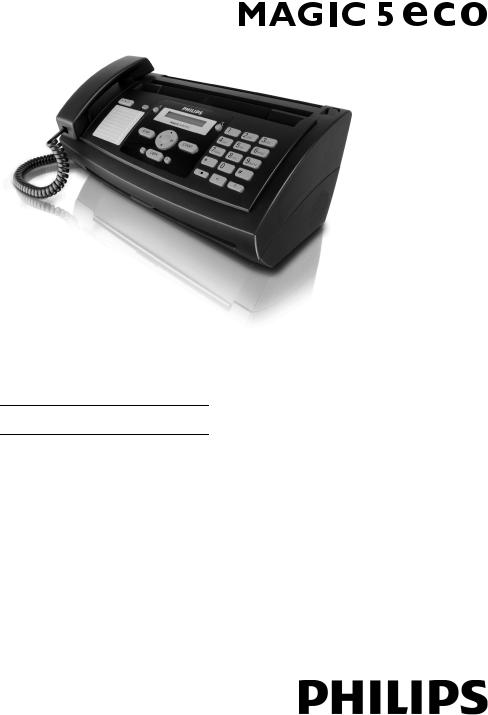
PPF 631
PPF 632
EN User Manual

Dear Customer
With the purchase of this device, you have chosen a quality PHILIPS product brand. Their device fulfils the most varied requirements for private use or in your office and busi-
EN ness everyday.
Your device is delivered with an already inserted free ink film for a few test pages. For this film, you do not require any Plug’n’Print card (= chip card with information regarding ink film capacity).
In the telephone book of your device, you can save entries with multiple numbers and collect multiple entries into groups. You can assign various ring tones to the entries.
You can assign short dial numbers to frequently dialled telephone numbers. You can load these numbers quickly with the short dial key and the number keys.
You can send fax messages in different resolutions to one or more recipients or a group. You can also poll faxes and prepare documents for polling.
Five fax templates, which you can use, are stored in your device. With these templates you can quickly create, for example, a short fax note or an invitation.
Select the resolution for text and photo in order to copy documents with your device. You can also create multiple copies.
If you want, your device can print Sudoku puzzles in four different difficulty levels with solution.
We hope you enjoy your device and its many functions!
About this User Manual
With the installation guide on the following pages, you can start using your device quickly and easily. Detailed descriptions can be found in the following sections of this user manual.
Read the entire user manual carefully. Follow all safety instructions in order to ensure proper operation of your device. The manufacturer accepts no liability if these instructions are not followed.
Symbols Used
DANGER!
DANGER!
Warns about dangers for people, damage to the device or other objects as well as possible loss of data. Injuries or damage can result from improper handling.
Notice
Troubleshooting
This symbol designates tips that will help you to use your device more effectively and easily.
2 |
Philips · PPF 631 · 632 |

Table of Contents |
|
|
Dear Customer ............................................................ |
2 |
|
About this User Manual .............................................. |
2 |
|
1 |
General Safety Information ................ |
4 |
2 |
Overview............................................... |
5 |
Overview of the Menu Functions ................................ |
5 |
|
Device Overview .......................................................... |
6 |
|
Panel ........................................................................... |
7 |
|
3 |
Initial Operation .................................. |
8 |
Package Contents ........................................................ |
8 |
|
Attaching the Paper Tray ............................................. |
8 |
|
Inserting Paper ............................................................ |
8 |
|
Connecting the Handset .............................................. |
9 |
|
Connecting the Telephone Cable ................................ |
9 |
|
Connecting the Power Cable ....................................... |
9 |
|
Initial Installation ........................................................ |
9 |
|
4 |
Telephone Functions ......................... |
11 |
Placing a Call on the Device ...................................... |
11 |
|
Getting Outside Line ................................................. |
11 |
|
Chain Dialling ........................................................... |
11 |
|
Insert Dialling Pause .................................................. |
12 |
|
Telephone Book of the Device ................................... |
12 |
|
Groups ...................................................................... |
12 |
|
Short Dial .................................................................. |
13 |
|
Calling Line Identification (CLIP) ............................. |
13 |
|
Missed Calls .............................................................. |
13 |
|
5 |
Fax ....................................................... |
14 |
Sending a Fax ............................................................ |
14 |
|
Sending Fax Manually ............................................... |
15 |
|
Direct Inward Dialling or Selecting Sub-address ........ |
15 |
|
Eavesdropping while Connection is Established ......... |
15 |
|
Sending to Multiple Recipients (= Broadcasting) ....... |
15 |
|
Sending Fax Later ...................................................... |
15 |
|
Fax Reception ............................................................ |
16 |
|
Receiving Fax Manually ............................................. |
16 |
|
Polling Faxes .............................................................. |
16 |
|
Using Fax Templates ................................................. |
16 |
|
6 |
Copier ................................................. |
17 |
Inserting Documents ................................................. |
17 |
|
Making a Copy .......................................................... |
17 |
|
Creating Multiple Copies .......................................... |
17 |
|
7 |
Fun and Games .................................. |
18 |
Sudoku ...................................................................... |
18 |
|
8 |
Settings ............................................... |
19 |
Entering the Date and Time ...................................... |
19 |
|
Selecting the Language .............................................. |
19 |
|
Selecting the Country ................................................ |
19 |
|
Entering Number ...................................................... |
19 |
|
Entering Your Name ................................................. |
19 |
|
Setting the Contrast ................................................... |
19 |
|
Reducing Transmission Speed ................................... |
20 |
|
Switching Page Adjustment On and Off .................... |
20 |
|
Setting the Ring Tones .............................................. |
20 |
|
Setting the Fax Switch ............................................... |
20 |
|
|
||
Printing Lists and Help Pages .................................... |
21 |
EN |
Starting Initial Installation ......................................... |
21 |
9 Telephone Lines and Additional |
|
Devices .................................................... |
22 |
Configuring Telephone Lines and Services ................. |
22 |
Connecting Additional Devices .................................. |
23 |
Using Additional Telephones (Easylink) .................... |
23 |
10 Service ................................................ |
24 |
Checking the Ink Film Reserve .................................. |
24 |
Changing the ink film ................................................ |
24 |
Fixing a Paper Jam ..................................................... |
25 |
Fixing a Document Jam ............................................. |
26 |
Cleaning .................................................................... |
27 |
Checking the Firmware Version ................................. |
28 |
Using Service Codes ................................................... |
28 |
Power Cycling ............................................................ |
28 |
11 Appendix ............................................ |
30 |
Technical Data .......................................................... |
30 |
Guarantee .................................................................. |
30 |
Declaration of Conformity (DoC) ............................. |
32 |
Customer Information ............................................... |
36 |
Table of Contents |
3 |
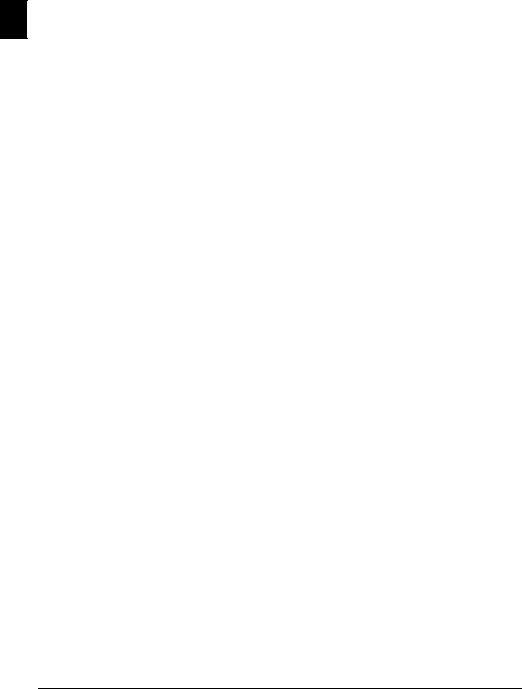
1 General Safety Information
Your device has been tested in conformity with standards EN 60950-1 and IEC 60950-1 and should only be oper-
EN
ated with telephone systems and power equipment that meet these standards. The device was built exclusively for use in the indicated sales region.
Do not make any changes or settings that are not described in this user manual. Physical injury or damage to the device or loss of data can result from improper handling. Take note of all warning and safety notes indicated.
Power Supply
Check whether the mains voltage of your device (indicated on the type label) matches the mains voltage available at the setup location.
Use only the power and telephones cables supplied.
Set up your device so that the power socket is easily accessible. The device does not have an on/off button. In an emergency, disconnect your device from the power supply by pulling the power plug.
Setting Up the Machine
The device should rest securely on a stabile, flat surface. If the device should fall, it can be damaged or can cause injury to people, especially small children. Position all cables in such a way that no one will stumble on them, thus avoiding possible injuries to persons or damage to the device itself.
The distance between the device and other devices or objects must be at least 15 centimetres; this also applies to the use of additional cordless telephones. Do not place the device in the vicinity of radios or televisions.
Lock the cover of the device completely into place when opening the device. You could be injured if the cover falls while you are working on the device.
Protect the device against direct sunlight, heat, large temperature fluctuations and moisture. Do not place the device in the vicinity of heaters or air conditioners. Observe the information on temperature and humidity in the technical data.
The device must have sufficient ventilation and may not be covered. Do not put your device in closed cabinets or boxes. Do not place the machine on soft surfaces such as tablecloths or carpets and do not cover the ventilation slits. Otherwise, the device can overheat and catch on fire.
In the event that the device becomes too hot, or if you see smoke coming from the device, you must immediately pull the power cable out of the power socket. Have your device examined by trained professionals at a technical service location. To prevent the spread of fire, open flames should be kept away from the device.
Do not plug in the device in moist rooms. Never touch the mains cable, the mains connection or the telephone socket with wet hands.
Do not allow liquids to enter into the device. Disconnect the device from the power socket if liquids or foreign objects have entered the device and have your device examined by trained professionals at a technical service location.
Do not allow children to handle the device without supervision. The packing materials should be kept out of the hands of children.
The telephone handset of the device is magnetic. Caution, small metallic objects (paper clips) may be retained if placed near or on the telephone handset.
Never touch the power or telephone cable if the insulation is damaged. Replace damaged wires immediately. Use suitable cables only; if necessary please contact our technical customer service or your retailer.
Disconnect your device from the power and telephone networks during an electrical storm. If this is not possible, do not use the device during an electrical storm.
Before cleaning the surface of your device, disconnect it from the power and telephone networks. Use a soft, lintfree cloth. Never use liquid, gaseous or easily flammable cleansers (sprays, abrasives, polishes, alcohol). Do not allow any moisture to reach the interior of the device.
Only clean the display with a dry, soft cloth. If the display breaks, a mildly corrosive liquid may escape. Avoid all contact with your skin and eyes.
In the event of a power failure, your device will not function; saved data is retained.
Repairs
Should disruptions occur, follow the instructions on the display and on the error report.
Do not make any repairs to the device yourself. Improper maintenance can result in injuries or damage to the device. Only have your device repaired by an authorised service centre.
Do not remove the type label from your device; this would void the warranty.
Consumable Materials
Use only original consumable materials. These are available from a specialised retailer or through our order service (see back side of this user manual). Other consumable materials could damage the device or shorten its service life.
Dispose of old consumable materials according to the waste regulations of your country.
4 |
Philips · PPF 631 · 632 |
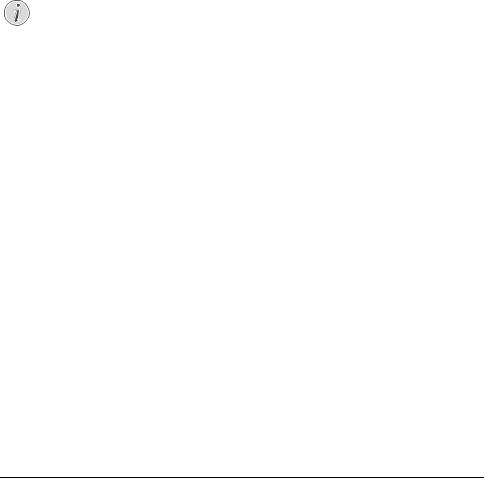
2 Overview
Overview of the Menu Functions
The following functions are available on your device. There are two ways in which you can call functions:
Navigating in the Menu: Press OK or one of the two arrow keys [, to open the function menu. Page through [menu entries. Use OKto select a menu function. Press C to return to the previous menu level. Press STOP to close the menu and return to the starting mode.
Calling Functions Directly: You can call a menu function directly using the function number. Press OK and enter the appropriate function number using the numeric keypad. Confirm with OK. You will find the function number in the following list.
Notice
Printing the Functions List
Press i and 6 to print a list of all functions and settings of your device.
1 Telephone Book
11Looking up an entry............................... |
page 11 |
12New entry .............................................. |
page 12 |
13Creating group....................................... |
page 12 |
14Short dial ............................................... |
page 13 |
15Modifying an entry ................................ |
page 12 |
16Deleting entries...................................... |
page 12 |
17Printing entries ...................................... |
page 21 |
2 Calls
21Received calls ......................................... |
page 11 |
22Outgoing calls........................................ |
page 11 |
23Printing entries ...................................... |
page 21 |
3 Fax
31Polled reception ..................................... |
page 16 |
32Polling send ........................................... |
page 16 |
33Sending fax later .................................... |
page 15 |
34Sending to multiple recipients (= broadcast) |
|
....................................................................... |
page 15 |
35Printing fax journal ................................ |
page 21 |
36Printing transmission report................... |
page 21 |
37Print reduced in size............................... |
page 20 |
38Reducing transmission speed.................. |
page 20 |
4 Miscellaneous |
|
|
|
|
EN |
||
41 Printing call log |
page 21 |
||
|
|||
43 Using fax templates ............................... |
page 16 |
|
|
|
|||
44 Setting the contrast................................ |
page 19 |
|
|
45 Using service codes................................ |
page 28 |
|
|
46 Checking the ink film reserve ................ |
page 24 |
|
|
47 Checking the firmware version .............. |
page 28 |
|
|
48 Sudoku.................................................. |
page 18 |
|
|
5 Fax switch |
|
|
|
51 Configuring day mode .......................... |
page 20 |
|
|
52 Configuring night mode........................ |
page 20 |
|
|
53 Setting the timer.................................... |
page 20 |
|
|
54 Easylink................................................. |
page 23 |
|
|
55 Setting the ring tones ............................ |
page 20 |
|
|
9 Settings |
|
|
|
91 Entering the date and time .................... |
page 19 |
|
|
92 Selecting the language ........................... |
page 19 |
|
|
93 Selecting the country............................. |
page 19 |
|
|
94 Entering number................................... |
page 19 |
|
|
95 Entering name....................................... |
page 19 |
|
96 Configuring telephone lines and services page 22
Overview · Overview of the Menu Functions |
5 |

Device Overview
‚ Handset
ƒ Paper tray
EN „ Document feeder (writing facing up)
… Panel with display
† ) socket—Connection socket for the telephone handset
‡ EXT socket—Connection socket for additional devices
ˆLINEsocket—Connection socket for telephone cable
‚Scanner glass
ƒRollers of the automatic document feeder
„Rests of the intake rollers
…Document guide / scanner film
†Cover for scanner and automatic document feeder
‡Toothed wheel for tightening the ink film
ˆInk film roll in the rear ink film compartment
‰Ink film roll in the front ink film compartment
ŠSlot for the Plug’n’Print card
‹ Locks for the cover of the scanner and automatic document feeder
6 |
Philips · PPF 631 · 632 |

Panel
ä—Lights up, if new messages are received / list of the new messages with submenus / blinks in the case of device error (for example no ink film)
Ý—Press briefly: Load short dial entries. Selecting the entries with the [ or numeric keys / press and hold: Assign a new short dial entry
ma—Press briefly: Calling up the telephone book entries. Selecting the entries with the [/ press and hold: saving new entries
¼/º/»—Setting the timer and the fax reception modes (= fax switch). Modes set on the display ™ (day), ˜ (night). Activated timer is indicated with ›
STOP—Function abort / return to the starting mode / documents eject
C—Return to the previous menu level / press briefly: deleting individual characters / press and hold: deleting complete input
[—Calling the menu functions / navigation within the menu / selecting options / moving the cursor / adjusting the volume level
OK—Calling the menu functions / confirming input
START—Press briefly: Starting transmission of messages |
||
/ press and hold: Starting fax polling |
|
|
i—Press briefly: Printing help pages and setting lists / |
|
|
|
||
press and hold: Starting initial installation process |
|
EN |
COPY—Press briefly: creating a copy / press and hold: |
|
|
creating multiple copies |
|
|
ã—Setting higher resolution for faxes and |
copying |
|
(RESOL.: STANDARD, RESOL.: FINE, RESOL.: PHOTO)
Numeric keypad—Inputting digits, characters and special characters / press and hold: Recalling short dial numbers
@—Press briefly: Toggling between the list of the last 10 dialled numbers (= redial list) / press and hold: List of last ten callers (caller list)
ß—Dialling with the handset replaced
R—Press briefly: insert short line interruption (Hook Flash) as office index on PABX or for calling special functions in the public telephone network (PSTN)/long press: Inserting dialling pause
|
|
|
|
|
|
|
|
|
|
|
|
|
|
|
|
|
|
|
|
|
|
|
|
|
|
|
|
|
|
|
|
|
|
|
|
|
|
|
|
|
|
|
|
|
|
|
|
|
|
|
|
|
|
|
|
Overview · Panel |
7 |
|||||
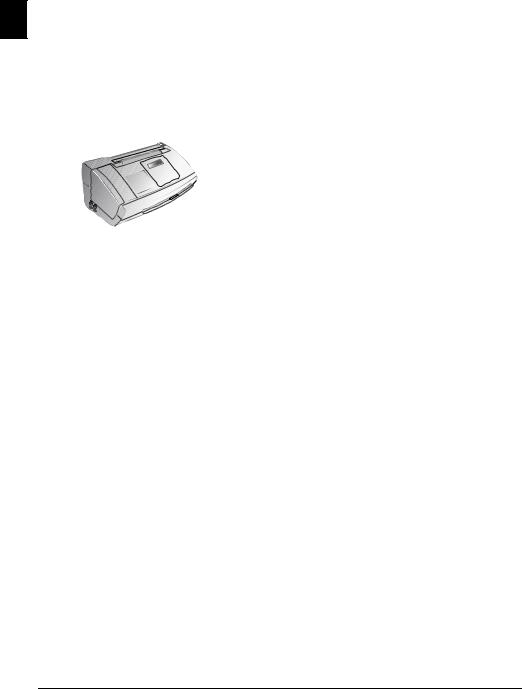
3 Initial Operation
Package Contents
EN
‚ Device
ƒ Telephone handset
„ Spiral cable for telephone handset
… Paper tray
† Mains cable with plug (country-specific)
‡ Telephone cable with plug (country-specific)
User manual with installation guide (not depicted)
Notice
Missing Package Contents
If one of the parts is missing or damaged, please contact your retailer or our customer service.
Attaching the Paper Tray
Insert the paper tray into the openings behind the paper feed mechanism.
Inserting Paper
Before you can receive documents or make copies, you must load paper into the device. Please use only appropriate paper in standard format A4 (210 × 297 millimetre · preferably 80 g/m2). Follow the specifications in the technical data.
Notice
Loading Paper
Separate the paper sheets by fanning them out, then align them by tapping edge of the stack lightly against a flat surface. This will prevent several sheets of paper from being drawn in all at once.
1Fold open the lever on the right beside the paper feed towards front.
2Insert paper in the paper feeder. You can insert maximum 50 sheets (A4 · 80 g/m2).
3Fold open the lever on the right beside the paper feed backward in order to enclose the paper.
8 |
Philips · PPF 631 · 632 |

Connecting the Handset
Plug one end of the spiral cable into the socket on the telephone handset. Insert the other end into the socket designated with the )symbol.
Connecting the Telephone
Cable
Notice
Analogue Fax Machine
Your device is an analogue fax device (Group 3). It is not an ISDN device (Group 4), and therefore it cannot be operated directly on an ISDN connection. In order to do this, you need either an analogue adapter or a connection for analogue terminals.
Connect the telephone cable to the device by inserting it in the socket designated with LINE (RJ-11-Connector). Insert the telephone plug into your PTT line socket.
Ireland
When connecting to the telephone line socket, use only a |
|
two-pin RJ-11-telephone cable (modular plug). The use |
|
of a four-pin telephone cable may lead to the device not |
|
functioning correctly. |
EN |
|
Connecting the Power Cable
CAUTION!
Mains Voltage at the Site of Installation!
Check whether the mains voltage of your device (indicated on the type label) matches the mains voltage available at the setup location.
Insert the mains cable into the connection located on the rear side of the device. Plug the power cable into the electrical outlet.
Initial Installation
After you connect your device to the mains voltage, the initial installation commences. Press i. Your device prints a help page.
Notice
Connection to Private Automatic Branch Exchange
If you connect your device as extension to a telephone system, you must set it for working as an extension (also see Chapter Telephone connections and additional devices, page 22).
Selecting the Language
1 Use [to select the desired display language.
2 Confirm with OK.
Selecting the Country
CAUTION!
Setting the Country Correctly!
You must set the country in which you are operating the device. Otherwise your device is not adapted to the telephone network. If your country is not included in the list, you must select a different setting and use the correct telephone cable for the country. Consult your retailer.
1Use [ to select the country in which you are operating the device.
2 Confirm with OK.
After this input, the device prints another help page and checks the telephone line.
Initial Operation · Connecting the Handset |
9 |
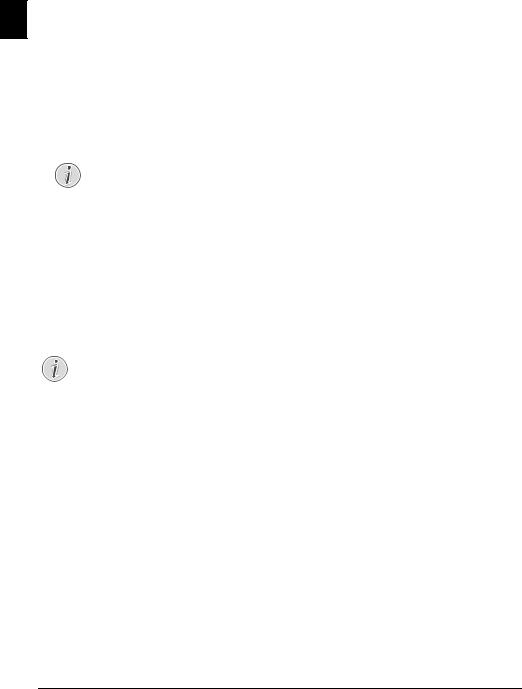
Entering Number
Your name and number are added together with date, time and page number at the top edge of each fax transmission (= header).
EN 1 Enter your number. Using #or *you can enter a plus sign.
2 Confirm with OK.
Entering Your Name
1Enter your name. You can enter characters using the numeric keys (see button labels). Enter special characters using 0. Press the respective button several times until the desired character or special character appears on the display.
Notice
Navigating in the Editor
You can move the cursor using [. Use Cto delete individual characters.
2 Confirm with OK.
After the input, the machine prints an overview of the functions.
Entering the Date and Time
1 Enter the time, e.g. 1400for 2 pm.
2Enter the date (two digits for each field), for example 080607for June 8th, 2007.
3 Confirm with OK.
Notice
Starting Initial Installation Process
You can restart the initial installation process any time. Press i and 2.
10 |
Philips · PPF 631 · 632 |

4 Telephone Functions
Notice
Printing Telephone Book Functions
Press iand 3to print an overview of the telephone book functions.
For information on how to connect additional telephones and which functions are available to you, please refer the chapter on Telephone Connections and Additional Devices, Page 22.
Placing a Call on the Device
Dial the desired number. There are several ways to do this: Then pick up the handset.
Notice
Direct Dialling
You can also lift up the receiver first, then dial a number. The dialling process begins immediately.
Manual Dialling: Dial the desired number using the numeric keypad.
Telephone Book:
1 Press ma.
Notice
Access Function
You can also search for an entry in the telephone book by pressing OK, 11 and
OK.
2Select an entry using [. Enter the starting letters with the numeric keypad to quickly navigate through the telephone book.
Notice
Multiple Categories for One Entry
You can save an entry multiple times with the same name but in a different category. In the telephone book, the first letter of the category appears after the entry.
Short Dial: Press Ý. Select the desired entry using [ or with the numeric keys.
Notice
Access Function
You can also load short dial entries by holding the respective number key pressed (for at least two seconds).
Redial List: Press @. Use [to select an entry from the list of the dialled numbers.
Notice
Access Function |
EN |
|
You can also load the redial list by pressing OK, |
||
|
||
22and OK. |
|
|
|
||
Caller List: Press and hold @ (at least two seconds). |
|
|
Use the [to select an entry from the list of callers. |
|
|
Notice |
|
|
Access Function |
|
|
You can also load the caller list by pressing OK, |
|
|
21and OK. |
|
|
Notice |
|
|
Calling Line Identification (CLIP) |
|
|
For this function to work, the Caller Line Iden- |
|
|
tification (CLIP) must be activated for your tel- |
|
|
ephone connection (country and network |
|
|
dependent). The number and name will not be |
|
|
shown if the caller suppresses his number. |
|
|
Getting Outside Line |
|
|
Private branch exchanges (PABX) are typical in many |
|
|
offices and some households. You must dial an outside line |
|
|
access code in order to get a connection to the public tele- |
|
|
phone network (PSTN) from a PABX. |
|
|
Enter the outside line access code with which you reach the |
|
|
public telephone network before you enter the desired |
|
|
number or select a stored entry. The outside line access |
|
|
code is usually 0. |
|
|
Notice |
|
|
Incorrect Outside Line Access Code |
|
|
In rare cases, the outside line access code may be |
|
|
a different number or a two-digit number. For |
|
|
older telephone systems, the outside line access |
|
|
code can be R (= Flash). Press R to enter this |
|
|
outside line access code. If the connection to the |
|
|
public telephone network is not possible, con- |
|
|
tact your telephone system supplier. |
|
|
Notice |
|
|
Connection to Private Automatic |
|
|
Branch Exchange |
|
|
If you operate your device permanently at an |
|
|
extension, store the outside line access code with |
|
|
the 96 function (see page 22). |
|
|
Chain Dialling |
|
You can combine and edit manually entered digits and saved entries, before the dialling process starts. If you have saved, for example, the telephone number prefix of an inexpensive telephone service provider (call-by-call) as a
Telephone Functions · Placing a Call on the Device |
11 |
