Philips Magic 3-2 Primo, Magic 3-2 Voice, Magic 3-2 Voice SMS User Manual

Easy Install
User Manual

Easy Install
Dear Customer,
With the following installation guide, you can quickly and easily start using your fax machine; you can also Þnd more detailed explanations and descriptions regarding your machine in the user manual. Please read this carefully, and always follow the safety instructions. After you have Þnished the installation press the HELP/wkey for two seconds. Your machine will then guide you through the main settings as well as the adjustment to your telephone line.
Packaging
The following items are included in the packaging:
1 user manual incl. installation guide
2 paper tray
3 handset
4 spiral cable for handset
5 fax machine (with loaded inkÞlm)
6 mains cable with plug
7 telephone cable with plug
Telephone connection
Connect the telephone cable to the fax machine by inserting it in the socket identiÞed with LINE. Next connect the telephone plug to the line socket on the wall.
For Great Britain
1 |
2 |
|
For all other countries
3
5
 4
4

 7
7
6
2

Handset
Insert one end of the spiral cable into the socket of the telephone handset and the other end into the socket identiÞed with a handset on the side of the unit.
Loading paper
1Insert the paper tray in the slots provided behind the paper feed mechanism.
2Pull the paper feed ßap fully forward until it stops. Insert several sheets of A4 paper (80 g/m2) up to the end-stop in the paper feed mechanism (max. 50 sheets).
Easy Install
3 Close the paper feed ßap.
Power supply
Starting up
To Þnish the installation process you have to go through some main settings (e.g. adaption of your fax to the telephone line). Using EASY INSTALL your fax machine will be conÞgured according to your local conditions.
1Press HELP/wfor at least two seconds. Your fax machine will print one page. Follow the instructions on it.
2Your fax machine will then guide you on the display through the Þrst settings, such as your telephone number and your name.
3After that it will prompt you to enter the current
time and date. Use the dial pad to enter the correct time (e.g. 09 15for 9:15).
4Enter the correct day, month and year (e.g. 15 05 05for May 15th, 2005).
5 To conclude press OK
3

Easy Install
Ink film
Your fax machine is supplied complete with a free ink Þlm for a few trial pages.
A new PlugÕnÕPrint card has to be inserted with each new ink Þlm (only the Þrst free ink Þlm will work without a PlugÕnÕPrint card).
1Open the fax machine by lifting the operating panel in the middle until it clicks in place.
5Close the machine by swinging the operation panel forward, until it snaps in.
2Lay the large roll in the grooves provided in the rear ink Þlm compartment.
Additional devices
You can connect additional devices (telephones, cordless telephones, answering device, PC modem) to your telephone line (see user manual, chapter Installation / Additional devices).
3Now take the small roll and lay it in the front ink Þlm compartment. Make sure that the blue toothed wheel is on the right and the pin on the left is inserted in the depressions.
4Break out the new PlugÕnÕPrint card and insert it in the slot to the left of the ink Þlm compartments.
SMS W
(for devices with SMS functionality)
Reading SMS messages
When you receive an SMS message you will hear a beep. The message will be stored and automatically printed out.
Sending SMS messages
1Press the SMS key, then uto select SEND SMS and OK.
2The display shows TEXT. Enter your text message (maximum of 160 characters) and press OK.
3Enter the recipientÕs number. ConÞrm with OK and press the SMS key. Your SMS message will be sent.
4

Easy Install
Answering machine b
(for device with built-in answering machine)
Your answering machine is factory-programmed with a recorded outgoing message. Activated or deactivate your answering machine with bON/OFF. Activated mode is indicated with the symbol bon the display.
Listening to messages
1If PLAY ßashes, messages have been recorded for you.
2 Press PLAY to listen to the Þrst message.
After listening to your messages PLAY will stay on until all messages have been erased.
Deleting messages
1 Press C after having listened to all messages.
2If you actually want to delete all messages, press C again.
Sending faxes
1Insert your documents (max. 10 sheets) loosely with the printed side to the front into the document feed slot.
2 Dial the number you require.
3 Press START. Transmission now begins.
Copy
1Insert your documents (max. 10 sheets) loosely with the printed side to the front into the document feed slot (see above).
2Brießy press COPY. The copying process starts immediately.
5

User Manual
Description of the machine
1 |
Mains cable with power plug |
8 |
Printer roller |
2 |
Document guide |
9 |
Scanner lid |
3 |
Paper feed ßap |
10 Holder for ÒPlugÕNÕPrintÓ card |
|
4 |
Paper tray |
11 Front ink Þlm compartment |
|
5 |
Telephone handset |
12 Rear ink Þlm compartment |
|
6 |
Document Feeder |
|
|
7 |
Operation panel |
|
|
Display symbols *
f / F indicates whether you are sending or copying with a higher picture quality or with grey tones. If neither of the two symbols is visible, the standard resolution is selected.
happears when faxes are stored in memory.
áéíó indicates ink Þlm consumption.
Iappears when you receive another call while using the device or you receive a call in your absence (not available in all countries).
Wappears only if there are new SMS messages in the memory (for device with SMS functionality).
bshows that the built-in answering machine is switched on (for device with built-in answering machine). $faxes as well as phone calls are received completely silent.
S/M/Uthree symbols on the display indicate the current settings.
* two lines for device with SMS functionality
6
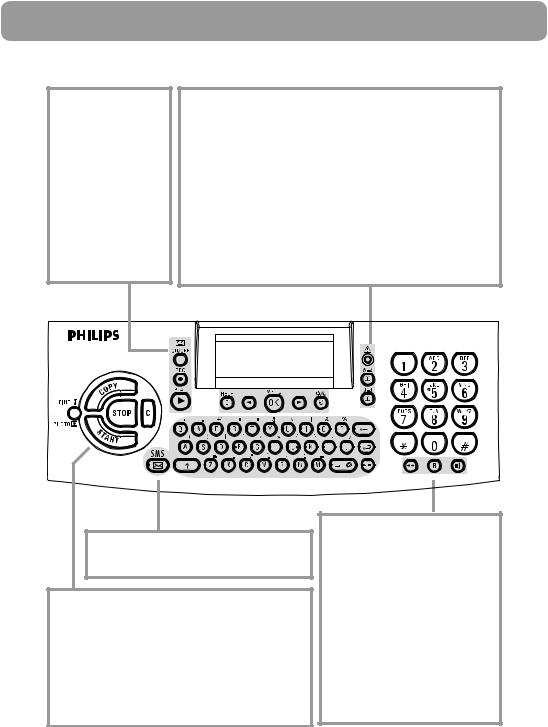
User Manual
Controls
for device with built-in answering machine
bON/OFF to activate / deactivate answering machine
REC press brießy: to record an internal memo; press and hold (two seconds): to record a new outgoing message
PLAY to play back messages. The key ßashes when new messages and memos have been recorded. After playback the key stays lit until messages have been deleted
HELP/w press twice brießy: to print operating instructions for the most important functions (with references to additional help pages); press and hold (for two seconds): to start the automatic installation of your fax machine / printout of Easy Install
uto select options / to adjust the volume / to move the cursor on the display
MENU/OK to call up functions / to conÞrm entries
U to select different operation modes. Press brießy: choose between S and M; press and hold (two seconds): operating mode Uon/off
vif the red lamp ßashes, please read the message on the display
apress brießy: to call up a name entry; press and hold (two seconds): to store a telephone number
n press brießy: to select a phone number quickly; press and hold (two seconds): to store a telephone number
for device with SMS-functionality
SMS ßashes if there are new SMS messages in the memory. For reading, printing and sending SMS messages
COPY press brießy: copy a document; press and hold (two seconds): multiple copies
START press brießy: to start the fax transmission; press and hold (two seconds): polling
FINE f/ PHOTO Fto select a higher resolution when copying or sending (for text and graphics Ð f, for photographs Ð F)
STOP to stop procedures / to eject documents
C delete while in edit mode / press brießy: move back one menu level; hold pressed (two seconds): leave menu
PP press brießy: to repeat the last Þve numbers you have dialled; press and hold (two seconds): to browse the list of callers (depending on country and network)
R press brießy: for special functions, e. g. for the use with a private branch exchange and for using various functions provided by your service provider (call waiting, toggling calls, etc.); press and hold (two seconds): to insert a dialling pause between two Þgures
DIAL / z* for dialling without lifting the handset. For devices with built-in answering machine for hands-free operation
*for fax machine with built-in answering machine
7

User Manual
Contents
Packaging . . . . . . . . . . . . . . . . . . . . . . . . . . . . . . . . . . . 2 Telephone connection . . . . . . . . . . . . . . . . . . . . . . . . . 2 Handset. . . . . . . . . . . . . . . . . . . . . . . . . . . . . . . . . . . . . 3 Loading paper. . . . . . . . . . . . . . . . . . . . . . . . . . . . . . . . 3 Power supply . . . . . . . . . . . . . . . . . . . . . . . . . . . . . . . . 3 Starting up . . . . . . . . . . . . . . . . . . . . . . . . . . . . . . . . . . 3 Ink Þlm . . . . . . . . . . . . . . . . . . . . . . . . . . . . . . . . . . . . . 4 Additional devices . . . . . . . . . . . . . . . . . . . . . . . . . . . . 4 SMS W* . . . . . . . . . . . . . . . . . . . . . . . . . . . . . . . . . . . 4 Answering machine b** . . . . . . . . . . . . . . . . . . . . . 5 Sending faxes . . . . . . . . . . . . . . . . . . . . . . . . . . . . . . . . 5 Copy . . . . . . . . . . . . . . . . . . . . . . . . . . . . . . . . . . . . . . . 5 Description of the machine. . . . . . . . . . . . . . . . . . . . . 6 Controls . . . . . . . . . . . . . . . . . . . . . . . . . . . . . . . . . . . . 7
Safety instructions |
.......................... 9 |
Installation .................................... |
10 |
Connection . . . . . . . . . . . . . . . . . . . . . . . . . . . . . . . . . 10 Ink Þlm . . . . . . . . . . . . . . . . . . . . . . . . . . . . . . . . . . . . 10 Loading paper. . . . . . . . . . . . . . . . . . . . . . . . . . . . . . . 12 Removing paper . . . . . . . . . . . . . . . . . . . . . . . . . . . . . 12 Additional devices . . . . . . . . . . . . . . . . . . . . . . . . . . . 12 Easy Install . . . . . . . . . . . . . . . . . . . . . . . . . . . . . . . . . 14 ISDN connection. . . . . . . . . . . . . . . . . . . . . . . . . . . . 14 Private branch exchange . . . . . . . . . . . . . . . . . . . . . . 14
Basic settings ................................ |
15 |
Help function . . . . . . . . . . . . . . . . . . . . . . . . . . . . . . . 15 Time and date. . . . . . . . . . . . . . . . . . . . . . . . . . . . . . . 15 Your number . . . . . . . . . . . . . . . . . . . . . . . . . . . . . . . 15 Your name . . . . . . . . . . . . . . . . . . . . . . . . . . . . . . . . . 15 Correction. . . . . . . . . . . . . . . . . . . . . . . . . . . . . . . . . . 16 Display language. . . . . . . . . . . . . . . . . . . . . . . . . . . . . 16 Distinctive ringing . . . . . . . . . . . . . . . . . . . . . . . . . . . 16 Volume . . . . . . . . . . . . . . . . . . . . . . . . . . . . . . . . . . . . 16
Fax switch ..................................... |
17 |
Timer U . . . . . . . . . . . . . . . . . . . . . . . . . . . . . . . . . . 17 Set SMmode. . . . . . . . . . . . . . . . . . . . . . . . . . . . . . 17
Special settings . . . . . . . . . . . . . . . . . . . . . . . . . . . . . . 18 External answering machine . . . . . . . . . . . . . . . . . . . 18
Telephone...................................... |
20 |
Making a call. . . . . . . . . . . . . . . . . . . . . . . . . . . . . . . . 20 Redial PP . . . . . . . . . . . . . . . . . . . . . . . . . . . . . . . . 20
Short dial n . . . . . . . . . . . . . . . . . . . . . . . . . . . 20 Call list . . . . . . . . . . . . . . . . . . . . . . . . . . . . . . . . . . . . 20 Telephone book a . . . . . . . . . . . . . . . . . . . . . . 20 List of numbers . . . . . . . . . . . . . . . . . . . . . . . . . . . . . 22 Group . . . . . . . . . . . . . . . . . . . . . . . . . . . . . . . . . . . . . 22 Hands-free operation z . . . . . . . . . . . . . . . . . . . . . 22 Calling line identiÞcation . . . . . . . . . . . . . . . . . . . . . 22
8
Fax & Copy.................................... |
23 |
Feeding documents in . . . . . . . . . . . . . . . . . . . . . . . . 23 Sending faxes . . . . . . . . . . . . . . . . . . . . . . . . . . . . . . . 23 Fax reception . . . . . . . . . . . . . . . . . . . . . . . . . . . . . . . 23 Broadcast . . . . . . . . . . . . . . . . . . . . . . . . . . . . . . . . . . 24 Image quality . . . . . . . . . . . . . . . . . . . . . . . . . . . . . . . 24 Contrast . . . . . . . . . . . . . . . . . . . . . . . . . . . . . . . . . . . 24 Transmission and error reports . . . . . . . . . . . . . . . . . 24 Transmission speed . . . . . . . . . . . . . . . . . . . . . . . . . . 25 Size compression . . . . . . . . . . . . . . . . . . . . . . . . . . . . 25 Fax journal . . . . . . . . . . . . . . . . . . . . . . . . . . . . . . . . . 25 Polled reception . . . . . . . . . . . . . . . . . . . . . . . . . . . . . 25 Send later . . . . . . . . . . . . . . . . . . . . . . . . . . . . . . . . . . 26 Copy . . . . . . . . . . . . . . . . . . . . . . . . . . . . . . . . . . . . . . 26
SMS W * ...................................... |
27 |
SMS settings . . . . . . . . . . . . . . . . . . . . . . . . . . . . . . . . 27 Disable SMS printing . . . . . . . . . . . . . . . . . . . . . . . . . 27 Reading SMS messages . . . . . . . . . . . . . . . . . . . . . . . 27 Sending SMS messages . . . . . . . . . . . . . . . . . . . . . . . 28 Printing SMS messages . . . . . . . . . . . . . . . . . . . . . . . 28 Deleting SMS messages . . . . . . . . . . . . . . . . . . . . . . . 28 Other SMS functions . . . . . . . . . . . . . . . . . . . . . . . . . 28 Disable SMS reception. . . . . . . . . . . . . . . . . . . . . . . . 29
Answering machine b ** .......... |
30 |
Switching on and off . . . . . . . . . . . . . . . . . . . . . . . . . 30 Recording a message . . . . . . . . . . . . . . . . . . . . . . . . . 30 Anonymous outgoing message . . . . . . . . . . . . . . . . . 30 Listening to messages . . . . . . . . . . . . . . . . . . . . . . . . 30 Play back volume . . . . . . . . . . . . . . . . . . . . . . . . . . . . 30 Deleting messages . . . . . . . . . . . . . . . . . . . . . . . . . . . 30 Forwarding messages . . . . . . . . . . . . . . . . . . . . . . . . . 31 Recording a conversation. . . . . . . . . . . . . . . . . . . . . . 31 VIP code. . . . . . . . . . . . . . . . . . . . . . . . . . . . . . . . . . . 31 Memo . . . . . . . . . . . . . . . . . . . . . . . . . . . . . . . . . . . . . 31 Remote control. . . . . . . . . . . . . . . . . . . . . . . . . . . . . . 32
Hints and Tips ............................... |
33 |
Delivery service . . . . . . . . . . . . . . . . . . . . . . . . . . . . . 33 Paper jam . . . . . . . . . . . . . . . . . . . . . . . . . . . . . . . . . . 33 Document jam . . . . . . . . . . . . . . . . . . . . . . . . . . . . . . 33 Easylink. . . . . . . . . . . . . . . . . . . . . . . . . . . . . . . . . . . . 34 Service code . . . . . . . . . . . . . . . . . . . . . . . . . . . . . . . . 34 Care. . . . . . . . . . . . . . . . . . . . . . . . . . . . . . . . . . . . . . . 35 Troubleshooting . . . . . . . . . . . . . . . . . . . . . . . . . . . . . 36
Appendix....................................... |
38 |
Functions . . . . . . . . . . . . . . . . . . . . . . . . . . . . . . . . . . 38 Technical data. . . . . . . . . . . . . . . . . . . . . . . . . . . . . . . 39 Warranty . . . . . . . . . . . . . . . . . . . . . . . . . . . . . . . . . . . 40 Environment . . . . . . . . . . . . . . . . . . . . . . . . . . . . . . . 41 Index. . . . . . . . . . . . . . . . . . . . . . . . . . . . . . . . . . . . . . 42
*only for devices with SMS functionality
**only for fax machine with built-in answering device

Safety
instructions
Please read all warning notices and instructions and follow them precisely.
The fax machine must stand securely on a smooth, ßat, horizontal surface (no soft surface such as carpets etc.). Any fall can cause severe damage to the fax machine and/or injury to people, especially small children.
Because the document exit is at the front of the machine, this area should be kept unobstructed.
Avoid exposure to direct sunlight (the cartridge is heatsensitive) and close proximity with heaters, radios and TV sets, air conditioning vents, dust, water and chemicals is not advised.
Make sure that air circulates freely around the fax machine. Do not operate the fax machine in closed boxes, cupboards, cabinets etc. Never cover the fax machine (tablecloths, paper, folders etc.). Do not place the fax machine on beds, tablecloths, cushions, sofas, carpets or other soft underlays due to the danger of overheating and subsequent Þre.
Never connect the telephone in damp rooms unless the wall sockets are specially designed for humid conditions. Never touch the power plug, connection to the mains or telephone socket with wet hands.
Never touch uninsulated telephone or power cables with damaged insulation, unless the telephone cable is disconnected from the telephone line and/or the power cable is disconnected from the power line.
Place the fax machine on a ßat surface and ensure a minimum clearance of 10 cm between the fax machine and other machines and objects.
If you would like to use a cordless phone, there should be a distance of at least 15 cm in between the fax machine and the base station, otherwise you may hear acoustic interference in your handset.
Ensure safe cable laying (danger of stumbling, damage to the cable or the fax machine).
User Manual
Disconnect the fax machine from the mains and telephone line before cleaning the surface of the machine.
Never use liquid or gaseous cleaning agents (sprays, scouring agents, polishes etc.).
Do not allow any liquid to enter the fax machine. Otherwise there is a risk of electric shock or other injury to people and severe damage to the fax machine. If any liquid does enter the fax machine, immediately remove the power plug and have the fax machine professionally inspected.
If the display breaks, a mildly corrosive liquid may leak out. Avoid contact with skin and eyes.
In case of any damage caused to the housing of your fax machine in particular to power cables please remove the mains plug and call your service repair centre. The housing of your fax machine may only be opened by authorised service personnel.
Your fax machine has been tested in conformity with standards EN 60950 and IEC 60950 respectively, and may only be operated with telephone systems and power equipment which meet these standards.
Never expose your fax machine to rain or any other form of moisture, in order to prevent the risk of electric shock or Þre.
In a thunderstorm, disconnect the fax machine from both the mains and the telephone line. If you are unable to disconnect the fax machine, do not use it and do not telephone due to the danger of lightning strike and/or damage to the device.
Neither telephone nor fax will operate during power failure.
Your fax machine was built for exclusive use in the country of purchase. It complies with the local network speciÞcations.
9

User Manual
Installation
Connection
Please read all warning notices and instructions and follow them precisely.
Telephone socket
Connect the telephone cable to the fax machine by inserting it in the socket identiÞed with LINE. Next connect the telephone plug to the line socket on the wall.
In the UK
For all other countries
Handset
Insert one end of the spiral cable into the socket of the telephone handset and the other end into the socket identiÞed with a handset on the side of the unit.
Power supply
Ink film
You cannot receive or copy documents unless an ink Þlm is loaded in the fax machine. The machine is therefore supplied complete with a free ink Þlm for a few trial pages.
The symbols áéíó indicate how much ink Þlm has already been used.
The consumption and print setting are stored on the supplied PlugÕnÕPrint card. A new PlugÕnÕPrint card therefore has to be inserted with each new ink Þlm. The settings were made at the factory for the initial free ink Þlm. Only this one therefore will work without a PlugÕnÕPrint card. If this is missing or if it is not replaced the message CHANGE CARD appears on the display.
10

If the message INKFILM LOW appears on the display, there is not much ink Þlm remaining. However, you can still print out a few more pages.
If the ink Þlm is Þnished or if there is no ink Þlm in the fax machine, the red display lamp ßashes, and the following message appears: REFILL INKFILM.
1Before loading a new ink Þlm you must remove the paper from the paper feed mechanism! Also follow the instructions on your ink Þlm packaging!
2Open the fax machine by lifting the operating panel in the middle until it clicks in place.
vFor use with Philips ink Þlms only!
Removing the ink film
1Lift the rear ink Þlm roll holding both sides with your index Þngers upwards, in order to remove it out of its seat and place it next to the front ink Þlm roll.
2 Remove both ink Þlm rolls. They cannot be reused.
User Manual
3Remove the old PlugÕnÕPrint card from the slot to the left of the ink Þlm compartment (only the initial free ink Þlm does not have a PlugÕnÕPrint card).
Loading the ink film
1Carefully remove the rubber rings from the new ink Þlm. Take care not to damage the ink Þlm.
2Lay the large roll in the grooves provided in the rear ink Þlm compartment. The blue toothed wheel must be on the right-hand side.
3Now take the small roll and lay it in the front ink Þlm compartment. Make sure that the blue toothed wheel is on the right and the pin on the left is inserted in the depressions.
4Turn small roll forward to tension the ink Þlm. Make sure that the ink Þlm is not creased.
11
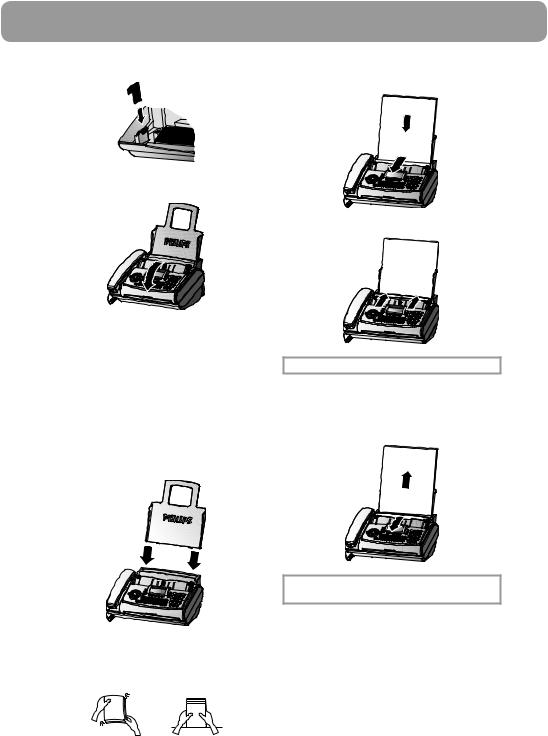
User Manual
5Break out the new PlugÕnÕPrint card and insert it in the slot to the left of the ink Þlm compartments.
6Close the machine by swinging the operation panel forward, until it snaps in.
Loading paper
Before you can copy documents, paper must be loaded in your fax machine. Please use only the following paper format: standard A4 210 × 297 mm. The fax machine works with normal paper used for writing and copying and has been optimised for smooth 80g/m2 paper. The smoother the paper surface the better the print quality.
1Insert the paper tray in the slots provided behind the paper feed mechanism.
2To prevent several sheets being drawn into the machine at once, Þrst fan out the paper to separate the sheets and then straighten the stack on a ßat surface before inserting it into the paper feed.
3Pull the paper feed ßap fully forward until it stops. Insert several sheets of A4 paper (80 g/m2) up to the endstop in the paper feed mechanism (max. 50 sheets).
4 Close the paper feed ßap.
Never load paper while the fax machine is printing!
Removing paper
To remove the paper, open the paper feed ßap and carefully pull out the paper. Close the ßap again.
In the event of a paper jam see Hints and Tips / Paper jam.
Additional devices
In addition to your fax machine, you can also connect other devices, such as additional telephones, cordless telephones, call-fee indicators, answering machines or modems to a single telephone line. For UK: As long as the Ringer Equivalent Number (REN value) on the line doesnÕt exceed 4. The REN value of this fax is 1.
12

If you are running an SMS-capable cordless phone on the same line it is impossible to say which device will actually receive the SMS message. However, you can only receive SMS messages on one device at any one time. Try to disable SMS reception on the cordless phone. If you cannot do this, disable SMS reception on the fax machine (see SMS / Disable SMS reception).
If you intend using special auxiliary devices with your fax machine, please contact your dealer.
If you wish to receive faxes via modem, you must set your fax machine to MANUAl RECEPTION.
Same socket
In the UK
You can connect additional devices to the same telephone socket. Make sure the fax machine is the Þrst device connected to the line.
For all other countries
You can connect additional devices to the same telephone socket by using the socket labeled EXT on your machine.
User Manual
Separate sockets
You can connect additional devices to separate sockets on the same line even if they are in different rooms.
In the UK
For all other countries
EXT
vConnecting additional devices to the same socket ensures you the optimal functioning of your fax switch (e. g. call transfer). Your fax machine can control the additional devices.
vIf you connect additional devices to separate sockets (e. g. in separate rooms) your fax switch cannot control them (which means that your machine behaves like any ordinary machine). For this reason e. g. call transfer is not possible. Therefore we recommend you to connect your additional devices to the same socket.
13
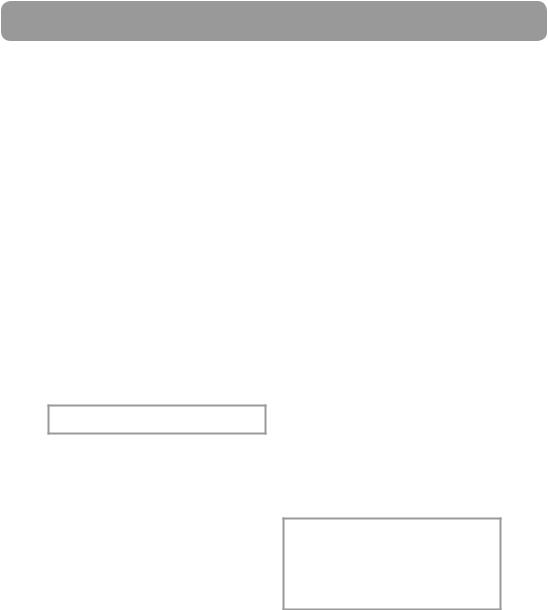
User Manual
Easy Install
Using EASY INSTALL your fax machine will be conÞgured according to your local conditions.
1Press HELP/wfor at least two seconds. Your fax machine will print one page. Pull out the page Þrmly and follow the instructions.
2Your fax machine will then guide you on the display through the Þrst settings such as your fax number and your name.
3Afterwards you need to enter the current time and date. Use the dial pad to enter the correct time and date. ConÞrm with OK.
ISDN connection
Your fax machine is not an ISDN fax (group 4), but an analogue fax machine (group 3). Therefore it cannot be used directly on an ISDN connection. You will need an (analogue) adapter or an ISDN connection for analogue devices. For further information please refer to your ISDN instructions.
If problems occur with fax reception over the ISDN line, please note that many ISDN systems must be specially conÞgured for this (refer to the operating manual of your ISDN system).
For devices with SMS functionality: Analog terminals must be SMS-compatible.
Private branch exchange
Private branch exchange systems are very common in large companies. ISDN connections are private branch exchanges and are used very often in private households. To get a connection from a private branch exchange to the public network you have to dial a key to obtain the outside line.
1Select function 15 by pressing MENU and then entering the digits 15. Press OK.
2You can switch on the PABX operation using u.
PABX: YES
PABX: NO
3 Then press OK.
4Now enter the key that has to be pressed to obtain an outside line.
This outside line access code must be obtained from the manufacturer. This is either 0 or R (in some systems also described as FLASH) or a number key.
5 Press OK.
6Use u to select CHECK: YES and press
OK.
Your machine will then check that the outside line can be obtained. If the check is successful, brießy appears: check OK.
If the check is successful, brießy appears: check NOT OK.
You will be asked to repeat the entry. Change the outside line access code. If you have entered the correct code but the display nevertheless reads check NOT OK then delete the code by pressing C.
In case your PABX requires R to obtain an outside line but it is still not possible to get through to the line, your system might not be according to the most recent regulations. Therefore some technical settings have to be changed on your fax machine. Please refer to your Fax Call Centre (In the UK Ð you will Þnd the telephone number on the back cover).
14
