Philips MF-JET 500 User Manual
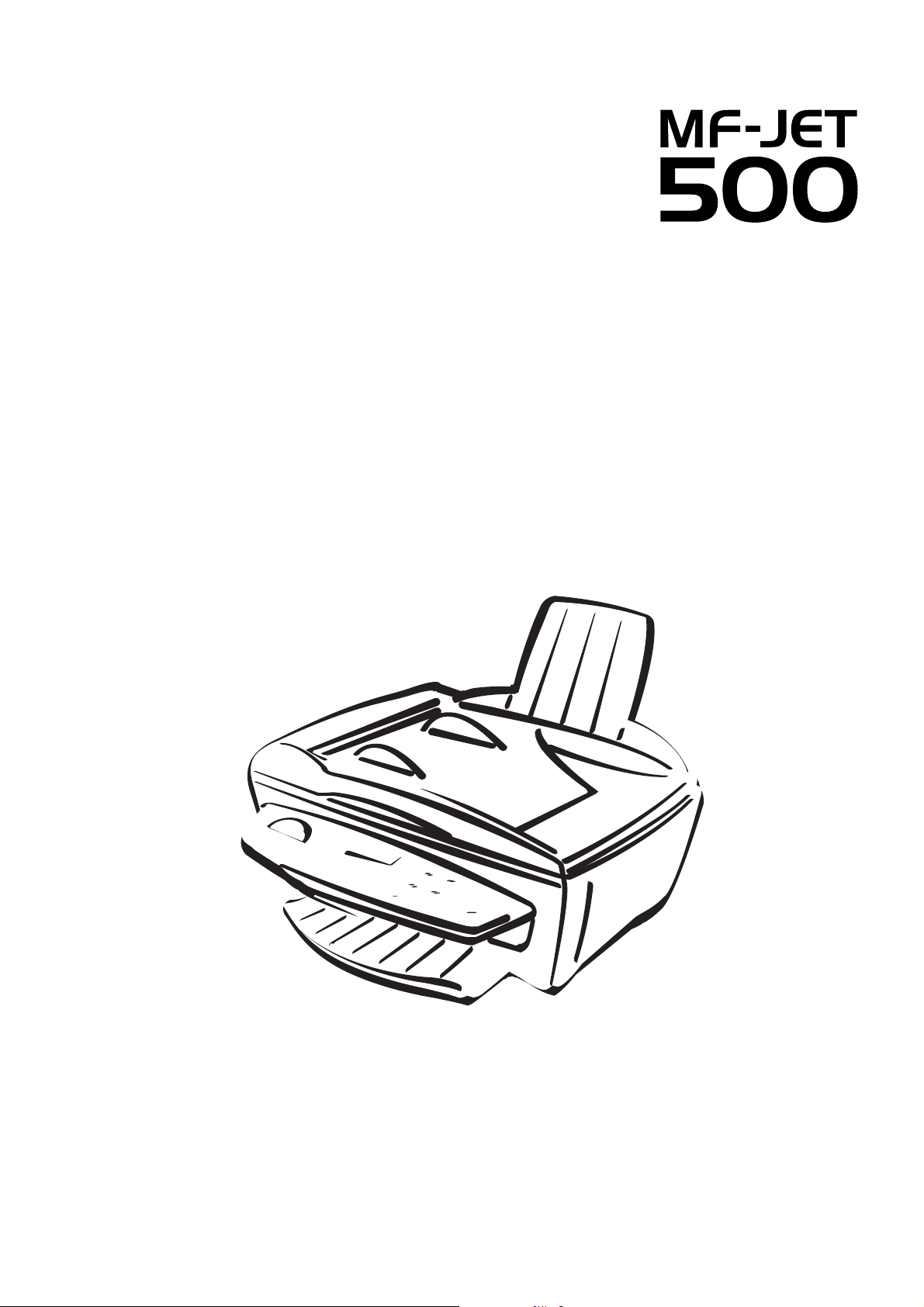
PHILIPS
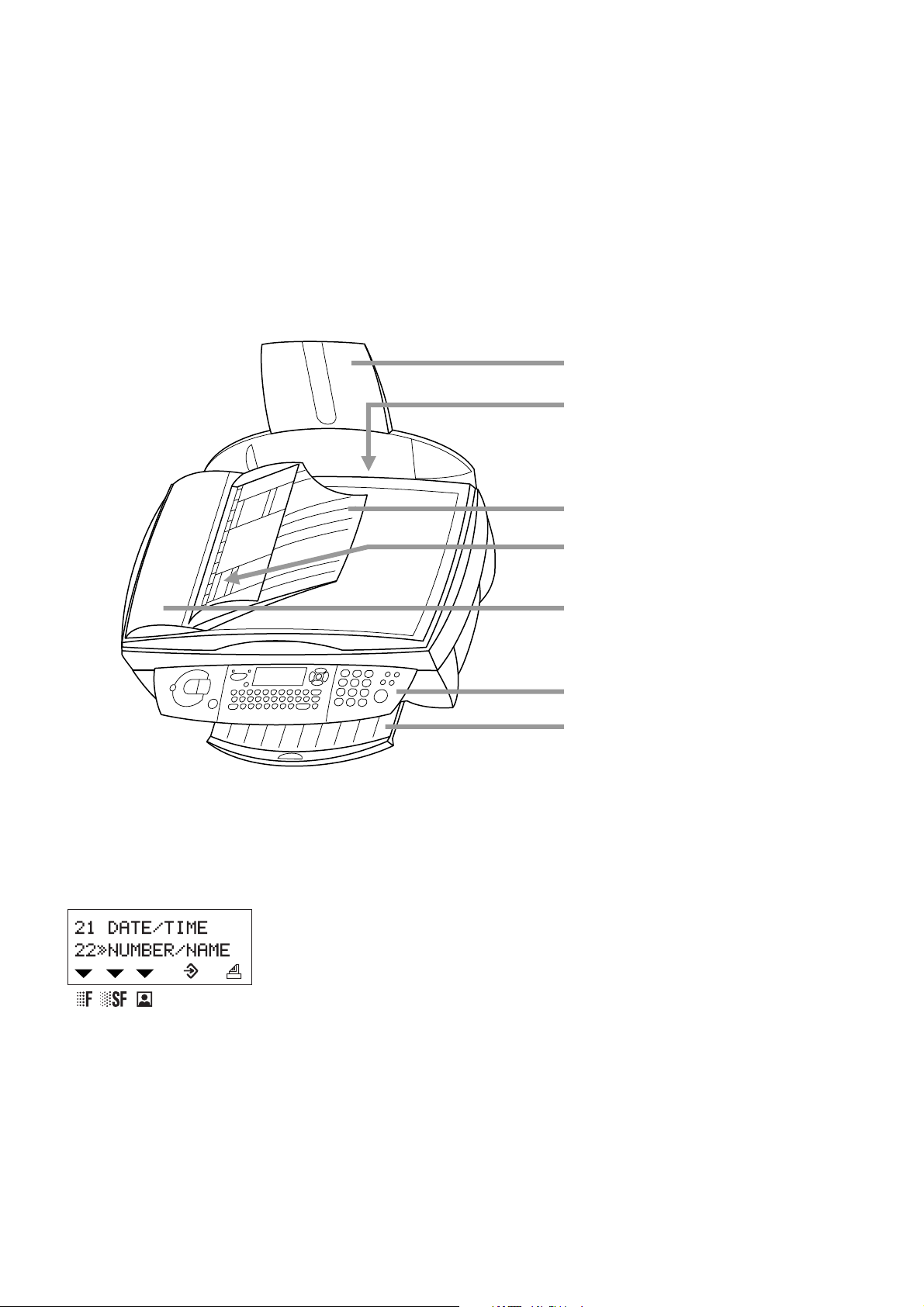
Description of the machine
paper tray
paper feeder
document tray
automatic document feeder
Symbols on the display
Selected options will be highlighted with an arrow (»).
resolution:
f for text and graphics
% for very small print and graphics
F for photographs
scanner cover
control panel
paper exit tray
; on: faxes will be received automatically
blinking: faxes are stored in the memory
off: memory is full or faxes will be received with a modem
: transmission of faxes or SMS
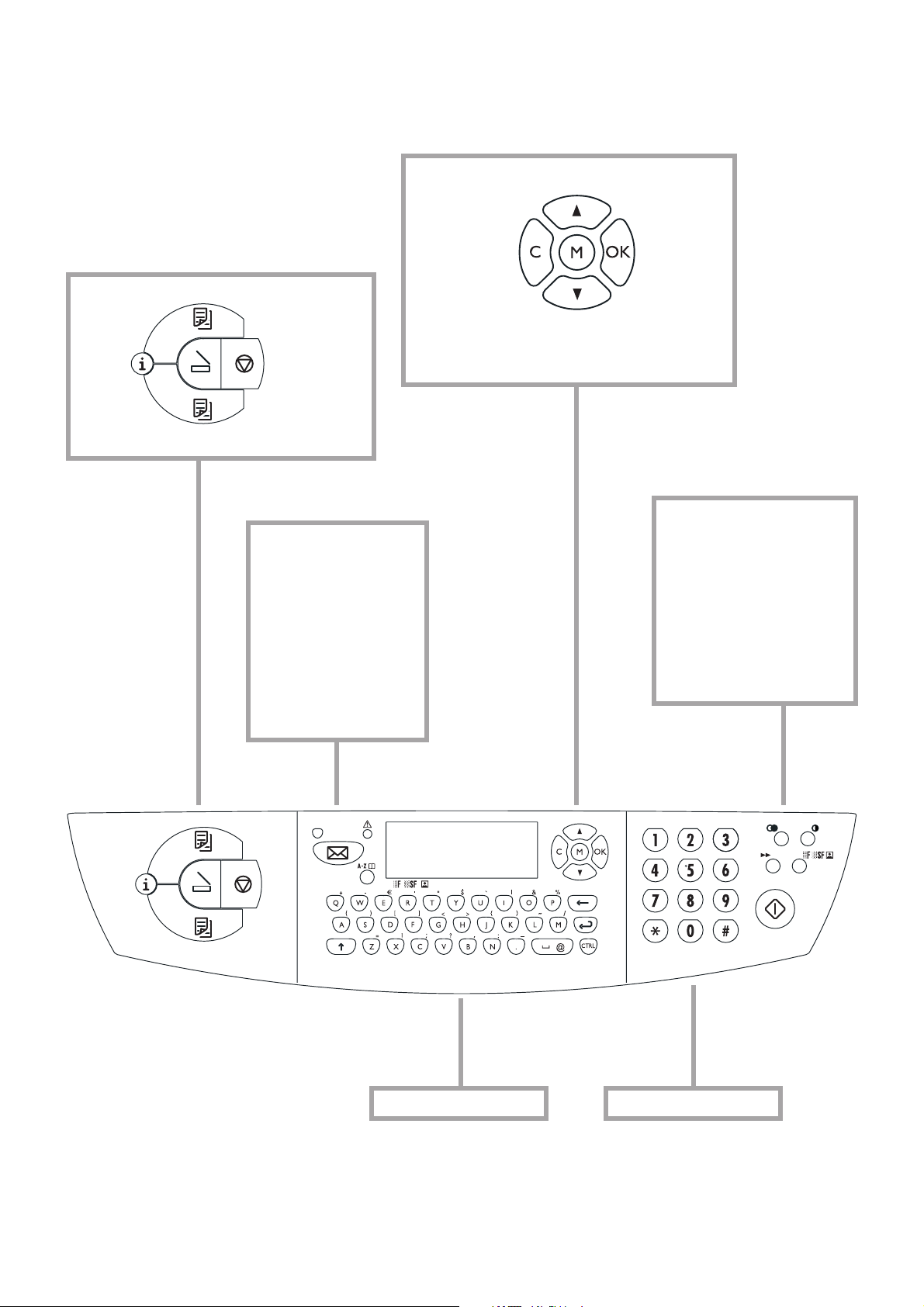
Overview of functions
M select functions
K colour copy
i help
K black-and-white copy
C return to pre-
Z scan to PC
X stop, return
to stand-by
mode
W send an SMS; the
lamp next to the key
will fl ash when messages are received
v If this symbol fl ashes
please read the display
a call up directory
entries
vious menu
/ choose between op-
OK confi rm
selection
tions, move the cursor
on the display
L redial
O contrast
& broadcast – send a fax
or SMS to several recipients
f%F resolution
Y start fax transmission
keypad for numbers keyboard for text input
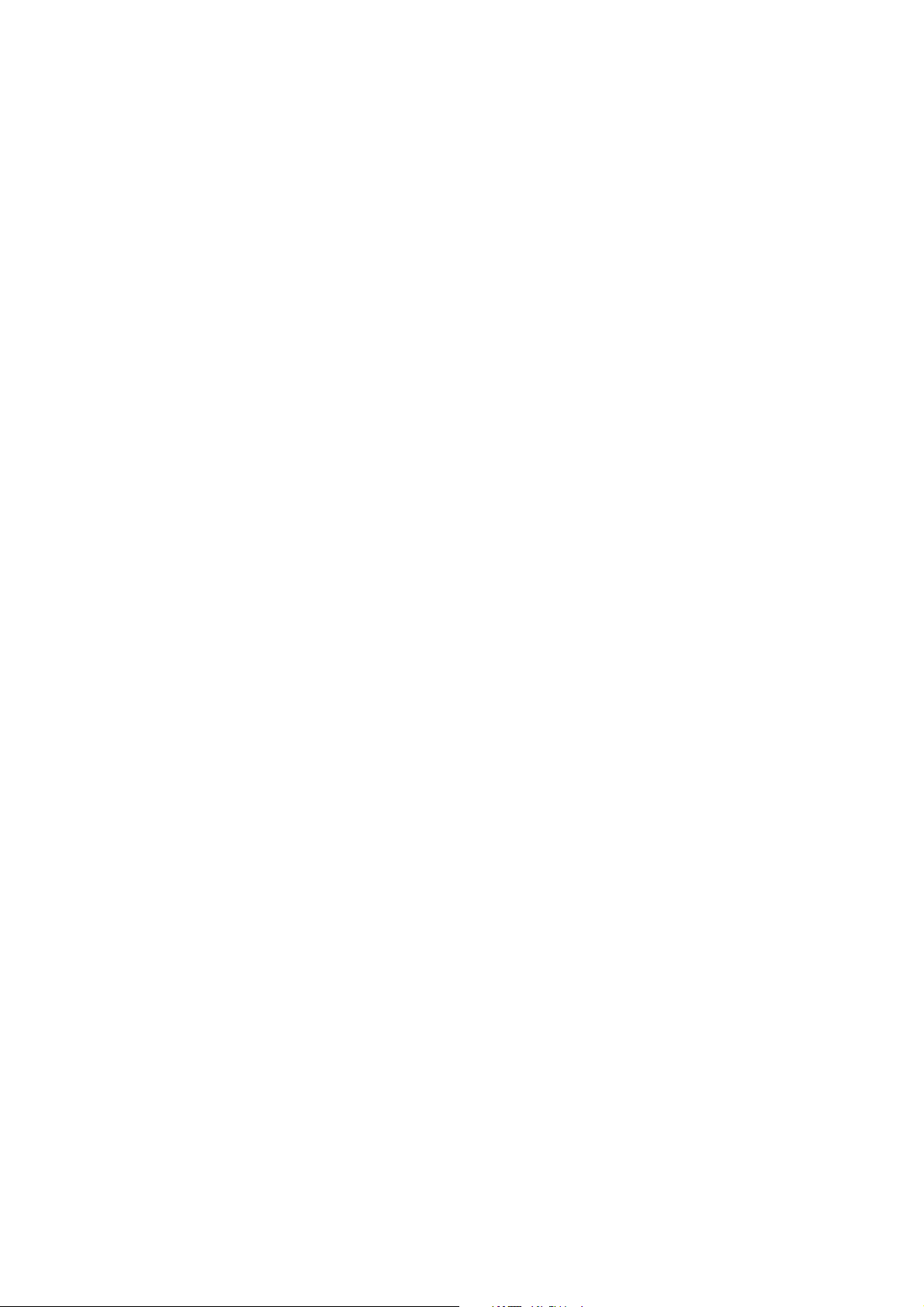
Contents
Contents
Safety instructions...................5
Installation ...............................6
Unpacking .............................................................6
Set-up.....................................................................6
Loading paper.......................................................7
Connections..........................................................7
Power supply.........................................................8
Country selection .................................................8
Inserting cartridges ..............................................8
Cartridge alignment .............................................9
Your name and number ......................................9
Time and date......................................................10
PC connection.....................................................10
Software installation............................................10
Settings....................................11
Date and time ......................................................11
Your number and name .....................................11
Network type (PABX)........................................11
Country and language.........................................11
Additional telephone ..........................................11
Directory.................................12
Add name.............................................................12
Add list..................................................................12
Print.......................................................................12
Cancel....................................................................12
Modify...................................................................12
Transfer to a PC..................................................12
SMS..........................................20
Send SMS .............................................................20
Receiving an SMS ...............................................20
Advanced settings ..................21
Settings list ...........................................................21
Fax settings...........................................................21
SMS settings.........................................................21
Scan settings.........................................................22
Printer settings.....................................................22
Hints & tips .............................23
Ordering information.........................................23
Change cartridges................................................23
Cartridge capacity................................................24
Logs.......................................................................25
Commands...........................................................25
Lock.......................................................................25
Care and maintenance........................................25
Appendix.................................27
Functions list........................................................27
Technical settings ................................................28
Technical data ......................................................28
Guarantee.............................................................28
Declaration of conformity................................30
Index .....................................................................31
Fax ...........................................13
Sending a fax Y .................................................13
Directory a ...............................................14
Redial L ...........................................................14
Broadcast & .....................................................14
Resolution f%F ..........................................14
Contrast O ..........................................................14
Receiving faxes....................................................14
Fax answering device..........................................14
Send report...........................................................15
Delayed transmission..........................................15
Polling...................................................................15
Additional telephone ..........................................15
Copy.........................................16
Inserting a document..........................................16
Standard copy K ................................................16
“Creative” copy K .............................................16
Scan to PC ..............................18
Inserting a document..........................................18
4
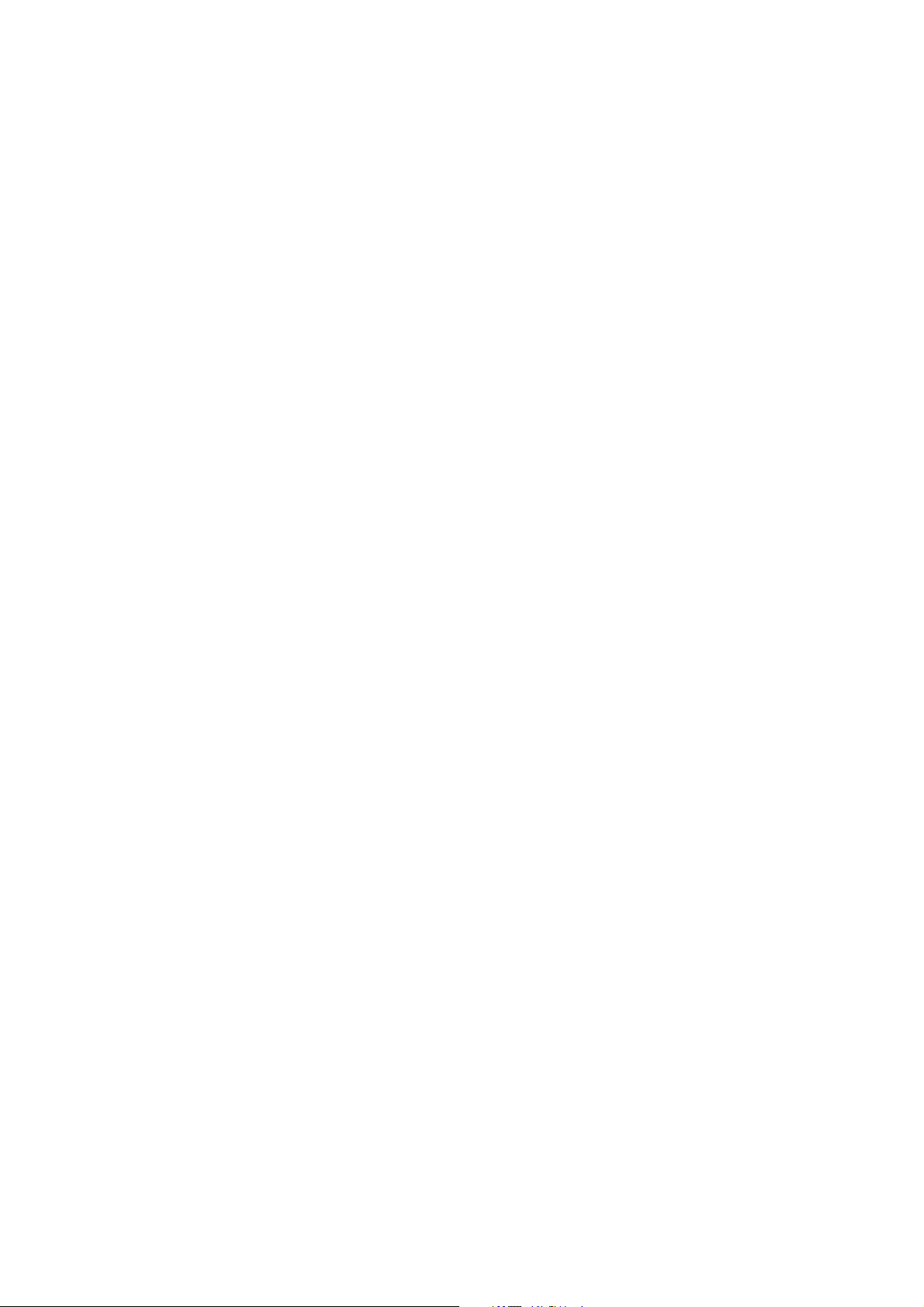
Safety
instructions
Please read and follow all warning notices and
instructions.
The MF-jet 500 should be installed on a level and
stable surface. The surface should be smooth
and horizontal. The machine may be damaged
if it falls and may cause serious injury, especially
to small children. Place the MF-jet 500 at least
10 cm away from other electrical devices and
objects.
Do not place the MF-jet 500 in direct sunlight.
Do not place it near to a radiator, heater, radio,
television or air conditioning unit. Do not allow it to come into contact with dust, water or
chemicals.
Make sure that air can circulate freely around the
MF-jet 500. Do not operate the MF-jet 500 in enclosed spaces such as boxes, cupboards, cabinets
etc. Do not cover the MF-jet 500. Do not place
the MF-jet 500 on soft surfaces such as beds, duvets, cushions, sofas or carpets as there is a risk
of overheating and fi re.
In a thunderstorm, disconnect the MF-jet 500
from both the mains and the telephone line. If
you are unable to disconnect the MF-jet 500,
avoid using the fax machine or the telephone
during the storm. There is a risk of electric
shock from lightning and risk of damage to the
machine.
Your MF-jet 500 is only intended for use in the
country in which it was purchased. It may only
be operated with telephone systems and power
equipment which meet these standards.
Only use the power supply included with the
product. Using an unauthorised power supply
may damage the MF-jet 500.
Do not touch telephone wires or mains cables
where the insulation is missing or damaged unless they are already disconnected.
If the housing of your MF-jet 500 or the power
supply—in particular the power or telephone
cables—, are damaged, please unplug the MF-jet
500. The housing of the MF-jet 500 may only be
opened by authorised service personnel.
Unplug the MF-jet 500 from the mains and telephone line before cleaning. Do not use liquid
or aerosol cleaning agents such as sprays, or
polishes.
Do not expose the MF-jet 500 to rain or any
other form of moisture. There is a risk of electric
shock or fi re. If any liquid is accidentally spilled
into the MF-jet 500, immediately remove the
power plug and have the MF-jet 500 professionally inspected.
Safety instructions
Your MF-jet 500 has been tested to EN 60950
or IEC 60950 and may only be operated on
telephone networks and power supplies that conform to these standards.
5
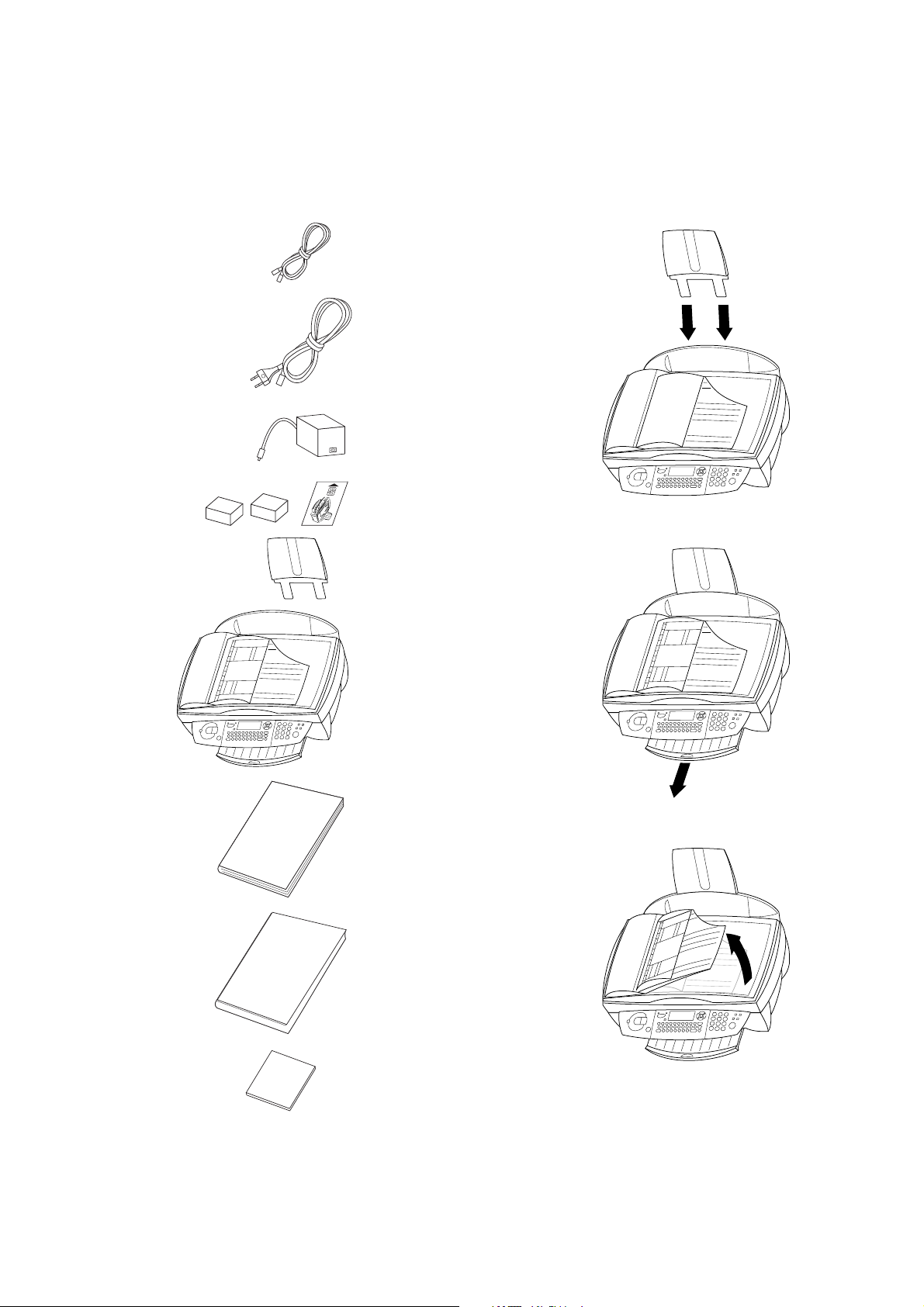
Installation
Unpacking
Unpack the box and check that it includes the
following:
telephone cable
mains cable
power supply
ink cartridges and
chip card
“Plug ’n Print”
Set-up
Please read all warning notices and instructions
and follow them precisely.
1 Remove the transport protection strips.
2 Insert the paper tray in the slots provided be-
hind the paper feed mechanism.
3 Pull out the paper exit tray.
Installation
paper tray
machine
user guide
installation guide
4 Pull up the document tray.
6
CD-ROM
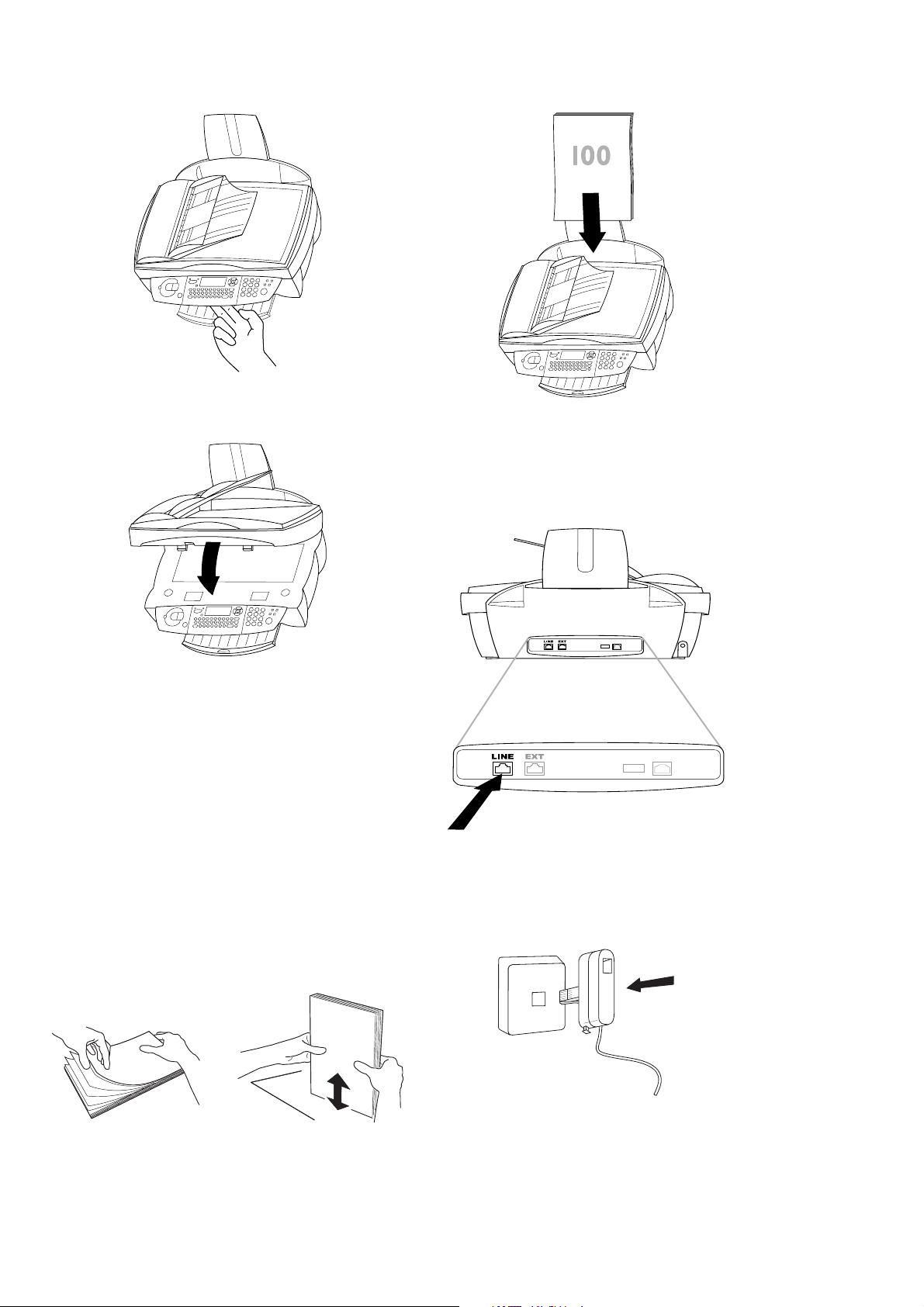
5 Open the machine by pulling the lever under
the control panel.
6 Remove the protective tapes from the car-
tridge holder and close the machine.
2 Insert up to 100 sheets of paper up to the
end-stop in the paper feed mechanism.
Connections
First connect the telephone cable plug socket labelled LINE on the back of the machine.
Loading paper
Please use only paper which is specifi cally intended for use with ink cartridge printers (standard
format is A4 210×297 mm, 80 g/m²). Follow the
instructions of the manufacturer.
Do not load paper while the MF-jet 500 is printing!
1 To prevent several sheets being drawn into
the machine at once, fi rst fan out the paper
to separate the sheets and then straighten the
stack on a fl at surface before inserting it into
the paper feed.
Installation
Next connect the telephone plug to the line
socket on the wall.
In the UK
7
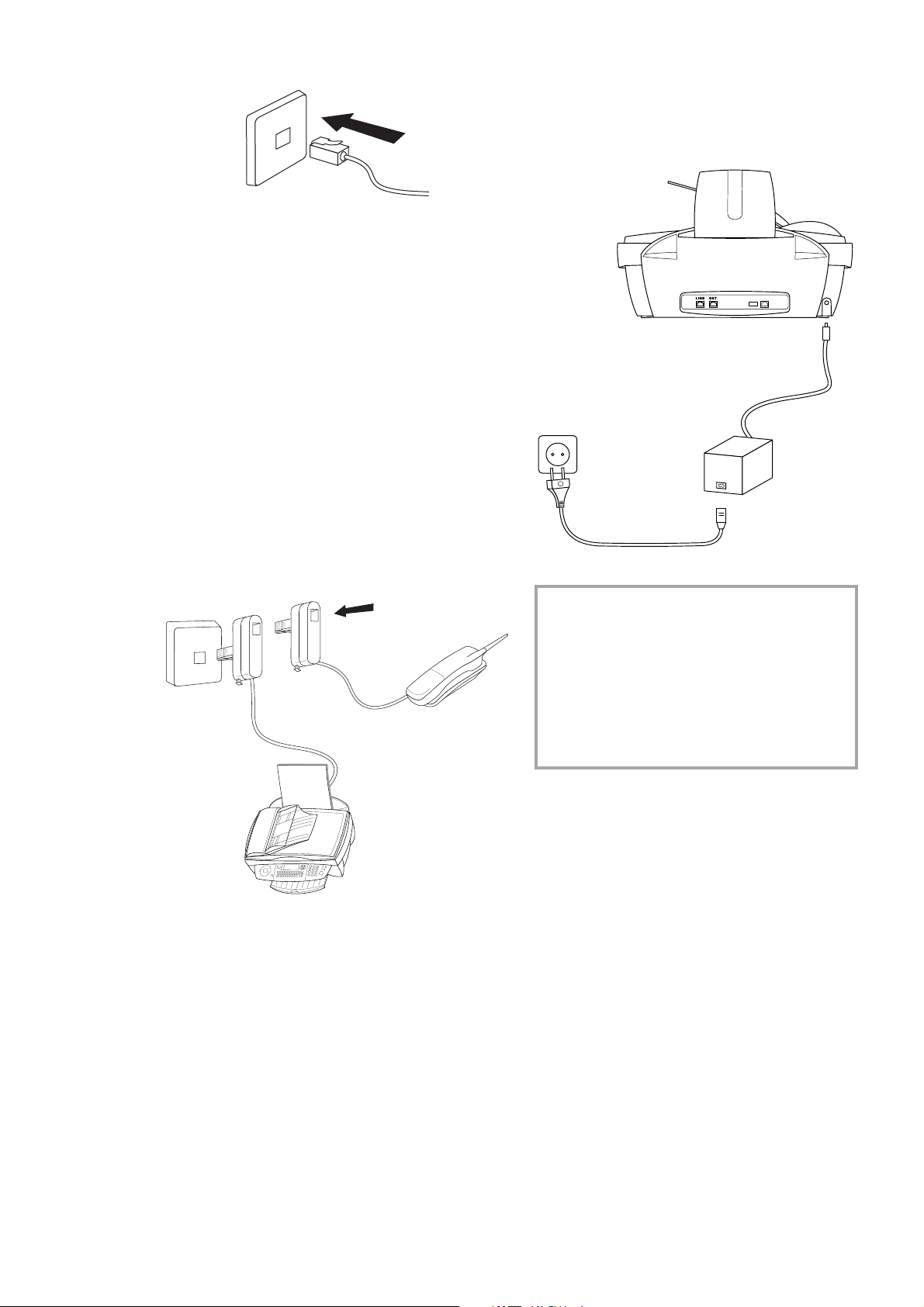
For all other countries
. Additional devices
In addition to your fax machine, you can also
connect other devices such as additional telephones, call-fee indicators answering machines
or modems to a single telephone line (also see
Settings/Additional telephone).
If you intend using special auxiliary devices with
your fax machine, please contact your dealer.
If you wish to receive faxes via modem, you must
set your fax machine to MANUAL RECEPTION.
Same socket
(not in all countries)
Power supply
Connect the power supply unit to the MF-jet 500,
then use the mains cable to connect the power
supply unit to the mains.
Installation
You can connect additional devices to the same
telephone socket. Make sure the fax machine is
the fi rst device connected to the line.
Connecting additional devices to the same socket
ensures you the optimal functionality of your
active fax switch (e.g. call transfer). Your fax machine can control the additional devices.
v If you want to connect the MF-jet 500 to
a PC, please refer to the chapter PC connection. You must install the software first
and then connect the MF-jet 500 to the
PC!
After you have connected the MF-jet 500
to the mains, it will prompt you to make
some basic settings as follows.
Country selection
1 Press OK.
2 Use / to choose your country.
3 Press OK twice.
Inserting cartridges
Before you can print documents, there have to be
ink cartridges in your MF-jet 500. Therefore two
free cartridges for a few test pages are included
with your machine.
8
The display will indicate if one of the cartridges
is empty or if there is no cartridge in the MF-jet
500.
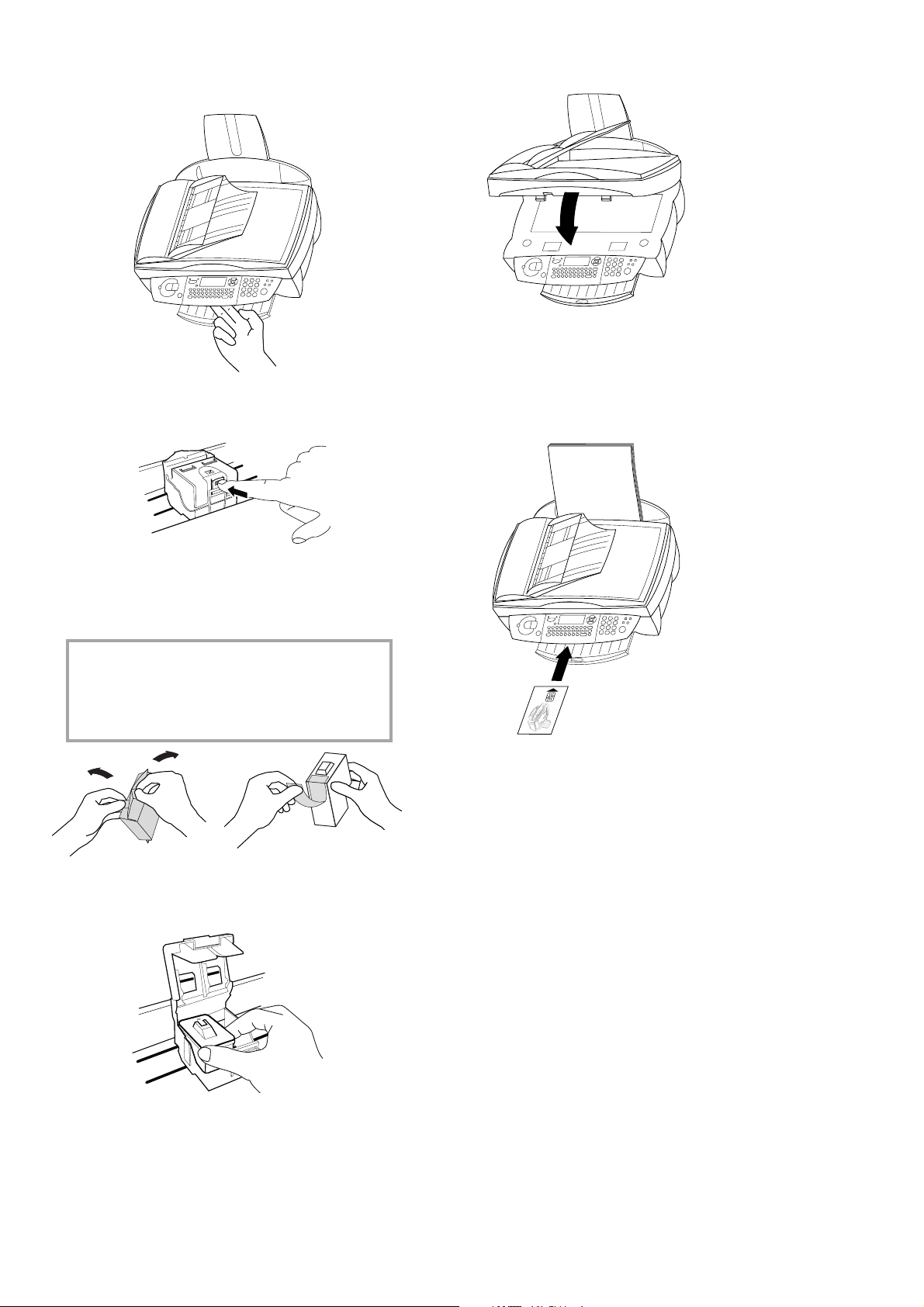
1 Open the machine by pulling the lever under
the control panel.
2 Press the lever in the middle of the cartridge
holder to open the holder.
6 Close the machine.
7 Insert the chip card “Plug ’n Print” with the
contacts facing up into the slot under the
control panel and confi rm with OK. Remove
the cartridge and repeat the process for the
second cartridge.
3 Take the ink cartridges out of their packaging
and remove the protective strip.
v Please make sure that the protective strip
was removed completely.
Be careful not to touch the nozzle or the
contacts!
4 Insert the colour cartridge with the contacts
forward and the “nose” down into the left
compartment of the cartridge holder.
Installation
Cartridge alignment
1 After inserting the cartridges for the fi rst time,
the machine will print out a page to check
their alignment. VALUE A
2 Enter the value A where the image is the
clearest.
3 Confi rm with OK and repeat these steps for
values B, C and D. VALUE B
Your name and number
5 Insert the black cartridge into the right
compartment. Close the cartridge holder.
You’ll hear a click when it snaps home.
1 Enter your fax number (max. twenty digits)
and press OK (to enter a plus sign hold down
the CTRL key and press Q; to enter a blank
space, press the _@ key).
2 Enter your name by using the keyboard for
text input (max. twenty characters). You can
also enter a plus sign (CTRL and Q) or a
slash (CTRL and M). Press OK.
9
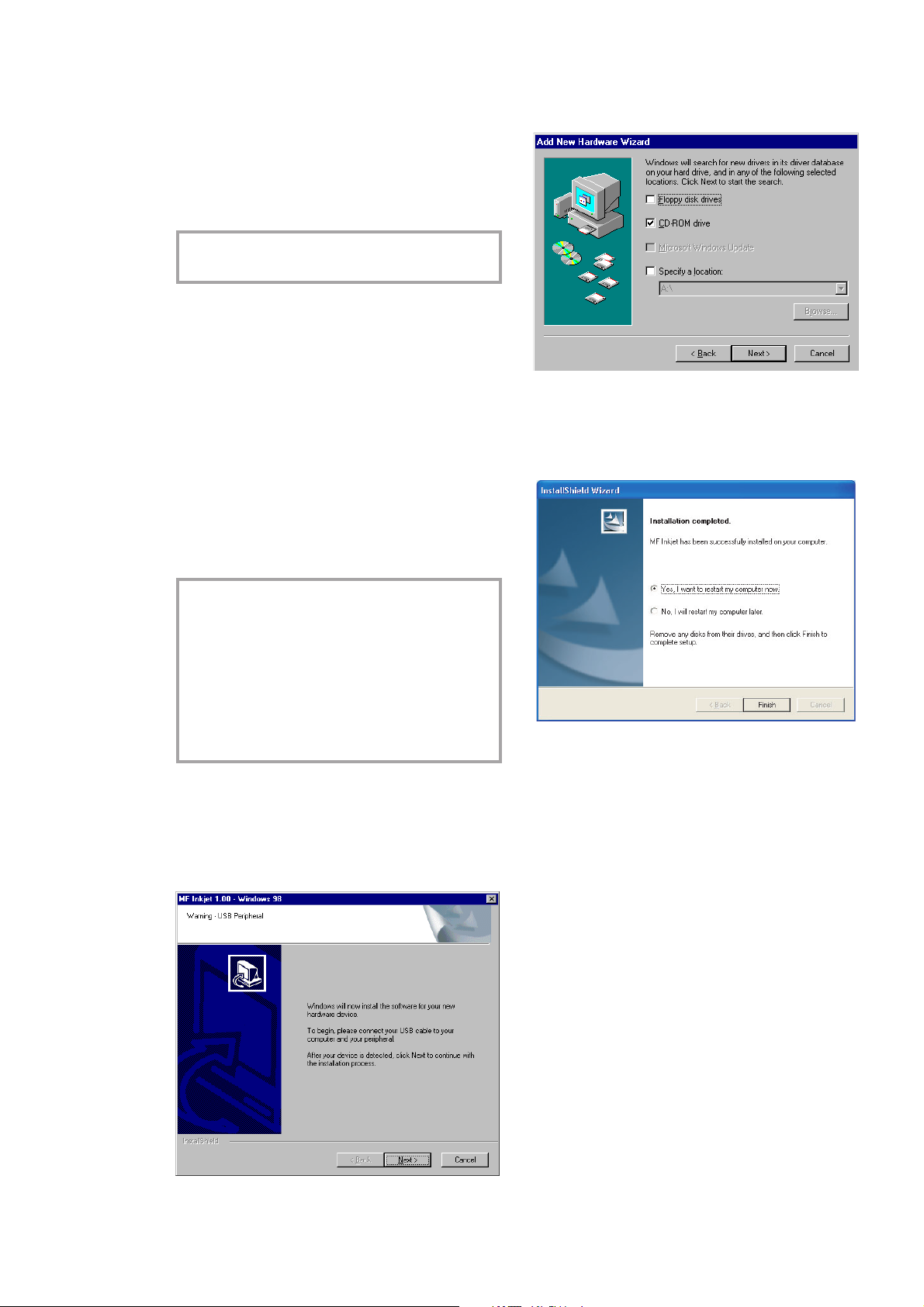
Time and date
Enter the date and time and confi rm with OK,
e. g. 12 05 03 16 30 OK for
May 12
th
2003, 4:30 p. m.
PC connection
v Don’t connect the MF-jet 500 to a PC be-
fore installing the software!
Minimum configuration
Your PC must have the following minimum con-
fi guration:
3 Click “Next” and follow the instructions.
Choose to search for the driver on the CDROM:
• Pentium processor, 200 MHz or higher
• Windows 98/2000/ME/XP and 128 MB
• 80 MB free disk space for the installation
• USB port
Installation
1 Insert the CD-ROM into your PC. The instal-
RAM
Software installation
v Don’t connect the MF-jet 500 to a PC be-
fore installing the software!
If you receive a warning message that the
peripheral hasn’t passed Windows Logo
testing, choose “Continue Anyway”. Your
multifunctional device has been tested for
PHILIPS and is fully compatible with Windows XP.
lation procedure will start automatically. Follow the instructions on the screen.
4 Click “Next” and follow the instructions on
the screen. You will be prompted to accept a
license agreement. After the installation has
fi nished, the PC has to be rebooted.
10
2 Connect the MF-jet 500 to your PC with a
USB cable when you are prompted to do so.
