Panasonic KV-S6050W, KV-S6055W, KV-S6055WU, KV-S6050WU User Manual
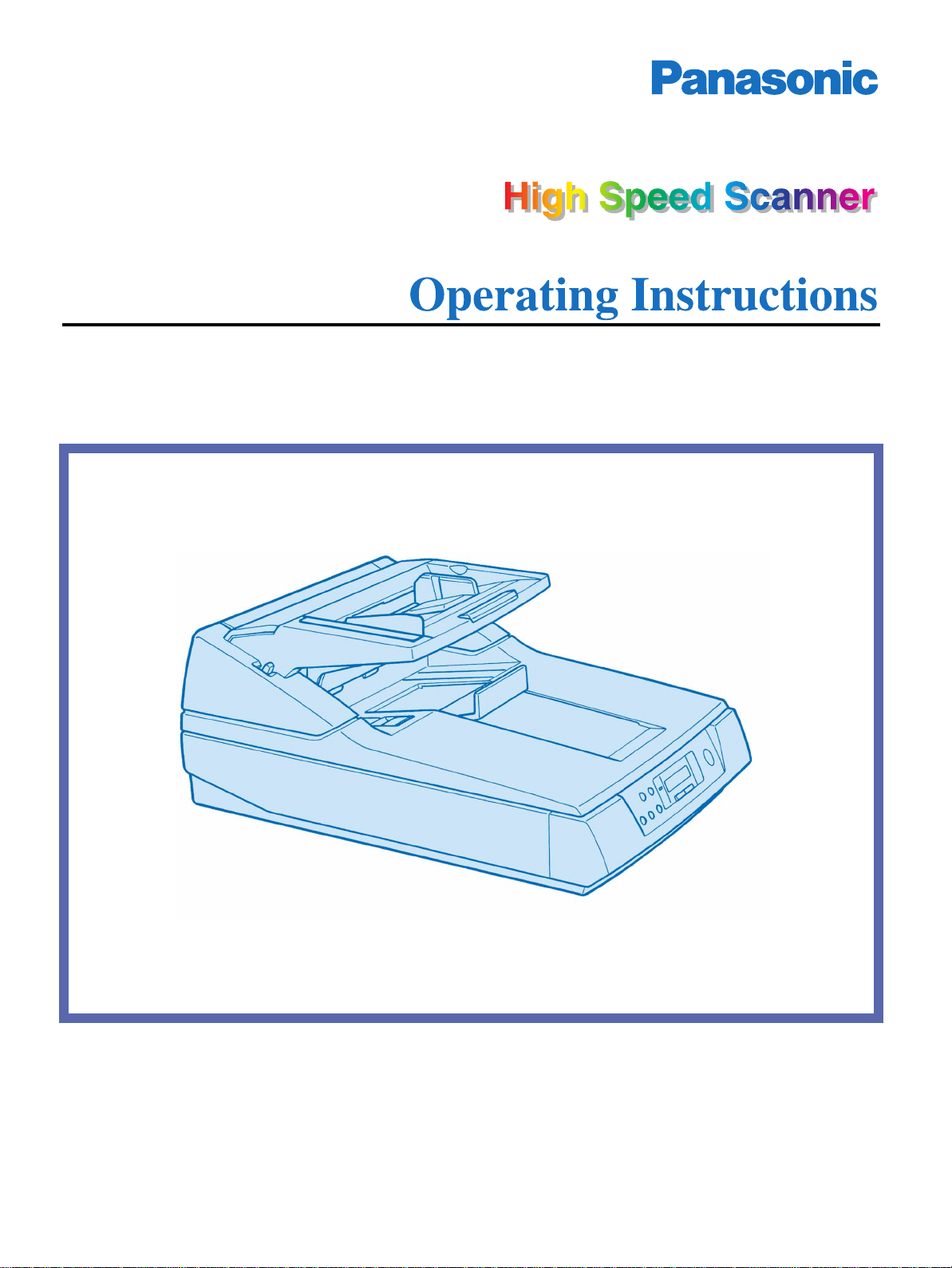
Model No. KV-S6050W / KV-S6055W /
KV-S6050WU / KV-S6055WU
These instructions contain the information on operating the scanner. Before reading these
instructions, please go through the installation manual enclosed with this unit.
Please carefully read these instructions, the enclosed installation manual and maintenance
manual. Keep these documentation in a safe place for future reference.
Keep the CD-ROM in the protective case. Do not expose the CD-ROM to direct sunlight or
extreme heat and do not scratch or smudge the surface of the CD-ROM.
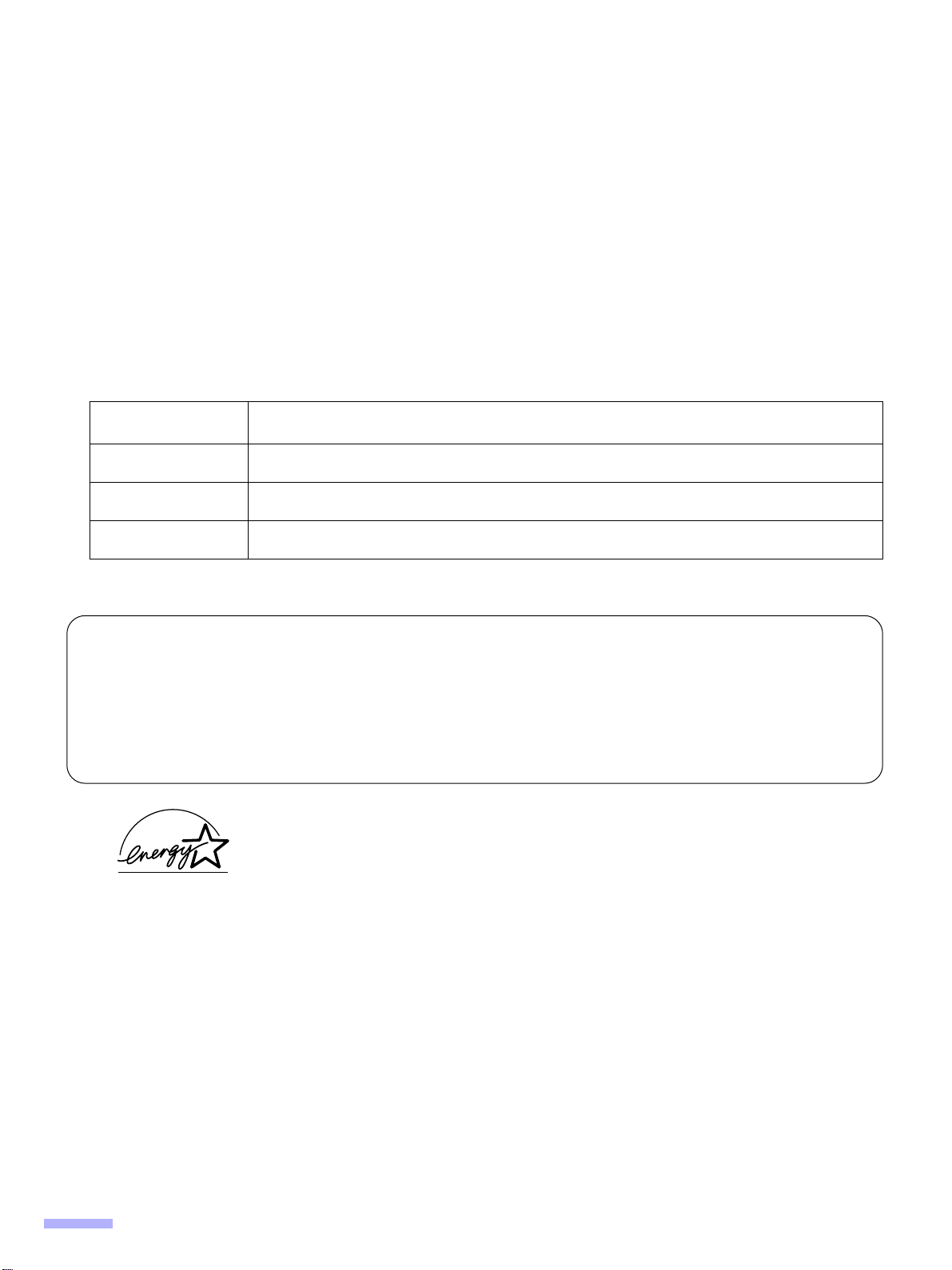
OS
Thank you for purchasing a Panasonic “High Speed Scanner”.
•
For the versatile solution for imaging needs, Panasonic developed Panasonic Image Enhancement Technology to
improve the quality of your originals.
•
Red and Green lamp setting right from the display panel to select dropout color quite easily. (Only back scanning
for KV-S6055W)
With these easy-to-use functions, reliable paper handling, easy maintenance and more, Panasonic would like to
•
contribute to your imaging needs.
Difference between the KV-S6055W and KV-S6050W is only the contact image sensor for back scanning.
•
Please refer to page 59 “Specifications” for details.
∫∫
∫∫
System requirements
When using the scanner, the required host computer conditions are as follows.
CPU
Pentium
®
166MHz or higher (Pentium
®
III , Celeron™ processor or higher is recommended.)
Memory (RAM) 64 MB or higher (128 MB or higher is recommended.)
Windows
SCSI board
§
The scanning speed differs depending on the host computer operating environment or application.
Adaptec SCSI card 2930 / 2940 / 19160 / 29160N Series are recommended.
®
95 / Windows
®
98 / Windows NT
®
/ Windows
®
2000 / Windows
®
Important
Do not duplicate currency.
•
•
Do not duplicate copyrighted material or the work of others except for the purpose of private use.
Do not duplicate any kind of certificates, licenses, passports, official or private documents, and the like.
•
As an E
NERGY
E
NERGY
(E
NERGY
S
S
TAR
S
® Partner, P anasonic has determined that this product meets the
TAR
® guidelines for energy efficiency.
TAR
is a U.S. registered mark.)
Me
•
Windows
•
Windows
•
Windows NT
•
Windows
•
Microsoft
in the United States and / or other countries.
•
Pentium
•
Celeron™ is trademark of Intel Corporation.
•
Each company’s name or company product name is each company’s trademark or registered trademark.
®
95 is Microsoft
®
98 is Microsoft
®
is Microsoft
®
2000 is Microsoft
®
, Windows
®
is a registered trademark of Intel Corporation.
®
Windows
®
Windows
®
Windows NT
®
®
and Windows NT
Windows
®
95 operating system.
®
98 operating system.
®
operating system.
®
2000 operating system.
®
are either registered trademarks or trademarks of Microsoft Corporation
The information given in these Operating Instructions is subject to change without notice.
2
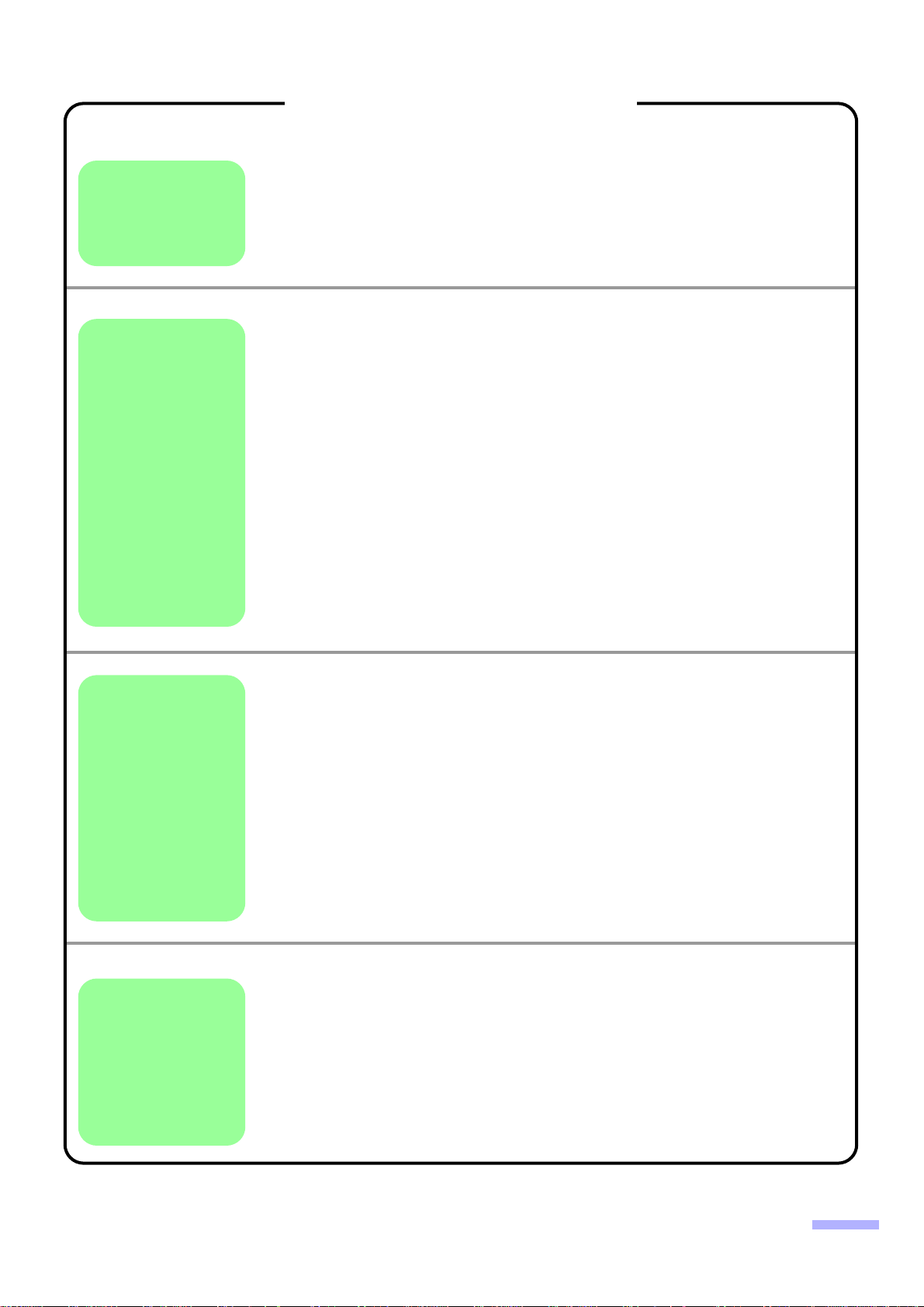
Table of Contents
Page
Notice . . . . . . . . . . . . . . . . . . . . . . . . . . . . . . . . . . . . . . . . . . . . . . . 4
Before You
Start
Operation
Precautions. . . . . . . . . . . . . . . . . . . . . . . . . . . . . . . . . . . . . . . . . . 10
Component Identification . . . . . . . . . . . . . . . . . . . . . . . . . . . . . . .13
Display Panel Instructions . . . . . . . . . . . . . . . . . . . . . . . . . . . . . .15
Display panel and keys . . . . . . . . . . . . . . . . . . . . . . . . . . . . . . . . . . . . . . . . . 15
•
•
Setting the language . . . . . . . . . . . . . . . . . . . . . . . . . . . . . . . . . . . . . . . . . . . 16
•
Setting the scanner . . . . . . . . . . . . . . . . . . . . . . . . . . . . . . . . . . . . . . . . . . . . 17
Loading Documents on the ADF . . . . . . . . . . . . . . . . . . . . . . . . .34
Loading Documents on the Flatbed . . . . . . . . . . . . . . . . . . . . . .37
•
When scanning with the flatbed one time . . . . . . . . . . . . . . . . . . . . . . . . . . . 37
•
When scanning with the flatbed repeatedly . . . . . . . . . . . . . . . . . . . . . . . . . . 38
•
Scanning thick documents . . . . . . . . . . . . . . . . . . . . . . . . . . . . . . . . . . . . . . . 39
Feeding a Document Manually . . . . . . . . . . . . . . . . . . . . . . . . . . . 40
Others . . . . . . . . . . . . . . . . . . . . . . . . . . . . . . . . . . . . . . . . . . . . . . . 41
•
How to use the control sheet . . . . . . . . . . . . . . . . . . . . . . . . . . . . . . . . . . . . . 41
Care
and
Maintenance
Appendix
Clearing Paper Jams . . . . . . . . . . . . . . . . . . . . . . . . . . . . . . . . . . . 42
•
Removing paper jams from the feed part . . . . . . . . . . . . . . . . . . . . . . . . . . . 42
•
Removing paper jams from the exit path . . . . . . . . . . . . . . . . . . . . . . . . . . . . 43
Cleaning the Unit . . . . . . . . . . . . . . . . . . . . . . . . . . . . . . . . . . . . . . 44
•
Outside of the scanner . . . . . . . . . . . . . . . . . . . . . . . . . . . . . . . . . . . . . . . . . 44
•
Inside the scanner . . . . . . . . . . . . . . . . . . . . . . . . . . . . . . . . . . . . . . . . . . . . . 44
•
Cleaning the rollers . . . . . . . . . . . . . . . . . . . . . . . . . . . . . . . . . . . . . . . . . . . . 44
•
Cleaning the scanning section glass, CIS glass, sensor plate,
sensor roller, document sensors, double feed detection
sensors and paper detection sensor . . . . . . . . . . . . . . . . . . . . . . . . . . . . . . . 47
•
Document glass and cover sheet . . . . . . . . . . . . . . . . . . . . . . . . . . . . . . . . . 51
•
Roller cleaning paper . . . . . . . . . . . . . . . . . . . . . . . . . . . . . . . . . . . . . . . . . . . 51
Replacing Consumable Roller Modules . . . . . . . . . . . . . . . . . . . 52
Repacking Instructions . . . . . . . . . . . . . . . . . . . . . . . . . . . . . . . . 58
Specifications . . . . . . . . . . . . . . . . . . . . . . . . . . . . . . . . . . . . . . . .59
Troubleshooting. . . . . . . . . . . . . . . . . . . . . . . . . . . . . . . . . . . . . . 61
Index . . . . . . . . . . . . . . . . . . . . . . . . . . . . . . . . . . . . . . . . . . . . . . . .65
§
German display on the display panel is described on page 16.
3
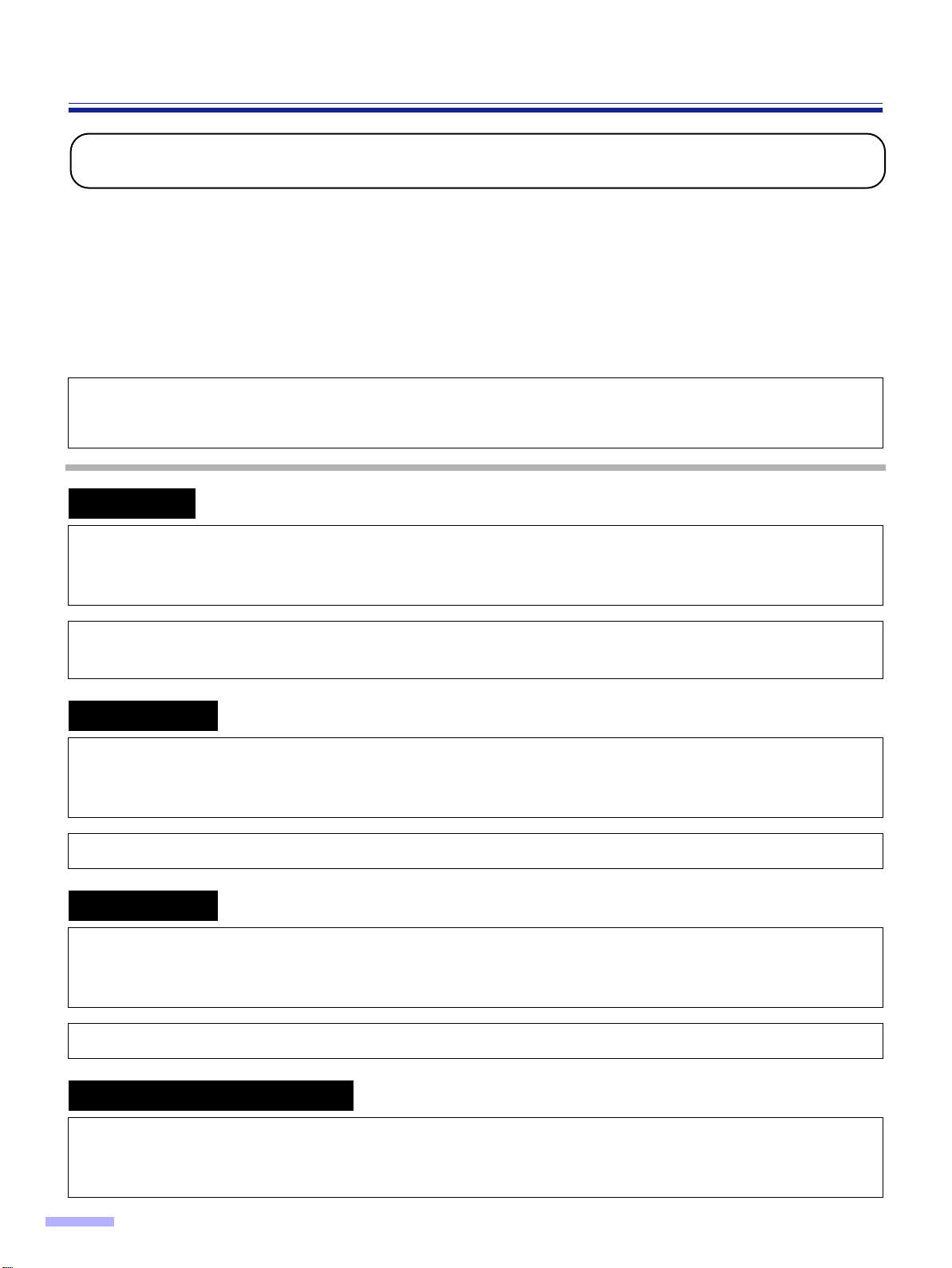
Notice
Federal Communications Commission Requirements
(For United States only)
Note : This equipment has been tested and found to comply with the limits for a Class A digital device, pursuant to
part 15 of the FCC Rules. These limits are designed to provide reasonable protection against harmful
interference when the equipment is operated in a commercial environment. This equipment generates, uses,
and can radiate radio frequency energy and, if not installed and used in accordance with the instruction
manual, may cause harmful interference to radio communications. Operation of this equipment in a
residential area is likely to cause harmful interference in which case the user will be required to correct the
interference at his own expense.
FCC Warning : To assure continued FCC compliance, the user must use only shielded interface cable and the
provided power supply cord. Also, any unauthorized changes or modifications to this equipment would void the
user’s authority to operate this device.
English
WARNING:
TO PREVENT FIRE OR SHOCK HAZARD, DO NOT EXPOSE THIS PRODUCT TO RAIN OR
ANY TYPE OF MOISTURE.
THE SOCKET-OUTLET MUST BE NEAR THIS EQUIPMENT AND MUST BE EASILY
ACCESSIBLE.
Français
Avertissement:
Pour éviter tout risque d’incendie ou de choc électrique, ne pas soumettre cet appareil à la
pluie ou à l’humidité.
“La prise secteur devra se trouver à proximité de l’appareil et être facilement accessible.”
Deutsch
Warnung:
Zur Verhütung von Feuer dem und elektrischem Schlag dieses Erzeugnis nicht Regen oder
sonstiger Feuchtigkeit aussetzen.
Die Steckdose muß nahe bei diesem Gerät angebracht und leicht zugänglich sein.
Für Benutzer in der BRD
Hinweis:
Der arbeitsplatzbezogene Geräuschemissionswert dieses Gerätes beträgt ≤70 dB(A) nach
DIN 45635 Teil 19.
4
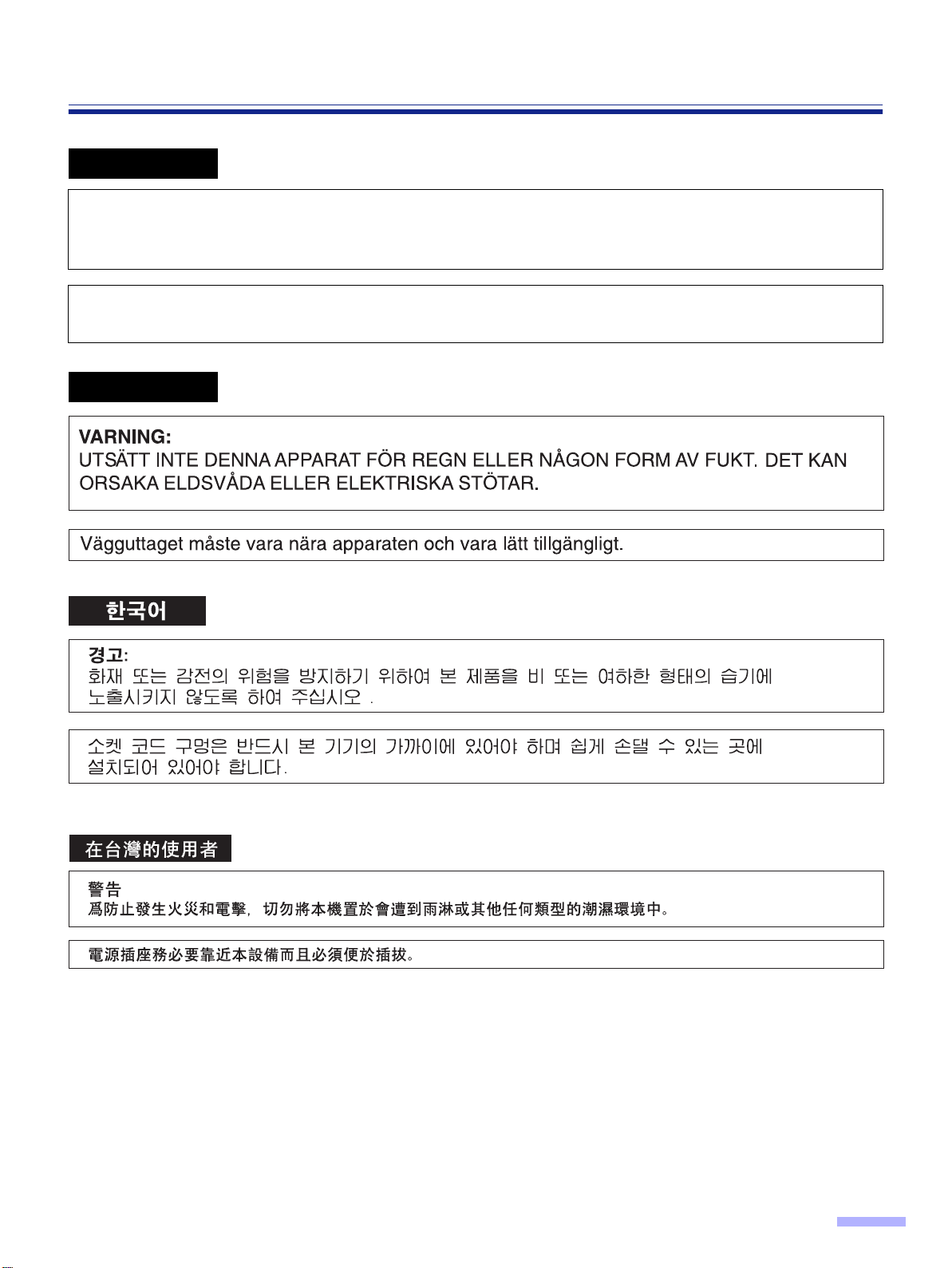
Notice
Español
AVISO:
PARA EVITAR LLAMAS O DESCARGAS ELÉCTRICAS NO EXPONGA ESTE APARATO A
LA LLUVIA NI A LA HUMEDAD.
LA TOMA DE CORRIENTE DEBERÁ ESTAR CERCA DE ESTE EQUIPO Y EN UN LUGAR
DE FÁCIL ACCESO.
Svenska
5
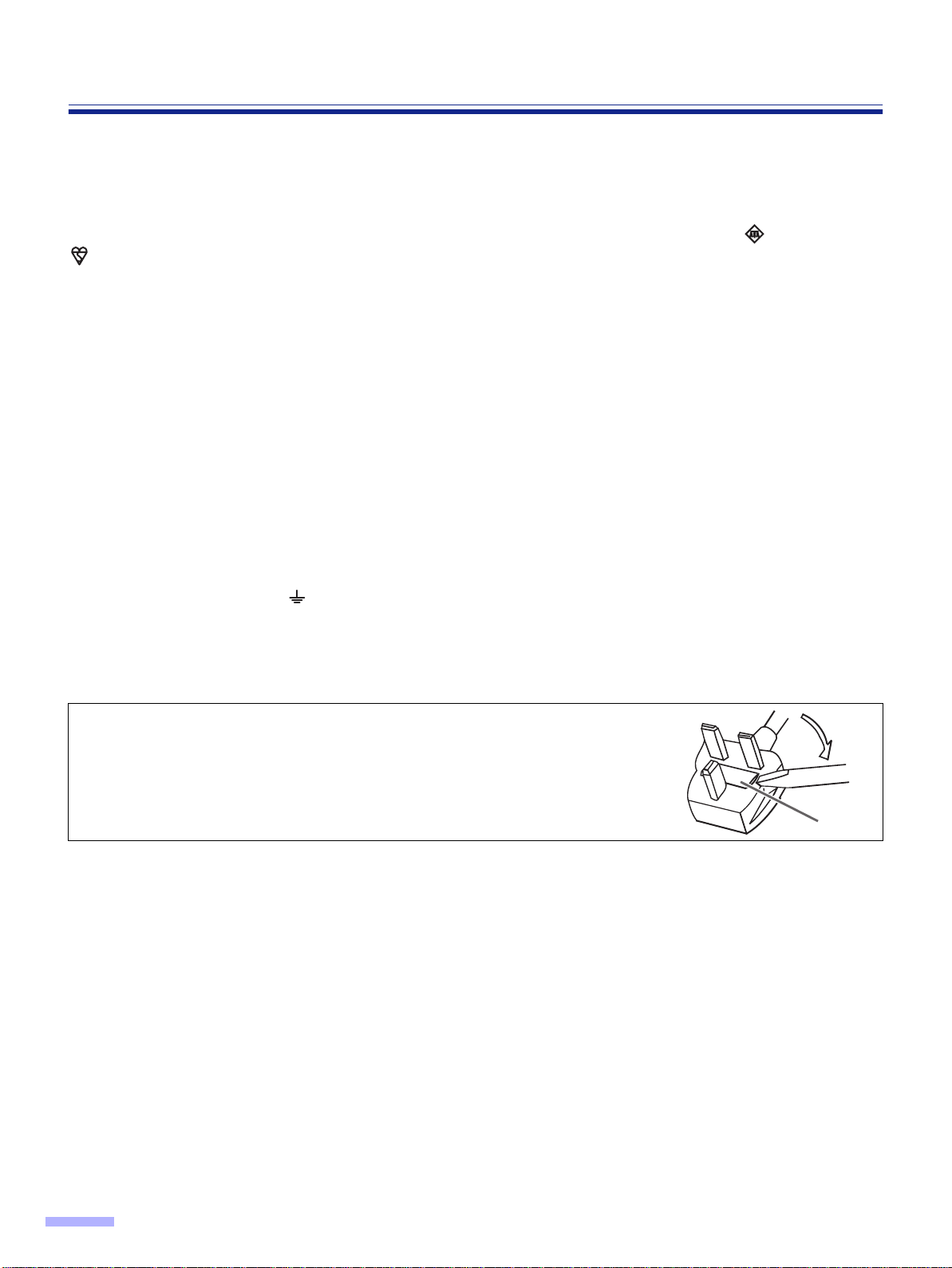
Notice
For your safety please read the following text carefully.
(For United Kingdom only)
This appliance is supplied with a moulded three pin mains plug for your safety and convenience.
A 5 amp. fuse is fitted in this plug. Should the fuse need to be replaced please ensure that the replacement fuse has
a rating of 5 amps. and that it is approved by ASTA or BSI to BS1362. Check for the ASTA mark or the BSI mark
on the body of the fuse. If the plug contains a removable fuse cover you must ensure that it is refitted when the
fuse is replaced. If you lose the fuse cover the plug must not be used until a replacement cover is obtained.
A replacement fuse cover can be purchased from your local Panasonic Dealer.
If the fitted moulded plug is unsuitable for the socket outlet in your home then the fuse should be removed and the
plug cut off and disposed of safely.
There is danger of severe electrical shock if the cut off plug is inserted into any 13 amp. socket.
If a new plug is to be fitted please observe the wiring code as shown below. If in any doubt please consult a qualified
electrician.
WARNING : This appliance must be earthed.
IMPORTANT : The wires in this mains lead are coloured in accordance with the following code.
Green-and-Yellow : Earth
Blue : Neutral
Brown : Live
As the colours of the wire in the mains lead of this appliance may not correspond with the coloured markings
identifying the terminals in your plug, proceed as follows.
The wire which is coloured Green-and-Yellow must be connected to the terminal in the plug which is marked with the
letter E or by the Earth symbol or coloured Green-and-Yellow.
The wire which is coloured Blue must be connected to the terminal in the plug which is marked with the letter N or
coloured Black.
The wire which is coloured Brown must be connected to the terminal in the plug which is marked with the letter L or
coloured Red.
How to replace the fuse :
Open the fuse compartment with a screwdriver and replace
the fuse.
FUSE
6
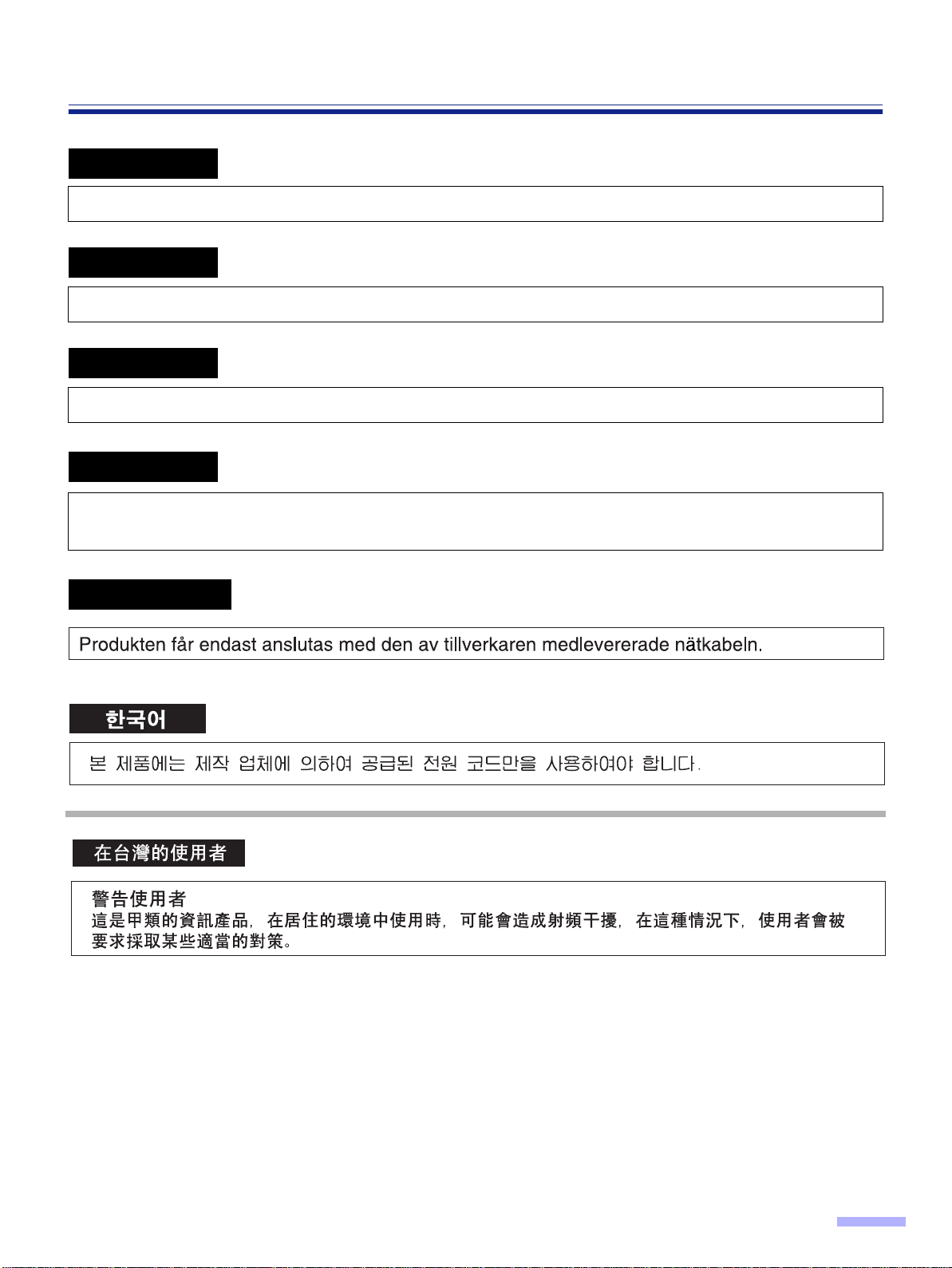
Notice
English
The product should be used only with a power cord that is supplied by the manufacturer.
Français
Le produit ne devra être utilisé qu’avec le cordon d’alimentation fourni par le fabricant.
Deutsch
Dieses Gerät darf nur mit dem vom Hersteller gelieferten Netzkabel verwendet werden.
Español
Este producto deberá utilizarse solamente con el cable de alimentación suministrado por el
fabricante.
Svenska
7

Notice
For roller cleaning paper
Before using the roller cleaning paper, please read these instructions completely. Keep these instructions for future
reference.
English
WARNING
• Do not drink or inhale the roller cleaning paper fluid including isopropyl alcohol.
• The roller cleaning paper may be harmful to sensitive skin, so please use protective gloves.
• Do not use the roller cleaning paper near a heater or open flame.
• Do not store the roller cleaning paper in direct sunlight or in a place over 40 oC (104 oF).
• Only use the roller cleaning paper to clean the rollers and scanning area.
• If you need more information about the roller cleaning paper, please refer to the Material Safety Data Sheet
(MSDS).
• Please ask your Panasonic sales company about obtaining the Material Safety Data Sheet.
KEEP AWAY FROM FIRE.
Français
Avertissement
• Ne pas absorber le liquide du papier de nettoyage de rouleaux fourni ni en respirer les émanations car il contient
de l’alcool isopropylique.
• Le papier de nettoyage de rouleaux pouvant être néfaste pour les peaux sensibles, utiliser des gants de
protection.
• Ne pas utiliser le papier de nettoyage de rouleaux à proximité d’un feu ou d’une flamme vive.
•
Ne pas ranger le papier de nettoyage de rouleaux en plein soleil ni à une température dépassant 40 oC (104 oF).
• Utiliser le papier de nettoyage de rouleaux exclusivement pour le nettoyage des rouleaux et de la surface de
balayage.
• Pour tout renseignement complémentaire sur le papier de nettoyage de rouleaux, voir la feuille de données sur
la sécurité du matériel.
• Pour la feuille de données sur la sécurité du matériel, s’adresser au revendeur Panasonic.
NE PAS APPROCHER DU FEU.
Deutsch
WARNUNG
• Die Walzenreinigungspapier-Reinigungsflüssigkeit enthält Isopropylalkohol und darf auf keinen Fall getrunken
oder inhaliert werden.
• Bitte Schutzhandschuhe tragen, da das Walzenreinigungspapier bei empfindlicher Haut Reizungen verursachen
kann.
• Das Walzenreinigungspapier nicht in der Nähe von Heizgeräten oder offenen Flammen verwenden.
• Das Walzenreinigungspapier nicht in direkter Sonneneinstrahlung oder an Orten lagern, an denen Temperaturen
von mehr als 40 oC erreicht werden.
• Zum Reinigen der Walzen und des Scanbereichs ausschließlich das Walzenreinigungspapier verwenden.
• Weitere Informationen zum Walzenreinigungspapier sind dem Materialsicherheits-Datenblatt zu entnehmen.
• Das Materialsicherheits-Datenblatt ist auf Wunsch von Ihrem Panasonic-Fachhändler erhältlich.
VON FEUER FERNHALTEN!
8
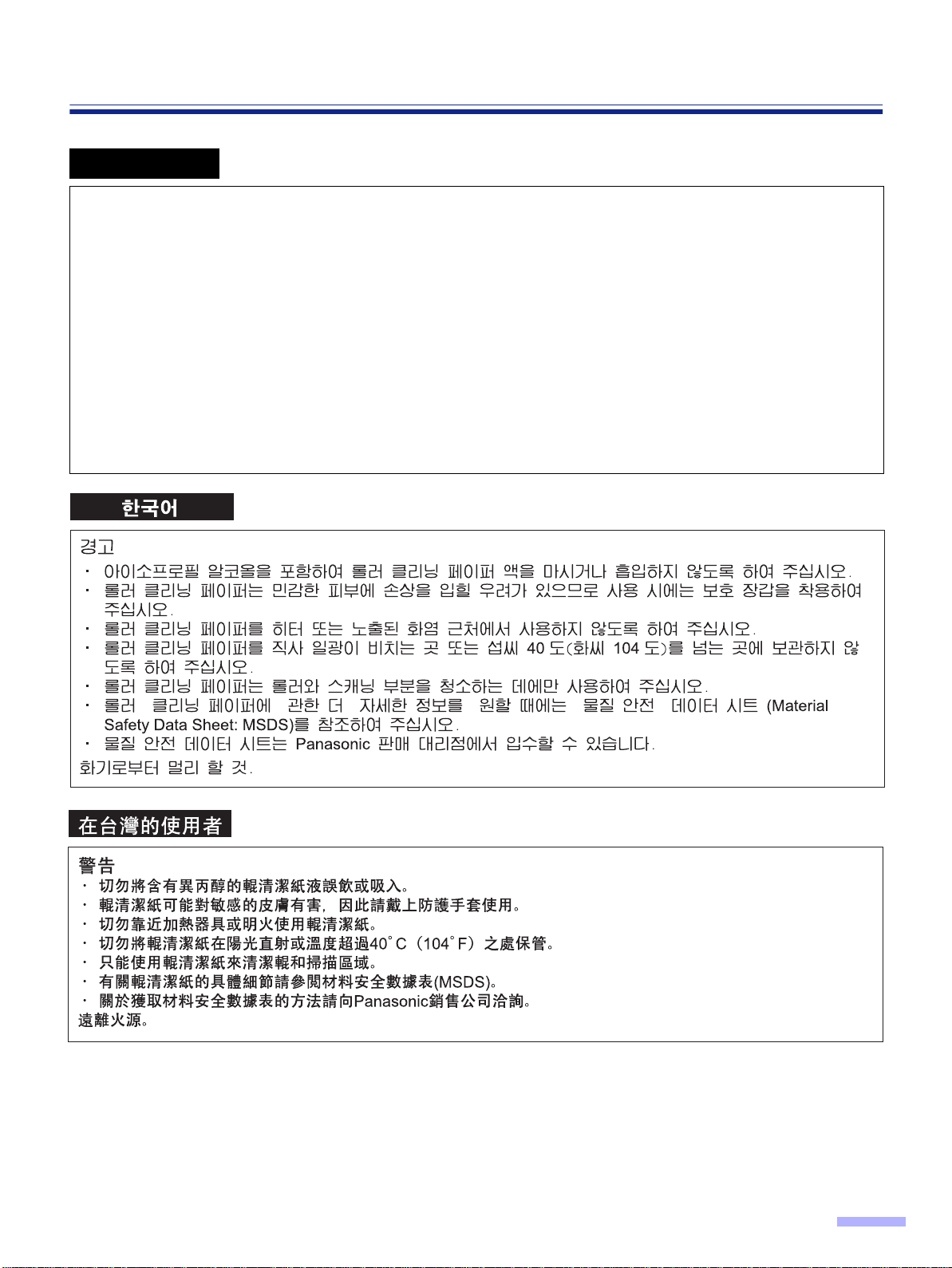
Notice
Español
ADVERTENCIA
• No beba el líquido del papel de limpieza de rodillos ni aspire las emanaciones del alcohol isopropílico que
contiene.
• El papel de limpieza de rodillos puede ser perjudicial para las pieles sensibles, así que póngase guantes de
protección.
• No utilice el papel de limpieza de rodillos cerca de una calefacción o una llama.
• No guarde el papel de limpieza de rodillos expuesto a la luz solar directa ni en un lugar donde la temperatura
sea superior a 40 °C.
• Utilice solamente papel de limpieza de rodillos para limpiar los rodillos y el área de escaneado.
• Si necesita más información acerca del papel de limpieza de rodillos, consulte la hoja de datos de seguridad del
material (MSDS).
• Pregunte a la compañía de ventas Panasonic cómo obtener la hoja de datos de seguridad del material.
MANTÉNGALO ALEJADO DEL FUEGO.
9
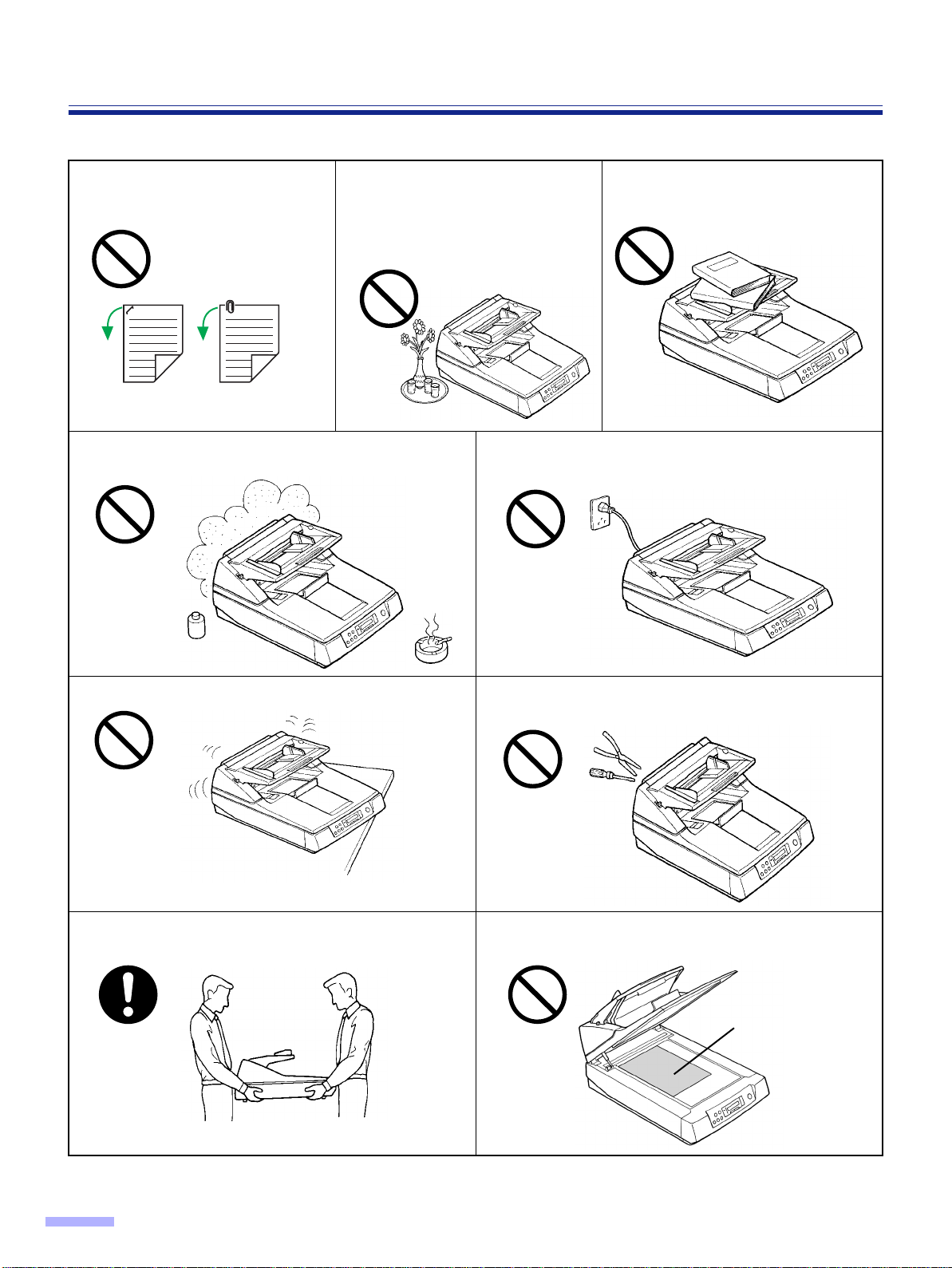
Precautions
Document
The following precautions are recommended to extend the life of the unit.
Prior to scanning, remove, all
staples and paper clips from pages.
Do not place the unit in an area where there is a lot of
smoke, dust, chemical fumes or vibration.
Do not place any liquids near the unit.
— Accidental spillage of liquid into the
unit may cause severe damage. If
this occurs, turn the unit off, unplug
the power cord and call for service.
Do not place books, paper, or other
items on the unit.
Do not leave the power cord plugged into the AC outlet
if the unit is not used for an extended period.
EX
Do not place the unit on an uneven or unstable surface. Do not disassemble the unit.
This will void your warranty.
It is recommended that if the scanner has to be moved,
at least two people carry it.
For safety reason, do not look directly at the light.
(You may damage your eyes.)
≥≥
≥≥
Special care should be taken to protect the unit if it is used in a less than optimum environment, such as a dusty or
sandy area.
10
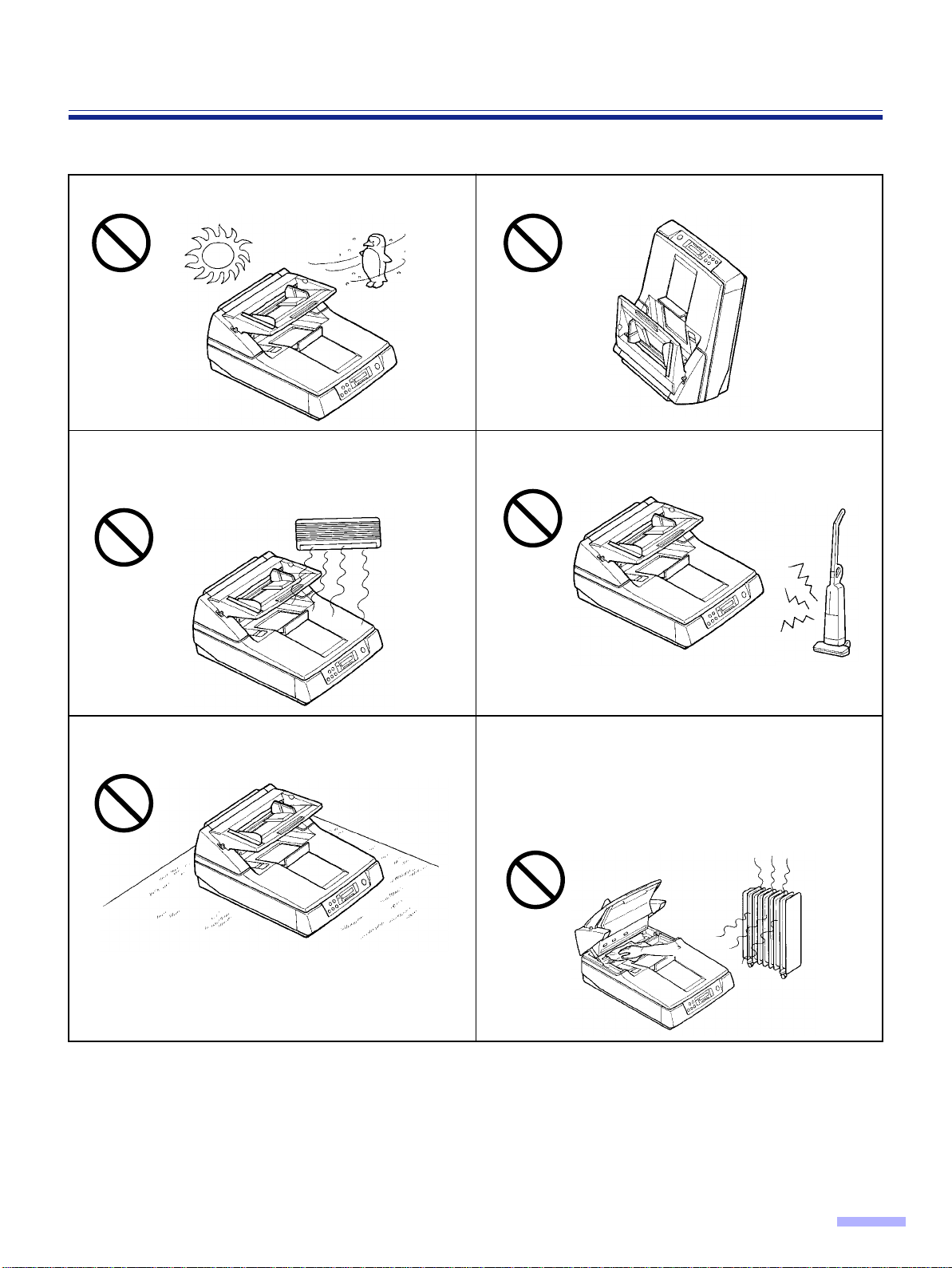
Precautions
Operating Environment
Do not place the unit in direct sunlight or in a cold draft. Do not operate or place the unit in a vertical position.
Do not place the unit near a heating appliance or an air
conditioning vent. Do not place the unit in a room with
extremely high or low humidity.
Do not place the unit on a carpet. (Static electricity can
cause the unit to malfunction.)
Do not place the unit near other appliances which
generate large electrical noise.
Do not drink or inhale the included roller cleaning paper
fluid.
The roller cleaning paper may be harmful to sensitive
skin, so please use protective gloves.
Do not use the roller cleaning paper near a heater or
open flame. This may cause a fire.
≥≥
≥≥
Power Source
Use a voltage level that does not vary more than ±10 % from the voltage level marked on the nameplate
•
(located on the back side of the scanner ).
• Do not use an extension cord.
• This scanner should be connected to a grounded outlet.
• Do not use a line conditioner, transient suppressor or surge protector.
11
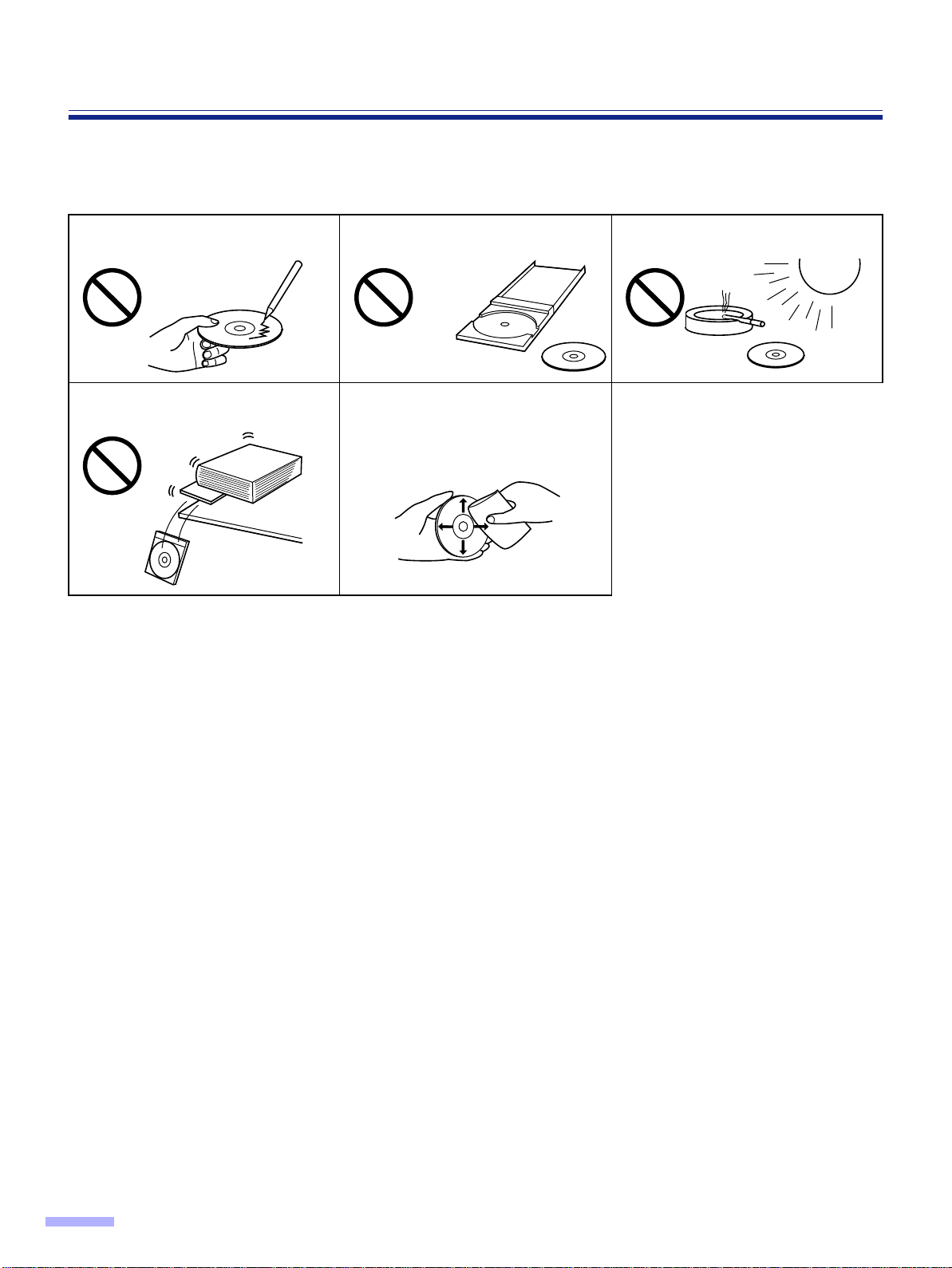
Precautions
∫∫
∫∫
CD-ROM
To prevent the CD-ROMs from accidental damages:
Do not touch or write on the surface
of the disc.
Do not place heavy objects on the
disc case or drop the case.
Do not leave the disc out of the
protective case.
To clean the disc, hold the disc by
its edges and wipe it from the
center to the edges with a dry, soft
cloth.
Do not leave the disc in direct
sunlight or near heat sources.
12
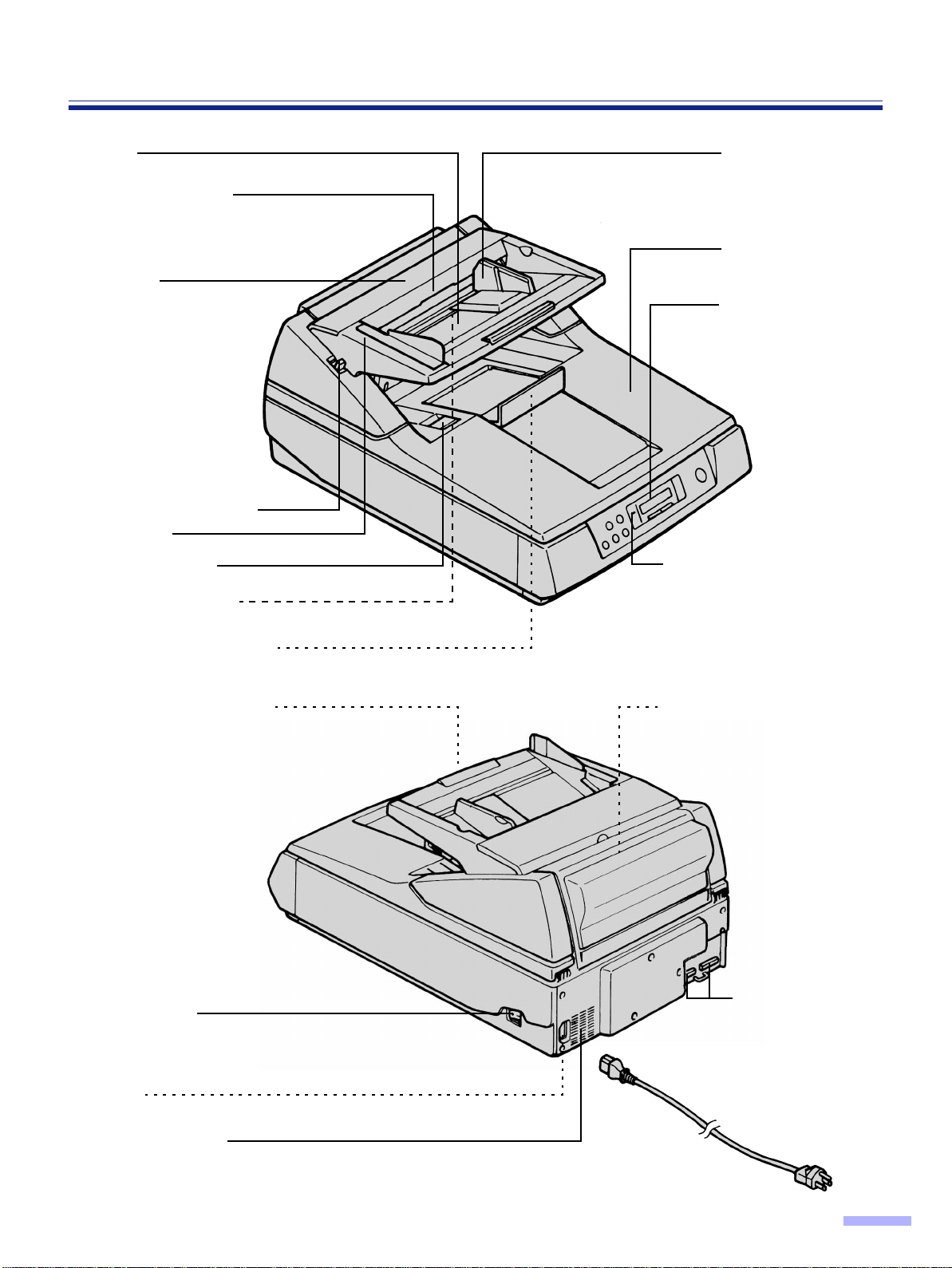
Component Identification
Hopper
ADF door release
Inside the ADF door.
ADF door
Manual feed selector
Front door
Exit substopper
Front door release
Inside the front door.
Exit document stopper
Document guide
Document cover
Display panel
When performing
each setting, used to
display the scanning
conditions, etc.
Power indicator
When the power is turned on,
the green indicator lights.
When an error occurs, the
indicator will change to red,
and light steadily or flash.
Hopper extension tray
Power switch
[ : on position
≤ : off position
AC inlet
Fan exhaust vent
Imprinter door
(Top door)
Used for attaching the
imprinter unit and ink
Connectors
Used to connect the
scanner unit to a
host computer.
Power cord
13
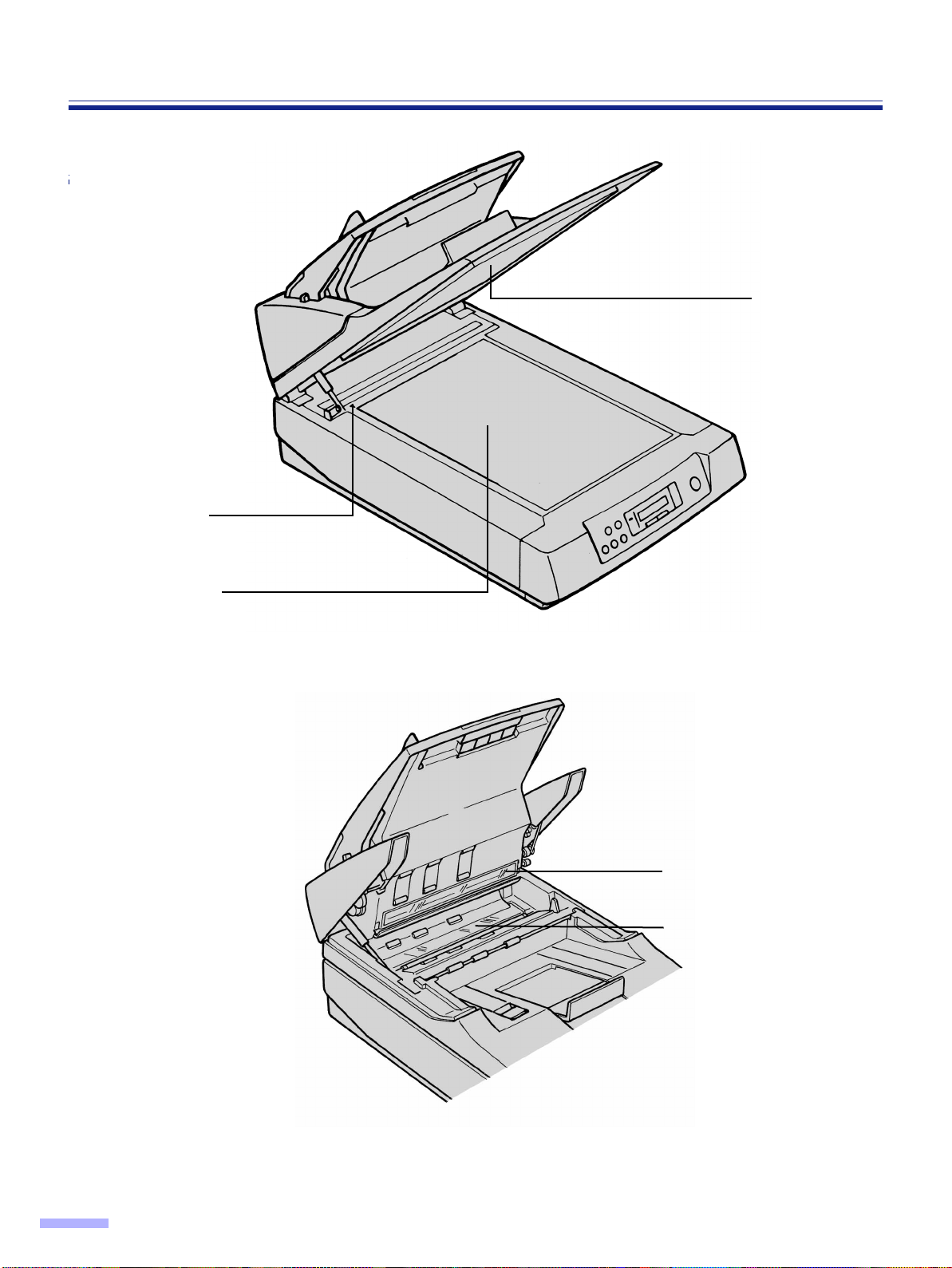
Component Identification
Standard mark
Component Identification
Cover sheet
(black sheet)
Document glass
CIS glass
(For KV-S6055W series only)
Scanning section glass
14

Display Panel Instructions
The required settings must be selected prior to scanning.
Information and conditions are shown on the LCD (Liquid Crystal Display).
Ready
∫∫
∫∫
Display panel and keys
SCAN COUNTER
SCAN
COUNTER
IMPRINT
OTHERS
HOME
HOME
IMPRINT
OTHERS
: Press to enter the scanning setting menu.
READY/
ERROR
SELECT
LCD
: Press to enter the counter setting menu.
: Press to enter the imprinter setting menu. 3
: Press to enter “others” setting menu. 4
: Press to exit from the setting section and
return to the ready status.
Also, this function can change the display
1
language.
MODE
STOP/START
:
Up to 32 characters can be displayed
during scanning or setting.
: Press to advance to the next mode in the
selected menu.
: Press to return to the previous mode in
the selected menu.
: Press to advance to the next value in the
selected mode.
STOP / START
: Press to start or stop scanning a document
or batch of documents.
2
: Press to return to the previous value in
the selected mode.
15
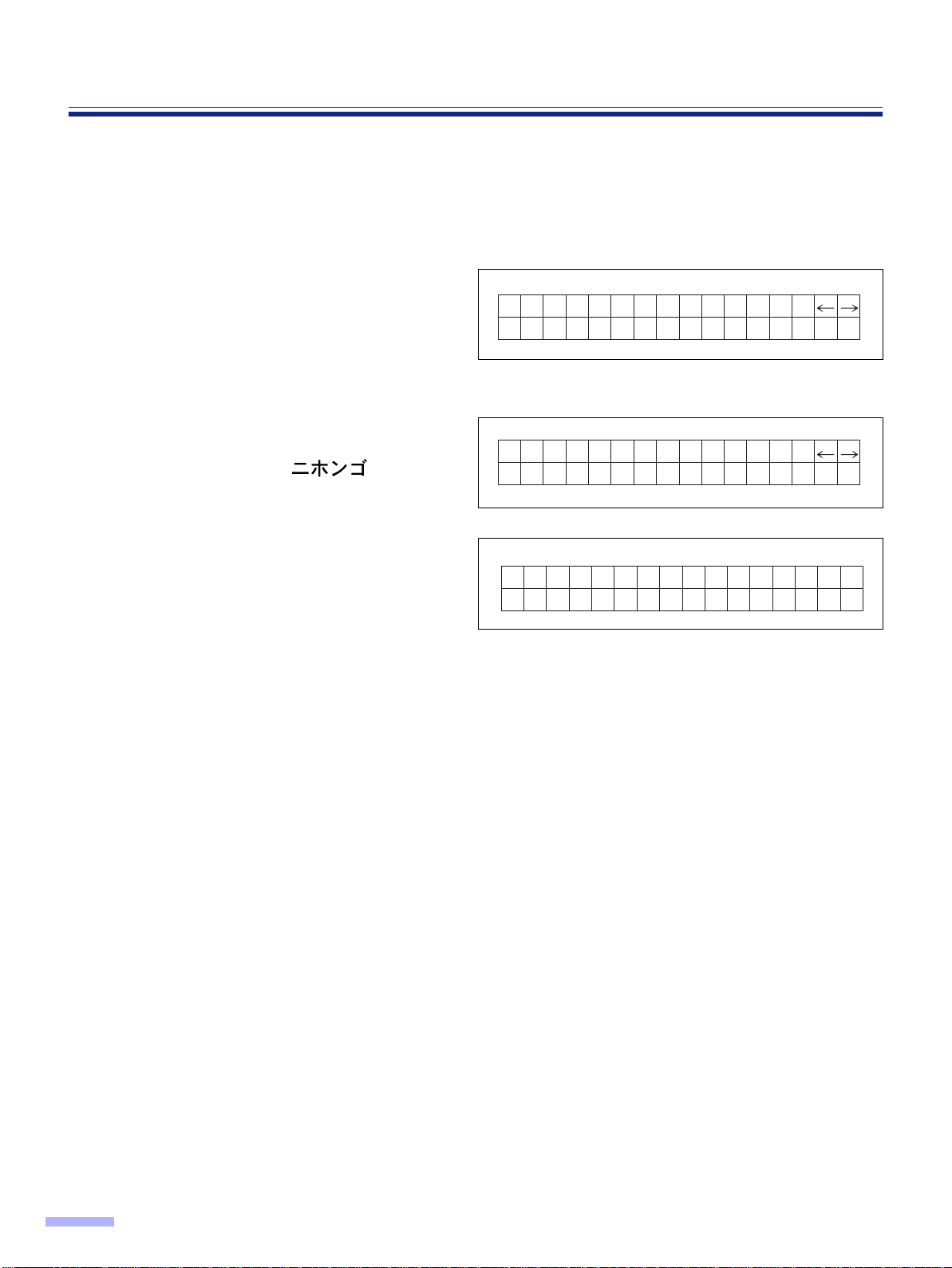
Display Panel Instructions
∫∫
∫∫
Setting the language
• Select English, German or Japanese as the language which is to appear on the LCD display.
• The language setting mode is appeared automatically when the unit’s power is turned on for the first time after
the unit was purchased. English is the default language.
Turn the power on while pressing
1
the HOME key.
When “High Speed Scanner” or other
•
words appear on the LCD, release the
HOME key.
Use the 2 key or the 1 key to select
2
“English Letter”, “English A4”,
“Deutsch A4” or “ A4”.
Press the HOME key.
Set Lang uage
Eng l i sh
Set Lang uage
D e u t s c h A 4
Let ter
3
•
The display will change to the selected
language, then the scanner will be ready.
• This setting will remain until it is changed
to another setting.
Berei t
16

Display Panel Instructions
∫∫
∫∫
Setting the scanner
The following parameters can be customized using the scanner’s various setting modes. If the application
software provides these features, it will be supported by the scanner.
Scan menu
No. Item LCD Content Page
01 Front side brightness F. Brightness
Front side image emphasis
03 Front side contrast F. Contrast
04 Front side halftone F. Halftone
Back side dropout color
05
(For KV-S6055W series only)
Back side brightness
06
(For KV-S6055W series only)
Back side image emphasis
07
(For KV-S6055W series only)
Back side contrast
08
(For KV-S6055W series only)
Back side halftone
09
(For KV-S6055W series only)
10 Noise reduction Noise Reduct.
F. Emphasis
B. Color drop
B. Brightness
B. Emphasis
B. Contrast
B. Halftone
Selection for density when scanning the front
side of a document.
Selection for emphasis when scanning the
front side of a document.
Selection for contrast when scanning the front
side of a document.
Selection for gradation when scanning the
front side of a document.
Color selection for dropout when scanning
the back side of a document.
Selection for density when scanning the back
side of a document.
Selection for emphasis when scanning the
back side of a document.
Selection for contrast when scanning the
back side of a document.
Selection for gradation when scanning the
back side of a document.
Selection for noise reduction when scanning
a document.
2202
23
11 Black line removal
12 Scanning mode
13 Double feed detection Double Feed
Setting the “Double Feed”
14
detector action
Setting the “Double Feed”
15
detector sensitivity
BLK Line
Remove
Scanning
Mode
Double Feed
Action
Double Feed
Selection to choose the black lines which
appear at the top, bottom and left/right sides
of the image after scanning the document.
24
Selects whether documents are scanned at
actual size or reduced (Fit to page) size.
Selection to choose to detect double feeding
function.
When scanning very important documents,
confirm if the number of scanned pages
displayed on the LCD matches the number of
actual pages.
Selects the action of the Double Feed
Detector when double feed occurs.
25
Selects the sensitivity of the Double Feed
Detector.
17
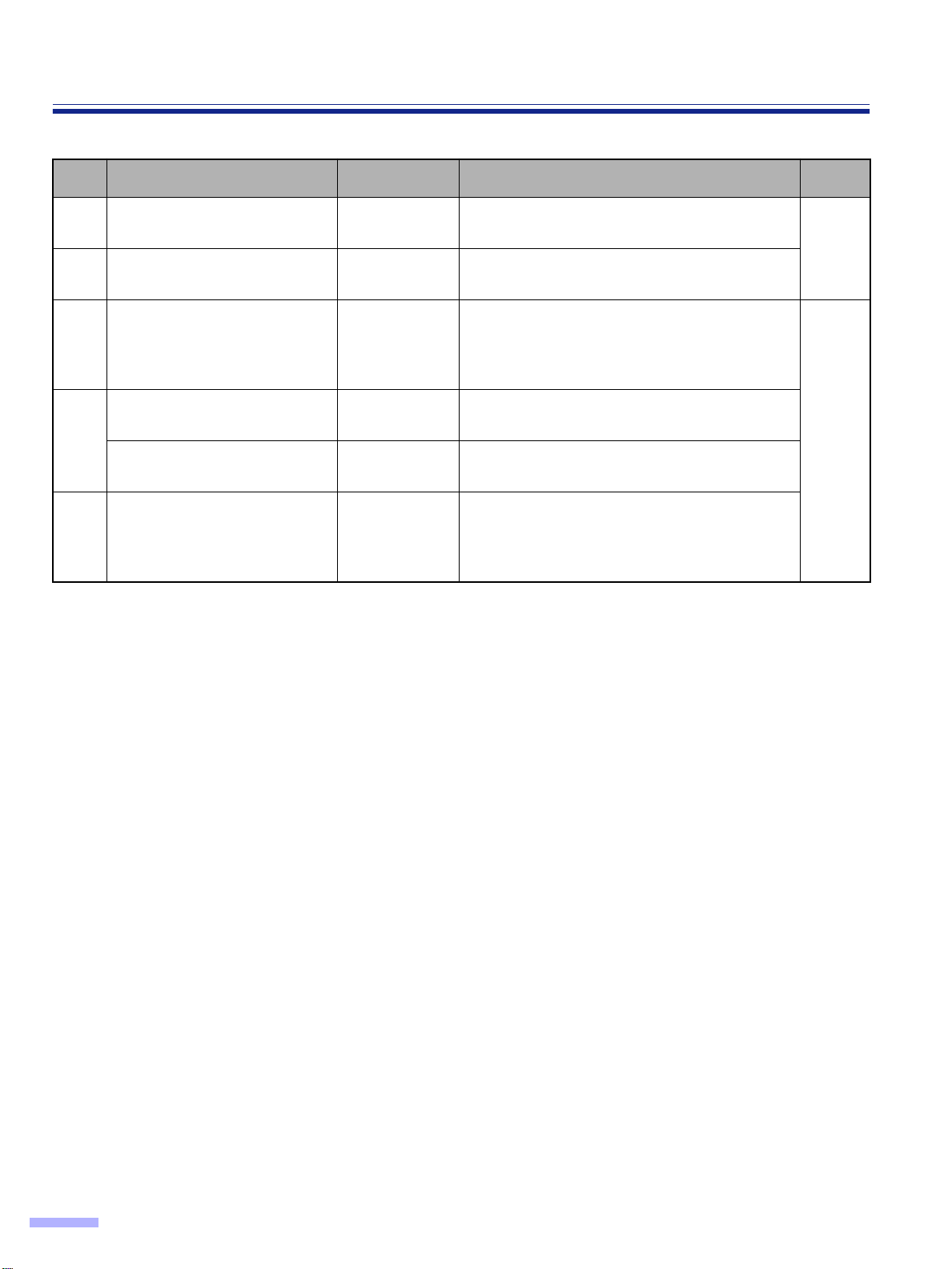
Display Panel Instructions
Scan menu
No. Item LCD Content Page
16 Feed speed Feed Speed
17 Setting the “Detect Skew” Detect Skew
18 Scanning method Scan Method
Save scanning settings
(Select memory)
Save scanning settings
(Execution)
20 Load scanning setting Load Setting
Save Setting
Save Setting
Selection for feed speed when a document is
being scanned.
25
Selects whether skew is detected or not
detected.
Selection of documents to be scanned.
This includes documents placed in the ADF
and documents placed on the flatbed glass
(document glass).
Selects the memory where the conditions are
saved into.
2619
Saves the scanning conditions into the
memory. (2 memory settings)
Loads the memory where the scanning
conditions have already been saved. If
“Default” is selected, all of the scanning
conditions will return to the default values.
18
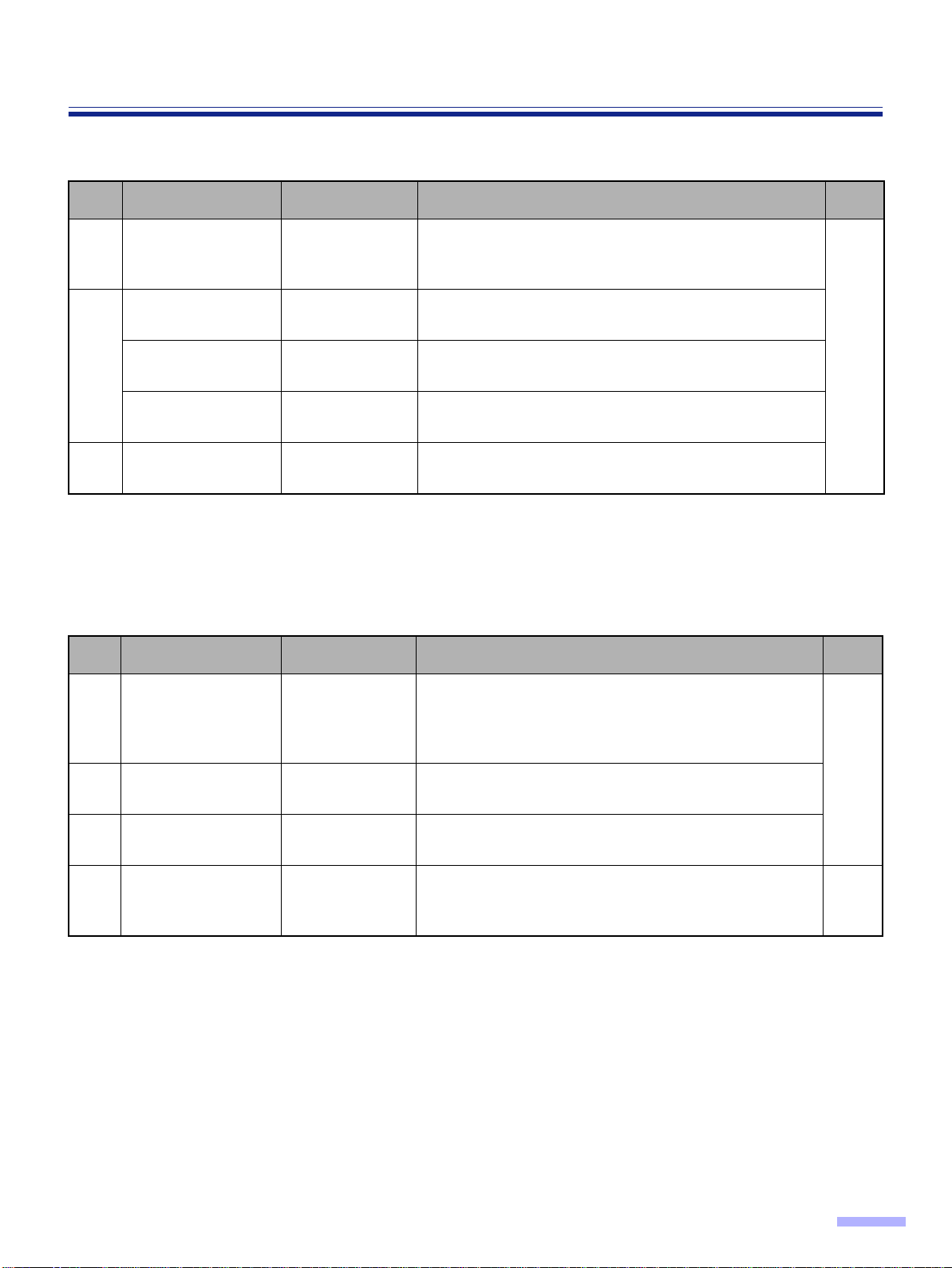
Display Panel Instructions
Counter menu
No. Item LCD Content Page
Select the counter
01
displayed on the
LCD.
Setting the User
Counter
Setting the user
02
counter extender
Clear the user
counter.
03 System Count System Count.
Disp. Counter
User Counter Selection for default number before scanning
User Counter Selection for an increase in the default number
User Counter Clears the counter which was set by the user.
Selection to choose to display the cleared counter
(scan counter) after scanning one time or to display the
user set counter (user counter) on the LCD.
27
Displays the total amount of scanned documents up to
now.
Imprinter menu
Depending on the setting on the “Counter setting menu”, the page number of the scanned document will be
printed. The imprint unit (KV-SS010) is required. If a host computer is connected, there may be settings required
on the host computer as well.
No. Item LCD Content Page
Allows for the selection of the printing content using an
Setting the
01
imprinter data
Setting the
02
imprinter position
Pre Imprint
Pre Position
imprinter.
The imprinter will print on the printing (front) side of the
document scanned.
Allows for the selection of the printing position using an
imprinter.
28
Setting the
03
imprinter font style
Setting the
04
imprinter
orientation
Pre Font
Pre Rotate
Alows for the selection of the printing font style using
an imprinter.
Allows for the selection of the printing orientation using
an imprinter.
29
19

Display Panel Instructions
Others menu
No. Item LCD Content Page
Displays the firmware version of the mechanical
01 Checking the version Version
02 Setting the buzzer Buzzer
03 Setting the SCSI ID SCSI ID Sets the SCSI ID No.
04 Setting the terminator Terminator
Setting the transfer
05
rate
Transfer Rate
control, pre-imprinter or post-imprinter.
If an optional imprinter is not installed, the imprinter
version will not be displayed.
Selects whether the buzzer is turned on or off.
If selection is in the “ON” position:
When pressing a key, one short beep will be heard.
When there is an error, 5 short beep will be heard.
When scanning is completed correctly, one long beep
will be heard.
Set “Enable” or “Disable”.
“Enable”: If last device on chain
“Disable”: If between devices
• Changes the maximum value of the synchronous
transfer rate of the SCSI interface.
• Lower the synchronous transfer rate to 10 Mbytes/
sec. if the computer has failed to recognize the
scanner or the scanner fails to operate properly.
30
Checking the roller
cleaning warning
06
Clearing the roller
cleaning warning
Checking the roller
modules replacement
warning
07
Clearing the roller
modules replacement
warning
08 Setting the product ID Product ID
Setting the sleep
09
mode
Clean Roller
Clean Roller Clear the “Clean Roller Warning ≤≤%” display.
Replace Roll.
Replace Roll. Clear the “Replace Roll. Warning ≤≤%” display.
Sleep Mode Sets the time until sleep mode turns ON.
The alarm tells you it is time to check roller.
If it is near 100%, clean the roller. See “Cleaning the
Unit” on page 44.
The alarm tells you the roller needs to be changed.
If it is near 100%, replace the paper feed roller module
and retard roller module. See “Replacing Consumable”
on page 52.
Selects the product ID. The product ID setting depends
on the host computer scanner application you are
using.
Allows scanner to emulate other Panasonic scanner.
31
32
20
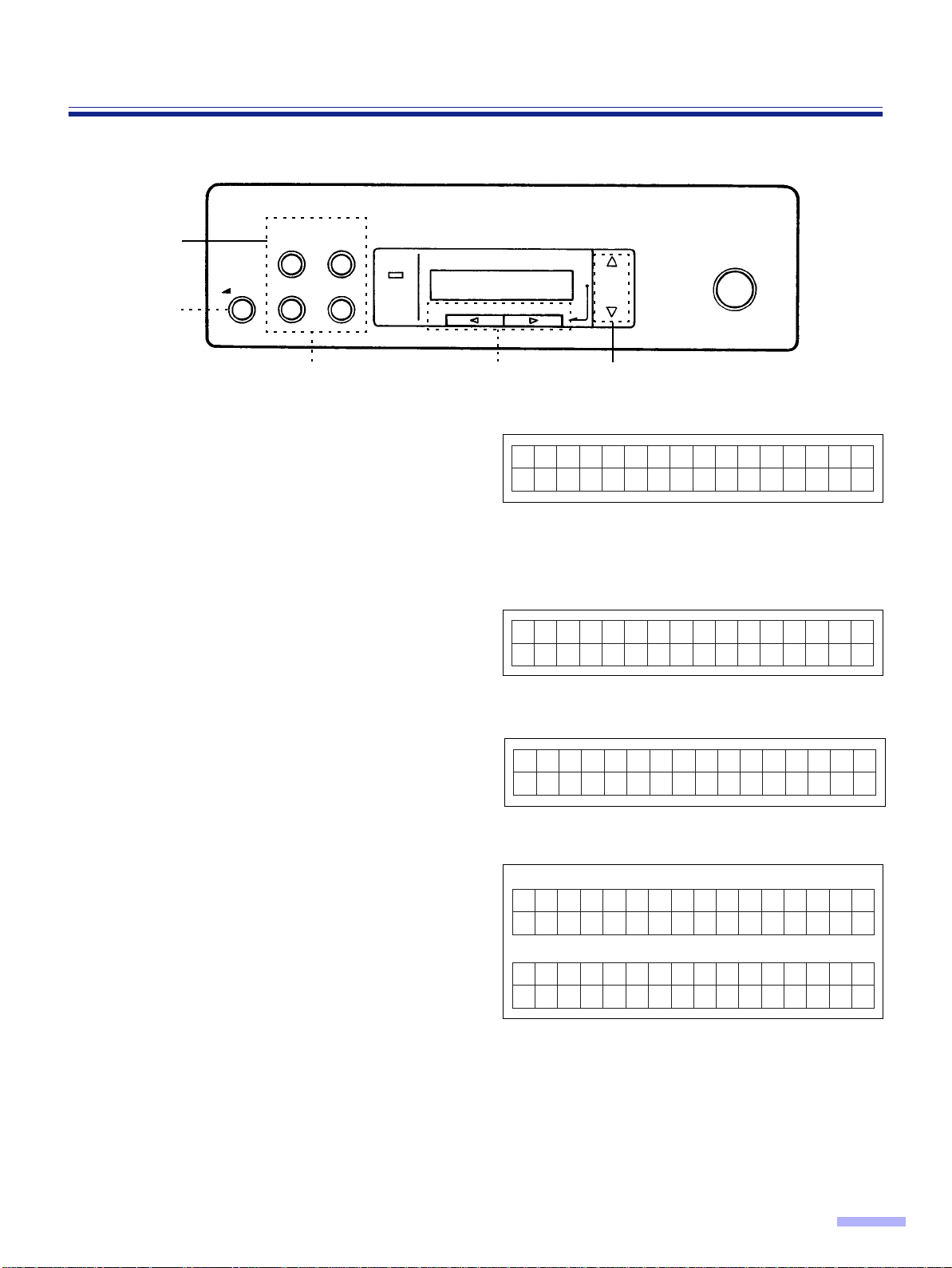
¥ Operation
0 1 . F . B r i g h t n e s s
D––––+––
––L Host
07.B.Con
trast
L––––+––
––H Host
07.B.Con
trast
L––✽ –+––
––H L2
Ready
01.Di sp.
Counter
Scan
When the HOME key is pressed :
When the COUNTER key is pressed for another menu key :
Display Panel Instructions
HOME
SCAN COUNTER
IMPRINT
OTHERS
1,4
4
Menu keys
Press the menu key until the desired
1
menu is displayed.
The SCAN, COUNTER, IMPRINT and
•
OTHERS keys are used as a menu key.
• When pressing the SCAN key, the display
will appear as shown in the diagram on
the right.
Use the 3 key or the 4 key to select
2
the desired item.
• The display at the right is an example of a
setting for the scanning setting mode.
READY/
ERROR
SELECT
3
(ex. SCAN)
MODE
STOP/START
2
Use the 1 key or the 2 key to select
3
the desired content.
• The display on the right is an example of
a setting for the back side contrast.
Press the HOME key to return to the
4
“Ready” display or another menu key
to go to another menu.
§ In steps 2 or 3, you can change to the desired menu by pressing the desired menu key.
§ See pages 22 to 33 for details.
§ For changing the display language, see page 16.
21
