Oki C9650 User Manual
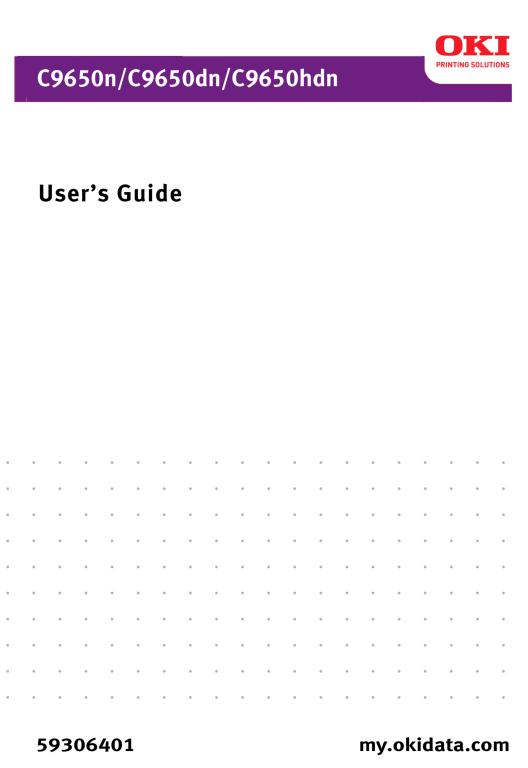

Copyright Information
Copyright © 2008 by Oki Data. All Rights Reserved
Document Information ________________________________
C9650 User’s Guide P/N 59306401 Revision 1.2 August, 2008
Disclaimer__________________________________________
Every effort has been made to ensure that the information in this document is complete, accurate, and up-to-date. The manufacturer assumes no responsibility for the results of errors beyond its control. The manufacturer also cannot guarantee that changes in software and equipment made by other manufacturers and referred to in this guide will not affect the applicability of the information in it. Mention of software products manufactured by other companies does not necessarily constitute endorsement by the manufacturer .
While all reasonable efforts have been made to make this document as accurate and helpful as possible, we make no warranty of any kind, expressed or implied, as to the accuracy or completeness of the information contained herein.
The most up-to-date drivers and manuals are available from the web site: http://www.okiprintingsolutions.com
Trademark Information _______________________________
Oki and Oki Printing Solutions are registered trademarks of Oki Electric Industry Company Ltd.
Adobe and PostScript are registered trademarks of Adobe Systems.
Apple, Macintosh, Mac, and Mac OS are registered trademarks of Apple Computers Inc.
Hewlett-Packard, HP, and LaserJet are registered trademarks of Hewlett-Packard Company.
Microsoft, MS-DOS and Windows are either registered trademarks or trademarks of Microsoft Corporation in the United States and/or other countries.
Other product names and brand names are registered trademarks or trademarks of their proprietors.
C9650 User’s Guide
2
CONTENTS
Notes, cautions and warnings! . . . . . . . . . . . . . . . . 6
Safety warnings . . . . . . . . . . . . . . . . . . . . . . . . . . 6
Introduction . . . . . . . . . . . . . . . . . . . . . . . . . . . . . 12
Features . . . . . . . . . . . . . . . . . . . . . . . . . . . . . . 12 About this guide. . . . . . . . . . . . . . . . . . . . . . . . . 14 Software supplied. . . . . . . . . . . . . . . . . . . . . . . . 15 Online usage . . . . . . . . . . . . . . . . . . . . . . . . . 16 Printing pages . . . . . . . . . . . . . . . . . . . . . . . . 16
Printer and paper overview . . . . . . . . . . . . . . . . . 18
Opening and closing the top cover . . . . . . . . . . . . 18 Identifying major components . . . . . . . . . . . . . . . 19 Paper recommendations . . . . . . . . . . . . . . . . . . . 25 Paper input and output information . . . . . . . . . . . 26 Trays and stackers . . . . . . . . . . . . . . . . . . . . . . . 27
Trays 1 to 5 . . . . . . . . . . . . . . . . . . . . . . . . . 27 MP tray. . . . . . . . . . . . . . . . . . . . . . . . . . . . . 27 Face-down stacker . . . . . . . . . . . . . . . . . . . . . 28 Face-up stacker . . . . . . . . . . . . . . . . . . . . . . . 28 Duplex unit (if installed) . . . . . . . . . . . . . . . . . 28
Tray and stacker examples . . . . . . . . . . . . . . . . . 29 Loading Trays 1 to 5 . . . . . . . . . . . . . . . . . . . 29 Using the MP Tray . . . . . . . . . . . . . . . . . . . . . 31 Using the stackers . . . . . . . . . . . . . . . . . . . . . 34
Control panel . . . . . . . . . . . . . . . . . . . . . . . . . . . . 36
Buttons and lights . . . . . . . . . . . . . . . . . . . . . . . 36 Display Panel messages . . . . . . . . . . . . . . . . . . . 38 Status information . . . . . . . . . . . . . . . . . . . . . 38 Menu (Functions) information . . . . . . . . . . . . . 38 Configuration information . . . . . . . . . . . . . . . . 39 Help mode . . . . . . . . . . . . . . . . . . . . . . . . . . 39 Display Panel messages . . . . . . . . . . . . . . . . . . . 39 Using the menus . . . . . . . . . . . . . . . . . . . . . . . . 39
Getting started . . . . . . . . . . . . . . . . . . . . . . . . . . . 41
Printer location . . . . . . . . . . . . . . . . . . . . . . . . . 41 Turning Off/On. . . . . . . . . . . . . . . . . . . . . . . . . . 42 Turning Off . . . . . . . . . . . . . . . . . . . . . . . . . . 42 Turning On . . . . . . . . . . . . . . . . . . . . . . . . . . 44 Changing the display language . . . . . . . . . . . . . . 44 Checking current settings . . . . . . . . . . . . . . . . . . 45 Interfaces and connection . . . . . . . . . . . . . . . . . . 46
C9650 User’s Guide> 3
Connecting the parallel interface . . . . . . . . . . . 47 Connecting the USB interface . . . . . . . . . . . . . 47 Connecting the network interface . . . . . . . . . . 48 Using the Drivers CD . . . . . . . . . . . . . . . . . . . . . 49
Operation . . . . . . . . . . . . . . . . . . . . . . . . . . . . . . . 50
Using the printer . . . . . . . . . . . . . . . . . . . . . . . . 50
Consumables and maintenance . . . . . . . . . . . . . . 51
Checking consumable/maintenance item usage . . . 51 Replacement indications . . . . . . . . . . . . . . . . . . . 51 Consumable item order information . . . . . . . . . . . 52 Maintenance item order details . . . . . . . . . . . . . . 52 Replacing consumables/maintenance items . . . . . . 53 Cleaning the LED heads . . . . . . . . . . . . . . . . . . . 53 Cleaning the paper feed rollers . . . . . . . . . . . . . . 55 Cleaning the printer casing . . . . . . . . . . . . . . . . . 58 Emptying the punch chip box (Punch unit
optional accessory). . . . . . . . . . . . . . . . . . . . . . 59
Optional accessories. . . . . . . . . . . . . . . . . . . . . . . 62
Accessory order information . . . . . . . . . . . . . . . . 63 Installing accessories . . . . . . . . . . . . . . . . . . . . . 64
Troubleshooting . . . . . . . . . . . . . . . . . . . . . . . . . . 65
General. . . . . . . . . . . . . . . . . . . . . . . . . . . . . . . 65 Paper Jams . . . . . . . . . . . . . . . . . . . . . . . . . . . . 65 Paper jams – printer. . . . . . . . . . . . . . . . . . . . . . 65 Open cover, paper jam, tttttt side cover . . . . . . 65 Open cover, paper jam, side cover. . . . . . . . . . 67 Open cover, paper jam, top cover . . . . . . . . . . 69 Paper jams – duplex unit (if installed) . . . . . . . . . 75 Check duplex unit, paper jam . . . . . . . . . . . . . 75 Paper jams – Finisher (optional accessory) . . . . . . 81 Check Finisher, paper jam/paper remains . . . . . 81
591, 592, 593, 599/ 643, 645 (paper jam
around Finisher) . . . . . . . . . . . . . . . . . . . . . 81 594, 597, 598/ 644, 646 (paper jam in Finisher) 84 590 (paper jam in Finisher/Punch unit) . . . . . . 87 Check Inverter, paper jam . . . . . . . . . . . . . . . 90 Avoiding paper jams. . . . . . . . . . . . . . . . . . . . . . 94 Dealing with unsatisfactory printing . . . . . . . . . . . 95 Staple jams – Finisher (optional accessory). . . . . . 97 Check Finisher, Staple Jam . . . . . . . . . . . . . . . 97
Specifications . . . . . . . . . . . . . . . . . . . . . . . . . . . 103
C9650 User’s Guide> 4
Appendix A – Display Panel Messages . . . . . . . . 105
Appendix B – Menu system . . . . . . . . . . . . . . . . 107
Configuration. . . . . . . . . . . . . . . . . . . . . . . . . . .108 Print Page Count . . . . . . . . . . . . . . . . . . . . . .108 Finisher Count . . . . . . . . . . . . . . . . . . . . . . . .108 Supplies Life . . . . . . . . . . . . . . . . . . . . . . . . .109 Network . . . . . . . . . . . . . . . . . . . . . . . . . . . .109 Paper Size in Tray . . . . . . . . . . . . . . . . . . . . .110 System. . . . . . . . . . . . . . . . . . . . . . . . . . . . .110 Configuration example – monochrome pages
printed . . . . . . . . . . . . . . . . . . . . . . . . . . . .111 Print Information . . . . . . . . . . . . . . . . . . . . . . . .112
Print Information example – demonstration
page. . . . . . . . . . . . . . . . . . . . . . . . . . . . . .113 Print Secure Job. . . . . . . . . . . . . . . . . . . . . . . . .114 Menus. . . . . . . . . . . . . . . . . . . . . . . . . . . . . . . .115 Tray Configuration . . . . . . . . . . . . . . . . . . . . .115 System Adjust. . . . . . . . . . . . . . . . . . . . . . . .120 Menus example 1 – Tray 1 transparencies . . . .124 Menus example 2 – MP Tray paper size . . . . . .125
C9650 User’s Guide> 5
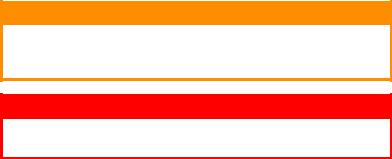
NOTES, CAUTIONS AND WARNINGS!
NOTE
A note provides additional information to supplement the main text.
CAUTION!
A caution provides additional information which, if ignored, may result in equipment malfunction or damage.
WARNING!
A warning provides additional information which, if ignored, may result in a risk of personal injury.
SAFETY WARNINGS
Please be careful to read and understand the safety warnings on the following pages before operating the printer.
Illustrations
Illustrations and components are representative only. Your unit may differ slightly from those pictured in this document.
C9650 User’s Guide> 6
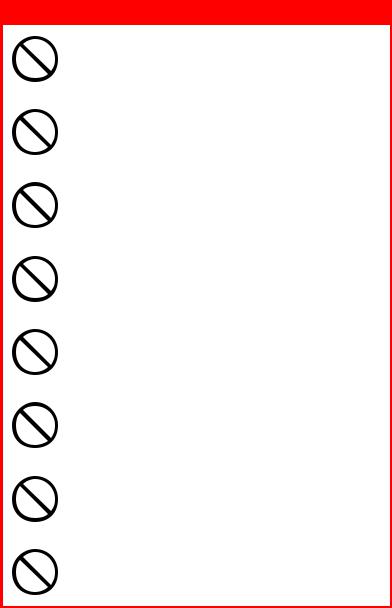
WARNING!
Ensure all warning and instruction labels on the product are read, understood and followed in order to prevent any risk of injury.
Ensure this and all other documentation is both read carefully and retained for future reference.
This printer unit weighs 167.5 lbs (76kg). 3 people are required to lift the printer safely and prevent any risk of personnel injury.
The product must be placed on a flat solid surface strong enough to support its weight to prevent any risk of injury.
Ensure that there is adequate ventilation all around the product to prevent overheating and any risk of fire.
Keep the product away from direct heat sources such as radiators and out of direct sunlight to prevent any risk of overheating.
Ensure the power source matches the rating on the product labelling. If in any doubt consult your dealer or power provider to ensure no risk of fire or shock exists.
Ensure both the printer and mains power switches are in the OFF position before connecting the AC power cable.
C9650 User’s Guide> 7
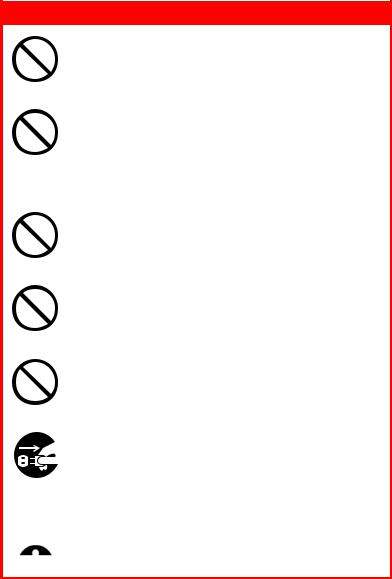
WARNING!
This product has an earthed plug as a safety feature and will only connect to an earthed socket. Do not attempt to defeat the earthing or there is a risk of fire or shock.
If using an extension cable or power strip ensure that the total current rating (amperes) of all connected equipment is less than the maximum rating of the extension cable, power strip or wall outlet. Otherwise fire or shock may occur.
Ensure the power cable is routed so as not to be damaged or cause a trip hazard. If the cable becomes frayed or damaged replace it immediately to prevent any risk of shock.
Do not twist, constrict or knot the power cable as this can cause overheating which may lead to fire or electric shock.
Ensure the power socket to which the printer is connected is easily accessible at all times.
Do not connect or disconnect the power plug with a wet hand as this may cause electric shock.
Always hold the power plug to connect/ disconnect the power cable to/from the mains socket. Unplugging by pulling on the cable can cause fraying and may lead to fire or electric shock.
C9650 User’s Guide> 8
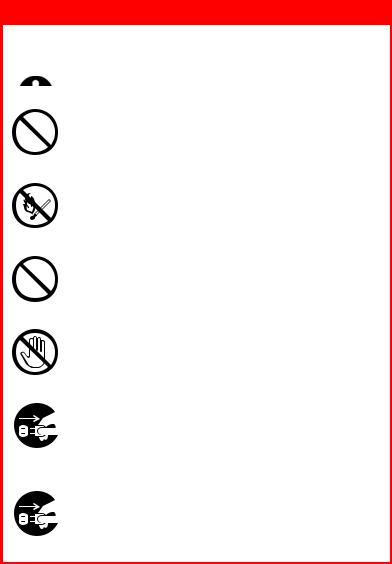
WARNING!
Use only the power cable supplied. Using a power cable not intended for this product may lead to fire or electric shock.
To avoid risk of fire and electric shock, do not use the power cable supplied with this product for any other electrical equipment.
If you do not connect the power cord or any other cables only as directed in the User's Guide, this may result in a fire.
Ensure loose clothing and hair are kept clear of moving parts when printer is in operation to prevent possible risk of injury.
When the printer cover is open, do not touch the fuser unit as you may receive burns. Allow it to cool before touching and always use the handle to lift the fuser.
If the printer casing gets extremely hot or smoke, unusual smells or abnormal noises are emitted from the printer, there is a risk of fire. Unplug the mains connector and contact your dealer.
If the printer has been knocked over or damaged, there is a risk of electric shock, fire and/or injury. Unplug the mains connector and contact your dealer.
C9650 User’s Guide> 9
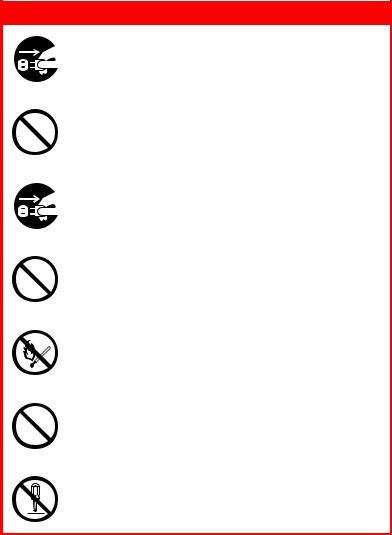
WARNING!
If any liquid (for example water) is allowed to enter the printer, there is a risk of fire. Unplug the mains connector and contact your dealer.
Do not place containers containing liquid on the printer as electric shock, fire and/or injuries may occur.
If any foreign objects (for example clips) are allowed to enter the printer, there is a risk of electric shock, fire and/or injury. Unplug the mains connector before removing the object.
Do not introduce foreign objects into the ventilation holes or operate the printer with the rear cover open as electric shock, fire and/or injuries may occur.
Do not use an extremely flammable spray near the printer as the printer contains high temperature parts that may cause a fire.
Switch printer off before cleaning to prevent any risk of injury. Clean using a damp cloth. Do not use liquid or aerosol cleaners.
Do not carry out any operations on the printer that are not specified in the User's Guide. This may result in electric shock, fire and/or injury.
C9650 User’s Guide> 10
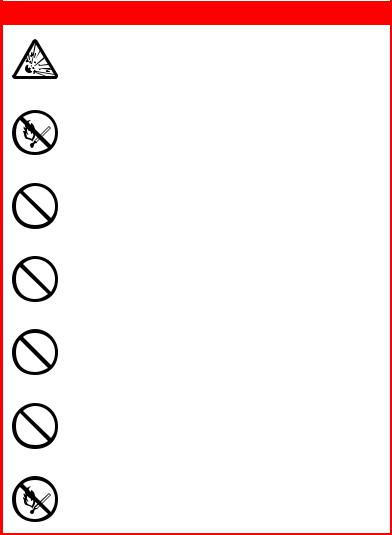
WARNING!
Risk of explosion if battery is replaced by an incorrect type. Do not touch the battery. Printer battery should not require replacement during the life of the printer.
After installing additional memory or a hard disk drive, the cover door must be closed and secured to prevent risk of fire.
Take care with toner powder. If swallowed induce vomiting and seek medical attention. Never attempt to induce vomiting if person is unconscious.
Take care with toner powder. If inhaled move the person to an open area for fresh air. Seek medical attention.
Take care with toner powder. If it gets into the eyes flush with large amounts of water for at least 15 minutes keeping eyelids open. Seek medical attention.
Take care with toner powder. Spillages should be treated with cold water and soap to help reduce risk of staining skin or clothing.
Do not throw toner cartridges or image drum cartridges into a fire as you may receive burns from a dust explosion.
C9650 User’s Guide> 11
INTRODUCTION
Congratulations on buying an Oki color printer. Your new printer is designed with advanced features to give you clear, vibrant color prints and crisp black and white pages at high speed on a range of print media for the office.
There are three different models available: C9650n, C9650dn, C9650hdn, where n denotes networking capability, d denotes duplex unit installed, and h denotes hard disk drive installed.
FEATURES
The following features are standard on all models:
>Up to 36 pages per minute in full color for fast printing of high impact color presentations and other documents
>Up to 40 pages per minute in black and white for fast and efficient printing of all general purpose documents not requiring color
>1200 x 600 dpi (dots per inch) print resolution for high quality image production showing the finest detail
>ProQ2400 multilevel technology produces subtler tones and smoother gradations of color to lend photographic quality to your documents
>Single Pass Color Digital LED technology for high speed processing of your printed pages
>10Base-T, 100 Base-TX and 1000 Base-T network connection lets you share this valuable resource among users on your office network
>USB 2.0 and parallel (IEEE-1284) interfaces
>PCL, PS, IBM PPR, Epson FX emulations
C9650 User’s Guide> 12
Additionally, the following optional features are available:
>Automatic two-sided (duplex) printing for economical use of paper and compact printing of larger documents
NOTE
This optional feature is only applicable to the C9650n.
>Hard disk drive enables spooled and verified printing
NOTE
This optional feature is only applicable to the C9650n and C9650dn.
>Additional paper trays for loading a further 530 sheets at a time to minimize operator intervention, or different paper stocks for letterhead stationery, alternative paper sizes or other print media:
•2nd/3rd Tray (530 sheets each)
•High Capacity Feeder (HCF) (1590 sheets)
NOTE
Tray configurations are: Tray 1 only, Tray 1 + 2nd Tray, Tray 1 + 2nd Tray + 3rd Tray, Tray 1 + HCF, Tray1 + 2nd Tray + HCF
>Additional memory
>Finisher (for stapling printer output)
>Punch unit (to extend Finisher functionality)
C9650 User’s Guide> 13
ABOUT THIS GUIDE
NOTE
Images used in this manual may include optional features that your printer does not have installed.
This manual is your user’s guide (check the web site, my.okidata.com, for the most up-to-date version) for your printer and forms part of the overall user support listed below:
>Setup Poster: for quick step by step visual setup of your printer
This is a paper document that is packaged with the printer.
>Setup guide: to describe how to unpack, connect and turn on your printer
This is a paper document that is packaged with the printer.
>Safety, Warranty, Regulatory booklet: includes safety warnings, product warranty, and regulatory information.
This is a paper document that is packaged with the printer.
>This User’s Guide: to help you to become familiar with your printer and make the best use of its many features. Also included are guidelines for troubleshooting and maintenance to ensure that it performs at its best. Additionally, information is provided for adding optional accessories as your printing needs evolve.
This is an electronic document stored on the printer driver CD.
>Printing Guide for Windows users and Mac users: to help you operate your printer effectively and efficiently.
This is an electronic document stored on printer driver CD.
>Network and Configuration Guide: to provide machine configuration and network configuration information.
This is an electronic document stored on the Documentation CD.
>Installation Guides: accompany consumable items and optional accessories to describe how to install them.
These are paper documents that are packaged with the consumables and optional accessories.
C9650 User’s Guide> 14
>Online Help: online information accessible from the printer driver and utility software.
SOFTWARE SUPPLIED
CDs:
>Drivers and Utilities
Contains drivers and application software for use by a general user.
>Network and Administrator Utilities
Contains software for use by system administrators.
C9650 User’s Guide> 15

ONLINE USAGE
This guide is intended to be read on screen using an Adobe Acrobat Reader. Use the navigation and viewing tools provided in Acrobat.
You can access specific information in two ways:
>In the list of bookmarks down the left hand side of your screen, click on the topic of interest to jump to the required topic. (If the bookmarks are not available, use the “Contents” on page 3
PRINTING PAGES
The whole manual, individual pages, or sections may be printed. The procedure is:
1.From the toolbar, select [File], then [Print] (or press the Ctrl + P keys).
2.Choose which pages you wish to print:
(a)[All pages], (1), for the entire manual.
(b)[Current page], (2), for the page at which you are looking.
1
2
3
C9650 User’s Guide> 16
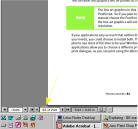
(c)[Pages from] and [to], (3), for the range of pages you specify by entering their page numbers.
3.Click on [OK].
C9650 User’s Guide> 17
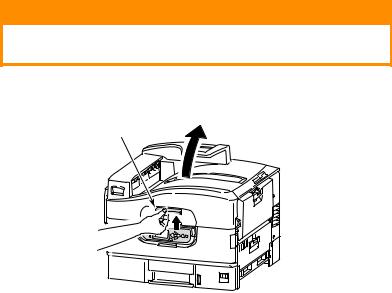
PRINTER AND PAPER OVERVIEW
OPENING AND CLOSING THE TOP COVER
CAUTION!
To gain access to the inside of the printer, ensure that the top cover is fully opened.
To open the top cover, squeeze the top cover handle (1) to release the catch and raise the cover.
1
C9650 User’s Guide> 18

To close the top cover, push gently (1) until the cover stops midway and then push harder (2) to close the cover completely. Ensure that the cover is securely closed.
1
2
IDENTIFYING MAJOR COMPONENTS
The major components of your printer are identified in the graphics below.
1.Paper holding arm
2.Top cover (face-down stacker)
3.MP Tray (multi-purpose tray)
4.Tray 1 side cover
5.Paper size label
6.Paper gauge
7.Tray 1 (paper tray)
8.Control panel
C9650 User’s Guide> 19

9.Top cover handle
1
2
3
9
8
7
6 4
5
10.Face-down stacker
11.Power (on/off) switch
C9650 User’s Guide> 20
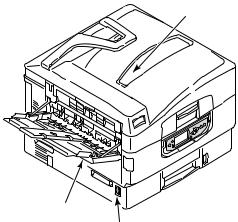
12.Face-up stacker
10
12
11
13.Interface unit
14.Network interface connector
C9650 User’s Guide> 21
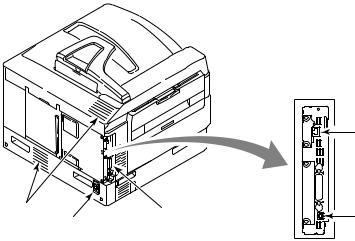
15.Parallel interface connector
16.USB interface connector
17.Power connector
18.Ventilation openings
14

 15
15
18 |
13 |
16 |
|
17 |
|
19.Image drum cartridge and toner cartridge (Cyan)
20.Image drum cartridge and toner cartridge (Magenta)
C9650 User’s Guide> 22
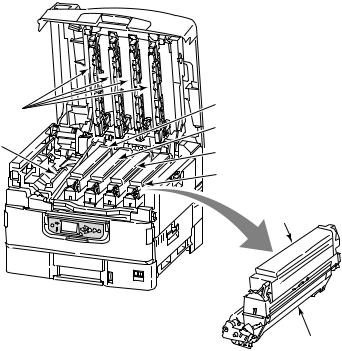
21.Image drum cartridge and toner cartridge (Yellow)
22.Image drum cartridge and toner cartridge (Black)
23.Toner cartridge
24.Image drum cartridge
25.Fuser unit
26.LED heads
|
26 |
19 |
|
|
|
|
|
20 |
25 |
|
21 |
|
|
|
|
|
22 |
23
24
27.Belt unit
28.Drum basket handle
C9650 User’s Guide> 23
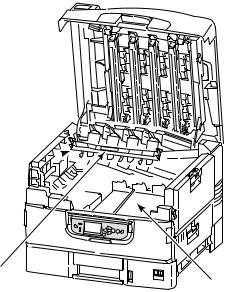
29.Drum basket
29 
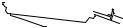
28
27
C9650 User’s Guide> 24
PAPER RECOMMENDATIONS
Your printer will handle a variety of print media, including a range of paper weights and sizes, transparencies and envelopes. This section provides general advice on choice of media, and explains how to use each type.
The best performance will be obtained when using standard weight 20 – 24 lb (75 – 90 g/m²) paper designed for use in copiers and laser printers. Suitable types are:
>OKI® Bright White, 32 lb US Bond
>HammerMill® Laser Print Radiant, White, 24 lb US Bond
>Xerox® 4024, 20 lb US Bond
Use of heavily embossed or very rough textured paper is not recommended.
Pre-printed stationery can be used, but the ink must not offset when exposed to the high fuser temperatures used in the printing process.
Envelopes should be free from twist, curl or other deformations. They should also be of the rectangular flap type, with glue that remains intact when subjected to hot roll pressure fusing used in this type of printer. Window envelopes are not suitable.
Transparencies should be of the type designed for use in copiers and laser printers. In particular, avoid office transparencies designed for use by hand with marker pens. These will melt in the fuser and cause damage.
Labels should also be of the type recommended for use in copiers and laser printers, in which the base carrier page is entirely covered by labels. Other types of label stock may damage the printer due to the labels peeling off during the printing process. Suitable types are:
>Avery White Laser Label types 7162, 7664, 7666 (A4), or 5161 (Letter)
C9650 User’s Guide> 25
PAPER INPUT AND OUTPUT INFORMATION
The following table relates paper parameters to input trays (Tray 1 to Tray 5 (numbering from the top) and MP Tray) and to output areas (Face-down stacker and Face-up stacker).
TYPE |
SIZE |
WEIGHT |
INPUT/ |
|
|
|
OUTPUT |
|
|
|
|
Plain paper |
A3, A3 Nobi, A3 Wide, |
17 – 57 lb |
Any Tray |
|
A4, A5, A6, B4, B5, |
|
Any Stacker |
|
Letter, Legal 13, |
|
|
|
|
|
|
|
Legal 13.5, Legal 14, |
|
|
|
Executive, Tabloid, |
|
|
|
Tabloid Extra |
|
|
|
|
|
|
|
Custom |
17 – 57 lb |
Any Tray |
|
W: 3.94 – 12.91 in |
|
Face-up Stacker |
|
L: 5.82 – 18 in |
|
|
|
|
|
|
|
|
|
|
|
Custom |
15 – 71 lb |
MP Tray |
|
W: 3.12 – 12.91 in |
|
Face-up Stacker |
|
L: 3.54 – 18 in |
|
|
|
|
|
|
|
|
|
|
|
Banner |
34 lb |
MP Tray |
|
W: Letter width |
recommended |
Face-up Stacker |
|
L: 18 – 48 in |
|
|
|
|
|
|
|
|
|
|
|
Index card: |
15 – 71 lb |
MP Tray |
|
3 x 5 in |
|
Face-up Stacker |
|
|
|
|
|
|
|
|
Postcard |
– |
– |
Tray 1 or MP Tray |
|
|
|
Face-up Stacker |
|
|
|
|
Envelope |
4.72 x 9.25 in |
23 lb |
MP Tray |
|
3.54 x 8.07 in |
|
Face-up Stacker |
|
9.25 x 4.72 in |
|
|
|
|
|
|
|
9.25 x 4.13 in |
|
|
|
9.45 x 13.07 in |
|
|
|
8.50 x 10.91 in |
|
|
|
4.69 x 7.76 in |
|
|
|
8.27 x 11.69 in |
|
|
|
|
|
|
|
12.76 x 9.02 in |
Based on |
|
|
9.02 x 6.38 in |
24 lb paper |
|
|
8.66 x 4.33 in |
|
|
|
8.88 x 3.88 in |
|
|
|
9.5 x 4.13 in |
|
|
|
7.5 x 3.88 in |
|
|
|
|
|
|
Labels |
A4, Letter, B5 |
0.004 – |
MP Tray |
|
|
0.008 in |
Face-up Stacker |
|
|
|
|
|
|
|
|
C9650 User’s Guide> 26
TYPE |
SIZE |
WEIGHT |
INPUT/ |
|
|
|
OUTPUT |
|
|
|
|
Transparencies |
A4, Letter |
0.004 in |
Tray 1 or MP Tray |
Glossy paper |
|
|
Face-up Stacker |
|
|
|
|
TRAYS AND STACKERS
TRAYS 1 TO 5
Tray 1 is the standard blank paper input tray and can hold up to 530 sheets of 20 lb (75 g/m²) paper. Additional trays, to give a total of five, can be added as an option to give a total tray capacity of 2650 sheets of 20 lb (75 g/m²) paper.
If you have identical paper stock loaded in another tray (for example Tray 2 or the MP Tray), you can have the printer automatically switch to that other tray when the current tray runs out of paper. This function can be enabled by driver settings when printing from a Windows application or by a menu setting when printing from other applications.
MP TRAY
The multi-purpose tray is used for media sizes additional to those of the standard trays, heavier media weights and special media.
The multi-purpose tray can handle the same sizes as the standard trays but in weights up to 73 lb (330 g/m²). For very heavy paper stock use the face-up paper stacker. This ensures that the paper path through the printer is almost straight.
The multi-purpose tray can feed paper widths as small as 3in (76.2 mm) and lengths up to 47.24 in (1200 mm). For banner printing, recommended sizes are Letter wide, 35.43 in and 47.24 in long and weight 34 lb (128 g/m²).
Use the multi purpose tray for printing on envelopes and transparencies. Up to 100 sheets of transparencies or 25 envelopes can be loaded at one time, subject to a maximum stacking depth of 1 in.
Paper or transparencies should be loaded print side up and top edge into the printer. Do not use the duplex (two-sided printing) function for transparencies.
C9650 User’s Guide> 27
FACE-DOWN STACKER
The face-down stacker on the top of the printer can hold up to 500 sheets of 20 lb (80 g/m²) standard paper, and can handle paper stocks from 17 – 57 lb (64 – 216 g/m²). Pages printed in reading order (page 1 first) will be sorted in reading order (last page on top, facing down).
FACE-UP STACKER
The face-up stacker should be opened and the tray extension pulled out when required for use. (With the face-up stacker either open or closed, the driver setting of Face Down will successfully direct prints to the Face-Down stacker.)
The face-up stacker can hold up to 200 sheets of 20 lb (80 g/m²) standard paper and can handle stocks up to 73 lb (330 g/m²).
Always use this stacker and the multi-purpose feeder for paper stocks heavier than 57 lb (216 g/m²).
DUPLEX UNIT (IF INSTALLED)
This option provides automatic two-sided printing on plain paper fed from Trays 1 – 5 or the MP Tray. Applicable paper sizes are A6, A5, B5, B5LEF, Executive, A4, A4LEF, Letter, LetterLEF, Legal 13 in, Legal 13.5 in, Legal 14 in, B4, Tabloid, Tabloid Extra, A3, A3 Wide, A3 Nobi, Custom size (3.9 – 12.9 in wide, 5.8 –18 in long), using paper stocks in the range 20 – 32 lb (75 – 120 g/m²).
C9650 User’s Guide> 28
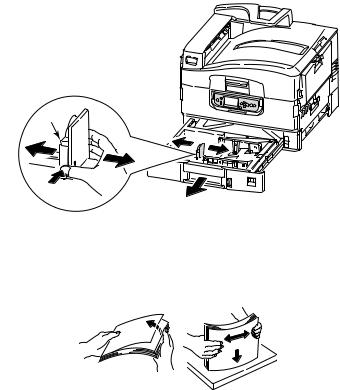
TRAY AND STACKER EXAMPLES
LOADING TRAYS 1 TO 5
Tray 1 is used in the following example.
1.Pull out the tray.
2.Press the paper rear stopper tab (1) and adjust the tab to the required paper size.
1
3.Fan the paper to be loaded then tap the edges of the stack on a flat surface to make it flush.
C9650 User’s Guide> 29
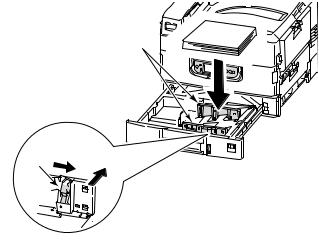
4.Load the paper (face down and top edge towards the right for letterhead paper), press the tab (2) on the paper guide and adjust the guides (3) for a snug fit to the paper.
To avoid paper jams:
•Do not leave space between the paper and the guides and rear stopper.
•Do not overfill the paper tray. Capacity depends on the paper type.
•Do not load damaged paper.
•Do not load paper of different sizes or types at the same time.
3
2
C9650 User’s Guide> 30
