Oki C610 User Manual

C610/C711
User’s Guide
59320301 |
my.okidata.com |

Copyright Information
Copyright © 2009 by Oki Data. All Rights Reserved C610/C711 User’s Guide
P/N 59320301, Revision 1.0 September, 2009
Disclaimer
Every effort has been made to ensure that the information in this document is complete, accurate, and up-to-date. The manufacturer assumes no responsibility for the results of errors beyond its control. The manufacturer also cannot guarantee that changes in software and equipment made by other manufacturers and referred to in this guide will not affect the applicability of the information in it. Mention of software products manufactured by other companies does not necessarily constitute endorsement by the manufacturer.
While all reasonable efforts have been made to make this document as accurate and helpful as possible, we make no warranty of any kind, expressed or implied, as to the accuracy or completeness of the information contained herein.
The most up-to-date drivers and manuals are available from the web site:
http://www.okiprintingsolutions.com
Trademark Information
Oki and Oki Data are registered trademarks of Oki Electric Industry Company Ltd.
Apple, Macintosh and Mac OS are registered trademarks of Apple Computers Inc.
Hewlett-Packard, HP, and LaserJet are registered trademarks of Hewlett-Packard Company.
Microsoft, MS-DOS and Windows are either registered trademarks or trademarks of Microsoft Corporation in the United States and/ or other countries.
Other product names and brand names are registered trademarks or trademarks of their proprietors.
2 – C610/C711 User’s Guide

Emergency First Aid
Take care with toner powder:
If swallowed, give small amounts of cold water and seek medical attention. DO NOT attempt to induce vomiting.
If inhaled, move the person to an open area for fresh air. Seek medical attention.
If it gets into the eyes, flush with large amounts of water for at least 15 minutes keeping eyelids open. Seek medical attention.
Spillages should be treated with cold water and soap to help reduce risk of staining skin or clothing.
Note:
Images used in this manual may include optional features that your product does not have installed.
3 – C610/C711 User’s Guide

Contents |
|
|
Introduction . . . . . . . . . . . . . . . . . . . . . . . . . . . . . . . . . . . . . . . . |
.7 |
|
Printer Overview . . . . . . . . . . . . . . . . . . . . . . . . . . . . . . . . . |
. 8 |
|
C610 |
Front View . . . . . . . . . . . . . . . . . . . . . . . . . . . . . . . . |
8 |
C610 |
Rear View. . . . . . . . . . . . . . . . . . . . . . . . . . . . . . . . . |
9 |
C711 |
Front View . . . . . . . . . . . . . . . . . . . . . . . . . . . . . . . |
10 |
C711 |
Rear View. . . . . . . . . . . . . . . . . . . . . . . . . . . . . . . . |
11 |
Changing the Display Language . . . . . . . . . . . . . . . . . . . . . . |
12 |
|
Getting Started. . . . . . . . . . . . . . . . . . . . . . . . . . . . . . . . . . |
12 |
|
Power saving mode . . . . . . . . . . . . . . . . . . . . . . . . . . . |
12 |
|
Switching off . . . . . . . . . . . . . . . . . . . . . . . . . . . . . . . |
12 |
|
Paper Recommendations . . . . . . . . . . . . . . . . . . . . . . . . . . . . . .13
Tray 1 and Optional Trays 2 and 3 . . . . . . . . . . . . . . . . . . . . 14 Media sizes . . . . . . . . . . . . . . . . . . . . . . . . . . . . . . . . . . . 14 Media Weight Settings . . . . . . . . . . . . . . . . . . . . . . . . . . . 14 Multi Purpose Tray . . . . . . . . . . . . . . . . . . . . . . . . . . . . . . . 15 Face Down Stacker . . . . . . . . . . . . . . . . . . . . . . . . . . . . . . . 15 Face up stacker . . . . . . . . . . . . . . . . . . . . . . . . . . . . . . . . . 15 Duplex Unit . . . . . . . . . . . . . . . . . . . . . . . . . . . . . . . . . . . . 16
Loading Paper . . . . . . . . . . . . . . . . . . . . . . . . . . . . . . . . . . . . . .17
Tray 1 and Optional Trays 2 and 3 . . . . . . . . . . . . . . . . . . . . 17 Multi-Purpose Tray . . . . . . . . . . . . . . . . . . . . . . . . . . . . . . . 21
Menu Functions . . . . . . . . . . . . . . . . . . . . . . . . . . . . . . . . . . . . .23
Operator Panel: . . . . . . . . . . . . . . . . . . . . . . . . . . . . . . . . 24 How to Change the Settings: User . . . . . . . . . . . . . . . . . . . . 26 How to Change the Settings: Administrator . . . . . . . . . . . . . . 27 Menus . . . . . . . . . . . . . . . . . . . . . . . . . . . . . . . . . . . . . . . . 28 Configuration Menu . . . . . . . . . . . . . . . . . . . . . . . . . . . . . 28 Print Information Menu. . . . . . . . . . . . . . . . . . . . . . . . . . . 29 Shutdown Menu. . . . . . . . . . . . . . . . . . . . . . . . . . . . . . . . 30 Print Secure Job Menu . . . . . . . . . . . . . . . . . . . . . . . . . . 31 Menus Menu . . . . . . . . . . . . . . . . . . . . . . . . . . . . . . . . . . 33 Admin Setup . . . . . . . . . . . . . . . . . . . . . . . . . . . . . . . . . . 37 Calibration . . . . . . . . . . . . . . . . . . . . . . . . . . . . . . . . . . . 56 Boot Menu . . . . . . . . . . . . . . . . . . . . . . . . . . . . . . . . . . . 57 Parallel Setup . . . . . . . . . . . . . . . . . . . . . . . . . . . . . . . . . 57 USB Setup . . . . . . . . . . . . . . . . . . . . . . . . . . . . . . . . . . . 59 Security Setup . . . . . . . . . . . . . . . . . . . . . . . . . . . . . . . . 60 Storage Setup . . . . . . . . . . . . . . . . . . . . . . . . . . . . . . . . . 62 Power Setup . . . . . . . . . . . . . . . . . . . . . . . . . . . . . . . . . . 64 Language Setup . . . . . . . . . . . . . . . . . . . . . . . . . . . . . . . 64 Print Statistics . . . . . . . . . . . . . . . . . . . . . . . . . . . . . . . . 65
4 – C610/C711 User’s Guide

Contents (cont.)
Available Options . . . . . . . . . . . . . . . . . . . . . . . . . . . . . . . . . . . .67
Duplex (two-sided printing) Unit . . . . . . . . . . . . . . . . . . . . . . 67
Additional RAM Memory . . . . . . . . . . . . . . . . . . . . . . . . . . . . 67
SD Card. . . . . . . . . . . . . . . . . . . . . . . . . . . . . . . . . . . . . . . 68
Additional Paper Tray(s) . . . . . . . . . . . . . . . . . . . . . . . . . . . 68
Troubleshooting . . . . . . . . . . . . . . . . . . . . . . . . . . . . . . . . . . . . .69
Major Printer Components and Paper Path . . . . . . . . . . . . . 70
Paper Sensor Error Codes . . . . . . . . . . . . . . . . . . . . . . . . . . 71
Clearing Paper Jams . . . . . . . . . . . . . . . . . . . . . . . . . . . . 72
Replacing Consumables and Maintenance Items. . . . . . . . . . . .83
Order Information . . . . . . . . . . . . . . . . . . . . . . . . . . . . . . . . 83
Toner Cartridge Replacement . . . . . . . . . . . . . . . . . . . . . . . 84
Image Drum Replacement. . . . . . . . . . . . . . . . . . . . . . . . . . 90
Replacing the Transfer Belt Unit . . . . . . . . . . . . . . . . . . . . . . 96
Fuser Replacement . . . . . . . . . . . . . . . . . . . . . . . . . . . . . . 101
Cleaning the LED Head . . . . . . . . . . . . . . . . . . . . . . . . . . . 104
Utilities. . . . . . . . . . . . . . . . . . . . . . . . . . . . . . . . . . . . . . . . . . .106
Summary of Utilities Provided. . . . . . . . . . . . . . . . . . . . . . . 106
Utilities on the CD . . . . . . . . . . . . . . . . . . . . . . . . . . . . . 106
Utilities on the Web (Windows Only) . . . . . . . . . . . . . . . . 107
Installing the Utilities. . . . . . . . . . . . . . . . . . . . . . . . . . . . . 108
Specifications . . . . . . . . . . . . . . . . . . . . . . . . . . . . . . . . . . . . . .109
5 – C610/C711 User’s Guide

Notes, Cautions and Warnings
Note:
A note appears in this manual like this. A note provides additional information to supplement the main text which may help you to use and understand the product.
CAUTION!
A caution appears in this manual like this. A caution provides additional information which, if ignored, may result in equipment malfunction or damage.
WARNING!
A warning appears in this manual like this. A warning provides additional information which, if ignored, may result in a risk of personal injury.
6 – C610/C711 User’s Guide

Introduction
Your printer includes these features:
•High Definition Color (HD Color), multi-level technology produces more subtle tones and smoother gradations of color to lend photographic quality to your documents;
•600 x 600, 1200 x 600 dpi (dots per inch) and High Definition Color (HD Color) print resolution for high quality image production showing the finest detail;
•Internet Protocol version 6 (IPv6);
•Single Pass color Digital LED technology for high speed processing of your printed pages;
•PostScript 3, PCL 5C, PCL 6 and Epson FX emulations for industry standard operation and wide compatibility with most computer software;
•10Base-T and 100Base-TX network connection lets you share this valuable resource among users on your office network;
•Photo Enhance mode to improve printouts of photographic images (Windows PCL driver only);
•Template Manager utility for Windows enables the design and print of business cards, banners, labels with ease.
Additionally, the following optional features are also available:
•Automatic two-sided (duplex) printing for economical use of paper and compact printing of larger documents (standard on dn models);
•Additional paper tray for loading a further 530 sheets to minimize operator intervention, or different paper stocks for letterhead stationery, alternative paper sizes or other print media;
•Additional memory allows printing of more complex pages. For example, high resolution banner printing;
•SD card for storage of overlays, macros and downloadable fonts, and automatic collation of multiple copies of multipage documents and the download of ICC Profiles.
7 – C610/C711 User’s Guide

Printer Overview ________________
C610 Front View
9 |
13 |
1 |
|
||
|
|
10 |
2 |
|
11 |
7 |
|
|
4 |
|
13 |
6 |
|
|
8 |
|
|
7 |
|
12 |
|
|
|
3 |
|
5 |
|
|
1. Output stacker, face down |
5. Paper level indicator |
|
Standard printed copy delivery |
6. Front cover release lever |
|
point. Holds up to 250 sheets at |
||
7. Multi-purpose tray release |
||
80 g/m². |
||
recess |
||
2. Operator panel |
||
8. Top cover release button |
||
Menu driven operator controls and |
||
9. LED heads |
||
LCD* panel. |
||
3. Paper tray |
10. Fuser release levers |
|
Standard paper tray. Holds up to |
11. Toner cartridges (C,M,Y,K) |
|
300 sheets of 80 g/m² paper. |
12. ID units (C,M,Y,K) |
|
4. Multi purpose tray |
||
13. Duplex unit (when fitted) |
||
Used for feeding heavier paper |
||
|
||
stocks, envelopes and other |
|
|
special media. Also for manual |
|
|
feeding of single sheets when |
|
|
required. |
|
*The display language can be changed to show English, French, Spanish or Portuuese.
8 – C610/C711 User’s Guide

C610 Rear View
This view shows the connection panel, the rear output stacker and the location of the optional duplex (two-sided printing) unit.
UPDATE IMAGE
5
4 6 


7
 3
3
1
2
1. |
ON/OFF switch |
5. |
USB interface |
2. |
AC power socket |
6. |
ACC interface (host |
3. |
Duplex unit (when fitted) |
|
USB) |
|
|
||
4. |
Rear, face up stacker |
7. |
Network interface* |
|
|
||
|
|
|
|
*The Network Interface may have a protective “plug” which must be removed before connection can be made.
When the rear paper stacker is folded down paper exits the printer through the rear of the printer and is stacked here face up. This is mainly used for heavy print media. When used in conjunction with the multi purpose feed tray, the paper path through the printer is essentially straight. This avoids bending the paper around curves in the paper path and enables feeding of up to 67 lb. US Bond (250 g/m²) media.
9 – C610/C711 User’s Guide

C711 Front View
9 |
13 |
1 |
|
||
|
|
10 |
2 |
11 |
7 |
|
4 |
13 |
6 |
|
8 |
|
7 |
12 |
|
|
3 |
5 |
|
1. Output stacker, face down |
5. |
Paper level indicator |
|
Standard printed copy delivery |
6. |
Front cover release lever |
|
point. Holds up to 350 sheets at |
|||
7. |
Multi-purpose tray release |
||
80g/m². |
|||
|
recess |
||
2. Operator panel |
|
||
8. |
Top cover release button |
||
Menu driven operator controls and |
|||
9. |
LED heads |
||
LCD* panel. |
|||
3. Paper tray |
10. Fuser release levers |
||
Standard paper tray. Holds up to |
11. Toner cartridges (C,M,Y,K) |
||
530 sheets of 80g/m² paper. |
12. ID units (C,M,Y,K) |
||
4. Multi purpose tray |
|||
13. Duplex unit (when fitted) |
|||
Used for feeding heavier paper |
|||
|
|
||
stocks, envelopes and other |
|
|
|
special media. Also for manual |
|
|
|
feeding of single sheets when |
|
|
|
required. |
|
|
|
|
|
|
|
*The display language can be changed to show English, French, Spanish or Portuuese.
10 – C610/C711 User’s Guide

C711 Rear View
This view shows the connection panel, the rear output stacker and the location of the optional duplex (two-sided printing) unit.
4 |
5 |
6 |
|
7 |
|||
|
|||
|
8 |
|
 3
3
1
2
1. |
ON/OFF switch |
5. |
USB interface |
2. |
AC power socket |
6. |
ACC interface (host |
3. |
Duplex unit (when fitted) |
|
USB) |
|
|
||
4. |
Rear, face up stacker |
7. |
Network interface* |
|
|
||
|
|
8. |
Parallel interface |
|
|
|
|
*The Network Interface may have a protective “plug” which must be removed before connection can be made.
When the rear paper stacker is folded down paper exits the printer through the rear of the printer and is stacked here face up. This is mainly used for heavy print media. When used in conjunction with the multi purpose feed tray, the paper path through the printer is essentially straight. This avoids bending the paper around curves in the paper path and enables feeding of up to 67 lb. US Bond (250 g/m²) media.
11 – C610/C711 User’s Guide

Changing the Display Language ____
The default language used by your printer for display messages and for report printing is English. If required, this can be changed to:
•French
•Spanish
•Portuguese
Getting Started _________________
Power saving mode
If you do not use the machine for a while, it will enter the power saving mode to control the power consumption of the device. To cancel or initiate power saving mode, press the Power Save/ Wake Up button on the control panel.
Note:
If your machine is connected locally (via USB or parallel*), when it transitions to Sleep mode its status is viewed as off-line. To use the printer in this state, you must press the
Power Save / Wake Up button to exit sleep mode.
*C711 only.
Switching off
CAUTION!
If you have an SD card fitted, always follow the correct shutdown procedure to ensure that no data is lost.
1.Press the Enter button on the control panel to enter the menu.
2.Press the Menu down button and scroll to the Shutdown menu.
3.Press the Enter button.
4.Press the Enter button to continue.
5.Press the Enter button to execute.
6.At the prompt, turn the power switch OFF.
12 – C610/C711 User’s Guide

Paper Recommendations
Your printer will handle a variety of print media, including a range of paper weights and sizes, transparencies and envelopes. This section provides general advice on choice of media, and explains how to use each type.
The best performance will be obtained when using standard 20 lb. US Bond (75 g/m²) paper designed for use in copiers and laser printers.
Use of heavily embossed or very rough textured paper is not recommended.
Pre-printed stationery can be used, but the ink must not offset when exposed to the high fuser temperatures used in the printing process.
Envelopes
CAUTION!
Envelopes should be free from twist, curl or other deformations. They should also be of the rectangular flap type, with glue that remains intact when subjected to hot roll pressure fusing used in this type of printer. Window envelopes are not suitable.
Labels
CAUTION!
Labels should also be of the type recommended for use in copiers and laser printers, in which the base carrier page is entirely covered by labels. Other types of label stock may damage the printer due to the labels peeling off during the printing process.
Recommended type is Avery White Label types 7162, 7664, 7666 (A4), or 5161 (Letter).
13 – C610/C711 User’s Guide
Tray 1 and Optional Trays 2 and 3___
Media sizes
SIZE |
DIMENSIONS |
|
|
Letter |
8.5 x 11 inches |
|
|
Legal 13 |
8.5 x 13 inches |
|
|
Legal 13.5 |
8.5 x 13.5 inches |
|
|
Legal 14 |
8.5 x 14 inches |
|
|
Executive |
7.25 x 10.5 inches |
|
|
A5 |
148 x 210 mm |
|
|
B5 |
182 x 257 mm |
|
|
A4 |
210 x 297 mm |
|
|
A61 |
105 x 148 mm |
1. C711: A6 printing from the MP Tray only
Media Weight Settings
PAPER TYPE |
WEIGHT (US BOND) |
|
WEIGHT (g/m²) |
|
|
|
|
Light |
16-17 lb. US Bond |
60 |
- 63 g/m2 |
Medium Light |
18 lb. US Bond |
64 |
- 74 g/m2 |
Medium |
20-24 lb. US Bond |
75 |
- 89 g/m2 |
Medium Heavy |
24-28 lb. US Bond |
90 |
- 104 g/m2 |
Heavy |
28-32 lb. US Bond |
105 - 120 g/m2 |
|
Ultra Heavy 1 |
32-50 lb. US Bond |
121 - 188 g/m2 |
|
Ultra Heavy 2 |
50-59 lb. US Bond |
189 - 220 g/m2 |
|
Ultra Heavy 3 |
59-67 lb. US Bond |
221 - 250 g/m2 |
|
If you have identical paper stock loaded in another tray (2nd or 3rd tray if you have one, or multi purpose tray) you can set the printer to automatically switch to the other tray when the current tray
14 – C610/C711 User’s Guide
runs out of paper. When printing from Windows applications, this function is enabled in the driver settings. When printing from other systems, this function is enabled in the Print Menu. (See “Menu Functions” on page 23.)
Multi Purpose Tray ______________
The multi purpose tray can handle the same sizes as trays 1, 2 and 3 but in weights up to 67 lb. US Bond (250 g/m²). For very heavy paper stock use the face up (rear) paper stacker. This ensures that the paper path through the printer is almost straight.
The multi purpose tray can feed paper widths from 3 inches (76 mm) to 8.5 inches (215.9 mm) and lengths from 5 inches (127 mm) to 52 inches (1320 mm) (banner printing).
For paper lengths exceeding Legal 14-inch (356 mm) use paper stock between 28 lb. US Bond (90 g/m²) and 32 lb. US Bond (128 g/m²) and the face up (rear) paper stacker.
Use the multi purpose tray for printing on envelopes and transparencies. Up to 50 sheets of transparencies or 10 envelopes can be loaded at one time, subject to a maximum stacking depth of about 3/8-inch (10 mm).
Face Down Stacker ______________
C610: The face down stacker on the top of the printer can hold up to 250 sheets of 21 lb. US Bond (80 g/m²) standard paper, and can handle paper stocks up to 50 lb. US Bond (188 g/m²).
C711: The face down stacker on the top of the printer can hold up to 350 sheets of 21 lb. US Bond (80 g/m²) standard paper, and can handle paper stocks up to 50 lb. US Bond (188 g/m²).
Pages printed in reading order (page 1 first) will be sorted in reading order (last page on top, facing down).
Face Up Stacker _________________
The face up stacker at the rear of the printer should be opened and the tray extension pulled out when required for use. In this condition paper will exit via this path, regardless of driver settings.
The face up stacker can hold up to 100 sheets of 21 lb. US Bond (80 g/m²) standard paper, and can handle stocks up to 67 lb. US Bond (250 g/m²).
Always use this stacker and the multi purpose feeder for paper stocks heavier than 50 lb. US Bond (188 g/m²).
15 – C610/C711 User’s Guide

Duplex Unit ____________________
This option provides automatic two-sided printing on the same range of paper sizes as tray 2 (i.e. all cassette sizes except A6), using paper stocks from:
•C610: 17-32 lb. US Bond (64-120 g/m²)
•C711: 17-59 lb. US Bond (64-220 g/m²)
Note:
The duplex unit comes as standard with dn models.
16 – C610/C711 User’s Guide

Loading Paper
Note:
For illustrative purposes, the C711 printer has been shown. If you have a C610 printer, the principle is the same with any exceptions noted.
Tray 1 and Optional Trays 2 and 3___
1.Remove the paper tray from the printer.
2.Fan the paper to be loaded at the edges (1) and in the middle (2) to ensure that all sheets are properly separated, then tap the edges of the stack on a flat surface to make it flush again (3).
2
1
3
17 – C610/C711 User’s Guide
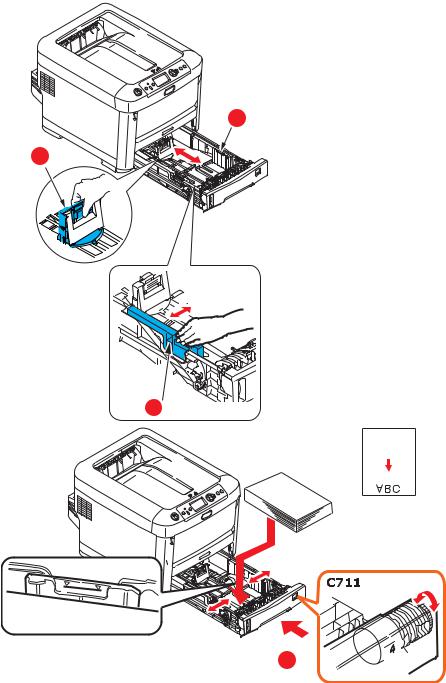
3.Load paper (letter headed paper face down and top edge towards the front of the printer), as shown.
b
a
b
c 

18 – C610/C711 User’s Guide

4.Adjust the rear stopper (a) and paper guides (b) to the size of paper being used.
CAUTION!
C711 ONLY: IMPORTANT: Set paper size dial (c) to the size of paper being used (A4 in the above example).
To prevent paper jams:
•Do not leave space between the paper and the guides and rear stopper.
•Do not overfill the paper tray. Capacity depends on the type of paper stock.
•Do not load damaged paper.
•Do not load paper of different sizes or types at the same time.
•Close the paper tray gently.
•Do not pull the paper tray out during printing (except as described below for the 2nd tray).
>NOTES:
>If you have two trays and you are printing from the 1st (upper) tray, you can pull out the 2nd (lower) tray during printing to reload it. However, if you are printing from the 2nd (lower) tray, do not pull out the 1st (upper) tray. This will cause a paper jam.
>For face down printing, make sure the face up (rear) stacker (a) is closed (the paper exits from the top of the printer). Stacking capacity is approximately 250 sheets for the C610 and 350 sheets for the C711, depending on paper weight.
>For face up printing, make sure the face up (rear) stacker (a) is open and the paper support (b) is extended. Paper is stacked in reverse order and tray
19 – C610/C711 User’s Guide

capacity is approximately 100 sheets of 20-lb. US Bond (75 g/m2) paper.
a
b
CAUTION!
Do not open or close the rear paper exit while printing as it may result in a paper jam.
20 – C610/C711 User’s Guide

Multi-Purpose Tray________________________
a
c
d
 b
b
d
1.Open the multi purpose tray (a).
2.Fold out the paper supports (b).
3.Press gently down on the paper platform (c) to ensure it is latched down.
4.Load the paper and adjust the paper guides (d) to the size of paper being used.
•For single-sided printing on letterhead paper load the paper into the multi purpose tray with pre-printed side up and top edge into the printer.
21 – C610/C711 User’s Guide

•For two-sided (duplex) printing on letterhead paper load the paper with pre-printed side down and top edge away from the printer. (Optional duplex unit must be installed for this function.)
•Envelopes should be loaded face up with top edge to the left and short edge into the printer. Do not select duplex printing on envelopes.
•Do not exceed the paper capacity of about 100 sheets or 10 envelopes. Maximum stacking depth is 3/8-inch
(10 mm).
5.Press the tray latch button inwards to release the paper platform, so that the paper is lifted and gripped in place.
6.Set the correct paper size for the multi purpose tray in the Media Menu (see “Menu Functions” on page 23).
22 – C610/C711 User’s Guide

Menu Functions
This section lists the menus accessed via the controls on the printer’s operator panel and displayed in the LCD window.
23 – C610/C711 User’s Guide

Operator Panel: _______________
1 |
2 |
3 |
4 |
|||
|
|
|
|
|
|
|
|
|
|
|
|
|
|
|
|
|
|
|
|
|
|
|
|
|
|
|
|
10 |
|
|
|
|
|
|
|
|
|
|
|
|
|
|
|
|
|
|
|
|
|
|
|
|
|
|
|
|
|
|
|
|
|
|
|
|
|
|
|
|
|
|
|
|
|
|
|
|
|
|
|
|
|
|
5 |
9 |
|
6 |
7 |
8 |
|||||
|
|
|
|
|
|
|
|
|
||
1. Ready |
ON: Ready to |
2. Display |
|
Displays the printer status |
||||||
LED |
receive data. |
|
|
and any error messages. |
||||||
|
|
BLINKING: |
|
|
|
|
|
|
|
|
|
|
Processing data. |
|
|
|
|
|
|
|
|
|
|
OFF: Offline. |
|
|
|
|
|
|
|
|
|
|
|
|
|
|
|
|
|
|
|
3. Menu |
Enters the Menu |
4. On Line |
|
Switches between |
|
|
||||
Scroll |
mode. In Menu |
Button |
|
ONLINE and OFFLINE. |
||||||
Buttons |
mode, forwards |
|
|
Exits the menu and goes |
||||||
|
|
or reverses the |
|
|
||||||
|
|
|
|
ONLINE when pressed in |
||||||
|
|
menu item |
|
|
||||||
|
|
|
|
the Menu mode. |
|
|
||||
|
|
displayed. |
|
|
|
|
||||
|
|
|
|
Scrolls the HELP screen. |
||||||
|
|
Press for 2 secs. |
|
|
||||||
|
|
|
|
Forces printing on the |
||||||
|
|
or longer to jump |
|
|
||||||
|
|
|
|
paper currently loaded |
||||||
|
|
from top to |
|
|
||||||
|
|
|
|
when pressed with |
|
|
||||
|
|
bottom. |
|
|
|
|
||||
|
|
|
|
“WRONG PAPER” or |
|
|
||||
|
|
|
|
|
|
|
|
|||
|
|
|
|
|
|
“WRONG PAPER SIZE” |
||||
|
|
|
|
|
|
displayed. |
|
|
||
|
|
|
|
|
|
|
|
|
|
|
24 – C610/C711 User’s Guide

1 |
2 |
3 |
4 |
|||
|
|
|
|
|
|
|
|
|
|
|
|
|
|
|
|
|
|
|
|
|
|
|
|
|
|
|
|
10 |
|
|
|
|
|
|
|
|
|
|
|
|
|
|
|
|
|
|
|
|
|
|
|
|
|
|
|
|
|
|
|
|
|
|
|
|
|
|
|
|
|
|
|
|
|
|
|
|
|
|
|
|
|
|
5 |
9 |
|
6 |
7 |
8 |
|||||
|
|
|
|
|
|
|
|
|
||
5. Attention |
ON: A warning |
6. Back |
|
Returns to the previous |
||||||
LED |
occurs. Printing |
Button |
|
higher level menu item. |
||||||
|
|
may be possible |
|
|
|
|
|
|
|
|
|
|
(e.g low toner). |
|
|
|
|
|
|
|
|
|
|
BLINKING: An |
|
|
|
|
|
|
|
|
|
|
error occurs. |
|
|
|
|
|
|
|
|
|
|
Printing not |
|
|
|
|
|
|
|
|
|
|
possible (e.g. |
|
|
|
|
|
|
|
|
|
|
toner empty). |
|
|
|
|
|
|
|
|
|
|
OFF: Normal |
|
|
|
|
|
|
|
|
|
|
condition. |
|
|
|
|
|
|
|
|
|
|
|
|
|
|
|
|
|
||
7. Enter |
In the ONLINE |
8. Cancel |
|
Deletes the data being |
||||||
Button |
or OFFLINE |
Button |
|
printed or received when |
||||||
|
|
mode: enters the |
|
|
pressed for two seconds or |
|||||
|
|
Menu mode. |
|
|
longer. |
|
|
|
|
|
|
|
In the Menu |
|
|
Deletes the data when |
|||||
|
|
mode: |
|
|
pressed for two seconds or |
|||||
|
|
determines the |
|
|
longer with WRONG PAPER |
|||||
|
|
setting selected. |
|
|
SIZE, RUN OUT OF PAPER, |
|||||
|
|
|
|
|
|
TRAY 1 IS OPEN, or TRAY 1 |
||||
|
|
|
|
|
|
IS NOT FOUND is |
|
|
||
|
|
|
|
|
|
displayed. |
|
|
||
|
|
|
|
|
|
Exits the menu and goes |
||||
|
|
|
|
|
|
ONLINE when pressed in |
||||
|
|
|
|
|
|
the Menu mode. |
|
|
||
|
|
|
|
|
|
|
|
|
|
|
9. Help |
Provides advice |
10. Power |
|
Pressing this button |
|
|
||||
Button |
when an error |
Save/ |
|
switches the machine into |
||||||
|
|
such as incorrect |
Wake Up |
|
sleep or wake-up mode. |
|||||
|
|
paper size occurs |
Button |
|
Refer to “Power saving |
|||||
|
|
|
|
|||||||
|
|
|
|
|
|
mode” on page 12. |
|
|
||
|
|
|
|
|
|
|
|
|
|
|
25 – C610/C711 User’s Guide
How to Change the Settings: User___
It should be noted that many of these settings can be, and often are, overridden by settings in the Windows printer drivers. However, several of the driver settings can be left at “Printer Setting”, which will then default to the settings entered in these printer menus.
Where applicable, factory default settings are shown in bold type in the following tables.
In the normal operating condition, known as “standby,” the printer’s LCD window will show “Ready to Print”. In this condition, to enter the menu system, press the up and down Menu buttons on the operator panel to move up and down through the list of menus until the menu you wish to view is displayed. Then proceed as follows:
1.Press Enter to enter the menu.
2.Use the up and down MENU buttons on the control panel to scroll through the menus. When the item you want to change is displayed, press Enter to view the sub-menus for that item.
3.Use the up and down MENU buttons to move up and down through the sub-menu items. When the item you want to change is displayed press Enter to display the setting.
4.Use the up and down MENU buttons to move up and down through the available settings for the sub-menu item. When the item you want to change is displayed press Enter to display the setting. An asterisk (*) will appear next to the setting, indicating that this setting is currently in effect.
5.Do one of the following:
•Press Back again to move up to the list of menus; or…
•Press On Line or Cancel to exit from the menu system and return to standby.
26 – C610/C711 User’s Guide
How to Change the Settings: Administrator __________________
You can set whether to ENABLE or DISABLE each category in the user menu.
Disabled categories are not displayed in the User’s menu. Only a system administrator can change these settings.
1.Turn OFF the printer. Turn ON the printer while pressing the Enter button.
When Boot Menu appears, take your finger off the button.
2.Press the Enter button.
3.At the Enter Password prompt, enter the 4-9 digit Admin password:
(a)Using the up and down MENU buttons, scroll to the required letter/digit.
(b)Press the Enter button to input and move to the next letter/digit.
(c)Repeat steps (a) and (b) until all letters/digits are entered.
Enter your 4 to 9 digit password. (The default password is aaaaaa).
4.Press the Enter button.
5.Press the up or down MENU button until the “category” you want to change is displayed.
6.Press the Enter button.
7.Press the up or down MENU button until the “item” you want to change is displayed.
8.Press the Enter button.
9.Using the up or down MENU button, identify the parameter as required.
10.Press the Enter button to enter an asterisk (*) on the right side of the setting selected.
11.Press the On Line button to switch to online. The machine will automatically re-boot.
27 – C610/C711 User’s Guide
Menus ________________________
Configuration Menu
ITEM |
ACTION |
EXPLANATION |
|
|
|
Tray |
Tray1 |
Select an item to display the total |
Count |
Tray 2* |
number of pages printed from the |
|
relevant tray. |
|
|
Tray 3* |
|
|
|
|
|
MP Tray |
|
|
*Note: Only available |
|
|
when optional trays |
|
|
are present |
|
|
|
|
Supplies |
Cyan Drum |
Select item to display the percentage |
Life |
Magenta Drum |
of a consumable remaining. |
|
|
|
|
Yellow Drum |
|
|
Black Drum |
|
|
Belt |
|
|
Fuser |
|
|
Cyan Toner |
|
|
Magenta Toner |
|
|
Yellow Toner |
|
|
Black Toner |
|
|
|
|
Network |
Printer Name |
Displays the full printer name. |
|
Short Printer Name |
Displays an abbreviated version. |
|
IPv4 Address |
Displays the IPv4 Address of the |
|
|
network. |
|
Gateway Address |
Displays the Gateway Address of the |
|
|
network. |
|
MAC Address |
Displays the Mac Address of the |
|
|
printer. |
|
Network FW version |
Displays the Network firmware |
|
|
revision. |
|
Web Remote version |
Displays the Web remote version. |
|
IPv6 Address (Local) |
Displays the IPv6 Address (Local) of |
|
|
the network.a |
|
IPv6 Address (Global) |
Displays the IPv6 Address (Global) of |
|
Remote version |
the network.a |
28 – C610/C711 User’s Guide
ITEM |
ACTION |
EXPLANATION |
|
|
|
System |
Serial Number |
Displays information for these items. |
|
Asset Number |
|
|
Lot Number |
|
|
CU Version |
|
|
PU Version |
|
|
Total Memory |
|
|
Flash Memory |
|
|
SD Card |
|
|
Date and Time |
|
|
|
|
a. Display condition: IP Version is IP v4+v6 or IP v6.
Print Information Menu
This menu provides a quick method of listing various items stored within the printer.
ITEM |
ACTION |
EXPLANATION |
|
|
|
Configuration |
Execute |
Select execute to print out a configuration |
|
|
report. |
|
|
|
Network |
Execute |
Scroll down to this parameter and select |
|
|
execute to print out Network information. |
|
|
|
Demo Page |
|
|
DEMO1 |
Execute |
Scroll down to this parameter and select |
|
|
execute to print out a demonstration page. |
|
|
|
File List |
Execute |
Scroll down to this parameter and select |
|
|
execute to print out a list of job files. |
|
|
(displayed only if FileSystem is installed). |
|
|
|
PS font List |
Execute |
Scroll down to this parameter and select |
|
|
execute to print out a Postscript emulation |
|
|
typeface list. |
|
|
|
PCL font List |
Execute |
Scroll down to this parameter and select |
|
|
execute to print out a PCL font list. |
|
|
|
IBM PPR Font |
Execute |
Scroll down to this parameter and select |
List |
|
execute to print out an IBM PPR font list. |
|
|
|
29 – C610/C711 User’s Guide
ITEM |
ACTION |
EXPLANATION |
|
|
|
EPSON FX Font |
Execute |
Scroll down to this parameter and select |
List |
|
execute to print out an Epson FX emulation |
|
|
font list. |
|
|
|
Usage Report |
Execute |
Scroll down to this parameter and select |
|
|
execute to print out a list of color and mono |
|
|
pages printed. |
|
|
|
Error Log |
Execute |
Scroll down to this parameter and select |
|
|
execute to print out the error log. |
|
|
|
Color Profile |
Execute |
Scroll down to this parameter and select |
List |
|
execute to print out a list of color profiles. |
|
|
|
Shutdown Menu
This item should always be selected before switching the printer off, to ensure that no data is lost.
ITEM |
SETTING |
EXPLANATION |
|
|
|
Shutdown |
Execute |
Performs controlled shutdown of the |
Start |
|
printer. |
|
|
Only power the printer off when the display |
|
|
indicates that shutdown is complete. |
|
|
|
30 – C610/C711 User’s Guide
