Oki C5800, C5500 SETUP GUIDE


Copyright Information
Copyright © 2006 by Oki Data Americas, Inc. All Rights Reserved
Document Information
OkiLAN 8300e Network User’s Guide P/N 59385001, Revision 1.1 January, 2006
Disclaimer
Every effort has been made to ensure that the information in this document is complete, accurate, and up-to-date. The manufacturer assumes no responsibility for the results of errors beyond its control. The manufacturer also cannot guarantee that changes in software and equipment made by other manufacturers and referred to in this guide will not affect the applicability of the information in it. Mention of software products manufactured by other companies does not necessarily constitute endorsement by the manufacturer .
While all reasonable efforts have been made to make this document as accurate and helpful as possible, we make no warranty of any kind, expressed or implied, as to the accuracy or completeness of the information contained herein.
The most up-to-date drivers and manuals are available from the web site: http://www.www.okiprintingsolutions.com
Trademark Information
Oki and Microline are registered trademarks of Oki Electric Industry Company Ltd. Apple, Macintosh and Mac OS are registered trademarks of Apple Computers Inc. ENERGY STAR is a trademark of the United States Environmental Protection Agency.
Microsoft, MS-DOS and Windows are either registered trademarks or trademarks of Microsoft Corporation in the United States and/or other countries.
Other product names and brand names are registered trademarks or trademarks of their proprietors.
Regulatory Information
As an ENERGY STAR® Program Participant, the manufacturer has determined that this product meets the ENERGY STAR guidelines for energy efficiency.
This product complies with the requirements of the Council Directives 89/336/EEC (EMC), 73/23/EEC (LVD) and 1999/5/EC (R&TTE), as amended where applicable, on the approximation of the laws of the member states relating to Electromagnetic Compatibility, Low Voltage and Radio & Telecommunications Terminal Equipment.
OkiLAN 8300e Network User’s Guide
Copyright Information - 2
Table of Contents
Copyright Information . . . . . . . . . . . . . . . . . . . . . . .2
Document Information. . . . . . . . . . . . . . . . . . . . . . . . . . . 2
Disclaimer . . . . . . . . . . . . . . . . . . . . . . . . . . . . . . . . . . . 2
Trademark Information . . . . . . . . . . . . . . . . . . . . . . . . . . 2
Regulatory Information . . . . . . . . . . . . . . . . . . . . . . . . . . 2
Configuration . . . . . . . . . . . . . . . . . . . . . . . . . . . . . .5
Introduction . . . . . . . . . . . . . . . . . . . . . . . . . . . . . . . . . . 5
Specifications . . . . . . . . . . . . . . . . . . . . . . . . . . . . . . . . 6
Self-diagnostic Test. . . . . . . . . . . . . . . . . . . . . . . . . . . . 6
Configuration Utility . . . . . . . . . . . . . . . . . . . . . . . . . . . . 9
Available Utilities . . . . . . . . . . . . . . . . . . . . . . . . . . . . . 9
Using Quick Setup. . . . . . . . . . . . . . . . . . . . . . . . . . . . . .11
Using a Web Browser . . . . . . . . . . . . . . . . . . . . . . . . . . .13
Standard Setup Using AdminManager . . . . . . . . . . . . . . . .16
Installation. . . . . . . . . . . . . . . . . . . . . . . . . . . . . . . . . . .17
Interface . . . . . . . . . . . . . . . . . . . . . . . . . . . . . . . . . . . .19
File Menu . . . . . . . . . . . . . . . . . . . . . . . . . . . . . . . . . . .19
Status Menu. . . . . . . . . . . . . . . . . . . . . . . . . . . . . . . . .20
Setup Menu . . . . . . . . . . . . . . . . . . . . . . . . . . . . . . . . .21
Oki Device Setup . . . . . . . . . . . . . . . . . . . . . . . . . . . . .22
IP Address Setup . . . . . . . . . . . . . . . . . . . . . . . . . . . . .31
Option Menu. . . . . . . . . . . . . . . . . . . . . . . . . . . . . . . . .32
Help Menu . . . . . . . . . . . . . . . . . . . . . . . . . . . . . . . . . .32
Using TELNET . . . . . . . . . . . . . . . . . . . . . . . . . . . . . . . . .33
Telnet Hierarchical Structure . . . . . . . . . . . . . . . . . . . . .36
Using SNMP . . . . . . . . . . . . . . . . . . . . . . . . . . . . . . . . . .40
Configurable Items and Default Values . . . . . . . . . . . . . . .40
Management Utility . . . . . . . . . . . . . . . . . . . . . . . . . . . . .56
PrintSuperVision . . . . . . . . . . . . . . . . . . . . . . . . . . . . . .56
System Requirements . . . . . . . . . . . . . . . . . . . . . . . . . .57
Installation. . . . . . . . . . . . . . . . . . . . . . . . . . . . . . . . . . .59
Uninstallation . . . . . . . . . . . . . . . . . . . . . . . . . . . . . . . . .59
Printing Utility . . . . . . . . . . . . . . . . . . . . . . . . . . . . . . . .61
OKI LPR . . . . . . . . . . . . . . . . . . . . . . . . . . . . . . . . . . . .61
System Requirement . . . . . . . . . . . . . . . . . . . . . . . . . . .61
Installation. . . . . . . . . . . . . . . . . . . . . . . . . . . . . . . . . . .61
Uninstallation . . . . . . . . . . . . . . . . . . . . . . . . . . . . . . . . .63
OkiLAN 8300e Network User’s Guide
Table of Contents - 3
Microsoft Windows. . . . . . . . . . . . . . . . . . . . . . . . .64
Overview . . . . . . . . . . . . . . . . . . . . . . . . . . . . . . . . . . . .64
Installation of TCP/IP Protocol . . . . . . . . . . . . . . . . . . . . .65
Windows 95/98/Me . . . . . . . . . . . . . . . . . . . . . . . . . . . .66
Windows NT 4.0 . . . . . . . . . . . . . . . . . . . . . . . . . . . . . .66
Windows 2000. . . . . . . . . . . . . . . . . . . . . . . . . . . . . . .67
Windows XP . . . . . . . . . . . . . . . . . . . . . . . . . . . . . . . . .67
Network Printer IP Address Configuration. . . . . . . . . . . . . .69
Windows 95/98/Me . . . . . . . . . . . . . . . . . . . . . . . . . . . .70
Windows NT 4.0 . . . . . . . . . . . . . . . . . . . . . . . . . . . . . .70
Windows 2000 . . . . . . . . . . . . . . . . . . . . . . . . . . . . . . .72
Windows XP . . . . . . . . . . . . . . . . . . . . . . . . . . . . . . . . .74
NetBEUI Protocol . . . . . . . . . . . . . . . . . . . . . . . . . . . . . .78
Windows 95/98/Me . . . . . . . . . . . . . . . . . . . . . . . . . . . .78
Windows NT 4.0 . . . . . . . . . . . . . . . . . . . . . . . . . . . . . .79
Windows 2000 . . . . . . . . . . . . . . . . . . . . . . . . . . . . . . .79
Windows XP . . . . . . . . . . . . . . . . . . . . . . . . . . . . . . . . .80
Printer Driver Configuration . . . . . . . . . . . . . . . . . . . . . . .81
UNIX. . . . . . . . . . . . . . . . . . . . . . . . . . . . . . . . . . . .83
Overview . . . . . . . . . . . . . . . . . . . . . . . . . . . . . . . . . . . .83
Configuration . . . . . . . . . . . . . . . . . . . . . . . . . . . . . . . .83
Operating System Configuration . . . . . . . . . . . . . . . . . . .86
Apple® Macintosh® . . . . . . . . . . . . . . . . . . . . . . .101
Overview . . . . . . . . . . . . . . . . . . . . . . . . . . . . . . . . . . .101
Supported Versions . . . . . . . . . . . . . . . . . . . . . . . . . . . .101
Printing the Network Interface Card Configuration Sheet .101
Installation. . . . . . . . . . . . . . . . . . . . . . . . . . . . . . . . . .102
Macintosh Printer Setup. . . . . . . . . . . . . . . . . . . . . . . . .102
Troubleshooting . . . . . . . . . . . . . . . . . . . . . . . . . .103
Self-Diagnostic Test . . . . . . . . . . . . . . . . . . . . . . . . . . .103
TCP/IP . . . . . . . . . . . . . . . . . . . . . . . . . . . . . . . . . . . . .103
EtherTalk . . . . . . . . . . . . . . . . . . . . . . . . . . . . . . . . . . .105
NetBEUI. . . . . . . . . . . . . . . . . . . . . . . . . . . . . . . . . . . .105
OkiLAN 8300e Network User’s Guide
Table of Contents - 4
Configuration
Introduction
The OkiLAN Internal Print Server is a fast 100BASE-TX/10BASE-T network interface.
This network print server supports IEEE802.2, IEEE802.3, Ethernet-II and SNAP and can detect those frame types automatically.
Also, it supports major protocols such as TCP/IP, EtherTalk and NetBEUI.
This section details the specification and several software utilities.
For multiple emulation printers, change the emulation in the Printer Menu settings to Auto or PS before printing the self-diagnostic test and settings.
OkiLAN 8300e Network User’s Guide
Configuration - 5
Specifications
CPU |
Falcon |
|
|
|
|
|
|
Frame types |
IEEE 802.2 |
|
|
|
IEEE 802.3 |
|
|
|
Ethernet-II, SNAP, AUTO |
||
|
|
|
|
Network interface |
100BASE-TX |
|
|
|
10BASE-T |
|
|
|
|
|
|
Network protocols |
TCP/IP |
|
|
|
Network layer |
ARP, RARP, IP, ICMP |
|
Note: The |
Session layer |
TCP, UDP |
|
Application layer LPR, FTP, TELNET, HTTP, IPP, BOOTP, |
|||
C5500n and |
|||
DHCP, SNMP, DNS, SMTP, POP3 |
|||
C5800Ldn |
|||
Remote printer mode (up to eight file servers and 32 |
|||
printers do not |
|||
support Netware |
queues) |
|
|
|
Print server mode (up to eight print servers) |
||
|
Encrypted password supported in print server mode |
||
|
SNMP |
|
|
|
EtherTalk |
|
|
|
ELAP, AARP, DDP, AEP, NBP, ZIP, RTMP, ATP, PAP |
||
|
NetBEUI |
|
|
|
SMB, NetBIOS |
|
|
|
|
||
Functions |
Self-diagnostic test printing |
||
|
Banner supported |
||
|
Monitoring/configure by Web browser |
||
|
Printer status notification by E-Mail |
||
|
|
|
|
Self-diagnostic Test
With the printer power switched on, press the print server test button for more than three seconds and release. The self-diagnostic test results and configuration settings are printed.
Printed self-diagnostic test sample
If “NG” is displayed instead of “OK” see the “Troubleshooting” chapter.
OkiLAN 8300e Network User’s Guide
Configuration - 6
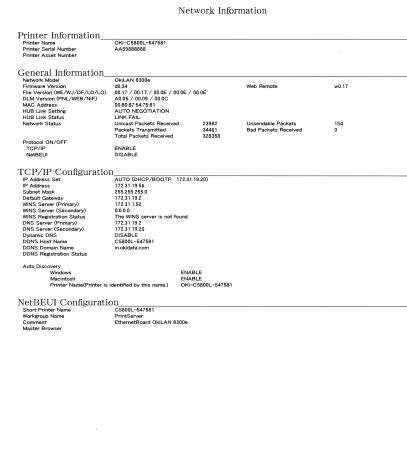
Printed Configuration Settings Sample
OkiLAN 8300e Network User’s Guide
Configuration - 7

OkiLAN 8300e Network User’s Guide
Configuration - 8
Configuration Utility
Available Utilities
You can configure the print server by using one of the following methods:
Utility |
Features |
System requirements |
|
|
|
Quick Setup |
Configure the print server |
Windows95/98/Me/NT4.0/ |
|
easily and simply without |
2000/XP (TCP/IP protocol |
|
installing any software |
should be installed). |
|
packages into your system. |
|
|
You can set the following: |
|
|
Enable/disable TCP/IP, |
|
|
EtherTalk, NetBEUI protocols. |
|
|
> Set IP address, Subnet Mask |
|
|
and Gateway for TCP/IP |
|
|
manually or by using DHCP. |
|
|
> Zone name and Port name for |
|
|
EtherTalk. |
|
|
|
|
Web browser |
Configure the print server and |
Microsoft Internet Explorer |
|
printer by using a Web |
Version 3.0 and higher or |
|
browser such as Microsoft |
Netscape Navigator Version |
|
Internet browser or Netscape |
3.0 and higher. Operating |
|
Navigator. |
system that supports Web |
|
|
browser. |
|
|
|
AdminManager |
Configure the print server in |
Windows95/98/Me/NT4.0/ |
|
detail. |
2000/XP (TCP/IP protocol |
|
|
should be installed). |
|
|
|
TELNET |
Configure the print server |
Third-party vendor developed |
|
using TELNET. |
TELNET client package. |
|
|
A TELNET Application is |
|
|
standard in Windows/UNIX/ |
|
|
Linux. |
|
|
|
SNMP |
The printer and print server |
Third-party vendor developed |
|
can be controlled using |
SNMP application. |
|
third-party vendor developed |
|
|
SNMP application. |
|
|
|
|
OkiLAN 8300e Network User’s Guide
Configuration - 9
Utility |
Features |
System requirements |
|
|
|
Setup |
Configure multiple printers |
Windows 95 (OSR2 and |
Assistant |
into groups. Filter out |
above), Windows 98, Me. |
|
printers. Search and manage |
Windows NT4.0, 2k and XP |
|
IP addresses. Includes |
can be used only with |
|
firmware upgrade tool. Create |
Administrator authority login; |
|
MIB template. |
Internet Explorer 4.0 or |
|
|
above. |
|
|
|
OkiLAN 8300e Network User’s Guide
Configuration - 10
Using Quick Setup
Quick Setup utility allows you to configure the print server easily and simply without installing any software packages.
You can configure the following:
>Enable/disable TCP/IP, EtherTalk, NetBEUI protocols.
>Set IP address, Subnet Mask and Gateway for TCP/IP manually or by using DHCP.
>Zone name and Port name for EtherTalk.
Configuration requires a PC with Windows 95/98/Me, Windows 2000 Advanced Server/Professional or Windows NT Server 4.0/ Work-station 4.0, Windows XP running TCP/IP.
This utility can only be used on a PC that can be connected to the network with TCP/IP.
This utility must be used on a PC that is located in the same segment as the printer.
The following explanation uses Windows 98 as an example.
1.Insert the CD-ROM provided with your printer into the CD-ROM drive.
If the Menu Installer does not start automatically, click Start → Run → Browse. Browse to your CD-ROM and click Setup → Open → OK.
2.Select [Optional Utilities]
3.Select [Install Network Setup Utility].
OkiLAN 8300e Network User’s Guide
Configuration - 11

4.Select the language.
5.Select Quick Setup.
6.Follow the on-screen instructions.
7.If the settings are correct, click [Execute]. The new settings are transmitted to the network card but the network card is still operating with pre-transmission settings.
8.Click [Finish] to validate the new settings. Depending on the model, the printer may have to be switched off and on again.
OkiLAN 8300e Network User’s Guide
Configuration - 12

Using a Web Browser
If the print server is connected to the network using TCP/IP, its settings and the printer menu settings can be configured using a Web browser, such as Microsoft Internet Explorer Version 4.0 and higher, or Netscape Navigator version 4.0 and higher. No guarantees are offered for other browsers. Refer to the relevant manuals for details of how to launch and use the browser.
The network addresses used in this manual are shown as examples only. Network addresses used in your installation must be generated from your own network. To apply configuration changes using a Web browser, you will be prompted for a username and password.The username is [root] and the default password is the last six digits of the Ethernet address.
The following explanation uses Windows 95 and Microsoft Internet Explorer version 4.0 as an example.
1.Configure the IP Address, Subnet Mask and Gateway for the network card. Launch the Web browser, enter the IP Address of the network interface card in [Address (Location/ Position)] and press the [Enter] key. The Printer Status screen is displayed.
2.Click on a tab to see a particular Category, then click the items you want to change in the left column. For more details of corresponding items in WEB and TELNET equivalents, see the description in the Configurable Items and Default Values table starting on page 40.
OkiLAN 8300e Network User’s Guide
Configuration - 13
3.To ensure correct operation, follow the procedure below for the appropriate network browser.
Microsoft Internet Explorer
a.Select [Internet Options] in the [Tools] menu.
b.Click on the [General] tab and click [Settings] in [Temporary Internet files].
c.Select [Every visit to the page] in [Check for newer versions of stored programs].
Netscape Navigator
a.Select [Settings] in the [Edit] menu
b.Click [Cache] in [Details].
c.Select [Once per session] in [Document in cache is compared to document on network].
If you change the window size of the browser immediately after changing the configuration, [Security information] may be displayed. Uncheck [Display this message next time] in the dialogue.
4.After making changes, click [Submit].
5.Enter [root] in User name and your password (default is the last six digits of the Ethernet address) in Password and click [OK].
OkiLAN 8300e Network User’s Guide
Configuration - 14

6.After the new values are transmitted to the network card, the following screen is displayed. If a different message is displayed, check the settings.
For example: For Ethernet address 00:80:92:01:00:D2, a default password is [0100D2]. The Ethernet address (MAC address) is displayed during the self-diagnostic test.
The root password can be changed to allow you to configure the print server and printer by using a Web browser. The default password is the last six digits of the MAC address.
To change the root password for configuration via a Web browser, access [http://<OKILAN IP address or hostname>/ system_password.htm]. After inputting the current root password, this screen is displayed:
Input a new root password in [New Admin Password] and [Confirm New Admin Password] then select [Submit] button.
The root password for configuration via Web browser is different for AdminManager/TELNET/FTP. These passwords can be set in AdminManager or TELNET.
OkiLAN 8300e Network User’s Guide
Configuration - 15
Standard Setup Using AdminManager
AdminManager is a powerful Microsoft Windows-based utility to configure all print server functions by using a graphical user interface.
Configuration requires a PC with Windows 95/98/Me, Windows 2000 Advanced Server/Professional or Windows NT Server 4.0/ Workstation 4.0, Windows XP running TCP/IP.
This utility can only be used on a PC that can be connected to the network with TCP/IP and must be used on a PC that is located in the same segment as the printer.
The following explanation uses Windows 98 as an example.
OkiLAN 8300e Network User’s Guide
Configuration - 16

Installation
The following explanation uses Windows 98 as an example.
1.Insert the CD-ROM provided with your printer into the CD-ROM drive.
If the Menu Installer does not start automatically, click Start → Run → Browse. Browse to your CD-ROM and click Setup → Open → OK.
2.Select [Optional Utilities]
3.Select [Install Network Setup Utility].
4.Select the language.
5.Select OKI Device Standard Setup.
OkiLAN 8300e Network User’s Guide
Configuration - 17
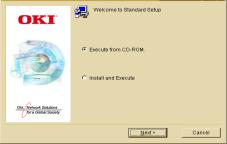
6.Follow the on-screen instructions. If you want to install AdminManager on your local drive, select [Install and Execute]. Otherwise, select [Execute from CD-ROM].
OkiLAN 8300e Network User’s Guide
Configuration - 18
Interface
Select [Start] → [Programs] → [OKI Setup Utility] → [Admin
Manager].
File Menu
In the [File] menu, the following item can be selected:
Item |
Function |
|
|
Search |
Search printers in your network and list all printers |
|
that have the OkiLAN installed. |
|
|
OkiLAN 8300e Network User’s Guide
Configuration - 19

Status Menu
In the [Status] menu, the following items can be selected:
Item |
Function |
|
|
Printer Status |
Current printer status is displayed: |
|
|
System Status |
Displays current OkiLAN configuration. |
|
Configuration data can be saved as log file. |
|
|
List of Configuration |
Displays current configuration. Configuration data |
Items |
can be saved as log file. |
|
|
OkiLAN 8300e Network User’s Guide
Configuration - 20
Setup Menu
In this menu, the following items can be selected:
Item |
Function |
|
|
Oki Device Setup |
Configure the OkiLAN. |
|
|
Setup by HTTP |
Launch the default browser in your environment to |
|
access the selected printer’s web page. |
|
|
Setup by TELNET |
Launch TELNET application in your environment to |
|
access the selected printer’s TELNET port. |
|
Note: The TELNET application is not included as part of |
|
the OkiLAN package. Install the TELNET package on to |
|
your system. For further information, see your |
|
Windows manual. |
|
|
Reset |
Reset the selected network interface card. |
|
|
Test Print |
Print self-diagnostic test pages. |
|
|
IP Address Setup |
Set static IP address of network interface card |
|
manually. |
|
|
OkiLAN 8300e Network User’s Guide
Configuration - 21
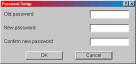
Oki Device Setup
In this section you can configure the print server. It contains details for the following selectable tabs:
>General
>TCP/IP
>NetBEUI
>SNMP
>E-Mail (Send)
>SNTP
>Maintenance
The following section explains each tab’s functionality.
General Tab
This allows you to set or change the root password used for Admin Manager, TELNET and FTP.
Location |
Comments |
|
|
Change root |
You can set/change the root password for |
password |
AdminManager, TELNET and FTP. |
|
|
OkiLAN 8300e Network User’s Guide
Configuration - 22

TCP/IP Tab
This allows you to configure TCP/IP related items.
Location |
Comments |
|
|
Use TCP/IP |
Set TCP/IP protocol as enabled/disabled. |
Protocol |
|
|
|
Use DHCP/BOOTP |
Check this item if IP address, subnet mask, default |
|
gateway and IP addresses for DNS primary server and |
|
secondary servers are retrieved from the DHCP or |
|
BOOTP server. Otherwise, clear. |
|
|
IP Address |
Set the IP address of the selected network interface |
|
card. |
|
|
Subnet Mask |
Set the subnet mask of the selected network interface |
|
card. |
|
|
Default Gateway |
Set the default gateway of the selected network |
|
interface card. |
|
|
DNS Server . . . |
Set IP addresses for DNS primary and secondary |
|
servers, and allows you to use DDNS. |
Auto Discovery |
Use Network PnP, use Bonjour, set Device Name. |
WINS Server |
Set Primary Server, Secondary Server, Scope ID. |
To find corresponding items in WEB and TELNET, see the equivalent in the Configurable Items and Default Values table that starts on page 40.
NetBEUI Tab
This allows you to configure NetBEUI related items.
Location |
Comments |
|
|
Use NetBEUI |
Set NetBEUI protocol to enabled/disabled. |
Protocol |
|
|
|
OkiLAN 8300e Network User’s Guide
Configuration - 23
Location |
Comments |
|
|
Short Printer Name |
Set a computer name for the OkiLAN. |
|
|
Workgroup |
Set a work group name to which the OkiLAN belongs. |
|
|
Comment |
Set the comments for the OkiLAN. |
|
|
SNMP Tab
This allows you to configure SNMP related items.
Location |
Comments |
|
|
SNMPv1 |
Community names: SNMP Write Community, SNMP Read |
Settings |
Community. |
|
|
SysContact |
Set SysContact (printer manager) name. |
|
|
SysName |
Set SysName (printer model name). |
|
|
SysLocation |
Set SysLocation (the location where the printer is |
|
installed). |
|
|
OkiLAN 8300e Network User’s Guide
Configuration - 24
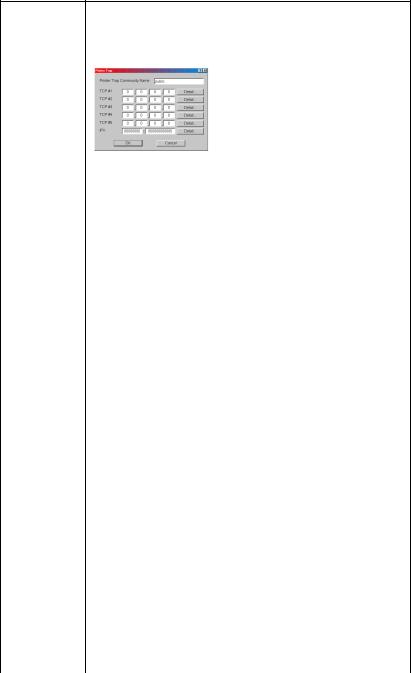
Location |
Comments |
|
|
Printer Trap |
By selecting the button, the following dialogue box is |
Setup . . . |
displayed: |
In the dialogue box, the following items can be configured:
Printer Trap |
This community name is assigned to |
|
Community Name |
outgoing printer status traps such as |
|
|
off-line, paper out, etc. |
|
|
|
|
TCP#1—5 |
Set the IP address to which a Trap |
|
|
packet will be sent. You can set up to |
|
|
five IP addresses. |
|
|
|
|
Detail . . . |
By selecting the Detail button, the |
|
|
following items can be configured: |
|
|
|
|
|
Trap Enable |
Set sending a Trap |
|
|
packet, enabled or |
|
|
disabled, for each |
|
|
destination. |
|
|
|
|
Printer Reboot |
Set sending a Trap, |
|
|
enabled or |
|
|
disabled, when the |
|
|
printer restarts. |
|
|
|
|
Receive Illegal |
Set sending a Trap, |
|
|
enabled or |
|
|
disabled, when |
|
|
illegal data is |
|
|
received. |
|
|
|
|
On-Line |
Set sending a Trap, |
|
|
enabled or |
|
|
disabled, when the |
|
|
printer turns to |
|
|
On-Line. |
|
|
|
|
Off-Line |
Set sending a Trap, |
|
|
enabled or |
|
|
disabled, when the |
|
|
printer turns to |
|
|
Off-Line. |
|
|
|
|
Paper Out |
Set sending a Trap, |
|
|
enabled or |
|
|
disabled, when |
|
|
paper is out. |
|
|
|
OkiLAN 8300e Network User’s Guide
Configuration - 25
Location |
Comments |
|
|
|
|
|
|
Printer Trap |
Detail . . . |
Cover Open |
Set sending a Trap, |
Setup . . . |
|
|
enabled or |
|
|
|
disabled, when the |
|
|
|
printer cover |
|
|
|
opens. |
|
|
|
|
|
|
Printer Error |
Set sending a Trap, |
|
|
|
enabled or |
|
|
|
disabled, when any |
|
|
|
errors occur. |
|
|
|
|
|
|
Trap Enable |
Set sending a Trap |
|
|
|
packet, enabled or |
|
|
|
disabled, for each |
|
|
|
destination. |
|
|
|
|
|
|
Printer Reboot |
Set sending a Trap, |
|
|
|
enabled or |
|
|
|
disabled, when the |
|
|
|
printer restarts. |
|
|
|
|
|
|
Receive Illegal |
Set sending a Trap, |
|
|
|
enabled or |
|
|
|
disabled, when |
|
|
|
illegal data is |
|
|
|
received. |
|
|
|
|
|
|
On-line |
Set sending a Trap, |
|
|
|
enabled or |
|
|
|
disabled, when the |
|
|
|
printer turns to |
|
|
|
On-Line. |
|
|
|
|
|
|
Off-line |
Set sending a Trap, |
|
|
|
enabled or |
|
|
|
disabled, when the |
|
|
|
printer turns to |
|
|
|
Off-Line. |
|
|
|
|
|
|
Paper Out |
Set sending a Trap, |
|
|
|
enabled or |
|
|
|
disabled, when |
|
|
|
paper is out. |
|
|
|
|
|
|
Paper Jam |
Set sending a Trap, |
|
|
|
enabled or |
|
|
|
disabled, when a |
|
|
|
paper jam occurs. |
|
|
|
|
OkiLAN 8300e Network User’s Guide
Configuration - 26
Location |
Comments |
|
|
|
|
|
|
Printer Trap |
Detail . . . |
Cover Open |
Set sending a Trap, |
Setup . . . |
|
|
enabled or |
|
|
|
disabled, when the |
|
|
|
printer cover |
|
|
|
opens. |
|
|
|
|
|
|
Printer Error |
Set sending a Trap, |
|
|
|
enabled or |
|
|
|
disabled, when any |
|
|
|
errors occur. |
|
|
|
|
OkiLAN 8300e Network User’s Guide
Configuration - 27
E-Mail (Send) Tab
In E-Mail Tab, you can configure SMTP related items.
Location |
Comments |
||
|
|
||
Use SMTP |
Set sending E-mail via SMTP, enabled or disabled. |
||
Transmit Protocol |
|
|
|
|
|
|
|
SMTP Server |
Set Server name. |
|
|
Name |
|
|
|
|
|
|
|
Priinter E-mail |
Set the E-mail address that is used in the [From] field in |
||
Address |
the mail header. |
||
|
|
||
Destination |
Set E-mail addresses to where E-mail should be send. |
||
Address 1 - 5 |
Up to five E-Mail addresses can be set. |
||
|
Set Notify Mode. |
||
|
Set Event Mode. |
||
|
|
||
Attach Info |
Set information to attach. |
||
|
|
||
Authentication |
Set User ID and Password. |
||
|
|
||
Comments |
Add comments |
||
|
|
||
Others |
Set SMTP port number and Reply-To address |
||
|
|
|
|
OkiLAN 8300e Network User’s Guide
Configuration - 28
SNTP Tab
In SNTP Tab, you can configure SNTP related items.
Location |
Comments |
|
|
Use SNTP |
Use SNTP protocol. |
Transmit Protocol |
|
|
|
NTP Server 1 |
Set Server 1 address. |
Address |
|
|
|
NTP Server 2 |
Set Server 2 address. |
Address |
|
|
|
Adjust Interval |
Set interval that OkiLAN checks specified events: 1, 12, |
|
or 24 hours. |
|
|
Local Time Zone |
Set time. |
|
|
Daylight Saving |
Set Daylight Saving time. |
|
|
OkiLAN 8300e Network User’s Guide
Configuration - 29
Maintenance Tab
In Maintenance Tab, you can configure the following:
Location |
Comments |
|
|
|
|
||
LAN Scale |
Set LAN Scale (normal/small) |
||
|
|
|
|
IP Filter Setup |
Detail... |
By selecting the button, the |
|
|
|
following items can be configured: |
|
|
|
|
|
|
|
Configuration |
|
|
|
|
|
|
|
Admin IP address |
|
|
|
|
|
|
|
IP Address Range |
|
|
|
|
|
|
|
Start/End |
|
|
|
Address |
|
|
|
|
|
|
|
Printing |
|
|
|
|
|
Service |
Detail... |
By selecting the |
button, you can |
|
|
setup the following service: |
|
|
|
|
|
|
|
Use TCP/IP Protocol |
|
|
|
|
|
|
|
Use NetBEUI Protocol |
|
|
|
|
|
|
|
Use FTP Service |
|
|
|
|
|
|
|
UseTelnet Service |
|
|
|
|
|
|
|
Use Web Service |
|
|
|
|
|
|
|
Use IPP Service |
|
|
|
|
|
|
|
Use SNMP Service |
|
|
|
|
|
|
|
Use SMTP Transmit |
|
|
|
|
|
|
|
Use encrypted communidation for |
|
|
|
configuration data |
|
|
|
|
|
OkiLAN 8300e Network User’s Guide
Configuration - 30
