Metrohm 797VA User Manual

797 VA Computrace
Software Version 1.3.x
Manual
8.797.8002EN
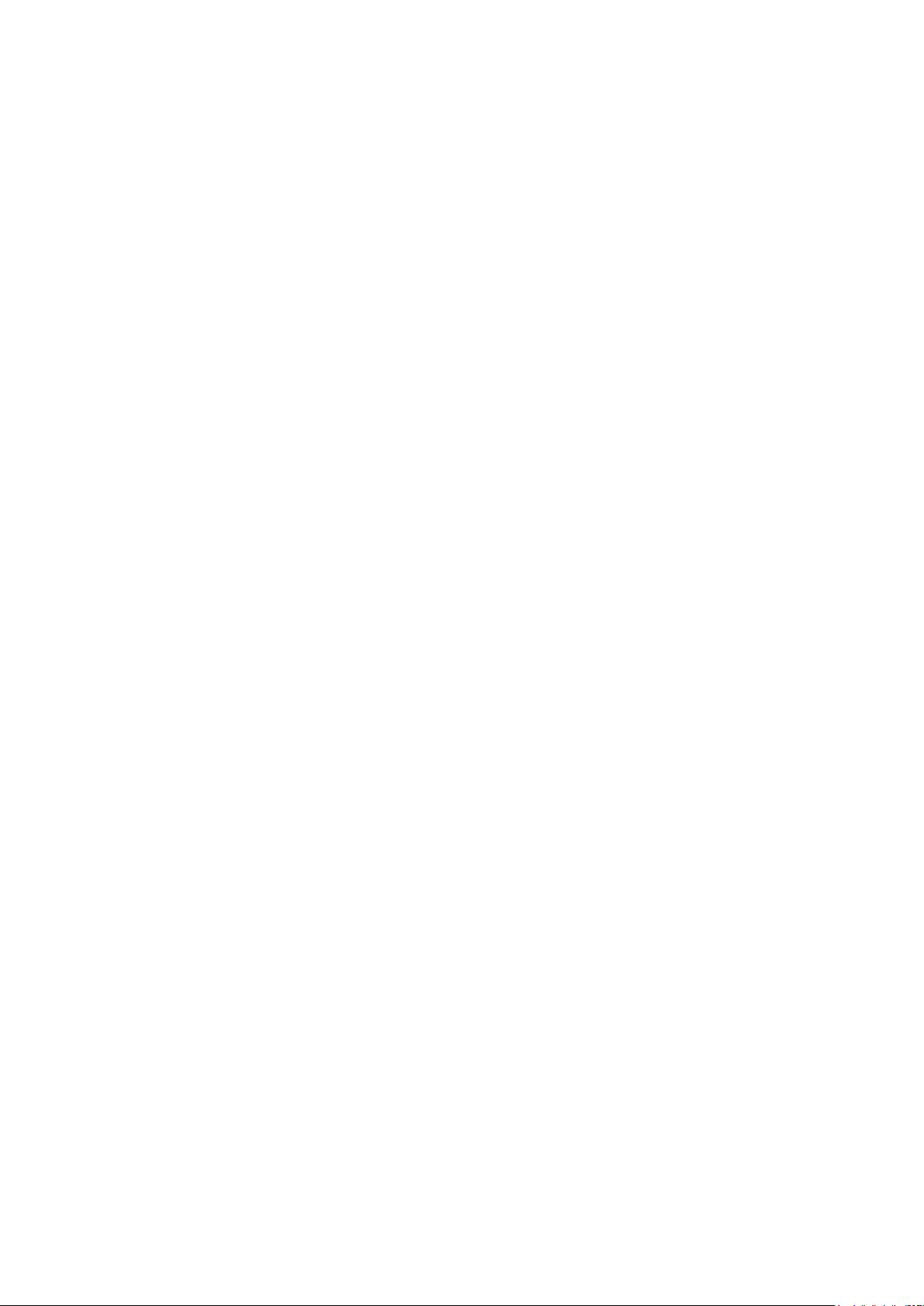
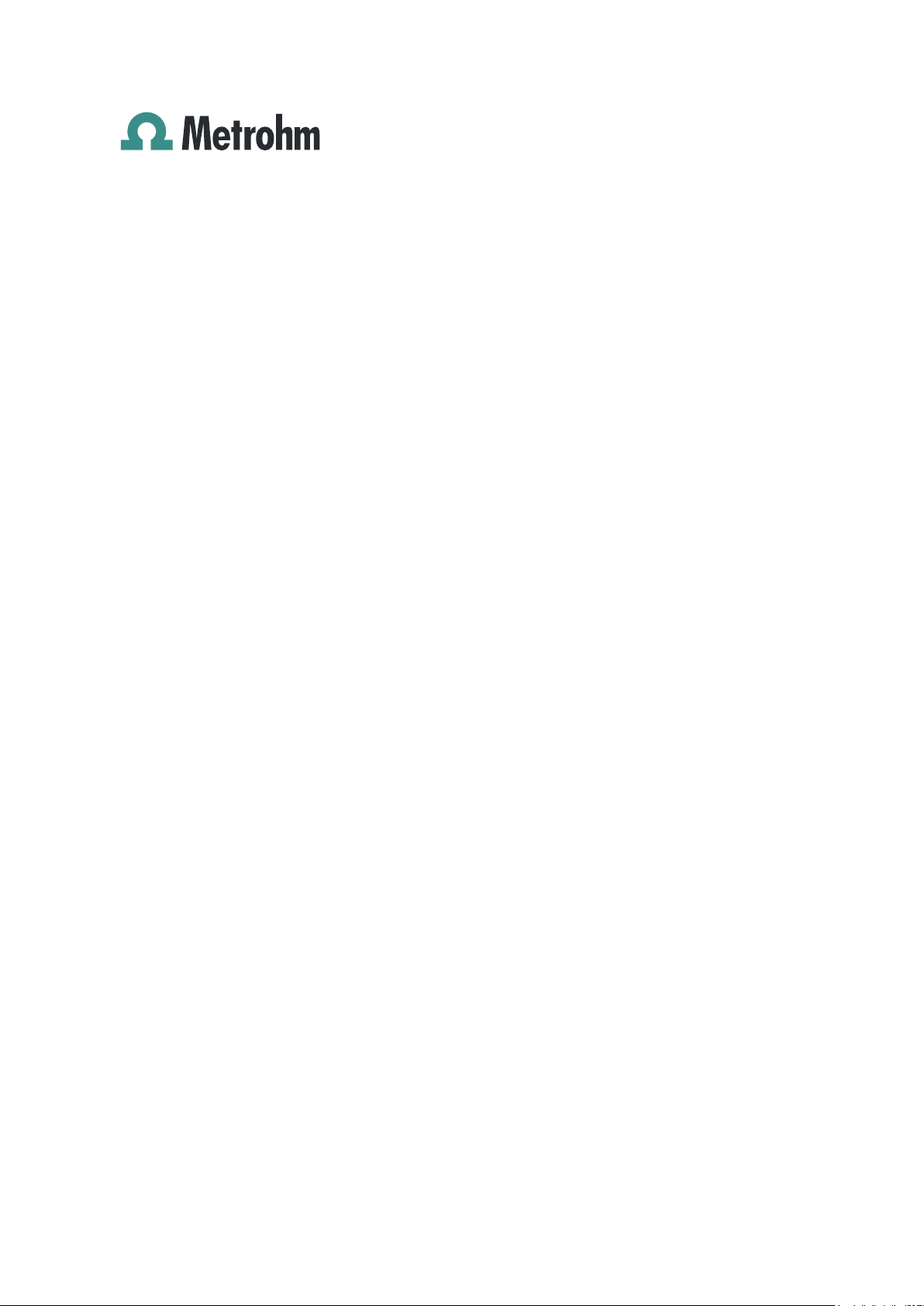
Metrohm AG
CH-9101 Herisau
Switzerland
Phone +41 71 353 85 85
Fax +41 71 353 89 01
info@metrohm.com
www.metrohm.com
797 VA Computrace
Software Version 1.3.x
Manual
8.797.8002EN 08.2009 zst
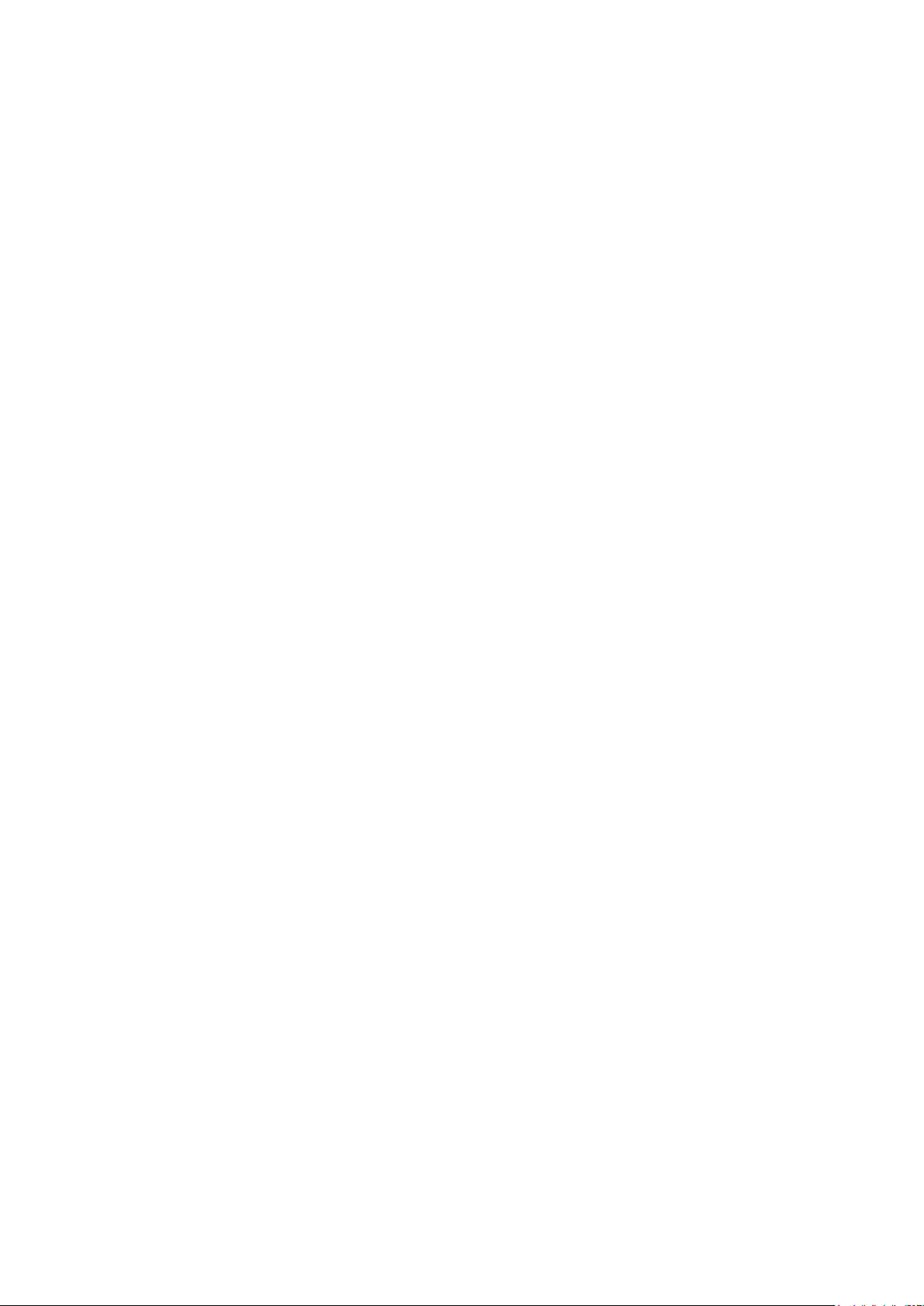
Teachware
Metrohm AG
CH-9101 Herisau
teachware@metrohm.com
This documentation is protected by copyright. All rights reserved.
Although all the information given in this documentation has been
checked with great care, errors cannot be entirely excluded. Should you
notice any mistakes please send us your comments using the address
given above.
Documentation in additional languages can be found on http://prod-
ucts.metrohm.com under Literature/Technical documentation.
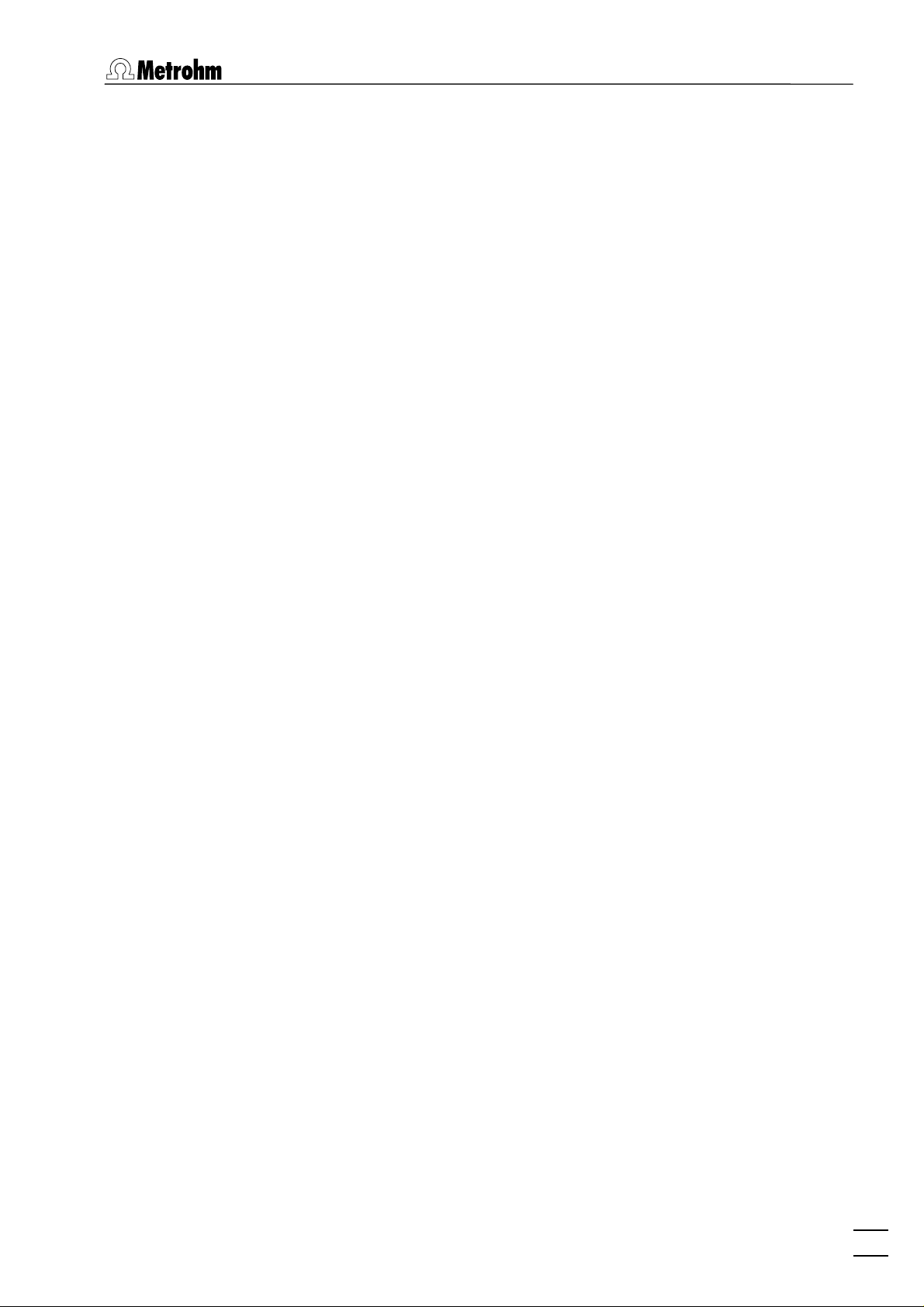
Table of contents
Table of contents
1 Introduction ......................................................... 1
1.1 Purpose of program................................................................ 1
1.2 General information................................................................ 2
Hardware requirements for the PC................................................. 2
Demo version................................................................................. 2
Registration ................................................................................... 2
1.3 Installation.............................................................................. 2
Installation of the hardware........................................................... 2
Installation of Dosing Devices ........................................................ 3
Installation of 863 Compact VA Autosampler ................................ 4
Installation of 838 Advanced Sample Processor ............................. 5
Deinstallation................................................................................. 6
1.4 Overview of program windows .............................................. 6
1.5 Overview of file types ............................................................. 7
1.6 Context sensitive menus ......................................................... 8
2 Main window ....................................................... 9
2.1 Main window overview .......................................................... 9
Main window elements ................................................................. 9
Main window menus ..................................................................... 9
Main window icons ..................................................................... 10
2.2 Starting/closing the program................................................ 11
Starting the VA Computrace program.......................................... 11
Closing the VA Computrace program........................................... 11
2.3 File menu .............................................................................. 12
Method files ................................................................................ 12
Determination files ...................................................................... 12
Export/Import of Data with Autodatabase ................................... 13
Signal files ................................................................................... 14
Printing of reports and curves ...................................................... 15
Program exit ................................................................................ 15
2.4 Mode menu ........................................................................... 15
2.5 Utility menu .......................................................................... 16
797 VA Computrace – Software
Exploratory mode selection.......................................................... 15
Determination mode selection ..................................................... 15
Computrace control selection ...................................................... 16
Dosing Device control selection ................................................... 16
Pump control selection ............................................................... 16
I
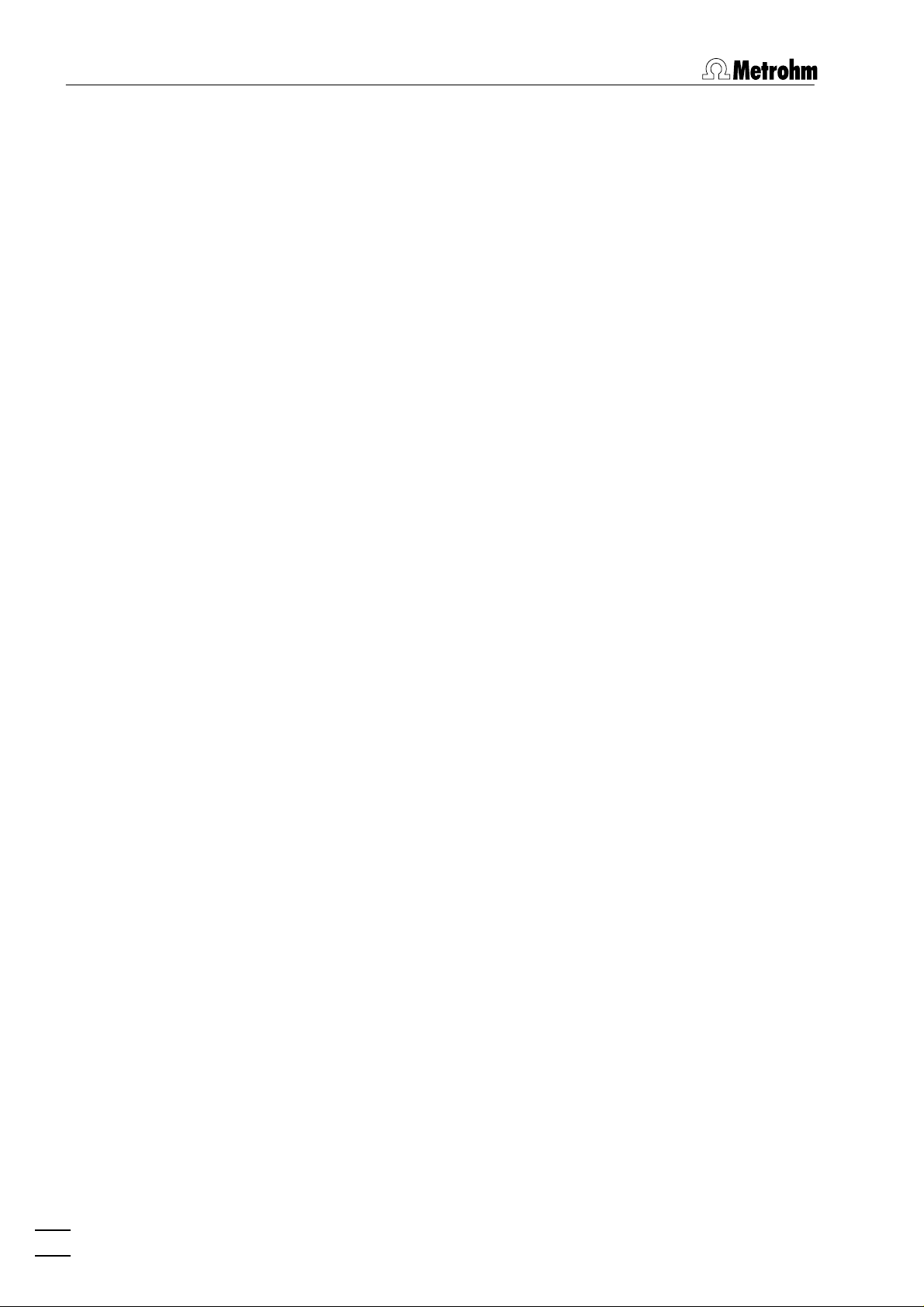
Table of contents
Film deposition selection.............................................................. 16
Cleaning procedure selection....................................................... 16
2.6 User menu ............................................................................. 16
Login ........................................................................................... 16
User rights ................................................................................... 17
User rights overview .................................................................... 20
2.7 Settings menu ....................................................................... 20
General settings........................................................................... 20
Dosing settings ............................................................................ 23
Automation ................................................................................. 25
GLP.............................................................................................. 29
Database settings ........................................................................ 33
Save settings................................................................................ 34
2.8 Window menu....................................................................... 34
Tiling of windows ........................................................................ 34
Opening and closing of program windows .................................. 34
Display settings for Main window................................................ 35
3 General settings for exploratory and
determination mode ..........................................
3.1 Electrodes ............................................................................. 36
MME............................................................................................ 36
DME ............................................................................................ 36
SMDE........................................................................................... 37
HMDE.......................................................................................... 38
RDE/SSE ....................................................................................... 39
3.2 VA measurement modes ....................................................... 40
DP – Differential Pulse.................................................................. 40
SqW – Square Wave .................................................................... 42
DC – Sampled Direct Current ....................................................... 44
NP – Normal Pulse (for "Exploratory" only)................................... 46
CV – Cyclic Voltammetry.............................................................. 48
PSA – Potentiometric Stripping Analysis....................................... 50
CCPSA – Constant Current Potentiometric Stripping Analysis....... 51
AC – Alternating Current Voltammetry ........................................ 53
CVS - Cyclic Voltammetric Stripping............................................. 55
CPVS - Cyclic Pulse Voltammetric Stripping .................................. 57
3.3 Potentiostat .......................................................................... 59
36
3.4 General operation sequence.................................................. 60
Overview of operation sequence.................................................. 60
Stirring......................................................................................... 61
Purging........................................................................................ 61
Conditioning of solid state electrodes .......................................... 62
Pretreatment ............................................................................... 62
Stand-by potential ....................................................................... 63
3.5 Graphical settings ................................................................. 64
Curve window elements .............................................................. 64
Page properties............................................................................ 64
II
797 VA Computrace – Software
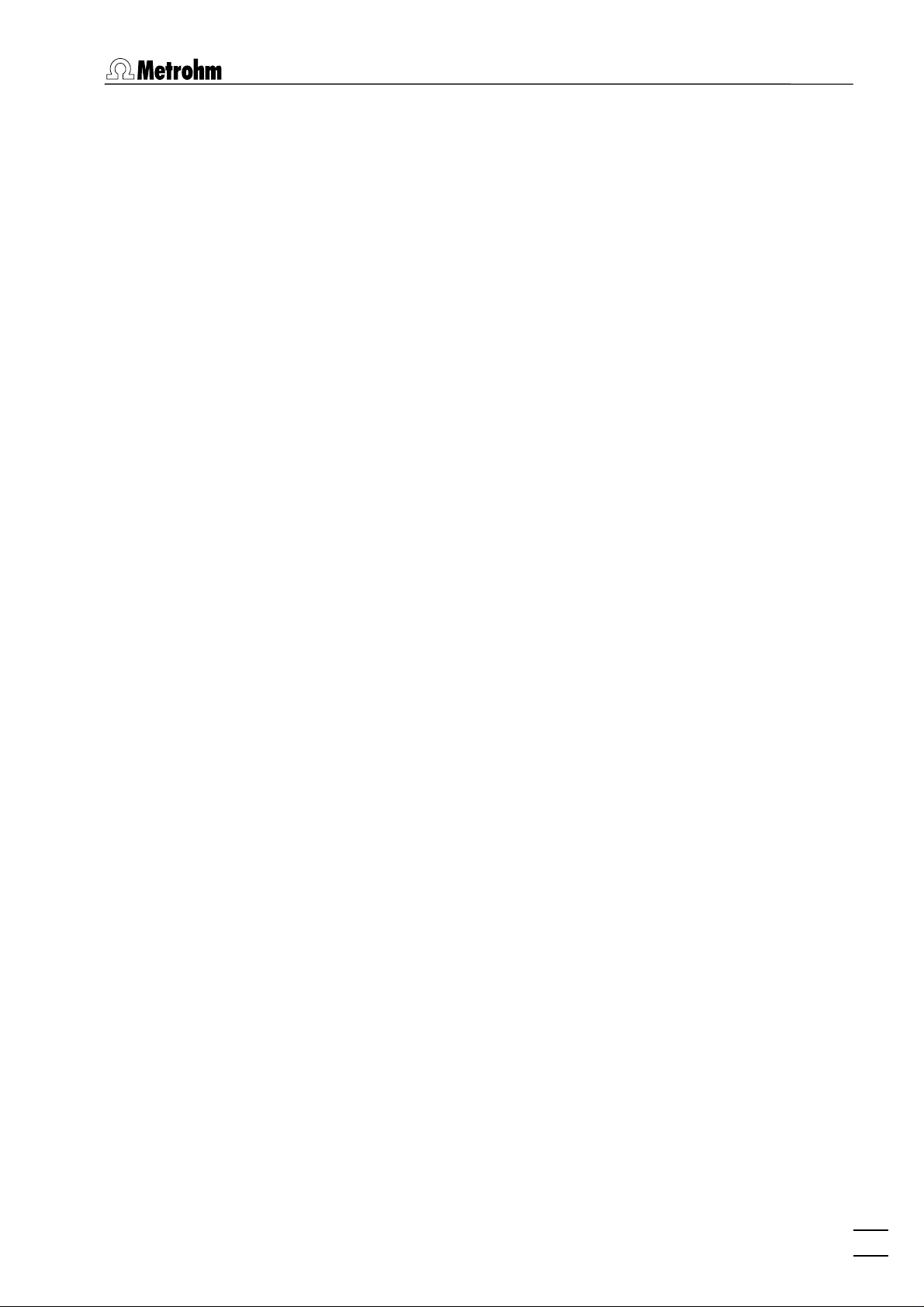
Table of contents
Axis properties............................................................................. 65
Curve properties .......................................................................... 67
Line properties............................................................................. 68
4 Exploratory mode .............................................. 70
4.1 Exploratory mode overview.................................................. 70
Exploratory mode features........................................................... 70
Exploratory mode selection.......................................................... 70
Exploratory mode windows ......................................................... 70
4.2 Exploratory specification window ........................................ 71
Exploratory specification settings ................................................. 71
Load/save signals ......................................................................... 72
Transfer parameters and data ...................................................... 73
Performing exploratory measurements ........................................ 73
4.3 Exploratory curves ................................................................ 74
Exploratory curves window.......................................................... 74
Load signal curves........................................................................ 75
Select signal curves ...................................................................... 75
Zooming ...................................................................................... 76
Auto scaling................................................................................. 76
Swap axes ................................................................................... 76
Graphical properties for exploratory curves.................................. 76
Copy to clipboard ........................................................................ 77
Save as enhanced metafile........................................................... 77
Change labels .............................................................................. 77
Clear signal curves ....................................................................... 77
Signal cursor................................................................................ 77
Peak search ................................................................................. 78
Edit baseline ................................................................................ 82
Wave evaluation .......................................................................... 83
4.4 Printing in exploratory mode................................................ 84
5 Determination mode .......................................... 86
5.1 Determination mode overview.............................................. 86
Determination mode features ...................................................... 86
Determination mode selection ..................................................... 86
Determination mode windows..................................................... 86
5.2 Working method specifications ............................................ 87
Load/save methods...................................................................... 87
Working method specifications window ...................................... 88
Determination.............................................................................. 90
Voltammetric............................................................................... 93
Substances................................................................................... 94
Baseline ....................................................................................... 98
Calculations ................................................................................. 99
Calculation Window .................................................................. 100
Variable addition ....................................................................... 102
Concentrations of calibration solutions ...................................... 103
Documentation.......................................................................... 104
797 VA Computrace – Software
III
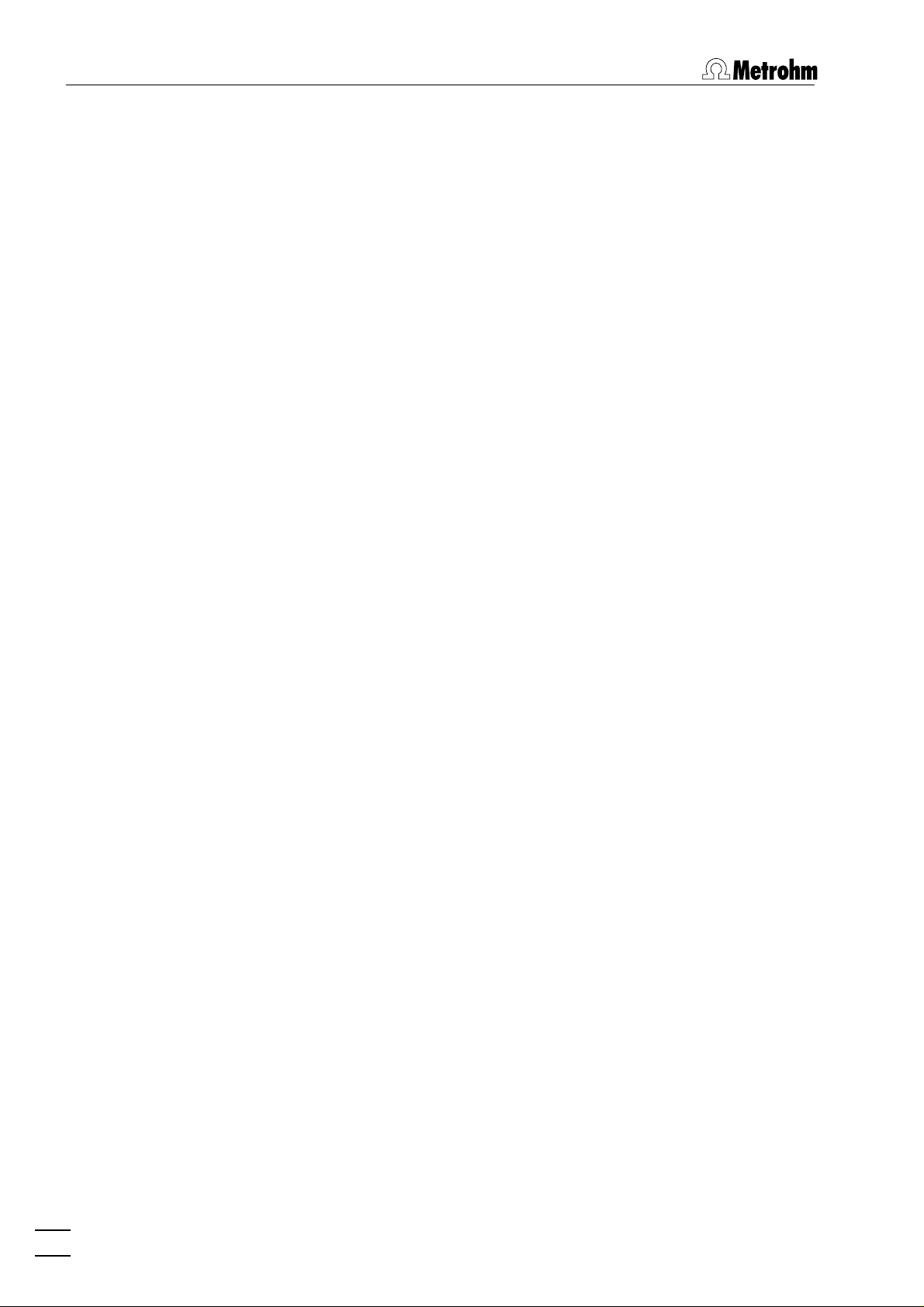
Table of contents
Export........................................................................................ 105
Dosing Devices .......................................................................... 107
5.3 Monitor ............................................................................... 108
Start determination.................................................................... 108
Stop/Hold determination ........................................................... 109
Monitor determination .............................................................. 110
Message windows during determination ................................... 111
Graphical properties for monitoring curves ................................ 117
Copy to clipboard ...................................................................... 118
5.4 Determination curves.......................................................... 118
Load/save determinations .......................................................... 118
Copy parameters to working method ........................................ 120
Determination curves window ................................................... 120
Edit determination method parameters...................................... 121
Specifications............................................................................. 121
Determination............................................................................ 123
Voltammetric............................................................................. 123
Substances................................................................................. 123
Calculations ............................................................................... 123
Export........................................................................................ 123
Edit addition parameters............................................................ 124
Edit baseline .............................................................................. 124
Zooming .................................................................................... 125
Auto scaling............................................................................... 126
Swap axis .................................................................................. 126
Show baselines .......................................................................... 126
Show unknown peaks................................................................ 126
Show spikes............................................................................... 126
Graphical properties for determination curves ........................... 126
Graphical properties for calibration curves ................................. 127
Copy/export graphics................................................................. 127
5.5 Results ................................................................................ 129
Results window overview........................................................... 129
Header....................................................................................... 130
Determination data.................................................................... 130
Method data.............................................................................. 130
Sample data............................................................................... 130
Substance evaluation ................................................................. 131
Peak evaluation ......................................................................... 131
Calibration data ......................................................................... 132
Solutions.................................................................................... 132
Final results................................................................................ 133
Copy text to clipboard ............................................................... 133
5.6 Sample table ....................................................................... 134
Load/save sample table.............................................................. 135
Edit sample table ....................................................................... 136
5.7 Printing in determination mode.......................................... 137
5.8 Data processing and evaluation.......................................... 138
Data transfer.............................................................................. 138
IV
797 VA Computrace – Software
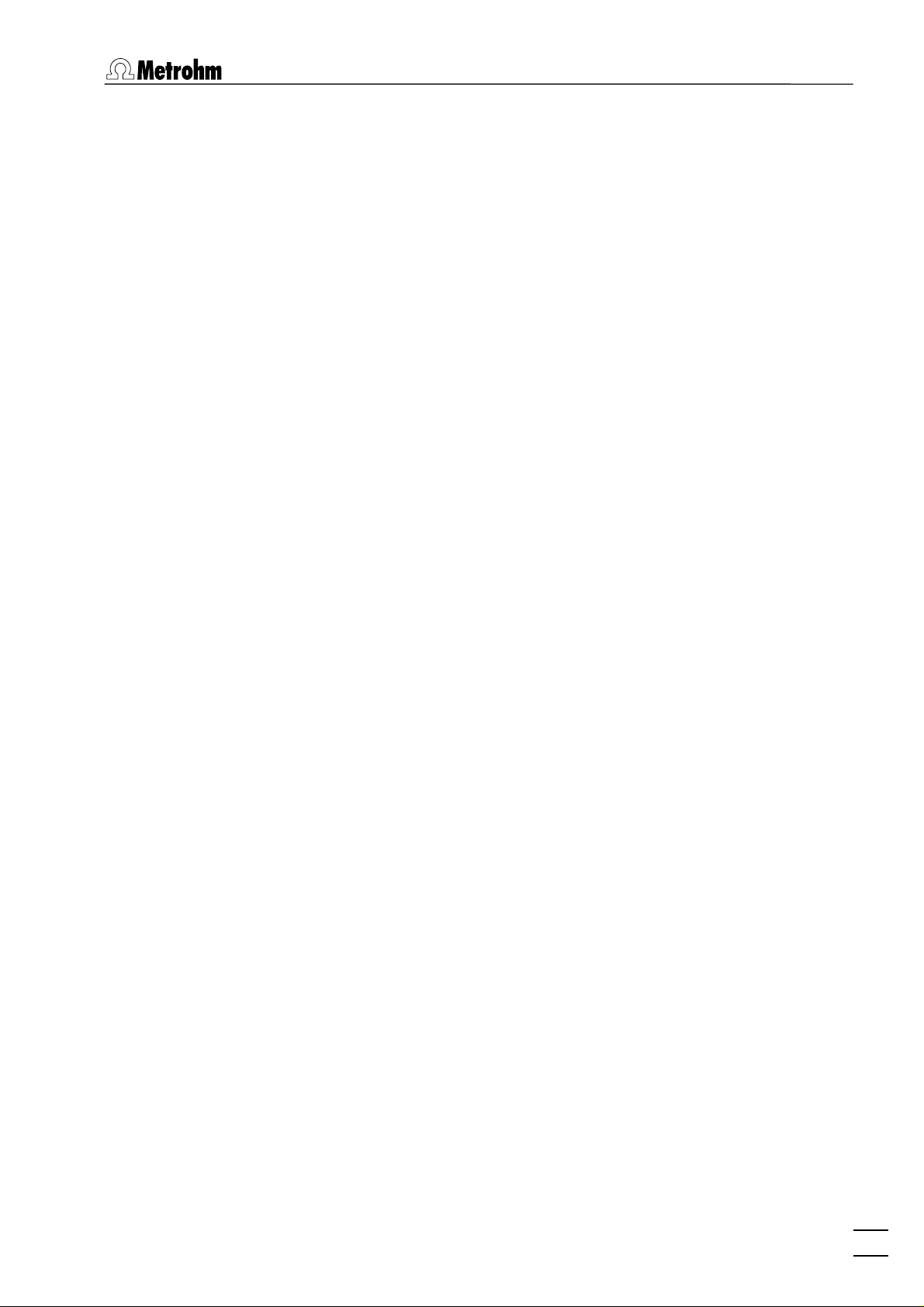
Table of contents
Data acquisition......................................................................... 138
Background compensation ........................................................ 139
Smoothing and differentiation ................................................... 139
Peak recognition........................................................................ 139
Baseline calculation.................................................................... 140
Evaluation quantity calculation .................................................. 141
Content calculation.................................................................... 142
Dilution calculation .................................................................... 143
Standard addition calculation .................................................... 143
Rules for standard addition........................................................ 145
Calibration curve calculation ...................................................... 145
Rules for calibration curves ........................................................ 148
Formula calculation.................................................................... 149
6 Electroplating Bath VA .................................... 150
6.1 Electroplating Bath VA – Introduction ................................ 150
6.2 Calibration techniques with CVS and CPVS......................... 150
Standard addition plating bath .................................................. 150
LAT Record intercept value ........................................................ 154
LAT Standard addition for brighteners ....................................... 158
MLAT Standard addition for brighteners .................................... 164
DT Suppressors with calibration curve........................................ 168
DT Record calibration curve ....................................................... 174
RC Sample with response curve ................................................. 179
RC Record response curve.......................................................... 183
6.3 Different settings and options with CVS and CPVS ............ 188
Pretreatment with CVS and CPVS .............................................. 189
Initial mixing time with CVS and CPVS ....................................... 189
Conditioning cycles with CVS and CPVS..................................... 190
Initial electrode conditioning ..................................................... 190
Result details with CVS and CPVS .............................................. 191
6.4 Some Definitions used with CVS and CPVS......................... 192
VMS (Virgin Make-up Solution).................................................. 193
Intercept solution....................................................................... 193
Intercept value........................................................................... 193
Production bath solution ........................................................... 194
Addition ratio ............................................................................ 194
Evaluation ratio.......................................................................... 194
Begin of evaluation.................................................................... 194
Contamination potential ............................................................ 195
Chloride potential ...................................................................... 195
Calibration factor Z .................................................................... 195
Suppressor................................................................................. 195
Brightener.................................................................................. 195
Electrolyte solution .................................................................... 196
7 Manual control................................................. 197
7.1 Computrace control ............................................................ 197
797 VA Computrace – Software
Computrace control selection .................................................... 197
V
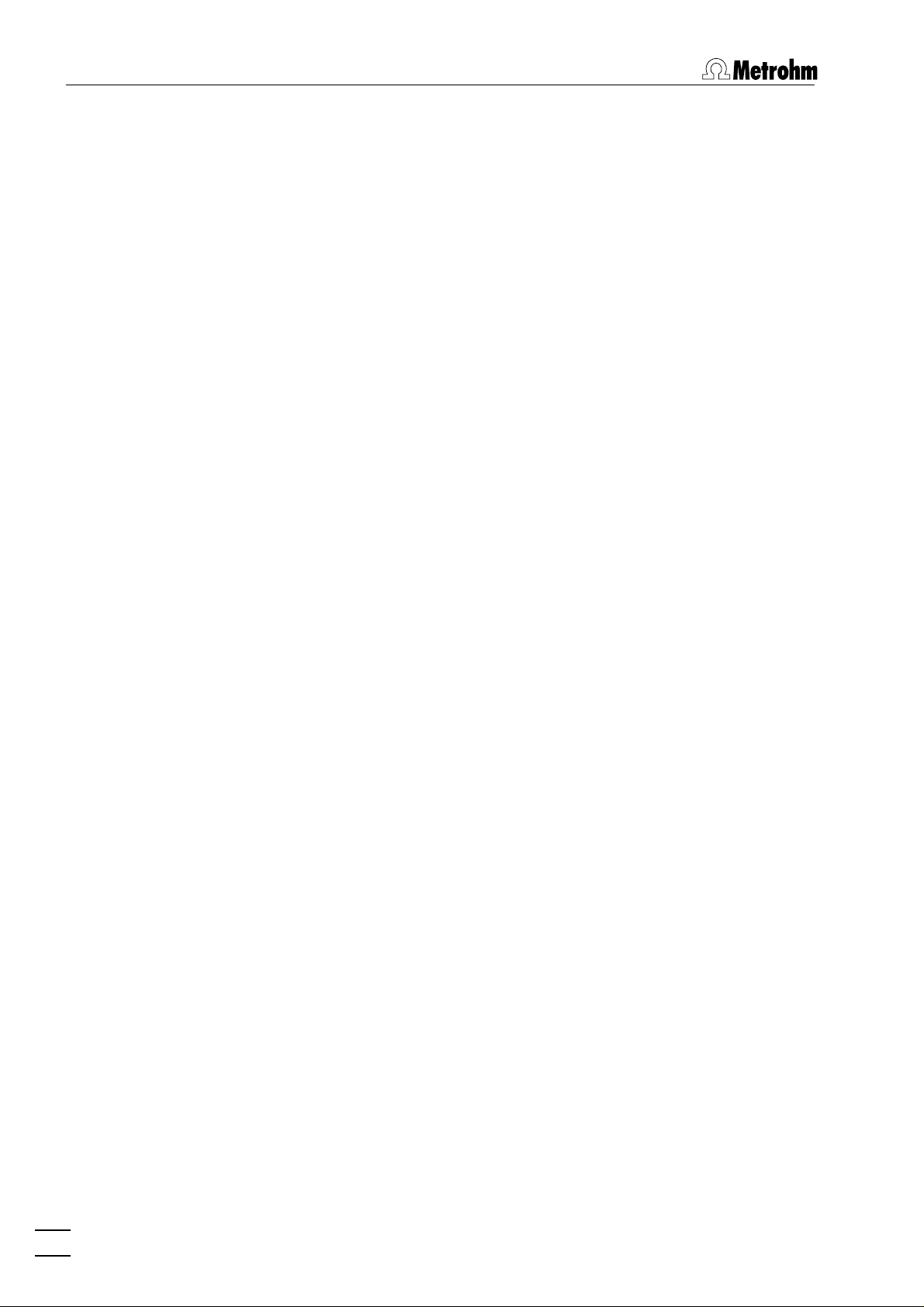
Table of contents
8 How to ...? ....................................................... 205
Computrace control window ..................................................... 197
7.2 Dosing Device control ......................................................... 199
Dosing Device control selection ................................................. 199
Dosino control window ............................................................. 199
7.3 Pump control ...................................................................... 200
Pump control selection .............................................................. 200
Pump control window ............................................................... 200
7.4 Film deposition ................................................................... 201
Film deposition selection............................................................ 201
Film deposition window............................................................. 201
7.5 Cleaning procedure ............................................................. 203
Cleaning procedure selection..................................................... 203
Cleaning procedure window...................................................... 203
8.1 Installation and program start............................................ 205
Install Dosing Devices for automatic addition............................. 205
Switch on the instruments and start program ............................ 205
8.2 User rights .......................................................................... 206
Define a new user...................................................................... 206
Change user rights..................................................................... 206
8.3 Signals in exploratory mode ............................................... 206
Load a signal curve .................................................................... 206
Save a signal curve..................................................................... 207
Save signal curves automatically ................................................ 207
Record a signal curve................................................................. 207
Evaluate signal peaks automatically ........................................... 208
Evaluate signal peaks manually .................................................. 208
Evaluate signal waves ................................................................ 209
Print signal curves and/or voltammetric parameters ................... 209
8.4 Methods in determination mode......................................... 209
Load a method .......................................................................... 209
Copy parameters from determination methods.......................... 210
Copy parameters from signal files .............................................. 210
Save the working method.......................................................... 210
Edit the working method ........................................................... 210
Modify methods for automatic background compensation........ 211
8.5 Determinations with voltammetric trace analysis............... 211
Load a determination................................................................. 211
Save a determination ................................................................. 212
Automatically save determinations............................................. 212
Perform a determination............................................................ 212
Perform a test determination with the Pb test method .............. 213
Perform determinations using the 863 Compact VA Autosampler214
Perform VA determinations using the 838 Advanced Sample
Processor ................................................................................... 215
838 method for trace analysis.................................................... 216
Recalculate an existing determination........................................ 217
VI
797 VA Computrace – Software
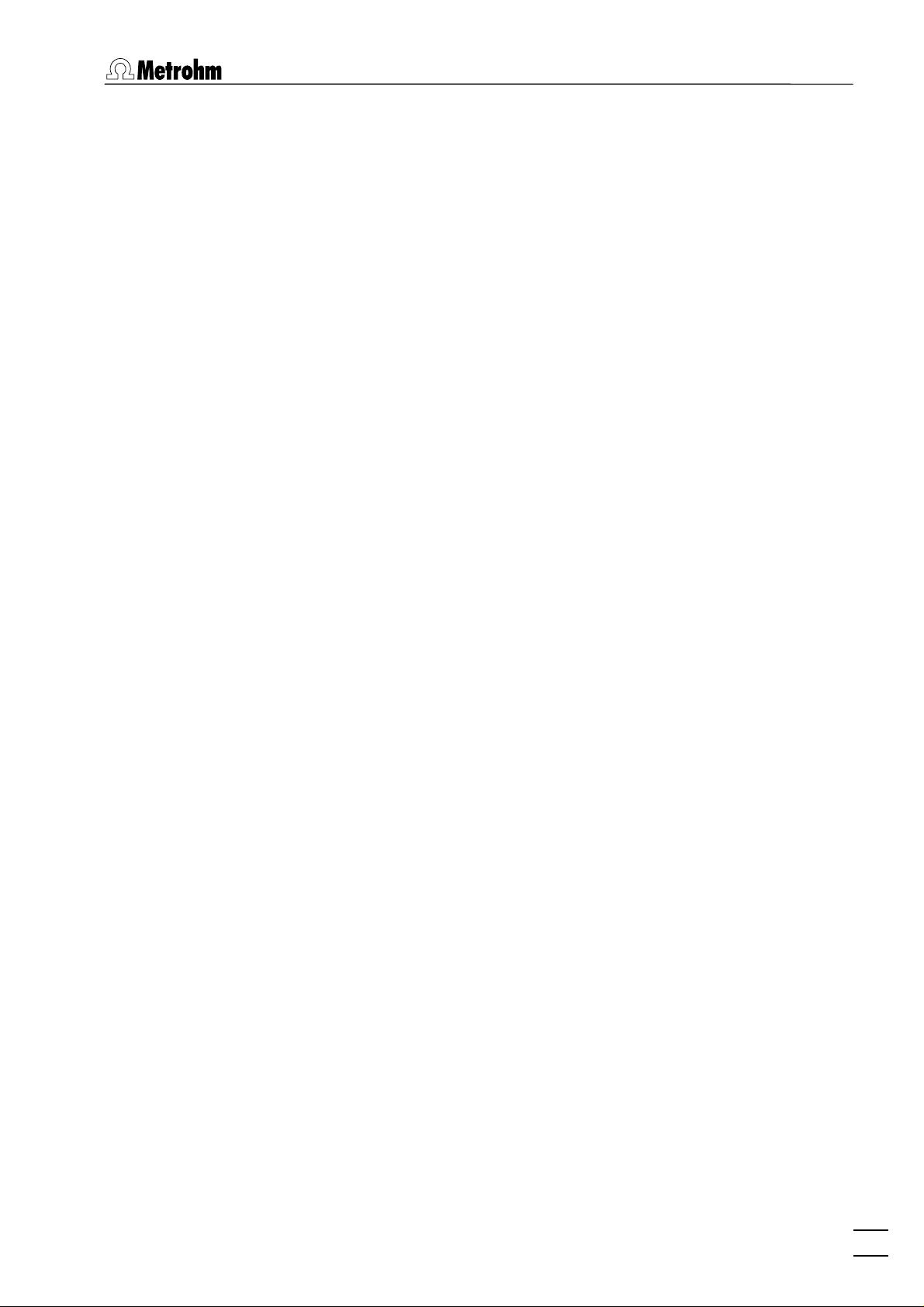
Table of contents
Print determination results and curves ....................................... 218
8.6 Analyze Electroplating Bath Solutions................................ 218
Introduction............................................................................... 218
Choose the mode in Electroplating Bath VA............................... 219
Choose the Calibration technique in Electroplating Bath VA ...... 219
Operate a sequence in Electroplating Bath VA ........................... 223
Brightener Analysis with 838 Advanced Sample Processor and
"MLAT"...................................................................................... 224
Brightener Analysis with 838 Advanced Sample Processor and
"LAT"......................................................................................... 228
Suppressor Analysis with 838 Advanced Sample Processor and DT234
Suppressor Analysis with 838 Advanced Sample Processor and RC239
8.7 Standard addition technique .............................................. 245
Use manual standard addition without solution exchange ......... 245
Use manual standard addition with solution exchange .............. 246
Use automatic standard addition ............................................... 247
8.8 Calibration curve technique ................................................ 248
Record calibration curve manually by adding standard solution . 248
Record calibration curve manually with solution exchange ........ 249
Record calibration curve automatically....................................... 250
Measure a sample using a calibration curve ............................... 252
8.9 Work with film electrodes .................................................. 252
Deposit a mercury film............................................................... 252
Remove a mercury film .............................................................. 253
8.10 Diagnostic procedures ........................................................ 253
Check the purging ..................................................................... 253
Check the stirring....................................................................... 254
Check the MME ......................................................................... 254
Check theRDE ............................................................................ 254
Perform a linearity test with the dummy cell .............................. 254
Perform a peak test with the dummy cell................................... 255
Perform a GLP Validation........................................................... 256
9 Troubleshooting............................................... 257
9.1 General procedure for error messages................................ 257
9.2 Connection problems .......................................................... 257
Error message "Could not start the embedded system" ............. 257
9.3 Software problems ............................................................. 257
Error message "Name or password incorrect"............................ 257
Error message "The file 'ecousb.sys' is needed" ......................... 257
Wrong language in Help............................................................ 257
Error message "Please select a new database file" ..................... 258
9.4 Dosing Device problems...................................................... 258
Dosing Device does not work .................................................... 258
Irreproducible standard additions with a Dosing Device............. 258
9.5 General rules for VA trace analysis ..................................... 259
Chemicals and equipment.......................................................... 259
797 VA Computrace – Software
VII
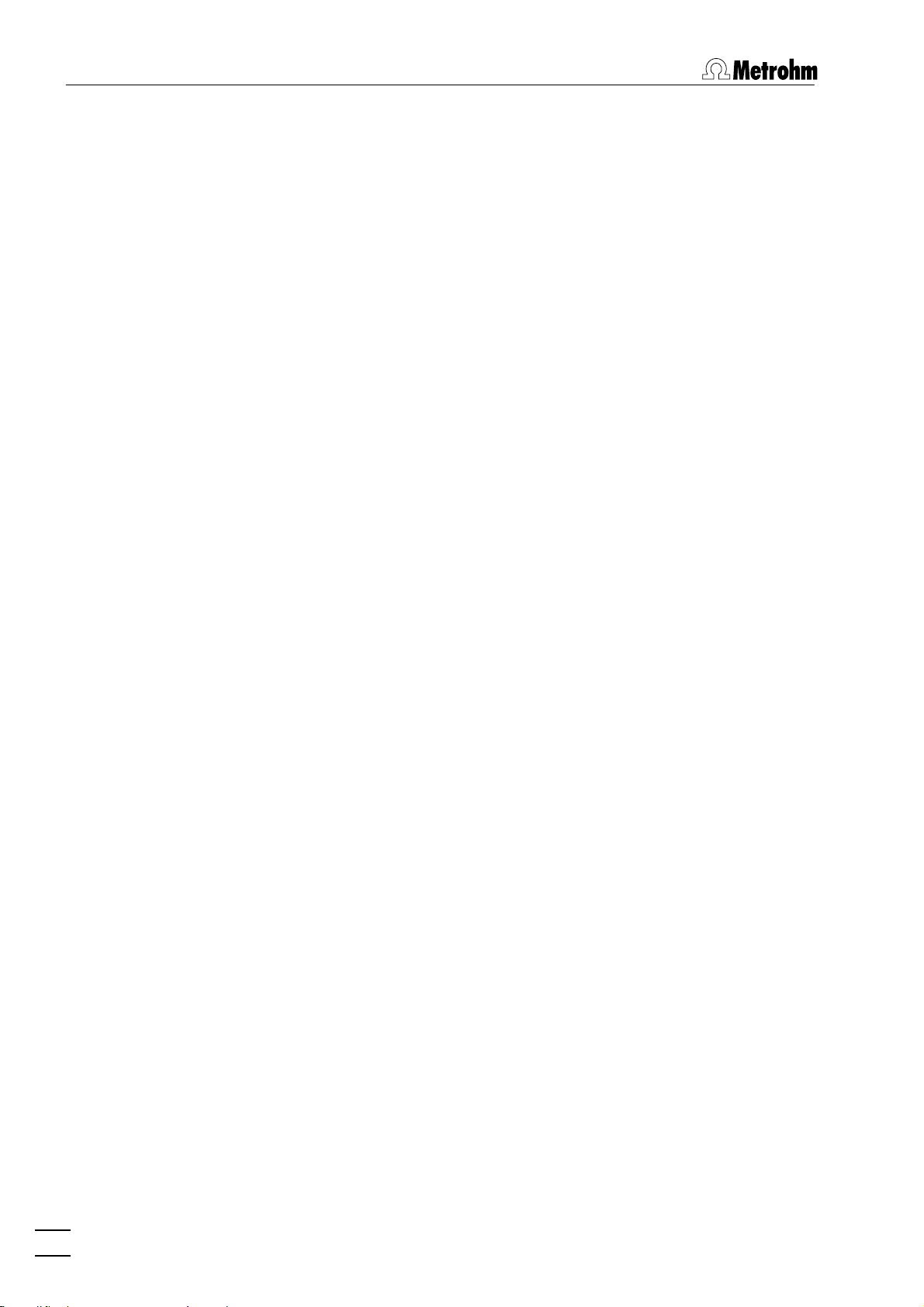
Table of contents
Electrolytes ................................................................................ 259
Standard solutions ..................................................................... 259
Samples ..................................................................................... 260
Blank values, contamination ...................................................... 260
Selection of VA Measurement mode.......................................... 260
9.6 Voltammetric problems....................................................... 262
Low background current or unstable baseline............................ 262
Curves with high noise............................................................... 263
SqW Problems ........................................................................... 263
Standard addition curves are not reproducible........................... 264
Peak displacement ..................................................................... 265
No peak found........................................................................... 265
Peak is in the highest μA range.................................................. 266
Double peak .............................................................................. 266
Standard addition peaks displaced............................................. 267
No addition ............................................................................... 267
Spikes / signal jump in voltammogram....................................... 268
Oxygen interference .................................................................. 268
Unsuitable bridging electrolyte in the reference electrode.......... 269
Overloading of the working electrode........................................ 269
Disturbances at the HMDE through gas formation..................... 271
Complex formation.................................................................... 272
Peak on highly curved baseline .................................................. 273
Peak overlapping ....................................................................... 273
Calibration with chemically non-isoformal standards ................. 274
Results not reproducible ............................................................ 274
Software license.................................................... 276
Declaration of conformity – Software validation .. 278
Index ..................................................................... 279
VIII
797 VA Computrace – Software
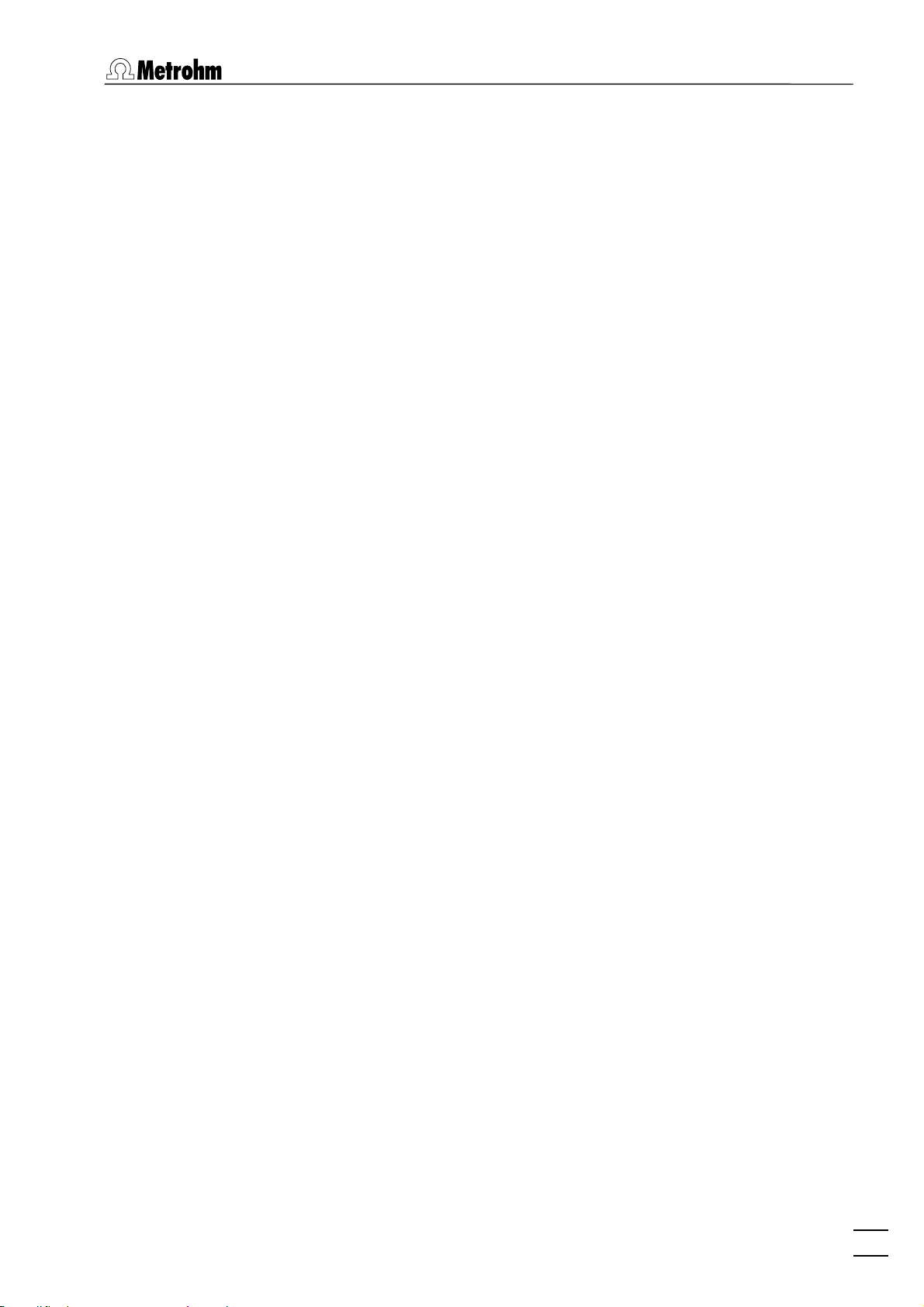
1.1 Purpose of program
1 Introduction
1.1 Purpose of program
«797 VA Computrace Software 1.3.x» is the name of the control
software for the PC-controlled 797 VA Computrace System for
voltammetric analysis. This system consists of the following parts:
1.797.0010 VA Computrace Stand with accessories
6.2151.020 USB Cable
6.6053.030 797 VA Computrace Software 1.3.x
For a detailed description of the hardware components of the 797
VA Computrace System, see the 797 Hardware Manual.
This 797 Software Manual describes the features and operation
procedures of the 797 VA Computrace Software 1.3.x, which comprises the clearly arranged user interface with a task bar that can
be clicked for control of the instrument, method development and
the recording and evaluation of the voltammograms.
Depending on the objective, the 797 VA Computrace Software
1.3.x can be used in two different operating modes:
• The exploratory mode for qualitative analysis is suitable
for practice-oriented voltammetry training at universities, technical colleges and in plants. It allows the user to apply ten different VA measurement techniques and to compare their results.
• The determination mode is used for quantitative analy-
sis of inorganic or organic substances. Calibration can be done
via standard addition or calibration curves. Additionally, a multitude of electroplating bath calibration techniques are available. Signal evaluation and concentration calculation are automatic. On completion of the measurement, a report can be
compiled to suit individual requirements and printed out. The
most important methods for the determination of metals or
other substances can be called up directly. All curves appearing
on the screen, i.e. voltammograms and calibration curves plus
the results can be transferred to other Windows applications
via the Windows Clipboard. Data export in ASCII format is also
possible.
797 VA Computrace – Software
1
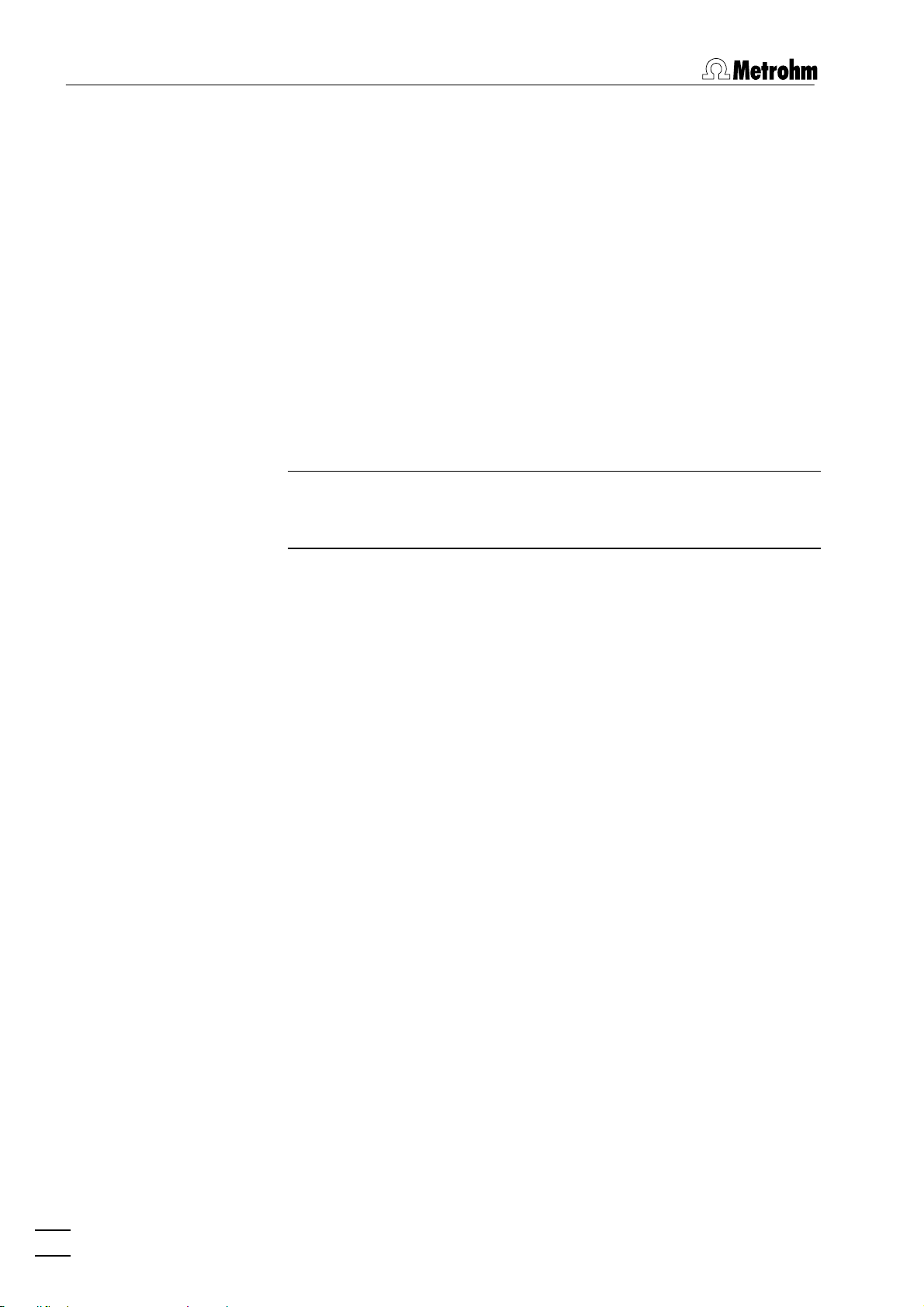
1 Introduction
1.2 General information
Hardware requirements for the PC
Computer Pentium III with 1 GHz or higher
Operating system Windows™ 2000, Windows™ XP Pro-
Free space on hard disk 40 MB for program files
Working memory RAM 256 MB
Graphics resolution 1024×768 or more
Interface 1 free USB connection
Printer Any printer supported by operating
Note: Set the screen saver to "None" and deactivate any energy
saving features. Additionally, do not use several other programs
together with VA Computrace.
fessional, Windows™ Vista Professional
system
Demo version
If the 797 VA Computrace Software 1.3.x (6.6053.030) is installed
on a PC without installation of VA Computrace stand, this software
can be used as a demo version, which is restricted to the recalculation of determination or signal files.
Registration
Please send us your 8.797.8027 Registration card as soon as
possible. Only registered users will get updated program versions at
a special price.
1.3 Installation
Installation of the hardware
1. Switch on PC and start operating system (Windows™ 2000,
Windows™ XP Professional, Windows™ Vista Professional)
without connection of the VA Computrace via USB cable.
2. Insert installation CD into CD drive.
3. If the autorun option for the CD drive is disabled, select <Start>
and Run. Browse for the Setup.exe file on the installation CD
and click on
4. Click on "
program.
<OK>.
797" and follow the instructions given in the setup
5. The software package will be installed in the desired directory
(the default directory is Program Files/Metrohm/797 VA Compu-
trace
). In addition to the program files, the following folders
are installed:
2
797 VA Computrace – Software
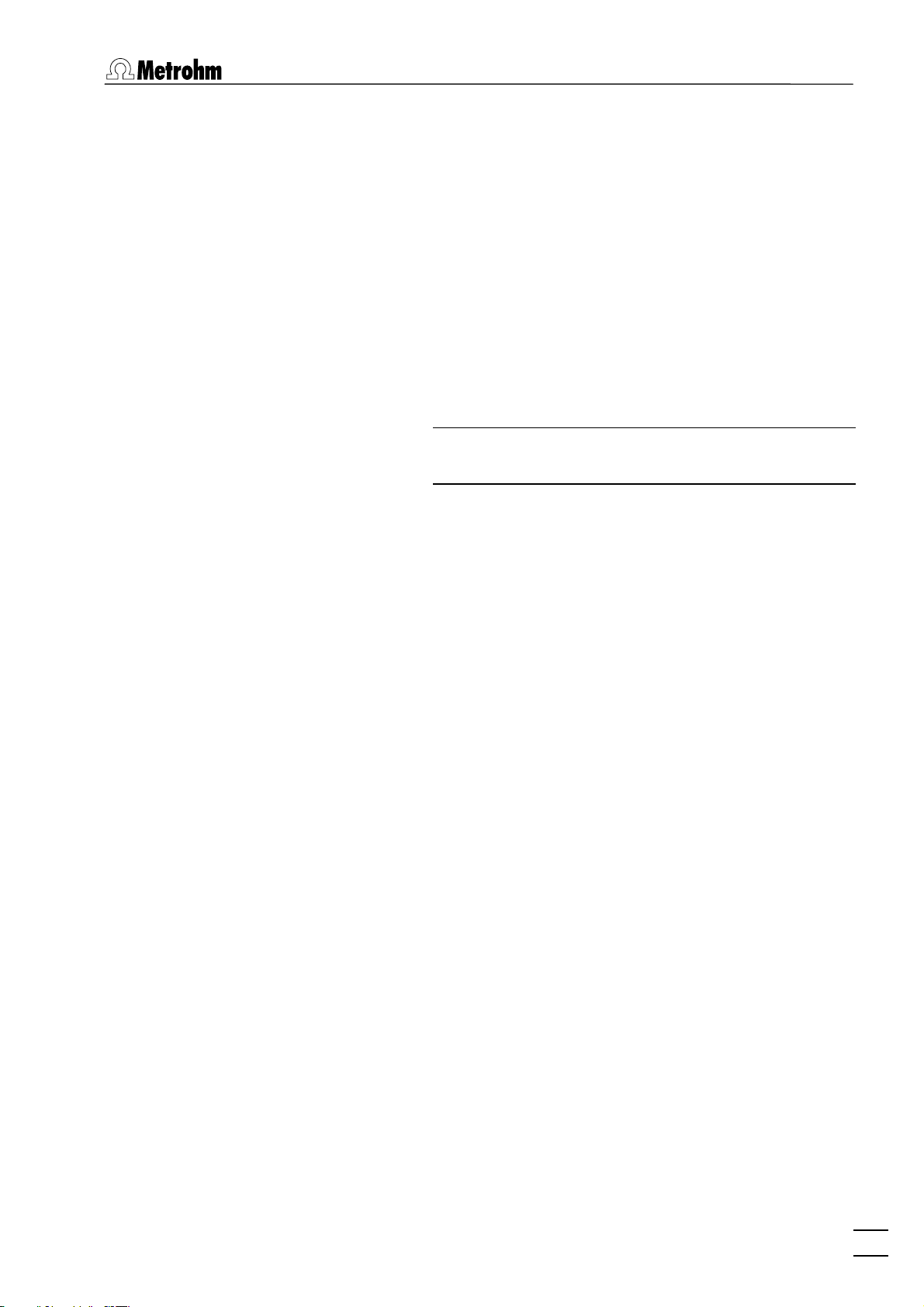
1.3 Installation
Data
Folder for storage of new signal (*.sig) and deter-
mination files (*.dth). In Windows Vista, this folder
is stored in ProgramData/Metrohm/797 VA Com-
putrace
Demo data
.
Folder containing signal and determination file ex-
amples. The subfolder CVS contains examples for
the electroplating bath analysis, the subfolder
Practical Voltammetry all examples of the
8.757.5003 Metrohm Monograph "Practical Voltammetry", which is available from
Metrohm on request. In Windows Vista, this folder
is stored in ProgramData/Metrohm/797 VA Com-
putrace.
Note: The signal and determination file examples are
installed as read-only.
Firmware
Folder for storage of new files (*.exe) for a firmware update.
Hardware
Folder for storage of firmware files (*.x).
Method
Folder for storage of method files (*.mth). You find
some basic examples in the Method folder and
more examples in the subfolders Application Bulle-
tin
, Application Notes and CVS. In Windows Vista,
this folder is stored in ProgramData/Metrohm/797
VA Computrace.
XML
Folder for storage of files which are needed for
viewing XML files in a browser.
6. Connect VA Computrace to the PC using the 6.2151.020
USB cable. The PC detects a new USB device and starts the
setup wizard. Insert installation CD into CD drive and follow the
wizard instructions always selecting the recommended default
options.
7. Start the 797 VA Computrace software.
8. In the login-window click Start measurements without entering
anything for Name and Password.
Installation of Dosing Devices
797 VA Computrace – Software
Up to seven Dosing Devices (possible: 700/800 Dosino, 685/805
Dosimat) can be connected to the MSB ports of the 797 VA Com-
putrace stand or (in case you installed one) the 846 Dosing Interface.
Connection of Dosing Devices:
1. Switch off the 797 VA Computrace stand.
3
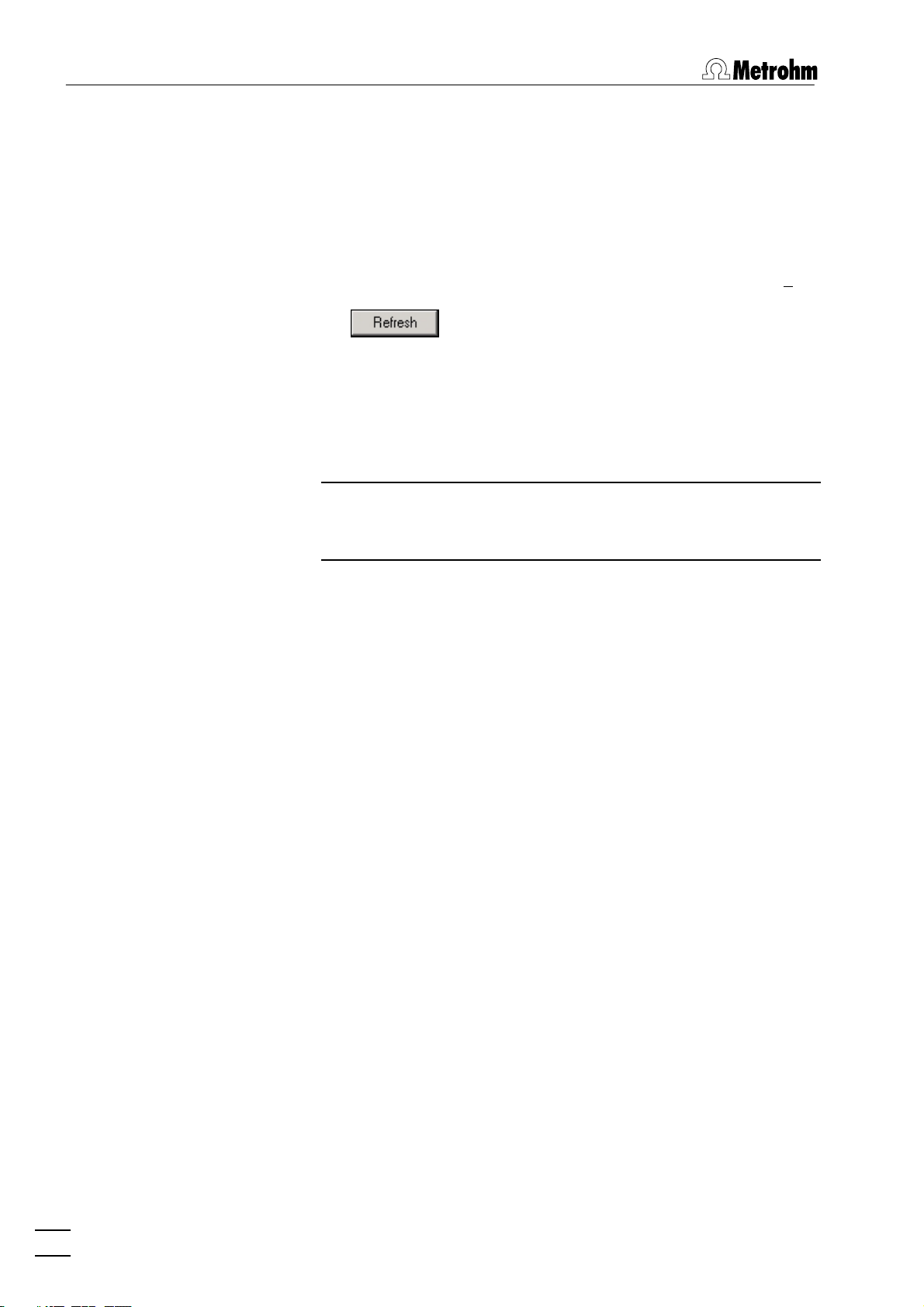
1 Introduction
2. If required, connect the 846 Dosing Interface to one of the USB
ports of the 797 VA Computrace or the PC. Connect the 846
Dosing Interface to the mains supply.
3. Connect the Dosing Device via MSB connection to the 797 VA
Computrace stand or the 846 Dosing Interface.
4. Switch on the 797 VA Computrace stand.
5. Open 797 VA Computrace Software 1.3.x and log in.
6. Open the
tings
GENERAL SETTINGS window in MAIN WINDOW / Set-
, activate the Dosinos (or Dosing Interface) tab and click
the button.
7. Choose for menu item Prep/Empty via port the port which is
used for the functions "Prep" and "Empty". Recommended is
Port 3 (doesn't lead to the measuring cell but to a waste container). Using Port 3 you can reduce contamination of the
measuring cell and the electrode. Moreover the dosing unit can
be rinsed and emptied faster.
Note: If you choose Port 3 for menu item Prep/Empty via
port, you must install an FEP Tubing Connection
6.1805.530 from Port 3 to a waste container.
8. Choose the number for No. of Prep cycles. It defines the num-
ber of "Prep-Cycles" conducted before starting the measurement or before starting the sample table.
Installation of 863 Compact VA Autosampler
For automated voltammetric trace analysis it is possible to connect
an 863 Compact VA Autosampler, a 843 Pump Station and
up to three Dosing Devices (four more with a 846 Dosing Interface) to the 797 VA Computrace stand. Proceed as follows:
1. Switch on the PC
2. Connect the 797 VA Computrace stand and the 843
Pump Station (Remote 1) using the cable 6.2141.280 (see
797 Hardware Manual).
3. Connect 863 Compact VA Autosampler and the 843
Pump Station (Remote 2) using cable 6.2141.230.
4. Install the accessories on the 863 Compact VA Autosam-
pler (see 797 Hardware Manual).
5. Connect the Dosing Devices to the 797 VA Computrace or the
846 Dosing Interface (via MSB).
6. Connect the 797 VA Computrace stand to the PC (via
USB).
7. Switch on the 797 VA Computrace stand, the 863 Com-
pact VA Autosampler and the 843 Pump Station.
8. Set Method 2 at the 863 Compact VA Autosampler (see
863 Instructions for Use).
4
797 VA Computrace – Software
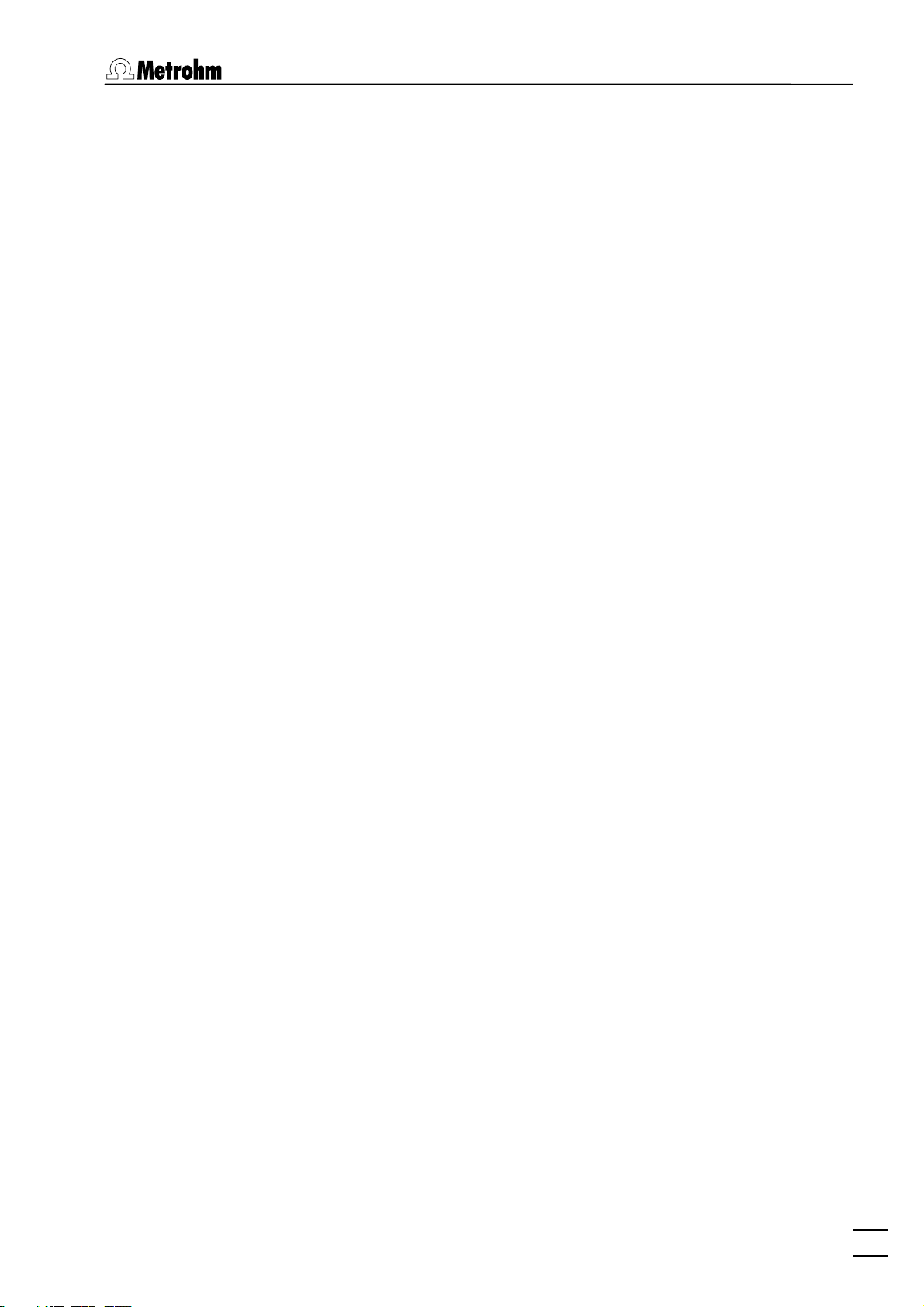
1.3 Installation
9. Start the 797 VA Computrace Software 1.3.x.
10. Set hardware settings for the 863 Compact VA Autosam-
pler.
11. Check the checkbox for
mation
tab of the GENERAL SETTINGS window, and define
Relay box / Pump Station on the Auto-
the default settings for the pumps.
12. Set hardware settings for Dosing Devices.
13. Define the addition or predose solution in the DOSINOS win-
dow.
Installation of 838 Advanced Sample Processor
To automate Electroplating bath analysis with CVS it is possible to
connect an 838 Advanced Sample Processor, a 843 Pump
Station and up to three Dosing Devices (four more with a 846
Dosing Interface) to the 797 VA Computrace stand. Additionally,
up to three Dosing Devices can be connected to the 838 Ad-
vanced Sample Processor via MSB (but they can't be controlled
by the 797 Software in that case). Proceed as follows
1. Switch on the PC.
2. Connect the 797 VA Computrace stand and the 843
Pump Station (Remote 1) using cable 6.2141.290 (see 797
Hardware Manual).
3. Connect the 838 Advanced Sample Processor and the
843 Pump Station (Remote 2) using cable 6.2141.290.
4. Install the accessories on the 838 Advanced Sample Proc-
essor (see 797 Hardware Manual).
5. Connect the Dosing Devices to the 797 VA Computrace or to
the 846 Dosing Interface (or the 838 Advanced Sample Processor) (via MSB).
6. Connect the 797 VA Computrace stand to the PC (via
USB).
7. Switch on the 797 VA Computrace stand, the 838 Ad-
vanced Sample Processor and the 843 Pump Station.
8. Specify a suitable method at the 838 Advanced Sample Proces-
sor and adjust it if necessary (see 838 Manual).
9. Start the 797 VA Computrace Software 1.3.x.
10. Choose the 838 Advanced Sample Processor for menu
item Sample Processor on the Automation tab of the GEN-
ERAL SETTINGS window, and check the field Relay box /
Pump Station
on the Automation tab of the GENERAL SET-
TINGS window.
797 VA Computrace – Software
11. Make hardware settings for the 838 Advanced Sample
Processor, and define the default settings for the 843 Pump
Station.
5
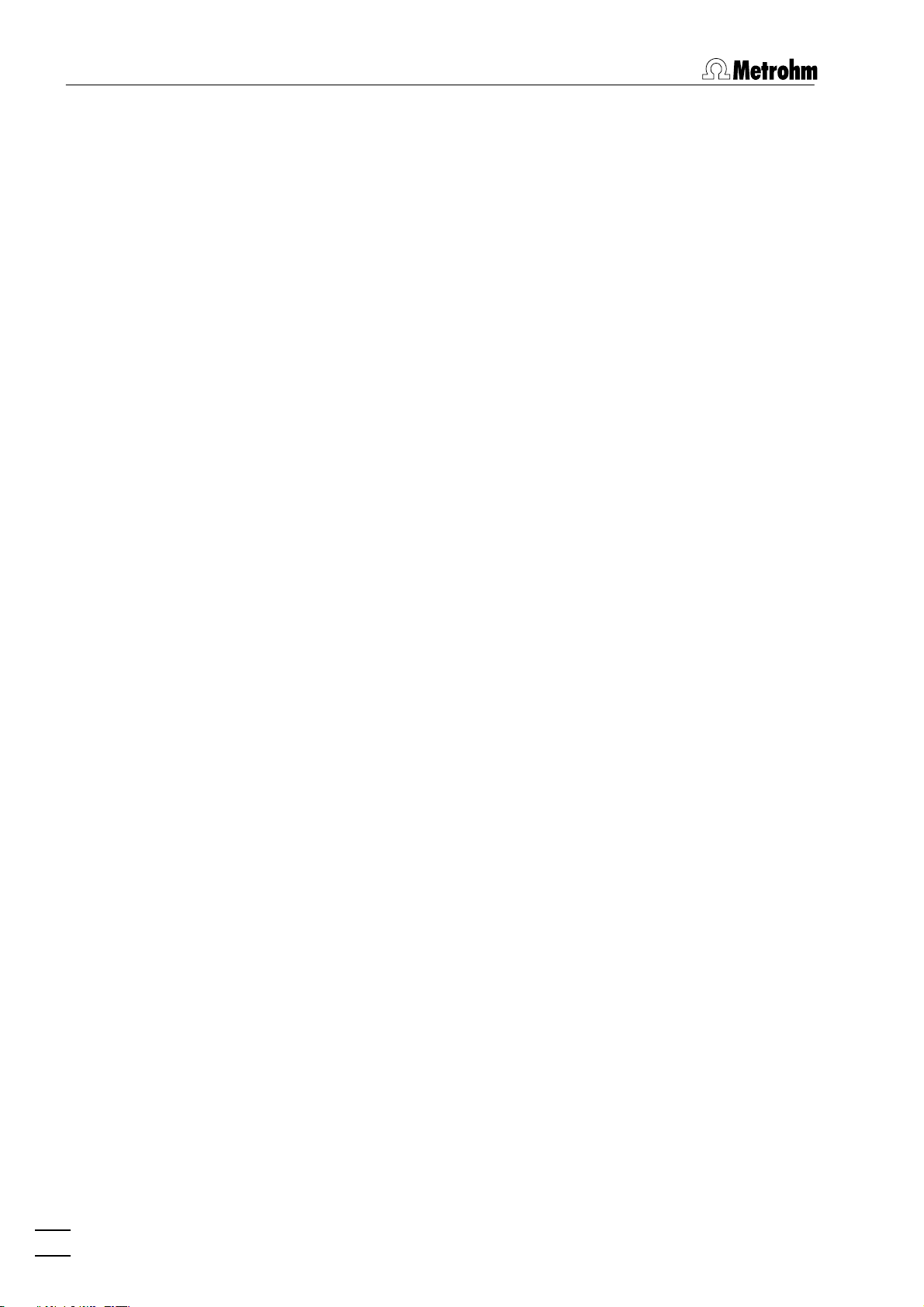
1 Introduction
12. Make hardware settings for Dosing Devices.
13. Define the addition or predose solution in the DOSINOS window.
Deinstallation
1. Select <Start> / Settings / Control panel.
2. Double-click the Software icon.
3. Select 797 VA Computrace in the list and click on
<Add/remove>. Select the Remove option and click on <Next>.
All program files and icons should be removed.
1.4 Overview of program windows
797 VA Computrace consists of different windows whose functionality is linked together. The different windows are:
MAIN WINDOW File administration, printing, mode se-
lection, opening of other program windows, utilities, login and user rights,
settings, window handling
EXPLORATORY SPECIFICATIONS
Method definition for exploratory
mode
EXPLORATORY CURVES Display of exploratory mode curves and
curve evaluation
WORKING METHOD SPECIFICATIONS
Definition of the working method for
determination mode
MONITOR Start of determinations, live display
DETERMINATION CURVES Display of determination and calibra-
tion curves, modification and recalculation of determinations
RESULTS Display of determination reports
SAMPLE TABLE Display of sample table (only available
if "863 Compact VA Autosampler", or
"838 advanced Sample Processor" and
Use sample table is selected for Working method source
on the Automation
tab of the GENERAL SETTINGS window)
COMPUTRACE CONTROL Manual control of 797 VA Computrace
stand
DOSINO CONTROL Manual control of Dosing Devices
(Possible: 700/800 Dosino, 685/805
Dosimat)
6
797 VA Computrace – Software
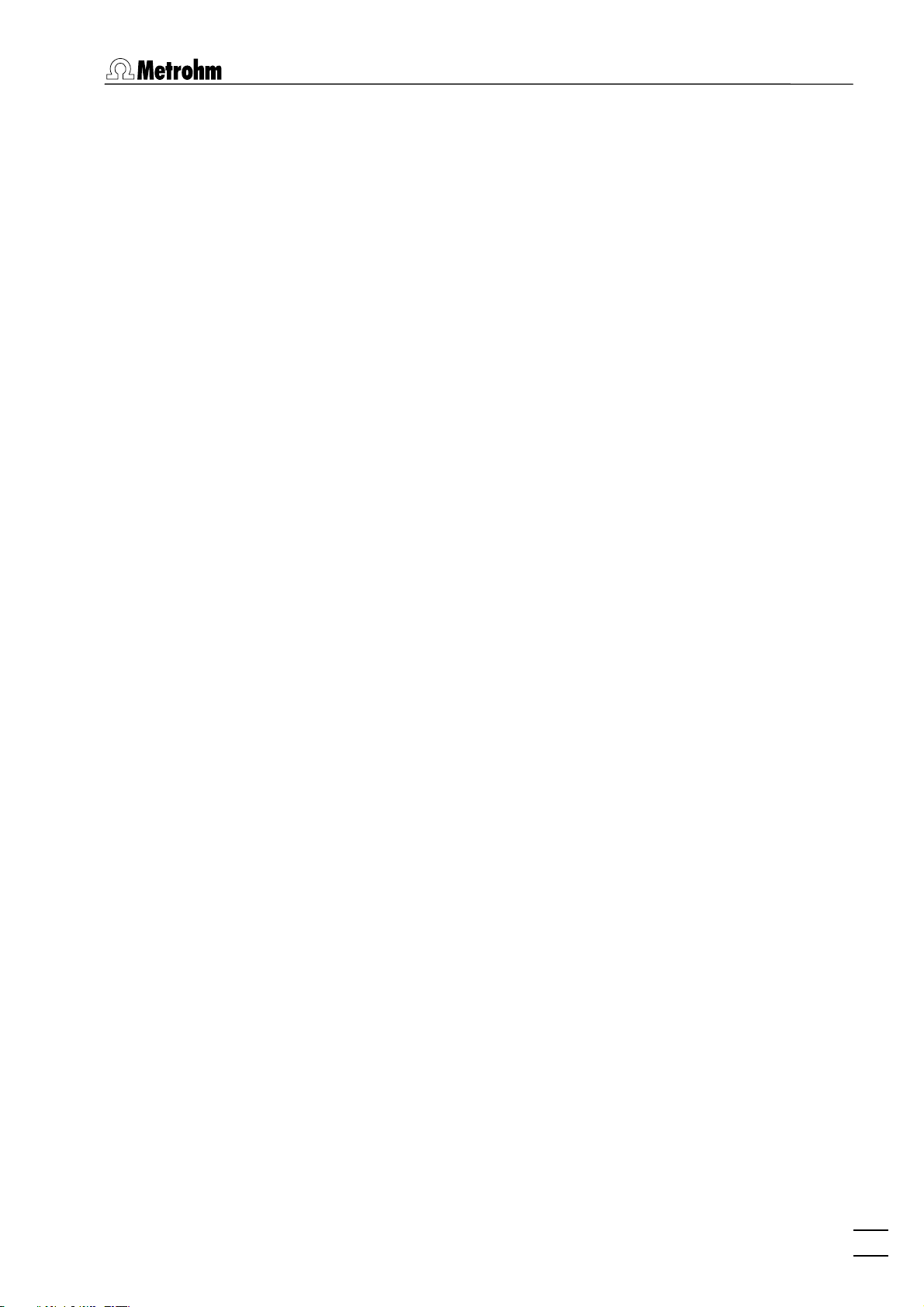
1.5 Overview of file types
PUMP CONTROL Manual control of siphoning and rins-
ing pump
FILM DEPOSITION Program for Hg film deposition on
solid state electrodes
CLEANING PROCEDURE Program for cleaning procedures for
solid state electrodes
1.5 Overview of file types
The following file types are produced by the 797 VA Computrace
Software 1.3.x:
*.csv Text file in .csv-format (ASCII file) for data ex-
port
Results can be stored as .csv-file. CSV stands for
comma separated values, i.e. the entries of a file
are separated by a comma.
Text files in .csv-format suit perfectly for the import in spreadsheets like Microsoft Excel.
The .csv-files are also used for data import into a
LIMS (Labor Information Management System).
*.dth Determination file (binary file)
Contains determination data and method.
The *.dth file is stored automatically in the Data
folder if the autosave option is enabled in the
GENERAL SETTINGS window.
*.mth Method file (binary file)
Contains the method.
*.sig Signal file (binary file)
Contains exploratory data and exploratory method. The *.sig file is stored automatically in the
Data folder if the autosave option is enabled in the
GENERAL SETTINGS window.
*.spt Sample table file (binary file)
Contains sample table data.
*.txt Text file (ASCII file) for data export
A *.txt file is produced if methods, results, measurement points of determination files or measurement points of signal files are exported.
In the case of methods, this data file contains a
block of working method and sample data followed by the voltammetric parameters block and a
peak evaluation block. On the bottom, it has a
block substance evaluation, a block baseline, a
block solutions and a block export options.
In the case of results, this data file contains a
block of determination data followed by a method
and a sample data block. On the bottom are a
substance evaluation, a solutions and a final re-
797 VA Computrace – Software
7
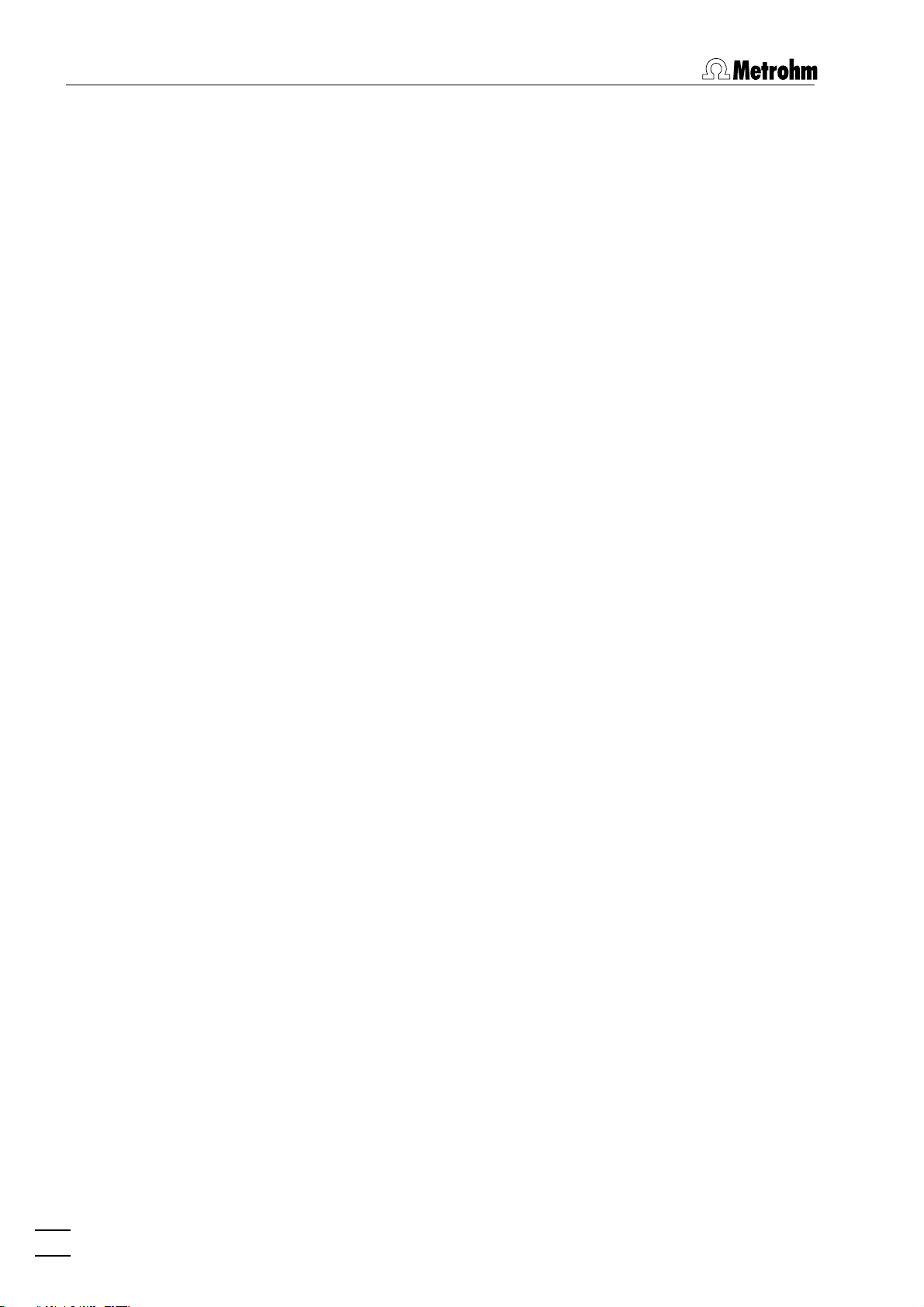
1 Introduction
sults block.
In the case of determination point export,
this data file contains a block of the used method
parameters followed by the sweep blocks of X and
Y values each preceded by VR number and number of measurement points.
In the case of extended determination point
export, this data file contains a block of the used
method parameters followed by the voltammetric
parameters, a block peak evaluation, a block baseline, a block solutions, a block export options and
the sweep blocks of X and Y values each preceded
by VR number and number of measurement
points.
In the case of signal points, this data file contains a block of the used method parameters followed by the sweep block of X and Y values preceded by the number of measurement points.
The
*.txt files can be imported into spreadsheet
programs like Microsoft Excel.
*.xml Text file in .xml-format (ASCII file) for data
export
Results can be stored as .xml-file. The three files
CT797.css, CT797.xsd and CT797.xsl will be exported along. They are needed for viewing the results in a web browser.
The .xml-files are also used for data import into a
LIMS (Labor Information Management System).
1.6 Context sensitive menus
Most of the menu functions of the program windows are also accessible by clicking on the desired window or item and pressing the
right mouse button. The pop up windows have different contents and functions depending on the selected active window or
item type.
8
797 VA Computrace – Software
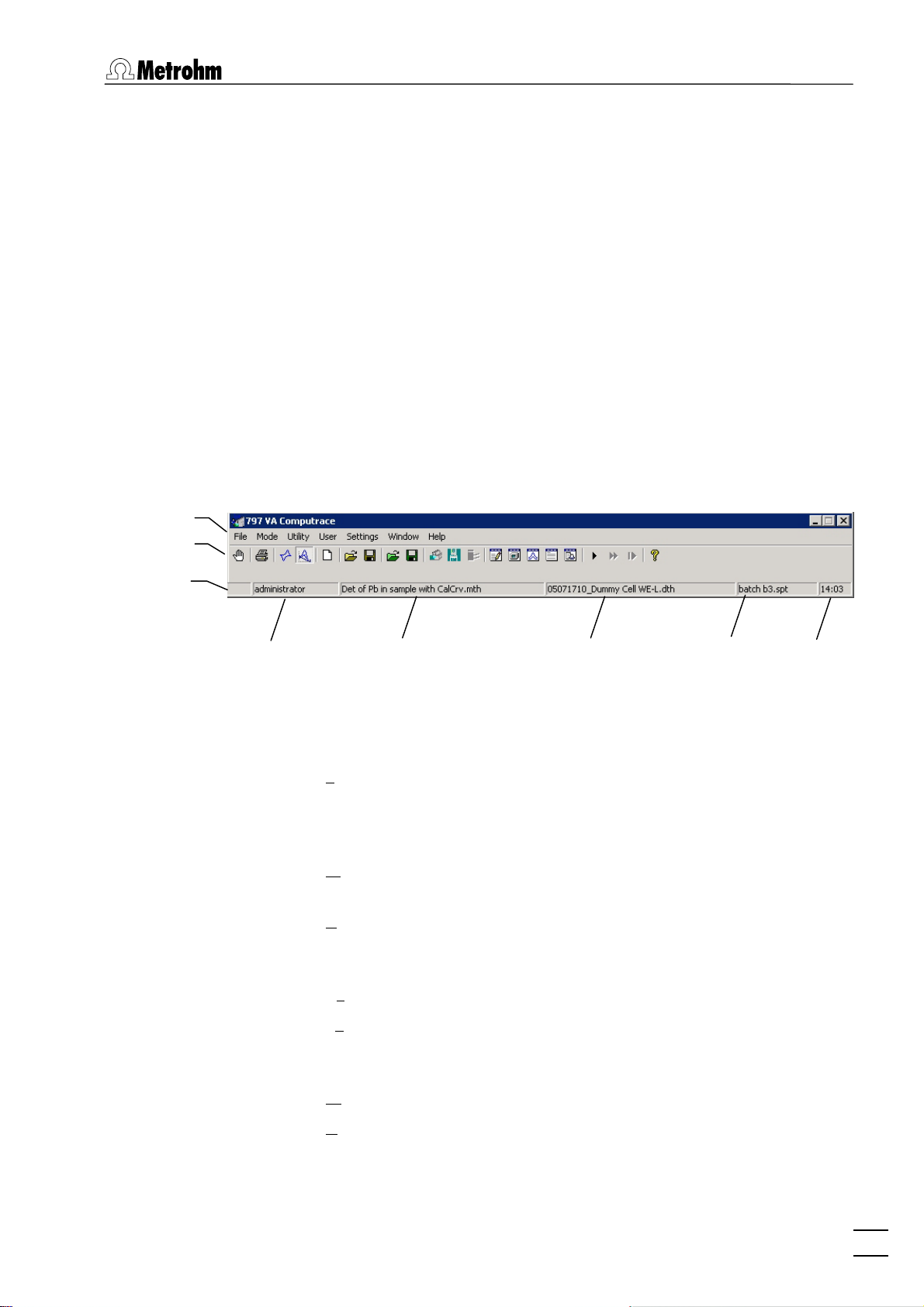
2.1 Main window overview
2 Main window
2.1 Main window overview
Main window elements
The MAIN WINDOW is the center of the 797 VA Computrace Soft-
ware 1.3.x. Its elements are the menu bar, the tool bar and the sta-
tus bar indicating user, method and determination.
Menu bar
Tool bar
Status bar
Logged-in
user
Main window menus
Method in
working memory
Determination in
working memory
Sample table in
working memory
Time
File Loading, saving and export of method, determina-
tion and signal files; printing of reports and
curves, loading and saving of determinations with
the Autodatabase
Mode Switching between exploratory and determination
mode
Utility VA Computrace stand control; Dosino control;
pump control; film deposition and cleaning procedure for solid state electrodes
User Login, user rights entry and overview
Settings General settings for saving, Autodatabase, au-
tomation, Dosing Devices, relay box, remote control, GLP
Window Tiling, opening and closing of program windows
Help Call context-sensitive Help and Help contents
797 VA Computrace – Software
9
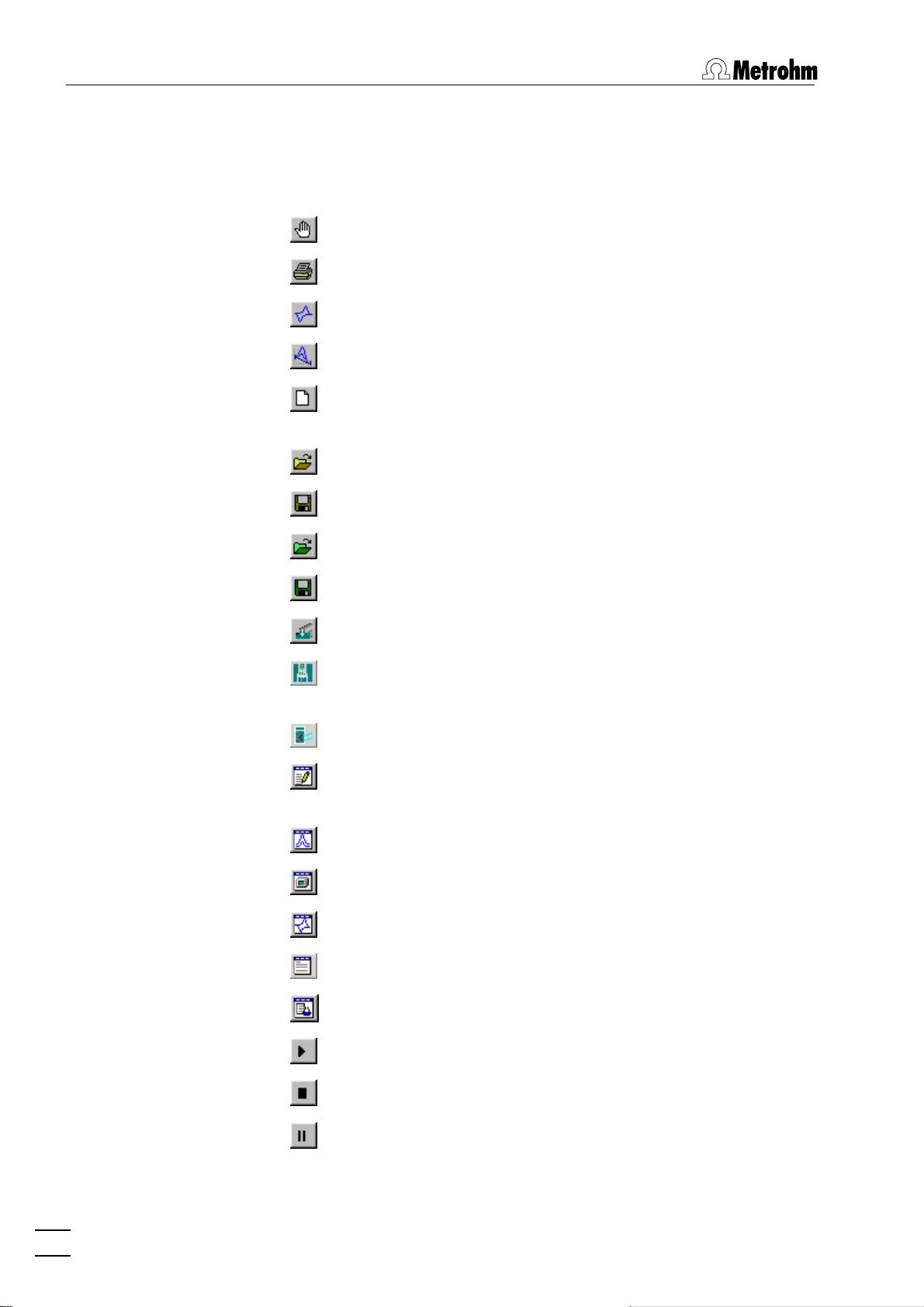
2 Main window
Main window icons
It depends on the selected mode (exploratory or determination)
whether the following icons are displayed in the MAIN WINDOW or
not.
Exit the VA Computrace program.
Print reports and curves.
Switch to exploratory mode.
Switch to determination mode.
Load default parameters for exploratory or determination
mode.
Load existing method or signal file.
Save method or signal file.
Load existing determination file.
Save determination file.
Manual control of 797 VA Computrace stand.
Manual control of Dosing Devices connected to the 797
VA Computrace stand.
Manual control of pumps.
Open or close WORKING METHOD SPECIFICATIONS or EX-
PLORATORY SPECIFICATION
window.
Open or close DETERMINATION CURVES window.
Open or close MONITOR window for determinations.
Open or close EXPLORATORY CURVES window.
Open or close RESULTS window for determinations.
Open or close SAMPLE TABLE window.
Start measurement.
Stop measurement.
Hold measurement.
10
797 VA Computrace – Software
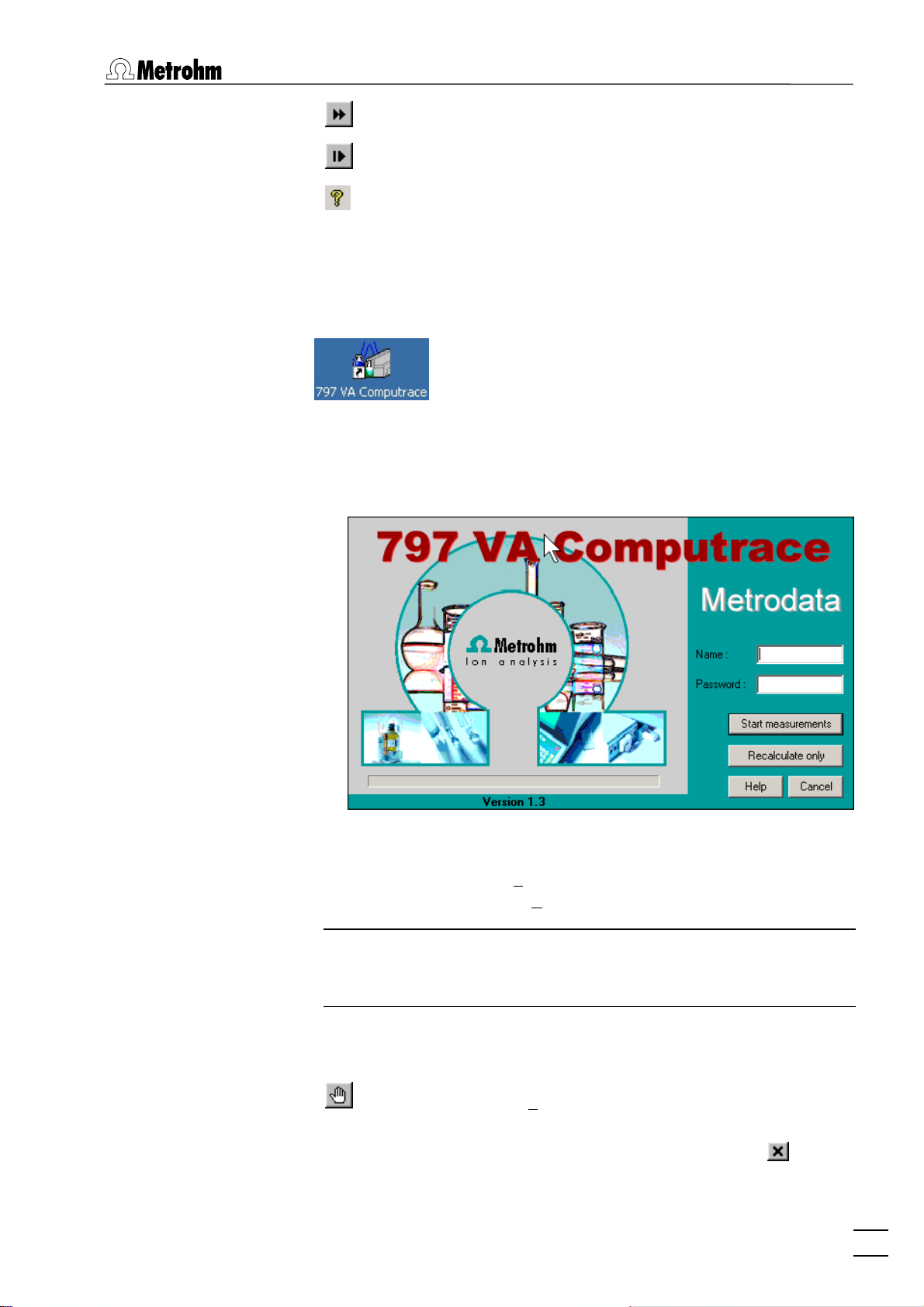
2.2 Starting/closing the program
Continue measurement.
Go to next step in operation sequence.
Help.
2.2 Starting/closing the program
Starting the VA Computrace program
Start the Program
Double-click the 797 VA Computrace icon or the
Ct797.exe file to start the 797 VA Computrace
program. The 797 VA COMPUTRACE LOGIN window appears.
Enter
Note: After software installation, the program can be started without entering Name and Password. For the definition of users, see
section 2.6 User rights.
Closing the VA Computrace program
MAIN WINDOW / File / Exit
The program is also quit by clicking on
797 VA Computrace – Software
Name and Password and select the desired
option
ments or
Start measurements for starting measure-
Recalculate only for recalculation.
Exit the VA Computrace program.
upper right part of the
MAIN WINDOW.
in the
11
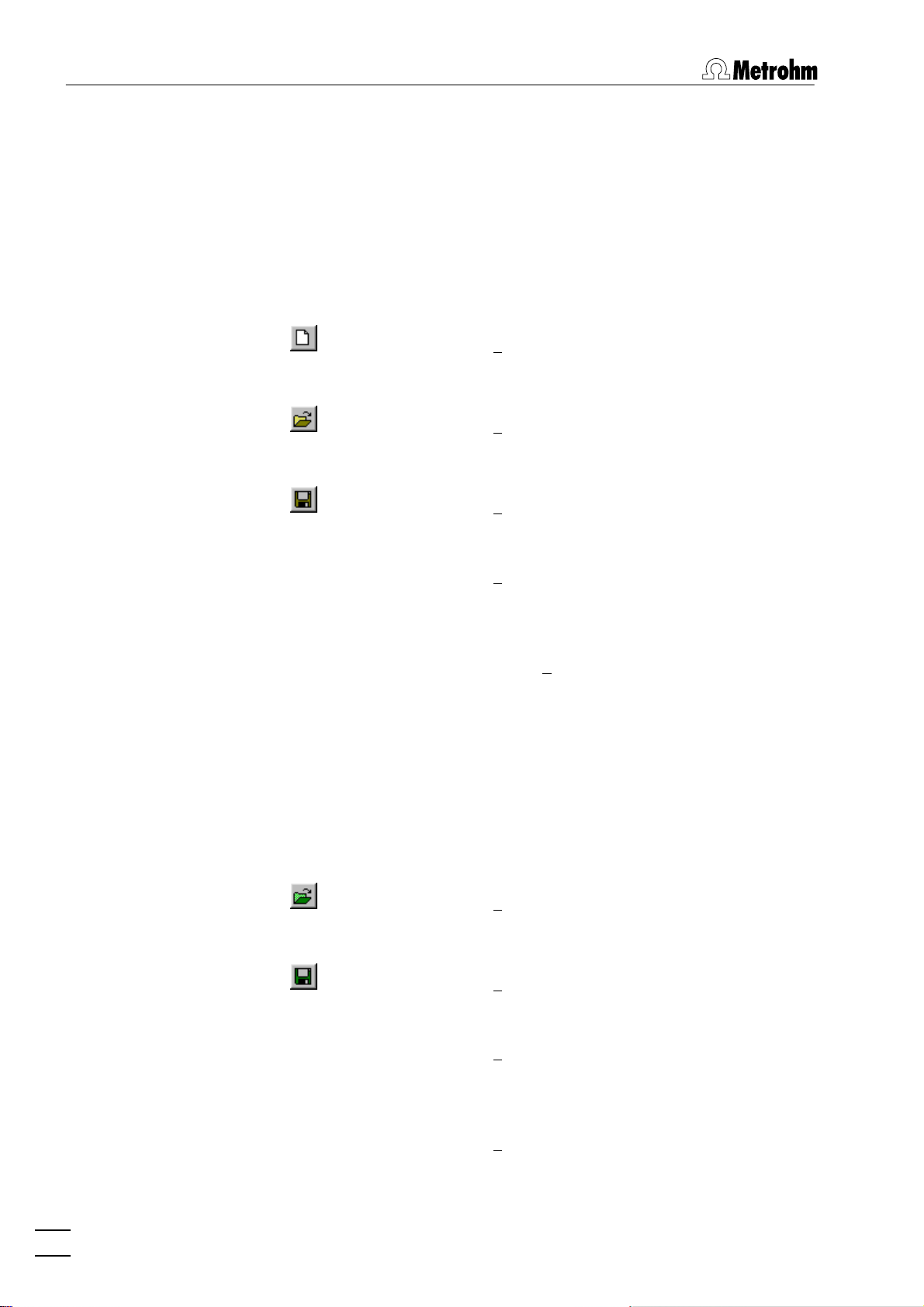
2 Main window
2.3 File menu
Method files
Method files (*.mth) contain all the specifications and parameters
for running a determination. They can only be loaded or saved in
the determination mode.
MAIN WINDOW / File / New method (Ctrl+N)
Load a standard template with the selected mode
for creating a new method.
MAIN WINDOW / File / Load method (Ctrl+O)
Load an existing method file. Normally, method
files are stored in the Method folder.
MAIN WINDOW / File / Save method (Ctrl+S)
Save the current method loaded in the working
memory. The old file will be overwritten.
Determination files
MAIN WINDOW / File / Save method as ...
Save the current method loaded in the working
memory in a new file. Enter name and directory
for storage of the method file.
797 VA COMPUTRACE / File / Export method ...
Save the current method loaded in the working
memory into an ASCII file (extension *.txt). This file
contains all method parameters.
Determination files (*.dth) contain the measurement data and the
specifications of the method used for the determination. They can
only be loaded or saved in the determination mode.
MAIN WINDOW / File / Load determination
Load an existing determination file. Normally, determination files are stored in the Data folder.
MAIN WINDOW / File / Save determination
Save the current determination loaded in the working memory. The old file will be overwritten.
MAIN WINDOW / File / Save determination as ...
Save the current determination loaded in the
working memory in a new file. Enter name and directory for storage of the determination file.
MAIN WINDOW / File / Export determination points
Save the measurement points of all sweeps of the
current determination loaded in the working
12
797 VA Computrace – Software
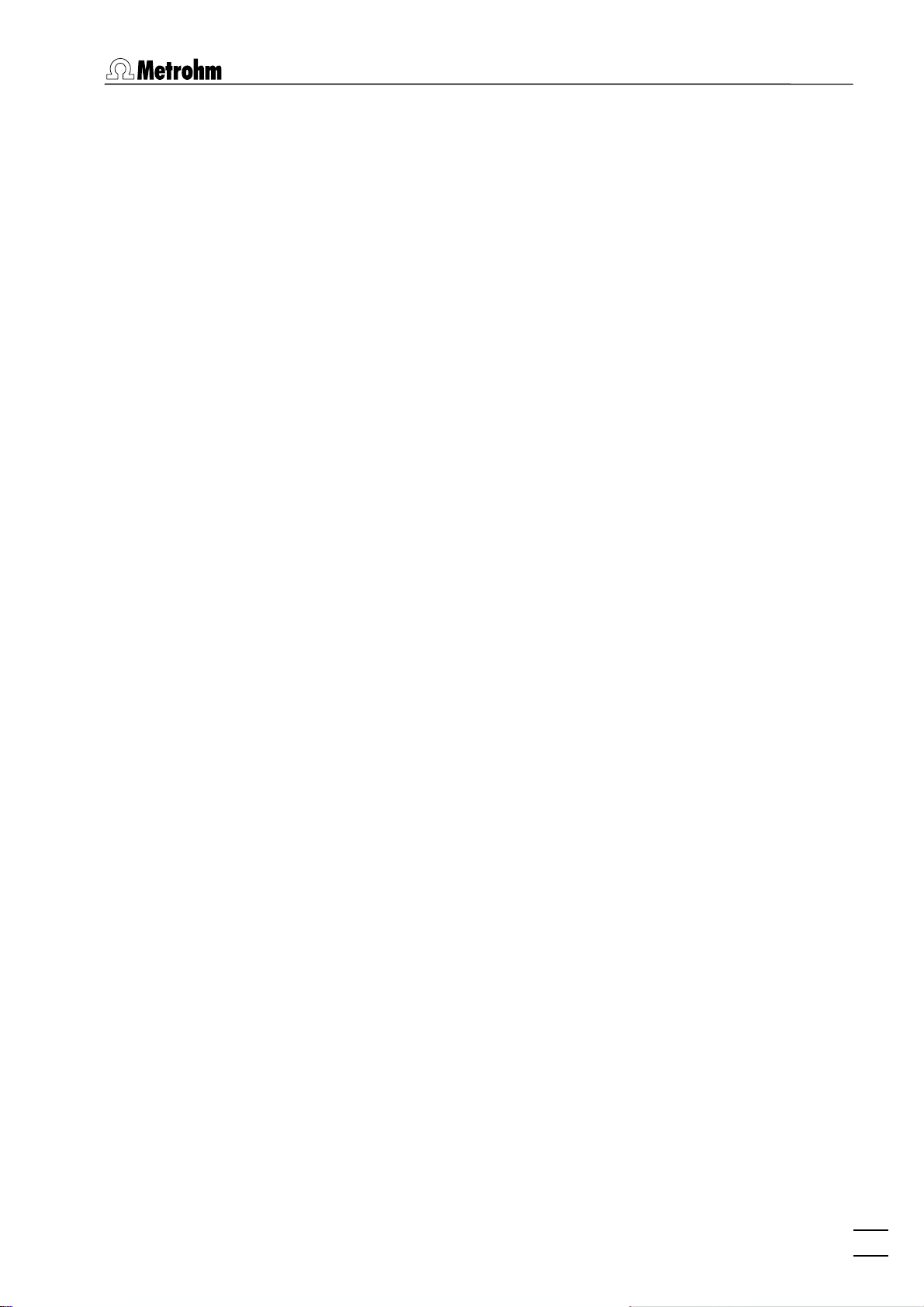
2.3 File menu
memory into a data file (extension *.txt). This data
file contains a block of the used method parameters followed by the sweep blocks of X and Y values each preceded by VR number and number of
measurement points. The data files can be imported into spreadsheet programs like Microsoft
Excel.
MAIN WINDOW / FILE / EXPORT EXTENDED DETERMINA-
TION POINTS...
In the case of extended determination point
export, this data file contains a block of the used
method parameters followed by the voltammetric
parameters, a block peak evaluation, a block baseline, a block solutions, a block export options and
the sweep blocks of X and Y values each preceded
by VR number and number of measurement
points.
MAIN WINDOW / FILE / EXPORT RESULTS / CURRENT DE-
TERMINATION...
Save the results report of the current determination loaded in the working memory into an ASCII
file with extension *.txt, *.csv, or *.xml. This file
can be imported into spreadsheet programs like
Microsoft Excel (*.txt und *.csv) or in a LIMS (*.csv
and *.xml).
MAIN WINDOW / FILE / EXPORT RESULTS / DETERMINA-
TIONS...
Save the results report of the selected determination into an ASCII file with extension *.txt, *.csv,
or *.xml. This file can be imported into spread-
sheet programs like Microsoft Excel (*.txt und
*.csv) or in a LIMS (*.csv and *.xml).
Export/Import of Data with Autodatabase
MAIN WINDOW / File / Export To Database / Current De-
termination
Export the data from the current determination to
the database.
Procedure after starting Export To Database / Cur-
rent Determination
If Ask for database file.. is activated for Manual
Transfer Mode
ERAL SETTINGS
NATION DATABASE FILE
choose the database file where the current determination is stored.
If Use default database file.. is activated, the current determination is stored automatically in the
Default database file.
MAIN WINDOW / File / Export To Database / Determination
Files..
797 VA Computrace – Software
:
on the Database tab in the GEN-
window, the SELECT DETERMI-
window opens, and you
13
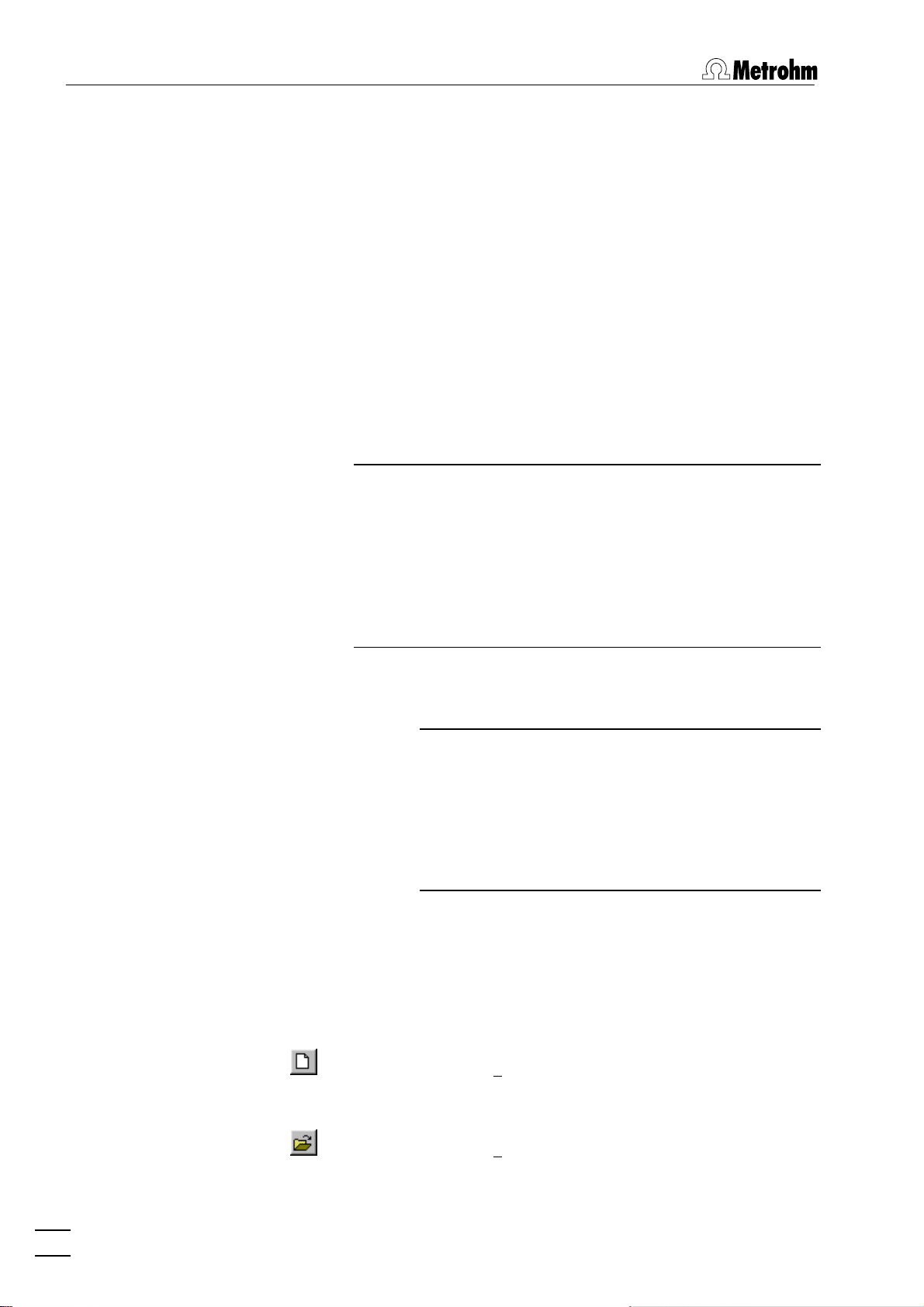
2 Main window
Export previously saved determination data to the
database.
Procedure after starting
termination Files..
The Select Determination Files window opens,
choose the determination(s) you want to export
and click <Open>.
If Ask for database file.. is activated for Manual
Transfer Mode
ERAL SETTINGS
NATION DATABASE FILE
on the Database tab in the GEN-
window, the SELECT DETERMI-
choose the database file where the selected determination(s) is(are) stored.
If Use default database file.. is activated, the selected determination(s) is(are) stored automatically
in the Default database file.
Note: If you work with the new program version «797 VA
Computrace Software 1.3.x» and try to export to a database created with an old program version «797 VA Computrace Software 1.X», an error message appears (see
Error message "Please select a new database file"). If you
work with the «797 VA Computrace Software 1.3.x», export only to databases created with «797 VA Computrace
Software 1.3.x».
Export To Database / De-
window opens, and you
Signal files
MAIN WINDOW / File / Import from Database..
Import a determination from the database.
Note: Before importing: In your Autodatabase
software, open database file from which you want
to export a determination. Open next a report
template in the report window of your Autodatabase software. Select then the determination in
EXPLORER window first, before clicking on the
the
REPORT window to activate it (highlighted).
Signal files (*.sig) contain the measurement data and specifications
of a signal recorded in the exploratory mode. They can only be
loaded or saved in this mode.
MAIN WINDOW / File / New parameters
Load default parameters for selected electrode
and measurement mode.
MAIN WINDOW / File / Load signal
Load an existing signal file. Normally, signal files
are stored in the
14
797 VA Computrace – Software
Data folder.
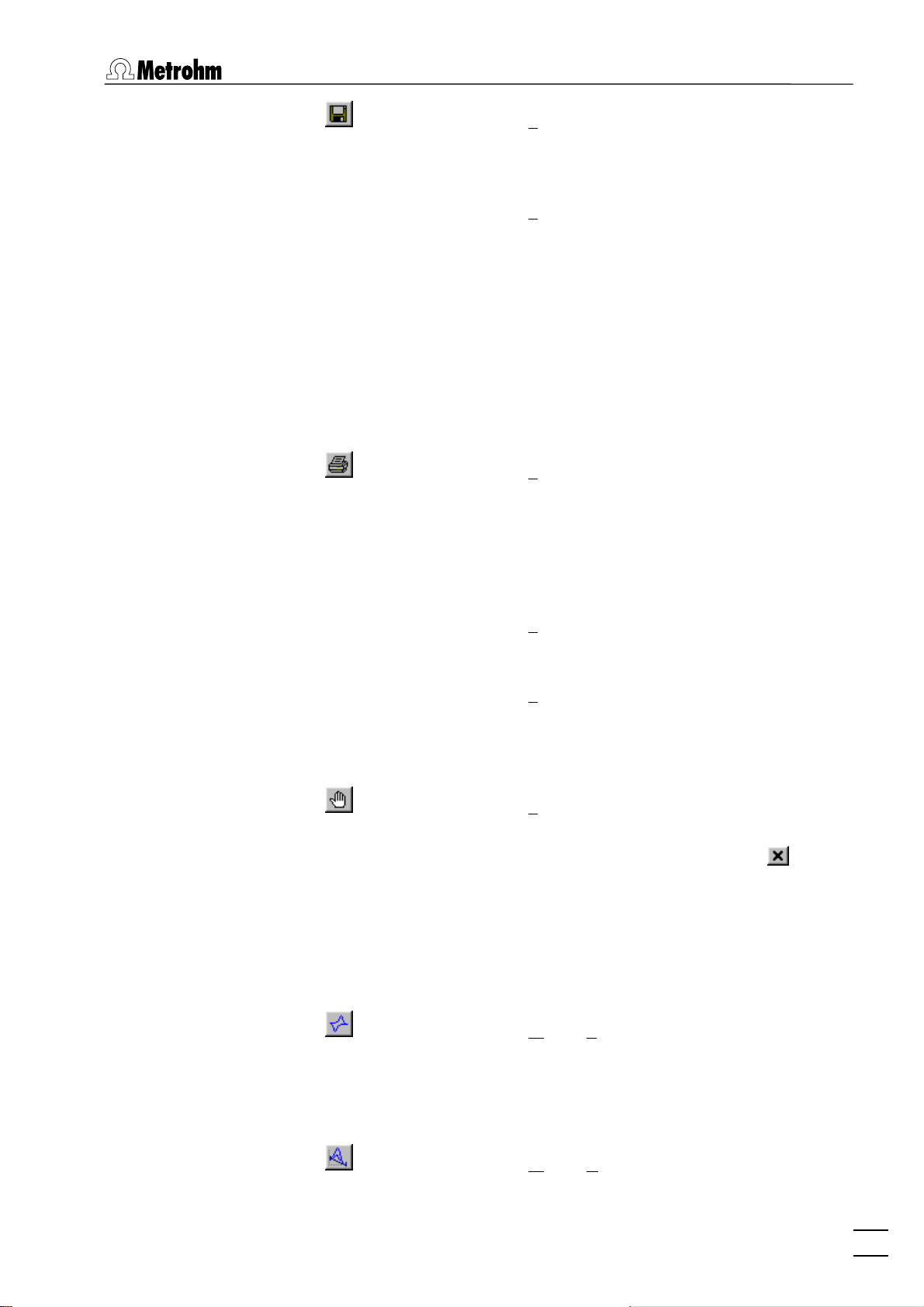
2.4 Mode menu
MAIN WINDOW / File / Save signal as ...
Save the current signal loaded in the working
memory in a new file. Enter name and directory
for storage of the signal file.
MAIN WINDOW / File / Export signal points
Save the measurement points of the sweep of the
current signal loaded in the working memory into
a data file (extension *.txt). This data file contains
a block of the used method parameters followed
by the sweep block of X and Y values preceded by
the number of measurement points. The data files
can be imported into spreadsheet programs like
Microsoft Excel.
Printing of reports and curves
MAIN WINDOW / File / Print (Ctrl+P)
Print reports and/or curves. Depending on the
mode selection, a window appears for selection of
the items to be printed (see section 4.4 Printing in
exploratory mode for exploratory mode, and section 5.7 Printing in determination mode for de-
termination mode).
MAIN WINDOW / File / Printer setup
MAIN WINDOW / File / Print GLP report
Program exit
MAIN WINDOW / File / Exit
The program is also quit by clicking on in the
2.4 Mode menu
Exploratory mode selection
MAIN WINDOW / Mode / Exploratory
Selection of a printer and definition of paper size
and format.
Print a GLP report created with the GLP Wizard.
Quit the VA Computrace program.
upper right part of the
MAIN WINDOW.
Switching to the exploratory mode for recording
and displaying of signals (see section 4).
Determination mode selection
MAIN WINDOW / Mode / Determination
Switching to the determination mode for recor-
797 VA Computrace – Software
15
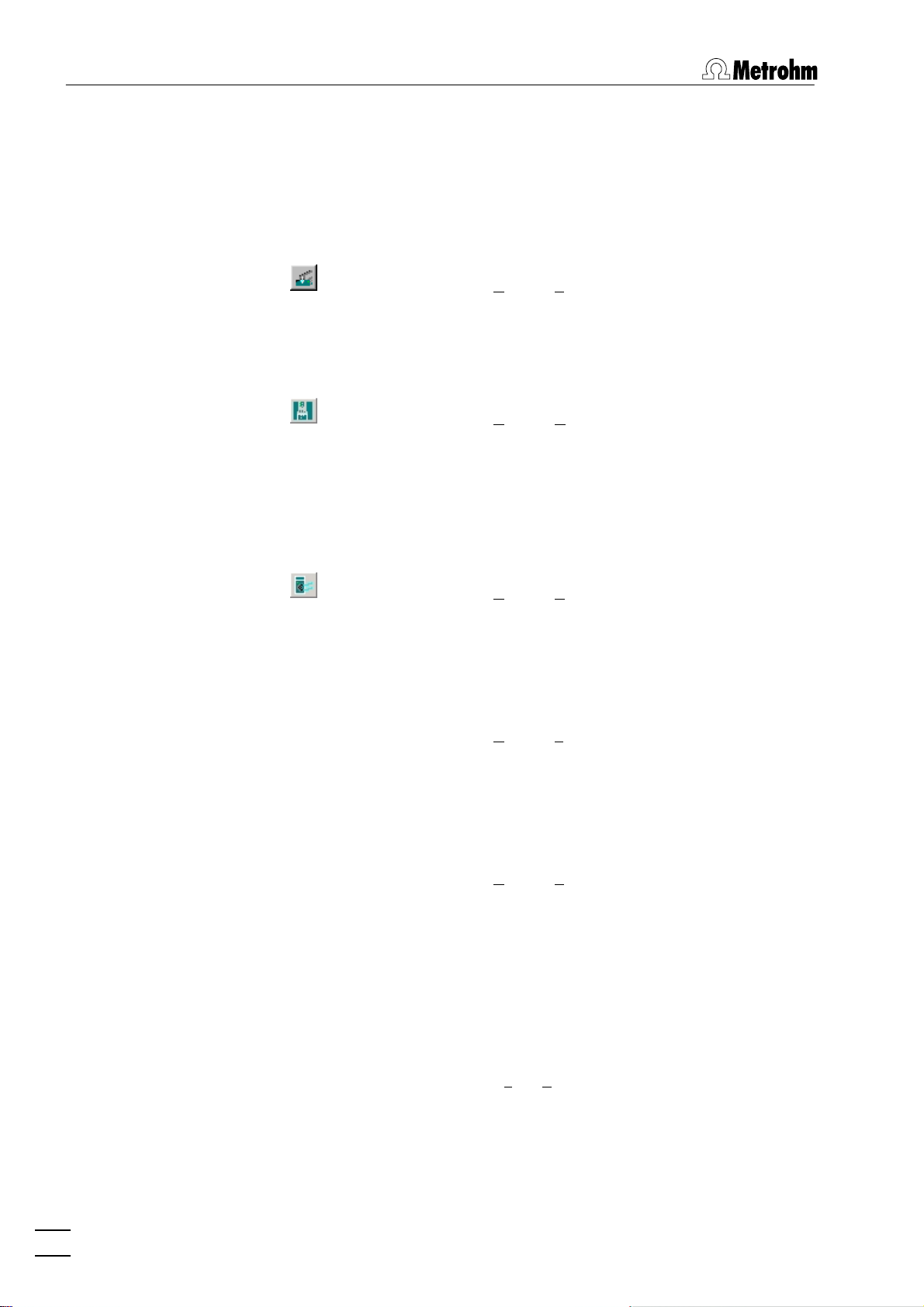
2 Main window
2.5 Utility menu
Computrace control selection
MAIN WINDOW / Utility / Computrace control
Dosing Device control selection
MAIN WINDOW / Utility / Dosino control
ding and displaying of determinations (see section
5).
Start manual control of 797 VA Computrace stand
(details see section 7.1).
Control of Dosing Devices (Possible: 700/800 Dosinos; 685/805 Dosimats) connected to the 797 VA
Computrace stand or to the 846 Dosing Interface
(details see section
7.2).
Pump control selection
MAIN WINDOW / Utility / Pump control
Film deposition selection
MAIN WINDOW / Utility / Film deposition
Cleaning procedure selection
MAIN WINDOW / Utility / Cleaning procedure
Start manual control of Pumps connected to the
797 VA Computrace stand. (details see section
7.3).
Start Hg film deposition for solid state electrodes
in the 797 VA Computrace stand (details see sec-
tion 7.4).
Start cleaning procedure for solid state electrodes
in the 797 VA Computrace stand (details see sec-
tion 7.5).
2.6 User menu
Login
MAIN WINDOW / User / Login
797 VA COMPUTRACE LOGIN window ap-
The
16
797 VA Computrace – Software
pears.
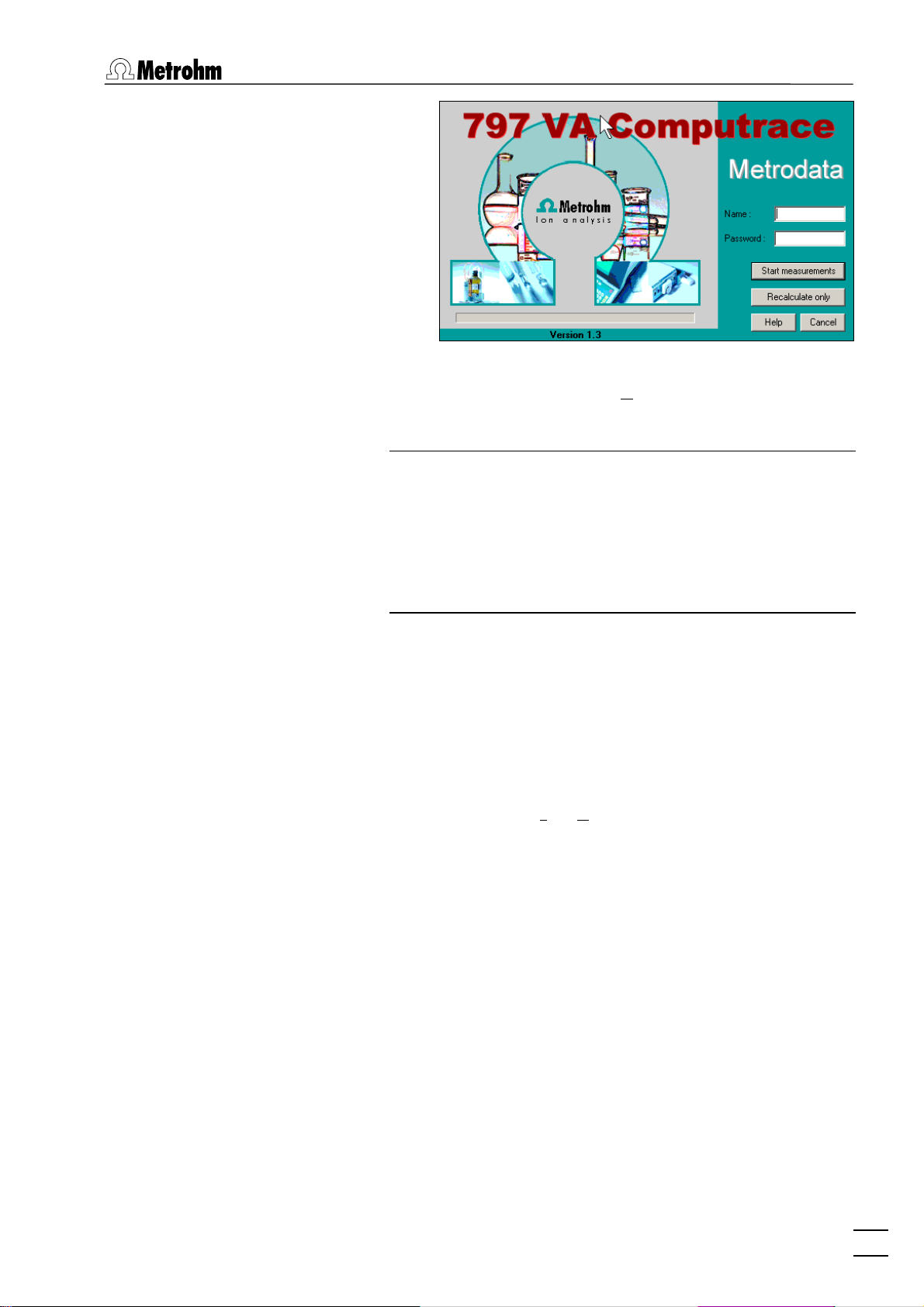
2.6 User menu
Enter the desired Name and Password to login as
a new user and click
OK.
Note: In case that the firmware of your 797 VA Compu-
trace stand is version 3.01 or older, the firmware update
dialog starts automatically after login. To update the firmware, confirm each step with <OK> or <Next>. The information about the version of the firmware can be gathered
from the window Info (this window can be opened via
MAIN WINDOW / Help / About 797 VA Computrace ... ).
User rights
The «VA Computrace» program has a security system based on a
list of user rights. For every user or user category, a password and
different access levels can be defined. We recommend to make a
new user list and enter passwords as a first action after system installation.
MAIN WINDOW / User / User rights
The
USER RIGHTS window appears. It contains the
two tabs User Rights and User Directories.
797 VA Computrace – Software
17
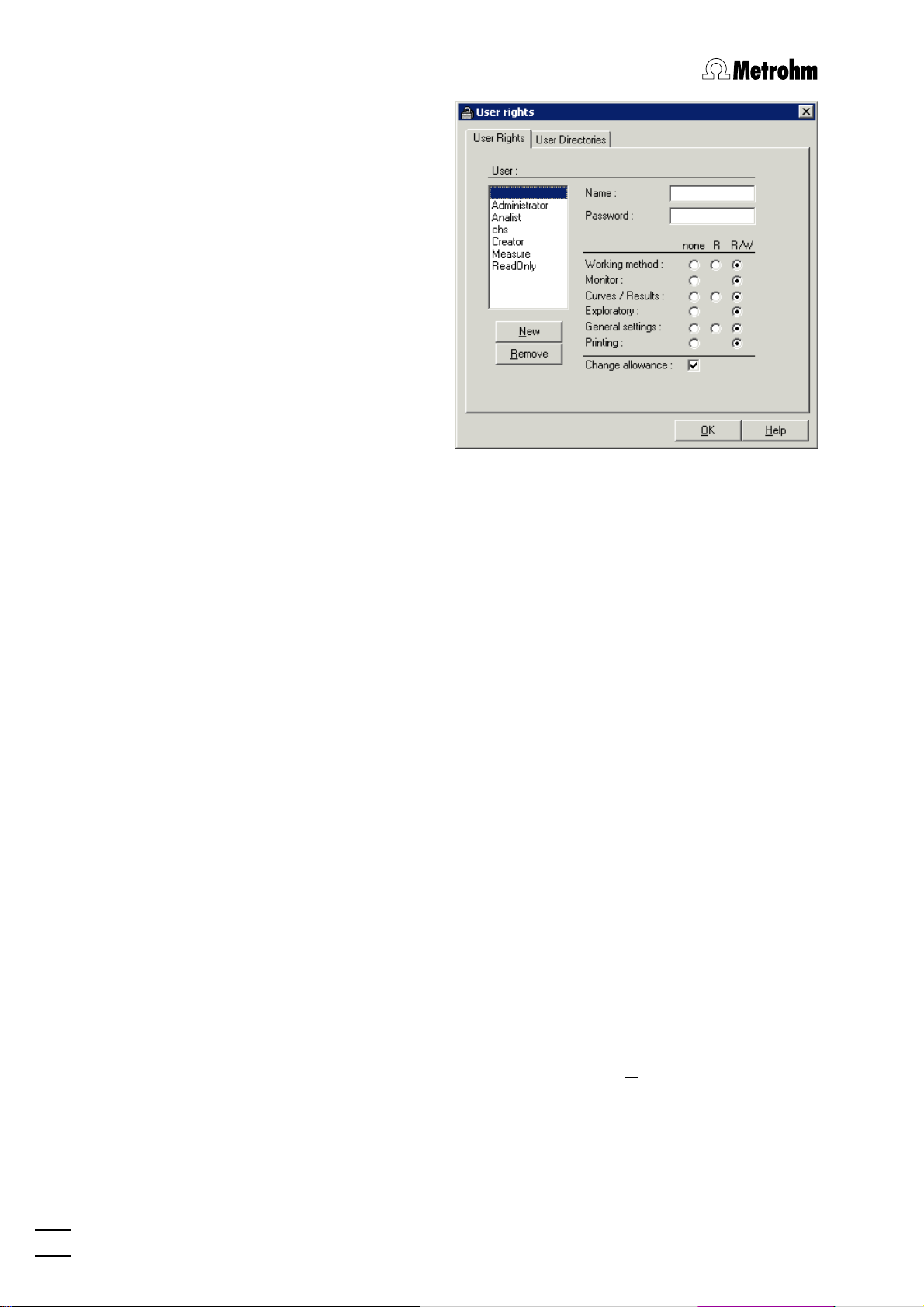
2 Main window
User
List of all users. The user rights are displayed for
the selected and highlighted user. The following
users with blank passwords are defined as default
examples:
Administrator
Access to all program parts and allowance to change the user rights.
Analist
Read only access to working method,
curves/results and general settings.
Creator
Only access to Working method and Exploratory mode.
Measure
Read only access to working method,
curves/results, no access to general settings and printing.
ReadOnly
Read only access to working method,
curves/results and general settings.
" " (empty)
Blank user. Access to all program parts
and allowance to change the user rights.
Name
Display of user name (read only). For addition of a
new user name click the <New> button.
Password [ max. 21 characters ]
Change password for user. A " * " is displayed for
each character entered.
18
797 VA Computrace – Software
