Metrohm IC Net 2.3 User Manual
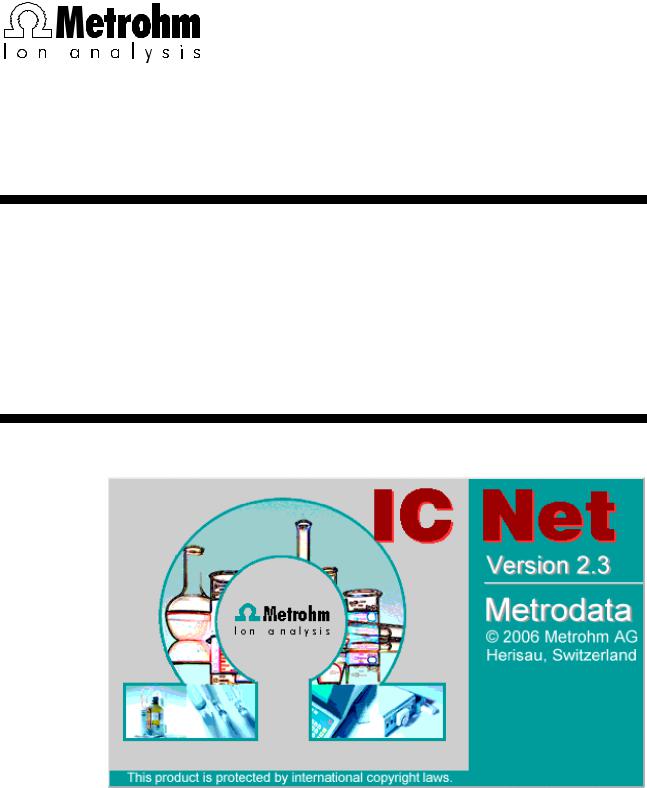
CH-9101 Herisau/Switzerland
Internet www.metrohm.com
E-Mail info@metrohm.com
6.6034.033
Metrodata IC Net 2.3 SR5
8.102.0043 Software Manual
06.2008 / pkl
All Rights Reserved.
Printed in Switzerland by Metrohm AG, CH-9101 Herisau 2008

|
|
|
|
Table of contents |
|
|
|
|
Table of contents |
|
|
1 |
Introduction ............................................................... |
1 |
|
||
|
1.1 |
Purpose of program ...................................................................... |
1 |
||
|
1.2 |
What’s new in «IC Net 2.3 SR5»? ................................................. |
2 |
||
|
1.3 |
Information about the software manual ...................................... |
3 |
||
|
1.4 |
Notation and pictograms .............................................................. |
4 |
||
|
1.5 |
Installation...................................................................................... |
5 |
||
|
|
1.5.1 Hardware requirements for the PC ......................................... |
5 |
|
|
|
|
1.5.2 |
Software Installation ................................................................ |
5 |
|
|
|
1.5.3 |
Software update ...................................................................... |
7 |
|
|
|
1.5.4 |
Software deinstallation ............................................................ |
8 |
|
|
|
1.5.5 |
Demo version .......................................................................... |
8 |
|
|
|
1.5.6 |
Registration ............................................................................. |
8 |
|
2 Fundamentals of the operation ................................ |
9 |
|
|||
|
2.1 |
Starting/closing the program........................................................ |
9 |
||
|
|
2.1.1 Start the «IC Net» program ...................................................... |
9 |
|
|
|
|
2.1.2 Close the «IC Net» program .................................................... |
9 |
|
|
|
2.2 |
Glossary ....................................................................................... |
10 |
||
|
2.3 |
Overview of program windows................................................... |
12 |
||
|
2.4 |
Main window elements................................................................ |
12 |
||
|
2.5 |
Icons of the main window........................................................... |
13 |
||
|
2.6 |
Overview of file types.................................................................. |
14 |
||
|
2.7 |
Context-sensitive menus ............................................................ |
15 |
||
|
2.8 |
Keyboard and mouse functions ................................................. |
15 |
||
|
2.9 |
Help............................................................................................... |
|
16 |
|
3 |
Software settings .................................................... |
17 |
|
||
|
3.1 |
Fonts............................................................................................. |
|
17 |
|
|
3.2 |
Security system ........................................................................... |
17 |
||
|
|
3.2.1 |
Security Options window....................................................... |
18 |
|
|
3.3 |
Audit Trail..................................................................................... |
21 |
||
|
3.4 |
Global settings............................................................................. |
23 |
||
4 |
Systems ................................................................... |
|
27 |
|
|
|
4.1 |
System creation........................................................................... |
27 |
||
|
|
4.1.1 |
System wizard ....................................................................... |
27 |
|
|
|
4.1.2 |
System window ..................................................................... |
29 |
|
IC Net 2.3 |
|
|
|
|
|
|
|
|
|
I |
|

Table of contents |
|
|
|
|
4.1.3 Add devices to an existing window....................................... |
30 |
|
4.2 |
System file handling ................................................................... |
30 |
|
4.3 |
System functions ........................................................................ |
31 |
|
|
4.3.1 Connect and disconnect system .......................................... |
31 |
|
|
4.3.2 Start/stop hardware and record baseline.............................. |
31 |
|
|
4.3.3 |
Start/stop determinations ...................................................... |
32 |
|
4.3.4 |
Options for determinations.................................................... |
33 |
4.4 |
System settings........................................................................... |
35 |
|
|
4.4.1 |
Modify system window .......................................................... |
35 |
|
4.4.2 |
Watch window display........................................................... |
35 |
|
4.4.3 |
Set start mode ....................................................................... |
35 |
|
4.4.4 |
Install new devices ................................................................ |
36 |
|
4.4.5 |
Install existing devices........................................................... |
36 |
|
4.4.6 |
Print system parameters........................................................ |
36 |
|
4.4.7 |
Show system parameters...................................................... |
37 |
|
4.4.8 |
Links....................................................................................... |
37 |
4.5 |
System state window .................................................................. |
37 |
|
|
4.5.1 |
Status messages................................................................... |
37 |
|
4.5.2 |
General error messages........................................................ |
38 |
|
4.5.3 Error messages for 761 Compact IC .................................... |
38 |
|
|
5 Interfaces ................................................................ |
40 |
||
5.1 |
Interface installation ................................................................... |
40 |
||
|
|
5.1.1 Add interfaces with system wizard........................................ |
40 |
|
|
|
5.1.2 Add interfaces in workplace window..................................... |
41 |
|
|
|
5.1.3 |
Delete interfaces.................................................................... |
42 |
5.2 |
762 IC Interface............................................................................ |
42 |
||
|
|
5.2.1 762 IC Interface features ....................................................... |
42 |
|
|
|
5.2.2 762 icon on the toolbar.......................................................... |
42 |
|
|
|
5.2.3 762 icons in the system window ........................................... |
43 |
|
|
|
5.2.4 762 IC Interface window ........................................................ |
43 |
|
|
|
5.2.5 762 Event output lines ........................................................... |
46 |
|
5.3 |
830 IC Interface............................................................................ |
49 |
||
|
|
5.3.1 830 IC Interface features ....................................................... |
49 |
|
|
|
5.3.2 830 icon on the toolbar.......................................................... |
50 |
|
|
|
5.3.3 830 icons in the system window ........................................... |
50 |
|
|
|
5.3.4 830 IC Interface window ........................................................ |
50 |
|
|
|
5.3.5 830 Event output lines ........................................................... |
54 |
|
5.4 |
771 Compact Interface ................................................................ |
58 |
||
|
|
5.4.1 771 Compact Interface features............................................ |
58 |
|
|
|
5.4.2 771 icon on the toolbar.......................................................... |
58 |
|
|
|
5.4.3 771 Compact Interface window............................................. |
58 |
|
5.5 |
Metrohm PC Board...................................................................... |
60 |
||
5.6 |
Global timer ................................................................................. |
61 |
||
|
|
5.6.1 |
Timer icon .............................................................................. |
61 |
|
|
5.6.2 |
Timer program....................................................................... |
61 |
|
|
|
|
IC Net 2.3 |
II |
|
|
|
|

|
|
|
|
Table of contents |
|
6 Devices .................................................................... |
|
|
63 |
|
|
6.1 |
Device installation ....................................................................... |
63 |
|||
|
6.1.1 |
Install devices at system creation ......................................... |
63 |
|
|
|
6.1.2 |
Install new devices in system window................................... |
65 |
|
|
|
6.1.3 |
Install existing devices in system window............................. |
65 |
|
|
|
6.1.4 |
Delete devices....................................................................... |
65 |
|
|
6.2 |
Watch window.............................................................................. |
65 |
|||
|
6.2.1 |
Watch window icon ............................................................... |
65 |
|
|
|
6.2.2 |
Watch window settings.......................................................... |
66 |
|
|
6.3 |
732 IC Detector ............................................................................ |
68 |
|||
|
6.3.1 |
732 |
IC Detector features ....................................................... |
68 |
|
|
6.3.2 |
732 |
IC Detector icon.............................................................. |
68 |
|
|
6.3.3 |
732 |
IC Detector window ........................................................ |
69 |
|
6.4 |
819 IC Detector ............................................................................ |
75 |
|||
|
6.4.1 |
819 |
IC Detector features ....................................................... |
75 |
|
|
6.4.2 |
819 |
IC Detector icon.............................................................. |
75 |
|
|
6.4.3 |
819 |
IC Detector window ........................................................ |
75 |
|
6.5 |
761 Compact IC............................................................................ |
82 |
|||
|
6.5.1 |
761 |
Compact IC features ...................................................... |
82 |
|
|
6.5.2 |
761 |
Compact IC icon ............................................................ |
82 |
|
|
6.5.3 |
761 |
Compact IC window....................................................... |
83 |
|
|
6.5.4 |
Hardware settings ................................................................. |
90 |
|
|
6.6 |
817 Bioscan.................................................................................. |
94 |
|||
|
6.6.1 |
817 |
Bioscan features............................................................. |
94 |
|
|
6.6.2 |
817 |
Bioscan icon................................................................... |
94 |
|
|
6.6.3 |
817 |
Bioscan window ............................................................. |
94 |
|
6.7 |
871 Advanced Bioscan.............................................................. |
102 |
|||
|
6.7.1 |
871 |
Advanced Bioscan features ......................................... |
102 |
|
|
6.7.2 |
871 |
Advanced Bioscan icon ............................................... |
102 |
|
|
6.7.3 |
871 |
Advanced Bioscan window.......................................... |
102 |
|
6.8 |
733 IC Separation Center .......................................................... |
113 |
|||
|
6.8.1 |
733 |
IC Separation Center features...................................... |
113 |
|
|
6.8.2 |
733 |
IC Separation Center icon ............................................ |
114 |
|
|
6.8.3 |
733 |
IC Separation Center window....................................... |
114 |
|
6.9 |
820 IC Separation Center .......................................................... |
118 |
|||
|
6.9.1 |
820 |
IC Separation Center features...................................... |
118 |
|
|
6.9.2 |
820 |
IC Separation Center icon ............................................ |
119 |
|
|
6.9.3 |
820 |
IC Separation Center window....................................... |
120 |
|
6.10 |
709 IC Pump ............................................................................... |
125 |
|||
|
6.10.1 |
709 |
IC Pump features.......................................................... |
125 |
|
|
6.10.2 |
709 |
IC Pump icon................................................................ |
125 |
|
|
6.10.3 |
709 |
IC Pump window .......................................................... |
126 |
|
6.11 |
818 IC Pump ............................................................................... |
129 |
|||
|
6.11.1 |
818 |
IC Pump features.......................................................... |
129 |
|
|
6.11.2 |
818 |
IC Pump icon................................................................ |
129 |
|
|
6.11.3 |
818 |
IC Pump window .......................................................... |
130 |
|
6.12 |
Metrohm 709 Solvent Delivery Unit.......................................... |
134 |
|||
IC Net 2.3 |
|
|
|
|
|
|
|
|
|
III |
|

|
Table of contents |
|
|
|
|
|
6.12.1 Metrohm 709 SDU features................................................. |
134 |
|
|
|
6.12.2 Metrohm 709 SDU icon ....................................................... |
134 |
|
|
|
6.12.3 Metrohm 709 SDU window.................................................. |
134 |
|
6.13 |
Metrohm 818 Solvent Delivery Unit .......................................... |
139 |
||
|
|
6.13.1 Metrohm 818 SDU features................................................. |
139 |
|
|
|
6.13.2 Metrohm 818 SDU icon ....................................................... |
139 |
|
|
|
6.13.3 Metrohm 818 SDU window.................................................. |
139 |
|
6.13 |
752 Pump Unit ............................................................................ |
144 |
||
|
|
6.13.1 752 Pump Unit features....................................................... |
144 |
|
|
|
6.13.2 752 Pump Unit icon ............................................................. |
144 |
|
|
|
6.13.3 752 Pump Unit window........................................................ |
144 |
|
6.14 |
753 Suppressor Module............................................................. |
147 |
||
|
|
6.14.1 753 Suppressor Module features........................................ |
147 |
|
|
|
6.14.2 753 Suppressor Module icon .............................................. |
147 |
|
|
|
6.14.3 753 Suppressor Module window......................................... |
147 |
|
6.15 |
754 Dialysis Unit......................................................................... |
150 |
||
|
|
6.15.1 754 Dialysis Unit features .................................................... |
150 |
|
|
|
6.15.2 754 Dialysis Unit icon .......................................................... |
150 |
|
|
|
6.15.3 754 Dialysis Unit window..................................................... |
150 |
|
6.16 |
793 Sample Prep Module ........................................................... |
153 |
||
|
|
6.16.1 793 Sample Prep Module features...................................... |
153 |
|
|
|
6.16.2 793 Sample Prep Module icon............................................ |
153 |
|
|
|
6.16.3 793 Sample Prep Module window ...................................... |
153 |
|
6.17 |
812 Valve Unit............................................................................. |
156 |
||
|
|
6.17.1 812 Valve Unit features........................................................ |
156 |
|
|
|
6.17.2 812 Valve Unit icon.............................................................. |
156 |
|
|
|
6.17.3 812 Valve Unit window ........................................................ |
157 |
|
6.18 |
816 IC Eluent Selector................................................................ |
159 |
||
|
|
6.18.1 816 IC Eluent Selector features........................................... |
159 |
|
|
|
6.18.2 816 IC Eluent Selector icon ................................................. |
159 |
|
|
|
6.18.3 816 IC Eluent Selector window............................................ |
159 |
|
6.19 |
828 IC Dual Suppressor ............................................................. |
162 |
||
|
|
6.19.1 828 IC Dual Suppressor features ........................................ |
162 |
|
|
|
6.19.2 828 IC Dual Suppressor icon .............................................. |
162 |
|
|
|
6.19.3 828 IC Dual Suppressor window......................................... |
162 |
|
6.20 |
833 IC Liquid Handling Unit....................................................... |
165 |
||
|
|
6.20.1 833 IC Liquid Handling Unit features .................................. |
165 |
|
|
|
6.20.2 833 IC Liquid Handling Unit icon......................................... |
165 |
|
|
|
6.20.3 833 IC Liquid Handling Unit window ................................... |
166 |
|
6.21 |
837 IC Degasser.......................................................................... |
169 |
||
|
|
6.21.1 837 IC Degasser features.................................................... |
169 |
|
|
|
6.21.2 837 IC Degasser icon.......................................................... |
169 |
|
|
|
6.21.3 837 IC Degasser window .................................................... |
170 |
|
6.22 |
750 Autosampler ........................................................................ |
173 |
||
|
|
6.22.1 |
750 Autosampler features ................................................... |
173 |
|
|
6.22.2 |
750 Autosampler icon ......................................................... |
173 |
|
|
6.22.3 |
750 Autosampler window .................................................... |
174 |
|
|
|
|
IC Net 2.3 |
IV |
|
|
|
|

|
|
|
Table of contents |
6.23 |
766 IC Sample Processor.......................................................... |
177 |
|
|
6.23.1 766 IC Sample Processor features ..................................... |
177 |
|
|
6.23.2 766 IC Sample Processor icon............................................ |
177 |
|
|
6.23.3 766 IC Sample Processor window ...................................... |
178 |
|
6.24 |
788 IC Filtration Sample Processor ......................................... |
186 |
|
|
6.24.1 788 IC Filtration Sample Processor features....................... |
186 |
|
|
6.24.2 788 IC Filtration Sample Processor icon............................. |
186 |
|
|
6.24.3 788 IC Filtration Sample Processor window ....................... |
187 |
|
6.25 |
Metrohm Spark Triathlon Autosampler ................................... |
195 |
|
|
6.25.1 |
Triathlon Autosampler features ........................................... |
195 |
|
6.25.2 |
Triathlon Autosampler icon ................................................. |
195 |
|
6.25.3 |
Triathlon Autosampler window............................................ |
196 |
6.26 |
838 Advanced Sample Processor ............................................ |
220 |
|
|
6.26.1 838 Advanced Sample Processor features ........................ |
220 |
|
|
6.26.2 838 Advanced Sample Processor icon............................... |
220 |
|
|
6.26.3 838 Advanced Sample Processor window ......................... |
221 |
|
6.27 |
861 Advanced Compact IC........................................................ |
238 |
|
|
6.27.1 861 Advanced Compact IC features................................... |
238 |
|
|
6.27.2 861 Advanced Compact IC icon......................................... |
238 |
|
|
6.27.3 861 Advanced Compact IC window ................................... |
239 |
|
|
6.27.4 |
Hardware settings ............................................................... |
245 |
6.28 |
844 UV/VIS Compact IC............................................................. |
249 |
|
|
6.28.1 844 UV/VIS Compact IC features ........................................ |
249 |
|
|
6.28.2 844 UV/VIS Compact IC icon .............................................. |
249 |
|
|
6.28.3 844 UV/VIS Compact IC window......................................... |
249 |
|
|
6.28.4 |
Hardware settings ............................................................... |
258 |
|
6.28.5 |
Spectrum window................................................................ |
262 |
6.29 |
Data recorder ............................................................................. |
264 |
|
|
6.29.1 |
Data recorder icon............................................................... |
264 |
|
6.29.2 Select processing method and data source....................... |
265 |
|
6.30 |
System timer .............................................................................. |
267 |
|
|
6.30.1 |
Timer icon............................................................................ |
267 |
|
6.30.2 |
Timer program..................................................................... |
267 |
7 Methods |
................................................................. |
268 |
|
|
7.1 |
Method file handling.................................................................. |
268 |
||
7.2 |
Passport ..................................................................................... |
268 |
||
|
7.2.1 |
General ................................................................................ |
269 |
|
|
7.2.2 |
Sample ................................................................................ |
270 |
|
|
7.2.3 ................................................................................ |
Column |
271 |
|
|
7.2.4 ................................................................................... |
Eluent |
272 |
|
|
7.2.5 ............................................................................. |
Comment |
273 |
|
7.3 |
Method .............................................................................setup |
274 |
||
|
7.3.1 ................................................................................ |
General |
274 |
|
|
7.3.2 ............................................................................... |
Measure |
274 |
|
|
7.3.3 ................................................................................... |
Filters |
275 |
|
|
7.3.4 ........................................................................... |
Processing |
276 |
|
IC Net 2.3 |
|
|
|
|
|
|
|
V |
|

Table of contents |
|
|
|
|
7.3.5 |
Export................................................................................... |
278 |
|
7.3.6 |
Math..................................................................................... |
279 |
7.4 |
Integration................................................................................... |
281 |
|
|
7.4.1 |
General information ............................................................. |
281 |
|
7.4.2 |
Setup ................................................................................... |
282 |
|
7.4.3 |
Events .................................................................................. |
284 |
7.5 |
Calibration and quantification................................................... |
289 |
|
|
7.5.1 |
General information ............................................................. |
289 |
|
7.5.2 |
Notations ............................................................................. |
290 |
|
7.5.3 |
External standard calibration............................................... |
291 |
|
7.5.4 |
Component table................................................................. |
291 |
|
7.5.5 |
Peak identification ............................................................... |
294 |
|
7.5.6 |
Concentration table ............................................................. |
295 |
|
7.5.7 |
Calibration curve.................................................................. |
297 |
|
7.5.8 |
Update calibration ............................................................... |
299 |
|
7.5.9 |
Calibration data handling .................................................... |
300 |
7.6 |
Report output.............................................................................. |
301 |
|
|
7.6.1 |
Report options window........................................................ |
301 |
|
7.6.2 |
Items to report ..................................................................... |
302 |
|
7.6.3 More items to report ............................................................ |
304 |
|
|
7.6.4 |
Report destination ............................................................... |
307 |
|
7.6.5 |
Peak table............................................................................ |
307 |
|
7.6.6 |
Template options................................................................. |
310 |
|
7.6.7 |
File output options............................................................... |
310 |
|
7.6.8 |
Report elements .................................................................. |
311 |
|
8 Chromatograms..................................................... |
316 |
||
8.1 |
Chromatogram window ............................................................. |
316 |
||
8.2 |
Chromatogram file handling...................................................... |
317 |
||
|
|
8.2.1 |
Open chromatogram........................................................... |
317 |
|
|
8.2.2 |
Save chromatogram............................................................ |
319 |
|
|
8.2.3 |
Close chromatogram........................................................... |
319 |
|
|
8.2.4 |
Delete chromatogram ......................................................... |
319 |
|
|
8.2.5 |
Export chromatogram ......................................................... |
319 |
|
|
8.2.6 |
Import chromatogram ......................................................... |
320 |
8.3 |
Graphical representation........................................................... |
321 |
||
|
|
8.3.1 |
Appearance ......................................................................... |
321 |
|
|
8.3.2 |
Other graphical functions .................................................... |
324 |
8.4 |
Peak editor.................................................................................. |
326 |
||
|
|
8.4.1 Switching on/off the peak editor.......................................... |
326 |
|
|
|
8.4.2 |
Peak editor functions........................................................... |
326 |
|
|
8.4.3 |
Moving the cursor................................................................ |
327 |
8.5 |
Printing........................................................................................ |
328 |
||
|
|
8.5.1 Page layout for printing ....................................................... |
328 |
|
|
|
8.5.2 |
Printer settings..................................................................... |
329 |
|
|
8.5.3 |
Print preview ........................................................................ |
329 |
|
|
8.5.4 |
Printing................................................................................. |
329 |
|
|
|
|
IC Net 2.3 |
VI |
|
|
|
|

|
|
Table of contents |
8.6 Miscellaneous functions........................................................... |
330 |
|
8.6.1 |
Reintegration ....................................................................... |
330 |
8.6.2 |
Recalibration........................................................................ |
330 |
8.6.3 |
Electronic signature............................................................. |
330 |
8.6.4 Subtraction of a chromatogram .......................................... |
332 |
|
8.6.5 |
Compare chromatogram..................................................... |
333 |
8.6.6 |
Data compression ............................................................... |
334 |
8.6.7 |
Invert chromatogram........................................................... |
335 |
8.6.8 |
Autodatabase ...................................................................... |
335 |
8.6.9 |
Excel report.......................................................................... |
336 |
9 Sample queue........................................................ |
343 |
||
9.1 Sample queue file handling ...................................................... |
343 |
||
|
9.1.1 |
Open sample queue............................................................ |
343 |
|
9.1.2 |
Save sample queue............................................................. |
343 |
|
9.1.3 |
Delete sample queue .......................................................... |
343 |
9.2 |
Sample queue control ............................................................... |
344 |
|
|
9.2.1 Sample queue overview table ............................................. |
344 |
|
|
9.2.2 |
Start sample queue ............................................................. |
345 |
|
9.2.3 |
Pause sample queue .......................................................... |
345 |
|
9.2.4 |
Cancel last run..................................................................... |
346 |
|
9.2.5 |
Reset sample queue ........................................................... |
346 |
9.3 |
Sample queue editor ................................................................. |
346 |
|
|
9.3.1 Open queue editor window................................................. |
346 |
|
|
9.3.2 Sample queue editor functions ........................................... |
347 |
|
|
9.3.3 |
Print sample queue ............................................................. |
348 |
|
9.3.4 Close sample queue editor ................................................. |
348 |
|
10 Batch reprocessing ............................................... |
349 |
||
10.1 |
Batch reprocessing queue file handling.................................. |
349 |
|
|
10.1.1 Open batch reprocessing queue ........................................ |
349 |
|
|
10.1.2 Create new batch reprocessing queue............................... |
349 |
|
|
10.1.3 Save batch reprocessing queue ......................................... |
350 |
|
10.2 |
Perform batch reprocessing..................................................... |
350 |
|
|
10.2.1 |
Reprocess options window................................................. |
350 |
|
10.2.2 |
Merge chromatograms........................................................ |
357 |
10.3 |
Batch reprocessing queue editor............................................. |
358 |
|
|
10.3.1 Open batch reprocessing queue editor window ................ |
358 |
|
|
10.3.2 Batch reprocessing queue editor functions........................ |
359 |
|
|
10.3.3 Print batch reprocessing queue.......................................... |
359 |
|
|
10.3.4 Close batch reprocessing queue editor.............................. |
359 |
|
11 Appendix ................................................................ |
360 |
|
|
11.1 |
Software license ........................................................................ |
360 |
|
11.2 |
Declaration of conformity – Software validation .................... |
362 |
|
11.3 |
Ordering designations .............................................................. |
362 |
|
IC Net 2.3 |
|
|
|
|
|
VII |
|

Table of contents
11.3 Index............................................................................................ |
363 |
VIII |
IC Net 2.3 |

1.1 Purpose of program
1 Introduction
1.1Purpose of program
«IC Net 2.3» is the name of the data acquisition and control software for PC-controlled ion chromatographic systems consisting of Metrohm and Bischoff instruments. The current version is a true 32-bit application. It was designed specially to operate under Windows 2000, Windows XP ans Windows Vista and uses all its benefits.
The «IC Net 2.3» program can be used to create systems for recording and evaluating chromatograms. Time programs can also be created in which a large number of instrument functions can be triggered for each program step. It is also possible to use programmable signals to control external instruments.
The operating software meets all the requirements you could place today on a modern integration software: single or multipoint calibration, internal or external standard, selectable algorithms for non-linear calibration, various integration modes with integration parameters and integration events, different methods for peak recognition, peak editor, free scaling, superimposing several chromatograms, use of sample tables and batch reprocessing; a powerful and GLP-conform report generator with output interfaces for monitor, printer and external databases.
The «IC Net 2.3» software can be configured and used in order to comply with the Electronic Records and Signatures Rule, known as 21 CFR Part 11, established by the U.S. Food and Drug Administration (FDA). For this purpose, the program contains password protection, user administration, electronic signatures, audit trail and administration of methods and results in databases. To use the 21 CFR Part 11 features of «IC Net 2.3» the operating system Windows 2000 or Windows XP with NTFS file system is required.
IC Net 2.3 |
1 |
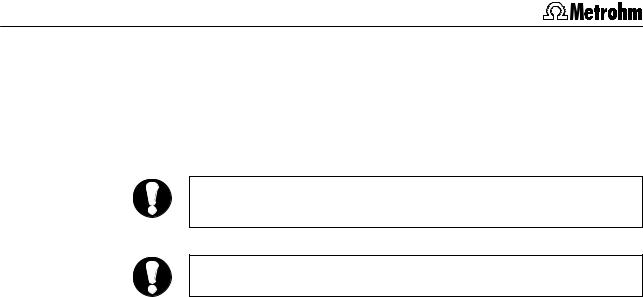
1 Introduction
1.2What’s new in «IC Net 2.3 SR5»?
New Operating system
With Service Release 5 operation of IC Net 2.3 under Windows Vista is possible.
IC Net 2.3 SR5 operating under Windows Vista does not comply to 21 CFR Part 11!
Autodatabase cannot be used with Windows Vista.
2 |
IC Net 2.3 |

1.3 Information about the software manual
1.3Information about the software manual
This 8.102.0001 Software Manual provides a comprehensive overview of the operation of the «IC Net» program. The manual is organized as follows:
Section 1 |
Introduction |
|
Installation |
Section 2 |
Fundamentals of the operation |
|
Program elements and features |
Section 3 |
Software settings |
|
Fonts, security system, global settings |
Section 4 |
Systems |
|
Creation of new systems, interfaces and devices, |
|
determinations |
Section 5 |
Interfaces |
|
Installation, control and parameter settings of inter- |
|
faces |
Section 6 |
Devices |
|
Installation, control and parameter settings of de- |
|
vices |
Section 7 |
Methods |
|
Method parameters, integration, calibration, quanti- |
|
fication, report |
Section 8 |
Chromatograms |
|
Chromatogram appearance, peak editor |
Section 9 |
Sample queue |
|
Sample queue control and editor |
Section 10 |
Batch reprocessing |
|
Reprocessing of chromatograms |
Section 11 |
Appendix |
|
Software license, declaration of conformity, ordering |
|
designations, index |
To find the required information, you will find it an advantage to use either the Table of contents or the Index at the back.
This Software Manual describes only the installation and operation of Metrohm instruments. For details concerning the Bischoff instruments, please refer to the on-line help in the program and to the Bischoff instruction manuals.
Additional publications about ion chromatographic analyses are available on request free of charge from your Metrohm agency. The 8.792.5003 Metrohm Monograph «Practical Ion Chromatography» provides an introduction to the theoretical fundamentals and general information on separating columns and sample pretreatment.
IC Net 2.3 |
3 |
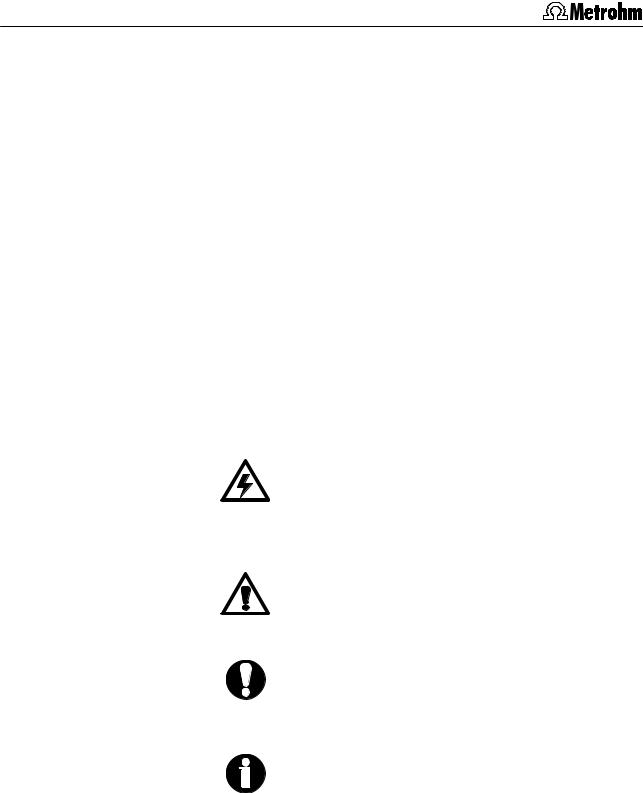
1 Introduction
The 8.732.2013 IC Applications Collection contains all the
Application Notes on the subject of ion chromatography and can be updated at any time by downloading the latest applications from the Internet under «www.metrohm.com». Last, but not least, you will find detailed information on the separating columns available from Metrohm and on special IC applications in the relevant "Application Bulletins".
1.4Notation and pictograms
The following notations are used in this software manual:
Range |
Menu item, parameter or entry value |
||||
|
|
|
|
|
|
SYSTEM STATE |
Program window |
||||
|
|
|
|
|
|
<OK> |
Button |
||||
|
|
|
|
|
|
[ Ctrl ] |
Key |
||||
|
|
|
|
|
|
|
|
|
|
|
Danger/Warning |
|
|
|
|
|
This symbol indicates a possible risk of death |
|
|
|
|
|
or injury to the user and possible damage to |
|
|
|
|
|
the instrument or its components by |
|
|
|
|
|
electricity. |
|
|
|
|
|
|
|
|
|
|
|
Danger/Warning |
|
|
|
|
|
This symbol indicates a possible risk of death |
|
|
|
|
|
or injury to the user and possible damage to |
|
|
|
|
|
the instrument or its components. |
|
|
|
|
|
|
|
|
|
|
|
Caution |
|
|
|
|
|
This symbol marks important information. |
|
|
|
|
|
First read the associated directions before |
|
|
|
|
|
you continue. |
|
|
|
|
|
|
|
|
|
|
|
Comment |
|
|
|
|
|
This symbol marks additional information and |
|
|
|
|
|
|
|
|
|
|
|
|
|
|
|
|
|
tips. |
|
|
|
|
|
|
4 |
IC Net 2.3 |
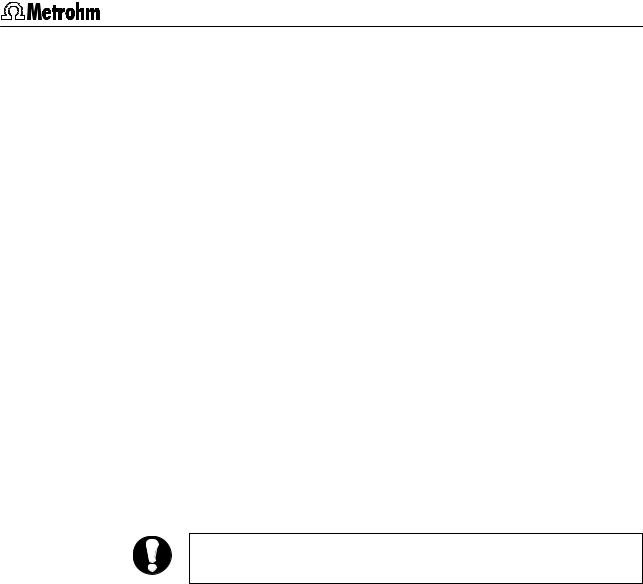
1.5 Installation
1.5Installation
1.5.1Hardware requirements for the PC
Computer |
Pentium III with 450 MHz or higher |
Operating system |
Windows® 2000, Windows® XP und |
|
Windows® Vista |
Free space on hard disk |
15 MB for program files |
|
50 MB recommended for data files |
Working memory RAM |
128 MB for Windows® 2000 |
|
256 MB for Windows® XP |
|
1024 MB for Windows® Vista |
Graphics resolution |
800×600, better 1024×768 or more |
Printer |
Any printer supported by the operat- |
|
ing system |
1.5.2Software Installation
To use the 21 CFR Part 11 features of «ICNet 2.3» the operating system Windows 2000 or Windows XP with NTFS file system is required.
If you want to update from IC Net 2.2 to IC Net 2.3, proceed as described in section 1.5.3.
Insert installation CD into CD drive. Select <Start> and Run. Find the file setup.exe on the CD and click on <OK>. Click on IC Net in the selection menu and follow the setup program instructions.
IC Net 2.3 |
5 |
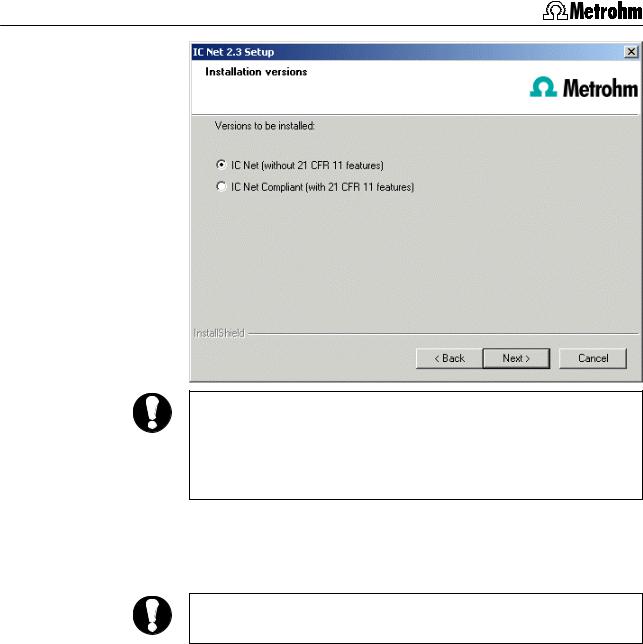
1 Introduction
To change from an IC Net installation (without 21 CFR part 11 features) to an IC Net Compliant (with 21 CFR part 11 features) installation (and back) you have to remove the previous installation! Pay attention to the corresponding dialog in the setup program.
The two software packages «IC Net 2.3» and «Autodatabase 1.0» will be installed in the desired directory. Icons are created in the program folder, in the startup folder, and on the desktop.
Under Windows Vista IC Net will be installed without 21 CFR part 11 features and without Autodatabase.
In addition to the program files of the «IC Net» program, the following folders are installed:
|
Accounts |
Folder for user data, access is closed. |
|
Data |
Folder for storage of chromatogram files (*.chw) |
|
|
and batch reprocessing files (*.bar) with several |
|
|
examples. |
|
Devices |
Folder for storage of device files.(*.dev). |
|
Flog |
Folder for Audit Trail files, access is closed. |
|
Log |
Folder for storage of exception files (*.exc), His- |
|
|
tory files (*.hst) und Log files (*.log). |
|
Methods |
Folder for storage of data acquisition method |
|
|
files (*.mtw) and sample queue files (*.que) with |
|
|
several examples. |
|
|
IC Net 2.3 |
6 |
|
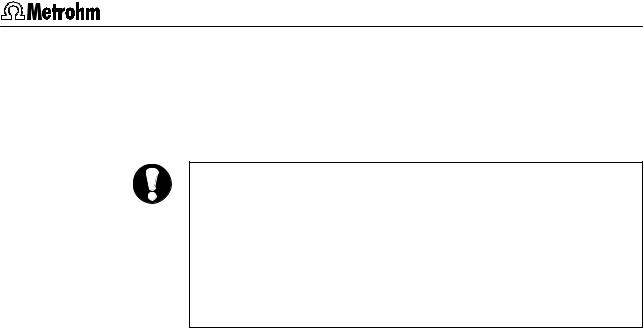
1.5 Installation
Reports Folder for storage of report files (*) and graphic files (*.wmf).
Services Folder for user administration.
Systems Folder for storage of system files (*.smt).
For Windows Vista a special update is required to display the online help of IC Net.
For licensing reasons you have to download the update file from the Microsoft web page. On the installation CD in the folder "Vista Update for HLP help" you find the link "Download WinHelp.url" to the corresponding Microsoft web page. Download the file you need and save it.
Proceed as follows to install the update:
1.Shut down IC Net, if it is running.
2.Execute the update file (with double-click) and follow the instructions given in the setup program.
1.5.3Software update
For software update from IC Net 2.2 to IC Net 2.3, proceed as follows:
1.Switch on PC and start operating system.
2.If you want to save chromatograms, methods and system files created by IC Net 2.2, backup the folders Data, Methods, and Systems in another directory on the hard disk.
3.If you want to save data created by Autodatabase 1.0, backup
the folders Filters, Report templates, and User database in another directory on the hard disk.
4.Deinstall the IC Net 2.2 software by selecting <Start> / Settings / Control panel, double-clicking the Software icon, selecting
Metrohm IC Net 2.2 in the list and clicking on <Add/remove>. All program files and icons should be removed.
5.Delete the folder IC Net 2.2 in the program folder.
6.Install the IC Net 2.3 software (see section 1.5.2).
7.Copy the IC Net 2.2 backup files of the folders Data, Methods, and Systems into the folders ..\IC Net 2.3\IC Net\Data, ..\IC Net
2.3\IC Net\Methods, and ..\IC Net 2.3\IC Net\Systems.
IC Net 2.3 |
7 |
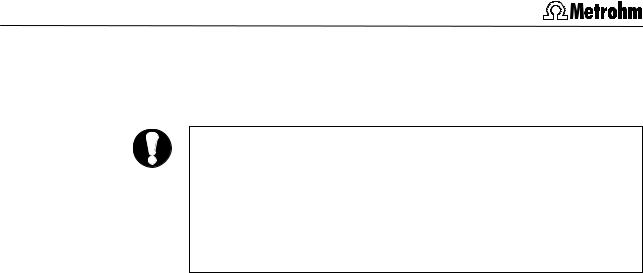
1 Introduction
8. Copy the Autodatabase backup files of the folders Filters, Report templates, and User database into the folders ..\IC Net
2.3\Autodatabase\Filters, ..\IC Net 2.3\Autodatabase\Report templates, and ..\IC Net 2.3\Autodatabase\User database.
The folder ..\IC Net 2.3\IC Net\Data is protected against unauthorized access and manipulation, if the 21 CFR Part 11 compliance is enabled. To copy the chromatograms from the backup Data folder into the ..\IC Net 2.3\IC Net\Data folder start IC Net 2.3 and open the Chromatogram open window (see section 8.2.1), select the backup Data folder, mark the chromatograms and copy them into the ..\IC Net 2.3\IC Net\Data folder.
If you replace IC Net 2.3 with a newer service release, the INSTALLSHIELD WIZARD window appears. Choose the option Repair and click Next>. The new version is installed over the old one.
1.5.4Software deinstallation
Select <Start> / Settings / Control panel. Double-click the Software icon. Select Metrohm IC Net 2.3 in the list and click on <Add/remove>. All program files and icons should be removed.
1.5.5Demo version
If the «IC Net Software 2.3» is installed on a PC without installation of IC system components, this software can be used as a demo version which is restricted to the display and recalculation of already recorded chromatograms.
1.5.6Registration
Please send us your 8.110.8207 Registration card as soon as possible. Only registered users will get updated program versions at a special price.
8 |
IC Net 2.3 |
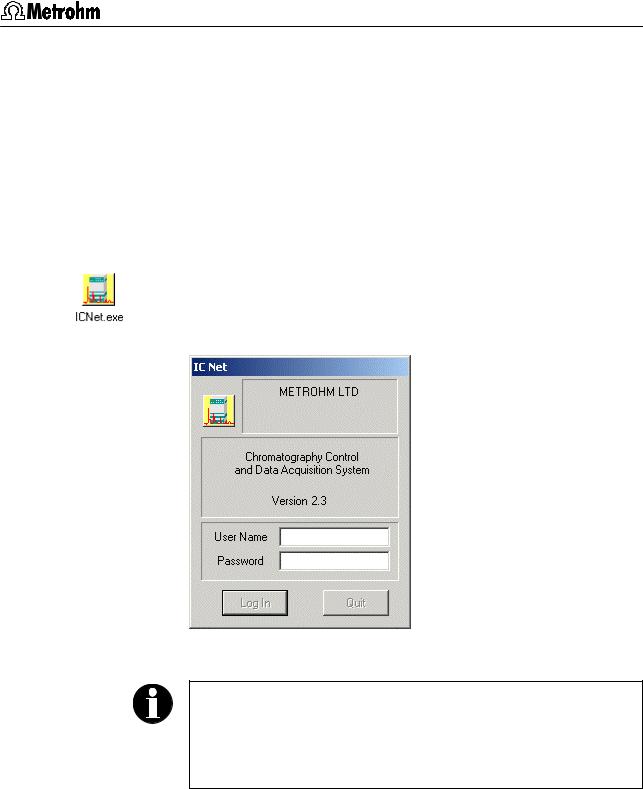
2.1 Starting/closing the program
2 Fundamentals of the operation
2.1Starting/closing the program
2.1.1Start the «IC Net» program
Start the program
Double-click this icon or the ICNet.exe file to start the «IC Net 2.3» program. The IC Net login window appears:
Enter your User name and your Password and click on <Log In>.
After software installation at the first start of the software, the Add User window opens (see section 3.2.1)and a user with Administrator access level is created. It is recommended to create users as a first action after the installation. For the definition of users, see section 3.2.
2.1.2Close the «IC Net» program
IC NET / File / Exit (Alt+F4)
Exit the «IC Net 2.3» program.
The program is also quit by clicking on  in the upper right part of the main window.
in the upper right part of the main window.
IC Net 2.3 |
9 |

2 Fundamentals of the operation
2.2Glossary
Batch reprocessing
Batch reprocessing is understood to be the subsequent reprocessing of a series of chromatograms which have been loaded in a batch reprocessing queue. During reprocessing with a selected method the settings for calibration, integration, passport, appearance and report can be altered at will (for details, see section 10).
Calibration
Calibration is used to describe the method of determining the relationship between the peak height or peak area found for one component and its concentration in the sample. The result of the calibration is a calibration function (calibration curve), which shows the relationship between the amount of sample and the evaluated quantity.
The determination of the calibration function with reference solutions can be carried out as a one-point or as a multiple-point calibration. The calibration method which is mainly used in ion chromatography is the external standard calibration (absolute calibration); calibration with an internal standard (relative calibration) or tabulated calibration are also possible (for details, see section 7.5).
Chromatogram
A chromatogram is a graphic plot of the elution curve (signal vs. time) recorded following a chromatographic separation on a separating column.
Chromatograms are stored as chromatogram files (*.chw) in the Data directory. As well as the measuring data the chromatogram files also contain the method parameters and system settings which have been used for data recording, data processing and remote control (for details, see section 8).
Determination
In order to carry out a determination a suitable system must be selected for the separating problem. The result of the determination is a chromatogram, in which the measuring data and results of the determination are stored (for details, see section 8).
Device
The «IC Net» program supports remote control for Metrohm and Bischoff instruments. Each instrument within a system is a device. Devices are stored as device files (*.dev) in the Devices directory. All Metrohm devices start with Me*.dev and all Bischoff devices start with Bi*.dev (for details, see section 6).
Integration
Integration is to be understood as being the method for determining the peak area and peak height with the aid of approximate baselines. The integration algorithm included in the program is in-
10 |
IC Net 2.3 |

2.2 Glossary
fluenced by the integration parameters and the optionally programmable integration events which are defined in the method. In addition, the integration can be manually corrected later with the aid of the peak editor (see section 8.4), for details see section 7.
Interface
The «IC Net» program supports remote control for interfaces available from Metrohm and Bischoff. Interfaces generally convert analog signals to digital form, which can be handled by the computer. Interfaces are stored as device files (*.dev) in the Devices directory. All Metrohm interfaces and Metrohm devices start with Me*.dev; all Bischoff interfaces and Bischoff devices start with Bi*.dev (for details, see section 5).
Method
A method contains all information necessary for data acquisition, integration, peak evaluation and quantification. It can be considered as the chromatogram template, i.e. chromatogram without raw data. Methods are stored as method files (*.mtw) in the Methods directory.
Each system is linked to a method. This method is called processing method and is opened automatically at the start of a new determination (for details, see section 7).
Sample queue
A sample queue is used for the automated processing of series of samples, particularly in combination with a sample changer (for details, see section 9).
System
The combination of Metrohm and Bischoff devices connected to an interface is called a system. The system includes all the settings of the devices, their time program, the data acquisition parameters and the processing method which have been optimized for the specific separating column and the determination to be carried out with it. A system is used to start single determinations or determinations with the help of a sample queue.
Systems are stored as system files (*.smt) in the Systems directory (for details, see section 4).
Workplace
The workplace contains all interfaces and systems connected to the PC COM. The icons of all these active interfaces and systems are shown on the toolbar. They can also be displayed in the Workplace window opened by selecting the Options / Devices setup menu item.
IC Net 2.3 |
11 |
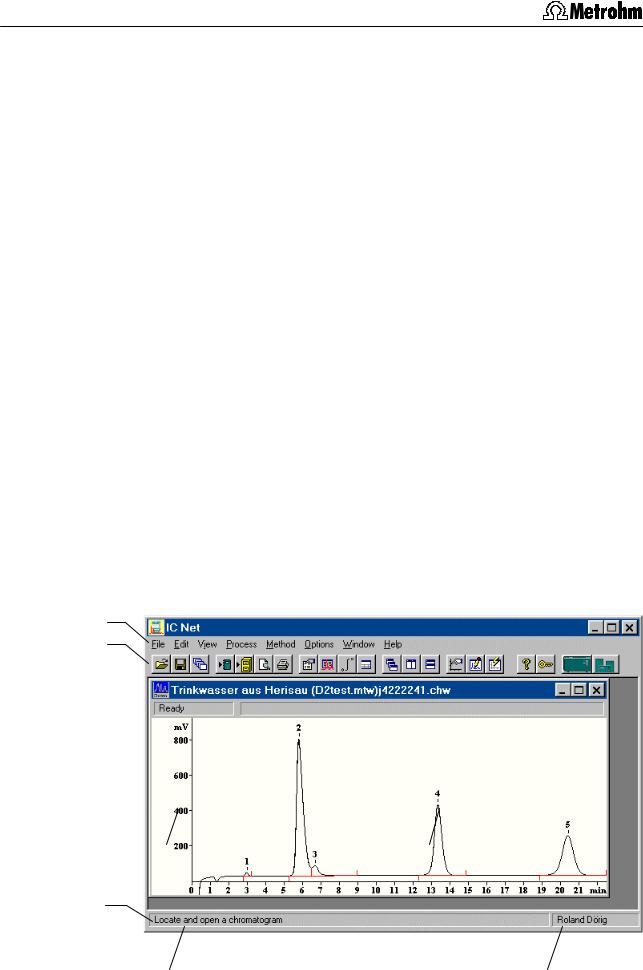
2 Fundamentals of the operation
2.3Overview of program windows
«IC Net 2.3» consists of different windows whose functionality is linked together. The different windows are:
IC NET |
Main program window with menus for file |
|
administration, printing, method modifica- |
|
tion, options, login and user rights, window |
|
handling. |
CHROMATOGRAM |
Chromatogram window for graphic plot of |
|
running or recorded chromatograms. |
SYSTEM |
System window for control of interfaces and |
|
devices. |
SYSTEM STATE |
System state window for status messages. |
WATCH WINDOW |
Watch window for live display of instrument |
|
values. |
QUEUE EDITOR |
Queue editor window for edition of sample |
|
queue tables and batch reprocessing ta- |
|
bles. |
2.4Main window elements
The elements of the IC NET main window are the menu bar, the toolbar and the status bar, indicating prompts and logged-in user.
Menu bar
Toolbar
Status bar
|
Prompts, information |
Logged-in user |
|
|
IC Net 2.3 |
12 |
|
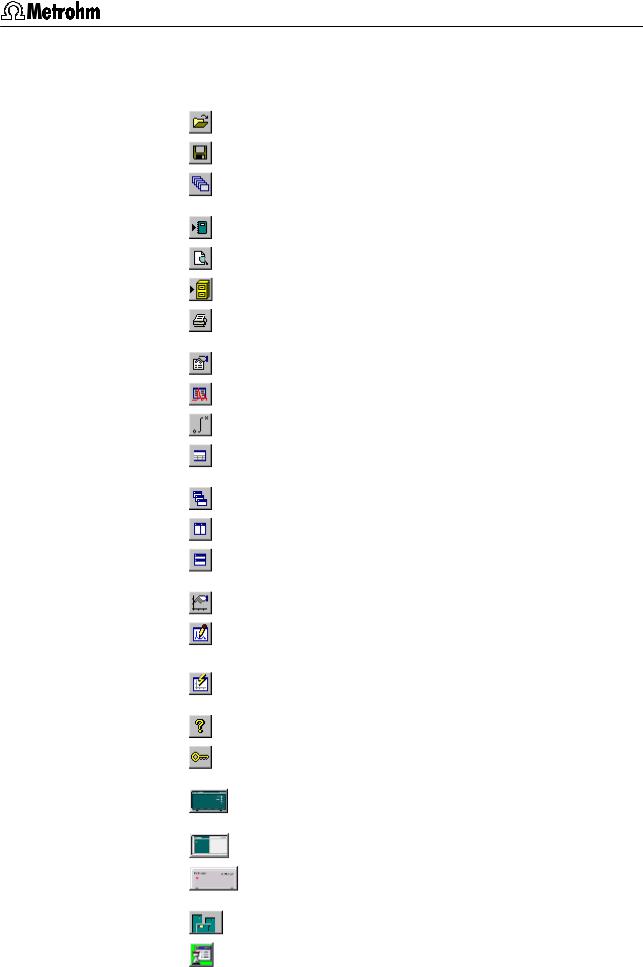
2.5 Icons of the main window
2.5Icons of the main window
The following icons are displayed in the IC NET main window:
Open chromatogram
Save chromatogram
Open last batch reprocessing file
Make report
Print preview
Send chromatograms to Autodatabase
Print chromatogram
Passport
Method setup
Integration
Components
Cascade all opened chromatogram windows
Vertical tiling of open chromatogram windows
Horizontal tiling of open chromatogram windows
Appearance
Enable/disable peak editor mode. If the Peak editor mode is enabled, the peak editor icons appear.
View all
Help
Lock system
762 IC Interface
762 IC Interface
771 Compact Interface
Connected system
Global timer
IC Net 2.3 |
13 |

2 Fundamentals of the operation
2.6Overview of file types
The following file types are produced by the «IC Net» software:
*.adb Autodatabase file
Contains chromatogram and method data of all determinations.
*.bar Batch reprocessing file (binary file)
Contains batch reprocessing data. The *.bar file is stored automatically in the Data folder.
*.cal Calibration file (binary file)
Contains calibration data, which can be exported with IC
Net / Method / Calibration / Export calibration.
The *.cal file is stored automatically in the Methods folder.
*.chw Chromatogram file (binary file)
Contains chromatogram, system and method data of a determination.
The *.chw file is stored automatically in the Data folder.
*.exc Exception file (ASCII file)
Contains exceptions from normal running and error messages.
The *.exc file is stored automatically in one of the day subfolders of the Log folder.
*.hst History file (ASCII file)
Contains history of commands and program actions. The *.hst file is stored automatically in one of the day subfolders of the Log folder.
*.log Log file (ASCII file)
Contains log file of data communication between PC and instruments.
The *.log file is stored automatically in one of the day subfolders of the Log folder.
*.mtw Method file (binary file)
Contains the data acquisition method, which can be linked to a system.
The *.mtw file is stored automatically in the Methods folder.
*.que Sample queue file (binary file) Contains a sample data table.
The *.que file is stored automatically in the Systems folder.
14 |
IC Net 2.3 |

2.7 Context-sensitive menus
*.rtt Report file (ASCII file) Contains a report template.
The *.rtt file is stored in the program folder.
*.smt System file (ASCII file) Contains the system settings.
The *.smt file is stored automatically in the Systems folder.
*.dev Device file (ASCII file) Contains drivers for devices.
The *.dev file is stored in the Devices folder.
2.7Context-sensitive menus
Some of the menu functions of the program windows are also accessible by clicking on the desired window or item and pressing the right mouse button. The pop up windows have different contents and functions depending on the selected active window or item type.
2.8Keyboard and mouse functions
The mouse can be used to carry out the normal program operating functions such as the selection of menu items and fields. It can additionally be used for magnifying a section of a chromatogram (zooming). To zoom a portion of the plot it is necessary to place the mouse cursor to the upper left corner of the square to zoom, press the left mouse button and drag the cursor to the lower right corner of the rectangle. After releasing of the left mouse button the selected region will be zoomed full-screen. If the cursor is active in the peak editor mode then it can be moved by pressing down the right-hand mouse key.
The keyboard can also be used to scale a chromatogram in the window, as described below.
Keyboard quick reference |
|
|
Cursor is inactive: |
|
|
[ up ] |
Increases sensitivity on the Y axis. |
|
[ down ] |
Reduces sensitivity on the Y axis. |
|
[ right ] |
Expands a chromatogram on the X axis. |
|
[ left ] |
Shrinks a chromatogram on the X axis. |
|
[ Ctrl ] + [ Home ] |
Autoscale procedure on the X axis (shows |
|
|
all on X). |
|
[ Ctrl ] + [ End ] |
Autoscale procedure on the Y axis (shows |
|
|
all on Y). |
|
[ PageUp ] |
Shifts a chromatogram on 1/10 part of a |
|
|
screen upwards. |
|
IC Net 2.3 |
|
|
|
15 |
|

2 Fundamentals of the operation |
|
[ PageDown ] |
Shifts a chromatogram on 1/10 part of a |
|
screen downwards. |
[ Shift ] + [ up ] |
Increases a distance between channels of a |
|
chromatogram. |
[ Shift ] + [ down ] |
Reduces a distance between channels of a |
|
chromatogram. |
[ 0 (Zero) ] |
Adjusts a zero on the last point of a chro- |
|
matogram (running chromatogram) or its |
|
lowest level (finished run). |
Only part of the chromatogram is on screen: |
|
[ Ctrl ] + [ right ] |
Moves one window right (without change of |
|
scale on X and Y axes). |
[ Ctrl ] + [ left ] |
Moves one window left (without change of |
|
scale on X and Y axes). |
[ Home ] |
Shows the beginning of a chromatogram |
|
(without change of scale on X and Y). |
[ End ] |
Shows the end of a chromatogram (without |
|
change of scale on X and Y). |
[ 0 (Zero) ] |
Adjusts a zero on the lowest level in the |
|
window. |
Cursor is active: |
|
[ 0 (Zero) ] |
Adjust a zero in site of the cursor. |
[ right ] |
Moves cursor left to right. |
[ Shift ] + [ right ] |
Quickly moves cursor left to right. |
[ left ] |
Moves cursor to the left. |
[ Shift ] + [ left ] |
Quickly moves cursor to the left. |
[ Home ] |
Moves cursor to beginning of a window. |
[ End ] |
Moves the cursor to end of a window. |
[ Shift ] + [ End ] |
Sets the beginning of a window in site of |
|
the cursor. |
[ Shift ] + [ Home ] |
Sets the end of a window in site of the cur- |
|
sor. |
2.9Help
By clicking on  , by clicking on
, by clicking on  , by selecting the Help / Contents menu item, or by pressing the [ F1 ] key you can get on-line help on the current topic anywhere in the program.
, by selecting the Help / Contents menu item, or by pressing the [ F1 ] key you can get on-line help on the current topic anywhere in the program.
Green texts
Violet texts
Blue texts
16 |
IC Net 2.3 |
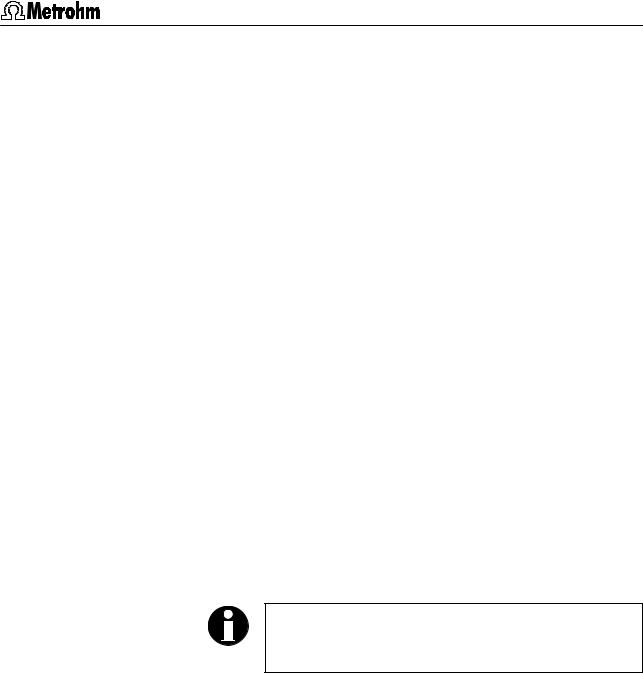
3.1 Fonts
3 Software settings
3.1 Fonts
IC NET / Options / Fonts
This option allows the selection of fonts used by the system.
Font for dialogs... Selection of font used for dialog boxes. Default setting:
Font for reports... Selection of font used for report output to the screen or printer.
Default setting:
Font for tables... Selection of font used for data presentation in tables on the screen. It is not used for presentation of tables in the report.
Default setting:
Font for plots... Selection of font used for labels on chromatogram plots and calibration curves. Default setting:
Save fonts configuration
Save chosen font configuration.
If you want to reset the modified font settings to the initial default settings, delete the fonts.cfg file in the program path.
3.2 Security system
|
In accordance with GLP and 21 CFR Part 11 requirements the |
|
|
«IC Net» software supports security with password protection of |
|
|
the system. Every user has his own User Name, Password and Ac- |
|
|
cess Level that restricts the set of possible actions. |
|
|
IC Net / Options / Security opens the user administration of IC Net. |
|
|
When this menu item is chosen, the System log in window is |
|
|
called up first (see section 2.1.1). |
|
|
The access to the user administration is restricted according to |
|
|
the Access level of the user, therefore different windows are called. |
|
IC Net 2.3 |
|
|
|
17 |
|
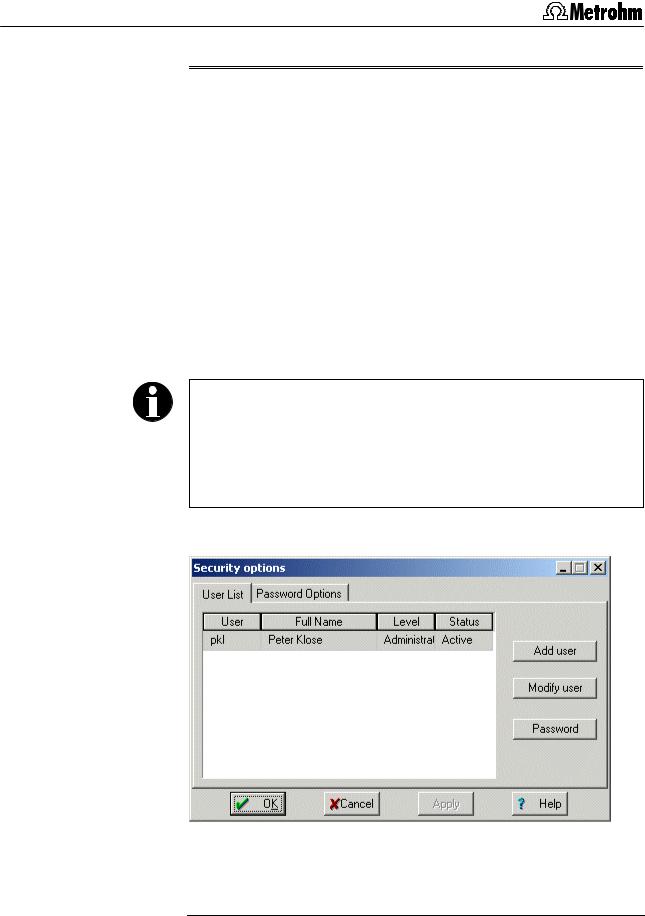
3 Software settings
User Window Possible actions
Novice, |
New Password |
This window allows the user to |
Master |
|
change his Password. |
Administrator |
Security options |
This window allows editing the |
|
|
User List and the Password Op- |
|
|
tions, it is also possible for an |
administrator user to change his
Password.
3.2.1Security Options window
IC NET / Options / Security
This window contains the user administration and password options. Only a user with Administrator access level can open it. It consists of the two tabs User List and Password Options.
The Security Options window is accessible only to Administrator users. If there is no Active Administrator, e.g. because he has forgotten his password, you have to reinstall the «IC Net» software to gain access. Therefore it is highly recommended to create a second Administrator user as a backup. Store his password in a safe place.
User List
The User List displays the User name, Full Name, access Level and user Status of each user created. The list can be sorted alphabetically according to one of the four columns by clicking the title. A star ( * ) at the end of the title indicates the sorting criterion.
<Add user> |
Add new user to the User's List, opens the Add |
|
User window. |
18 |
IC Net 2.3 |
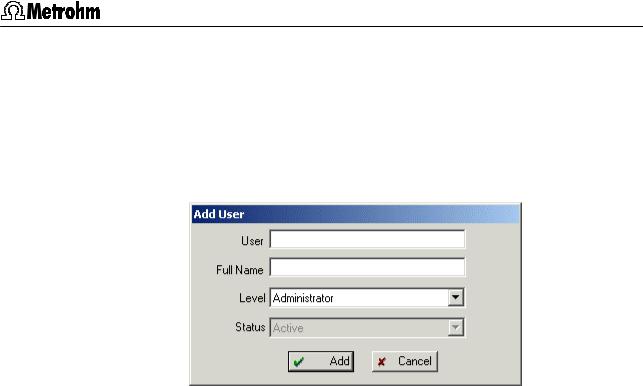
3.2 Security system
<Modify user> Edit current user's settings (username, full name, access level, status), opens the Modify User window.
<Password> Change the password of the administrator logged in. Opens the New Password window.
Add/Modify User
|
User |
User name of the user. |
||
|
|
|
|
|
|
Full Name |
Full name of the user, this name is displayed |
||
|
|
in the status bar of the main window through- |
||
|
|
out an IC Net session. |
||
|
|
|
|
|
|
Level |
Access level of the user. |
||
|
Novice |
Restricted access to program functions. Al- |
||
|
|
lows only start and stop of determinations us- |
||
|
|
ing existing system and method files and |
||
|
|
manual control of the devices. Modifications of |
||
|
|
system, method and data files are not al- |
||
|
|
lowed. |
||
|
Master |
Access to all program functions with few ex- |
||
|
|
ceptions: the user cannot set Global prefer- |
||
|
|
ences, open the Workplace window, change |
||
|
|
hardware settings of interfaces and devices, |
||
|
|
change Security options. |
||
|
Administrator |
Access to all program functions. This level |
||
|
|
should be switched on only while installing the |
||
|
|
system or in the case of configuration change. |
||
|
|
The administrator user is authorized to change |
||
|
|
name, access level and status of other users. |
||
|
|
|
|
|
|
Status |
Status of the user. |
||
|
Active |
The User is able to work with «IC Net» within |
||
|
|
the limitations of the access Level assigned to |
||
|
|
him by the Administrator. |
||
|
Inactive |
The User is not able to work with «IC Net». The |
||
|
|
user Status is also set Inactive if the number of |
||
IC Net 2.3 |
|
|
|
|
|
19 |
|||
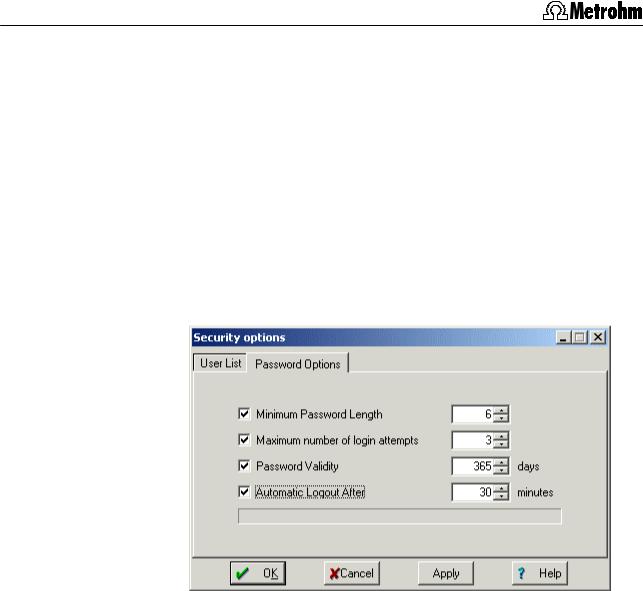
3 Software settings
failed Login attempts exceeds the limit set in
the Password Options.
The user can be set Active again by the Administrator.
Removed The User is not able to work with «IC Net», he is removed from the system but he is still listed in the User List.
The user can be set Active again by the Administrator.
Password Options
This tab allows to specify Password and Login related security settings.
Minimum Password Length
Minimum number of characters for the Pass-
word.
Range: 2...10, default 6.
Maximum number of login attempts
If the number of failed Login’s exceeds this value, the User is set Inactive.
Range: 2...10, default 3.
Password Validity
Number of days the Password of a User remains valid. If the password is expired, the user is prompted at the system log in to change his password.
Range: 1...999, default 365.
20 |
IC Net 2.3 |
