Metrohm VESUV User Manual
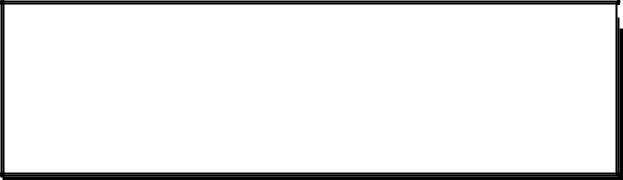
Metrohm AG |
CH-9101 Herisau (Switzerland) |
|
|
|
|
|
|
|
|
|
|
Metrodata |
|
Vesuv 3.0 |
6.6008.XXX |
Please use the on-line help (key <F1>) for more information.
99.04 Ti
8.110.8133

Contents
1. Introduction .......................................................................................... |
1 |
Purpose of program......................................................................... |
1 |
System requirements ...................................................................... |
2 |
Installation of the program............................................................... |
3 |
Installing Vesuv..................................................................... |
4 |
Uninstalling Vesuv ................................................................ |
4 |
2. Connecting devices ............................................................................. |
5 |
Overview.......................................................................................... |
5 |
Preparing the interfaces .................................................................. |
6 |
USB Port Server ................................................................... |
6 |
Moxa C218 Turbo ISA board ................................................ |
6 |
Softswitch 2000 .................................................................... |
7 |
Connecting devices ......................................................................... |
8 |
Titrino.................................................................................... |
8 |
726 Titroprocessor................................................................ |
9 |
756 KF Coulometer ............................................................ |
11 |
737 KF Coulometer ............................................................ |
12 |
691 pH Meter...................................................................... |
13 |
692, 713 pH Meter.............................................................. |
14 |
712 Conductometer ............................................................ |
15 |
730 Sample Changer.......................................................... |
16 |
707, 768 KF Oven .............................................................. |
17 |
Balance............................................................................... |
18 |
3. Tutorial ................................................................................................ |
19 |
General remarks............................................................................ |
19 |
Working with the datalogger.......................................................... |
20 |
Receive and view data........................................................ |
21 |
Properties of the device window ......................................... |
21 |
Save/Restore device methods............................................ |
22 |
Managing the determination results .............................................. |
24 |
Determinations table........................................................... |
24 |
Reducing the number of data sets, filter ............................. |
25 |
Exporting data from Vesuv into Excel................................. |
26 |
Curves ................................................................................ |
27 |
Vesuv 3.0 |
Contents ∙ i |

4. Password ............................................................................................ |
29 |
Overview........................................................................................ |
29 |
Management of access rights and users ............................ |
30 |
Enter/modify password........................................................ |
31 |
Login ................................................................................... |
31 |
5. Datalogger........................................................................................... |
33 |
Overview........................................................................................ |
33 |
Datalogger toolbar............................................................... |
34 |
How to start work with the Datalogger................................. |
35 |
Device manager............................................................................. |
36 |
Add new instrument ............................................................ |
37 |
Port parameters .................................................................. |
37 |
Softswitch ...................................................................................... |
39 |
Device windows for analytical instruments..................................... |
40 |
Show received data............................................................. |
41 |
Communication test ............................................................ |
41 |
Device window properties .............................................................. |
43 |
General properties .............................................................. |
43 |
Communication ................................................................... |
43 |
Device monitoring ............................................................... |
44 |
Database selection ............................................................. |
47 |
Reports ............................................................................... |
48 |
Options................................................................................ |
49 |
Device methods ............................................................................. |
51 |
Method backup ................................................................... |
51 |
Restore methods................................................................. |
52 |
Balance window............................................................................. |
54 |
Overview ............................................................................. |
54 |
Balance log file.................................................................... |
54 |
Options................................................................................ |
55 |
Assign balance manually .................................................... |
56 |
Assign balance automatically.............................................. |
57 |
Detach balance ................................................................... |
58 |
Datalogger options......................................................................... |
59 |
General ............................................................................... |
59 |
Default directories ............................................................... |
59 |
Management of user names ............................................... |
60 |
Communication ................................................................... |
60 |
Configurations................................................................................ |
61 |
ii ∙ Contents |
Vesuv 3.0 |

6. Database ............................................................................................. |
63 |
Overview........................................................................................ |
63 |
Toolbar of the database...................................................... |
64 |
Determinations table ..................................................................... |
65 |
Representation of the determinations table ........................ |
66 |
More columns of the determinations table.......................... |
68 |
Edit columns of determinations table.................................. |
68 |
Data management......................................................................... |
70 |
Sort ..................................................................................... |
70 |
Filter.................................................................................... |
70 |
Find..................................................................................... |
72 |
Printing .......................................................................................... |
74 |
Printing determinations table .............................................. |
74 |
Printing Vesuv reports ........................................................ |
74 |
Creating your own report templates.................................... |
76 |
Printing raw reports............................................................. |
77 |
Export data .................................................................................... |
78 |
Export settings .................................................................... |
79 |
Export formats .................................................................... |
80 |
Curve............................................................................................. |
82 |
Data for curve display ......................................................... |
82 |
Curve colors, fonts.............................................................. |
84 |
Curve scaling ...................................................................... |
84 |
Curve grid ........................................................................... |
85 |
EP display in the curve ....................................................... |
85 |
Labels ................................................................................. |
85 |
Curve options...................................................................... |
86 |
Curve overlay...................................................................... |
86 |
Navigator ............................................................................ |
86 |
Re-evaluation, recalculation .......................................................... |
87 |
Re-evaluation, recalculation ............................................... |
87 |
Recalculate results ............................................................. |
88 |
Show variables and formulas.............................................. |
89 |
List of calculation variables for Titrinos and 756 KF |
|
Coulometer ......................................................................... |
89 |
List of calculation variables for 726 Titroprocessor............. |
90 |
Reset original results .......................................................... |
90 |
Statistics ............................................................................. |
91 |
More windows................................................................................ |
92 |
Raw reports ........................................................................ |
92 |
Endpoints............................................................................ |
93 |
Options of the database ................................................................ |
94 |
General............................................................................... |
94 |
Monitoring of database ....................................................... |
94 |
Auxiliary functions ......................................................................... |
96 |
Remark ............................................................................... |
96 |
Refresh data ....................................................................... |
96 |
Database template ............................................................. |
96 |
Compress database ........................................................... |
97 |
Repair database ................................................................. |
97 |
Vesuv 3.0 |
Contents ∙ iii |

7. |
Troubleshooting ................................................................................. |
99 |
|
General .......................................................................................... |
99 |
|
Data transfer ................................................................................ |
100 |
|
Printing......................................................................................... |
103 |
|
Database ..................................................................................... |
105 |
8. |
Appendix ........................................................................................... |
107 |
|
Software license .......................................................................... |
107 |
|
Scope of delivery and ordering designations ............................... |
108 |
Index ...................................................................................................... |
110 |
|
iv ∙ Contents |
Vesuv 3.0 |
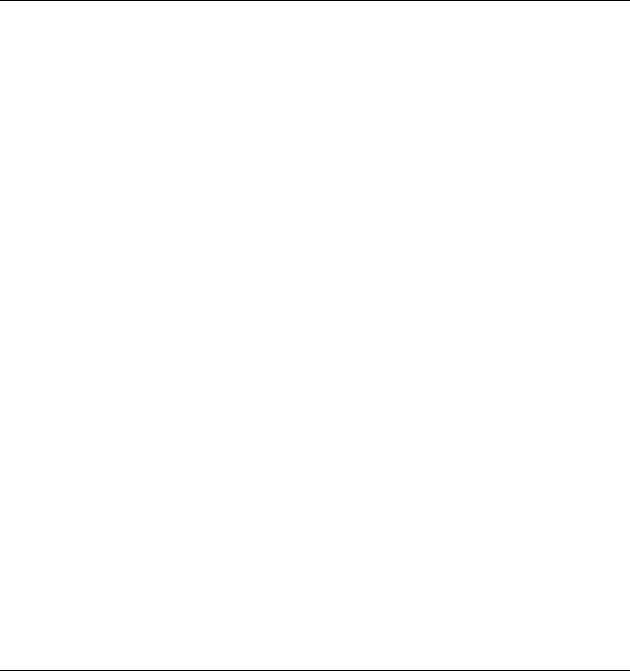
1. Introduction
This chapter describes the system requirements of your PC and the installation of the program.
Purpose of program
The name Vesuv is an abbreviation of "Verification Support for Validation". Vesuv serves to receive data from analytical devices (determination data) and to store the data in a database. You may as well save determination methods from your devices in the PC.
Vesuv supports the GLP guidelines and offers great working comfort:
∙Connection of balances to the PC and distribution of balance data to the connected analytical devices. The balances can be assigned to the devices either manually or automatically, see pages 56 and 57.
∙Vesuv works autonomously in the background which doesn't force your lab personnel to learn a lot about the program.
∙Extensive password protection.
∙Monitoring of time intervals for
. the calibration of the analytical devices
. the execution of GLP tests
. the maintenance of the devices
. backup and compressing the database
∙Monitoring of the size of the database
Vesuv 3.0 |
1. Introduction ∙ 1 |
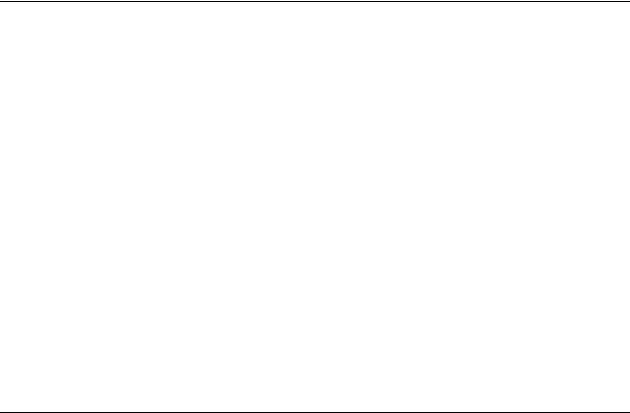
The program consists of 2 parts:
1.The Datalogger (see pages 33ff) receives the determination results of the connected devices. Depending on the program version you may connect up to 2 or up to 64 devices. You can also connect balances and assign these balances to your analytical devices.
Within the Datalogger you can also save the methods of your devices and monitor a time interval for the calibration, GLP test and maintenance of your devices.
2.The Database (see pages 63ff) represents the determination results in a table which allows you to easily manage your data. Furthermore you have:
∙Sort and search functions.
∙Filters which display only those data sets which meet your prescribed criteria.
∙Export functions for other programs, e.g. Excel or LIMS.
∙The data can be validated and if necessary recalculated and/or re-evaluated.
∙Very flexible curve representation.
∙Several curves can be overlaid in order to compare them.
∙Reports are printed in the flexible HTML format.
System requirements
Computer |
recommended Pentium Processor 133 |
|
MHz or equal |
RAM |
min. 64 Mbytes |
Operating system |
Windows 95, 98 or |
|
Windows NT 4.0 (SR3) |
Disk space |
recommended min. 250 Mbytes for pro- |
|
gram and data |
ComPorts |
³ 1 ComPort, depending on the number |
|
of connected devices |
Graphics adapter |
recommended min. 256 colors, repre- |
|
sentation 800x600 pixel |
2 ∙ 1. Introduction |
Vesuv 3.0 |
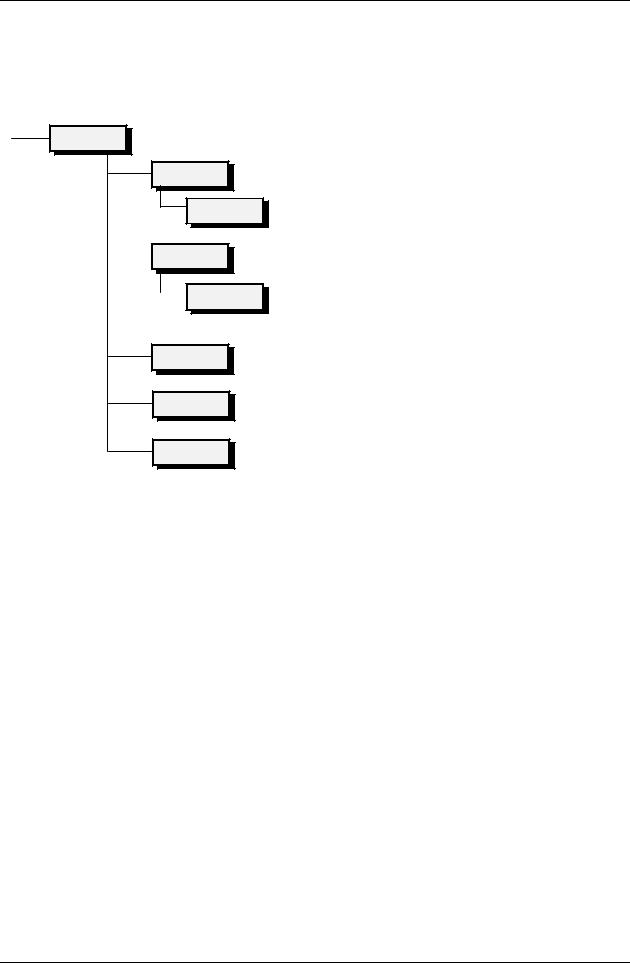
Installation of the program
The installation program copies the files from the installation CD to the drive and directory you specify and creates the following sub-directories:
Vesuv
Bin
Drivers
 Databases
Databases 

 Templates
Templates 

Exports
Methods
Settings
Includes all files needed for the program package.
Contains the device drivers.
Default directory for Vesuv databases.
Includes templates:
. for Vesuv databases, e.g. for different devices
. for different report layouts
Default directory for data exported from the Vesuv database.
Default directory for device methods saved by Vesuv.
Default directory for saved filters (*.flt) and export settings (*.exp) of the database.
For printing you need the Internet Explorer 4.0 or higher. You will find the Internet Explorer 4.0 on the installation CD together with Vesuv and you can install it.
The installation program automatically sets the receive buffers of PC COM's to low (setting in windows system: <Start>, Settings, Control panel, System, Device manager, Ports, Advanced).
Some computers have a power save mode which switches the CPU of the computer off after a certain time without key stroke. This power save mode must be switched off.
For Windows NT
Log-in as user with administrator access to install the program.
Vesuv 3.0 |
1. Introduction ∙ 3 |

Installing Vesuv
Start Windows. Find a drive that has at least 100 Mbytes free storage space.
Insert installation CD and open this drive. A start page with a selection of programs appears. Select Vesuv 3.0.
During the installation, the following entries are requested:
∙language of Vesuv. The program is available in English and German.
∙If you don't have an Internet Explorer 4.0 or higher on your PC, you may install it in its standard version.
∙path where Vesuv should be installed
The 6.2145.040 (for up to 64 devices) or 6.2145.050 (for up to 2 devices) Dongle is part of the scope of delivery of the full program version. Set this Dongle on LPT-Port 1 or 2. The printer cable is set onto the Dongle. Starting Vesuv, the Dongle will be checked.
Please send us your registration card as soon as possible so that we can register you as an official user of Vesuv. Only registered users will get updated program versions at a special price.
A demonstration version can be used for 100 days. After this 100 days you may continue to use the Vesuv database. The datalogger is not accessible anymore, e.g. you can't receive new data. You can upgrade your demonstration version at any time if you set a 6.2145.040 or 6.2145.050 Dongle on the LPT Port of your computer.
Uninstalling Vesuv
You can uninstall Vesuv at any time:
Windows <Start>-Button
Settings
Control panel
Software
Select the program folder (usually Vesuv)
Button <Add/Remove>
After uninstalling Vesuv you will get a dialog with the button <Detail>. Here you will find a list of directories which could not be deleted. All directories containing your own data will not be deleted on uninstallation.
4 ∙ 1. Introduction |
Vesuv 3.0 |
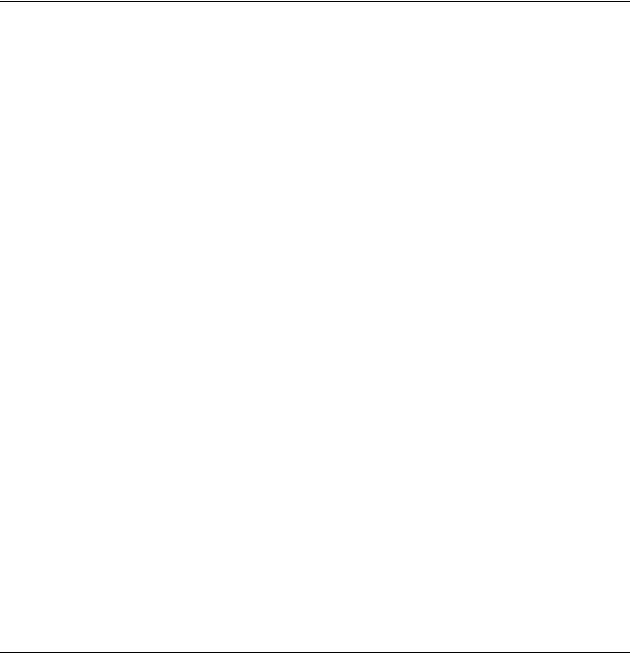
2. Connecting devices
This chapter describes the connection of the devices to the
PC. You will also find information about how to multiply the
COM ports of your PC.
Overview
The following devices can work with Vesuv:
∙701, 702, 716, 718, 719, 720, 736, 751, 758, 784, 785 Titrinos, see page 8.
∙726 Titroprocessor, see page 9.
∙737, 756 KF Coulometers, see page 11f.
∙691, 692, 713 pH Meters, see page 13f.
∙712 Conductometer, see page 15.
∙730 Sample Changer (to save methods and the configuration), see page 16.
∙707, 768 KF Ovens, see page 17.
∙several balances, see page 18.
Vesuv 3.0 |
2. Connecting devices ∙ 5 |
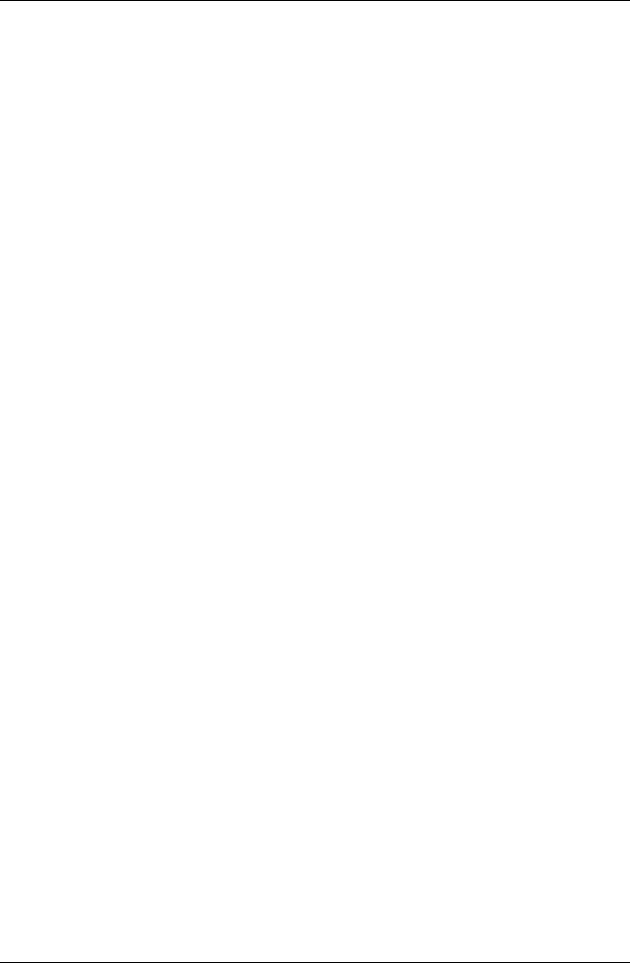
Preparing the interfaces
You get additional serial ports (COM ports) with an extension board or with a Softswitch.
The following boards have been tested and can be ordered from Metrohm:
∙USB Port Server
∙Moxa C218 Turbo ISA
∙Softswitch 2000
USB Port Server
Metrohm ordering number: |
2.145.0310 |
With the USB Port Server you can get 4 additional 9pin
COM's. The board is connected to the USB port of your PC.
With an USB port switch on your PC you can connect several
USB Port Servers.
For details about the installation of this board see the manual of the board.
The USB Port Server can be used with Windows 95 and 98.
Windows NT 4.0 is not (yet) supported.
Moxa C218 Turbo ISA board
Metrohm ordering number: |
2.145.0240 |
The board opens 8 additional 25pin COM's. The board has to be plugged into your PC.
For details about the installation of this board see the manual of the board.
6 ∙ 2. Connecting devices |
Vesuv 3.0 |

Softswitch 2000
Metrohm ordering numbers:
Softswitch 2000 (for 4 devices) with power adapter 220 V |
2.145.0014 |
|
Softswitch 2000 (for 4 devices) with power adapter 110 V |
2.145.0015 |
|
Extension box (for 4 further devices) |
2.145.0020 |
|
Cable Softswitch-PC, |
25 pin |
6.2125.020 |
Cable Softswitch-PC, |
9 pin |
6.2125.020+6.2125.010 |
The Softswitch 2000 has 4 x 25pin ports. In addition, the Softswitch can be equipped with up to 3 extension boxes (each for 4 devices) so that you can connect up to 16 devices to one serial port of your computer.
The connected devices are operated automatically via the
Softswitch. Each configured and enabled device is serviced.
A red LED at the Softswitch indicates the active connection.
Important
∙All devices which are connected to the Softswitch must have the same RS parameters as the Softswitch and operate with a software handshake (SWchar).
∙Balances and the 756 and 737 KF Coulometers can't be connected to the Softswitch. They must be connected directly to a COM port.
∙The Softswitch can't be connected to a COM of an extension board. Connect it directly to PC COM.
Vesuv 3.0 |
2. Connecting devices ∙ 7 |
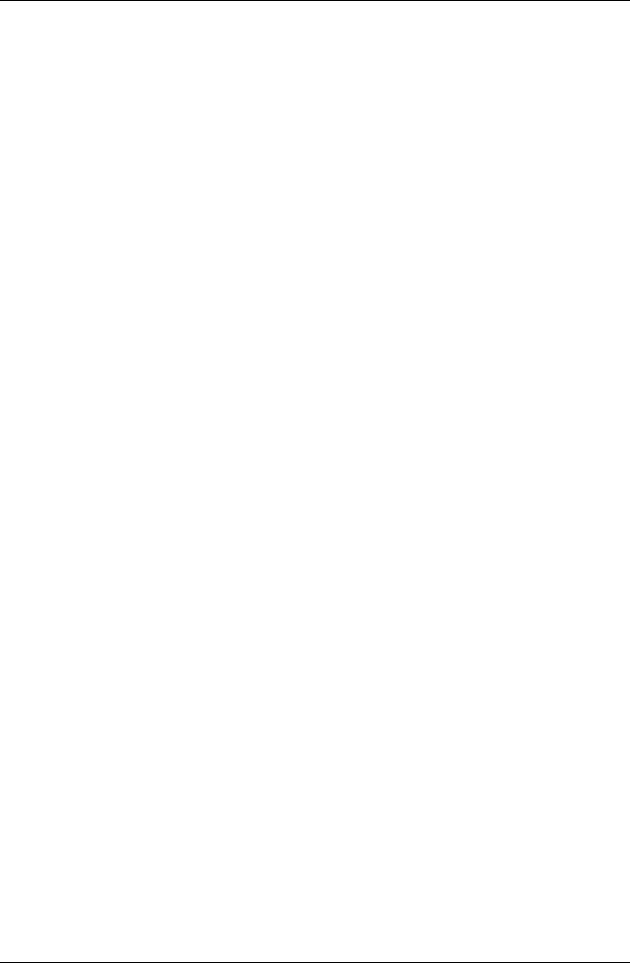
Connecting devices
Titrino
Cables |
|
Titrino 25pin, PC 25pin |
6.2125.060 |
Titrino 25pin, PC 9pin |
6.2125.110 |
Titrino 9pin, PC 25pin |
6.2125.110 |
Titrino 9pin, PC 9pin |
6.2134.040 |
If possible work with the following RS parameters: 9600 Baud, 8 Data Bit, 1 Stop Bit and no parity. The handshake must be set as follows:
∙HWs (if the Titrino is connected to a COM port)
∙SWchar (if the Titrino is connected via a Softswitch)
The RS parameters can be set on the Titrino in key <configuration>, >RS settings.
Notes
∙At the end of the titration at least the following reports should be transmitted:
Full;Calc;MpList (if present) In the mode CAL: Calib.
Set on the Titrino under "<DEF>, >Report" (COM1).
You can also send additional reports which can be stored in the database and/or printed out.
Important: Don't send any curves from the Titrino to Vesuv! The Vesuv curve is created from the measuring point list which the Titrino transmits.
∙If you are working with TIP and require a separate record for TIP in the database, then at the end of the TIP sequence a pause should be made which is longer than the "Timeout" of Vesuv.
∙Titrinos with 2 RS interfaces
e.g. 751, 758, 784, 785 Titrinos: Connect the PC to COM port 1 of the Titrino.
∙751, 758 Titrinos
If you use Italian for the instrument dialog then you require the program versions 5.751.0011 and 5.758.0011 or higher.
∙701 KF Titrino
Transmit the full report. Setting on the Titrino under "<Parameters>, >preselections"
8 ∙ 2. Connecting devices |
Vesuv 3.0 |

726 Titroprocessor
Cables |
|
PC 25pin |
6.2125.060 |
PC 9pin |
6.2125.110 |
If possible work with the following RS parameters: 9600 Baud, 8 Data Bit, 1 Stop Bit and no parity. The handshake must be set as follows:
∙HWs (if the Titroprocessor is connected to a COM port)
∙SWchar (if the Titroprocessor is connected via a Softswitch)
The RS parameters can be set on the Titroprocessor in "Config, Interfaces".
Notes
∙For working with Vesuv you need program version 5.726.0012 or higher.
∙Transmit at least the raw data report:
settings on 726 Titroprocessor under "Methods, *Report" If you want to store reports, you should also transmit the report "Methods, *Standard".
Important: Don't send any curves from the Titroprocessor to Vesuv! The Vesuv curve is created from the measuring point list which the Titroprocessor transmits.
∙The report must be transmitted and not printed out.
∙Set data transfer to "LIMS": settings under "Config, Interfaces"
∙If you are working with a balance which is connected to the PC then you must first select the balance type on the 726 Titroprocessor.
Setting under "Config, Interfaces "
∙Only the first line of the report header can be read into the database.
∙If sample data (sample identifications, weight) are altered during the determination then they may differ in the individual sub-determinations.
∙Equations with special expressions (TST) cannot be recalculated in Vesuv.
Vesuv 3.0 |
2. Connecting devices ∙ 9 |

∙The raw reports cannot be printed out on the PC printer immediately after the determination. Use the internal printer of the Titroprocessor for this.
10 ∙ 2. Connecting devices |
Vesuv 3.0 |

756 KF Coulometer
Cables |
|
PC 25pin |
6.2125.110 |
PC 9pin |
6.2134.040 |
If possible work with the following RS parameters: 9600 Baud, 8 Data Bit, 1 Stop Bit, no parity, handshake "HWs". The Coulometer cannot be connected via a Softswitch.
The RS parameters can be set on the Coulometer in key <CONFIG>, >RS settings COM1.
Notes
∙Connect the PC to COM port 1 of the Coulometer.
∙The 756 KF Coulometer can't be connected to a Softswitch. Connect it directly to a PC port or to a port of an extension board.
∙At the end of the titrations transmit at least the following reports:
Result;Calc;MpList
Settings on the Coulometer under "<DEF>, >Report, COM1"
You can also send additional reports which can be stored in the database and/or printed out.
Important: Don't send any curves from the Coulometer to Vesuv! The Vesuv curve is created from the measuring point list which the Coulometer transmits.
∙If the Coulometer is operated by Vesuv then the report identification, the date and method lines will be automatically switched on in the report. This ensures that the report is correctly recognized and read out.
Vesuv 3.0 |
2. Connecting devices ∙ 11 |

737 KF Coulometer
Cables |
|
PC 25pin |
6.2125.060 |
PC 9pin |
6.2125.110 |
If possible work with the following RS parameters: 9600 Baud, 8 Data Bit, 1 Stop Bit, no parity, handshake "HWs". The Coulometer cannot be connected via a Softswitch.
The RS parameters can be set on the Coulometer in key <CONFIG>, >RS SETTINGS.
Notes
∙The 737 KF Coulometer can't be connected to a Softswitch. Connect it directly to a PC port or to a port of an extension board.
∙If you want to show curves in the database then transmit the measuring point list.
Settings under "<CONFIG>, AUXILIARIES" MP.LIST: ON
TIME INTERV. 1 S (the time interval must be smaller than the timeout in Vesuv)
12 ∙ 2. Connecting devices |
Vesuv 3.0 |

691 pH Meter
Cables |
|
PC 25pin |
6.2125.060 |
PC 9pin |
6.2125.110 |
If possible work with the following RS parameters: 9600 Baud, 8 Data Bit, 1 Stop Bit and no parity. The handshake must be set as follows:
∙HWs (if the pH Meter is connected to a COM port)
∙SWchar (if the pH Meter is connected via a Softswitch)
The RS parameters are set on the pH Meter as follows: Switch pH Meter on + press "ref->M" key
SE 1 (switch on transmission)
Set baud rate and bit length correctly HS 0 (handshake)
Exit settings with the "mode" key.
Drift-controlled transmission is triggered with the "->" key.
In the calibration report a line can be created in the database for each buffer.
Vesuv 3.0 |
2. Connecting devices ∙ 13 |

692, 713 pH Meter
Cables |
|
PC 25pin |
6.2125.060 |
PC 9pin |
6.2125.110 |
If possible work with the following RS parameters: 9600 Baud, 8 Data Bit, 1 Stop Bit and no parity. The handshake must be set as follows:
∙HWs (if the pH Meter is connected to a COM port)
∙SWchar (if the pH Meter is connected via a Softswitch)
The RS parameters can be set on the pH Meter in key <configuration>, >RS settings.
Settings on the pH Meter
∙Always transmit the print header: settings under "<config>, >printer"
∙Switch off date/time transmission for each measurement: settings under "<config>, >print meas.value"
∙Do not switch off sample number: settings under "<config>, >auxiliaries"
∙Only transmit reports without embedded graphics, i.e. short reports for calibrations, electrode test, ion measurements
14 ∙ 2. Connecting devices |
Vesuv 3.0 |

712 Conductometer
Cables |
|
PC 25pin |
6.2125.060 |
PC 9pin |
6.2125.110 |
If possible work with the following RS parameters: 9600 Baud, 8 Data Bit, 1 Stop Bit and no parity. The handshake must be set as follows:
∙HWs (if the Conductometer is connected to a COM port)
∙SWchar (if the Conductometer is connected via a Softswitch)
The RS parameters can be set on the Conductometer in key <configuration>, >RS settings.
Settings on the Conductometer
∙For proper functioning you need the Conductometer program version 712.0015 or higher.
∙Always transmit the print header: settings under "<config>, >printer"
∙Switch off date/time transmission for each measurement: settings under "<config>, >print meas.value"
∙Do not switch off sample number: settings under "<config>, >auxiliaries"
∙Only transmit reports without embedded graphics, i.e. short reports for cal T
Vesuv 3.0 |
2. Connecting devices ∙ 15 |

730 Sample Changer
Cables |
|
PC 25pin |
6.2125.060 |
PC 9pin |
6.2125.110 |
If possible work with the following RS parameters: 9600 Baud, 8 Data Bit, 1 Stop Bit and no parity. The handshake must be set as follows:
∙HWs (if the Sample Changer is connected to a COM port)
∙SWchar (if the Sample Changer is connected via a Softswitch)
The RS parameters can be set on the Sample Changer in key <CONFIG>, >RS232 settings.
Notes
∙With the Sample Changer methods and configurations can be stored and reloaded.
∙Reports from the Sample Changer can be stored in the database and printed out on the PC printer.
16 ∙ 2. Connecting devices |
Vesuv 3.0 |

707, 768 KF Oven
Cables |
|
PC 25pin |
6.2125.060 |
PC 9pin |
6.2125.110 |
If possible work with the following RS parameters: 9600 Baud, 8 Data Bit, 1 Stop Bit and no parity. The handshake must be set as follows:
∙HWs (if the Oven is connected to a COM port)
∙SWchar (if the Oven is connected via a Softswitch)
The RS parameters can be set on the Oven in key <CONFIG>, >RS232 settings.
Notes
∙If the oven is connected to the PC, then transmit at least the automatic report at the end of the titration. You can also send additional reports which can be stored in the database and/or printed out.
∙If the oven is connected to an instrument via an RS cable then do not send an oven report.
Vesuv 3.0 |
2. Connecting devices ∙ 17 |

|
Balance |
||
|
Balances with serial interfaces can be connected as follows: |
||
|
|
|
|
Balance |
|
Cable |
|
Sartorius |
MP8, MC1 |
6.2125.070, PC: 25pin |
|
|
|
6.2134.060, PC: 9pin |
|
Mettler |
AM, PM, AT |
6.2146.020, PC: 25pin |
|
|
|
6.2146.020 + 6.2125.010, PC: 9pin |
|
|
AE (Opt. 011) |
6.2125.020, PC: 25pin |
|
|
|
6.2125.020 + 6.2125.010, PC: 9pin |
|
|
PG |
6.2125.130, PC: 25pin |
|
|
|
6.2134.110, PC: 9pin |
|
|
AB, AG, PR |
Mettler interface LC-RS25, PC:25pin |
|
|
|
Mettler interface LC-RS9, PC:9pin |
|
AND |
with RS232 (OP-03) |
6.2125.020, PC: 25pin |
|
|
|
6.2125.020 + 6.2125.010, PC: 9pin |
|
Precisa |
with RS232-interface |
6.2125.080, PC: 25pin |
|
|
|
6.2125.080 + 6.2125.010, PC: 9pin |
|
Notes
∙Connect the balance directly to a PC port or the port of an extension board (not to Softswitch).
∙Transmit weights with their units.
∙Do not operate balance in "Continuous transmission" mode
18 ∙ 2. Connecting devices |
Vesuv 3.0 |
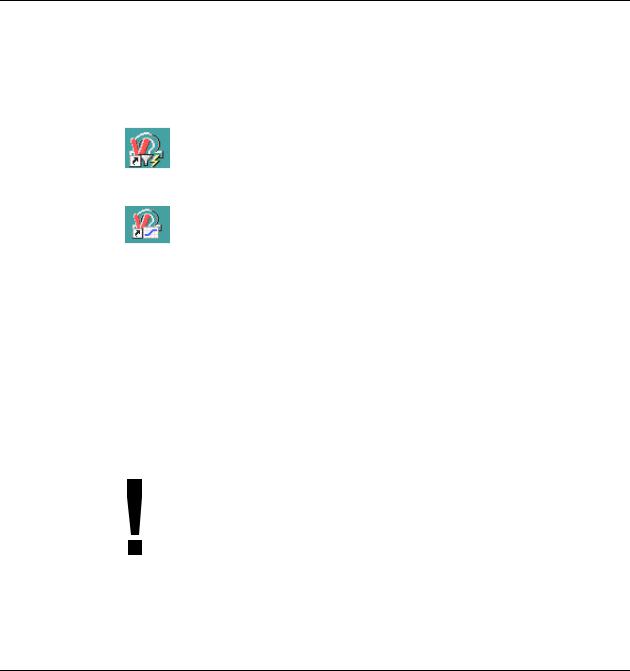
3. Tutorial
This chapter will introduce you into the operation of Vesuv.
You will get an idea of the its possibilities.
General remarks
Vesuv consists of 2 program parts: The datalogger and the database.
After installing the program you will find this two icons of Vesuv on your desktop:
Icon of the datalogger.
The datalogger receives the analytical results and stores them in the Vesuv database. You can also store analytical device methods on your PC.
The Vesuv database shows and manages your analytical results. You may also recalculate these results.
On-line Help
Key <F1> provides help for the current topic.
Green texts You can click them and jump to a different help topic.
Magenta texts They identify a dialog in the corresponding window. In some cases, the color is also used to highlight important information.
Backup
You should backup your data at regular intervals. You may also monitor the interval for data backup, see page 94.
Vesuv 3.0 |
3. Tutorial ∙ 19 |
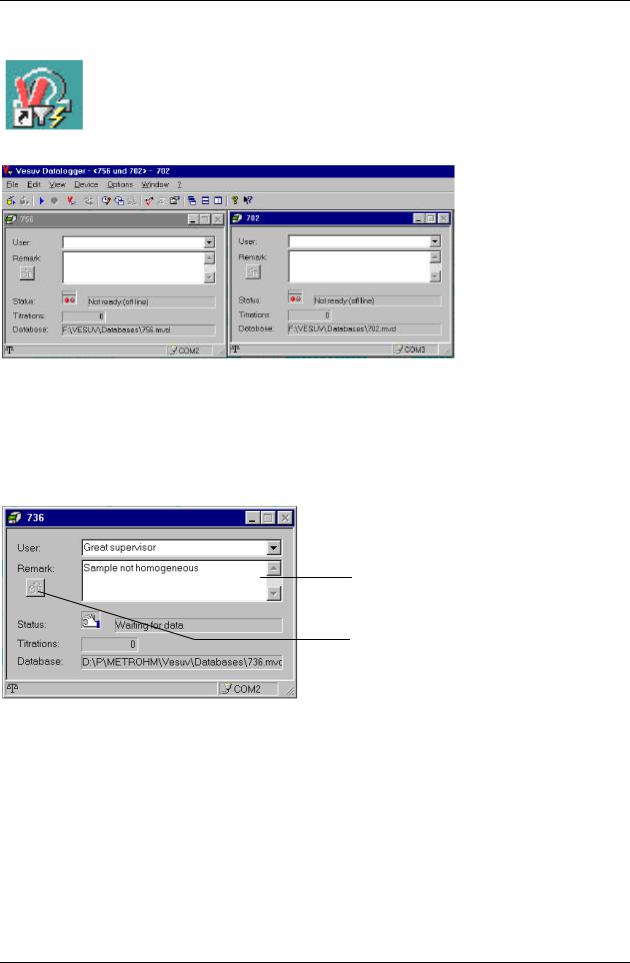
Working with the datalogger
Open the datalogger. You may have to login with your password if a login window appears.
The datalogger work bench appears. Each configured and enabled device has its own device window:
2 devices are enabled:
756 KF Coulometer and
702 Titrino.
If you don't see device windows on your datalogger work bench because you don't have any configured devices, see pages 8 and 35.
In the device window you can enter data for your daily analytical work and it provides some information as well:
You may enter or select (see page 60) your
 name.
name.
You may add a remark which will be stored in the database together with your result.
This remark can also be assigned to the last determination if you press the button  .
.
In the lower part of the window you see the status of the device, the number of determinations since Vesuv was started (or since you opened this configuration) and the name of the database where the results are stored.
In the status bar of the device window you can see if a balance is assigned to this window and the COM of the PC where the device is connected.
For data reception, the status of the device window has to be "Waiting for data" (as in the figure above).
20 ∙ 3. Tutorial |
Vesuv 3.0 |

Receive and view data
Send a report from your analytical device to Vesuv. Watch the status display changing from "Receiving data" to "Sending to database".
"Evaluating data" means that Vesuv recognizes e.g. results, endpoints, sample data etc. from the reports and writes these data to the corresponding fields in the database.
You can view the last received data with button  .
.
Properties of the device window
You may
∙enter the name of the database to store your results, see page 47.
∙monitor time intervals for calibration, GLP tests and maintenance of your device, see page 44.
∙define the device reports to be stored in the database, see page 48.
∙define the reports to be printed immediately after the determination, see page 48.
These settings are accessible if you select the corresponding device window, click with the right mouse button, and select "Properties", see page 43ff.
Vesuv 3.0 |
3. Tutorial ∙ 21 |

Save/Restore device methods
Methods from Titrinos and from the 756 KF Coulometer can be stored in the PC. For the 730 Sample Changer, methods and its configuration can be stored.
Save methods
1.Select the window of the device from which you wish to save methods.
2.Click with the right mouse button in this device and select "Stop". You stop data reception in Vesuv. Make sure, there is no determination running on your device!
3.Click again with the right mouse button and select "Save methods". The device will be stopped which means that data from a running determination will be lost.
The following window appears:
Memory range of the device.
You need this options only if you don't wish to store all the methods of the selected memory range.
The methods will be saved in the file selected above.
4.Select the memory range of the device (þ) for the methods to be stored in the PC.
If you wish to store only selected methods of the memory range, see page 51.
5.Select a file and press the button <Save methods in file>. The methods will be saved in the file.
6.Leave the window with <Close>.
22 ∙ 3. Tutorial |
Vesuv 3.0 |
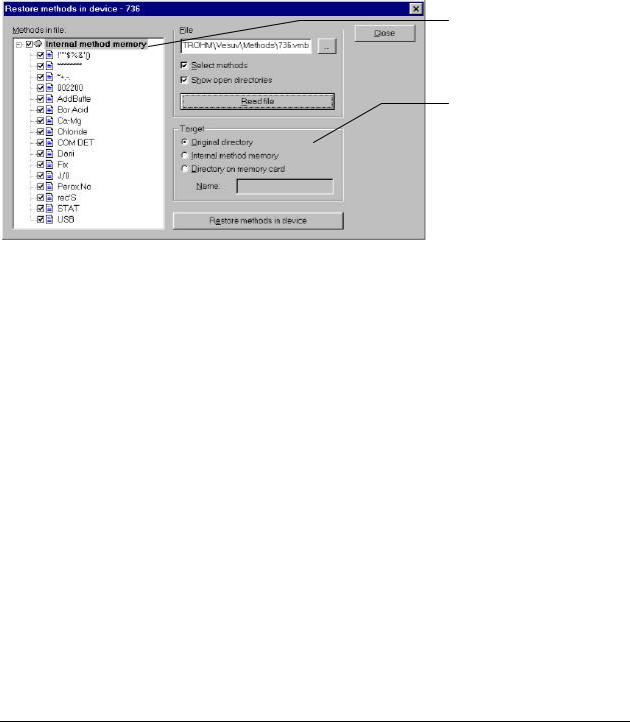
Restore methods
1.Select the window of the device where you wish to restore methods.
2.Click with the right mouse button in this device and select "Stop". Make sure, there is no determination running on your device!
3.Click again with the right mouse button and select "Restore methods".
4.Select a file in the method window and press the button <Read file>. The window may appear as follows ("Select methods" and "Show open directories" are þ):
List of methods from the selected file.
Enter the target for the methods to be stored in the device.
Original directory means that the methods will be stored in the same memory range from where they came originally.
5.Press the button <Restore methods in device>. The methods will be stored in the device.
6.Leave the window with <Close>.
Vesuv 3.0 |
3. Tutorial ∙ 23 |
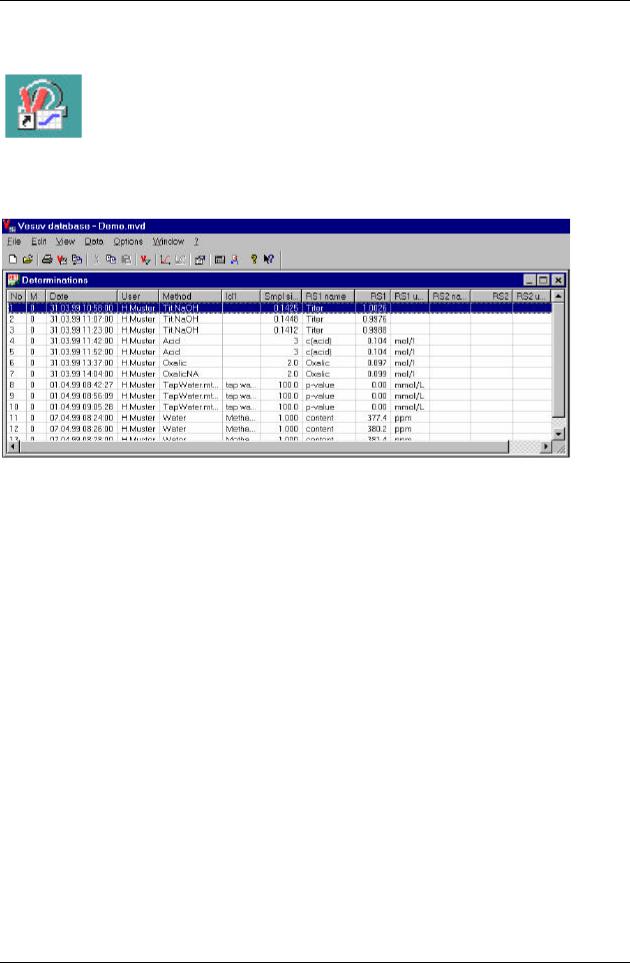
Managing the determination results
Open the program part "Database": Press e.g. the button  in the Datalogger (or with menu item "View, Show Vesuv database").
in the Datalogger (or with menu item "View, Show Vesuv database").
Open the database "Demo" (menu item "File, Open"). You will at least see the determinations table of this database:
Determinations table
The determinations table contains a line for each determination (data set).
The columns of this table can be selected with menu item "View, Properties":
∙Have e.g. identification ID2 displayed in the determinations table (þ).
∙Modify the column header of "RS1": Select the line "RS1", click again and write e.g. "Result".
Leave the window "Properties" with <OK>.
Change the sequence of the columns: Click with the left mouse button in the gray column header, keep the mouse button pressed and drag the column to the correct place.
Sort the data sets according to their date/time: Click with the left mouse button in the gray column header "Date": The data sets will be sorted in ascending order.
24 ∙ 3. Tutorial |
Vesuv 3.0 |
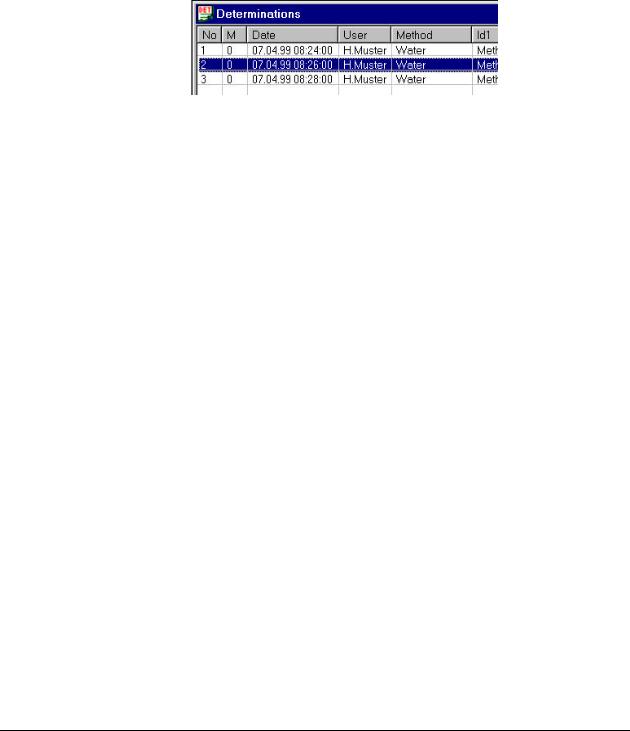
Reducing the number of data sets, filter
The number of data sets to be displayed in the determinations table can be reduced by means of filters.
Click with the right mouse button in the column "Method" in a field which contains the value "Water" and select "Filter". Only data sets which have been created with the method "Water" will be displayed.
The following 3 data sets remain from the original table:
The status bar of the database (lower right) shows "FILTER" to indicate that a filter is active.
Remove the filter with menu item "Data, Filter on".
For more possibilities with filters see menu item "Data, Filter" and page 70.
Vesuv 3.0 |
3. Tutorial ∙ 25 |
