Metrohm 757VA User Manual
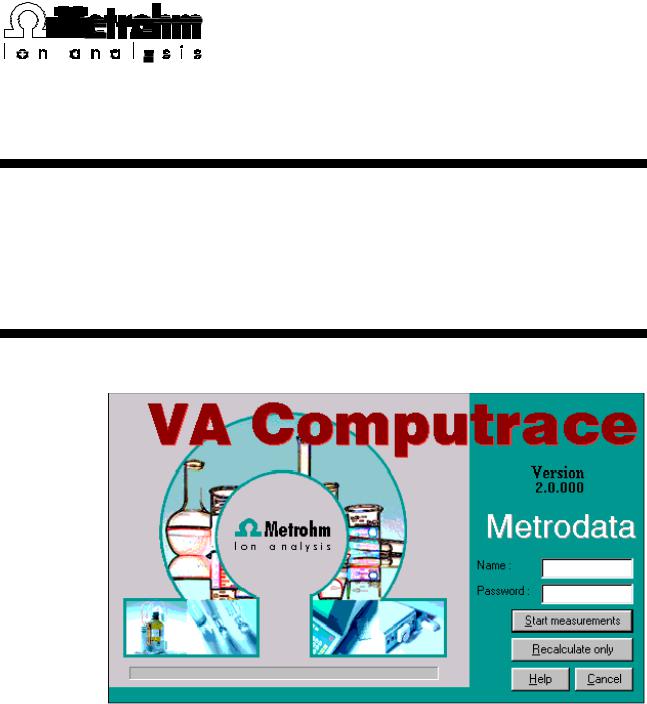
CH-9101 Herisau/Switzerland
Internet www.metrohm.com
E-Mail info@metrohm.ch
2.757.01X0
757 VA Computrace
8.757.8023 Software Manual
31.08.2001 / dö
This manual was produced using RoboHelp® (eHelp Corporation).
All Rights Reserved.
Printed in Switzerland by Metrohm AG, CH-9101 Herisau 2001
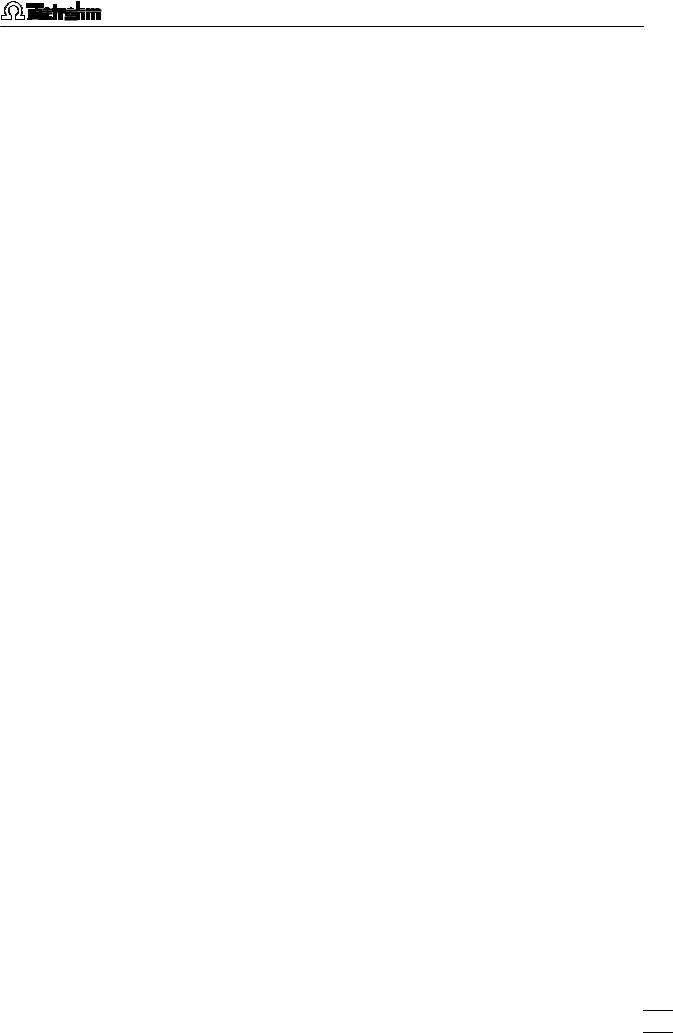
Table of contents
Table of contents |
|
|
1 Introduction ...................................................................................... |
1 |
|
1.1 |
Purpose of program ............................................................................ |
1 |
1.2 |
General information............................................................................. |
2 |
|
Hardware requirements for the PC ................................................ |
2 |
|
Demo version ................................................................................. |
2 |
|
Registration .................................................................................... |
2 |
1.3 |
Installation............................................................................................. |
3 |
|
Installation of software and VA Computrace Interface .................. |
3 |
|
Installation of software and add-on board..................................... |
4 |
|
Software upgrade with add-on board............................................ |
5 |
|
Installation of Dosimats.................................................................. |
6 |
|
Installation of 813 Compact Autosamplers.................................... |
6 |
|
Hardware settings for Dosimats .................................................... |
7 |
|
Deinstallation.................................................................................. |
8 |
1.4 |
Overview of program windows.......................................................... |
9 |
1.5 |
Overview of file types........................................................................ |
10 |
1.6 |
Context sensitive menus .................................................................. |
10 |
2 Main window................................................................................. |
11 |
|
2.1 |
Main window overview...................................................................... |
11 |
|
Main window elements ................................................................ |
11 |
|
Main window menus .................................................................... |
11 |
|
Main window icons....................................................................... |
12 |
2.2 |
Starting/closing the program........................................................... |
13 |
|
Starting the VA Computrace program ......................................... |
13 |
|
Closing the VA Computrace program ......................................... |
13 |
2.3 |
File menu............................................................................................. |
14 |
|
Method files.................................................................................. |
14 |
|
Determination files ....................................................................... |
14 |
|
Signal files .................................................................................... |
15 |
|
Printing of reports and curves...................................................... |
16 |
|
Program exit ................................................................................. |
16 |
2.4 |
Mode menu ......................................................................................... |
16 |
|
Exploratory mode selection ......................................................... |
16 |
|
Determination mode selection..................................................... |
16 |
757 VA Computrace – Software |
|
I |
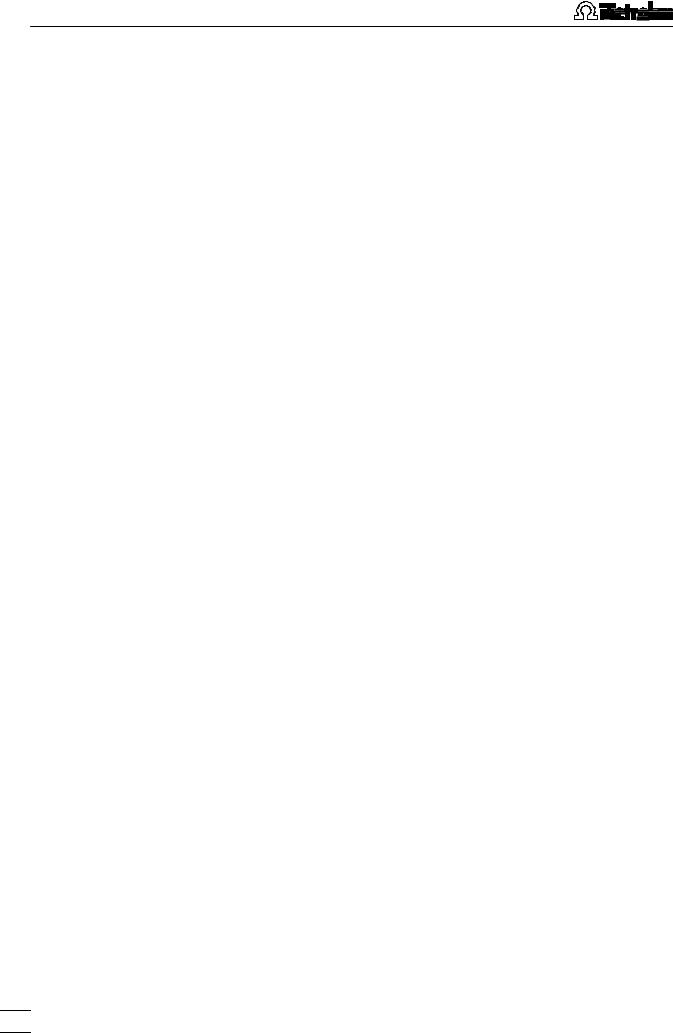
Table of contents
2.5 |
Utility menu......................................................................................... |
17 |
|
Computrace control selection...................................................... |
17 |
|
Dosimat control selection ............................................................ |
17 |
|
Film deposition selection ............................................................. |
17 |
|
Cleaning procedure selection...................................................... |
17 |
2.6 |
User menu ........................................................................................... |
17 |
|
Login............................................................................................. |
17 |
|
User rights .................................................................................... |
18 |
|
User rights overview..................................................................... |
20 |
2.7 |
Settings menu..................................................................................... |
21 |
|
General settings ........................................................................... |
21 |
|
Hardware settings ........................................................................ |
22 |
|
Automation ................................................................................... |
23 |
|
Save settings................................................................................ |
24 |
2.8 |
Window menu ..................................................................................... |
25 |
|
Tiling of windows.......................................................................... |
25 |
|
Opening and closing of program windows ................................. |
25 |
|
Display settings for Main window ................................................ |
26 |
3 General settings for exploratory and |
||
determination mode.............................................................. |
27 |
|
3.1 |
Electrodes ........................................................................................... |
27 |
|
MME ............................................................................................. |
27 |
|
DME.............................................................................................. |
27 |
|
SMDE ........................................................................................... |
28 |
|
HMDE ........................................................................................... |
29 |
|
RDE/SSE ...................................................................................... |
30 |
3.2 |
VA measurement modes................................................................... |
31 |
|
DP – Differential Pulse.................................................................. |
31 |
|
SqW – Square Wave .................................................................... |
33 |
|
DC – Sampled Direct Current ...................................................... |
35 |
|
NP – Normal Pulse (for "Exploratory" only) .................................. |
37 |
|
CV – Cyclic Voltammetry.............................................................. |
39 |
|
PSA – Potentiometric Stripping Analysis...................................... |
41 |
|
AC – Alternating Current Voltammetry ......................................... |
43 |
3.3 |
Potentiostat......................................................................................... |
45 |
3.4 |
General operation sequence............................................................ |
45 |
|
Overview of operation sequence ................................................. |
45 |
|
Stirring .......................................................................................... |
46 |
|
Purging ......................................................................................... |
47 |
|
Conditioning of solid state electrodes ......................................... |
47 |
|
Pretreatment................................................................................. |
47 |
|
Stand-by potential ........................................................................ |
48 |
II |
|
757 VA Computrace – Software |

|
Table of contents |
3.5 Graphical settings.............................................................................. |
49 |
Curve window elements............................................................... |
49 |
Page properties............................................................................ |
50 |
Axis properties ............................................................................. |
51 |
Curve properties........................................................................... |
53 |
Line properties ............................................................................. |
54 |
4 Exploratory mode..................................................................... |
55 |
|
4.1 |
Exploratory mode overview ............................................................. |
55 |
|
Exploratory mode features........................................................... |
55 |
|
Exploratory mode selection ......................................................... |
55 |
|
Exploratory mode windows.......................................................... |
55 |
4.2 |
Exploratory specification window .................................................. |
56 |
|
Exploratory specification settings ................................................ |
56 |
|
Load/save signals ........................................................................ |
57 |
|
Transfer parameters and data ..................................................... |
58 |
|
Performing exploratory measurements ....................................... |
59 |
4.3 |
Exploratory curves ............................................................................ |
60 |
|
Exploratory curves window .......................................................... |
60 |
|
Load signal curves....................................................................... |
60 |
|
Select signal curves ..................................................................... |
61 |
|
Zooming ....................................................................................... |
61 |
|
Auto scaling ................................................................................. |
61 |
|
Swap axes.................................................................................... |
61 |
|
Graphical properties for exploratory curves ................................ |
61 |
|
Copy to clipboard ........................................................................ |
62 |
|
Change labels .............................................................................. |
62 |
|
Clear signal curves....................................................................... |
62 |
|
Signal cursor ................................................................................ |
63 |
|
Peak search ................................................................................. |
63 |
|
Edit peak ...................................................................................... |
67 |
|
Wave evaluation ........................................................................... |
68 |
4.4 Printing in exploratory mode ........................................................... |
70 |
|
757 VA Computrace – Software |
III |

Table of contents |
|
|
5 Determination mode............................................................. |
71 |
|
5.1 |
Determination mode overview......................................................... |
71 |
|
Determination mode features ...................................................... |
71 |
|
Determination mode selection ..................................................... |
71 |
|
Determination mode windows ..................................................... |
71 |
5.2 |
Working method specifications....................................................... |
72 |
|
Load/save methods ..................................................................... |
72 |
|
Working method specifications window ...................................... |
73 |
|
Determination ............................................................................... |
75 |
|
Voltammetric ................................................................................ |
77 |
|
Substances .................................................................................. |
78 |
|
Baseline........................................................................................ |
81 |
|
Calculations.................................................................................. |
82 |
|
Calculation.................................................................................... |
83 |
|
Variable addition .......................................................................... |
83 |
|
Concentrations of calibration solutions ....................................... |
84 |
|
Documentation............................................................................. |
85 |
|
Dosimats ...................................................................................... |
87 |
5.3 |
Monitor................................................................................................. |
88 |
|
Start determination....................................................................... |
88 |
|
Stop/Hold determination .............................................................. |
89 |
|
Monitor determination .................................................................. |
89 |
|
Message windows during determination..................................... |
90 |
|
Graphical properties for monitoring curves ................................. |
93 |
|
Copy to clipboard......................................................................... |
93 |
5.4 |
Determination curves ........................................................................ |
94 |
|
Load/save determinations............................................................ |
94 |
|
Copy parameters to working method .......................................... |
94 |
|
Determination curves window...................................................... |
95 |
|
Edit determination method parameters ....................................... |
96 |
|
Specifications............................................................................... |
96 |
|
Determination ............................................................................... |
97 |
|
Voltammetric ................................................................................ |
97 |
|
Substances .................................................................................. |
98 |
|
Calculations.................................................................................. |
98 |
|
Edit addition parameters.............................................................. |
98 |
|
Edit baseline................................................................................. |
98 |
|
Zooming ....................................................................................... |
99 |
|
Auto scaling................................................................................ |
100 |
|
Swap axis ................................................................................... |
100 |
|
Show baselines .......................................................................... |
100 |
|
Show unknown peaks ................................................................ |
100 |
|
Graphical properties for determination curves .......................... |
100 |
|
Graphical properties for calibration curves................................ |
102 |
|
Copy/export graphics................................................................. |
102 |
IV |
757 VA Computrace – Software |

|
|
Table of contents |
5.5 |
Results............................................................................................... |
103 |
|
Results window overview ........................................................... |
103 |
|
Header........................................................................................ |
104 |
|
Determination data..................................................................... |
104 |
|
Sample data............................................................................... |
104 |
|
Method data............................................................................... |
105 |
|
Substance evaluation................................................................. |
105 |
|
Peak evaluation.......................................................................... |
105 |
|
Calibration data.......................................................................... |
106 |
|
Solutions..................................................................................... |
106 |
|
Final results ................................................................................ |
107 |
|
Copy text to clipboard................................................................ |
107 |
5.6 |
Sample table ..................................................................................... |
108 |
|
Load/save sample table............................................................. |
109 |
|
Edit sample table ....................................................................... |
110 |
5.7 Printing in determination mode..................................................... |
111 |
|
5.8 Data processing and evaluation.................................................... |
113 |
|
|
Data transfer............................................................................... |
113 |
|
Data acquisition ......................................................................... |
113 |
|
Background compensation ....................................................... |
114 |
|
Smoothing and differentiation.................................................... |
114 |
|
Peak recognition ........................................................................ |
115 |
|
Baseline calculation ................................................................... |
116 |
|
Evaluation quantity calculation .................................................. |
117 |
|
Content calculation .................................................................... |
117 |
|
Dilution calculation..................................................................... |
118 |
|
Standard addition calculation .................................................... |
118 |
|
Rules for standard addition........................................................ |
120 |
|
Calibration curve calculation...................................................... |
121 |
|
Rules for calibration curves........................................................ |
123 |
|
Formula calculation.................................................................... |
124 |
757 VA Computrace – Software |
V |
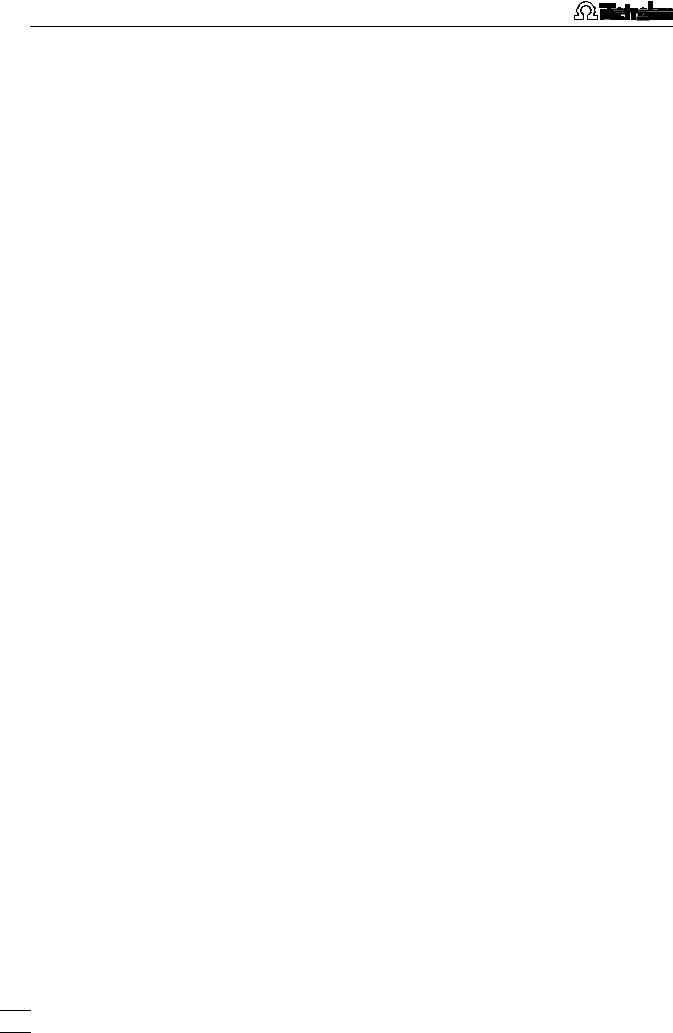
Table of contents |
|
|
6 Manual control........................................................................ |
125 |
|
6.1 |
Computrace control......................................................................... |
125 |
|
Computrace control selection.................................................... |
125 |
|
Computrace control window...................................................... |
125 |
6.2 |
Dosimat control................................................................................ |
127 |
|
Dosimat control selection .......................................................... |
127 |
|
Dosimat control window............................................................. |
127 |
6.3 |
Film deposition................................................................................. |
128 |
|
Film deposition selection ........................................................... |
128 |
|
Film deposition window ............................................................. |
128 |
6.4 |
Cleaning procedure ......................................................................... |
130 |
|
Cleaning procedure selection.................................................... |
130 |
|
Cleaning procedure window ...................................................... |
130 |
7 |
How to ...? .................................................................................... |
133 |
|
7.1 Installation and program start ....................................................... |
133 |
|
Install Dosimats for automatic addition ..................................... |
133 |
|
Switch on the instruments and start program............................ |
133 |
|
7.2 User rights......................................................................................... |
134 |
|
Define a new user....................................................................... |
134 |
|
Change user rights..................................................................... |
134 |
|
7.3 Signals in exploratory mode .......................................................... |
135 |
|
Load a signal curve.................................................................... |
135 |
|
Save a signal curve .................................................................... |
135 |
|
Save signal curves automatically............................................... |
135 |
|
Record a signal curve ................................................................ |
135 |
|
Evaluate signal peaks automatically.......................................... |
136 |
|
Evaluate signal peaks manually................................................. |
136 |
|
Evaluate signal waves................................................................ |
137 |
|
Print signal curves and/or voltammetric parameters ................. |
137 |
|
7.4 Methods in determination mode.................................................... |
138 |
|
Load a method........................................................................... |
138 |
|
Copy parameters from determination methods ........................ |
138 |
|
Copy parameters from signal files ............................................. |
138 |
|
Save the working method .......................................................... |
138 |
|
Edit the working method ............................................................ |
139 |
|
Modify methods for automatic background compensation ...... |
139 |
VI |
757 VA Computrace – Software |
|
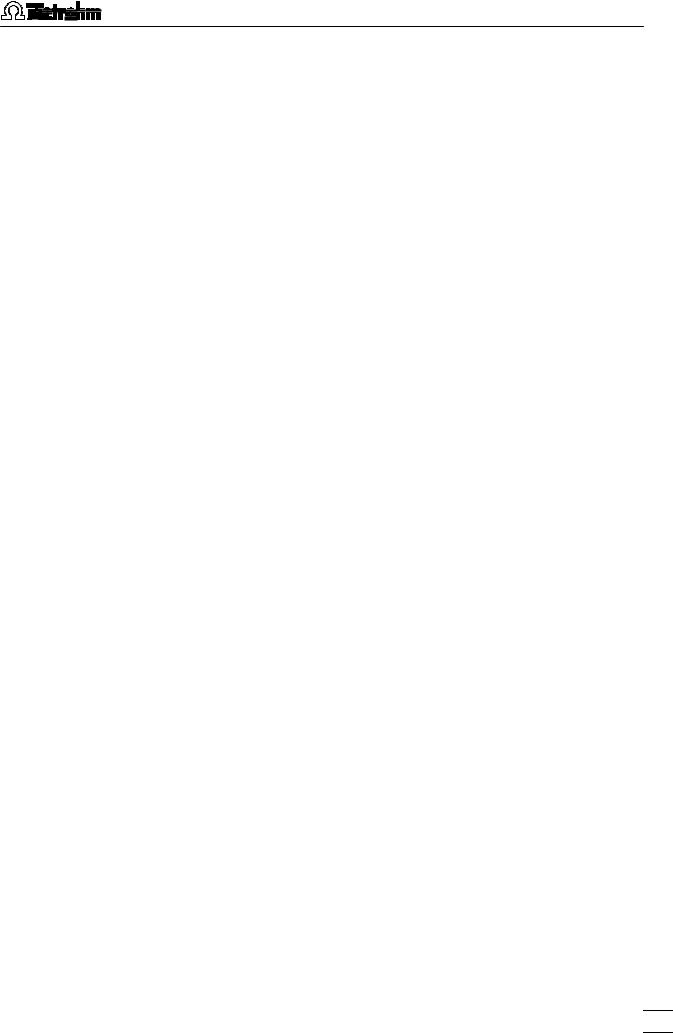
|
Table of contents |
|
7.5 |
Determinations................................................................................. |
141 |
|
Load a determination................................................................. |
141 |
|
Save a determination ................................................................. |
141 |
|
Automatically save determinations ............................................ |
141 |
|
Perform a determination ............................................................ |
141 |
|
Perform a test determination with the Pb test method .............. |
142 |
|
Perform determinations using the |
|
|
813 Compact Autosampler........................................................ |
143 |
|
Recalculate an existing determination....................................... |
144 |
|
Print determination results and curves ...................................... |
145 |
7.6 |
Standard addition technique.......................................................... |
146 |
|
Use manual standard addition without solution exchange ....... |
146 |
|
Use manual standard addition with solution exchange ............ |
147 |
|
Use automatic standard addition .............................................. |
148 |
7.7 |
Calibration curve technique........................................................... |
150 |
|
Record calibration curve manually by adding |
|
|
standard solution ....................................................................... |
150 |
|
Record calibration curve manually with solution exchange ...... |
151 |
|
Record calibration curve automatically...................................... |
152 |
|
Measure a sample using a calibration curve............................. |
153 |
7.8 Work with film electrodes............................................................... |
155 |
|
|
Deposit a mercury film ............................................................... |
155 |
|
Remove a mercury film .............................................................. |
155 |
7.9 |
Diagnostic procedures.................................................................... |
156 |
|
Check the purging ..................................................................... |
156 |
|
Check the stirring ....................................................................... |
156 |
|
Check the MME.......................................................................... |
156 |
|
Perform a linearity test with the dummy cell .............................. |
157 |
|
Perform a peak test with the dummy cell .................................. |
158 |
|
Perform a GLP test..................................................................... |
159 |
8 Troubleshooting...................................................................... |
161 |
|
8.1 |
General procedure for error messages........................................ |
161 |
8.2 |
Connection problems...................................................................... |
161 |
|
Error message "Could not start the embedded system" ........... |
161 |
|
Error message "Cannot reach the hardware" ............................ |
161 |
8.3 |
Software problems .......................................................................... |
162 |
|
Error message "No access to software" .................................... |
162 |
|
Error message "The file 'ecousb.sys' is needed" ....................... |
162 |
|
Wrong language in Help ............................................................ |
162 |
8.4 |
Dosimat problems............................................................................ |
162 |
|
Dosimat does not work .............................................................. |
162 |
|
Irreproducible standard additions with 765 Dosimat................. |
163 |
|
Wrong volume display with Dosimat ......................................... |
163 |
757 VA Computrace – Software |
|
VII |

Table of contents
8.5 General rules for VA trace analysis .............................................. |
164 |
Chemicals and equipment......................................................... |
164 |
Electrolytes ................................................................................. |
164 |
Standard solutions ..................................................................... |
164 |
Samples ..................................................................................... |
165 |
Blank values, contamination ...................................................... |
165 |
Selection of VA Measurement mode ......................................... |
166 |
8.6 Voltammetric problems................................................................... |
167 |
Low background current or unstable baseline .......................... |
167 |
Curves with high noise ............................................................... |
168 |
Standard addition curves are not reproducible ......................... |
169 |
Peak displacement..................................................................... |
169 |
No peak found ........................................................................... |
170 |
Peak is in the highest A range ................................................. |
170 |
Double peak............................................................................... |
171 |
Standard addition peaks displaced........................................... |
172 |
No addition................................................................................. |
172 |
Spikes / signal jump in voltammogram ..................................... |
172 |
Oxygen interference ................................................................... |
173 |
Unsuitable bridging electrolyte in the reference electrode ........ |
173 |
Overcharging of the working electrode...................................... |
174 |
Disturbances at the HMDE through gas formation ................... |
175 |
Complex formation..................................................................... |
176 |
Peak on highly curved baseline ................................................. |
177 |
Peak overlapping ....................................................................... |
178 |
Calibration with chemically non-isoformal standards................ |
179 |
Software license............................................................................ |
181 |
Index ........................................................................................................... |
183 |
VIII |
757 VA Computrace – Software |

1.1 Purpose of program
1 Introduction
1.1Purpose of program
«VA Computrace 2.0» is the name of the control software for the PC-controlled 757 VA Computrace System for voltammetric analysis. This system consists of the following parts:
1.757.0010 VA Computrace Stand with accessories
3.757.1300 Add-on Board for PC or 6.5326.000 VA Computrace Interface
6.2135.010 Connecting Cable 6.6032.100 VA Computrace Software 2.0
For a detailed description of the hardware components of the 757 VA Computrace System see the 757 Hardware Manual.
This 757 Software Manual describes the features and operation procedures of the 757 VA Computrace Software which comprises the clearly arranged user interface with a task bar that can be clicked for control of the instrument, method development and the recording and evaluation of the voltammograms.
Depending on the objective, the 757 VA Computrace Software can be used in two different operating modes:
•The exploratory mode for qualitative analysis is suitable for practice-oriented voltammetry training at universities, technical colleges and in plants. It allows the user to apply seven different VA measurement techniques and to compare their results.
•The determination mode is used for quantitative analysis of inorganic or organic substances. Calibration can be done via standard addition or calibration curves. Signal evaluation and concentration calculation are automatic. On completion of the measurement, a report can be compiled to suit individual requirements and printed out. The most important methods for the determination of metals or other substances can be called up directly. All curves appearing on the screen, i.e. voltammograms and calibration curves plus the results can be transferred to other Windows applications via the Windows Clipboard. Data export in ASCII format is also possible.
757 VA Computrace – Software |
1 |
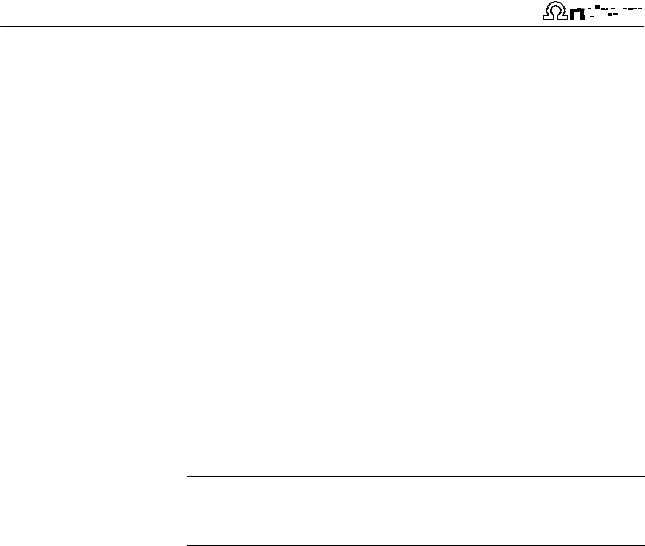
1 Introduction |
|
|
|
|
|
|
|
|
|
|
|
|
|
|
|
|
|
|
1.2 |
General information |
|
|
|
|
|
|
|
|
|
|
|
|
|
|
|
|
|
|
Hardware requirements for the PC |
|
|
|
|
|
|
|
|
|
|
|
|
|
|
|
|
|
|
Computer |
Pentium II with 233 MHz or higher |
||||||||||||||||
|
Operating system |
Windows™ 98 or Windows™ 2000 for |
||||||||||||||||
|
|
operation with add-on board; |
||||||||||||||||
|
|
Windows™ 2000 for operation with VA |
||||||||||||||||
|
|
Computrace Interface (USB) |
||||||||||||||||
|
Free space on hard disk |
10 MB for program files |
||||||||||||||||
|
|
100 MB recommended for data files |
||||||||||||||||
|
Working memory RAM |
64 MB for Windows™ 98 |
||||||||||||||||
|
|
128 MB for Windows™ 2000 |
||||||||||||||||
|
Graphics resolution |
1024×768 or more |
||||||||||||||||
|
Interface |
1 free ISA slot for add-on board or |
||||||||||||||||
|
|
1 free USB connection for VA Com- |
||||||||||||||||
|
|
putrace Interface |
||||||||||||||||
|
Printer |
Any printer supported by operating |
||||||||||||||||
|
|
system |
||||||||||||||||
Note: Set the screen saver to "None" and deactivate any energy saving features. Additionally, do not use several other programs together with VA Computrace.
Demo version
If the 6.6032.100 VA Computrace Software 2.0 is installed on a PC without installation of VA Computrace Stand and Add-on board or VA Computrace Interface, this software can be used as a demo version which is restricted to the recalculation of determination or signal files.
Registration
Please send us your 8.757.1027 Registration card as soon as possible. Only registered users will get updated program versions at a special price.
2 |
757 VA Computrace – Software |

1.3 Installation
1.3Installation
Installation of software and VA Computrace Interface
1.Switch on PC and start operating system (Windows™ 2000) without connection of the VA Computrace Interface via USB cable.
2.Insert installation CD into CD drive.
3.If the autorun option for the CD drive is disabled, select <Start> and Run. Browse for the Setup.exe file on the installation CD and click on <OK>.
4.Click on "757" and follow the instructions given in the setup program. Select the VA Computrace Interface (USB) option for the interface type.
5.The software package will be installed in the desired directory (the default directory is Programs/Metrohm/757 VA Computrace). In addition to the program files, the following folders are installed:
Data
Folder for storage of new signal (*.sig) and determination files (*.dth).
Demo data
Folder containing signal and determination file examples. The subfolder Practical Voltammetry contains all examples of the 8.757.5003 Metrohm Monograph "Practical Voltammetry", which is available from Metrohm on request.
Method
Folder for storage of method files (*.mth). You find some basic examples in the Method folder and more examples in the subfolders Application Bulletin, Ap-
plication Notes and Hardware Test.
Hardware
Folder for hardware control files and drivers.
6.Restart the PC.
7.Connect VA Computrace Interface to the 757 VA Computrace using the 6.2135.010 cable and switch on 757 VA Computrace Stand.
8.Connect VA Computrace Interface to the 6.2158.000 Mains Adapter connected to the mains.
9.Connect VA Computrace Interface to the PC using the 6.2151.020 USB cable. The PC detects a new USB device and starts the setup wizard. Insert installation CD into CD drive and follow the wizard instructions always selecting the recommended default options.
10.Start the VA Computrace software.
757 VA Computrace – Software |
3 |

1 Introduction
Installation of software and add-on board
1.Switch off PC and disconnect power cable from the power socket.
2.Disconnect all other cables to computer peripherals (keyboard, display, printer, etc.).
3.Disassemble PC and install 3.757.1300 Add-on Board in a free ISA slot (see instruction manual of the PC).
4.Reassemble PC.
5.Switch off 757 VA Computrace Stand.
6.Connect the built-in add-on board to the "PC Interface" socket of the 757 VA Computrace Stand with the 6.2135.010 cable.
7.Switch on 757 VA Computrace Stand and PC and start operating system (Windows™ 98 or Windows™ 2000).
8.Insert installation CD into CD drive.
9.If the autorun option for the CD drive is disabled, select <Start> and Run. Browse for the Setup.exe file on the installation CD and click on <OK>.
10.Click on "757" and follow the instructions given in the setup program. Select the Add-on Board (3.757.1300) option for the interface type.
11.The software package will be installed in the desired directory (the default directory is Programs/Metrohm/757 VA Computrace). In addition to the program files, the following folders are installed:
Data
Folder for storage of new signal (*.sig) and determination files (*.dth).
Demo data
Folder containing signal and determination file examples. The subfolder Practical Voltammetry contains all examples of the 8.757.5003 Metrohm Monograph "Practical Voltammetry", which is available from Metrohm on request.
Method
Folder for storage of method files (*.mth). You find some basic examples in the Method folder and more examples in the subfolders Application Bulletin, Ap-
plication Notes and Hardware Test.
Hardware
Folder for hardware control files and drivers.
12.Restart the PC.
13.Start the VA Computrace software.
4 |
757 VA Computrace – Software |

1.3 Installation
Software upgrade with add-on board
If you want to upgrade from the 757 VA Computrace 1.0 software to the 757 VA Computrace 2.0 software on a PC with add-on board installed, proceed as follows:
1.Switch off 757 VA Computrace Stand.
2.Switch on PC and start operating system (Windows™ 98 or Windows™ 2000).
3.Select <Start> / Settings / Control panel and double-click the
Software icon.
4.Select 757 VA Computrace in the list and click on <Add/remove> to remove the VA Computrace 1.0 program. All program files and icons are removed, all user-created method and data files are retained in the Data and Method folder of the program directory.
5.Restart the PC.
6.Insert installation CD into CD drive.
7.If the autorun option for the CD drive is disabled, select <Start> and Run. Browse for the Setup.exe file on the installation CD and click on <OK>.
8.Click on "757" and follow the instructions given in the setup program. Select the Add-on Board (3.757.1300) option for the interface type.
9.The software package will be installed in the desired directory (the default directory is Programs/Metrohm/757 VA Computrace). In addition to the program files, the following folders are installed:
Data
Folder for storage of new signal (*.sig) and determination files (*.dth).
Demo data
Folder containing signal and determination file examples. The subfolder Practical Voltammetry contains all examples of the 8.757.5003 Metrohm Monograph "Practical Voltammetry", which is available from Metrohm on request.
Method
Folder for storage of method files (*.mth). You find some basic examples in the Method folder and more examples in the subfolders Application Bulletin, Ap-
plication Notes and Hardware Test.
Hardware
Folder for hardware control files and drivers.
10.If desired, copy all user-created method and data files of the old program directory into the Method and Data folders of the new program directory.
757 VA Computrace – Software |
5 |
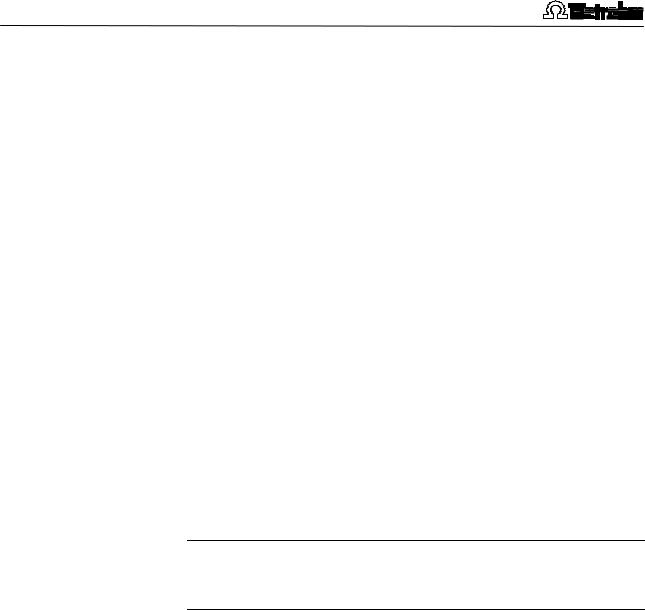
1 Introduction
11.Restart the PC.
12.Connect the built-in add-on board to the "PC Interface" socket of the 757 VA Computrace Stand with the 6.2135.010 cable and switch on 757 VA Computrace Stand.
13.Start the VA Computrace 2.0 software.
Installation of Dosimats
Up to five 665 or 765 Dosimats can be connected to the 757 VA Computrace Stand. For the connection of 1 or 2 Dosimats, the 6.2141.080 Cable is used. Other cables for the connection of more than 2 Dosimats are available from Metrohm on request (e.g. 6.9921.170 for 5 Dosimats). For the connection of two Dosimats, proceed as follows:
1.Switch off the 757 VA Computrace Stand.
2.Switch off the Dosimats.
3.Connect the "A" socket of the first Dosimat to the "Remote" socket of the 757 VA Computrace Stand with the 6.2141.080 cable by using the cable end "665-1".
4.Connect the "A" socket of the second Dosimat to the "Remote" socket of the 757 VA Computrace Stand with the 6.2141.080 cable by using the cable end "665-2".
Note: If Dosimats are connected to the 757 VA Computrace Stand, the instruments must always be switched on in the sequence Dosimats → 757 → PC.
Installation of 813 Compact Autosampler
It is possible to connect a 813 Compact Autosampler and a 731 Relay Box (for the operation of two 772 Pump Units) to the 757 VA Computrace Stand. Proceed as follows:
1.Connect 813 Compact Autosampler, 731 Relay Box and two 772 Pump Units to the 757 VA Computrace Stand using the 6.2141.150 cable (see 813 Instructions for Use).
2.Install the accessories on the 813 Compact Autosampler (see
813 Instructions for Use).
3.Connect 665 or 765 Dosimats to the 757 VA Computrace Stand (see 813 Instructions for Use).
4.Set Method 2 at the 813 Compact Autosampler (see 813 Instructions for Use).
6 |
757 VA Computrace – Software |
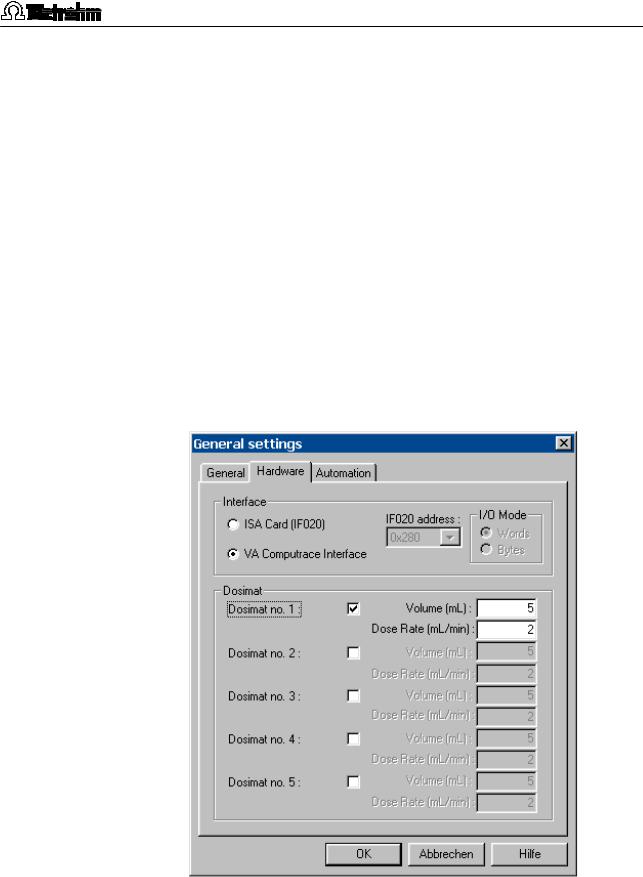
1.3 Installation
5.Make hardware settings for the 813 Compact Autosampler (see Automation, section 2.7).
6.Make hardware settings for Dosimats (see Hardware settings for Dosimats).
7.Define the addition or predose solution in the DOSIMATS window (see Dosimats, section 5.2).
Hardware settings for Dosimats
1.Switch on PC and start operating system 95.
2.Start the VA Computrace software by double-clicking the program icon or starting the ct757.exe file.
3.Login without entering Name and Password. Click on Recalcu-
late only.
4. Select MAIN WINDOW / Settings / General Settings. Open the Hardware tab in the GENERAL SETTINGS window:
5.For each 665 or 765 Dosimat connected to the remote interface of the 757 VA Computrace Stand, check the Dosimat no. checkbox and enter the Volume of the exchange unit installed on the Dosimat and the Dose rate of the Dosimat.
757 VA Computrace – Software |
7 |
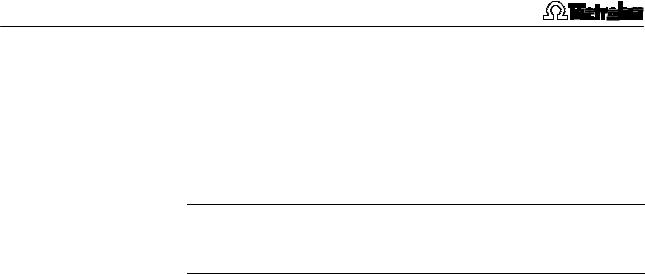
1 Introduction
6.Close the VA Computrace software by clicking on  or selecting File / Exit.
or selecting File / Exit.
7.Switch on the Dosimats connected to the 757 VA Computrace Stand.
8.Switch on 757 VA Computrace stand.
9.Restart the VA Computrace software.
Note: If Dosimats are connected to the 757 VA Computrace Stand, the instruments must always be switched on in the sequence Dosimat → 757 → PC.
Deinstallation
1.Select <Start> / Settings / Control panel.
2.Double-click the Software icon.
3.Select 757 VA Computrace in the list and click on <Add/remove>. Select the Remove option and click on <Next>. All program files and icons should be removed.
8 |
757 VA Computrace – Software |

1.4 Overview of program windows
1.4Overview of program windows
VA Computrace 2.0 consists of different windows whose functionality is linked together. The different windows are:
MAIN WINDOW |
File administration, printing, mode se- |
|
lection, opening of other program |
|
windows, utilities, login and user |
|
rights, settings, window handling |
EXPLORATORY SPECIFICATIONS |
|
|
Method definition for exploratory |
|
mode and curve evaluation |
EXPLORATORY CURVES |
Display of exploratory mode curves |
WORKING METHOD SPECIFICATIONS |
|
|
Definition of the working method for |
|
determination mode |
MONITOR |
Start of determinations, live display |
DETERMINATION CURVES |
Display of determination and calibra- |
|
tion curves, modification and recalcu- |
|
lation of determinations |
RESULTS |
Display of determination reports |
SAMPLE TABLE |
Display of sample table (only available |
|
if the Use Autosampler option is |
|
checked on the Automation tab of the |
|
GENERAL SETTINGS window). |
COMPUTRACE CONTROL |
Manual control of 757 VA Computrace |
|
Stand |
DOSIMAT CONTROL |
Manual control of 665 or 765 Dosi- |
|
mats connected to the remote inter- |
|
face |
FILM DEPOSITION |
Manual control of Hg film deposition |
|
on solid state electrodes |
CLEANING PROCEDURE |
Manual control of cleaning proce- |
|
dures for solid state electrodes |
757 VA Computrace – Software |
9 |

1 Introduction
1.5Overview of file types
The following file types are produced by the 757 VA Computrace software:
*.dth |
Determination file (binary file) |
|
Contains determination data and method. |
|
The *.dth file is stored automatically in the Data |
|
folder if the autosave option is enabled in the |
|
GENERAL SETTINGS window. |
*.mth |
Method file (binary file) |
|
Contains the method. |
*.sig |
Signal file (binary file) |
|
Contains exploratory data and exploratory |
|
method. The *.sig file is stored automatically in |
|
the Data folder if the autosave option is enabled |
|
in the GENERAL SETTINGS window. |
*.spt |
Sample tabe file (binary file) |
|
Contains sample tabel data. |
*.txt |
Text file (ASCII file) for data export |
|
A *.txt file is produced if measurement points of |
|
determination files or signal files are exported. |
|
In the case of determination point export, this |
|
data file contains a block of the used method pa- |
|
rameters followed by the sweep blocks of X and |
|
Y values each preceded by VR number and |
|
number of measurement points. |
|
In the case of signal points, this data file contains |
|
a block of the used method parameters followed |
|
by the sweep block of X and Y values preceded |
|
by the number of measurement points. |
|
The *.txt files can be imported into spreadsheet |
|
programs like Microsoft Excel. |
1.6Context sensitive menus
Most of the menu functions of the program windows are also accessible by clicking on the desired window or item and pressing the right mouse button. The pop up windows have different contents and functions depending on the selected active window or item type.
10 |
757 VA Computrace – Software |
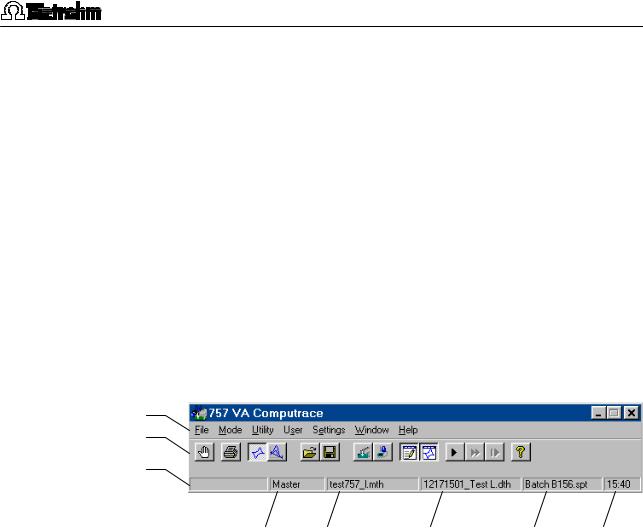
2.1 Main window overview
2 Main window
2.1Main window overview
Main window elements
The MAIN WINDOW is the center of the VA Computrace software. Its elements are the menu bar, the tool bar and the status bar indicating user, method and determination.
Menu bar
Tool bar
Status bar
Logged-in |
Method in |
Determination in |
Sample table in Time |
user |
working memory |
working memory |
working memory |
Main window menus |
|
|
File |
Loading, saving and export of method, determi- |
|
|
nation and signal files; printing of reports and |
|
|
curves |
|
Mode |
Switching between exploratory and determination |
|
|
mode |
|
Utility |
VA Computrace Stand control; Dosimat control; |
|
|
film deposition and cleaning procedure for solid |
|
|
state electrodes |
|
User |
Login, user rights entry and overview |
|
Settings |
General settings for saving, default directories, |
|
|
add-on board, VA Computrace Interface and Do- |
|
|
simats |
|
Window |
Tiling, opening and closing of program windows |
|
Help |
Call context-sensitive Help and Help contents |
|
|
|
|
757 VA Computrace – Software |
|
11 |

2 Main window
Main window icons
It depends on the selected mode (exploratory or determination) whether the following icons are displayed in the MAIN WINDOW or not.
|
Exit the VA Computrace 2.0 program. |
|
Print reports and curves. |
|
Switch to exploratory mode. |
|
Switch to determination mode. |
|
Load default parameters for exploratory or determination |
|
mode. |
|
Load existing method or signal file. |
|
Save method or signal file. |
|
Load existing determination file. |
|
Save determination file. |
|
Manual control of 757 VA Computrace Stand. |
|
Manual control of Dosimats connected to the 757 VA |
|
Computrace Stand. |
|
Open or close WORKING METHOD SPECIFICATIONS or EX- |
|
PLORATORY SPECIFICATION window. |
|
Open or close DETERMINATION CURVES window. |
|
Open or close MONITOR window for determinations. |
|
Open or close EXPLORATORY CURVES window. |
|
Open or close RESULTS window for determinations. |
|
Open or close SAMPLE TABLE window. |
|
Start measurement. |
|
Stop measurement. |
|
Hold measurement. |
|
Continue measurement. |
|
Go to next step in operation sequence. |
|
|
12 |
757 VA Computrace – Software |
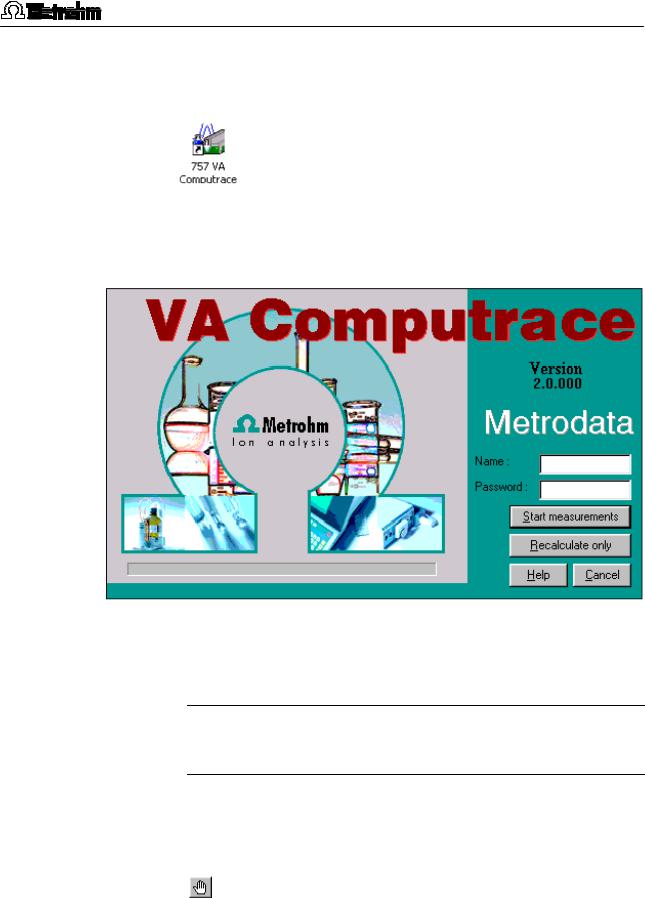
2.2 Starting/closing the program
2.2Starting/closing the program
Starting the VA Computrace program
Start the Program
Double-click the icon or the Ct757.exe file to start the VA Computrace 2.0 program. The VA COMPUTRACE LOGIN window appears.
Password and select the desired option Start measurements for starting measurements or Recalculate only for recalculation.
Note: After software installation, the program can be started without entering Name and Password. For the definition of users, see section 2.6.
Closing the VA Computrace program
MAIN WINDOW / File / Exit
Exit the VA Computrace 2.0 program. |
|
|
The program is also quit by clicking on |
in the |
|
upper right part of the MAIN WINDOW. |
|
|
|
|
|
757 VA Computrace – Software |
|
13 |
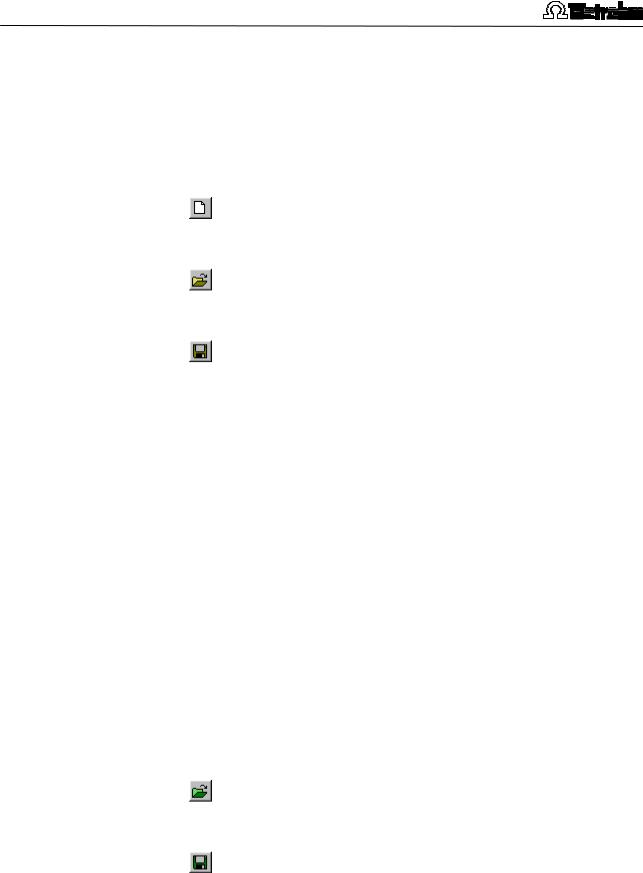
2 Main window
2.3File menu
Method files
Method files (*.mth) contain all the specifications and parameters for running a determination. They can only be loaded or saved in the determination mode.
MAIN WINDOW / File / New method (Ctrl+N)
Load a standard template with DP mode for creating a new method.
MAIN WINDOW / File / Load method (Ctrl+O)
Load an existing method file. Normally, method files are stored in the Method folder.
MAIN WINDOW / File / Save method (Ctrl+S)
Save the current method loaded in the working memory. If the method has been changed since loading, the message The file already exists. Overwrite? appears. Click Yes to overwrite the method file or No to cancel saving.
MAIN WINDOW / File / Save method as ...
Save the current method loaded in the working memory in a new file. Enter name and directory for storage of the method file.
757 VA COMPUTRACE / File / Export method ...
Save the current method loaded in the working memory into an ASCII file (extension *.txt). This file contains all method parameters.
Determination files
Determination files (*.dth) contain the measurement data and the specifications of the method used for the determination. They can only be loaded or saved in the determination mode.
MAIN WINDOW / File / Load determination
Load an existing determination file. Normally, determination files are stored in the Data folder.
MAIN WINDOW / File / Save determination
|
Save the current determination loaded in the |
|
working memory. If the determination has been |
|
changed since loading, the message The file al- |
|
ready exists. Overwrite? appears. Click Yes to |
|
overwrite the determination file or No to cancel |
|
saving. |
|
|
14 |
757 VA Computrace – Software |
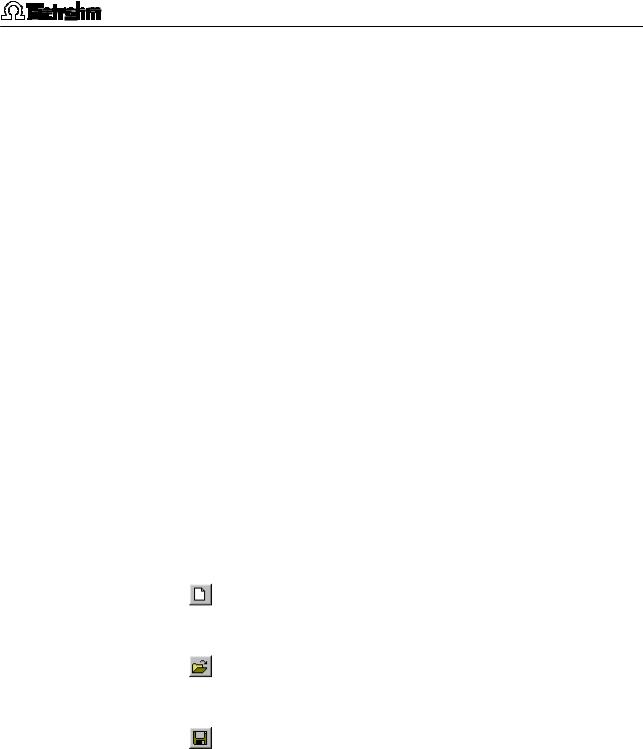
2.3 File menu
MAIN WINDOW / File / Save determination as ...
Save the current determination loaded in the working memory in a new file. Enter name and directory for storage of the determination file.
MAIN WINDOW / File / Export determination points
Save the measurement points of all sweeps of the current determination loaded in the working memory into a data file (extension *.txt). This data file contains a block of the used method parameters followed by the sweep blocks of X and Y values each preceded by VR number and number of measurement points. The data files can be imported into spreadsheet programs like Microsoft Excel.
757 VA COMPUTRACE / File / Export results ...
Save the results report of the current determination loaded in the working memory into an ASCII file (extension *.txt). This file can be imported into spreadsheet programs like Microsoft Excel.
Signal files
Signal files (*.sig) contain the measurement data and specifications of a signal recorded in the exploratory mode. They can only be loaded or saved in this mode.
MAIN WINDOW / File / New parameters
Load default parameters for selected electrode and measurement mode.
MAIN WINDOW / File / Load signal
Load an existing signal file. Normally, signal files are stored in the Data folder.
MAIN WINDOW / File / Save signal as ...
Save the current signal loaded in the working memory in a new file. Enter name and directory for storage of the signal file.
MAIN WINDOW / File / Export signal points
Save the measurement points of the sweep of the current signal loaded in the working memory into a data file (extension *.txt). This data file contains a block of the used method parameters followed by the sweep block of X and Y values preceded by the number of measurement points. The data files can be imported into spreadsheet programs like Microsoft Excel.
757 VA Computrace – Software |
15 |
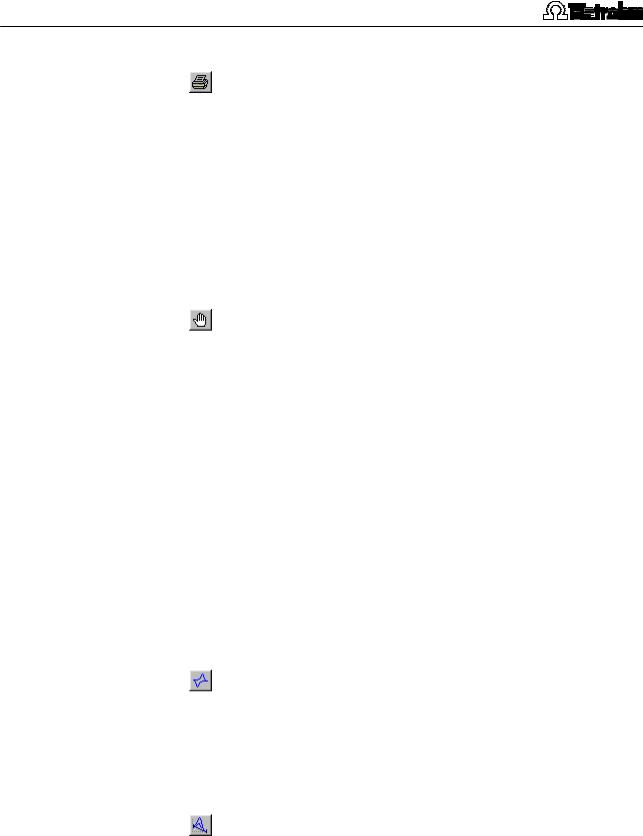
2 Main window
Printing of reports and curves
MAIN WINDOW / File / Print (Ctrl+P)
Print reports and/or curves. Depending on the mode selection, a window appears for selection of the items to be printed (see section 4.4 for exploratory mode and section 5.7 for determination mode).
MAIN WINDOW / File / Printer setup
Selection of a printer and definition of paper size and format.
Program exit
MAIN WINDOW / File / Exit
Quit the VA Computrace 2.0 program. |
|
The program is also quit by clicking on |
in the |
upper right part of the MAIN WINDOW. |
|
2.4Mode menu
Exploratory mode selection
MAIN WINDOW / Mode / Exploratory
Switching to the exploratory mode for recording and displaying of signals (see section 4).
Determination mode selection
MAIN WINDOW / Mode / Determination
Switching to the determination mode for recording and displaying of determinations (see section 5).
16 |
757 VA Computrace – Software |
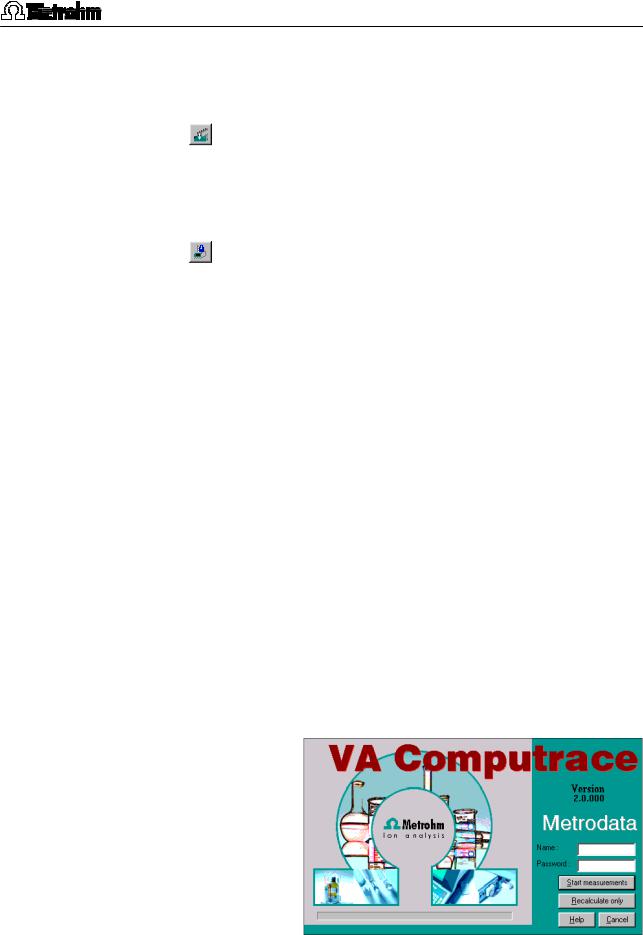
2.5 Utility menu
2.5Utility menu
Computrace control selection
MAIN WINDOW / Utility / Computrace control
Start manual control of 757 VA Computrace
Stand (details see section 6.1).
Dosimat control selection
MAIN WINDOW / Utility / Dosimat control
Start manual control of 665 or 765 Dosimats connected to the 757 VA Computrace Stand (details see section 6.2).
Film deposition selection
MAIN WINDOW / Utility / Film deposition
Start Hg film deposition for solid state electrodes in the 757 VA Computrace Stand (details see section 6.3).
Cleaning procedure selection
MAIN WINDOW / Utility / Cleaning procedure
Start cleaning procedure for solid state electrodes in the 757 VA Computrace Stand (details see section 6.4).
2.6User menu
Login
MAIN WINDOW / User / Login
The VA COMPUTRACE LOGIN window appears.
|
Enter the desired Name and Password to login as |
|
|
a new user and click OK. |
|
|
|
|
757 VA Computrace – Software |
|
17 |
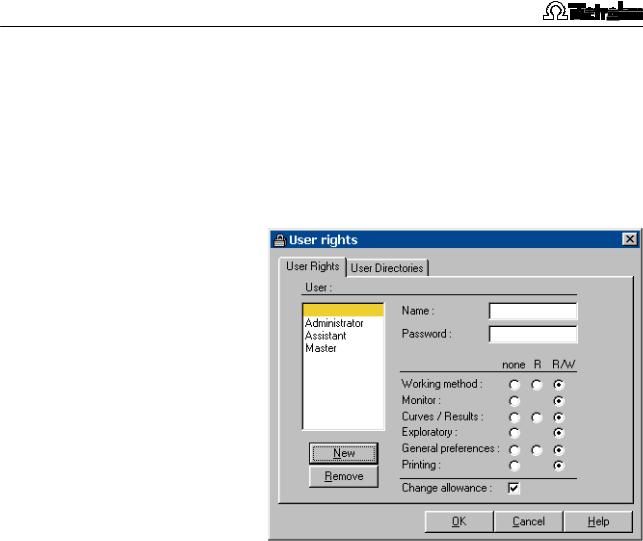
2 Main window
User rights
The «VA Computrace» program has a security system based on a list of user rights. For every user or user category, a password and different access levels can be defined. We recommend to make a new user list and enter passwords as a first action after system installation.
MAIN WINDOW / User / User rights
The USER RIGHTS window appears.
User
List of all users. The user rights are displayed for the selected and highlighted user. The following users with blank passwords are defined as default examples:
Administrator
Access to all program parts and allowance to change the user rights.
Master
Access to all program parts, but no allowance to change the user rights.
Assistant
Limited access for loading and running existing determination methods.
" " (empty)
same as Administrator
Name
Display of user name (read only). This name is inserted in the User field of all reports and results windows. For addition of a new user name click
|
the <New> button. |
|
|
18 |
757 VA Computrace – Software |
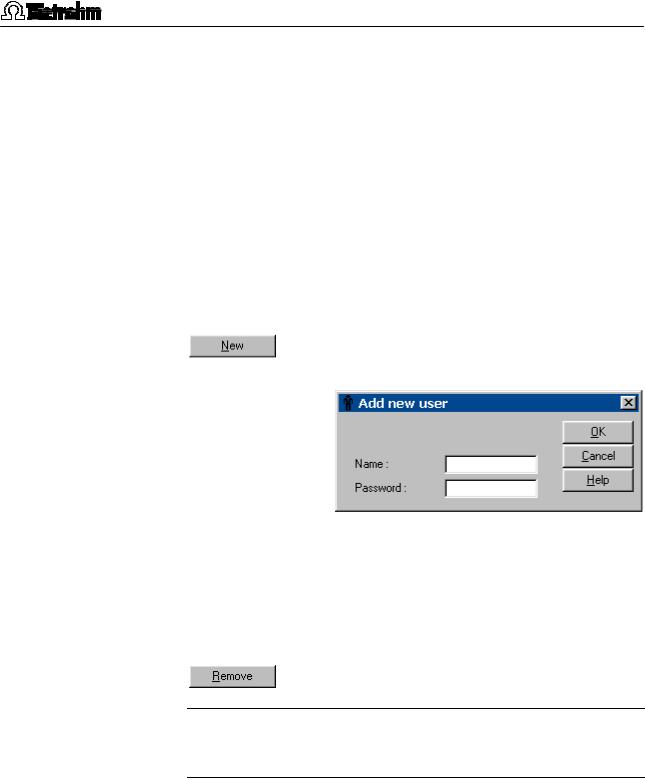
2.6 User menu
Password
Change password for user. A " * " is displayed for each character entered.
User rights
The different user rights options can be changed for the selected user:
none No access to this program part.
R Permission to read in this program part.
R/W Permission to read/write in this program part.
Change allowance
Permission to edit the user rights.
Add a new user to the users list. The ADD NEW
USER window appears.
Name [ 13 characters; ]
User name. This name is inserted in the User field of all reports and results windows.
Password
Enter password for user. A " * " is displayed for each character entered.
Remove a user from the users list.
Note: Make sure not to remove all users with the ance option enabled, otherwise the USER RIGHTS
be opened again and the program has to be reinstalled.
757 VA Computrace – Software |
19 |
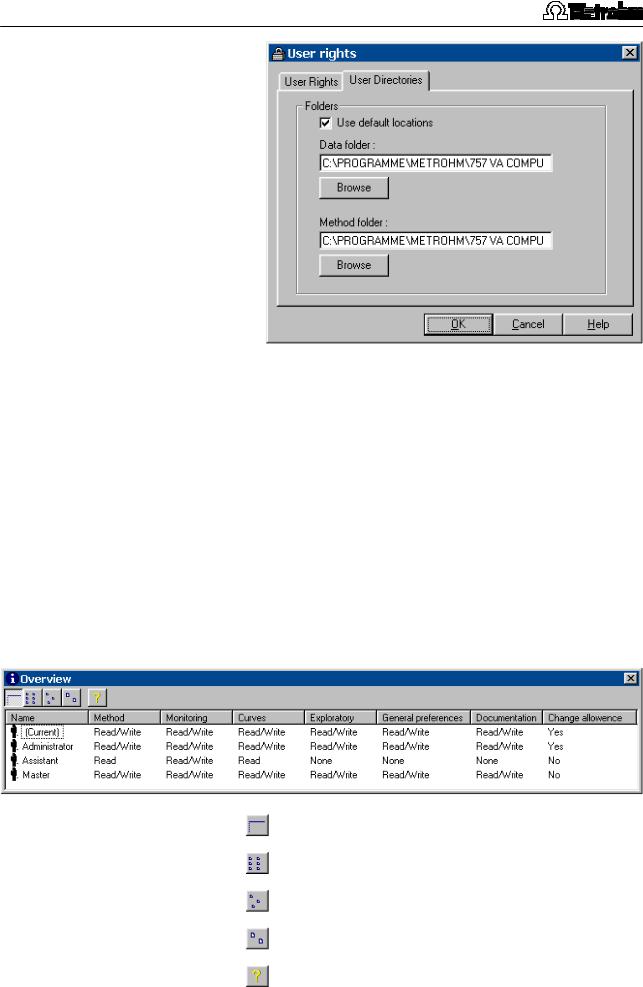
2 Main window
Use default locations
Set default directories for Data folder and Method folder.
Data folder
User specific folder for determination and signal files. Use <Browse> to change the folder.
Method folder
User specific folder for method files. Use <Browse> to change the folder.
User rights overview
MAIN WINDOW / User / Overview
The OVERVIEW window displaying the list of all users appears.
Detailed user list with all user rights.
User list without user rights.
User list with small icons.
User list with large icons.
Help.
20 |
757 VA Computrace – Software |
