Metrohm TiNet 2.5 User Manual
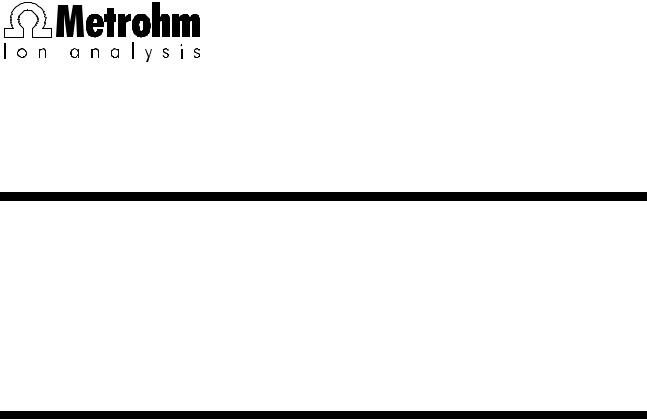
CH-9101 Herisau/Switzerland
Internet www.metrohm.com
E-Mail info@metrohm.com
6.6012.X50
Metrodata TiNet 2.5 Compliant
8.110.8353 Instructions for Use
08.08.2003 / dö
What's new in TiNet 2.5 SR1?
General
-TiNet 2.5 can be installed in one of the two following versions:
•TiNet 2.5
Basic version of TiNet. Except for some new devices (see below), this version is identical to TiNet 2.4 and will be described in the 8.110.8243 "TiNet 2.4/2.5" Instructions for Use.
•TiNet 2.5 Compliant
Extended version of TiNet, which can be configured and run in order to comply with 21 CFR Part 11. In this program version, password protection, user administration, electronic signatures, Audit Trail, and method and determination administration in a database are integrated. The new and different features of this version compared to TiNet 2.5 are described in these Instructions for Use.
-You can always use methods and data created by older TiNet versions.
Devices
-The 794, 795, 798, and 799 Titrinos can be fully controlled by TiNet.
-The 831 KF Coulometer can be fully controlled by TiNet.
-The 778, 789 and 824 Sample Changers can be fully controlled by TiNet (details see
Online-Help).
All Rights Reserved.
Printed in Switzerland by Metrohm AG, CH-9101 Herisau ©2003
Contents
1. Overview ....................................................................... |
5 |
|
1.1 Overview of TiNet 2.5 Compliant........................................................ |
5 |
|
1.1.1 |
Purpose of program.......................................................................... |
5 |
1.1.2 |
Program parts ................................................................................... |
6 |
1.1.3 |
Program sub-directories ................................................................... |
6 |
1.1.4 |
General information .......................................................................... |
7 |
1.2 Program installation............................................................................ |
8 |
|
1.2.1 |
System requirements........................................................................ |
8 |
1.2.2 Installation of TiNet 2.5 Compliant.................................................... |
8 |
|
1.2.3 Installation of the Dongle ................................................................ |
10 |
|
1.2.4 |
Deinstallation of TiNet..................................................................... |
10 |
2. Connection of devices and configuration.................. |
11 |
|
2.1 |
Connection of devices ...................................................................... |
11 |
2.2 |
Configuration..................................................................................... |
11 |
2.3 |
Special settings................................................................................. |
11 |
3. Program settings ........................................................ |
13 |
||
3.1 |
Security policies................................................................................ |
13 |
|
|
3.1.1 Options for Login/Password protection.......................................... |
13 |
|
|
3.1.2 |
Audit Trail settings........................................................................... |
15 |
|
3.1.3 |
Define default strings ...................................................................... |
15 |
3.2 |
User administration........................................................................... |
16 |
|
|
3.2.1 |
User groups .................................................................................... |
16 |
|
3.2.2 |
Access policies ............................................................................... |
17 |
|
3.2.3 |
Electronic signatures ...................................................................... |
18 |
|
3.2.4 |
Users............................................................................................... |
18 |
3.3 |
Login/Logout ..................................................................................... |
19 |
|
|
3.3.1 |
Login ............................................................................................... |
19 |
|
3.3.2 |
Logout............................................................................................. |
20 |
3.4 |
Options .............................................................................................. |
21 |
|
|
3.4.1 |
Curve settings ................................................................................. |
21 |
|
3.4.2 |
Print options .................................................................................... |
22 |
|
3.4.3 |
Export settings ................................................................................ |
23 |
|
3.4.4 |
System name .................................................................................. |
24 |
|
3.4.5 |
Database options............................................................................ |
25 |
TiNet 2.5 Compliant |
Contents • i |
4. Methods |
...................................................................... |
27 |
|
4.1 General information on methods...................................................... |
27 |
||
|
4.1.1 |
Draft methods................................................................................. |
27 |
|
4.1.2 |
Database methods......................................................................... |
27 |
4.2 |
Draft methods .................................................................................... |
28 |
|
|
4.2.1 |
Create new method ........................................................................ |
28 |
|
4.2.2 |
Edit existing methods ..................................................................... |
28 |
|
4.2.3 |
Set method directory ...................................................................... |
28 |
4.3 |
Database methods............................................................................. |
29 |
|
|
4.3.1 |
Method administration.................................................................... |
29 |
|
4.3.2 Save method in database .............................................................. |
31 |
|
|
4.3.3 |
Sign method ................................................................................... |
32 |
|
4.3.4 |
Export method ................................................................................ |
32 |
|
4.3.5 |
Method report................................................................................. |
33 |
|
4.3.6 |
Delete method ................................................................................ |
33 |
|
4.3.7 Use signed methods only .............................................................. |
34 |
|
5. Titrations..................................................................... |
35 |
||
5.1 |
Main window...................................................................................... |
35 |
|
|
5.1.1 |
Overview ......................................................................................... |
35 |
|
5.1.2 |
Menu items ..................................................................................... |
36 |
5.2 |
Sample data ....................................................................................... |
38 |
|
|
5.2.1 |
Sample data entry .......................................................................... |
38 |
|
5.2.2 View for sample data ...................................................................... |
40 |
|
5.3 |
Silo memory....................................................................................... |
41 |
|
|
5.3.1 |
Display silo memory ....................................................................... |
41 |
|
5.3.2 |
Edit silo memory............................................................................. |
42 |
|
5.3.3 Load, save, and delete silo ............................................................ |
44 |
|
|
5.3.4 |
View results..................................................................................... |
44 |
5.4 |
Performing titrations ......................................................................... |
46 |
|
|
5.4.1 |
Preparing single determinations .................................................... |
46 |
|
5.4.2 |
Preparing sample series................................................................. |
46 |
|
5.4.3 |
Buttons for titrations ....................................................................... |
46 |
|
5.4.4 Working with connected balance ................................................... |
47 |
|
|
5.4.5 |
Karl Fischer titrations ...................................................................... |
47 |
|
5.4.6 |
Live titration curves......................................................................... |
49 |
|
5.4.7 |
Emergency stop ............................................................................. |
49 |
5.5 |
Parallel titrations ............................................................................... |
50 |
|
|
5.5.1 |
Add parallel titration........................................................................ |
50 |
|
5.5.2 |
Remove parallel titration................................................................. |
50 |
|
5.5.3 |
Rename parallel titration................................................................. |
50 |
ii • Contents |
TiNet 2.5 Compliant |
6. Results |
........................................................................ |
51 |
|
6.1 |
General information on determination data..................................... |
51 |
|
6.2 |
TiNet ..................................................................................database |
51 |
|
6.3 |
Results ...............................................................................overview |
52 |
|
|
6.3.1 ............................................................................. |
Display of results |
52 |
|
6.3.2 ............................................Columns of the results overview table |
54 |
|
|
6.3.3 ............................................................................. |
Show PDF report |
55 |
|
6.3.4 ............................................................................. |
Print result report |
56 |
|
6.3.5 ....................................................................................... |
Sign result |
57 |
|
6.3.6 .................................................................................... |
Export result |
58 |
|
6.3.7 .................................................................................... |
Delete result |
58 |
|
6.3.8 ...................................................Column view for results overview |
59 |
|
|
6.3.9 .........................................................................Edit filter for results |
60 |
|
|
6.3.10 .....................................................................Apply filter for results |
60 |
|
7. Working according to 21 CFR 11................................ |
61 |
||
7.1 |
Program settings............................................................................... |
61 |
|
|
7.1.1 |
First login......................................................................................... |
61 |
|
7.1.2 |
Security policies .............................................................................. |
61 |
|
7.1.3 Addition of new administrators ....................................................... |
62 |
|
|
7.1.4 Addition of user groups and users ................................................. |
63 |
|
|
7.1.5 |
Print options .................................................................................... |
63 |
7.2 |
Configuration of devices................................................................... |
64 |
|
7.3 |
Methods............................................................................................. |
64 |
|
|
7.3.1 Create new draft methods .............................................................. |
64 |
|
|
7.3.2 Save methods in the method database ......................................... |
64 |
|
|
7.3.3 |
Sign methods.................................................................................. |
65 |
|
7.3.4 |
Restrict method selection ............................................................... |
66 |
7.4 |
Results............................................................................................... |
66 |
|
|
7.4.1 |
Sign results ..................................................................................... |
66 |
|
7.4.2 Show and print result reports.......................................................... |
67 |
|
7.5 |
Audit Trail .......................................................................................... |
68 |
|
|
7.5.1 |
Display Audit Trail ........................................................................... |
68 |
|
7.5.2 |
Export Audit Trail............................................................................. |
69 |
|
7.5.3 |
Delete Audit Trail............................................................................. |
70 |
|
7.5.4 Column view for Audit Trail ............................................................. |
70 |
|
TiNet 2.5 Compliant |
Contents • iii |
8. |
Appendix ..................................................................... |
73 |
||
|
8.1 |
Software license ................................................................................ |
73 |
|
|
8.2 |
Declaration of conformity – Software validation.............................. |
74 |
|
|
8.3 |
Accessories ....................................................................................... |
75 |
|
|
|
8.3.1 |
Standard equipment....................................................................... |
75 |
|
|
8.3.2 |
Options ........................................................................................... |
75 |
9. |
Index ........................................................................... |
|
76 |
|
iv • Contents |
TiNet 2.5 Compliant |
1.Overview
1.1Overview of TiNet 2.5 Compliant
1.1.1Purpose of program
The name "TiNet" is derived from Titration Network. TiNet 2.5 Compliant is a comprehensive program package for titrations. It offers the following possibilities:
•Several Titrinos, KF Coulometers, Sample Changers, Dosimats and Conductometers can be used in a single method.
•IF conditions, messages and requests can be incorporated in the method sequence.
•The layout of reports can be designed.
For the performance of the determinations, you use the main window. Here, you control and monitor all important data.
•You can enter sample data manually or via a connected balance.
•Sample data can also be entered for future use in (different) sample data memories (silos).
•You are shown the status of the sample processing.
•Live Titration curves are displayed.
•You can also perform several determinations at different wet workstations simultaneously (parallel titrations).
TiNet 2.5 Compliant can be installed, configured and used in order to comply to the requirements for using electronic documentation and signatures according to 21 CFR Part 11. For this purpose, the program contains password protection, user administration, electronic signatures, Audit Trail and administration of methods and results in databases.
TiNet 2.5 Compliant |
Overview • 5 |
1.1.2Program parts
Instead of the TiNet panel of previous program versions, TiNet 2.5 Compliant comprises a new main window for performance of determinations. From this main window, the other independent program parts can be called up:
TiNet 2.5 Compliant
Main window of TiNet. Here you handle your daily work: You start titrations and enter sample data (see section 5.1).
TiNet 2.5 – Configuration
Here you register the connected devices, as well as manage common variables and calibration data (see section 2).
TiNet 2.5 – Methods
Here you edit new or existing draft methods (see section 4).
Method administration
Here you organize method versions in the method database according to 21 CFR 11 (see section 4.3).
Results
Here you can view and print the original results stored in the result database according to 21 CFR 11 (see section 6.3).
TiNet 2.5 – Results
The titration results are also stored (not according to 21 CFR 11) in the so-called "TiNet database". Here, you can display, sort, view and recalculate your data (see section 6.2).
1.1.3Program sub-directories
The installation program copies the files from the installation CD to the drive and directory you specify and creates the following sub-directories:
..\Bin |
Includes all files needed for the program package. |
..\Data |
Default directory for method, result and Audit Trail data- |
|
bases. |
..\Database |
Default directory for the TiNet database of the program |
|
part "Results". |
..\Doc |
Includes several PDF documents concerning TiNet. |
..\Export |
Default directory for data exported. |
..\Methods |
Default directory for draft methods. |
..\Methods\Standard |
|
|
Includes the TiNet standard methods. |
..\Results |
Default directory for the raw results generated during the |
|
course of the methods. |
..\Silo |
Default directory for silo memories. |
..\Tmp |
Default directory for PDF report files. |
|
|
6 • Overview |
TiNet 2.5 Compliant |

1.1.4General information
Help
You can use the <F1> key to request context-sensitive help for the current topic anywhere in the program.
Magenta texts |
always identify the dialog point in the corresponding win- |
|
dow. In some cases, the color is also used to highlight |
|
important information. |
Green texts |
You can click on these texts to branch to other Help top- |
|
ics. |
|
You will always find these two buttons in the toolbar of the |
|
program parts. If you press <?>, the list of contents of |
|
Help appears for the corresponding program part. With |
|
<Ñ?> you obtain direct help on the individual (menu) |
|
items. Click the button. The pointer is now shown as a ?. |
|
Move this pointer to the point on which you require help. |
Backup |
|
You should back up your data at regular intervals using a long time archiving system.
Select the following sub-directories for backup:
•Data (method, result and Audit Trail databases)
•Database (TiNet database)
•Methods (draft methods)
•Results (raw results which have not yet been read into the database)
•Silo (sample data memories)
•Tmp (PDF files)
TiNet 2.5 Compliant |
Overview • 7 |
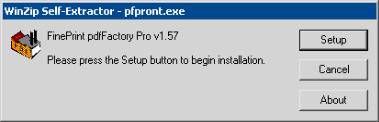
1.2Program installation
1.2.1System requirements
Computer |
recommended Pentium processor |
Operating system |
Windows 98/Me, Windows NT 4.0, |
|
Windows 2000 (recommended), Windows XP |
Disk space |
Program: min. 30 MB on hard disk |
|
Data: min. 150 MB |
RAM |
recommended 32 MB |
ComPorts |
1 free COM port per connected device |
LPT |
1 free LPT per connected Sample Changer with 664 |
|
Control Unit |
1.2.2Installation of TiNet 2.5 Compliant
Note: Start directly with Step 5, if you do not want to generate and print PDF reports.
1.If the Adobe Acrobat Reader program is not already installed on the computer, open the Acro5/English directory for Adobe Acrobat Reader installation on the installation CD and start the *.exe file.
2.After completion of the installation, open Acrobat Reader, accept the contract, open a PDF file, print it, and close Acrobat Reader.
3.Open the PDFFact/English directory for Fineprint PDFFactory Pro printer driver installation on the installation CD. According to your operating system, open the 95_98_ME or NT2000XP directory and start the
*.exe file.
4.Click on <Setup> and confirm the installation procedure with <Yes>.
Important: The installed printer driver "FinePrint pdfFactory Pro" is a shareware version with all functions, which creates a message on each report. If you like to print reports without this message, the full version of "PDF Factory Pro" must be purchased. You will find ordering information on www.fineprint.com/company/resellers.html.
5.Install TiNet 2.5 from the installation CD and proceed according to the installation wizard until the window Installation versions appears.
8 • Overview |
TiNet 2.5 Compliant |
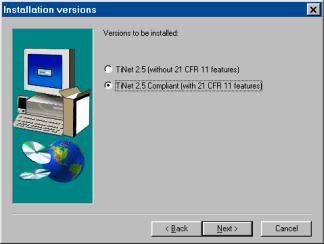
6.Select the option TiNet 2.5 Compliant (with 21 CFR 11 features) and click on Next>.
7.Select the installation directory and click on Next>. The "TiNet 2.5 Compliant" program will be installed.
8.Click on Finish> to complete the installation.
9.Open the TiNet 2.5 Compliant program. The Login window appears (see section 7.1.1).
10.Enter "Admin" for User name and "TiNet2" for Password. Click on <OK>.
11.Select Extra/Options/Print options to open the Print options window (see section 3.4.2).
12.In the Print options for TiNet reports box, enable the Special printer option and select the FinePrint pdfFactory Pro printer driver.
13.Select the directory to which PDF reports will be saved. There must be no ‘.’ (dot) in the whole path!
14.Select a Delay for the PDF creation. It is not recommended to select shorter times than 45 sec. Note that this is the minimum method duration time (add a WAIT block to the method if the duration time is shorter than this delay)!
15.Enable or disable the option for immediate printing of PDF reports. This requires the installation of Adobe Acrobat Reader (see Step 1).
16.Click on <OK> to close the Print options window and close the program.
17.Create a new method containing a WAIT block (waiting time 60 s), a CALC block (with a calculation formula "RS = SmplSize") and a REPORT block (text field, "Print immediately" activated).
18.Start the method.
19.If you are working with a NTFS file system, make sure that all Windows users have read and write privileges for all subdirectories of the program directory, for the method directory, for all export directories defined in the program and for C:\ and the two files WIN.INI and TINET2.INI in the Windows directory.
TiNet 2.5 Compliant |
Overview • 9 |
20.Make sure that all Windows users have read and write privileges for the following registry keys and subkeys (use REGEDT32.EXE to view and modify the permissions):
a.HKEY_CURRENT_USER\Software\FinePrint Software\pdfFactory
b.HKEY_LOCAL_MACHINE\Software\Classes\Tinet2
c.HKEY_LOCAL_MACHINE\Software\Metrohm\TiNetCom
d.HKEY_LOCAL_MACHINE\Software\Adobe
f. HKEY_LOCAL_MACHINE\Software\PDFReport (only displayed after first PDF printout)
g.HKEY_CLASSES_ROOT (write privileges)
21.Restart the computer.
22.Please send us your registration card as soon as possible so that we can register you as an official user of TiNet. Only registered users will get updated program versions at a special price.
1.2.3Installation of the Dongle
The 6.2145.000 or 6.2145.060 Dongle is part of the scope of delivery of the full program versions. Set this Dongle on LPT-Port 1 or 2 (if possible on the LPT Port where you connected the printer, not on the Sample Changer Port). The printer cable is set onto the Dongle. Starting TiNet, the Dongle will be checked.
If you set the dongle onto a different LPT after installing TiNet, proceed as follows:
•Close TiNet.
•Start the iniedit.exe program in the Bin directory of TiNet.
•Select the Miscellaneous tab and click on <Apply>.
If you make an update of an older version of TiNet, first set the dongle on the LPT (see above) before you start TiNet. Do not click the option "4COM card" during the installation.
A demonstration version can be used for 100 days. After this 100 days you may continue to use the program, but you cannot start any determination. You can upgrade your demonstration version at any time if you set a 6.2145.000 or 6.2145.060 Dongle on the LPT Port of your computer.
Note: The use of TiNet 2.5 Compliant without dongle as demo version is not recommended.
1.2.4Deinstallation of TiNet
After uninstalling TiNet you will get a dialog with the button <Detail>. Here you will find a list of directories which could not be deleted.
10 • Overview |
TiNet 2.5 Compliant |
2.Connection of devices and configuration
2.1Connection of devices
You will find detailed information on connecting devices and adding additional interfaces in the 8.110.8243 Instructions for Use "TiNet 2.4/2.5", section 2.
2.2Configuration
You will find detailed information on the lists of devices, calibration data and common variables in the 8.110.8243 Instructions for Use "TiNet 2.4/2.5", section 5.
2.3Special settings
You will find detailed information on the special settings which can be set by the INIEDIT.EXE program in the 8.110.8243 Instructions for Use "TiNet 2.4/2.5", section 9.
TiNet 2.5 Compliant |
Connection of devices and configuration • 11 |
12 • Connection of devices and configuration |
TiNet 2.5 Compliant |
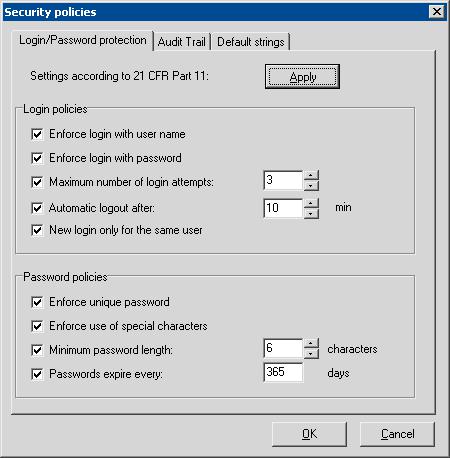
3.Program settings
3.1Security policies
TiNet 2.5 Compliant, Extra, Security policies
This menu item opens the Security policies window for definition of login options, password protection, Audit Trail, electronic signatures and default strings.
3.1.1Options for Login/Password protection
Settings according to 21 CFR 11:
<Apply> sets all login and password options to default settings according to 21 CFR Part 11.
Login policies
Enforce login with user name ([on], off)
If this option is enabled, every user must enter her/his user name in the Login window at every program start. If this option is disabled, no login is required. The following login and password policies are meaningless and will be set to inactive (gray).
TiNet 2.5 Compliant |
Program settings • 13 |
Enforce login with password ([on], off)
If this option is enabled, every user must enter user name and password in the Login window at every program start. If this option is disabled, no login is required. The following login and password policies are meaningless and will be set to inactive (gray).
Maximum number of login attempts ([on], off); 2...[3]...6)
If this option is enabled, a user is set to "inactive" as soon as the maximum number of login attempts is exceeded. The counter for login attempts is set to zero for all users at every new start of the program.
Automatic logout after ([on], off); 1...[10]...60 min)
If this option is enabled, the user is logged out automatically if no operating function via mouse or keyboard is done during the defined delay time.
New login only for the same user ([on], off)
If this option is enabled, only the same user can login after automatic logout. In any case, user with administrator privileges can always login.
Password
Enforce unique password ([on], off)
If this option is enabled, passwords must be unique. Expired passwords are treated like active passwords, so every password can only be used once.
Enforce use of special characters ([on], off)
If this option is enabled, a password must contain at least one special character.
Minimum password length ([on], off; 1...[6]...40 characters)
If this option is enabled, the password must have the set number of characters.
Passwords expire every ([on], off; 1...[365]...999 days)
If this option is enabled, a new password must be entered after the expiration time.
14 • Program settings |
TiNet 2.5 Compliant |
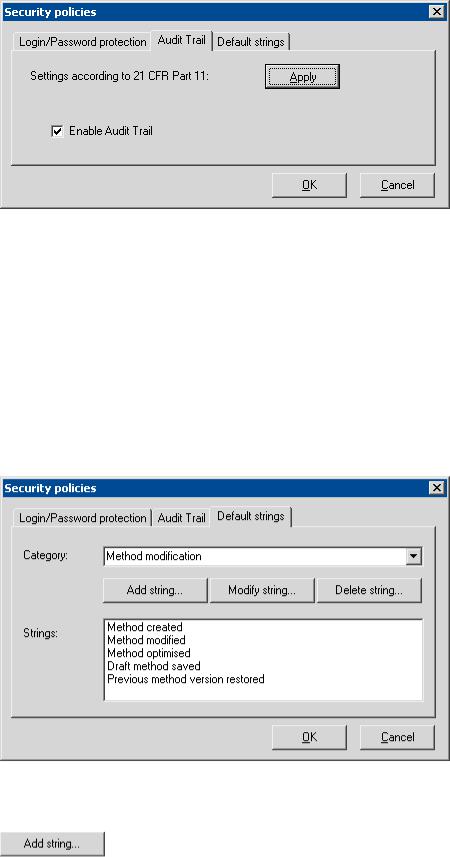
3.1.2Audit Trail settings
Settings according to 21 CFR Part 11:
<Apply> sets all Audit Trail options to default settings according to 21 CFR Part 11.
Enable Audit Trail ([on], off)
If this option is enabled, all program actions defined as Audit Trail actions are registered automatically in the Audit Trail database.
3.1.3Define default strings
Category: Selection of the category, for which default strings can be defined.
Add new default string. The window for entering default strings is opened.
TiNet 2.5 Compliant |
Program settings • 15 |
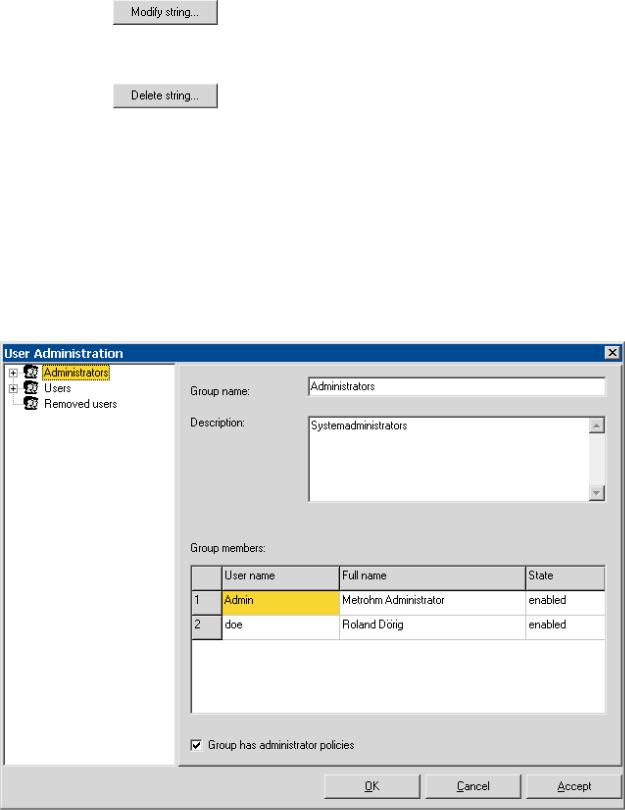
Modify selected string. The window for edition of default strings is opened.
Delete selected string.
3.2User administration
TiNet 2.5 Compliant, Extra, User administration
This menu item opens the User administration window for administration of user groups and users and their access rights and signature policies.
3.2.1User groups
If a user group is selected in the left part of the window, details on this user group and a table with all group members (User name, Full name und State) are shown in the right part.
Group name:
Name of the user group. This name must be unique. The name
16 • Program settings |
TiNet 2.5 Compliant |
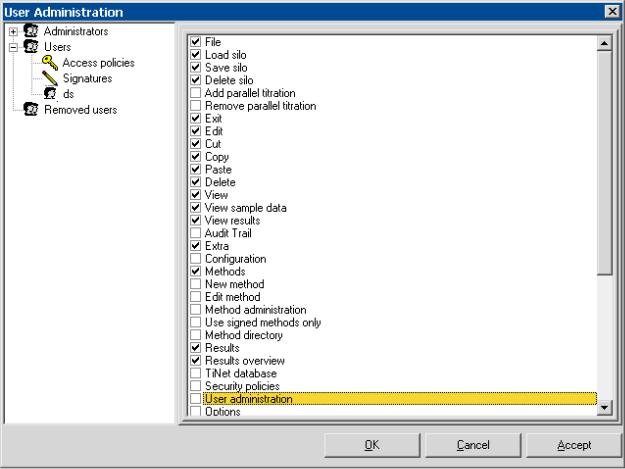
can also be edited by clicking the group name field in the explorer part.
Description:
Description of the user group.
Group has administrator policies
If this option is enabled, the user group has administrator policies. This option must be enabled for at least one group.
After clicking the group name field in the explorer part with the right mouse key, user groups can be created and deleted:
New group
Create new user group.
Delete group
Delete selected user group. The group can only be deleted if it has no users any more.
3.2.2Access policies
If the Access policies element is selected in the left part of the User administration window, access policies for this user group are shown in the right part and can be modified. Every menu item of the TiNet 2.5 Compliant main window can be enabled or disabled.
TiNet 2.5 Compliant |
Program settings • 17 |
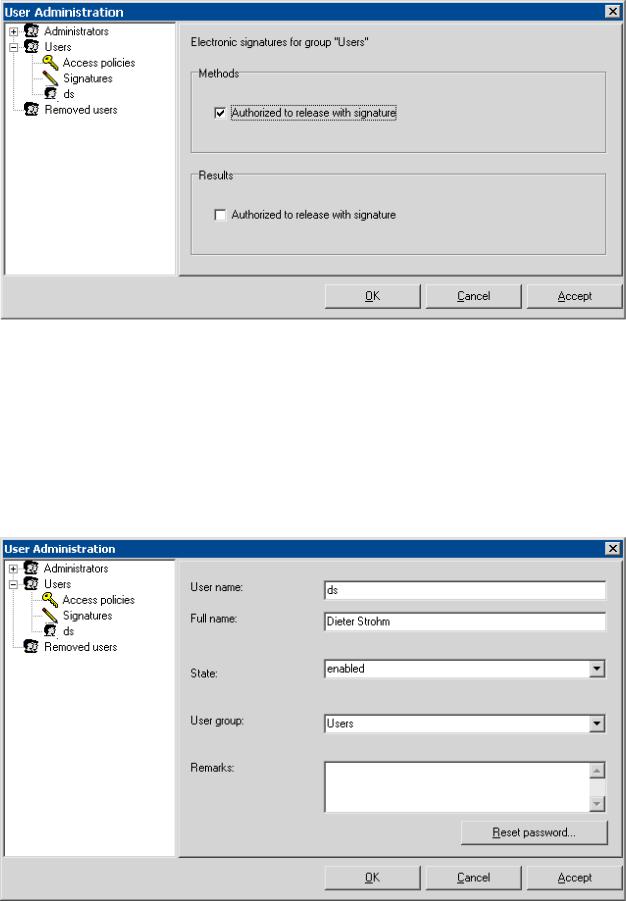
3.2.3Electronic signatures
If the Signatures element is selected in the left part of the User administration window, the authorization for signature of methods and results for this user group are shown in the right part and can be modified.
Authorized to release with signature
If this option is enabled, user of this user group are allowed to sign methods or results.
3.2.4Users
18 • Program settings |
TiNet 2.5 Compliant |
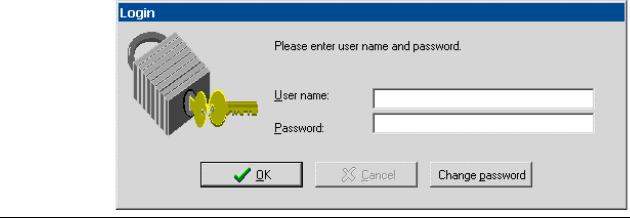
If a user from a user group is selected in the left part of the User administration window, details on this user are shown in the right part.
User name:
Short name of the user which must be entered for User name in the Login window. This name will be enclosed in the report.
Full name: Full name of the user with possibility for additional information (e.g. title, address, etc.).
State: Current user state (active, inactive, removed). The administrator is allowed to change the user state.
User group:
Current user group. The administrator is allowed to change the group for the user. If this is done, the user icons are automatically transferred to the new group.
Remarks: Possibility to enter additional user information.
<Reset password>
Possibility to reset the password for the user to the original start password (identical to the User name), which must be changed immediately at first login.
After clicking into the explorer part with the right mouse key, users can be created and deleted:
New user Add new user to user group.
Delete user
Delete selected user from the user group and transfer to the group.
Program settings • 19

If password protection is enabled on the Security policies tab, the Login window appears at every new start of TiNet or after Logout. In this window, you have to login by entering user name and password.
User name
Enter your user name (capitals are ignored).
Password Enter your password (capitals must be identical!). At first login, the Password is identical to the User name, but it must be changed immediately.
Click this button to change your password.
Old password:
Enter your old password.
New password:
Enter the new password.
Confirm password:
Confirm the new password.
3.3.2Logout
By clicking this button the current user is logged out. At the same time, the Login window for login of a new user appears on the screen.
20 • Program settings |
TiNet 2.5 Compliant |
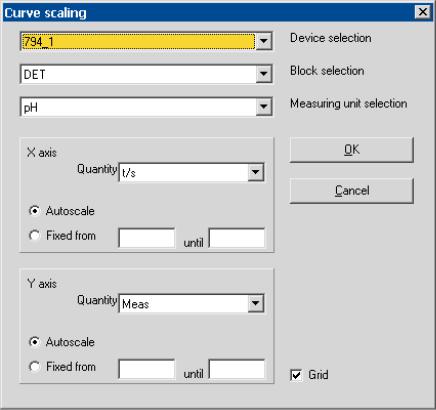
3.4Options
3.4.1Curve settings
TiNet 2.5 Compliant, Extra, Options, Curve settings
This menu item opens the Curve settings window. You can define here how to display live titration curves on the device tabs in the main window.
Device selection
Selection of the device for which the curve settings will apply.
Block selection
Selection of the block (e.g. MET, DET) which the curve settings will apply.
Measuring unit selection
Selection of the measuring unit (e.g. pH, U) for which the curve settings will apply.
X axis
Quantity
Selection of the quantity which will be displayed on the X axis: Volume (V/ml), Time (t/s), Measured value (Meas), ERC (only for DET titrations; first derivative multiplied with a logarithmic factor), Meas & ERC (both curves), Temp (Temperature in °C).
Autoscale
Automatic scaling.
Fixed from...until
Fixed scaling.
TiNet 2.5 Compliant |
Program settings • 21 |
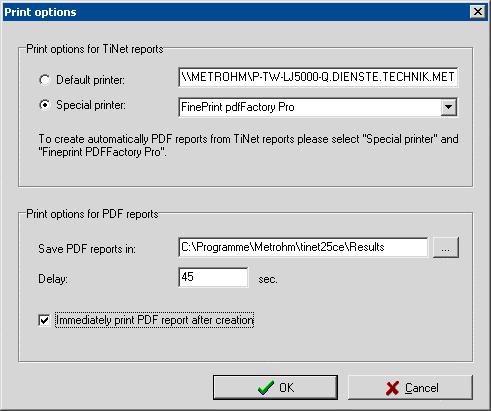
Y axis identical to X axis.
Grid Display of grid lines.
3.4.2Print options
TiNet 2.5 Compliant, Extra, Options, Print options
This menu item opens the Print options window for report output settings.
Note: Reports are only created automatically in the method sequence if the Print immediately option in the Report block is enabled.
Print options for TiNet reports
Printer selection für TiNet report printing:
Default printer
Windows default printer (display only).
Special printer
Selection of a printer configured for Windows. In order to create automatically PDF reports from TiNet reports, the "FinePrint pdfFactory Pro" printer must be selected.
Print options for PDF reports
Save PDF reports in
Selection of the directory to save the automatically generated PDF reports.
Note: No point (.) is allowed in the whole directory path.
22 • Program settings |
TiNet 2.5 Compliant |
