Jvc KD-MR1BTS User Manual
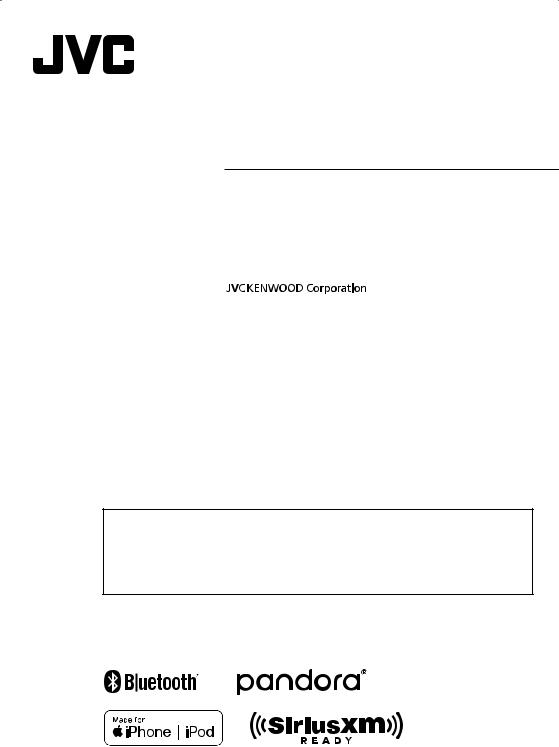
KD-MR1BTS
DIGITAL MEDIA RECEIVER
INSTRUCTION MANUAL
RÉCEPTEUR MÉDIA NUMÉRIQUE
MODE D’EMPLOI
RECEPTOR DE MEDIOS DIGITALES
MANUAL DE INSTRUCCIONES
•Updated information (the latest Instruction Manual, etc.) is available from <http://www.jvc.net/cs/car/>.
•Des informations actualisées (le dernier mode d’emploi, etc.) sont disponibles sur le site <http://www.jvc.net/cs/car/>.
•La información actualizada (el Manual de instrucciones más actualizado, etc.) está disponible desde <http://www.jvc.net/cs/car/>.
© 2019 JVC KENWOOD Corporation |
B5A-3196-60 (K) |

Contents |
|
Before use................................................................................. |
2 |
How to read this manual.................................................................................. |
2 |
Precautions................................................................................................................ |
2 |
Getting Started....................................................................... |
3 |
Set the general settings.................................................................................... |
3 |
Basics.......................................................................................... |
4 |
Common operations........................................................................................... |
4 |
Select a source........................................................................................................ |
4 |
USB.............................................................................................. |
5 |
Preparation................................................................................................................ |
5 |
Playback operations............................................................................................ |
5 |
Function settings.................................................................................................. |
5 |
iPod/iPhone............................................................................. |
6 |
Preparation................................................................................................................ |
6 |
Playback operations............................................................................................ |
6 |
Function settings.................................................................................................. |
6 |
Pandora®................................................................................... |
7 |
Preparation................................................................................................................ |
7 |
Playback operations............................................................................................ |
7 |
NOTE.............................................................................................................................. |
7 |
Tuner........................................................................................... |
8 |
Tuner basic operations...................................................................................... |
8 |
Function settings.................................................................................................. |
8 |
SiriusXM®.................................................................................. |
9 |
Activating subscription..................................................................................... |
9 |
NOTE.............................................................................................................................. |
9 |
SiriusXM® basic operations............................................................................. |
9 |
Function settings................................................................................................ |
10 |
Parental Control.................................................................................................... |
10 |
Reset to the default settings........................................................................ |
11 |
External Components........................................................ |
11 |
Using external audio players....................................................................... |
11 |
Camera....................................................................................................................... |
11 |
Bluetooth® smartphone.................................................... |
12 |
Register your smartphone to the unit................................................... |
12 |
Playing Bluetooth Audio Device............................................................... |
12 |
Function settings................................................................................................ |
12 |
Setup........................................................................................ |
13 |
Settings...................................................................................................................... |
13 |
Remote control..................................................................... |
14 |
Functions of the remote control buttons........................................... |
14 |
Installation............................................................................. |
15 |
Before installation............................................................................................... |
15 |
Installing the unit................................................................................................ |
16 |
About this Unit..................................................................... |
18 |
Maintenance........................................................................................................... |
18 |
More information................................................................................................ |
18 |
Troubleshooting................................................................................................... |
18 |
Specifications........................................................................................................ |
20 |
Copyrights................................................................................................................ |
21 |
Before use
How to read this manual
•The panels shown in this guide are examples used to provide clear explanations of the operations. For this reason, they may be different from the actual panels.
•In operation procedures, bracket shape indicates the
item you should control.
[ ]: indicates the selected items or menu.
<>: indicates the name of panel buttons.
Precautions
#WARNING
ÑÑTo prevent injury or fire, take the following precautions:
•To prevent a short circuit, never put or leave any metallic objects (such as coins or metal tools) inside the unit.
•Do not watch or fix your eyes on the unit’s display when you are driving for any extended period.
•If you experience problems during installation, consult your JVC dealer.
ÑÑPrecautions on using this unit
•When you purchase optional accessories, check with your JVC dealer to make sure that they work with your model and in your area.
•The Radio Data System or Radio Broadcast Data System feature won’t work where the service is not supported by any broadcasting station.
ÑÑProtecting the monitor
•To protect the monitor from damage, do not operate the monitor using a ballpoint pen or similar tool with the sharp tip.
2

Getting Started
Set the general settings
1 |
Press < |
|
> to turn on the power. |
|
|||
|
|||
2 |
Press and hold < > to display the settings. |
||
3 Press <E>/<F> to select [ |
] (General |
Settings). |
|
4Turn the volume knob to select an item (see the following table), then press the knob.
5Repeat step 4 until the desired item is selected/ activated or follow the instructions stated on the selected item.
6Press <

 >.
>.
Beep
Turn the key touch tone on or off. “ON” (Default), “OFF”
Tuner Region
N.America (Default): For North America, AM/FM intervals: 10 kHz/200 kHz
S.America: For Central/South America, AM/FM intervals: 10 kHz/50 kHz
Eur/Rus/Asia: For Europe, Russia and Asia, AM/FM intervals: 9 kHz/50 kHz.
Japan: For Japan, AM/FM intervals: 9 kHz/100 kHz. M.East: For Middle East, AM/FM intervals: 9 kHz/50
kHz.
Aust.: For Australia, AM/FM intervals: 9 kHz/50 kHz.
Display Setting
You can change the display design. “Night” (Default), “Auto”, “Day”
AUX Input
SiriusXM (Default): Set to [SiriusXM] when connecting the SiriusXM® Satellite Radio Tuner.
AUX: Set to [AUX] when connecting the Portable audio player.
Pre-out
Selects whether rear speakers or a subwoofer are connected to the preout terminals on the rear of the unit (through an external amplifier).
“Full Range”, “Subwoofer” (Default)
Source Gain
Finely adjust the volume of the current source to minimize the difference in volume between different sources.
“-3dB” – “0dB” (Default) – “3dB” Global Input: “-18dB” – “0dB” (Default)
Int. Amplifier
Selecting “OFF” turns off the built-in amplifier. Turning off the built-in amplifier improves the quality of the sound from Preout.
“ON” (Default), “OFF”
Voltage Gauge
Display the supplied voltage.
Factory Reset
Select [Audio], [System], or [SiriusXM] and then select [Yes] to set all the settings to the initial default settings.
English | 3
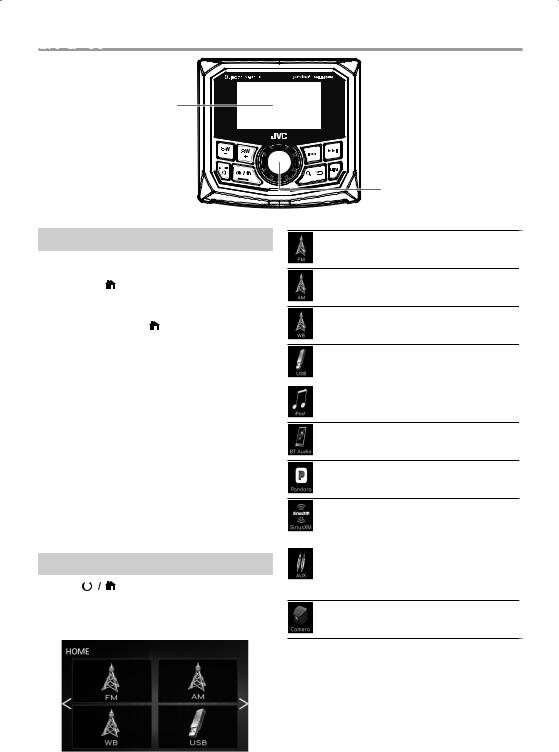
Basics
Monitor
Common operations
ÑÑTurning on the power
1 Press  >.
>.
ÑÑTurning off the power
1 Press and hold  >.
>.
ÑÑAdjusting the volume
1 Turn the volume knob.
ÑÑMutes the sound or Play/pause
1 Press the volume knob.
Tuner/AUX
• appears when the mute function is active.
appears when the mute function is active.
•To restore the sound, press again, or adjust the volume.
USB/iPod/Pandora/SiriusXM
• Plays or pauses.
ÑÑSelect dimmer mode
1Press the <DIM> button.
Dimmer, off
Select a source
1 Press |
|
> to display the HOME screen. |
|
||
|
HOME screen appears.
2Turn the volume knob to select the source, then press the knob.
Volume knob (turn/press)
Switches to the FM tuner broadcast. (P.8)
Switches to the AM tuner broadcast. (P.8)
Switches to the WB (Weather Band) tuner broadcast. (P.8)
[USB]
Plays files on a USB device. (P.5)
[iPod]
Plays an iPod/iPhone. (P.6)
• When iPod/iPhone is connected.
Plays a Bluetooth audio player. (P.12)
Switches to Pandora. (P.7)
[SiriusXM]
Switches to the SiriusXM® satellite radio broadcast. (P.9)
[AUX]
Switches to an external component
connected to the AUX input terminal.
(P.11)
Displays the view camera screen. (P.11)
4
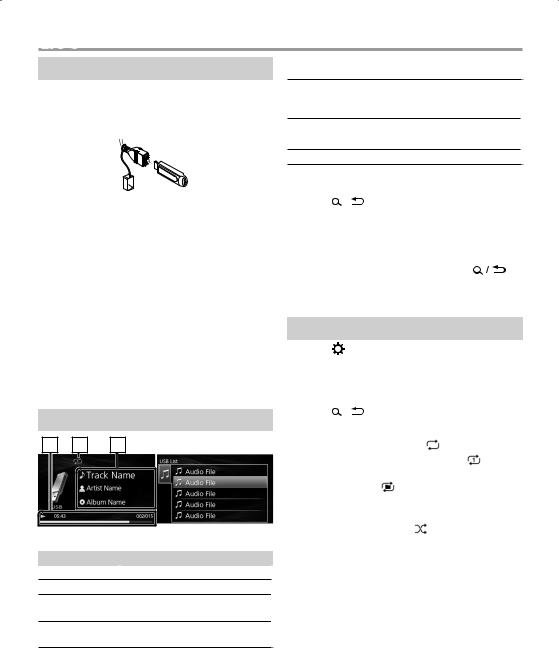
USB
Preparation
ÑÑConnecting a USB device
1Connect the USB device with the USB cable (sold separately).
•USB maximum power supply current : DC 5 V = 1 A
2Press <

 > to display the HOME screen.
> to display the HOME screen.
3Turn the volume knob to select [USB], then press the knob.
ÑÑTo disconnect the USB device:
1Press <

 > to display the HOME screen.
> to display the HOME screen.
2Turn the volume knob to select other than [USB], then press the knob.
3Detach the USB device.
NOTE
•For playable file types and other information, see
P.18.
Playback operations
1 |
2 |
3 |
Source screen |
List screen |
To |
Do this |
Play/pause Press the volume knob.
Select a file Press <E>/<F> repeatedly.
Fast-backward/ Press and hold <E>/<F>.
Fast-forward
Previous/next Press and hold <SW->/<SW+>. folder
ÑÑSource screen
1Playback status/Playing time
Play time bar : For confirmation of current playing position
2 : Repeat playback mode indicator
: Repeat playback mode indicator
 : Random playback mode indicator
: Random playback mode indicator
3Displays the information of the current file.
ÑÑSelecting a track in a list (Searches file)
1 Press <  > to display the List screen.
> to display the List screen.
2 Turn the volume knob to select the desired folder, then press the knob.
•When you select a folder its contents are displayed.
• To return to the previous layer, press < |
>. |
3Turn the volume knob to select the desired item, then press the knob.
Function settings
1 Press < > to display the function menu.
2Turn the volume knob to select the item to set (see the table below), then press the knob to make a selection.
3Press <  >.
>.
Browsing |
See Selecting a track in a list (P.5). |
|
Repeat |
All: Repeats all files. ( |
) |
|
One: Repeats the current file. ( ) |
|
|
Folder: Repeats all files in the current |
|
|
folder. ( ) |
|
Random |
Off: Normal playback. |
|
|
Folder: Randomly plays all files in the |
|
|
current folder. ( |
) |
English | 5
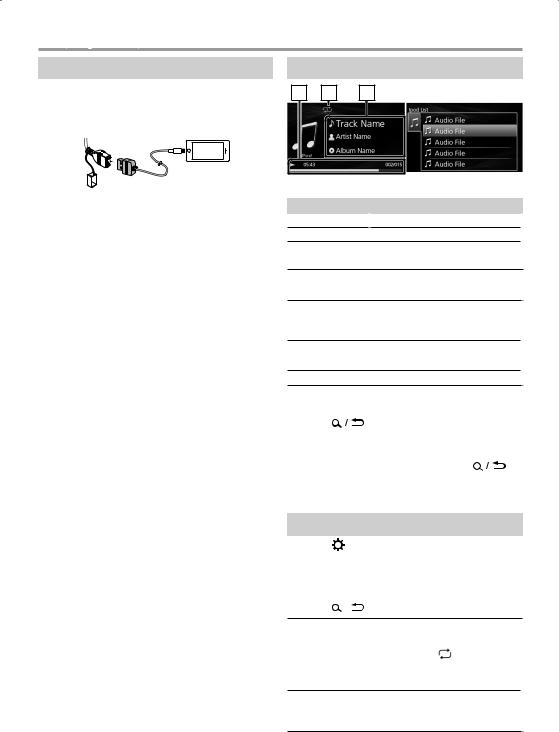
iPod/iPhone
Preparation
ÑÑConnecting iPod/iPhone
1Connect the iPod/iPhone using the KS-U62 (optional accessory).
•USB maximum power supply current : DC 5 V = 1 A
2Press <

 > to display the HOME screen.
> to display the HOME screen.
3Turn the volume knob to select [iPod], then press the knob.
ÑÑTo disconnect the iPod/iPhone
1Press <

 > to display the HOME screen.
> to display the HOME screen.
2Turn the volume knob to select other than [iPod], then press the knob.
3Detach the iPod/iPhone.
ÑÑConnectable iPod/iPhone
The following models can be connected to this unit.
Made for
• iPhone XS Max |
• iPhone 7 Plus |
• iPhone 6 |
• iPhone XS |
• iPhone 7 |
• iPhone 5s |
• iPhone XR |
• iPhone SE |
• iPod touch (6th |
• iPhone X |
• iPhone 6s Plus |
generation) |
• iPhone 8 Plus |
• iPhone 6s |
|
• iPhone 8 |
• iPhone 6 Plus |
|
NOTE
•If you start playback after connecting the iPod, the music that has been played by the iPod is played first.
Playback operations
1 |
2 |
3 |
Source screen |
List screen |
To |
Do this |
Play/pause Press the volume knob.
Select a file Press <E>/<F> repeatedly.
Fast-backward/ Press and hold <E>/<F>.
Fast-forward
ÑÑSource screen
1Playback status/Playing time/File number
Play time bar : For confirmation of current playing position
2 : Repeat playback mode indicator
: Repeat playback mode indicator
 : Random playback mode indicator
: Random playback mode indicator
3Displays the information of the current file.
ÑÑSelecting a content in a list
1 |
Press < |
> to display the List screen. |
|
2 |
Turn the volume knob to select category, then |
||
|
press the knob. |
|
|
|
• To return to the previous layer, press < |
>. |
|
3Turn the volume knob to select the desired item, then press the knob.
Function settings
1 Press < > to display the function menu.
2Turn the volume knob to select the item to set (see the table below), then press the knob to make a selection.
3Press <  >.
>.
Browsing See Selecting a content in a list (P.6).
Repeat |
All: Repeats all files. ( ) |
One: Repeats the current file. ( ) Off: Repeat off.
) Off: Repeat off.
Random Off: Normal playback.
All: Functions the same as “Shuffle Songs”. ( )
)
6

Pandora®
You can listen to Pandora® on this unit by controlling the application installed in the iPhone or Bluetooth device.
Preparation
•Install the latest version of the Pandora® application
on your iPhone or Android.
––iPhone: Search for “Pandora” in the Apple App
Store to find and install the most current version.
––Android: Visit the Google play and search for Pandora to install.
•iPhones are connected via either USB or Bluetooth.
•Android devices are connected via Bluetooth.
•To connect a smartphone via Bluetooth, register it as the Bluetooth device. See Register your smartphone to the unit (P.12).
Playback operations
1Launch Pandora App in your smartphone.
2Press  > to display the HOME screen.
> to display the HOME screen.
3Turn the volume knob to select [Pandora], then press the knob.
1 |
2 |
Source screen |
Menu screen |
To |
Do this |
Play/pause Press the volume knob.
Skips the Press <F>. current song
Thumbs up or Press and hold <SW+>/<SW->. thumbs down • If thumbs down is seleced, the
current track is skipped.
ÑÑSource screen
1Playback status/Playing time/File number
Play time bar : For confirmation of current playing position
2Displays the information of the current file.
ÑÑSearch for a registered station
1 Press < > to display the function menu.
2Turn the volume knob to select [Stations], then press the knob.
3Turn the volume knob to select item, then press the knob.
•[Sort Date]: According to the registered date
•[Sort A-Z]: By alphabetical order
• To return to the previous layer, press < |
>. |
4Turn the volume knob to select the desired station, then press the knob.
ÑÑBookmark current song information
1 Press < > to display the function menu.
2Turn the volume knob to select [Bookmark], then press the knob.
3Turn the volume knob to select item ([Artist],
[Track]), then press the knob.
• To return to the previous layer, press < |
>. |
ÑÑCreate and save a new station
1 Press < > to display the function menu.
2Turn the volume knob to select [Stations Manage], then press the knob.
3Turn the volume knob to select item, then press the knob.
•[Cre. from Artist]: Creates a new station based on the artist who is playing now.
•[Cre. from Track]: Creates a new station based on the song being played.
•[Delete]: Delete the now playing station. Select [Yes] on the confirmation screen.
• To return to the previous layer, press < |
>. |
NOTE
•In the application on your device, log in and create an account with Pandora. (If you are not already a registered user, an account can also be created at www.pandora.com.)
•Establish an Internet connection.
•Pandora is only available in certain countries. Please visit http://www.pandora.com/legal for more information.
•Because Pandora® is a third-party service, the specifications are subject to change without prior notice. Accordingly, compatibility may be
impaired or some or all of the services may become unavailable.
•Some functions of Pandora® cannot be operated from this unit.
•For issues on using the application, please contact Pandora® at pandora-support@pandora.com.
English | 7

 Tuner
Tuner
Tuner basic operations
1Press <
 > to display the HOME screen.
> to display the HOME screen.
2Turn the volume knob to select [FM], [AM], or [WB], then press the knob.
3Press <E>/<F> to search for a station automatically.
“Auto Seek” appears.
(or)
Press and hold <E>/<F> repeatedly to search for a station manually.
“Manual Seek” appears.
1 |
2 |
3 |
Source screen |
List screen |
NOTE
•The ST indicator lights up when receiving an FM stereo broadcast with sufficient signal strength.
•To store stations, perform [Add Presets] or [Auto Store].
•To select a stored station: Press and hold <SW-> / <SW+>.
ÑÑSource screen
1LOCAL indicator
2ST (Stereo) indicator
3Displays the information of the current station: PS name, Frequency, PTY Genre, Indicator Items
ÑÑSelect a stored station of the current band
You can preset 6 stations for the current band (FM1/ FM2/FM3/AM1/AM2/WB).
1 Press < > to display the List screen.
2Turn the volume knob to select a preset number, then press the knob.
NOTE |
|
• To exit, press < |
>. |
Function settings
1 Press < > to display the function menu.
2Turn the volume knob to select the item to set (see the table below), then press the knob to make a selection.
3Press <  >.
>.
Add |
Stores a station manually to the current |
||
Presets |
band. |
||
|
|
While listening to a station you want to |
|
|
|
store, turn the volume knob to select a |
|
|
|
preset number, then press the knob. |
|
Remove |
Remove stored a station to the current |
||
Presets |
band. |
||
|
|
Turn the volume knob to select a preset |
|
|
|
number, then press the knob. |
|
FM *1 |
|
Select the preset band (FM1/FM2/FM3). |
|
AM *2 |
Select the preset band (AM1/AM2). |
|
|
Auto |
Automatically searches and stores the 6 |
||
Store |
stations with the strongest signals for the |
||
*1*2 |
|
selected band. |
|
|
|
• “Auto Store” appears. |
|
Local *1*2 Tunes in only to the stations with sufficient signal strength. (LOCAL indicator lights up.)
“ON”, “OFF” (Default)
RBDS *1 ON (Default): Activates FM Radio Broadcast Data System features.
OFF: Deactivates the function.
*1 FM only
*2 AM only
8

SiriusXM®
Only SiriusXM® brings you more of what you love to listen to, all in one place. Get over 140 channels,
including commercial-free music plus the best sports, news, talk, comedy and entertainment. Welcome to the world of satellite radio. A SiriusXM Connect Tuner and Subscription are required. For more information, visit www.siriusxm.com.
Activating subscription
•Check your Radio ID.
The SiriusXM Satellite Radio ID is required for activation and can be found by tuning in Channel 0 as well as on the label found on the SiriusXM Connect tuner and its package. The Radio ID does not include the letters I, O, S or F.
•Activate the SiriusXM Connect Connect Tuner using either one of the two methods below:
––For users in U.S.A.
Online: Visit www.siriusxm.com/activatenow Phone: Call SiriusXM Listener Care at 1-866-635- 2349
––For users in Canada:
Online: Visit http://www.siriusxm.ca/help/ activation-help/
Phone: Call XM customer Care at 1-877-438-9677
NOTE
•To use SiriusXM® Satellite Radio, the optional
accessory is necessary. “Supplied accessories for installation” (P.15)
•To select the SiriusXM source, it is necessary to set “AUX Input” to “SiriusXM” in [General Settings].
(P.3).
SiriusXM® basic operations
1Press  > to display the HOME screen.
> to display the HOME screen.
2Turn the volume knob to select [SiriusXM], then press the knob.
3 Press |
> to display the function menu. |
4Turn the volume knob to select [CATEGORY], then press the knob.
5Turn the volume knob to select a category, then press the knob.
6Turn the volume knob to select a channel, then press the knob.
(or)
Press <E>/<F> to search for a channel manually.
•Pressing and holding <E>/<F> changes the channel rapidly.
1 |
2 |
Source screen |
List screen |
NOTE
•To select a stored station: Press and hold <SW-> / <SW+>.
ÑÑSource screen
1Signal Strength indication
2Displays the information of the current channel: Channel name, Artist name, Song title, Content Info
ÑÑSelect a stored channel of the current band
You can preset 6 channels for the current band (SXM1/SXM2/SXM3).
1 Press < > to display the List screen.
2Turn the volume knob to select a preset number, then press the knob.
NOTE |
|
• To exit, press < |
>. |
ÑÑDirect Access Tuning
You can tune in a channel directly.
1 Press < > to display the function menu.
2Turn the volume knob to select [Direct Tuning], then press the knob.
3Turn the volume knob to select the entry position, then press the knob.
4Turn the volume knob to select a number, then press the knob.
5Repeat step 3 to 4 until the channel number is completed.
English | 9

SiriusXM®
ÑÑReplay
1 Press the volume knob.
To |
Do this |
Play/pause Press the volume knob.
Select a file Press <E>/<F> repeatedly.
Fast-backward/ Press and hold <E>/<F>.
Fast-forward
To return to live music/content
1 Press and hold the volume knob.
Function settings
1 Press < > to display the function menu.
2Turn the volume knob to select the item to set (see the table below), then press the knob to make a selection.
3Press <  >.
>.
SXM |
Select the preset band (SXM1/SXM2/ |
|
|
|
SXM3). |
Add |
Stores a channel manually to the current |
|
Presets |
band. |
|
|
|
While listening to a channel you want to |
|
|
store, turn the volume knob to select a |
|
|
preset number, then press the knob. |
Remove |
Remove stored a channel to the current |
|
Presets |
band. |
|
|
|
Turn the volume knob to select a preset |
|
|
number, then press the knob. |
Channel |
Displays a complete listing of channels. |
|
|
|
• To switch the information on the list |
|
|
(channel name/artist name/song |
|
|
title/content information), press |
|
|
<E>/<F> . |
Category |
You can specify the desired category |
|
|
|
and select a channel. |
|
|
1) Select a category. |
|
|
2) Select a channel. |
Direct |
Display the direcchannel search screen. |
|
Tuning |
(P.9) |
|
Parental |
See Parental Control (P.10). |
|
Contr. |
|
|
Parental Control
Parental Control is a feature that provides the user with the ability to prevent unauthorized access to mature content and user selected channels.
ÑÑActivating parental control
1Press < > to display the function menu.
> to display the function menu.
2Turn the volume knob to select [Parental Contr.], then press the knob.
3Turn the volume knob to select [Parental Contr.], then press the knob.
4Enter the initial parental code (“1111”)
1)Turn the volume knob to select a number, then press the knob.
2)Repeat step 1 until the parental code is completed.
ÑÑParental Lock channel selection
1Press < > to display the function menu.
> to display the function menu.
2Turn the volume knob to select [Parental Contr.], then press the knob.
3Turn the volume knob to select [Lock Channels], then press the knob.
4Enter the parental code.
1)Turn the volume knob to select a number, then press the knob.
2)Repeat step 1 until the parental code is completed.
5Turn the volume knob to select a channel you want to lock, then press the knob.
“ ” appears.
6Press <

 >.
>.
ÑÑChanging the parental code
1Press < > to display the function menu.
> to display the function menu.
2Turn the volume knob to select [Parental Contr.], then press the knob.
3Turn the volume knob to select [Change Code], then press the knob.
4Enter the old parental code.
1)Turn the volume knob to select a number, then press the knob.
2)Repeat step 1 until the parental code is completed.
5Enter a new four-digit code.
6Repeat step 5 above to confirm the new code.
10
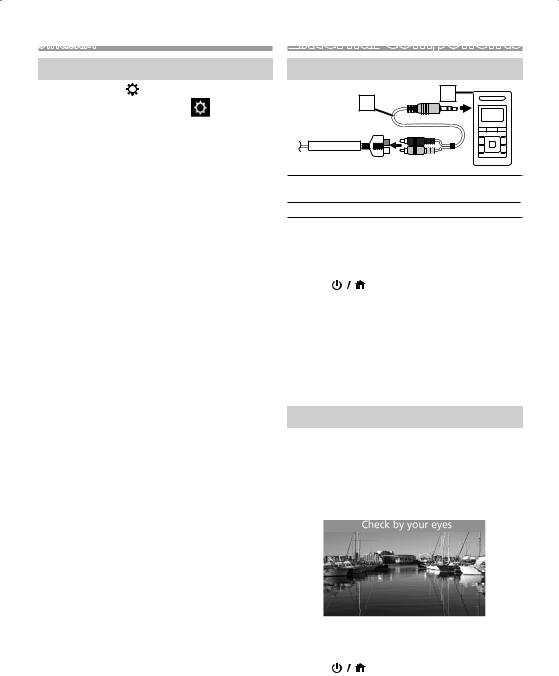
SiriusXM®
Reset to the default settings
1 |
Press and hold < > to display the settings. |
|
2 |
Press <E>/<F> to select [ |
] (General |
|
Settings). |
|
3Turn the volume knob to select [Factory Reset], then press the knob.
4Turn the volume knob to select [SiriusXM], then press the knob.
5Turn the volume knob to select [Yes], then press the knob.
External
 Components
Components
Using external audio players
1 |
2 |
|
AUX OR SIRIUSXM
13.5 mm stereo mini plug to RCA plug (Sold separately)
2Portable audio player (Sold separately)
ÑÑStarting playback
1Connect an external component to the AUX input terminal.
2 Press < |
> to display the HOME screen. |
3Turn the volume knob to select [AUX], then press the knob.
4Turn on the connected component and start playing the source.
NOTE
•To select the AV-IN source, it is necessary to set “AUX Input” to “AUX” in [General Settings]. (P.3).
Camera
A reverse trigger is provided to activate the camera when putting the vehicle in reverse or you may select the camera from the source menu.
ÑÑDisplaying the picture from the camera
The camera screen is displayed when you shift the gear to the reverse (R) position.
ÑÑTo display the picture from the camera manually
1 Press < |
> to display the HOME screen. |
2Turn the volume knob to select [CAMERA], then press the knob.
English | 11

Bluetooth®smartphonesmartphone
ÑÑAbout the Bluetooth smartphone and
Bluetooth audio player
This unit conforms to the following Bluetooth specifications:
Version
Bluetooth 3.0
Profile
Audio player:
A2DP (Advanced Audio Distribution Profile) AVRCP (V1.5) (Audio/Video Remote Control Profile)
Sound codec
SBC
Register your smartphone to the unit
You can use your Bluetooth smartphone when paired to this unit.
•You can pair the device and the unit using SSP (Secure Simple Pairing) which only requires confirmation.
•One device can be connected at a time.
•When you register a new Bluetooth device, disconnect the Bluetooth device currently connected and then register the new device.
1Turn on the Bluetooth function on your smartphone.
2Search the unit (“JVC MR1”) from your smartphone.
If a PIN code is required, enter the PIN code (“0000”).
ÑÑDisconnecting the device
•Turn off the Bluetooth function from your smartphone.
•Turn off the ignition switch.
Playing Bluetooth Audio Device
1Press  > to display the HOME screen.
> to display the HOME screen.
2Turn the volume knob to select [BT Audio], then press the knob.
1 |
2 |
3 |
Source screen |
List screen |
To |
Do this |
Play/pause Press the volume knob.
Select a file Press <E>/<F> repeatedly.
Fast-backward/ Press and hold <E>/<F>.
Fast-forward
NOTE
•Operations and display indications may differ according to their availability on the connected device.
ÑÑSource screen
1Playback status/Playing time/File number
Play time bar : For confirmation of current playing position
2 : Repeat playback mode indicator
: Repeat playback mode indicator
 : Random playback mode indicator
: Random playback mode indicator
3Displays the information of the current file.
ÑÑSelecting a content in a list
1 |
Press < |
> to display the List screen. |
|
2 |
Turn the volume knob to select an item, then |
||
|
press the knob. |
|
|
|
• To return to the previous layer, press < |
>. |
|
Function settings
1 Press < > to display the function menu.
2Turn the volume knob to select the item to set (see the table below), then press the knob to make a selection.
3Press <  >.
>.
Browsing See Selecting a content in a list (P.12).
Repeat |
All: Repeats all files. ( ) |
|
|
|
One: Repeats the current file. ( |
) |
|
|
Off: Repeat off. |
|
|
Random |
Off: Normal playback. |
|
|
|
On: Randomly plays all files. ( |
) |
|
12

Setup
Settings
1 |
Press and hold |
> to display the settings. |
2 |
Press <E>/<F> to select the category. |
|
3Turn the volume knob to select an item (see the following table), then press the knob.
4Repeat step 3 until the desired item is selected/ activated or follow the instructions stated on the selected item.
5Press  >.
>.
Audio Settings
Fader |
F12 — R12 (F0/R0): Adjusts the front |
||
|
and rear speaker output balance. |
|
|
Balance |
L12 — R12 (L0/R0): Adjusts the left and |
||
|
right speaker output balance. |
|
|
Graphic |
Selects a preset equalizer suitable to the |
||
Equalizer |
music genre. |
|
|
|
Flat / Hard Rock / Classical / Pop / Dance |
||
|
/ DRVN / Hip Hop / User |
||
|
Select [User] to use the settings made |
||
|
1) Press the volume knob to select the |
||
|
frequency. |
|
|
|
2) Turn the volume knob to adjust the |
||
|
level. |
|
|
|
3) Press < |
>. |
|
Loudness |
Sets the amounts of boost of low and |
||
|
high tones. |
|
|
|
“ON”, “OFF” (Default) |
||
X’over You can set the crossover frequency of speakers.
1)Press <E>/<F> to select the speaker.
2)Press the volume knob to select the item.
3)Turn the volume knob to adjust the value.
4)Press <

 >.
>.
General Settings (P.3)
(P.3)
Bluetooth Settings 
Discoverable Enable (Default)/Disable: Activates or deactivates the Bluetooth functions.
Device Name The Bluetooth device name of this unit is displayed.
English | 13

Remote control
This unit can be operated using the remote control. The wired remote control RM-RK62M (optional accessory) can be used.
Functions of the remote control buttons
|
|
|
|
4 |
|
|
|
|
|||
|
8 |
|
|
|
|
|
6 |
|
|||
|
|
|
|||||||||
|
|
|
|||||||||
|
3 |
|
|
|
|
|
|
|
2 |
|
|
|
|
|
|
|
|
||||||
|
|
|
|
|
|
||||||
|
7 |
|
|
|
1 |
|
|||||
|
|
||||||||||
|
5 |
||||||||||
|
|
|
|
|
|
|
|
||||
|
|
|
|
|
|
||||||
1 |
|
|
SRC |
Switches to the source to be |
|||||||
|
|
|
|
played. |
|
||||||
2/3 |
32 |
Selects the track or file to be |
|||||||||
|
played. |
||||||||||
|
|
|
|
||||||||
|
|
|
|
During tuner source, switches to |
|||||||
|
|
|
|
broadcast stations received by |
|||||||
|
|
|
|
the unit. |
|
||||||
4/5 |
|
|
R |
During tuner source, selects |
|||||||
|
|
|
S |
preset station. |
|
||||||
6/7 |
|
|
VOL + – |
Adjusts the volume. |
|||||||
8 |
|
|
MUTE |
Tuner/AUX |
|
||||||
|
|
|
|
Mutes/restores the sound. |
|||||||
|
|
|
|
USB/iPod/Pandora/SiriusXM |
|||||||
|
|
|
|
Plays or pauses. |
|||||||
14
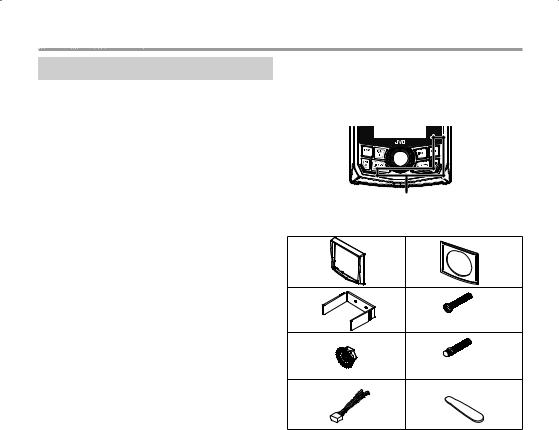
Installation
Before installation
Before installation of this unit, please note the following precautions.
#WARNINGS
•If you connect the ignition wire (red) to the negative ground point, you may cause a short circuit, that in turn may start a fire. Always connect those wires to the power source running through the fuse box.
•Do not cut out the fuse from the ignition wire (red). The power supply must be connected to the wires via the fuse.
NOTE
•Mounting and wiring this product requires skills and experience. For best safety, leave the mounting and wiring work to professionals.
•Make sure to ground the unit to a negative 12V DC power supply.
•Do not use your own screws. Use only the screws provided. If you use the wrong screws, you could damage the unit.
•If your vessel ignition does not have an ACC position, connect the ignition wires to a power source that can be turned on and off with the ignition key. If you connect the ignition wire to a power source with a constant voltage supply, such as with battery wires, the battery may be drained.
•If the console has a lid, make sure to install the unit so that the front panel will not hit the lid when closing and opening.
•If the fuse blows, first make sure the wires aren’t touching to cause a short circuit, then replace the old fuse with one with the same rating.
•Insulate unconnected wires with vinyl tape or other similar material. To prevent a short circuit, do not remove the caps on the ends of the unconnected wires or the terminals.
•Secure the wires with cable clamps and wrap vinyl tape around the wires that comes into contact with metal parts to protect the wires and to prevent short circuit.
•Connect the speaker wires correctly to the terminals
to which they correspond. The unit may be damaged or fail to work if you share the ¤wires or ground them to any metal part in the vessel.
•When only two speakers are being connected to the system, connect the connectors either to both the front output terminals or to both the rear output
terminals (do not mix front and rear). For example, if you connect the ¢connector of the left speaker to a front output terminal, do not connect the ¤ connector to a rear output terminal.
•After the unit is installed, check whether the signal lamps, wipers, etc. on the vessel are working properly.
•Reception may drop if there are metal objects near the Bluetooth antenna.
Bluetooth antenna unit
ÑÑSupplied accessories for installation
1 2
x1 |
x1 |
3 

 4
4
x1 (M3.5 × 25 mm) |
x4 |
5 6
(M4) |
x8 |
(M4 × 37 mm) |
x2 |
|
|
||
7 |
|
8 |
|
x1 |
x1 |
ÑÑInstallation procedure
1)To prevent a short circuit, remove the key from the ignition and disconnect the ¤terminal of the battery.
2)Make the proper input and output wire connections for each unit.
3)Connect the wire on the wiring harness.
4)Connect the wiring harness wires in the following order; ground, battery, ignition.
5)Connect the wiring harness connector to the unit.
6)Install the unit in your vessel.
7)Reconnect the ¤terminal of the battery.
English | 15
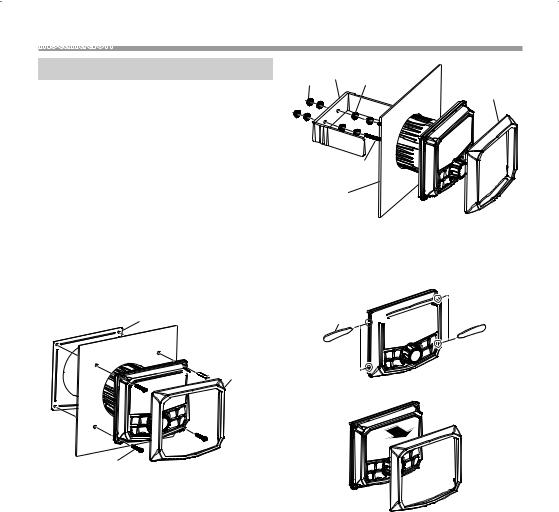
Installation
Installing the unit
ÑÑMounting (Using Mounting Plate)
To mount the unit, you will need to find a flat surface with adequate clearance behind it that provides enough clearance for the unit and all it’s necessary wiring.
1)Once you have determined a mounting location, you will need to cut a circular hole 77 mm (3inch) in diameter.
2)After the hole is cut slide the unit and wiring through the hole.
3)Slide the mounting plate (accessory 2) over the backside of the unit and secure with the supplied screws (accessory 4).
4)Press on the trim plate (accessory 1) to the front side of the unit.
5)Plug in all wiring harnesses and cables. Refer to the wiring diagram for wire harness connection types.
2
Panel
 (Max. 8 mm)
(Max. 8 mm)









 1
1
4 M3.5 × 25 mm
ÑÑMounting (Using U Bracket)
To mount the unit, you will need to find a flat surface with adequate clearance behind it that provides enough clearance for the unit and all it’s necessary wiring.
1)Attach the screw with nut (accessory 6) to the back of the unit.
2)Once you have determined a mounting location, you will need to cut a circular hole 77 mm (3inch) in diameter.
3)After the hole is cut slide the unit and wiring through the hole.
4)Take the bracket (accessory 3) and slide over the two studs on the back of the unit. Tighten down with supplied nuts (accessory 5).
5)Press on the trim plate (accessory 1) to the front side of the unit.
6)Plug in all wiring harnesses and cables. Refer to the wiring diagram for wire harness connection types.
5 3 5
1
6 M4 × 37 mm
Panel (Max. 15 mm)
ÑÑRemoving the trim plate
1)Use the extraction key (accessory 8) to lever out the four tabs (two on the left part, two on the right part).
8




2)Pull the trim plate forward.
16
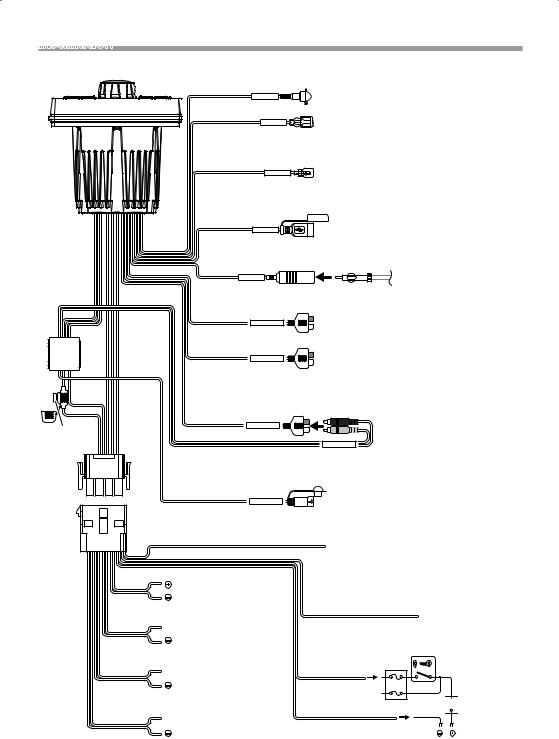
Installation
ÑÑConnecting wires to terminals
Black
VIDEO IN
Purple/Black
REVERSE
Reverse camera trigger input
Light Blue/Yellow
REMOTE CONT
Remote control wire
Camera input (Yellow)
Connect to vessel’s reverse lamp harness when using the optional rear view camera.
To marine remote control unit (optional accessory)
|
Black |
|
USB terminal |
|
|
|
USB INPUT |
||
|
|
|
USB maximum power supply current : |
|
|
|
|
DC 5 V =1 A |
|
|
Black |
|
|
FM/AM antenna |
|
|
ANTENNA INPUT |
|
|
|
FM/AM antenna input |
|
|
|
|
Gray |
FRONT LINE OUT |
|
Front output |
|
|
|
(Left; White, Right; Red) |
|
|
|
|
|
|
|
Black |
|
|
Rear output/Subwoofer output switchable |
|
|
REAR/SUB LINE OUT |
|
|
|
|
|
|
(Left; White, Right; Red) |
|
|
AUX Input/SiriusXM Audio Input (Left; White, Right; Red) |
||
|
Red |
(AUX source/SiriusXM source switchable) (P.3) |
||
|
|
|
*1 Connect when using |
|
Fuse (20A) |
|
AUX OR SIRIUSXM |
|
|
Black |
|
*1 |
SiriusXM source. |
|
|
|
|
|
SIRIUSXM OUTPUT |
|
|
SiriusXM Audio Output (Left; White, Right; Red) |
||
Black
SIRIUSXM INPUT




 Accessory 7
Accessory 7
Blue/White (Power control wire)
White
SiriusXM Connect Tuner connector
For more information on how to install the SiriusXM Connect tuner, consult the installation guide included with the tuner.
When using the optional power amplifier, connect to its power control terminal. (Max. 200mA, 12V)
To front left speaker
White/Black
Gray
 To front right speaker
To front right speaker
Gray/Black
Green
 To rear left speaker
To rear left speaker
Green/Black
Purple
 To rear right speaker
To rear right speaker
Purple/Black
Speaker impedance: 2-8 Ω
Orange/White (Dimmer control wire)
To light control switch
Ignition key switch
Red
(Ignition wire)


 Fuse box
Fuse box
Black (Ground wire) ¤ |
|
|
|
|
(To a negative ground |
|
|
|
|
Battery |
||||
point of the vessel) |
||||
|
|
|
||
English | 17

Aboutthis Unitthis Unit
Maintenance
ÑÑCleaning the Unit
If the front panel of this unit is stained, wipe it with a dry soft cloth such as a silicon cloth. If the front panel is stained badly, wipe the stain off with a cloth moistened with neutral cleaner, then wipe it again with a clean soft dry cloth.
!!CAUTION
•Applaying spray cleaner directly to the unit may affect its mechanical parts. Wiping the front panel with a hard cloth or using a volatile liquid such as thinner or alcohol may scratch the surface or erase screened print.
More information
ÑÑUsable USB device
This unit can play MP3/ WMA/ FLAC files stored in a USB mass storage class device.
•File system: FAT32
•This unit can recognize a total of 999 files and 255 folders (a maximum of 999 files per folder).
•The maximum number of characters: ––Folder names : 24 characters
––File names : 24 characters
––Tag : 30 (Title) /15 (Artist/ Album) characters
NOTE
•When the USB device is connected to this unit, it can be charged through the USB cable.
•Install the USB device in the place where it will not affect safe driving.
•You cannot connect a USB device via a USB hub and Multi Card Reader.
•Take backups of the audio files used with this unit. The files may be erased depending on the operating conditions of the USB device.
We shall have no compensation for any damage arising from any erased data.
•No USB device comes with this unit. You need to purchase a commercially available USB device.
•Cap the USB terminal whenever not using.
ÑÑPlayable Audio files
Audio |
Bit rate |
Sampling frequency |
|
format |
|
|
|
MP3 (.mp3) |
32 |
– 384kbps, |
16 – 48 kHz |
|
VBR |
|
|
WMA (.wma) |
32 |
– 320kbps |
32 – 48 kHz |
FLAC (.flac) |
|
– |
8 – 48 kHz |
•This unit can show ID3 Tag Version 1.0/1.1/2.2/2.3/2.4 (for MP3).
•The maximum number of characters:
––Tag : 30 (Title) /15 (Artist/ Album) characters
NOTE
•WMA of which is covered with DRM cannot be played.
•Although the audio files are complied with the standards listed above, the play may be impossible depending on the types or conditions of media or device.
Troubleshooting
What appears to be trouble is not always serious. Check the following points before calling a service center.
•For operations with the external components, refer also to the instructions supplied with the adapters used for the connections (as well as the instructions supplied with the external components).
ÑÑGeneral
No sound comes out of the speakers.
•Adjust the volume to the optimum level.
•Check the cords and connections.
The remote controller does not work.
• Replace the battery.
ÑÑUSB
While playing a track, sound is sometimes interrupted.
•The tracks are not properly copied into the USB device. Copy the tracks again, and try again.
18

About this Unit
ÑÑiPod/iPhone
No sound comes out of the speakers.
•Disconnect the iPod/iPhone, then connect it again.
•Select another source, then reselect “iPod”.
The iPod/iPhone does not turn on or does not work.
•Check the connecting cable and its connection.
•Update the firmware version of iPod/iPhone.
•Charge the battery of iPod/iPhone.
•Reset the iPod/iPhone.
Sound is distorted.
•Deactivate the equalizer either on this unit or the iPod/iPhone.
A lot of noise is generated.
•Turn off (uncheck) “VoiceOver” on the iPod/iPhone. For details, visit <http://www.apple.com>.
ÑÑTuner
Automatic presetting does not work.
• Store stations manually. (P.8)
Static noise while listening to the radio.
• Connect the antenna firmly.
ÑÑBluetooth
Phone sound quality is poor.
•Reduce the distance between the unit and the Bluetooth device.
The sound is interrupted or skipped while using a Bluetooth audio player.
•Reduce the distance between the unit and the Bluetooth audio player.
•Turn off, then turn on the unit. (When the sound is not yet restored) connect the player again.
The connected audio player cannot be controlled.
•Check whether the connected audio player supports AVRCP (Audio/Video Remote Control Profile).
The Bluetooth device does not detect the unit.
• Search from the Bluetooth device again.
The unit does not pair with the Bluetooth device.
•Turn off, then turn on the Bluetooth device.
•Disconnect the Bluetooth device currently
connected and then register the new device.
(P.12)
ÑÑSiriusXM
“No Signal” appears.
•Make sure the SiriusXM Satellite Radio antenna is mounted outside the car. Move the car to an area with a clear view of the sky.
“Check Antenna” appears.
•Check the SiriusXM Satellite Radio antenna connection, and make sure the antenna is firmly attached to the tuner.
•Check whether the SiriusXM Satellite Radio antenna cable is bent or broken. If it is damaged, replace the whole antenna unit.
“Check Tuner” appears.
•Make sure the SiriusXM Connect Vehicle Tuner is connected to the unit.
“Channel Not Available” appears.
•The selected channel is no longer available. Select another channel or continue listening to the previous channel.
“Channel Not Subscribed” appears.
The currently selected channel is not subscribed to.
•In the U.S.A., visit www.siriusxm.com or call 1-866-635-2349 if you have questions about your subscription package or would like to subscribe to this channel.
•In Canada, visit www.siriusxm.ca or call 1-877-438- 9677.
“Subscription Updated” appears.
•Your subscription has been updated. Press the appropriate button to continue.
“Channel Locked” appears.
•The selected channel has been locked by the parental controls. Enter the unlock code when you are asked.
English | 19

About this Unit
Specifications
ÑÑWater proof
:IPX6 (Equivalent to IEC standard publication 529 IPX6)
(IPX6 Faceplate, IPX4 Body)
ÑÑMonitor section
Picture Size
:2.7 inch Color TFT
Back Lighting
:LED
ÑÑUSB interface section
USB Standard
:USB 2.0 (Full Speed)
Compatible Devices
:Mass storage class
File System
:FAT 32
Capacity
:32 GB max, 255 Folders max, 999 Files per Folder max
Maximum Power Supply Current
:DC 5 V  1 A
1 A
Frequency Response
:20 – 20,000 Hz
MP3 decode
:Compliant with MPEG-1 Audio Layer-3
WMA decode
:Compliant with Windows Media Audio
FLAC Decode
: FLAC file, up to 16bit/48kHz
ÑÑBluetooth section
Technology
:Bluetooth 3.0
Frequency
:2.4 GHz – 2.4835 GHz
Output Power
:0 dBm (AVE), Power Class2
Maximum Communication range
:Line of sight approx. 10m (32.8 ft)
Pairing
: SSP(Secure Simple Pairing)
Profile
•A2DP (Advanced Audio Distribution Profile)
•AVRCP (V1.5) (Audio/Video Remote Control Profile)
ÑÑFM tuner section
Frequency Range (step)
North America: 87.9 MHz – 107.9 MHz (200 kHz) South America, Europe, Russia, Asia, Middle East, Australia: 87.5 MHz – 108 MHz (50 kHz)
Japan: 76.0 MHz – 99.0 MHz (100 kHz)
ÑÑAM tuner section
Frequency Range (step)
North America, South America : 530 kHz – 1700 kHz (10 kHz)
Europe, Russia, Asia: 531 kHz – 1611 kHz (9 kHz) Japan: 522 kHz – 1629 kHz (9 kHz)
Middle East: 531 kHz – 1602 kHz (9 kHz) Australia: 531 kHz – 1701 kHz (9 kHz)
ÑÑWeather Band tuner section
Frequency Range (step)
USA/Canada: 162.400 MHz – 162.550 MHz (25 kHz)
ÑÑEqualizer
Band
:7 Band
Frequency
:80/250/500/1k/2k/4k/10kHz
Gain
: -12 — +12 (-6 dB — +6 dB)
ÑÑAudio section
Maximum Power
:34 W × 4 (@ 4 Ω, Peak), 50 W × 4 (@ 2 Ω, Peak)
Full Bandwidth Power (1% THD)
:19 W × 4 (@ 4 Ω, RMS), 28 W × 4 (@ 2 Ω, RMS)
Preout Level/ Load
:2000 mV/ 10 kΩ (USB)
Preout Impedance
:≤500 Ω
Speaker Impedance
: 2 – 8 Ω
20
