JVC KD-LX10 User Manual
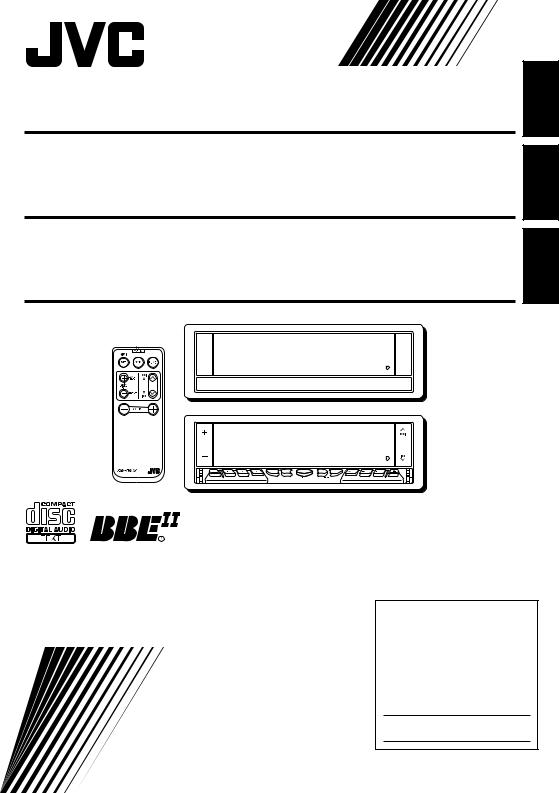
CD RECEIVER
RECEPTOR CON CD
RECEPTEUR CD
ATT
S
S
M
KD-LX1 0
KD-LX10
KD-LX10
KD-LX10
FRANÇAIS ESPAÑOL ENGLISH
For installation and connections, refer to the separate manual. Para la instalación y las conexiones, refiérase al manual separado. Pour l’installation et les raccordements, se référer au manuel séparé.
INSTRUCTIONS
MANUAL DE INSTRUCCIONES MANUEL D’INSTRUCTIONS
For customer Use:
Enter below the Model No. and Serial No. which are located on the top or bottom of the cabinet. Retain this information for future reference.
Model No.
Serial No.
LVT0393-001A [J]

ENGLISH
INFORMATION (For U.S.A.)
This equipment has been tested and found to comply with the limits for a Class B digital device, pursuant to Part 15 of the FCC Rules. These limits are designed to provide reasonable protection against harmful interference in a residential installation. This equipment generates, uses, and can radiate radio frequency energy and, if not installed and used in accordance with the instructions, may cause harmful interference to radio communications. However, there is no guarantee that interference will not occur in a particular installation. If this equipment does cause harmful interference to radio or television reception, which can be determined by turning the equipment off and on, the user is encouraged to try to correct the interference by one or more of the following measures:
–Reorient or relocate the receiving antenna.
–Increase the separation between the equipment and receiver.
–Connect the equipment into an outlet on a circuit different from that to which the receiver is connected.
–Consult the dealer or an experienced radio/TV technician for help.
IMPORTANT FOR LASER PRODUCTS
Precautions:
1.CLASS 1 LASER PRODUCT
2.DANGER: Invisible laser radiation when open and interlock failed or defeated. Avoid direct exposure to beam.
3.CAUTION: Do not open the top cover. There are no user-serviceable parts inside. Leave all servicing to qualified service personnel.
4.CAUTION: This CD player uses invisible laser radiation, however, is equipped with safety switches to prevent radiation emission when unloading CDs. It is dangerous to defeat the safety switches.
5.CAUTION: Use of controls, adjustments or performance of procedures other than those specified herein may result in hazardous radiation exposure.
How to reset your unit
Press the reset button on the front panel using a ball-point pen or a similar tool.
This will reset the built-in microcomputer.
NOTE:
Your preset adjustments — such as preset channels or sound adjustments — will also be erased.
BEFORE USE
* For safety....
•Do not raise the volume level too much, as this will block outside sounds, making driving dangerous.
•Stop the car before performing any complicated operations.
* Temperature inside the car....
If you have parked the car for a long time in hot or cold weather, wait until the temperature in the car becomes normal before operating the unit.
2
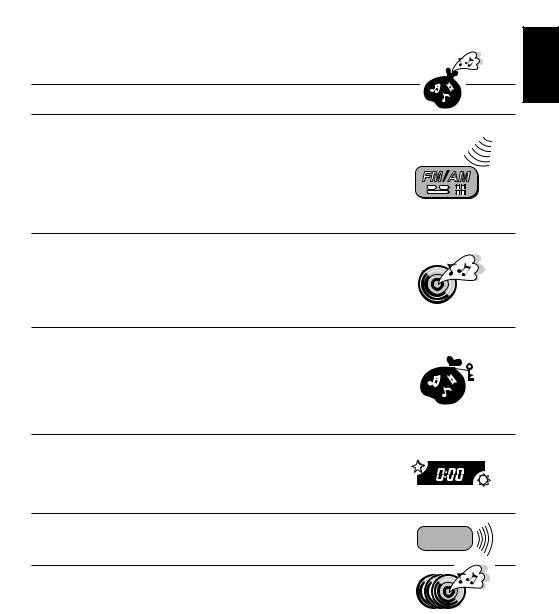
Thank you for purchasing a JVC product. Please read all instructions carefully before operation, to ensure your complete understanding and to obtain the best possible performance from the unit.
CONTENTS |
|
BASIC OPERATIONS .................................................... |
5 |
RADIO OPERATIONS ................................................... |
6 |
Listening to the radio ..................................................................... |
6 |
Searching a station automatically: Auto search ........................... |
6 |
Searching a station manually: Manual search ............................. |
7 |
Storing stations in memory ............................................................ |
8 |
FM station automatic preset: SSM ............................................... |
8 |
Manual preset .............................................................................. |
9 |
Tuning into a preset station ......................................................... |
10 |
CD OPERATIONS....................................................... |
11 |
Playing a CD ................................................................................. |
11 |
Playing a CD Text ......................................................................... |
12 |
Locating a track or a particular portion on a CD ..................... |
13 |
Selecting CD playback modes ...................................................... |
14 |
Prohibiting CD ejection ............................................................... |
15 |
SOUND ADJUSTMENTS ............................................. |
16 |
Adjusting the sound ...................................................................... |
16 |
Turning on/off the BBEII function ............................................... |
17 |
Using the Sound Control Memory .............................................. |
18 |
Selecting and storing the sound modes ..................................... |
18 |
Recalling the sound modes ........................................................ |
19 |
Storing your own sound adjustments ......................................... |
20 |
OTHER MAIN FUNCTIONS ......................................... |
21 |
Setting the clock ............................................................................ |
21 |
Controlling the volume automatically (Audio Cruise) .............. |
22 |
Changing the general settings (PSM) ......................................... |
24 |
Assigning names to the sources ................................................... |
28 |
REMOTE OPERATIONS............................................... |
30 |
Installing the battery .................................................................... |
30 |
Using the remote controller ......................................................... |
31 |
CD CHANGER OPERATIONS ...................................... |
32 |
Playing CDs ................................................................................... |
32 |
Selecting CD playback modes ...................................................... |
34 |
ENGLISH
To be continued on the next page
3

ENGLISH
EXTERNAL COMPONENT OPERATIONS |
..................... 36 |
Playing an external component ................................................... |
36 |
MAINTENANCE......................................................... |
37 |
Handling CDs ................................................................................ |
37 |
TROUBLESHOOTING ................................................. |
38 |
SPECIFICATIONS ....................................................... |
39 |
To activate the display demonstration
While holding DISP, press  ¢ until “DEMO”appears on the lower part of the display.
¢ until “DEMO”appears on the lower part of the display.
Various functions and display illumination modes equipped for this unit will be demonstrated repeatedly in sequence.
During the display demonstration, “DEMO” flashes on the lower part of the display.
To turn off the display demonstration, press  ¢ again for a few seconds while holding DISP.
¢ again for a few seconds while holding DISP.
• The display demonstration will turn off automatically after 1 hour.
How to use the number buttons:
After pressing MODE, the number buttons work as different function buttons (while “MODE” remains on the display).
To use these buttons as number buttons after pressing MODE, wait for 5 seconds without pressing any number button so that “MODE” disappears from the display.
• Pressing MODE again also erases “MODE” from the display.
4
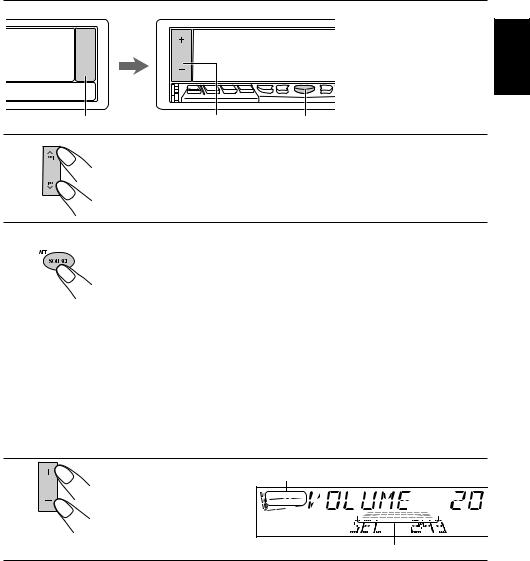
BASIC OPERATIONS 
|
|
Note: |
|
|
When you use this unit for the |
|
|
first time, set the built-in clock |
|
|
correctly, see page 21. |
1 |
3 |
2 |
1
Turn on the power.
The display illuminates and the control panel comes out.
2
Select the source.
Each time you press the button, the source changes as follows:
=Tuner (FM or AM) =CD* =CD changer or External component**
=(back to the beginning)
To operate the tuner, see pages 6 – 10.
To operate the CD player, see pages 11 – 15.
To operate the CD changer, see pages 32 – 35.
To operate the external component, see page 36.
Notes:
*If a CD is not in the loading slot, you cannot select CD as the source to play.
**Without connecting the equipment and setting “EXT INPUT” correctly (see page 25), you cannot select it as the source to play.
3 |
Equalization pattern (see page 16) |
|
Adjust the volume.
Volume level meter
4
Adjust the sound as you want (see pages 16 – 20).
To drop the volume in a moment
Press SOURCE (ATT) for more than 1 second while listening to any source. “ATT” starts flashing on the display, and the volume level will drop in a moment.
To resume the previous volume level, press the button for more than 1 second again.
To turn off the power
Press and hold OFF/ 0until “SEE YOU” appears on the display.
ENGLISH
5

ENGLISH

 RADIO OPERATIONS
RADIO OPERATIONS
Listening to the radio
You can use either automatic searching or manual searching to tune into a particular station.
Searching a station automatically: Auto search
LOCAL |
MODE 1- 1 1- 2 |
2 |
1 1 |
2 |
|
Select the band. |
1 Press SOURCE (ATT) to select the tuner as the source.
2Press BAND to select the band (FM1, FM2, FM3 or AM). Each time you press the button, the band changes as
follows: |
FM1 FM2 FM3 AM |
|
Selected band appears.
Note:
This receiver has three FM bands (FM1, FM2, FM3). You can use any one of them to listen to an FM broadcast.
2 |
To search stations of |
higher frequencies |
 To search stations of lower frequencies
To search stations of lower frequencies
Start searching a station.
When a station is received, searching stops.
To stop searching before a station is received, press the same button you have pressed for searching.
To tune in FM stations only with strong signals
This function works only while searching FM stations, including SSM preset (see page 8). 1 Press MODE.
“MODE” appears on the lower part of the display, and the number buttons can work as different function buttons.
2 Press LOCAL, while “MODE” is still on the display, so that the LOCAL indicator lights up on the display.
Each time you press the button, the LOCAL indicator lights up and goes off alternately.
6
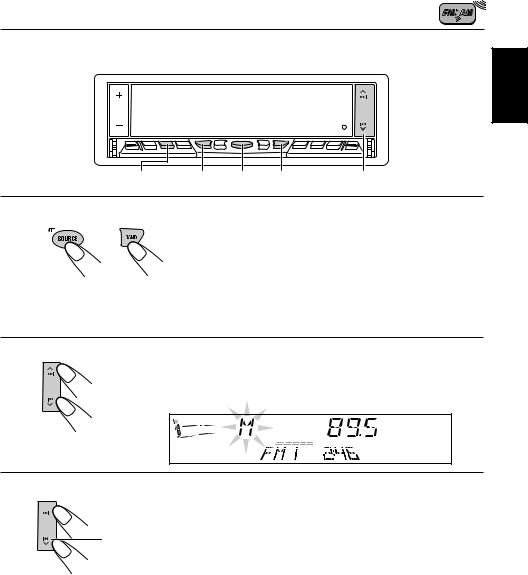
Searching a station manually: Manual search
MONO |
MODE 1- 1 1- 2 |
2 |
1 1 |
2 |
Select the band.
1 Press SOURCE (ATT) to select the tuner as the source. 2 Press BAND to select the band (FM1, FM2, FM3 or AM).
Note:
This receiver has three FM bands (FM1, FM2, FM3). You can use any one of them to listen to an FM broadcast.
2
Press and hold  ¢ or 4
¢ or 4 until “M” (Manual) starts flashing on the display.
until “M” (Manual) starts flashing on the display.
3
 To tune into stations of higher frequencies
To tune into stations of higher frequencies
To tune into stations of lower frequencies
Tune into a station you want while “M” is flashing.
•If you release your finger from the button, the manual mode will automatically turn off after 5 seconds.
When an FM stereo broadcast is hard to receive:
1 Press MODE while listening to an FM stereo broadcast (the ST indicator lights up while receiving an FM stereo broadcast).
“MODE” appears on the lower part of the display, and the number buttons can work as different function buttons.
2 Press MONO (monaural), while “MODE” is still on the display, so that the MO indicator lights up on the display.
The sound you hear becomes monaural but reception will be improved (the ST indicator goes off).
Each time you press the button, the MO indicator lights up and goes off alternately.
ENGLISH
7

ENGLISH
Storing stations in memory
You can use one of the following two methods to store broadcasting stations in memory.
•Automatic preset of FM stations: SSM (Strong-station Sequential Memory)
•Manual preset of both FM and AM stations
FM station automatic preset: SSM
You can preset 6 local FM stations in each FM band (FM1, FM2 and FM3).
|
|
|
2 1- 1 1- 2 |
|
|
|
|
1 |
2 |
Select the FM band number (FM1, FM2 or |
|
1 |
|||
|
|
FM3) you want to store FM stations into. |
|
|
|
1 |
Press SOURCE (ATT) to select the tuner as the |
|
|
|
source. |
|
|
2 |
Press BAND to select the band (FM1, FM2, or FM3). |
 FM1
FM1  FM2
FM2  FM3
FM3 AM
AM
2
Press and hold both buttons for more than 2 seconds.
“SSM” appears, then disappears when automatic preset is over.
Local FM stations with the strongest signals are searched and stored automatically in the band number you have selected (FM1, FM2 or FM3). These stations are preset in the number buttons — No. 1 (lowest frequency) to No. 6 (highest frequency).
When automatic preset is over, the station stored in number button 1 will be automatically tuned in.
8
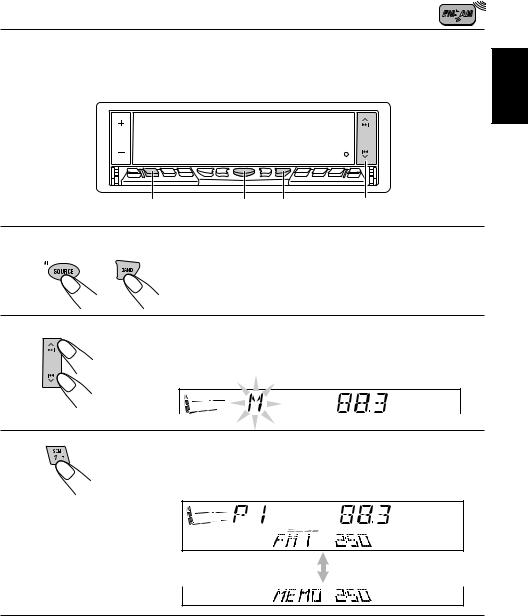
Manual preset
You can preset up to 6 stations in each band (FM1, FM2, FM3 and AM) manually.
EXAMPLE: Storing an FM station of 88.3 MHz into the preset number 1 of the FM1 band
ENGLISH
3 |
1- 1 1- 2 |
2 |
1 1 |
2 |
|
Select the band. |
1 Press SOURCE (ATT) to select the tuner as the source. 2 Press BAND to select the FM1 band.
2
Tune into a station of 88.3 MHz.
See page 6 to tune into a station.
3
Press and hold the number button (in this example, 1) for more than 2 seconds.
FM band number and “MEMO” appear alternately for a while.
4
Repeat the above procedure to store other stations into other preset numbers.
Notes:
•A previously preset station is erased when a new station is stored in the same preset number.
•Preset stations are erased when the power supply to the memory circuit is interrupted (for example, during battery replacement). If this occurs, preset the stations again.
9

ENGLISH
Tuning into a preset station
You can easily tune into a preset station.
Remember that you must store stations first. If you have not stored them yet, see pages 8 and 9.
2 |
1- 1 1- 2 2 |
1 |
1 |
2 |
Select the band.
1 Press SOURCE (ATT) to select the tuner as the source. 2 Press BAND to select the band (FM1, FM2, FM3 or AM).
2
Select the number (1 – 6) for the preset station you want.
When using this unit in an area other than North or South America:
You need to change the AM/FM channel intervals. See “To change the AM/FM channel intervals” on page 27.
10

Playing a CD
CD OPERATIONS
 ¢ 4
¢ 4
ENGLISH
1
1
Open the loading slot.
The display panel moves down, and the loading slot appears.
2
Insert a disc into the loading slot.
The unit draws a CD, the display panel moves up, and CD play starts automatically.
Total track number |
Total playing time of |
Elapsed |
of the inserted disc |
the inserted disc |
Current track playing time |
Notes:
•When a CD is in the loading slot, selecting “CD” as the source by pressing SOURCE (ATT) starts CD play.
•When a CD is inserted upside down, “CD EJECT” appears on the display and the CD automatically ejects.
•When you play a CD Text, the disc title and performer appear on the display. Then the current track and elapsed playing time appear on the display. See also “Playing a CD Text” (page 12) and “To select the scroll mode” (page 27).
If a CD Text includes much text information, some may not appear on the display.
•If you change the source, the CD play also stops (without ejecting the CD).
To stop play and eject the CD
Press OFF/0 briefly.
CD play stops, the display panel moves down, then the CD automatically ejects from the loading slot.
To move up the display panel, press ¢ or 4
¢ or 4 .
.
CAUTION: NEVER insert your finger between the display panel and the unit, as it may get caught in the unit.
Note:
If the ejected disc is not removed for about 15 seconds, the disc is automatically inserted again into the loading slot to protect it from dust. (CD play will not start this time.)
11

ENGLISH
Playing a CD Text
In a CD Text, some information about the disc (its disc title, performer and track title) is recorded. You can show these disc information on the display.
DISP
Select text display mode while playing a CD Text.
Each time you press the button, the display changes as follows:
 Disc Title / Performer
Disc Title / Performer  Track Title
Track Title
Current track no. and Elapsed playing time
Notes:
•The display shows up to 10 characters at one time and scrolls if there are more than 10 characters. See also “To select the scroll mode” on page 27.
Some characters or symbols will not be shown (and be blanked) on the display.
(Ex. “ABCå!d#” ]“ABCA D ”)
•When you press DISP while playing a conventional CD, “NO NAME” appears for the disc title/ performer and the track title.
12
