JVC KD-LH911 User Manual
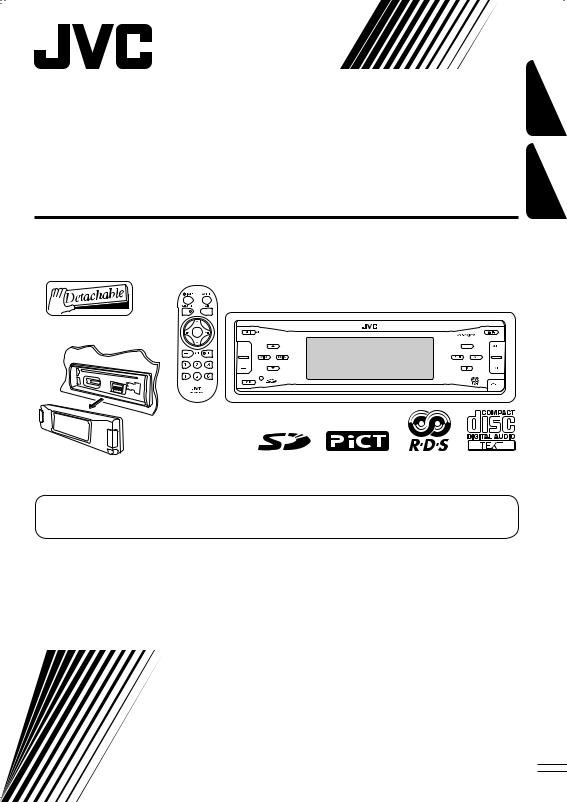
CD/SD RECEIVER
RECEPTEUR CD/SD
KD-LH911
FRANÇAIS ENGLISH
For canceling the display demonstration, see page 9.
Pour annuler la démonstration des affichages, référez-vous à la page 9.
For installation and connections, refer to the separate manual.
Pour l’installation et les raccordements, se référer au manuel séparé.
INSTRUCTIONS
MANUEL D’INSTRUCTIONS
GET0275-003A
[EX/EU]
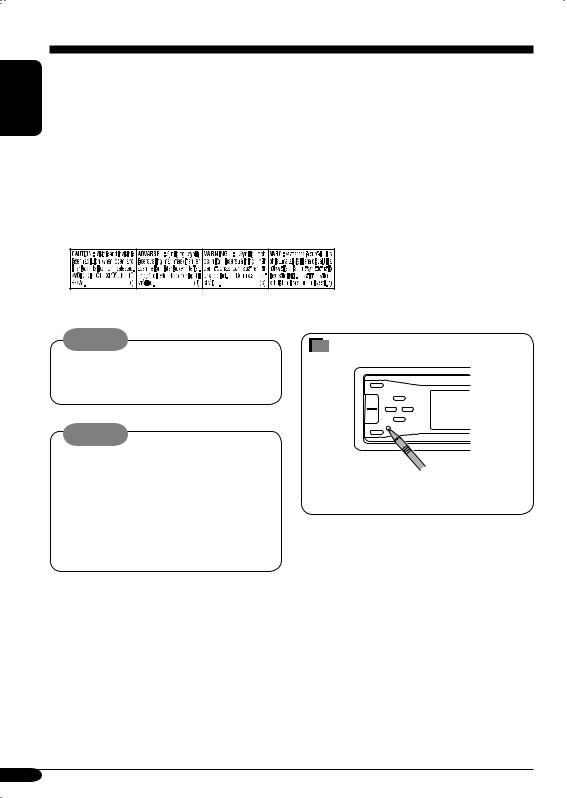
ENGLISH
Thank you for purchasing a JVC product.
Please read all instructions carefully before operation, to ensure your complete understanding and to obtain the best possible performance from the unit.
IMPORTANT FOR LASER PRODUCTS
1.CLASS 1 LASER PRODUCT
2.CAUTION: Do not open the top cover. There are no user serviceable parts inside the unit; leave all servicing to qualified service personnel.
3.CAUTION: Visible and invisible laser radiation when open and interlock failed or defeated. Avoid direct exposure to beam.
4.REPRODUCTION OF LABEL: CAUTION LABEL, PLACED OUTSIDE THE UNIT.
Warning:
If you need to operate the receiver while driving, be sure to look ahead carefully or you may be involved in a traffic accident.
Cautions:
If the temperature inside the car is below 0°C, the movement of animation and text scroll will be halted on the display to prevent the display from being blurred.  appears on the display.
appears on the display.
When the temperature increases, and the operating temperature is resumed, these functions will start working again.
How to reset your unit
This will reset the microcomputer. Your preset adjustments will also be erased.
Note: Only for [EX] model users in UK and European countries
For security reasons, a numbered ID card is provided with this receiver, and the same ID number is imprinted on the receiver’s chassis. Keep the card in a safe place, as it will help the authorities to identify your receiver if stolen.
2

Contents
How to reset your unit ........................... |
2 |
How to read this manual........................ |
4 |
How to forcibly eject a disc................... |
4 |
How to change the display pattern ........ |
5 |
How to enter the various menus ............ |
5 |
Control panel — KD-LH911........ |
6 |
Parts identification................................. |
6 |
Remote controller — |
|
RM-RK300 ............................. |
7 |
Main elements and features ................... |
7 |
Getting started....................... |
8 |
Basic operations.................................. |
8 |
Canceling the display demonstrations ... |
9 |
Setting the clock .................................... |
9 |
Radio operations ................... |
10 |
Listening to the radio........................... |
10 |
Storing stations in memory.................... |
11 |
Listening to a preset station ................... |
12 |
FM RDS operations................. |
13 |
Searching for your favorite FM RDS |
|
programme ....................................... |
13 |
Storing your favorite programmes......... |
14 |
Using the standby receptions................. |
15 |
Tracking the same programme— |
|
Network-Tracking Reception ............ |
16 |
Disc/SD card operations......... |
17 |
Playing a disc in the receiver................ |
17 |
Playing discs in the CD changer ............ |
18 |
Playing an SD card .............................. |
19 |
Other main functions ............................. |
21 |
Selecting the playback modes................ |
23 |
*For safety....
•Do not raise the volume level too much, as this will block outside sounds, making driving dangerous.
•Stop the car before performing any complicated operations.
Sound adjustments ................ |
25 |
Setting the basic sound selection |
|
menu — SEL ................................... |
25 |
Selecting preset sound modes |
|
(i-EQ: intelligent equalizer) ............... |
27 |
Storing your own sound modes ............. |
27 |
Graphic displays .................... |
29 |
Basic procedure ................................... |
29 |
Downloading the files............................ |
30 |
Deleting the files.................................... |
31 |
Activating the downloaded files ............ |
33 |
General settings — PSM ......... |
34 |
Basic procedure ..................................... |
34 |
Selecting the dimmer mode ................... |
38 |
Changing the display color .................... |
39 |
Other main functions ............. |
41 |
Assigning titles to the sources ............... |
41 |
Changing the control panel angle .......... |
42 |
Detaching the control panel................... |
42 |
External component operations... |
43 |
Playing an external component ............ |
43 |
DAB tuner operations ................ |
44 |
Listening to the DAB tuner ................... |
44 |
Storing DAB services in memory.......... |
46 |
Tuning in to a preset DAB service ........ |
46 |
Using the standby reception .................. |
47 |
Tracing the same programme |
|
—Alternative Reception..................... |
48 |
Maintenance .......................... |
49 |
More about this receiver ........ |
50 |
Troubleshooting ..................... |
54 |
Specifications ......................... |
57 |
*Temperature inside the car....
If you have parked the car for a long time in hot or cold weather, wait until the temperature in the car becomes normal before operating the unit.
ENGLISH
3

ENGLISH |
|
|
How to read this manual |
|
The following methods are used to make the |
||||
|
||||
|
explanations simple and easy-to-understand: |
|||
|
• Some related tips and notes are explained in |
|||
|
“More about this receiver” (see pages |
|||
|
50 – 53). |
|||
|
• Button operations are mainly explained with |
|||
|
the illustrations as follows: |
|||
|
|
|
Press briefly. |
|
Press repeatedly.
Press either one.
Press and hold until your desired response begins.
Press and hold both buttons at the same time.
The following marks are used to indicate...
:Built-in CD player operations.
:External CD changer operations.
:SD player operations.
How to forcibly eject a disc
If a disc cannot be recognized by the receiver or cannot be ejected, ejects the disc as follows.
•If an SD card is inserted, ejects the SD card first (see page 19).
1



2 
•If this does not work, reset your receiver.
•Be careful not to drop the disc when it ejects.
Caution on volume setting:
Discs produce very little noise compared with other sources. Lower the volume before playing a disc to avoid damaging the speakers by the sudden increase of the output level.
4
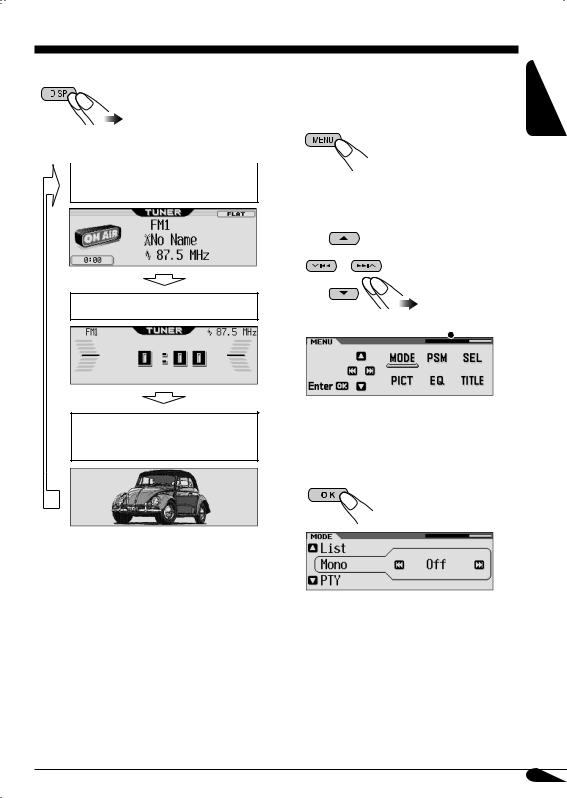
|
|
|
How to change the display pattern |
|
|
How to enter the various menus |
||
|
|
|
|
|
|
The main menu contains six menus (MODE, |
||
|
|
|
|
|
|
|||
|
|
|
|
|
|
PSM, SEL, PICT, EQ, TITLE). |
||
Ex.: When tuner is selected as the source |
1 |
|
|
|||||
|
|
|
||||||
|
|
|
|
|
|
|
|
|
|
|
|
|
Source display pattern / |
2 Move the cursor to select a menu you |
|||
|
|
|
|
Audio level meters |
||||
want (MODE, PSM, SEL, PICT, EQ, TITLE).
Clock display pattern
*
ENGLISH
Graphic screen appears only after you have downloaded a file, (see pages 29 – 33).
•To go back to the previous screen, press BACK.
* Works as time countdown indicator.
3 Enter the selected menu.
Ex.: When MODE menu is selected
•To go back to the MENU screen, press MENU.
4 Operate as instructed on the screen.
5
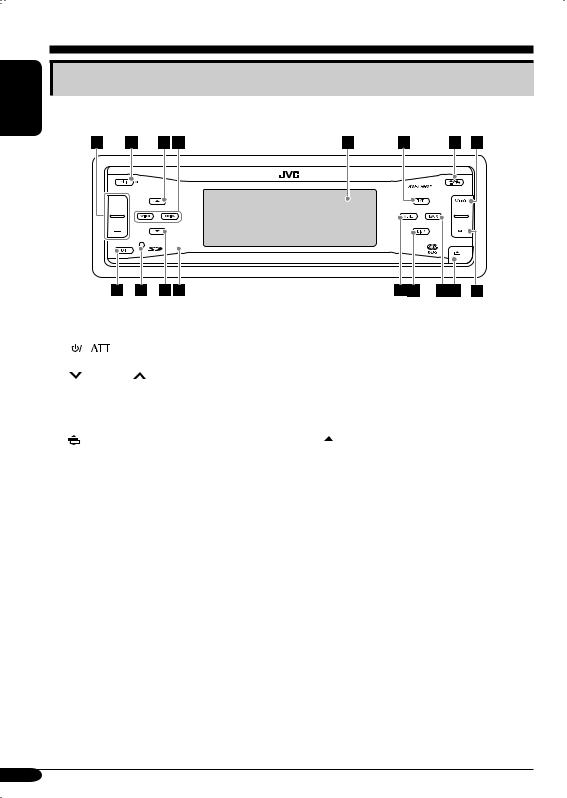
ENGLISH
Control panel — KD-LH911
Parts identification
1 |
+ / – button |
|
2 |
|
(standby/on attenuator) button |
|
||
|
||
3 |
5 (up) button |
|
4 |
|
4/¢ buttons |
5 |
Display window |
|
6 |
T/P (traffic programme/programme type) |
|
|
button |
|
7 |
0 (eject) button |
|
|
(angle) button |
|
8 |
SOURCE button |
|
9 |
OK button |
|
p Reset button
q ∞ (down) button
wRemote sensor
•DO NOT expose the remote sensor to strong light (direct sunlight or artificial lighting).
e MENU button
r DISP (display) button t BACK button
y  (control panel release) button u BAND button
(control panel release) button u BAND button
6
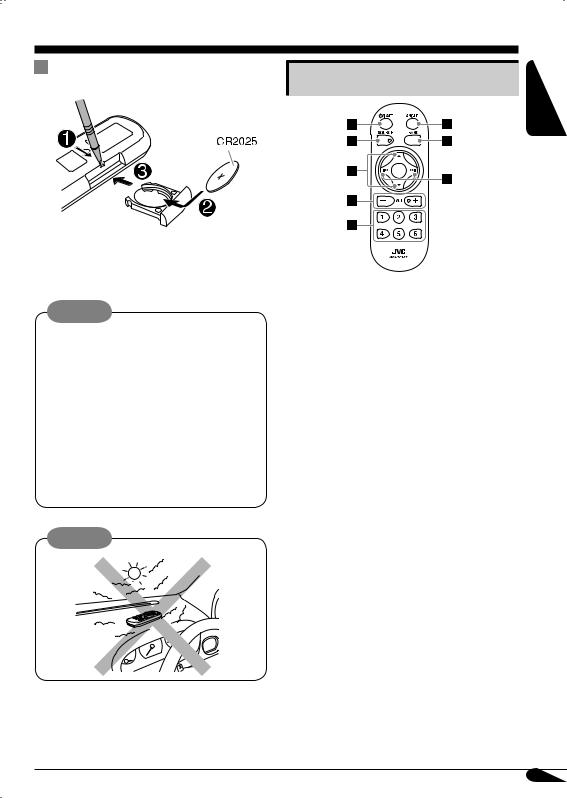
Remote controller — RM-RK300
Installing the lithium coin battery |
Main elements and features |
(CR2025) |
•When operating, aim the remote controller directly at the remote sensor on the receiver. Make sure there is no obstacle in between.
Warning:
•Store the battery in a place where children cannot reach to avoid risk of accident.
•To prevent the battery from over-heating, cracking, or starting a fire:
–Do not recharge, short, disassemble, or heat the battery or dispose of it in a fire.
–Do not leave the battery with other metallic materials.
–Do not poke the battery with tweezers or similar tools.
–Wrap the battery with tape and insulate when throwing away or saving it.
Caution:
The receiver is equipped with the steering wheel remote control function.
•See the Installation/Connection Manual (separate volume) for connection.
1 

 (standby/on/attenuator) button
(standby/on/attenuator) button
•Turns on and off the power and also attenuates the sound.
2SOURCE button
• Selects the source.
35 (up) / ∞ (down) buttons
•Changes the preset stations.
•Changes the services for DAB.
•Changes the MP3/WMA folders. 4 VOL (volume) + / – buttons
•Adjusts the volume level.
5Number buttons
•Selects the preset station (or service) if pressed, or store a station (or a service) if pressed and held.
•Selects the tracks while playing an audio CDs or CD Text.
•Selects the folders while playing MP3/WMA discs or an SD card.
•Selects the discs while operating the CD changer.
6ANGLE button
•Adjusts the control panel angle. 7 BAND button
•Selects the band for FM/AM and DAB. 8 4 / ¢ buttons
•Searches for stations (or ensembles) if pressed, or skips frequencies after pressed and held.
•Changes the tracks of the disc or of the SD card if pressed.
•Fast-forwards or reverses the track if pressed and held.
ENGLISH
7

Getting started
ENGLISH
Basic operations
~
Ÿ
You cannot select some sources if they are not ready.
!• For FM/AM tuner only
• For DAB tuner only
⁄ Adjust the volume.
To show the level meter (see page 36).
@Adjust the sound as you want. (See pages 25 – 28.)
To drop the volume in a moment (ATT)
To restore the sound, press it again.
To turn off the power
8
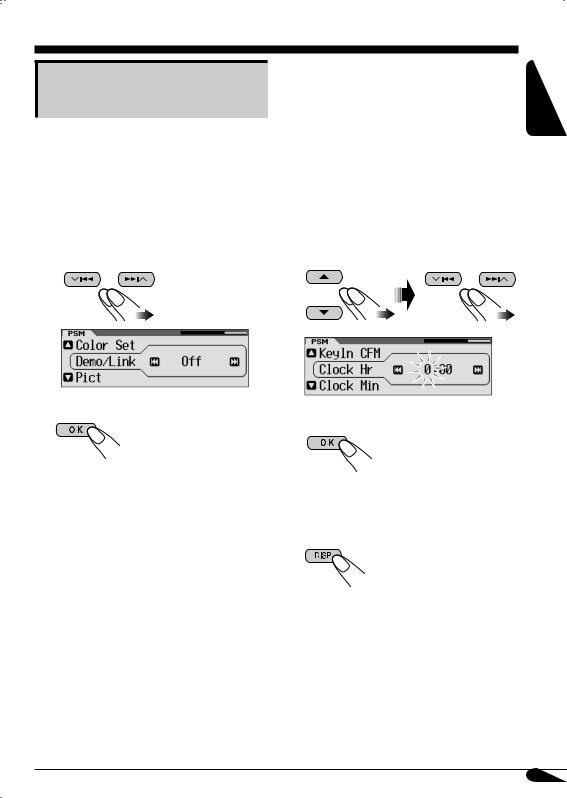
Canceling the display demonstrations
If no operations are done for about 20 seconds, display demonstration starts.
[Initial: Demo]—see page 34.
1Enter the PSM menu (see page 5).
2Select “Off.”
•Make sure “Demo/Link” is shown on the display. If not, press 5 or ∞.
3 Exit from the setting.
To activate the display demonstration
In step 2 above, select “Demo” or
“Image Link.” For more details, see page 34.
|
|
Setting the clock |
ENGLISH |
|
|
|
|
|
|
|
|
1 |
Enter the PSM menu (see page 5). |
|
|
2 |
Set the hour, minute, and clock |
|
|
|
system. |
|
|
|
1 |
Select “Clock Hr” (hour), then |
|
|
|
adjust the hour. |
|
|
2 |
Select “Clock Min” (minute), then |
|
|
|
adjust the minute. |
|
3Select “24H/12H,” then select “24Hours” or “12Hours.”
3 Exit from the setting.
To check the current clock time when the power is turned off
9

ENGLISH
Radio operations
Listening to the radio
~
Ÿ
Clock display
! Start searching for a station.
When a station is received, searching stops.
To stop searching, press the same button again.
To tune in to a station manually
In step ! on the left...
1
2 Select the desired station frequencies.
10
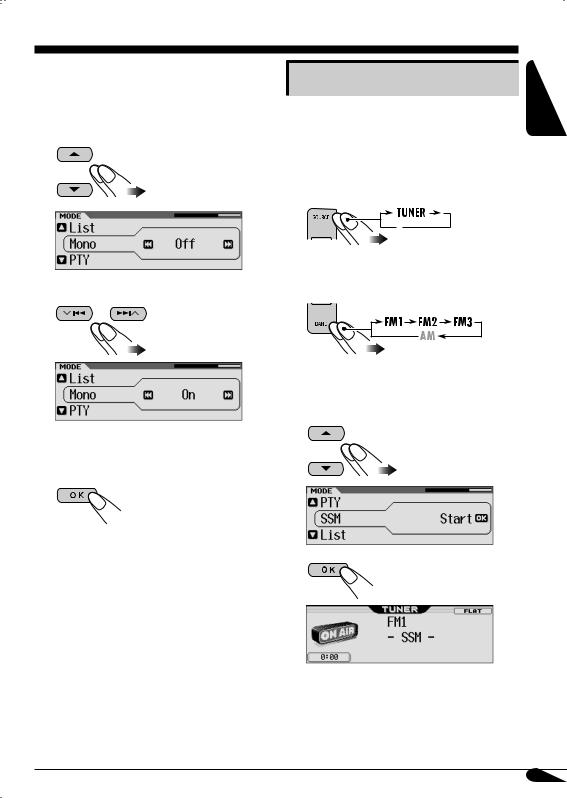
When an FM stereo broadcast is hard to receive
1 Enter the MODE menu (see page 5).
2 Select “Mono.”
3 Select “On.”
Storing stations in memory
You can preset six stations for each band.
 FM station automatic presetting— SSM (Strong-station Sequential Memory)
FM station automatic presetting— SSM (Strong-station Sequential Memory)
1 |
2Select the FM band (FM1 – FM3) you want to store into.
ENGLISH
3 Enter the MODE menu (see page 5).
4 Select “SSM.”
Reception improves, but stereo effect will be lost.
4 Exit from the setting.
To restore the stereo effect, repeat the same |
5 |
procedure and select “Off” on step 3. |
Local FM stations with the strongest signals are searched and stored automatically in the FM band.
11
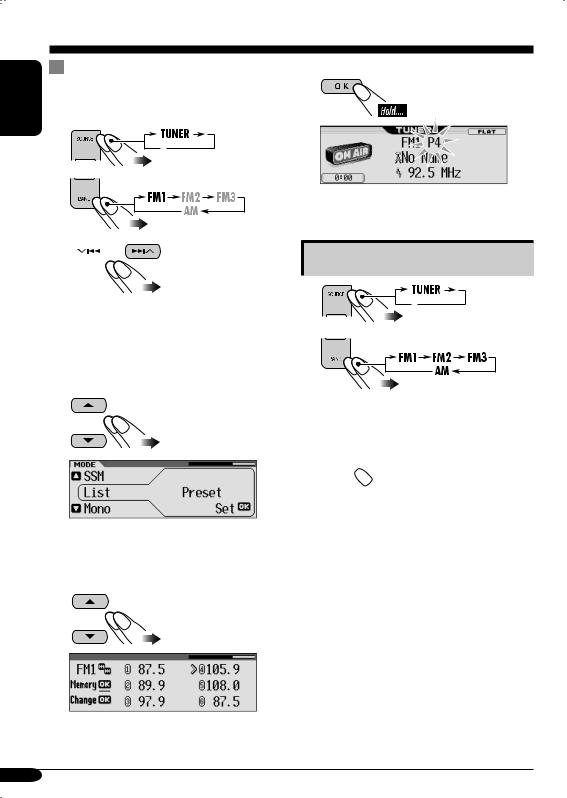
ENGLISH |
Manual presetting |
|
Ex.: Storing FM station of 92.5 MHz into the |
||
|
||
|
preset number 4 of the FM1 band. |
|
|
1 |
|
|
2 |
3 
•By holding 5/∞, the Preset Station List will also appears (see step 7 below).
4Enter the MODE menu (see page 5).
5Select “List.”
8 Store the station.
Listening to a preset station
1 |
2 |
3Perform steps 4 to 7 (on left column) to enter the Preset Station List.
4 
6
7Select a preset number.
•If the current band is FM, you can move to the lists of the other FM bands by pressing
4/¢.
12
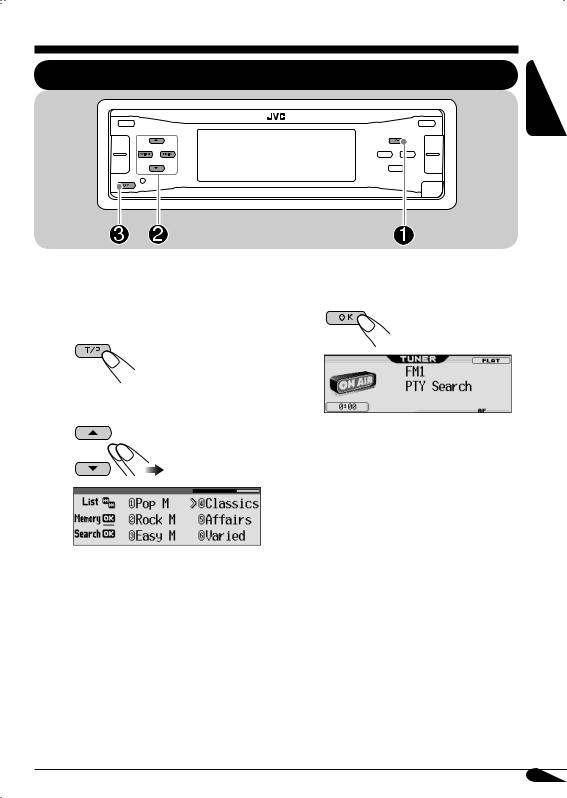
FM RDS operations
Searching for your favorite FM RDS programme
ENGLISH
You can tune in to a station broadcasting your |
! Start searching for your favorite |
||
favorite programme by searching for a PTY code. |
|||
• To store your favorite programme, see page |
programme. |
||
14. |
|
|
|
~ |
|
|
|
|
|
||
|
|
|
|
Ÿ Select a PTY code. |
|
||
|
|
|
If there is a station broadcasting a |
|
|
|
programme of the same PTY code as |
|
|
|
you have selected, that station is tuned |
|
|
|
in. |
•You can move to the other lists by pressing 4/¢.
13

ENGLISH
What you can do with RDS
RDS (Radio Data System) allows FM stations to send an additional signal along with their regular programme signals.
By receiving the RDS data, this receiver can do the following:
•Programme Type (PTY) Search (see page 13)
•Temporarily switches to Traffic Announcement—TA Standby Reception. (See page 15.)
•Temporarily switches to your favorite programme—PTY Standby Reception. (See pages 14 – 16, and 36.)
•Tracing the same programme automatically —Network-Tracking Reception (see page 16)
•Programme Search (see page 36)
PTY codes
News, Affairs, Info, Sport, Educate, Drama, Culture, Science, Varied, Pop M (music), Rock M (music), Easy M (music),
Light M (music), Classics, Other M (music), Weather, Finance, Children, Social, Religion, Phone In, Travel, Leisure, Jazz, Country, Nation M (music), Oldies, Folk M (music), Document
2 Select a PTY code.
•You can move to the other lists by pressing 4/¢.
3 
4 Select a preset number.
Storing your favorite programmes
You can store six favorite programme types.
Preset programme types:
1 
5Store the setting.
6Repeat steps 2 to 5 to store other PTY codes into other preset numbers.
7Exit from the setting.
14
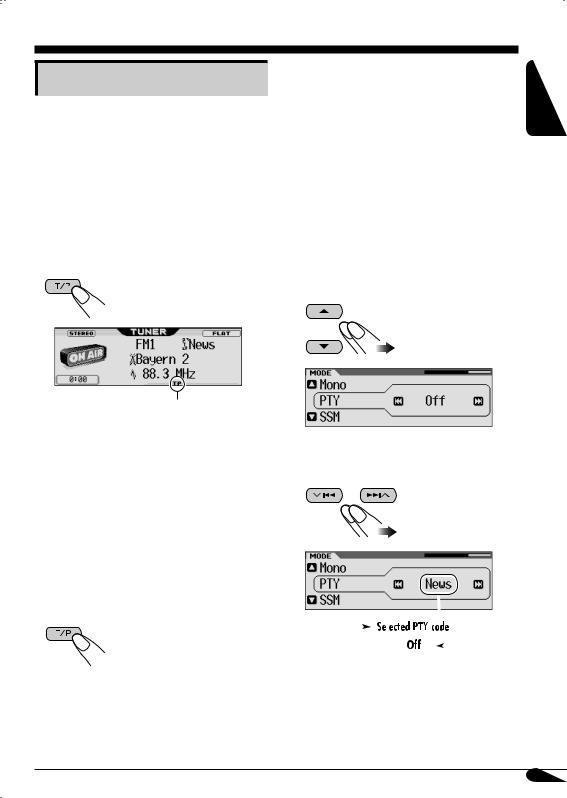
Using the standby receptions
 TA Standby Reception
TA Standby Reception
TA Standby Reception allows the receiver to switch temporarily to Traffic Announcement (TA) from any source other than AM.
•If a station starts broadcasting a traffic announcement, “Traffic News” appears on the display, and this receiver temporarily tunes in to the station. The volume changes to the preset TA volume level (see page 36).
To activate TA Standby Reception
 PTY Standby Reception
PTY Standby Reception
PTY Standby Reception allows the receiver to switch temporarily to your favorite PTY programme from any source other than AM.
•This function also takes effect for the DAB tuner.
To select your favorite PTY code for PTY Standby Reception, see page 36.
The PTY indicator either lights up or flashes.
To activate the PTY Standby Reception
1Enter the MODE menu (see page 5).
2Select “PTY.”
ENGLISH
TP indicator appears. |
|
|
|
|
|
|
|
|
• If the TP indicator lights up, TA Standby |
|
|
|
|
|
|
|
|
Reception is activated. |
3 Select one of the PTY codes (see page |
|||||||
• If the TP indicator flashes, TA Standby |
||||||||
Reception is not yet activated. (This occurs |
14). |
|
|
|
|
|
|
|
when you are listening to an FM station |
|
|
|
|
|
|
|
|
without the RDS signals required for TA |
|
|
|
|
|
|
|
|
Standby Reception.) |
|
|
|
|
|
|
|
|
To activate TA Standby Reception, tune in to |
|
|
|
|
|
|
|
|
another station (or service) providing these |
|
|
|
|
|
|
|
|
signals. The TP indicator will stop flashing |
|
|
|
|
|
|
|
|
and remain lit. |
|
|
|
|
|
|
|
|
To deactivate the TA Standby Reception |
|
|
|
|
|
|
|
|
|
|
|
|
|
|
|
|
|
The TP indicator goes off. |
|
|
|
|
|
|
|
|
|
|
|
|
|
|
|
|
|
|
|
|
|
|
|
|
|
|
|
|
|
|
|
|
|
|
|
To be continued...
15

ENGLISH |
4 Exit from the setting. |
|
PTY indicator appears.
•If the PTY indicator lights up, PTY Standby Reception is activated.
•If the PTY indicator flashes, PTY Standby Reception is not yet activated.
To activate PTY Standby Reception, tune in to another station (or service) providing these signals. The PTY indicator will stop flashing and remain lit.
To deactivate the PTY Standby Reception
Select “Off” in step 3 on page 15.
The PTY indicator goes off.
Tracking the same programme— Network-Tracking Reception
When driving in an area where FM reception is not sufficient enough, this receiver automatically tunes in to another FM RDS station of the same network, possibly
broadcasting the same programme with stronger signals (see the illustration below).
When shipped from the factory, NetworkTracking Reception is activated.
To change the Network-Tracking Reception setting, see “AF-Regn’l” on page 36.
Programme A broadcasting on different frequency areas (01 – 05)
16
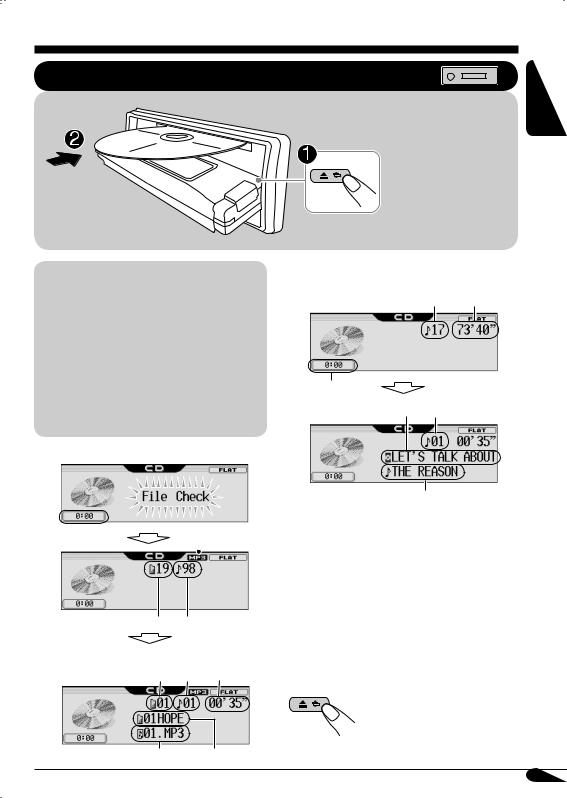
Disc/SD card operations
Playing a disc in the receiver
All tracks will be played repeatedly until you change the source or eject the disc.
ENGLISH
About MP3 and WMA discs
MP3 and WMA (Windows Media® Audio) “tracks” (words “file” and “track” are used interchangeably) are recorded in “folders.”
•When an MP3 or a WMA folder includes an image <jll> file edited by Image Converter (Wide Ver 1.2)—supplied in the CD-ROM, you can show the image on the display while the tracks in the folder are played back—Image Link. (See pages 19, 34, and 52 for details.)
•When inserting an MP3 or a WMA disc:
|
|
File type*1 |
|
Clock display |
|||
|
|
|
|
Total folder number Total track number
Current folder |
Current |
Elapsed |
|
track |
playing |
||
number |
|
number |
time |
Track name*2 Folder name*2
• When inserting an audio CD or a CD Text
disc: |
Total playing |
Total track number |
time |
Clock display
Current track
Disc name*3 number
Track name*3
*1 Either the MP3 or WMA indicator lights up depending on the detected file.
*2 The album name/performer with  indicator and the track title with
indicator and the track title with  indicator will appear if “ID3 Tag” is set to “On” (see page 36).
indicator will appear if “ID3 Tag” is set to “On” (see page 36).
*3 Appear only for CD Texts and CDs if it has been assigned or recorded. (“No Name” appears for a while if no name is recorded or assigned to an audio CD.)
To stop play and eject the disc
To return the control panel to its previous position, press it again.
17

ENGLISH
Playing discs in the CD changer
About the CD changer
It is recommended to use the JVC MP3compatible CD changer with your receiver.
•You can also connect other CH-X series CD changers (except CH-X99 and CH-X100). However, they are not compatible with MP3 discs, so you cannot play back MP3 discs.
•You cannot use the KD-MK series CD changers with this receiver.
•Disc text information recorded in the CD Text can be displayed when a JVC CD Text compatible CD changer is connected.
•You cannot control and play any WMA disc in the CD changer.
All tracks of the inserted discs in the magazine will be played repeatedly until you change the source or eject the magazine from the CD changer.
~












*If you have changed “Ext Input” setting to “Ext In” (see page 37), you cannot select the CD changer.
• When the current disc is an MP3 disc:
Clock display |
|
|
|
|
Current |
Current |
|
Current |
|
folder |
|
|||
disc |
|
track |
||
number |
|
|||
number |
|
|
number |
|
Track name*1 Folder name*1
• When the current disc is an audio CD or a
CD Text disc:
Current disc |
|
Disc |
|
Current track |
|
|
name*2 |
|
|||
|
|
number |
|||
number |
|
|
|||
|
|
|
|
|
|
|
|
|
|
|
|
Track name*2
*1 The album name/performer with  indicator and the track title with
indicator and the track title with  indicator will appear if “ID3 Tag” is set to “On” (see page 36).
indicator will appear if “ID3 Tag” is set to “On” (see page 36).
*2 Appear only for CD Texts and CDs if it has been assigned or recorded. (“No Name” appears for a while if no name is recorded or assigned to an audio CD.)
18
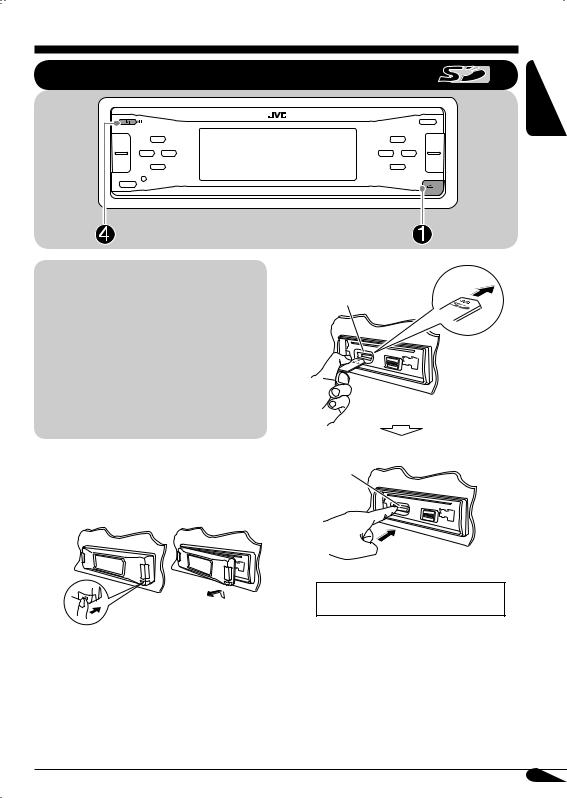
Playing an SD card
About the SD card
You can play back MP3/WMA tracks recorded on the SD card and show the stored image on the display during playback— Image Link. (See pages 17, 34, and 52 for details.)
The required SD recording format is FAT 12/16 and the recommended storage type is 8 MB to 512 MB.
•You cannot use MMC or mini SD with this receiver.
Ÿ
SD loading slot
ENGLISH
Before detaching the control panel, turn off the
SD card
power.
~ Detach the control panel.
Press in the SD card until you hear a clicking sound.
To eject the SD card, press the SD card again.
To be continued....
19

ENGLISH |
! Attach the control panel. |
|
⁄ |
|
• The control panel goes |
|
||
|
|
back to the previous |
|
|
position (see page 42). |
Clock display |
|
|
|
|
Current |
Elapsed |
|
Current folder |
track |
playing |
|
number |
time |
||
number |
|||
|
|
Track name* Folder name*
Playback starts automatically if tracks are recorded.
If an SD card has been loaded....
1
2 |
|
Current |
Elapsed |
|
Current folder |
track |
playing |
|
number |
time |
|
|
|
number
Track name* Folder name*
*The album name/performer with  indicator and the track title with
indicator and the track title with  indicator will appear if “ID3 Tag” is set to “On” (see page 36).
indicator will appear if “ID3 Tag” is set to “On” (see page 36).
20
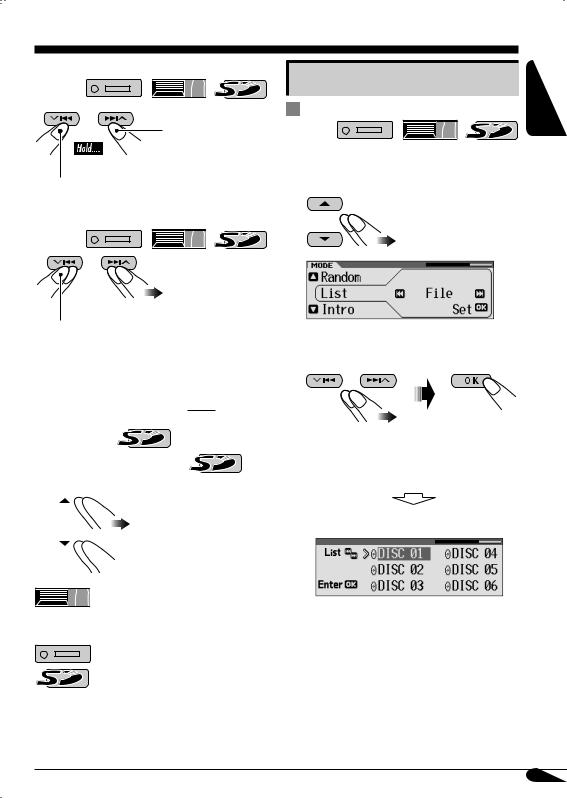
To fast-forward or reverse the track
Fast-forwards.
Reverses.
To go to the next or previous tracks
 To the following tracks.
To the following tracks.
To the beginning of the current track, then the previous tracks.
To go to the next or previous folders (only for MP3 and WMA tracks)
For MP3 tracks: 

For WMA tracks: 

 To next folders.
To next folders.

 To previous folders.
To previous folders.
: Holding these buttons can display the Disc List (see next column).
: Holding these buttons can display the Folder List (see page 22).
Other main functions |
ENGLISH |
|
|
Selecting a disc/folder/track on the |
|
list |
|
1Enter the MODE menu (see page 5).
2Select “List.”
3Select the list type—“Disc,”*1 “Folder,”*2 or “File.”*2
*1 Selectable only when the source is “CD-CH.”
*2 Selectable only for MP3/WMA disc or SD card.
1 When “Disc” is selected:
Disc List appears.
•You can move to the other lists by pressing 4/¢ (5/∞).
To be continued....
21

ENGLISH
To start playback. |
When using the remote controller.... |
|
•If you select the current MP3 disc (highlighted on the display), its Folder List appears.
2 When “Folder” is selected:
Folder List appears.
•You can move to the other lists by pressing 4/¢ (5/∞).
To start playback.
•If you select the current folder (highlighted on the display), its File List appears.
3 When “File” is selected:
File List appears.
•You can move to the other lists by pressing 4/¢ (5/∞).
To start playback.
•To directly select a disc in the CD changer
•To directly select a track of an audio CD or a CD Text
•To directly select a folder of an MP3/WMA disc or an SD card
To select a number from 1 – 6:
To select a number from 7 (1) – 12 (6):
It is required that folders are assigned with 2-digit numbers at the beginning of their folder names—01, 02, 03, and so on.
22
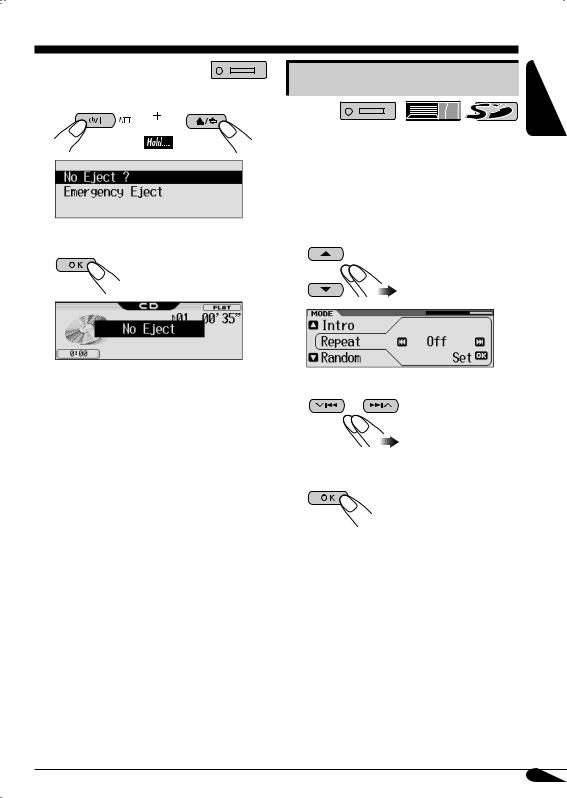
 Prohibiting disc ejection
Prohibiting disc ejection
You can lock a disc in the loading slot.
1
2 Select “No Eject ?.”
“No Eject” flashes, and the disc cannot be ejected.
To cancel the prohibition
Repeat the same procedure, press OK in step 2 after making sure that “Eject OK ?” is selected (highlighted).
“Eject OK” flashes.
Selecting the playback modes
You can use only one of the following playback modes at a time.
1Enter the MODE menu (see page 5).
2Select one of the playback modes— “Intro,” “Repeat,” or “Random.”
3 Select your desired playback modes.
For details, see table on page 24.
4 Finish the procedure.
To be continued...
ENGLISH
23
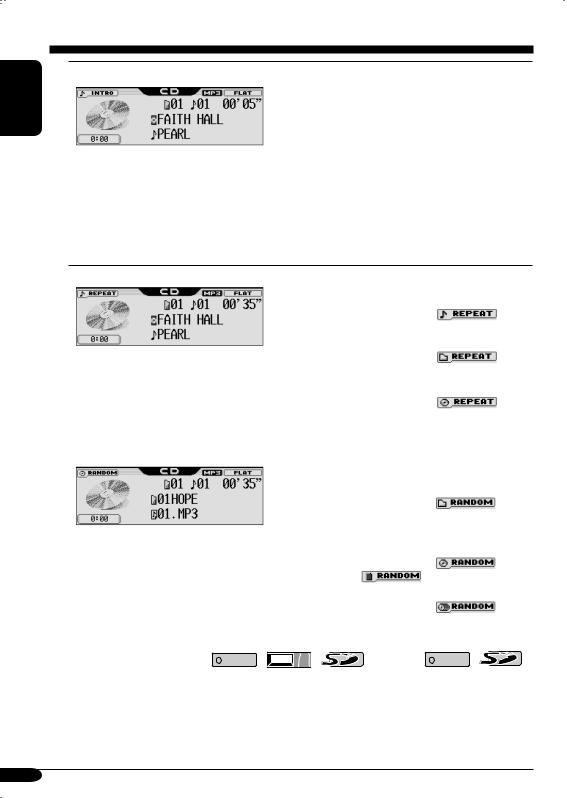
ENGLISH
Intro play |
Mode |
Plays the beginning 15 seconds of... |
Track: All tracks of the current disc or the SD card.
• While playing,  lights up.
lights up.
Ex.: When “Track Intro” is selected while
Folder*1: First tracks of all folders of the
playing an MP3 disc in the receiver
current disc or the SD card.
• While playing,  lights up.
lights up.
Disc*2: First tracks of all the inserted discs.
• While playing,  lights up.
lights up.
Off: Cancels.
Repeat play |
|
|
Mode |
Plays repeatedly |
|
|
|||||||||
|
|
|
|
|
|
|
Track: |
The current track. |
|
|
|||||
|
|
|
|
|
|
|
|
|
• While playing, |
|
lights |
||||
|
|
|
|
|
|
|
|
|
up. |
|
|
||||
|
|
|
|
|
|
Folder*1: |
All tracks of the current folder. |
||||||||
Ex.: When “Track Repeat” is selected |
|
|
|
|
• While playing, |
|
lights |
||||||||
while playing an MP3 disc in the |
|
|
|
|
up. |
|
|
||||||||
receiver |
|
Disc*2: |
All tracks of the current disc. |
|
|||||||||||
|
|
|
|
|
|
|
|
|
• While playing, |
|
lights |
||||
|
|
|
|
|
|
|
|
|
up. |
|
|
||||
|
|
|
|
|
|
Off: |
Cancels. |
|
|
||||||
|
|
|
|
|
|
|
|
|
|
|
|
|
|
|
|
Random play |
|
|
Mode |
Plays at random |
|
|
|||||||||
|
|
|
|
|
|
|
|
|
|
|
|
|
|
||
|
|
|
|
|
|
|
Folder*1: |
All tracks of the current folder, then |
|||||||
|
|
|
|
|
|
|
|
|
tracks of the next folder and so on. |
||||||
|
|
|
|
|
|
|
|
|
• While playing, |
|
lights |
||||
|
|
|
|
|
|
|
|
|
up. |
|
|
||||
Ex.: When “Disc Random” is selected |
|
Disc or SD: All tracks of the current disc or the |
|||||||||||||
|
|
|
|
SD card. |
|
|
|||||||||
while playing an MP3 disc in the |
|
|
|
|
|
|
|||||||||
|
|
|
|
• While playing, |
|
or |
|||||||||
receiver |
|
|
|
|
|
||||||||||
|
|
|
|
lights up. |
|
|
|||||||||
|
|
|
|
|
|
|
|
|
|
|
|||||
|
|
|
|
|
|
|
All*2: |
All tracks of the inserted discs. |
|||||||
|
|
|
|
|
|
|
|
|
• While playing, |
|
lights |
||||
|
|
|
|
|
|
|
|
|
up. |
|
|
||||
|
|
|
|
|
|
Off: |
Cancels. |
|
|
||||||
|
|
|
|
|
|
|
|
|
|
|
|
|
|
|
|
*1 Only while playing MP3 ( |
|
|
|
|
/ |
|
/ |
) or WMA ( |
|
|
|
|
/ |
) |
|
|
|
|
|
|
|||||||||||
track. |
|
|
|
|
|
|
|
|
|
|
|
||||
*2 Only while playing discs in the CD changer (  ).
).
24

Sound adjustments
Setting the basic sound selection menu — SEL
ENGLISH
You can adjust the sound characteristics to your |
! Adjust the selected setting item. |
preference. |
|
|
A Fad/Bal |
~ Enter the SEL menu (see page 5).
ŸSelect a setting item—“Fad/Bal,” “Subwoofer,” “VolAdjust,” or “Loudness.”
When selecting “Fad/Bal” and “Subwoofer,” press OK to enter the selected menu.
1To adjust the speaker output balance between the front and rear speakers—Front to Rear.
2To adjust the speaker output balance between the left and right speakers—Left to Right.
3
To be continued...
25

ENGLISH
B Subwoofer |
C VolAdjust |
1To select the cutoff frequency to the subwoofer.
55Hz: Frequencies higher than 55 Hz are cut off to the subwoofer.
To adjust the input level of each source (except FM).
Adjust to match the input level to the FM sound level.
–5 (min.) to
+5 (max.)
D Loudness
85Hz: Frequencies higher than 85 Hz are cut off to the subwoofer.
115Hz: Frequencies higher than 115 Hz are cut off to the subwoofer.
2 Adjust the subwoofer output level.
To adjust the loudness to produce a well-balanced sound at low volume levels.
|
0 (min.) |
On/Off |
|
|
|
|
to 8 (max.) |
|
3 |
|
⁄ Exit from the setting. |
|
|
26
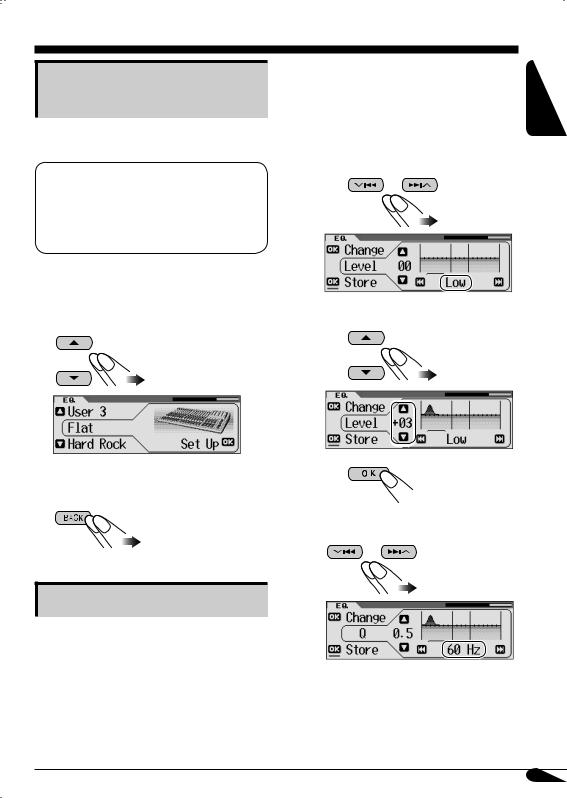
Selecting preset sound modes (i-EQ: intelligent equalizer)
You can select a preset sound mode suitable to the music genre.
Available sound modes
Flat (No sound mode is applied), Hard Rock, R&B (Rhythm&Blues),
Pop, Jazz, Dance, Country, Reggae, Classic, User 1, User 2, User 3
1Enter the EQ menu (see page 5).
2Select a sound mode.
Ex.: When “Flat” is selected
3 Exit from the setting.
3
4Select the sound elements to adjust.
AAdjust the enhancement level
1 Select “Low,” “Mid,” or
“High.”
2 Adjust the level (–06 to +06).
3
B Select a center frequency
ENGLISH
Storing your own sound modes
You can adjust the sound mode and store your own adjustments in memory.
1Enter the EQ menu (see page 5).
2Select a sound mode (see step 2 above).
To be continued...
27

ENGLISH
C Select a band width |
5 Repeat step 4 to adjust the other |
|
frequency bands. |
6 Store the adjustments.
1 
|
|
|
|
|
|
|
|
|
|
|
|
|
|
|
|
Indication |
Preset values |
|
|
|
|||
|
|
|
|
|
|
||
Low |
Mid |
High |
2 |
|
|
||
|
|
|
|||||
|
|
|
|
|
|
||
Level |
–06 |
–06 |
–06 |
||||
|
|
|
|||||
|
(min.) |
(min.) |
(min.) |
|
|
|
|
|
to |
to |
to |
|
|
|
|
|
+06 |
+06 |
+06 |
|
|
|
|
|
(max.) |
(max.) |
(max.) |
|
|
|
|
|
|
|
|
|
|
|
|
Center |
60 Hz |
Fix |
8 kHz |
|
|
|
|
frequency |
80 Hz |
|
10 kHz |
|
|
|
|
|
100 Hz |
|
12 kHz |
Ex.: When “User 1” is selected |
|||
|
120 Hz |
|
15 kHz |
||||
|
|
|
|
|
|
|
|
Q (Band |
Q 0.5 |
Q 1.0 |
Fix |
|
|
|
|
width) |
Q 0.75 |
Q 1.85 |
|
|
|
|
|
|
Q 1.0 |
|
|
|
|
|
|
|
Q 1.25 |
|
|
|
|
|
|
|
|
|
|
|
|
|
|
•Pressing OK button, will go back to the beginning display.
The list below shows the preset value settings for each sound modes:
|
|
|
|
Preset values |
|
|
|
|
||
Indication |
|
Low |
|
|
Mid |
|
|
High |
||
Level |
Center |
Q (Band |
|
Level |
|
Q (Band |
Level |
|
Center |
|
|
|
|
|
|||||||
|
frequency |
width) |
|
|
width) |
|
frequency |
|||
|
|
|
|
|
|
|
||||
Flat |
00 |
60 Hz |
Q 0.5 |
|
00 |
|
Q 1.0 |
00 |
|
8 kHz |
Hard Rock |
+03 |
120 Hz |
Q 1.25 |
|
00 |
|
Q 1.0 |
+02 |
|
8 kHz |
|
|
|
|
|
|
|
|
|
|
|
R&B |
+03 |
80 Hz |
Q 0.5 |
|
+01 |
|
Q 1.0 |
+03 |
|
15 kHz |
Pop |
+02 |
120 Hz |
Q 0.5 |
|
+01 |
|
Q 1.0 |
+02 |
|
10 kHz |
|
|
|
|
|
|
|
|
|
|
|
Jazz |
+03 |
80 Hz |
Q 0.5 |
|
00 |
|
Q 1.0 |
+03 |
|
10 kHz |
|
|
|
|
|
|
|
|
|
|
|
Dance |
+04 |
60 Hz |
Q 0.75 |
|
–02 |
|
Q 1.85 |
+01 |
|
8 kHz |
|
|
|
|
|
|
|
|
|
|
|
Country |
+02 |
60 Hz |
Q 1.0 |
|
00 |
|
Q 1.0 |
+02 |
|
12 kHz |
|
|
|
|
|
|
|
|
|
|
|
Reggae |
+03 |
60 Hz |
Q 0.5 |
|
+02 |
|
Q 1.0 |
+02 |
|
12 kHz |
|
|
|
|
|
|
|
|
|
|
|
Classic |
+01 |
80 Hz |
Q 0.5 |
|
00 |
|
Q 1.0 |
+03 |
|
10 kHz |
|
|
|
|
|
|
|
|
|
|
|
28
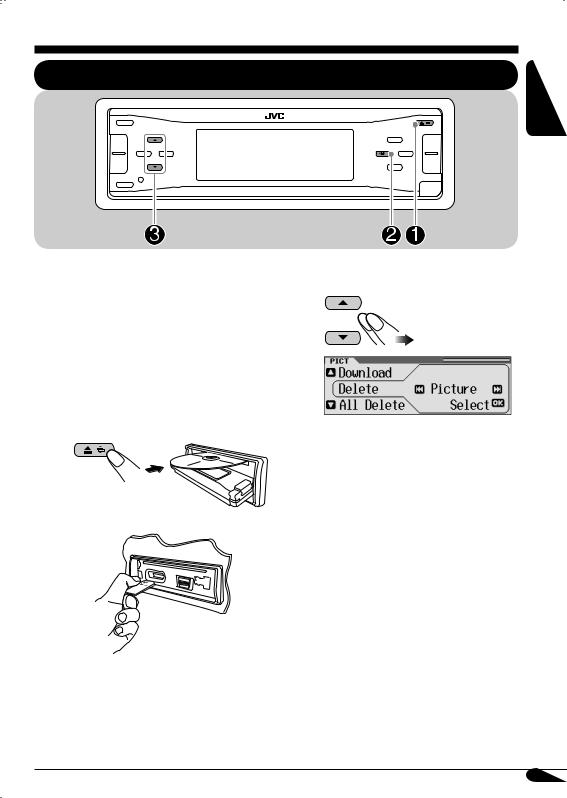
Graphic displays
Basic procedure
ENGLISH
Before starting the following procedure,
prepare a CD-R or an SD card including still ! Select the item. images (pictures) and animations (movies).
•With Image Converter (Wide Ver 1.2) included in the supplied CD-ROM, you can
create your own images and animations. (Samples are included in the CD-ROM.)
~Insert a CD-R, an SD card, or supplied CD-ROM.
•CD-R/supplied CD-ROM
•SD card
Ex.: When “Delete” is selected
•To download the file(s):
\“Download” (see page 30)
•To delete the file(s):
\“Delete” (see page 31)
•To delete all files:
\“All Delete” (see page 32)
•To activate the file(s):
\Activating the downloaded files
(see page 33)
ŸEnter the PICT menu (see page 5).
To be continued....
29
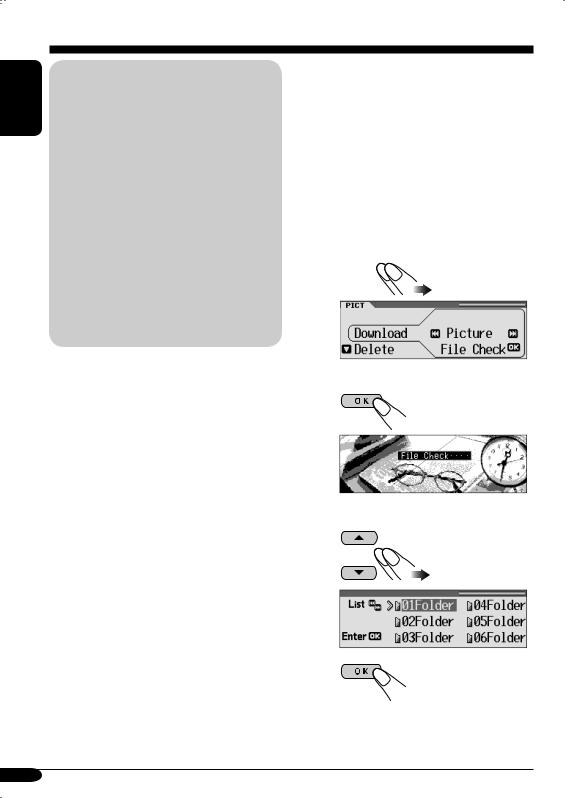
ENGLISH
IMPORTANT:
•Refer also to Image Converter PDF files included in the “Manual” folder of the supplied CD-ROM.
•Still images (pictures) should have <jll>, and animations (movies) should have <jla> as their extension code in their file names.
•Before you download or delete the files, observe the following:
–Do not download a file while driving.
–Do not turn off the ignition key of the car while downloading or deleting a file.*
–Do not detach the control panel while
downloading or deleting a file.*
*If you do so, the file download or deletion will not be done correctly.
 Downloading pictures or an animation
Downloading pictures or an animation
•It takes a long time to download an animation. For details, see page 53.
•To activate the downloaded files, see page 33.
1In step ! on page 29, select
“Download.”
2Select the screen type—“Picture,” “Movie,” “Opening,” or “Ending.”
1 

Ex.: When “Picture” is selected
Downloading the files |
2 |
|
|
|
|
•Picture: Graphic screen
To download/delete still images (30 still images at maximum) which will be shown while playing a source.
•Movie: Graphic screen
To download/delete an animation (90 frames |
3 Select a folder. |
at maximum) which will be shown while |
|
playing a source. |
1 |
• Opening: Opening screen |
|
To download/delete an animation (30 frames |
|
at maximum) which will be shown after the |
|
receiver is turned on. |
|
•Ending: Ending screen
To download/delete an animation (30 frames at maximum) which will be shown before the receiver is turned off.
2
30
