JVC KD-HDR1 User Manual
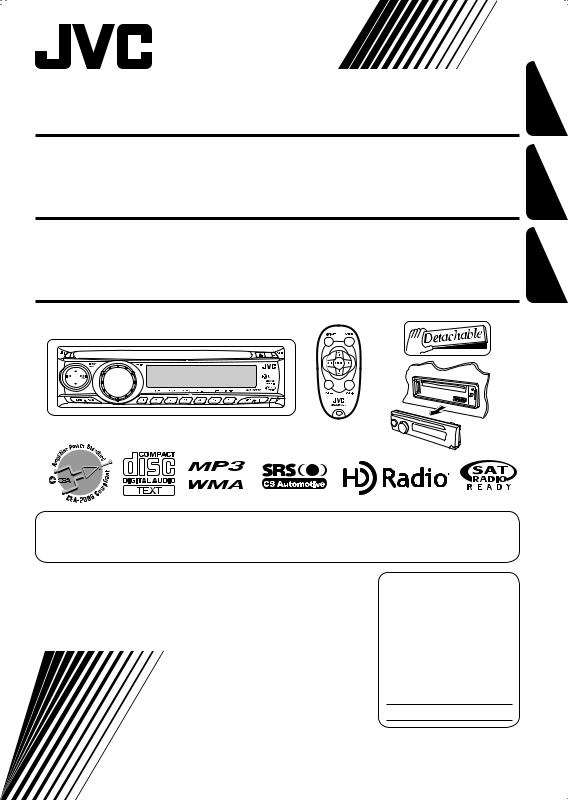
CD RECEIVER
RECEPTOR CON CD
RECEPTEUR CD
KD-HDR1
KD-HDR1
KD-HDR1
FRANÇAIS ESPAÑOL ENGLISH
For canceling the display demonstration, see page 7.
Para cancelar la demostración en pantalla, consulte la página 7.
Pour annuler la démonstration des affichages, référez-vous à la page 7.
For installation and connections, refer to the separate manual. Para la instalación y las conexiones, refiérase al manual separado.
Pour l’installation et les raccordements, se référer au manuel séparé.
INSTRUCTIONS
MANUAL DE INSTRUCCIONES
MANUEL D’INSTRUCTIONS
For customer Use:
Enter below the Model No. and Serial No. which are located on the top or bottom of the cabinet. Retain this information for future reference.
Model No.
Serial No.
LVT1470-001A
[J]
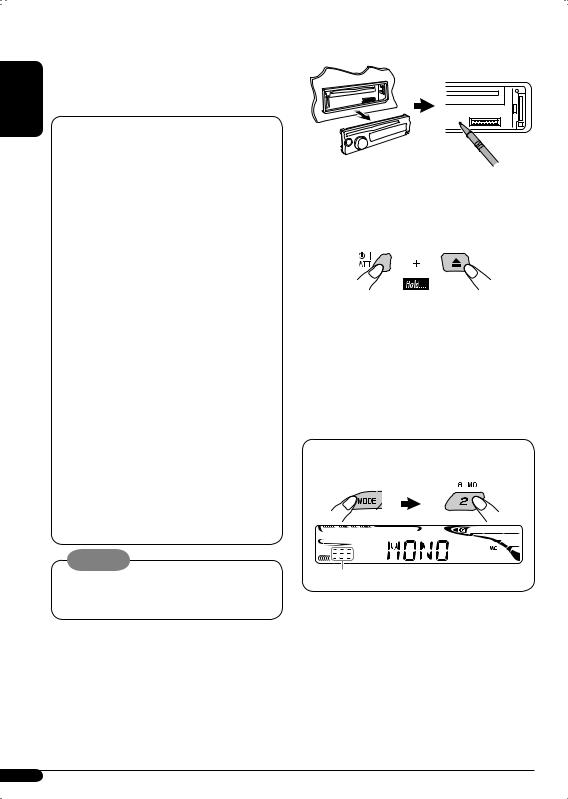
ENGLISH
Thank you for purchasing a JVC product. Please read all instructions carefully before operation, to ensure your complete understanding and to obtain the best possible performance from the unit.
INFORMATION (For U.S.A.)
This equipment has been tested and found to comply with the limits for a Class B digital device, pursuant to Part 15 of the FCC Rules. These limits are designed to provide reasonable protection against harmful interference in a residential installation. This equipment generates, uses, and can radiate radio frequency energy and, if not installed and used in accordance with the instructions, may cause harmful interference to radio communications. However, there
is no guarantee that interference will not occur in a particular installation. If this equipment does cause harmful interference to radio or television reception, which can be determined by turning the equipment off and on, the user is encouraged to try to correct the interference by one or more of the following measures:
–Reorient or relocate the receiving antenna.
–Increase the separation between the equipment and receiver.
–Connect the equipment into an outlet on a circuit different from that to which the receiver is connected.
–Consult the dealer or an experienced radio/TV technician for help.
Caution:
Changes or modifications not approved by JVC could void the user’s authority to
operate the equipment.
IMPORTANT FOR LASER PRODUCTS
1.CLASS 1 LASER PRODUCT
2.CAUTION: Do not open the top cover. There are no user serviceable parts inside the unit; leave all servicing to qualified service personnel.
3.CAUTION: Visible and invisible laser radiation when open and interlock failed or defeated. Avoid direct exposure to beam.
 How to reset your unit
How to reset your unit
• Your preset adjustments will also be erased.
 How to forcibly eject a disc
How to forcibly eject a disc
•If this does not work, reset your unit.
•Be careful not to drop the disc when it ejects.
 How to use the MODE button
How to use the MODE button
If you press MODE, the unit goes into functions mode, then the number buttons and 5/∞ buttons work as different function buttons.
Ex.: When number button 2 works as
MO (monaural) button...
Time countdown indicator
To use these buttons for their original functions again after pressing MODE, wait for 5 seconds without pressing any of these buttons until the functions mode is cleared or press MODE again.
2
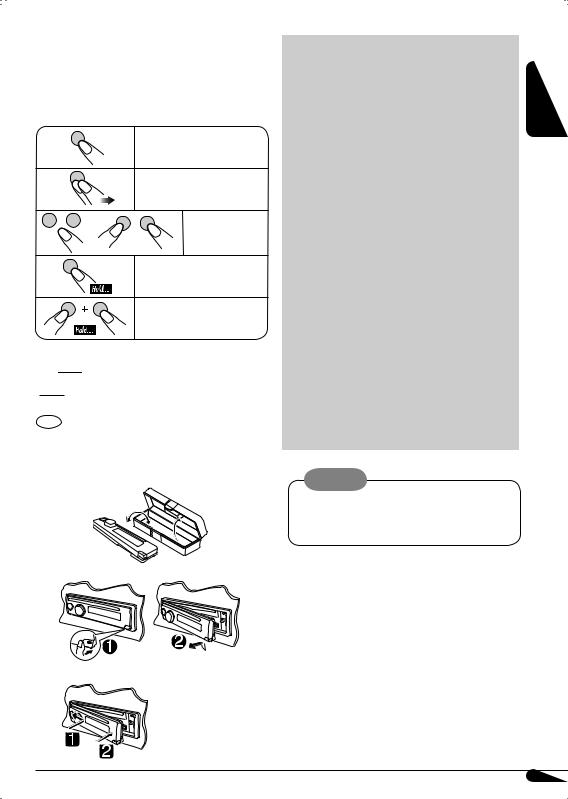
 How to read this manual
How to read this manual
•Button operations are mainly explained with the illustrations in the table below.
•Some related tips and notes are explained in “More about this unit” (see pages 24 – 26).
Press briefly.
Press repeatedly.
Press either one.
Press and hold until your desired response begins.
Press and hold both buttons at the same time.
The following marks are used to indicate...
 : Built-in CD player operations.
: Built-in CD player operations.
 : External CD changer operations.
: External CD changer operations.
: Indicator displayed for the corresponding operation.
 How to detach/attach the control panel
How to detach/attach the control panel
Detaching...
Attaching...
CONTENTS
|
|
|
ENGLISH |
|
Control panel |
4 |
|||
|
||||
Remote controller — RM-RK50 .............. |
5 |
|
||
Getting started................................. |
6 |
|
||
Basic operations.................................................... |
6 |
|
||
Radio operations .............................. |
8 |
|
||
Disc operations................................. |
11 |
|
||
Playing a disc in the unit ...................................... |
11 |
|
||
Playing discs in the CD changer ............................ |
11 |
|
||
Sound adjustments........................... |
14 |
|
||
General settings — PSM ................... |
17 |
|
||
Satellite radio operations.................. |
19 |
|
||
iPod®/D. player operations ................ |
22 |
|
||
Other external component operations... |
24 |
|
||
More about this unit ......................... |
24 |
|
||
Maintenance .................................... |
27 |
|
||
Troubleshooting............................... |
28 |
|
||
Specifications................................... |
31 |
|
||
Warning:
If you need to operate the unit while driving, be sure to look ahead carefully or you may be involved in a traffic accident.
For safety...
•Do not raise the volume level too much, as this will block outside sounds, making driving dangerous.
•Stop the car before performing any complicated operations.
Temperature inside the car...
If you have parked the car for a long time in hot or cold weather, wait until the temperature in the car becomes normal before operating the unit.
3
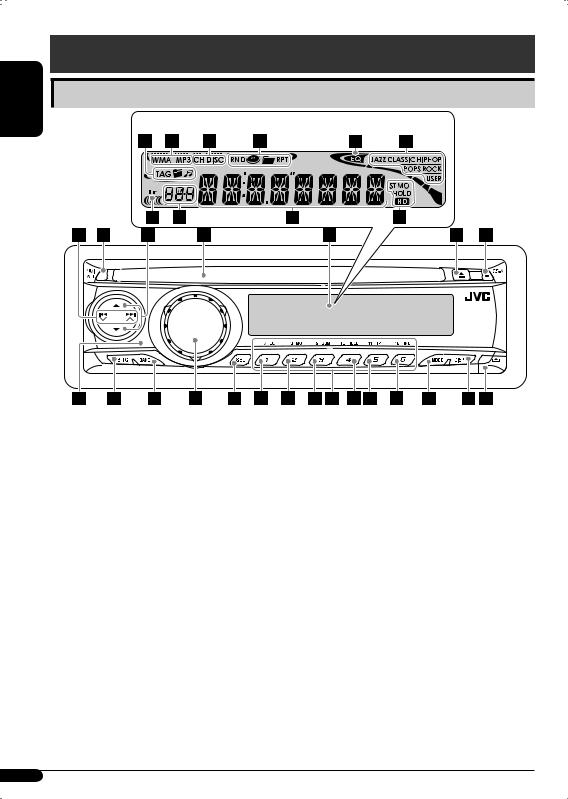
ENGLISH
Control panel — KD-G612/KD-G611/KD-G511
Parts identification
Display window
1 4  /¢
/¢ buttons
buttons
2 


 (standby/on attenuator) button 3 5 (up) / ∞ (down) buttons
(standby/on attenuator) button 3 5 (up) / ∞ (down) buttons
4 Loading slot
5 Display window
6 0 (eject) button
7 CS-A (SRS Circle Surround AutoTM) button
8Remote sensor
DO NOT expose the remote sensor to strong light (direct sunlight or artificial lighting).
9 SRC (source) button p BAND button
q Control dial
w SEL (select) button e EQ (equalizer) button
r MO (monaural) button
tSSM (Strong-station Sequential Memory) button
y Number buttons u HOLD button
i RPT (repeat) button o RND (random) button ; MODE button
a DISP (display) button
s  (control panel release) button
(control panel release) button
Display window
dInformation indicators—TAG (ID3 Tag),  (folder),
(folder), (track/file, CS II encoded
(track/file, CS II encoded
HD Radio™ signal)
f Disc type indicators—WMA, MP3
gPlayback source indicators—
CH: Lights up only when CD-CH is selected as the playback source.
DISC:Lights up for the built-in CD player.
h Playback mode / item indicators— RND (random), (disc),
(disc), (folder), RPT (repeat)
(folder), RPT (repeat)
j EQ (equalizer) indicator
kSound mode (preset equalizer) indicators— JAZZ, CLASSIC, HIP HOP, POPS, ROCK,
USER
l Tr (track) indicator / Sub-display
z Main display
xTuner reception indicators—ST (stereo), MO (monaural), HOLD (reception hold), HD (HD Radio)
4

Remote controller — RM-RK50 |
|
Main elements and features |
|
|
|
 Installing the lithium coin battery (CR2025)
Installing the lithium coin battery (CR2025)
ENGLISH
Aim the remote controller directly at the remote sensor on the unit. Make sure there is no obstacle in between.
Warning:
•Do not install any battery other than CR2025 or its equivalent; otherwise, it may explode.
•Store the battery in a place where children cannot reach to avoid risk of accident.
•To prevent the battery from over-heating, cracking, or starting a fire:
–Do not recharge, short, disassemble, heat the battery, or dispose of it in a fire.
–Do not leave the battery with other metallic materials.
–Do not poke the battery with tweezers or similar tools.
–Wrap the battery with tape and insulate when throwing away or saving it.
Caution:
1
 (standby/on/attenuator) button
(standby/on/attenuator) button
•Turns the power on if pressed briefly or attenuates the sound when the power is on.
•Turns the power off if pressed and held. 2 5 U (up) / D (down) ∞ buttons
•Changes the FM/AM bands with 5 U.
•Changes the preset stations with D ∞.
•Changes the folder of the MP3/WMA discs.
•While playing an MP3 disc on an MP3-compatible CD changer:
–Changes the disc if pressed briefly.
–Changes the folder if pressed and held.
•While listening to the satellite (SIRIUS or XM) radio:
–Changes the categories.
•While listening to an Apple iPod® or a JVC D. player:
–Pauses/stops or resumes playback with D ∞.
–Enters the main menu with 5 U. (Now 5 U/D ∞/2 R/F 3 work as the
menu selecting buttons.)*
3VOL – / VOL + buttons
• Adjusts the volume level.
*5 U : Returns to the previous menu. D ∞ : Confirms the selection.
To be continued...
5
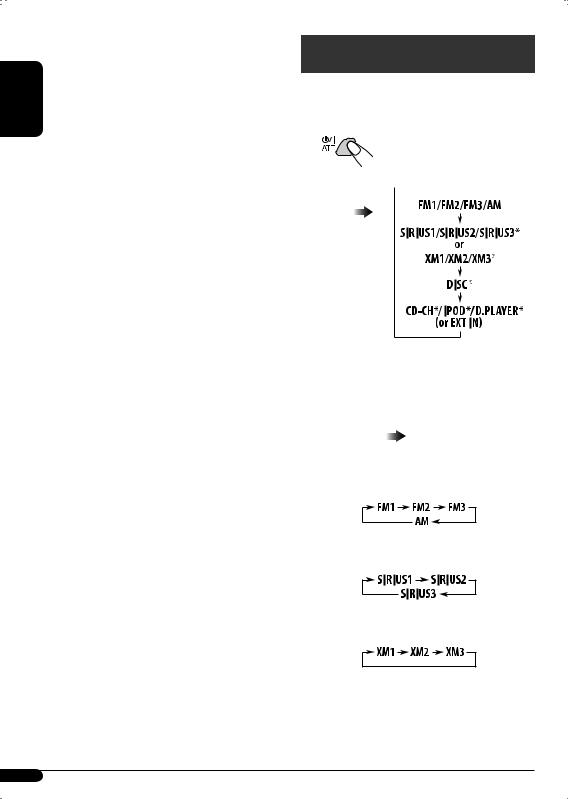
ENGLISH
4SOUND button
•Selects the sound mode (EQ mode.) 5 SOURCE button
•Selects the source.
62 R (reverse) / F (forward) 3 buttons
•Searches for stations if pressed briefly.
•Searches for HD Radio stations if pressed and held.
•Fast-forwards or reverses the track if pressed and held.
•Changes the tracks if pressed briefly.
•While listening to the satellite radio:
–Changes the channels if pressed briefly.
–Changes the channels rapidly if pressed and held.
•While listening to an iPod or a D. player (in menu selecting mode):
–Selects an item if pressed briefly. (Then, press D ∞ to confirm the selection.)
–Skips 10 items at a time if pressed and held.
Getting started
Basic operations 
~ Turn on the power.
Ÿ





*You cannot select these sources if they are not ready or not connected.
!
•For conventional FM/AM stations and HD Radio stations
•For SIRIUS radio
•For XM radio
6
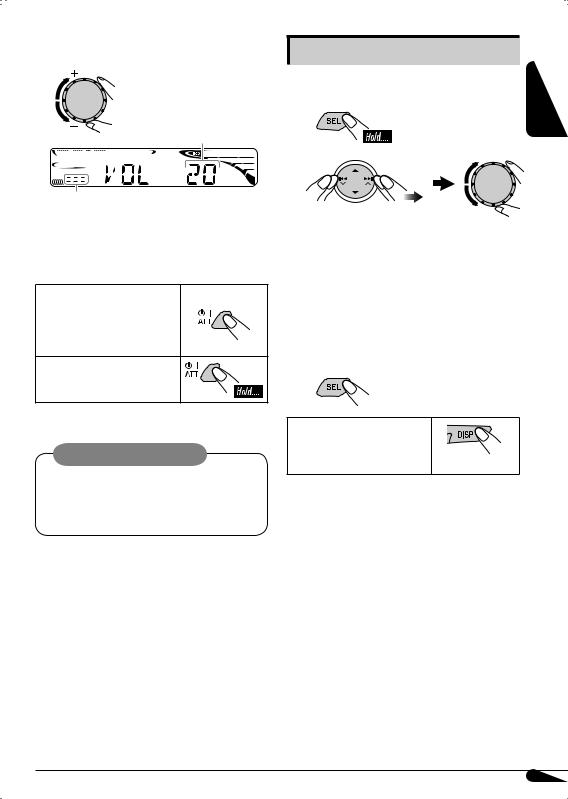
⁄ Adjust the volume.
Volume level appears.
Volume level indicator
@Adjust the sound as you want. (See pages 14 – 16.)
To drop the volume in a moment (ATT)
To restore the sound, press it again.
To turn off the power
Caution on volume setting:
Discs produce very little noise compared with other sources. Lower the volume before playing a disc to avoid damaging the speakers by the sudden increase of the output level.
Basic settings |
ENGLISH |
1 |
|
• See also “General settings — PSM” on pages |
|
17 and 18. |
|
2
1 Canceling the display demonstrations
Select “DEMO,” then “DEMO OFF.”
2Setting the clock
Select “CLOCK H” (hour), then adjust the hour.
Select “CLOCK M” (minute), then adjust the minute.
3 Finish the procedure.
To check the current clock time when the power is turned off
7
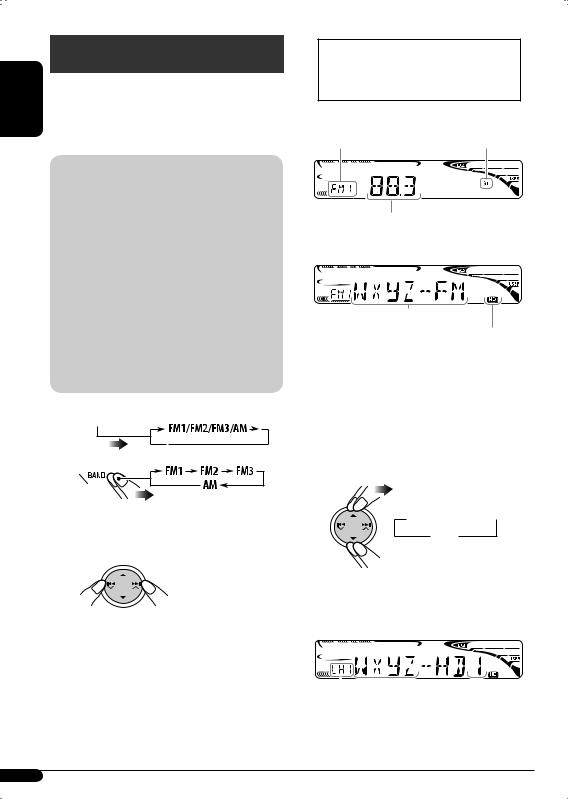
ENGLISH
Radio operations
You can tune in to both conventional stations and HD Radio stations.
•If you want to search for HD Radio stations only, see “To search for HD Radio stations only—HD Search” on page 9.
What is HD RadioTM?
This unit is equipped with an HD Radio receiver. HD Radio can deliver high-quality digital sound—AM digital will have FM-like sound quality (in stereo) and FM digital will have CDlike sound quality—with static-free and clear reception. Furthermore, stations can offer text and data, such as artist names and song titles.
•HD Radio receivers can also receive conventional analog broadcasts.
•Many HD Radio stations also offer more than one channel of programming. This service is called multicasting.
•To find HD Radio stations in your area, please visit www.hdradio.com <http://www. hdradio.com/>.
~ 



Ÿ 
Selected band appears on the sub-display.
!Start searching for a station.
When a station is received, searching stops.
•ST indicator lights up when the unit receives a stereo signal.
•When an HD Radio station is received, the HD indicator and station call sign appear on the display.
• indicator lights up when the unit receives an HD Radio signal encoded with CS II (SRS Circle Surround IITM.)
indicator lights up when the unit receives an HD Radio signal encoded with CS II (SRS Circle Surround IITM.)
When an HD Radio station is tuned in...
Analog signals are received first for a few seconds before digital signals are received.
EX.: When receiving conventional FM station
Selected band |
ST indicator |
Selected frequency
EX.: When receiving an HD Radio station
Call Sign
This indicator lights up when digital audio is played, while it flashes when analog audio is played.
To stop searching, press the same button again.
Only for HD Radio multicast channels:
⁄ Select your desired channel.
 CH1
CH1
 CH2
CH2 
 CH3
CH3 
Channel number appears on the subdisplay.
EX.: When receiving an HD Radio multicast station
|
|
|
|
Channel number |
Channel number |
||
|
|
|
|
First four letters of Call Sign
8
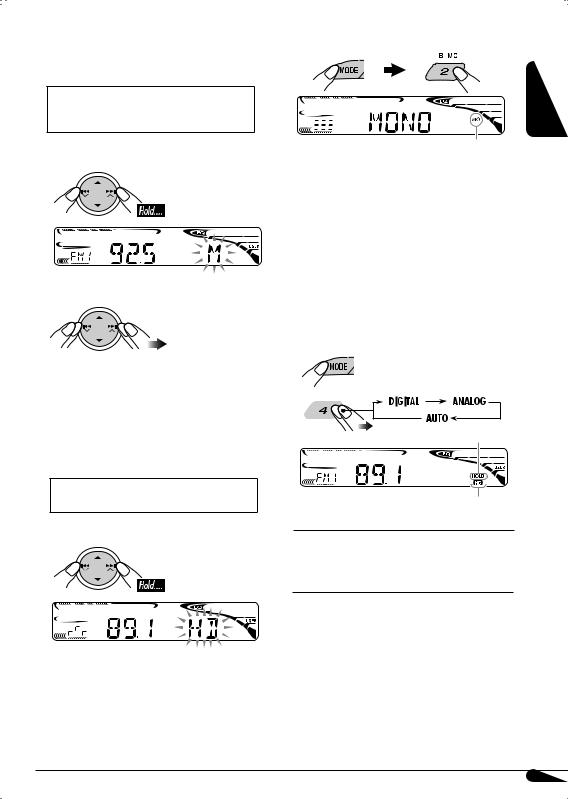
To tune in to a station manually—
Manual Search
Before starting Manual Search, select “MANUAL” for “S MODE”.
(See page 18.)
In step ! on page 8...
1
2 Select the desired station frequencies.
•The unit starts HD Search when you press MODE, then press 4  /¢
/¢  briefly.
briefly.
To search for HD Radio stations only—
HD Search
Before starting HD Search, select “HD SEEK” for “S MODE”. (See page 18.)
In step ! on page 8...
When an HD Radio station is received, searching stops.
•The unit starts Manual Search when you press MODE, then press 4  /¢
/¢  briefly.
briefly.
When an FM stereo broadcast is hard to receive
ENGLISH
Lights up when monaural mode is activated.
Reception improves, but stereo effect will be lost.
To restore the stereo effect, repeat the same procedure. “MONO OFF” appears and the MO indicator goes off.
To change the HD Radio reception mode
While receiving an HD Radio broadcast, received signals may alternate between digital and analog due to the receiving condition.
If you want to cancel this function, follow the procedure below.
While listening to an HD Radio station...
1
2 
HOLD indicator lights up.
Lights up when holding the reception digital, flashes when holding the reception analog.
DIGITAL : For playing digital audio only. ANALOG: For playing analog audio only. AUTO : For automatic switching between
digital and analog audio.
•If no sound comes out with current setting selected, change the setting to ANALOG or DIGITAL.
•The setting automatically returns to AUTO in the following cases:
–When you tune in to another station.
–When you change to another source.
–When you turn off the power.
•This setting cannot affect conventional FM/ AM stations.
•If the radio station forces the reception mode to digital, the HOLD indicator flashes.
9
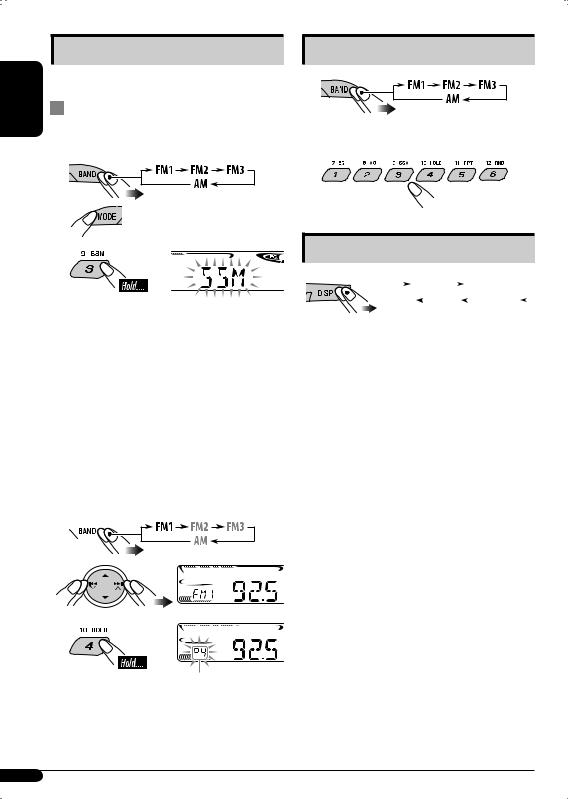
ENGLISH |
|
Storing stations in memory |
|
You can preset six stations for each band. |
|||
|
|||
|
|
Station automatic presetting—SSM |
|
|
1 |
(Strong-station Sequential Memory) |
|
|
Select the band you want to store into. |
||
|
2 |
|
|
|
3 |
|
|
“SSM” flashes, then disappears when automatic presetting is over.
Local stations with the strongest signals are searched and stored automatically in the selected band.
•HD Radio stations are given priority to be stored.
 Manual presetting
Manual presetting
Ex.: Storing FM station of 92.5 MHz into preset number 4 of the FM1 band.
1 
2
3
Preset number flashes for a while.
Listening to a preset station
1
2Select the preset station (1 – 6) you want.
Changing the display information
|
|
|
|
|
|
|
Clock |
|
|
|
Call Sign*1 |
|
|
|
|||
|
|
|
|
|
|
|
|
|
|
|
|
|
|||||
|
|
|
|
|
Text*3 |
|
|
PTY*2 |
|
|
Frequency |
|
|
||||
|
|
|
|
|
|
|
|
|
|
|
|||||||
|
|
|
|
|
|
|
|||||||||||
Clock |
: Shows the clock. |
|
|
|
|
|
|||||||||||
Call Sign*1 |
: Shows the information of |
||||||||||||||||
|
|
|
|
|
HD Radio station received |
||||||||||||
Frequency |
: Shows the station frequency. |
||||||||||||||||
PTY*2 |
: Shows the genre of the |
||||||||||||||||
|
|
|
|
|
HD Radio program received |
||||||||||||
|
|
|
|
|
(Program Type.) |
|
|
|
|
|
|||||||
Text*3 |
: Shows the Title/Artist/Album |
||||||||||||||||
|
|
|
|
|
name of the current segment |
|
|||||||||||
•Station frequency appears for a while...
–When you change the frequency.
–When you change the band.
•While receiving an HD Radio multicast station, the sub-display shows its channel number.
*1 Only for HD Radio stations.
“****-FM” or “****” appears when no Call Sign is received.
*2 When no program type (PTY) is received, “HD RADIO” appears for HD Radio stations, and “ANALOG” appears for analog stations.
*3 “NO TEXT” appears when no text is received.
10

Disc operations
Playing a disc in the unit 
All tracks will be played repeatedly until you change the source or eject the disc.
To stop play and eject the disc
Playing discs in the CD changer 
All discs in the magazine will be played |
ENGLISH |
|
repeatedly until you change the source. |
||
|
||
• Ejecting the magazine will also stop playing. |
|
|
~ |
|
*If you have changed the external input setting to “EXT IN” (see page 18), you cannot select the CD changer.
ŸSelect a disc.
For disc number from 01 – 06:
For disc number from 07 – 12:
About MP3 and WMA discs
MP3 and WMA “tracks” (words “file” and “track” are used interchangeably) are recorded in “folders.”
About the CD changer
It is recommended to use a JVC MP3-compatible CD changer with your unit.
•You can also connect other CH-X series CD changers (except CH-X99 and CH-X100). These units are not compatible with MP3 discs.
•You cannot play any WMA disc in the CD changer.
•You cannot use the KD-MK series CD changers with this unit.
•Disc text information recorded in the CD Text can be displayed when a JVC CD Text compatible CD changer is connected.
•For connection, see Installation/Connection Manual (separate volume).
11
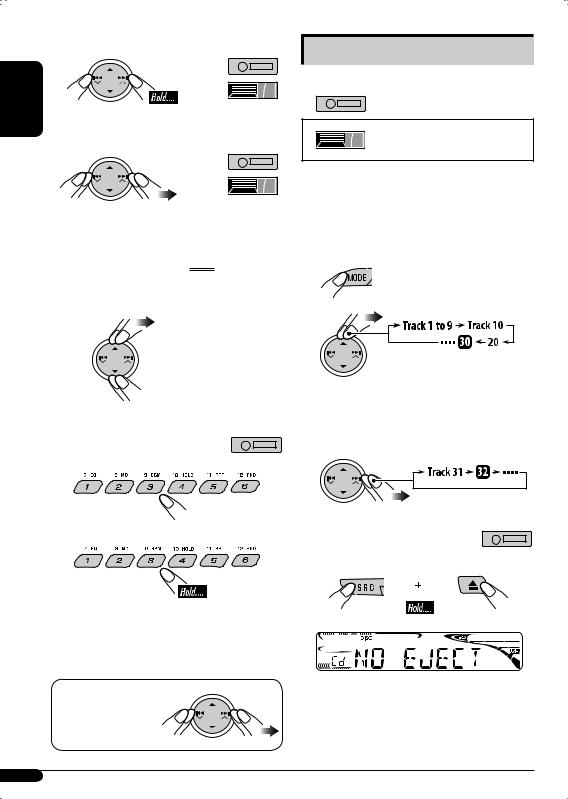
ENGLISH
To fast-forward or reverse the track
To go to the next or previous tracks
Other main functions
 Skipping tracks quickly during play
Skipping tracks quickly during play
Only possible on JVC
MP3-compatible CD changer
To go to the next or previous folders (only for MP3 or WMA discs)
For MP3 discs:
 For WMA discs:
For WMA discs:
To locate a particular track (for CD) or folder (for MP3 or WMA discs) directly
To select a number from 01 – 06:
To select a number from 07 – 12:
•To use direct folder access on MP3/WMA discs, it is required that folders are assigned with 2-digit numbers at the beginning of their folder names—01, 02, 03, and so on.
To select a particular track in a folder (for MP3 or WMA discs):
•For MP3 or WMA discs, you can skip tracks within the same folder.
Ex.: To select track 32 while playing a track whose number is a single digit (1 to 9).
1
2
Each time you press the button, you can skip 10 tracks.
•After the last track, the first track will be selected and vice versa.
3
 Prohibiting disc ejection
Prohibiting disc ejection
You can lock a disc in the loading slot.
To cancel the prohibition, repeat the same procedure.
12
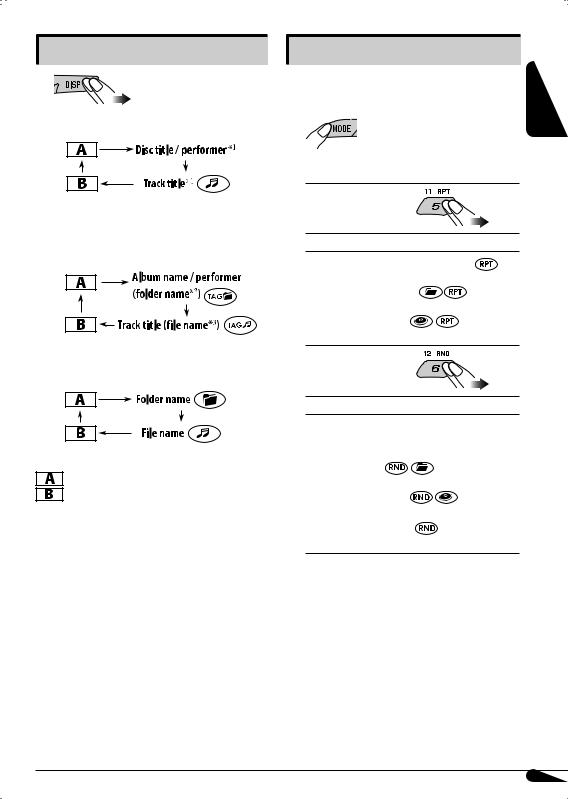
Changing the display information
 While playing an audio CD or a CD Text
While playing an audio CD or a CD Text
 While playing an MP3 or a WMA*2 disc
While playing an MP3 or a WMA*2 disc
•When “TAG DISP” is set to “TAG ON” (see page 18)
•When “TAG DISP” is set to “TAG OFF”
: Clock with the current track number : Elapsed playing time with the
current track number
*1 If the current disc is an audio CD, “NO NAME” appears.
*2 Only for the built-in CD player.
*3 If an MP3/WMA file does not have Tag information, folder name and file name appear. In this case, the TAG indicator will not light up.
Selecting the playback modes
You can use only one of the following playback modes at a time.
1
2 Select your desired playback mode.
7 |
Repeat play |
|
Mode |
Plays repeatedly |
|
TRK RPT |
: The current track. |
|
FLDR RPT*1 |
: All tracks of the current |
|
|
|
folder. |
DISC RPT*2 |
: All tracks of the current |
|
|
|
disc. |
RPT OFF |
: Cancels. |
|
7 |
Random play |
|
Mode |
Plays at random |
|
FLDR RND*1 |
: All tracks of the current |
|
|
|
folder, then tracks of the |
|
|
next folder and so on. |
DISC RND |
: All tracks of the current |
|
|
|
disc. |
MAG RND*2 |
: All tracks of the inserted |
|
|
|
discs. |
RND OFF |
: Cancels. |
|
*1 Only while playing an MP3 or a WMA disc.
*2 Only while playing discs in the CD changer.
ENGLISH
13
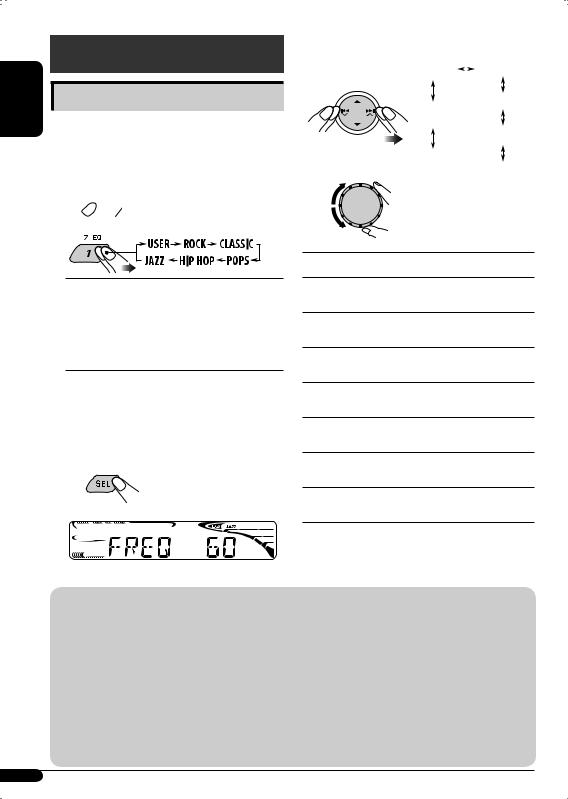
ENGLISH
Sound adjustments
Using EQ mode
You can select and customize a preset sound mode suitable to the music source using the 7-band equalizer.
To select a preset EQ mode
1 

2
2 Select your desired frequency.
FREQ 60 |
|
FREQ 150 |
|
FREQ 400
FREQ 15K
FREQ 1K
FREQ 6K 
 FREQ 2.4K
FREQ 2.4K
3
Adjusted frequency level will be stored.
Indication [Range]
USER : Flat sound.
ROCK : For rock or disco music. CLASSIC : For classical music. POPS : For light music.
HIP HOP : For funk or rap music. JAZZ : For jazz music.
FREQ 60
Adjust the level of 60 Hz. [-05 to +05]
FREQ 150
Adjust the level of 150 Hz. [-05 to +05]
FREQ 400
Adjust the level of 400 Hz. [-05 to +05]
To change a frequency level of a preset EQ mode
1Select your desired preset mode to customize, referring to “To select a preset EQ mode” above, then...
Adjustable frequency level appears.
EX.: When FREQ 60 of JAZZ is selected.
FREQ 1K
Adjust the level of 1 kHz. [-05 to +05]
FREQ 2.4K
Adjust the level of 2.4 kHz. [-05 to +05]
FREQ 6K
Adjust the level of 6 kHz. [-05 to +05]
FREQ 15K
Adjust the level of 15 kHz. [-05 to +05]
4Repeat the procedure from steps 2 and 3 to change other frequencies.
Initial settings of preset EQ mode
|
|
|
Initial level of each frequency |
|
|
||
Mode |
60 Hz |
150 Hz |
400 Hz |
1 kHz |
2.4 kHz |
6 kHz |
15 kHz |
USER |
00 |
00 |
00 |
00 |
00 |
00 |
00 |
ROCK |
+03 |
+02 |
00 |
00 |
+01 |
+02 |
+01 |
CLASSIC |
+01 |
+03 |
+01 |
00 |
00 |
+02 |
00 |
POPS |
00 |
+02 |
00 |
00 |
00 |
+01 |
+02 |
HIP HOP |
+04 |
+01 |
-01 |
-02 |
00 |
+01 |
00 |
JAZZ |
+03 |
+02 |
+01 |
+01 |
+01 |
+03 |
+01 |
14
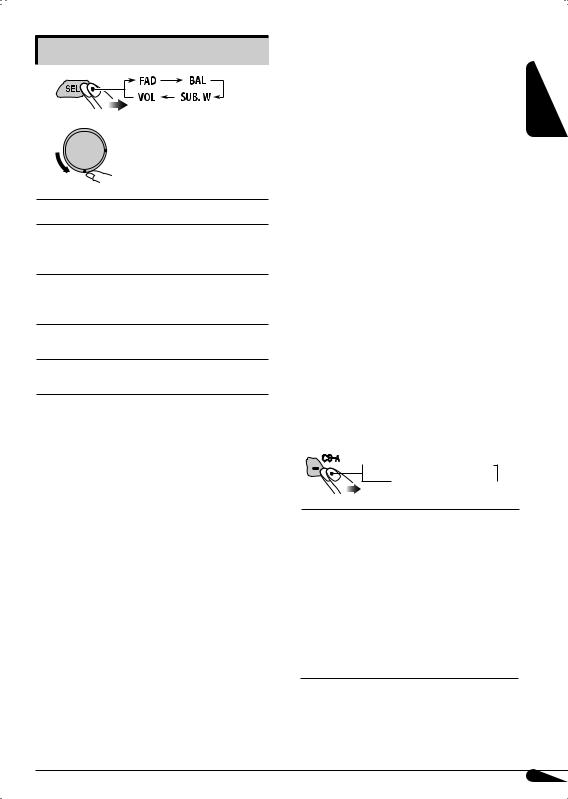
Adjusting the sound balance
1
2 

Indication [Range]
FAD*1, *2 (fader)
Adjust the front and rear speaker balance. [R06 to F06]
BAL*2 (balance)
Adjust the left and right speaker balance. [L06 to R06]
SUB.W*3 (subwoofer)
Adjust the subwoofer output level. [00 to 08]
VOL (volume)
Adjust the volume. [00 to 30 or 50*4]
*1 If you are using a two-speaker system, set the fader level to “00.”
*2 This adjustment cannot affect the subwoofer output.
*3 This takes effect only when a subwoofer is connected.
*4 Depending on the amplifier gain control setting. (See page 18 for details.)
Using SRS Circle Surround AutoTM |
ENGLISH |
|
(CS-A mode) |
||
|
||
SRS Circle Surround AutoTM is a surround |
|
|
technology specially aimed for car audio, and |
|
|
it can reproduce 5.1-channel sound system |
|
|
through conventional 4-door mounted speaker |
|
|
system (with or without subwoofer.) |
|
|
SRS Circle Surround AutoTM is made of... |
|
|
SRS Circle Surround IITM decoder: |
|
|
Converts the sound of CD, AM/FM radio |
|
|
broadcast and other various source into multi- |
|
|
channel sounds. |
|
|
SRS FOCUS®: |
|
|
Elevates the sound field to a more optimal |
|
|
listening level. |
|
|
SRS TruBass®: |
|
|
Creates an ultra rich bass using the standard |
|
|
speakers with no subwoofer connected. |
|
To select a preset mode of SRS Circle Surround AutoTM
 TYPE A
TYPE A  TYPE B
TYPE B  TYPE C
TYPE C
OFF  USER
USER 
TYPE A : For the system of large front speaker with tweeter and rear tray speaker.
TYPE B : For the system of large front speaker with tweeter and doormounted rear speaker.
TYPE C : For the system of small front speaker and door-mounted rear speaker.
USER : For your preference. OFF : Cancels CS-A mode.
To be continued...
15
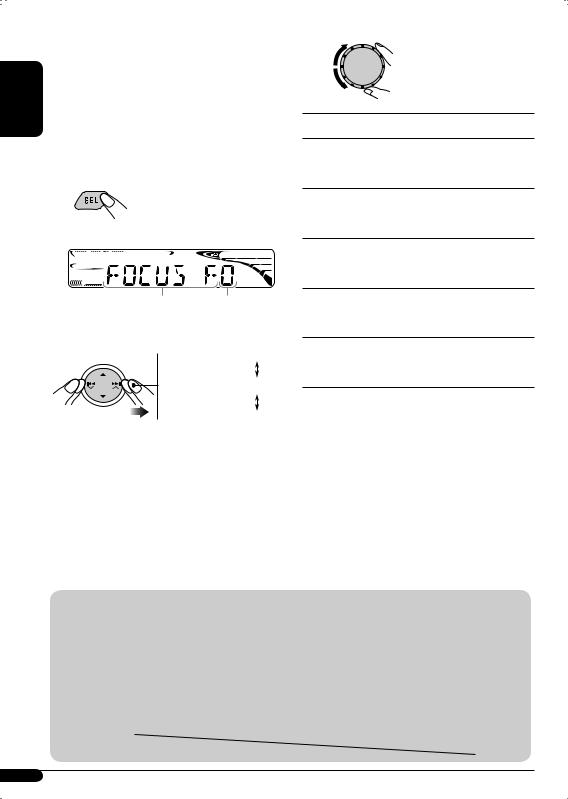
ENGLISH
To adjust a preset mode of SRS Circle Surround AutoTM
You can adjust the SRS FOCUS® and the SRS TruBass® of each preset CS-A mode.
1Select your desired CS-A mode to adjust, referring “To select a preset mode of SRS Circle Surround AutoTM” on page 15, then...
Adjustable item appears.
Selected item name appears Level number (0-9.)
2 Select an item to adjust.
 FOCUS F
FOCUS F 
 FOCUS R
FOCUS R
TBASS F
 TBASS W
TBASS W 
 TBASS R
TBASS R
3
Adjusted settings will be stored.
Indication [Range]
FOCUS F (SRS FOCUS® Front)
Adjust the SRS FOCUS® of the front speaker. [0 to 9]
FOCUS R (SRS FOCUS® Rear)
Adjust the SRS FOCUS® of the rear speaker. [0 to 9]
TBASS F (SRS TruBass® Front)
Adjust the SRS TruBass® of the front speaker. [0 to 9]
TBASS R (SRS TruBass® Rear)
Adjust the SRS TruBass® of the rear speaker. [0 to 9]
TBASS W (SRS TruBass® Subwoofer) Adjust the SRS TruBass® of the subwoofer. [0 to 9]
4Repeat the procedure from steps 2 and 3 to change other item.
Initial settings of preset CS-A mode
|
|
Initial level of each item |
|
||
Mode |
FOCUS F |
FOCUS R |
TBASS F |
TBASS R |
TBASS W |
TYPE A |
3 |
4 |
3 |
4 |
3 |
TYPE B |
4 |
8 |
5 |
6 |
5 |
TYPE C |
7 |
9 |
7 |
8 |
7 |
USER |
0 |
0 |
0 |
0 |
0 |
OFF |
|
|
|
|
|
|
|
|
|
|
|
16
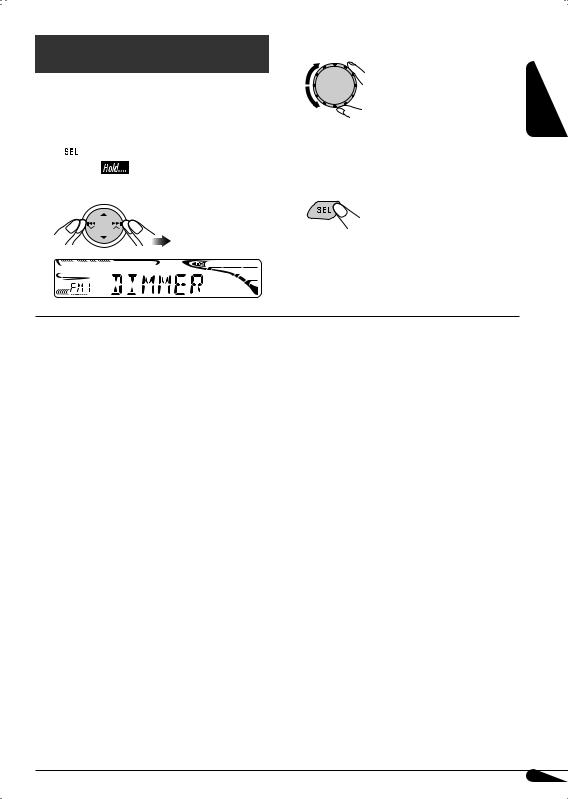
General settings — PSM
You can change PSM (Preferred Setting Mode) items (except “SID”) listed in the table that follows.
1 
2 Select a PSM item.
Ex.: When “DIMMER” is selected
3 Adjust the PSM item selected.
4Repeat steps 2 and 3 to adjust other PSM items if necessary.
5 Finish the procedure.
Indications |
Selectable settings, [reference page] |
|
DEMO |
DEMO ON |
: [Initial]; Display demonstration will be activated |
Display |
|
automatically, [7]. |
demonstration |
DEMO OFF : Cancels. |
|
CLOCK H |
1 – 12, [7] |
|
Hour adjustment |
[Initial: 1 (1:00)] |
|
CLOCK M |
00 – 59, [7] |
|
Minute adjustment |
[Initial: 00 (1:00)] |
|
CLK ADJ*1 |
AUTO |
: [Initial]; The built-in clock is automatically adjusted using |
Clock adjustment |
|
the clock data provided via the satellite radio channel. |
|
OFF |
: Cancels. |
T-ZONE*1, *2 |
Select your residential area from one of the following time zones for clock |
|
Time zone |
adjustment. |
|
|
EASTERN [Initial] “ ATLANTIC “ NEWFOUND “ ALASKA “ |
|
|
PACIFIC “ MOUNTAIN “ CENTRAL “ (back to the beginning) |
|
DST*1, *2 |
Activate this if your residential area is subject to DST. |
|
Daylight savings time |
ON |
: [Initial]; Activates daylight savings time. |
|
OFF |
: Cancels. |
SID*3 |
The 12-digit SIRIUS identification number scrolls on the display 5 seconds |
|
SIRIUS ID |
after “SID” is selected, [19]. |
|
|
• Press SEL to resume the previous display. |
|
|
|
|
DIMMER |
ON |
: Dims the display illumination of this unit. |
Dimmer mode |
OFF |
: Cancels. |
|
AUTO |
: [Initial]; Dims the display when you turn on the headlights. |
*1 Displayed only when SIRIUS Satellite radio or XM Satellite radio is connected. *2 Displayed only when “CLK ADJ” is set to “AUTO.”
*3 Displayed only when SIRIUS Satellite radio is connected.
To be continued...
ENGLISH
17
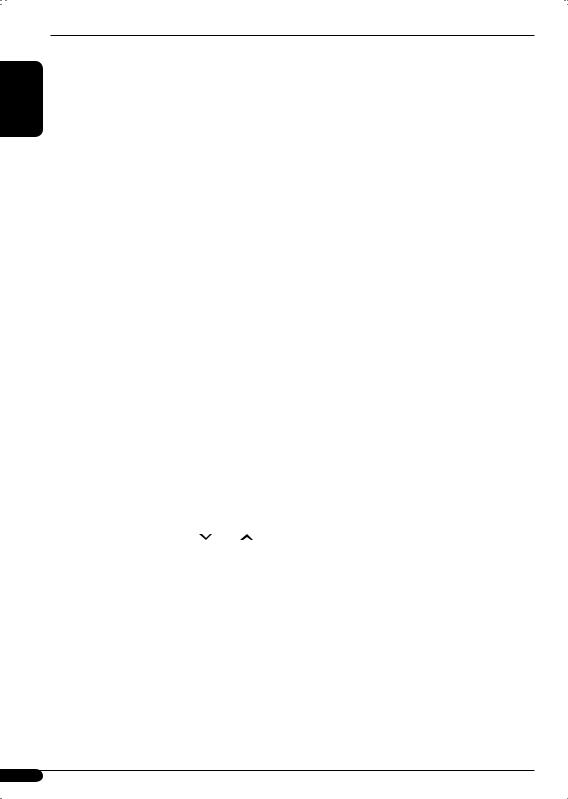
ENGLISH
Indications |
Selectable settings, [reference page] |
|
SCROLL*1 |
ONCE |
: [Initial]; Scrolls the information once. |
Scroll mode |
AUTO |
: Repeats scrolling (5-second intervals in between). |
|
OFF |
: Cancels. |
|
• Pressing DISP for more than one second can scroll the display regardless |
|
|
of the setting. |
|
WOOFER |
LOW |
: Frequencies lower than 90 Hz are sent to the subwoofer. |
Subwoofer cutoff |
MID |
: [Initial]; Frequencies lower than 135 Hz are sent to the |
frequency |
|
subwoofer. |
|
HIGH |
: Frequencies lower than 180 Hz are sent to the subwoofer. |
EXT IN*2 |
CHANGER |
: [Initial]; To use a JVC CD changer, [11], a JVC |
External input |
|
compatible satellite (SIRIUS/XM) tuner, [19], an Apple |
|
|
iPod or a JVC D. player, [22]. |
|
EXT IN |
: To use any other external component than the above, [24]. |
TAG DISP |
TAG ON |
: [Initial]; Shows the Tag information while playing MP3/ |
Tag display |
|
WMA tracks, [13]. |
|
TAG OFF |
: Cancels. |
BEEP |
ON |
: [Initial]; Activates the key-touch tone. |
Key-touch tone |
OFF |
: Cancels. |
AMP GAIN |
You can change the maximum volume level of this unit. |
|
Amplifier gain |
LOW PWR |
: VOL 00 – VOL 30 (Select this if the maximum power |
control |
|
of the speaker is less than 50 W to prevent them from |
|
|
damaging the speaker.) |
|
HIGH PWR |
: [Initial]; VOL 00 – VOL 50 |
|
OFF |
: Deactivates the built-in amplifier. |
AREA |
AREA US |
: [Initial]; When using the unit in North/Central/South |
Tuner channel |
|
America. AM/FM intervals are set to 10 kHz/200 kHz. |
interval |
AREA SA |
: When using the unit in South American countries where |
|
|
FM interval is 100 kHz. AM interval is set to 10 kHz. |
|
AREA EU |
: When using the unit in any other areas. AM/FM intervals |
|
|
are set to 9 kHz/50 kHz (100 kHz during auto search). |
S MODE |
You can change radio station search mode operation using the |
|
Radio station |
4 /¢ buttons. |
|
search mode |
MANUAL |
: [Initial]; To search for a station manually—for Manual |
|
|
search, [9]. |
|
HD SEEK |
: To search for an HD Radio station only—for HD search, [9]. |
IF BAND |
AUTO |
: [Initial]; Increases the tuner selectivity to reduce interference |
Intermediate |
|
noises between the stations. (Stereo effect will be lost.) |
frequency band |
WIDE |
: Subject to the interference noises from adjacent stations, |
|
|
but sound quality will not be degraded. (Stereo effect will |
|
|
not be lost.) |
CS ON HD |
AUTO |
: Automatically activates “USER” for the CS-A mode when |
CS-A mode standby |
|
the CS-A mode is set to “OFF”, and the unit receiving a |
on HD Radio |
|
radio broadcast encoded with CS II. |
|
OFF |
: [Initial]; Cancels. |
*1 Some characters or symbols will not be shown correctly (or will be blanked) on the display. *2 Displayed only when one of the following sources is selected—FM, AM, or DISC.
18
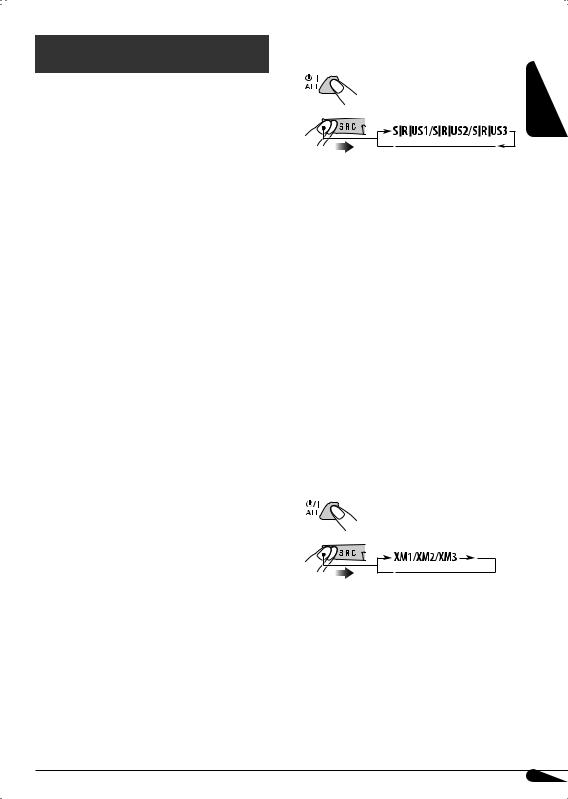
Satellite radio operations
This unit is satellite (SAT) Radio Ready— compatible with both SIRIUS Satellite radio and XM Satellite radio.
Before operating your satellite radio:
•For connection, see Installation/Connection Manual (separate volume).
•Refer also to the Instructions supplied with your SIRIUS Satellite radio or XM Satellite radio.
•“SIRIUS” and the SIRIUS dog logo are registered trademarks of SIRIUS Satellite Radio Inc.
•XM and its corresponding logos are registered trademarks of XM Satellite Radio Inc.
•“SAT Radio,” the SAT Radio logo and all related marks are trademarks of SIRIUS Satellite Radio Inc., and XM Satellite Radio, Inc.
 Listening to the satellite radio
Listening to the satellite radio
Connect either one of the following (separately purchased) to the CD changer jack on the rear of this unit.
•JVC SIRIUS radio DLP—Down Link Processor, for listening to the SIRIUS Satellite radio.
•XMDirectTM Universal Tuner Box using a JVC Smart Digital Adapter—XMDJVC100 (not supplied), for listening to the XM Satellite radio.
GCI (Global Control Information) update:
•If channels are updated after subscription, updating starts automatically. “UPDATING” flashes and no sound can be heard.
•Update takes a few minutes to complete.
•During update, you cannot operate your satellite radio.
Activate your SIRIUS subscription after connection:
1 |
ENGLISH |
2 |
|
JVC DLP starts updating all the SIRIUS channels.
Once completed, JVC DLP tunes in to the preset channel, CH184.
3 Check your SIRIUS ID, see page 17.
4Contact SIRIUS on the internet at <http://activate.siriusradio.com/> to activate your subscription, or you can call SIRIUS toll-free at 1-888-539- SIRIUS (7474).
“SUB UPDT PRESS ANY KEY” scrolls on the display once subscription has been completed.
Activate your XM subscription after connection:
•Only Channel 0, 1, and 247 are available before activation.
1
2
XMDirectTM Universal Tuner Box starts updating all the XM channels. “Channel 1” is tuned in automatically.
3Check your XM Satellite radio ID labeled on the casing of the
XMDirectTM Universal Tuner Box, or tune in to “Channel 0” (see page 21).
To be continued...
19
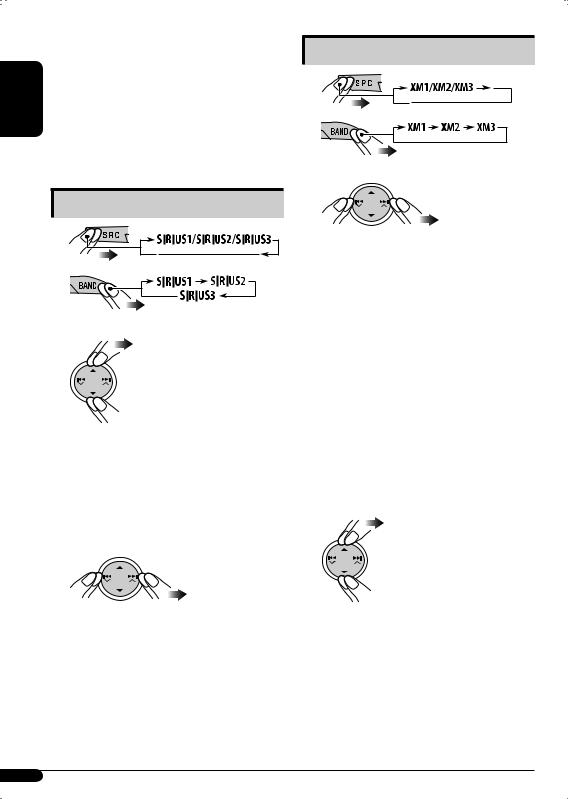
|
4 Contact XM Satellite radio on |
|
ENGLISH |
the internet at <http://xmradio. |
|
com/activation/> to activate your |
||
subscription, or you can call 1-800- |
||
|
||
|
XM-RADIO (1-800-967-2346). |
|
|
Once completed, the unit tunes in to one |
|
|
of the available channels (Channel 4 or |
|
|
higher). |
Listening to the SIRIUS Satellite radio
1 |
2 |
3 Select a category.
You can tune in to all the channels of every category by selecting “ALL.”
Selecting a particular category (SPORTS, ENTERTAINMENT, etc.) allows you to enjoy only the channels from the selected category.
4 Select a channel for listening.
Holding the button changes the channels rapidly.
•When changing the category or channel, invalid and unsubscribed channels are skipped.
Listening to the XM Satellite radio
1 |
2 |
3 Select a channel for listening.
Holding the button changes the channels rapidly.
 Searching for category/channel
Searching for category/channel
You can search for programs by category (Category Search) or channel number (Channel Search).
•In Category Search, you can tune in to the channels of the selected category. Category Search begins from the currently selected channel. The selected channel number flashes on the display.
•In Channel Search, you can tune in to all channels (including non-categorized channels).
1 Select a category (Category Search).
• For Channel Search, skip this step.
20
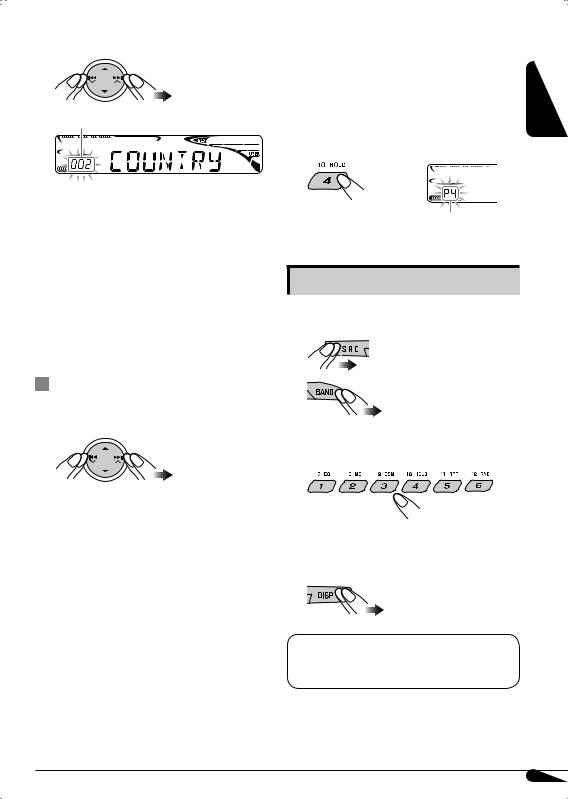
2Select a channel for listening.
Current channel number
Ex.: When you select “COUNTRY” for Category Search
If no operation is done for about
15 seconds, Category Search is canceled.
In Channel Search, channel name and channel number appear on the display during search.
•While searching, invalid and unsubscribed channels are skipped.
|
Storing channels in memory |
|
||
You can preset six channels for each band. |
ENGLISH |
|||
|
||||
Ex.: Storing a channel into preset number 4. |
|
|||
1 |
Tune in to a channel you want. |
|
||
2 |
|
|
|
|
|
|
|
|
|
|
|
|
|
|
Preset number flashes for a while.
Listening to a preset channel
1Select either SIRIUS Satellite radio or XM Satellite radio.
Checking the XM Satellite radio ID |
2 |
While selecting “XM1,” “XM2,” or “XM3,” select “Channel 0.”
3 Select the preset channel (1 – 6) you want.
The display alternately shows “RADIO ID” and the 8-digit (alphanumeric) ID number.
To cancel the ID number display, select any channel other than “Channel 0.”
To change the display information while listening to a channel
Clock = Category name = Channel name = Artist name = Composer name* = Song/program name/title = (back to the beginning)
* Only for SIRIUS Satellite radio.
21
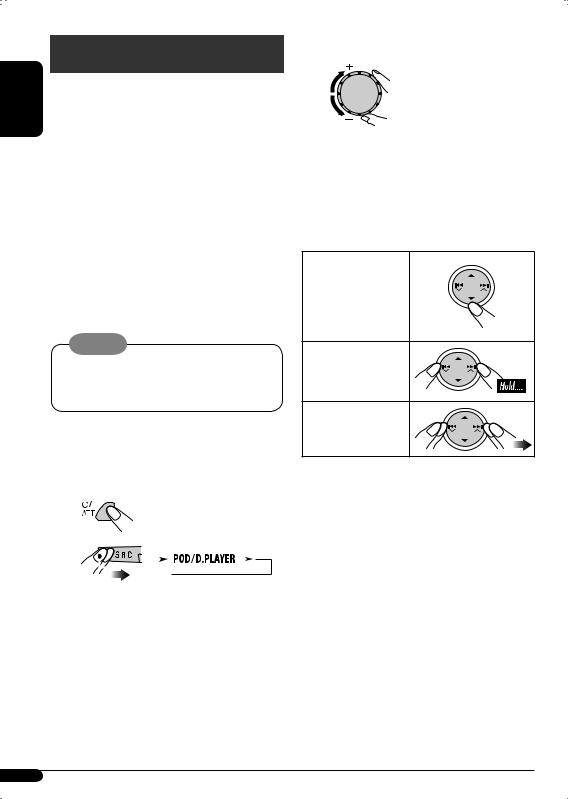
iPod®/D. player operations
ENGLISH |
This unit is ready for operating an Apple iPod |
||||||||||
|
|||||||||||
|
or a JVC D. player from the control panel. |
||||||||||
|
Before operating your iPod or D. player: |
||||||||||
|
Connect either one of the following (separately |
||||||||||
|
purchased) to the CD changer jack on the rear |
||||||||||
|
of this unit. |
||||||||||
|
• Interface adapter for iPod®—KS-PD100 for |
||||||||||
|
controlling an iPod. |
||||||||||
|
• D. player interface adapter—KS-PD500 for |
||||||||||
|
controlling a D. player. |
||||||||||
|
• For connection, see Installation/Connection |
||||||||||
|
Manual (separate volume). |
||||||||||
|
• For details, refer also to the manual supplied |
||||||||||
|
with the interface adapter. |
||||||||||
|
Caution: |
||||||||||
|
Make sure to turn off this unit or turn off the |
||||||||||
|
vehicle’s ignition switch before connecting |
||||||||||
|
or disconnecting the iPod or D. player. |
||||||||||
|
Preparations: |
||||||||||
|
Make sure “CHANGER” is selected for the |
||||||||||
|
external input setting. (See page 18.) |
||||||||||
|
~ |
|
|
|
|
|
|
|
|
|
|
|
|
|
|
|
|
|
|
|
|
|
|
|
|
|
|
|
|
|
|
|
|
|
|
|
Ÿ |
|
|
|
|
|
|
|
|
||
|
|
|
|
|
|
|
|
|
|||
|
|
|
|
|
|
|
|||||
|
Playback starts automatically from |
||||||||||
|
where it has been paused*1 or stopped*2 |
||||||||||
|
previously. |
||||||||||
! Adjust the volume.
⁄Adjust the sound as you want. (See pages 14 – 16.)
• Make sure the equalizer on the iPod or D. player is deactivated.
To pause*1 or
stop*2 playback
To resume playback, press it again.
To fast-forward or reverse the track
To go to the next or previous tracks
*1 For iPod
*2 For D. player
22
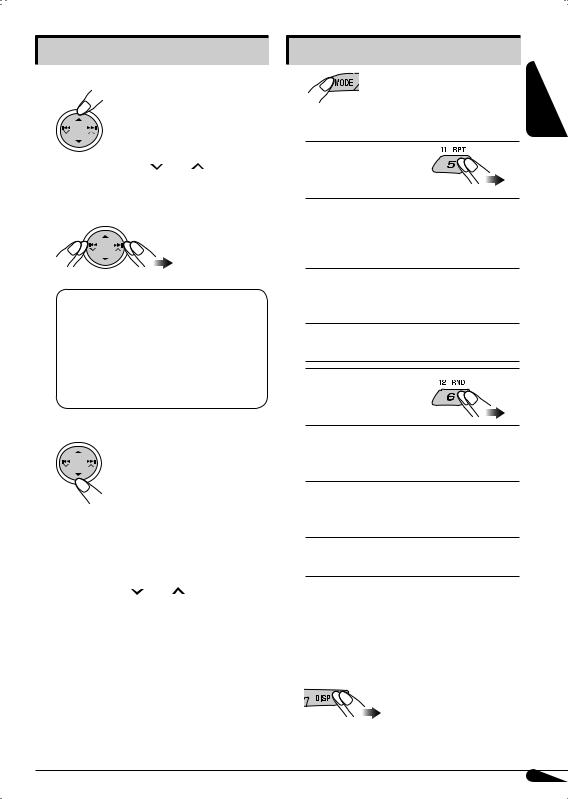
Selecting a track from the menu
1 Enter the main menu.
Now the 5/∞/4 /¢ buttons work as the menu selecting buttons*3.
2 Select the desired menu.
For iPod:
PLAYLISTS Ô ARTISTS Ô ALBUMS Ô SONGS Ô GENRES Ô COMPOSERS Ô
(back to the beginning)
For D. player:
PLAYLIST Ô ARTIST Ô ALBUM Ô GENRE
Ô TRACK Ô (back to the beginning)
3 Confirm the selection.
To move back to the previous menu, press 5.
•If a track is selected, playback starts automatically.
•If the selected item has another layer, you will enter the layer. Repeat steps 2 and 3 until the desired track is confirmed.
• Holding 4 /¢ can skip 10 items at a time.
*3 The menu selecting mode will be canceled:
–If no operations are done for about 5 seconds.
–When you confirm the selection of a track.
Selecting the playback modes
2 |
Select your desired playback mode. |
ENGLISH |
1 |
|
|
7 Repeat play
ONE RPT 
Functions the same as “Repeat One” of the iPod or “Repeat Mode One” for the D. player.
ALL RPT 
Functions the same as “Repeat All” of the iPod or “Repeat Mode All” for the D. player.
RPT OFF
Cancels.
7 Random play
ALBM RND*4 
Functions the same as “Shuffle Album” of the iPod.
SONG RND/RND ON 
Functions the same as “Shuffle Songs” of the iPod or “Random Play On” of the D. player.
RND OFF
Cancels.
*4 For iPod: Only if you select “ALL” in “ALBUMS” of the “Music” menu.
To check other information while listening to an iPod or a D. player
23
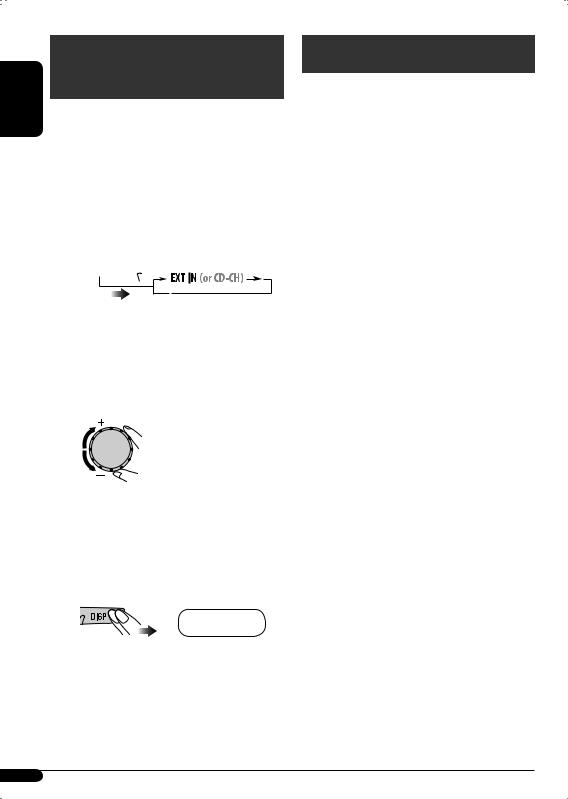
ENGLISH
Other external component operations
You can connect an external component to the CD changer jack on the rear using the Line
Input Adapter—KS-U57 (not supplied) or AUX Input Adapter—KS-U58 (not supplied).
•For connection, see Installation/Connection Manual (separate volume).
For listening to the satellite radio, iPod, or D. player, refer to pages 19 – 23.
~ 


If “EXT IN” does not appear, see page 18 and select the external input (“EXT IN”).
ŸTurn on the connected component and start playing the source.
! Adjust the volume.
⁄Adjust the sound as you want. (See pages 14 – 16.)
To check the clock time while listening to an external component
Clock Ô EXT IN
More about this unit
Basic operations 
Turning on the power
•By pressing SRC on the unit, you can also turn on the power. If the source is ready, playback also starts.
Turning off the power
•If you turn off the power while listening to a disc, disc play will start from where playback has been stopped previously, next time you turn on the power.
Tuner operations 
Storing stations in memory
•During SSM search...
–All stations including HD Radio stations are searched and stored for the selected band.
–All previously stored stations are erased and stations are stored newly.
–Received stations are preset in No. 1 (lowest frequency) to No. 6 (highest frequency).
–When SSM is over, the station stored in No. 1 will be automatically tuned in.
•When storing a station manually, the previously preset station is erased when a new station is stored in the same preset number.
Disc operations 
Caution for DualDisc playback
•The Non-DVD side of a “DualDisc” does not comply with the “Compact Disc Digital Audio” standard. Therefore, the use of NonDVD side of a “DualDisc” on this product may not be recommended.
General
•This unit has been designed to reproduce CDs/CD Texts, and CD-Rs (Recordable)/ CD-RWs (Rewritable) in audio CD (CD-DA), MP3 and WMA formats.
•When a disc has been loaded, selecting “DISC” for the playback source starts disc play.
24

Inserting a disc
•When a disc is inserted upside down, the disc automatically ejects.
•Do not insert 8 cm (3-3/16") discs (single CD) and unusual shape discs (heart, flower, etc.) into the loading slot.
Playing a disc
•While fast-forwarding or reversing an MP3 or WMA disc, you can only hear intermittent sounds.
Playing a CD-R or CD-RW
•Use only “finalized” CD-Rs or CD-RWs.
•This unit can play back only files of the same type which are first detected if a disc includes both audio CD (CD-DA) files and MP3/ WMA files.
•This unit can play back multi-session discs; however, unclosed sessions will be skipped while playing.
•Some CD-Rs or CD-RWs may not play back on this unit because of their disc characteristics, or for the following reasons:
–Discs are dirty or scratched.
–Moisture condensation occurs on the lens inside the unit.
–The pickup lens inside the unit is dirty.
–CD-R/CD-RW on which the files are written with “Packet Write” method.
–There are improper recording conditions (missing data, etc.) or media conditions (stained, scratched, warped, etc.).
•CD-RWs may require a longer readout time since the reflectance of CD-RWs is lower than that of regular CDs.
•Do not use the following CD-Rs or CD-RWs:
–Discs with stickers, labels, or protective seal stuck to the surface.
–Discs on which labels can be directly printed by an ink jet printer.
Using these discs under high temperatures or high humidities may cause malfunctions or damage to the unit.
Playing an MP3/WMA disc
•This unit can play back MP3/WMA files with the extension code <.mp3> or <.wma> (regardless of the letter case—upper/lower).
•This unit can show the names of albums, artists (performer), and Tag (Version 1.0, 1.1, 2.2, 2.3, or 2.4) for MP3 files and for WMA files.
•This unit can display only one-byte characters. No other characters can be correctly displayed.
•This unit can play back MP3/WMA files meeting the conditions below:
–Bit rate: 8 kbps − 320 kbps
–Sampling frequency:
48 kHz, 44.1 kHz, 32 kHz (for MPEG-1) 24 kHz, 22.05 kHz, 16 kHz (for MPEG-2)
–Disc format: ISO 9660 Level 1/Level 2, Romeo, Joliet, Windows long file name
•The maximum number of characters for file/ folder names vary among the disc format used (includes 4 extension characters—<.mp3> or <.wma>).
–ISO 9660 Level 1: up to 12 characters
–ISO 9660 Level 2: up to 31 characters
–Romeo: up to 128 characters
–Joliet: up to 64 characters
–Windows long file name: up to 128 characters
•This unit can play back files recorded in VBR (variable bit rate).
Files recorded in VBR have a discrepancy in elapsed time display, and do not show the actual elapsed time. Especially, after performing the search function, this difference becomes noticeable.
•This unit can recognize a total of 512 files, of 200 folders, and of 8 hierarchies.
ENGLISH
To be continued...
25
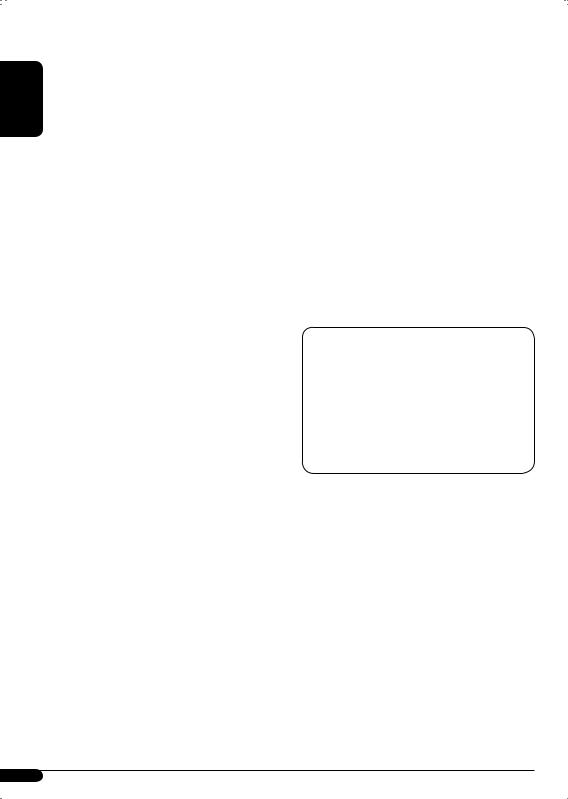
ENGLISH
•This unit cannot play back the following files:
–MP3 files encoded with MP3i and MP3 PRO format.
–MP3 files encoded in an inappropriate format.
–MP3 files encoded with Layer 1/2.
–WMA files encoded with lossless, professional, and voice format.
–WMA files which are not based upon Windows Media® Audio.
–WMA files copy-protected with DRM.
–Files which have the data such as WAVE, ATRAC3, etc.
•The search function works but search speed is not constant.
Changing the source
•If you change the source, playback also stops (without ejecting the disc).
Next time you select “DISC” for the playback source, disc play starts from where it has been stopped previously.
Ejecting a disc
•If the ejected disc is not removed within
15 seconds, the disc is automatically inserted again into the loading slot to protect it from dust. (Disc will not play this time.)
General settings—PSM 
•If you change the “AMP GAIN” setting from “HIGH PWR” to “LOW PWR” while the volume level is set higher than “VOL 30,” the unit automatically changes the volume level to “VOL 30.”
Satellite radio operations 
•You can also connect the JVC SIRIUS radio PnP (Plug and Play), using the JVC SIRIUS radio adapter, KS-U100K (not supplied) to the CD changer jack on the rear.
By turning on/off the power of the unit, you can turn on/off the JVC PnP. However, you cannot control it from this unit.
•To know more about SIRIUS Satellite radio or to sign up, visit «http://www.sirius.com».
•For the latest channel listings and programming information, or to sign up for XM Satellite radio, visit «http://www.xmradio.com».
iPod® or D. player operations 
•When you turn on this unit, the iPod or
D.player is charged through this unit.
•While the iPod or D. player is connected to this unit, all operations from the iPod or
D.player are disabled. Perform all operations from this unit.
•The text information may not be displayed correctly.
– Some characters such as accented letters cannot be shown correctly on the display.
– Depends on the condition of communication between the iPod or D. player and the unit.
•If the text information includes more than 8 characters, it scrolls on the display (see also page 18). This unit can display up to 40 characters.
Notice:
When connecting an iPod or a D. player, some operations may not be performed correctly or as intended. In this case, visit the following JVC web site:
For iPod users: <http://www.jvc.co.jp/ english/car/support/ks-pd100/index.html>
For D. player users: <http://www.jvc.co.jp/ english/car/support/ks-pd500/index.html>
•Microsoft and Windows Media are either registered trademarks or trademarks of Microsoft Corporation in the United States and/or other countries.
•iPod is a trademark of Apple Computer, Inc., registered in the U.S. and other countries.
•CS Automotive, SRS and 
 symbol are trademarks of SRS Labs, Inc.
symbol are trademarks of SRS Labs, Inc.
CS Automotive technology is incorporated under license from SRS Labs, Inc.
•HD Radio™ Technology Manufactured Under License From iBiquity Digital Corporation. iBiquity Digital and the HD Radio and HD Symbols are registered trademarks of iBiquity Digital Corporation. U.S. and Foreign Patents.
26
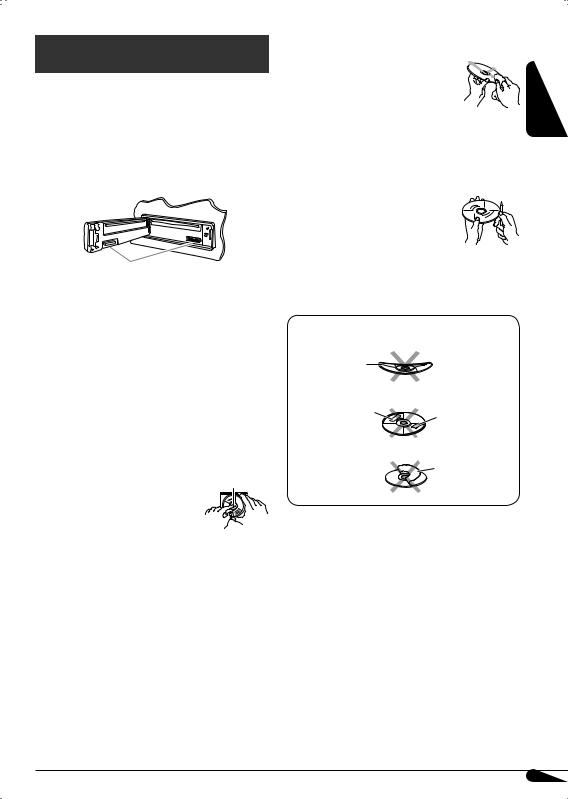
Maintenance
 How to clean the connectors
How to clean the connectors
Frequent detachment will deteriorate the connectors.
To minimize this possibility, periodically wipe the connectors with a cotton swab or cloth moistened with alcohol, being careful not to damage the connectors.
Connector
 Moisture condensation
Moisture condensation
Moisture may condense on the lens inside the CD player in the following cases:
•After starting the heater in the car.
•If it becomes very humid inside the car. Should this occur, the CD player may malfunction. In this case, eject the disc and leave the unit turned on for a few hours until the moisture evaporates.
 To keep discs clean
To keep discs clean
A dirty disc may not play correctly. If a disc does become dirty, wipe it with a soft cloth in a straight line from center to edge.
•Do not use any solvent (for example, conventional record cleaner, spray, thinner, benzine, etc.) to clean discs.
 To play new discs
To play new discs
New discs may have some rough spots around the inner and outer edges. If such a disc is used, this unit may reject the disc.
To remove these rough spots, rub the edges with a pencil or ball-point pen, etc.
Do not use the following discs:
Warped disc
Sticker |
Sticker residue |
|
 How to handle discs
How to handle discs
When removing a disc from |
Stick-on label |
Center holder |
its case, press down the center holder of the case and lift the disc out, holding it by the edges.
•Always hold the disc by the
edges. Do not touch its recording surface.
When storing a disc into its case, gently insert the disc around the center holder (with the printed surface facing up).
•Make sure to store discs into the cases after use.
ENGLISH
27
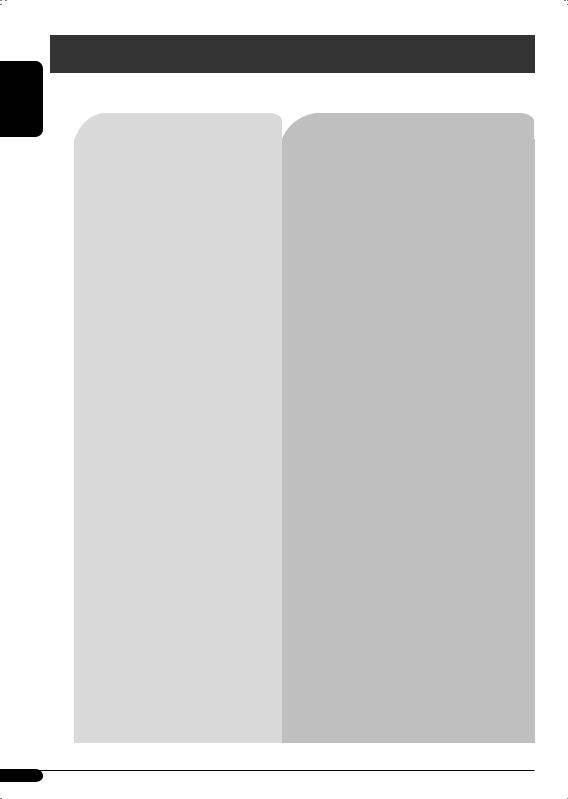
ENGLISH
Troubleshooting
What appears to be trouble is not always serious. Check the following points before calling a service center.
|
|
|
Symptoms |
Remedies/Causes |
|
General |
|
|
• Sound cannot be heard from the |
• Adjust the volume to the optimum level. |
|
|
|
speakers. |
• Check the cords and connections. |
||
|
|
|
|||
|
|
|
|
|
|
|
|
|
• The unit does not work at all. |
Reset the unit (see page 2). |
|
|
|
|
|
|
|
|
|
|
• SSM automatic presetting does not |
Store stations manually. |
|
|
|
|
work. |
|
|
|
|
|
|
|
|
|
|
|
• Static noise while listening to the radio. |
Connect the antenna firmly. |
|
|
|
|
|
|
|
|
|
|
• Sound quality changes when |
Fix the reception mode either to “DIGITAL” |
|
FM/AM |
|
|
receiving HD Radio stations. |
or “ANALOG” (see page 9.) |
|
|
|
|
|
||
|
|
• No sound comes out while listening |
• “ANALOG” is selected when receiving All |
||
|
|
|
to the radio. |
Digital broadcast of HD Radio station. Select |
|
|
|
|
|
“DIGITAL” or “AUTO” (see page 9.) |
|
|
|
|
|
• “DIGITAL” is selected when receiving weak |
|
|
|
|
|
digital signals or receiving conventional radio |
|
|
|
|
|
broadcast. Select “ANALOG” or “AUTO” (see |
|
|
|
|
|
page 9.) |
|
|
|
|
|
|
|
|
|
|
• Disc cannot be played back. |
Insert the disc correctly. |
|
|
|
|
|
|
|
|
|
|
• CD-R/CD-RW cannot be played back. |
• Insert a finalized CD-R/CD-RW. |
|
|
|
|
• Tracks on the CD-R/CD-RW cannot |
• Finalize the CD-R/CD-RW with the component |
|
playback |
|
|
be skipped. |
which you used for recording. |
|
|
|
|
|
||
• Disc can be neither played back nor |
• Unlock the disc (see page 12). |
||||
|
|
|
|||
Disc |
|
|
ejected. |
• Eject the disc forcibly (see page 2). |
|
|
|
|
|
||
|
|
• Disc sound is sometimes interrupted. |
• Stop playback while driving on rough roads. |
||
|
|
|
|||
|
|
|
|
• Change the disc. |
|
|
|
|
|
• Check the cords and connections. |
|
|
|
|
|
|
|
|
|
|
• “NO DISC” appears on the display. |
Insert a playable disc into the loading slot. |
|
|
|
|
|
|
|
playback |
|
|
• Disc cannot be played back. |
• Use a disc with MP3/WMA tracks recorded in |
|
|
|
|
the format compliant with ISO 9660 Level 1, |
||
|
|
|
• Add the extension code <.mp3> or <.wma> to |
||
MP3/WMA |
|
|
|
Level 2, Romeo, or Joliet. |
|
|
|
|
add the extension code <.mp3> or <.wma> to |
||
|
|
|
|
the file names. |
|
|
|
|
• Noise is generated. |
Skip to another track or change the disc. (Do not |
|
|
|
|
|
non-MP3 or WMA tracks.) |
|
|
|
|
|
|
28
