HP ProCurve User Manual

Installation and
Getting Started Guide
ProCurve Series
3500yl and 6200yl Switches
PoE
Power over Ethernet Devices
www.procurve.com
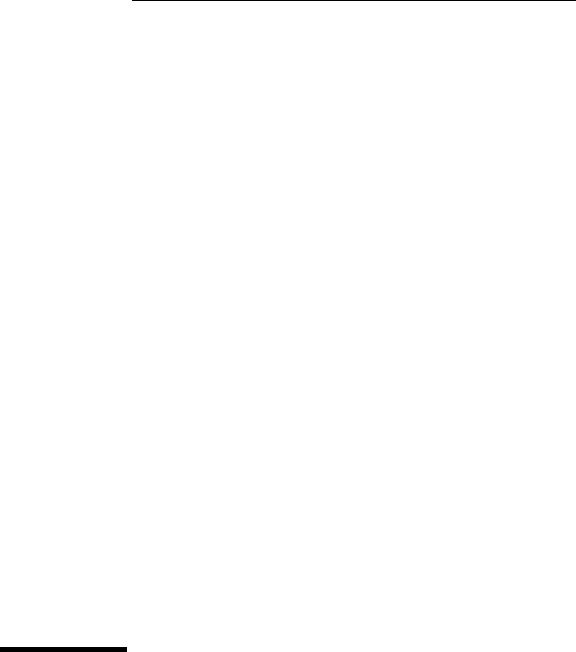
ProCurve Series 3500yl and 6200yl
Switches
Installation and Getting Started Guide

© Copyright 2005, 2008 Hewlett-Packard Development Company, L.P. The information contained herein is subject to change without notice.
This document contains proprietary information, which is protected by copyright. No part of this document may be photocopied, reproduced, or translated into another language without prior written consent of Hewlett-Packard.
Publication Number
5991-4738 December 2008
Edition 2
Applicable Products
ProCurve Switch 3500yl-24G-PWR Intelligent Edge (J8692A) ProCurve Switch 3500yl-48G-PWR Intelligent Edge (J8693A) ProCurve Switch 6200yl-24G mGBIC
Premium Edge (J8992A)
ProCurve Switch 3500yl 2p 10GbE X2 + 2p CX4 Module (J8694A)
ProCurve 10-GbE X2 SR-SC Xcvr (J8436A)
ProCurve 10-GbE X2 LR-SC Xcvr (J8437A)
ProCurve 10-GbE X2 ER-SC Xcvr (J8438A) ProCurve 10-GbE CX4 Media Converter (J8439A) ProCurve 10-GbE X2 CX4 Xcvr (J8440A) ProCurve 620 Redundant and External
Power Supply (J8696A)
Disclaimer
HEWLETT-PACKARD COMPANY MAKES NO WARRANTY OF ANY KIND WITH REGARD TO THIS MATERIAL, INCLUDING, BUT NOT LIMITED TO, THE IMPLIED WARRANTIES OF MERCHANTABILITY AND FITNESS FOR A PARTICULAR PURPOSE. Hewlett-Packard shall not be liable for errors contained herein or for incidental or consequential damages in connection with the furnishing, performance, or use of this material.
The only warranties for HP products and services are set forth in the express warranty statements accompanying such products and services. Nothing herein should be construed as constituting an additional warranty. HP shall not be liable for technical or editorial errors or omissions contained herein.
Hewlett-Packard assumes no responsibility for the use or reliability of its software on equipment that is not furnished by Hewlett-Packard.
Warranty
See the Customer Support/Warranty booklet included with the product.
A copy of the specific warranty terms applicable to your Hewlett-Packard products and replacement parts can be obtained from your HP Sales and Service Office or authorized dealer.
Trademark Credits
Windows®, and MS Windows® are US registered trademarks of Microsoft Corporation.
Safety
Before installing and operating these products, please read the “Installation Precautions” in chapter 2, “Installing the Switch”, and the safety statements in appendix C, “Safety and EMC Regulatory Statements”.
Hewlett-Packard Company
8000 Foothills Boulevard, m/s 5552 Roseville, California 95747-5552
http://www.procurve.com
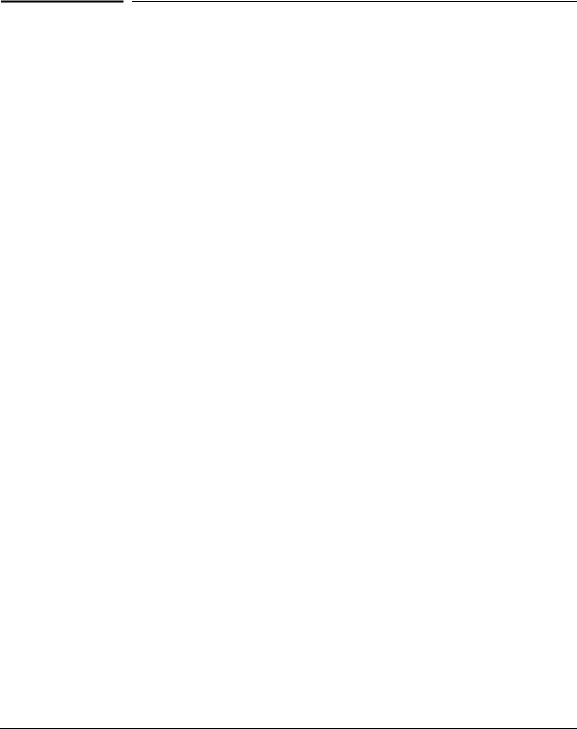
Contents
1 Introducing the Switch
Front of the Switch . . . . . . . . . . . . . . . . . . . . . . . . . . . . . . . . . . . . . . . . . . . . . . 1-3
Network Ports . . . . . . . . . . . . . . . . . . . . . . . . . . . . . . . . . . . . . . . . . . . . . . 1-4
LEDs . . . . . . . . . . . . . . . . . . . . . . . . . . . . . . . . . . . . . . . . . . . . . . . . . . . . . . 1-5
LED Mode Select Button and Indicator LEDs . . . . . . . . . . . . . . . . . . . . 1-7
Reset Button . . . . . . . . . . . . . . . . . . . . . . . . . . . . . . . . . . . . . . . . . . . . . . . 1-8
Clear Button . . . . . . . . . . . . . . . . . . . . . . . . . . . . . . . . . . . . . . . . . . . . . . . . 1-9
Expansion Module LEDs . . . . . . . . . . . . . . . . . . . . . . . . . . . . . . . . . . . . . 1-9
Back of the Switch . . . . . . . . . . . . . . . . . . . . . . . . . . . . . . . . . . . . . . . . . . . . . 1-11
yl Module Slot . . . . . . . . . . . . . . . . . . . . . . . . . . . . . . . . . . . . . . . . . . . . . 1-12
RPS and EPS Input Port . . . . . . . . . . . . . . . . . . . . . . . . . . . . . . . . . . . . . 1-12
Console Port . . . . . . . . . . . . . . . . . . . . . . . . . . . . . . . . . . . . . . . . . . . . . . 1-12
Power Connector . . . . . . . . . . . . . . . . . . . . . . . . . . . . . . . . . . . . . . . . . . 1-12
Switch Features . . . . . . . . . . . . . . . . . . . . . . . . . . . . . . . . . . . . . . . . . . . . . . . 1-13
2 Installing the Switch
Included Parts . . . . . . . . . . . . . . . . . . . . . . . . . . . . . . . . . . . . . . . . . . . . . . . . . . 2-1
Installation Procedures . . . . . . . . . . . . . . . . . . . . . . . . . . . . . . . . . . . . . . . . . |
. 2-3 |
|
Summary . . . . . . . . . . . . . . . . . . . . . . . . . . . . . . . . . . . . . . . . . . . . . . . . . . . |
2-3 |
|
Installation Precautions: . . . . . . . . . . . . . . . . . . . . . . . . . . . . . . . . . . . . . . |
2-4 |
|
1. |
Prepare the Installation Site . . . . . . . . . . . . . . . . . . . . . . . . . . . . . . . . |
2-5 |
2. |
(Optional) Install or Remove a yl Module . . . . . . . . . . . . . . . . . . . . . |
2-7 |
3. |
(Optional) Install or Remove a Transceiver . . . . . . . . . . . . . . . . . . . |
2-8 |
|
To remove the transceiver: . . . . . . . . . . . . . . . . . . . . . . . . . . . . . . . . |
2-8 |
4. |
(Optional) Install or Remove mini-GBICs . . . . . . . . . . . . . . . . . . . . . |
2-9 |
5. |
Verify the Switch Passes Self Test . . . . . . . . . . . . . . . . . . . . . . . . . . |
2-11 |
|
LED Behavior: . . . . . . . . . . . . . . . . . . . . . . . . . . . . . . . . . . . . . . . . . |
2-13 |
6. |
Mount the Switch . . . . . . . . . . . . . . . . . . . . . . . . . . . . . . . . . . . . . . . . |
2-13 |
|
Rack or Cabinet Mounting . . . . . . . . . . . . . . . . . . . . . . . . . . . . . . . |
2-13 |
|
Rack Mounting the Switch 3500yl-24G . . . . . . . . . . . . . . . . . . . . . |
2-14 |
|
Horizontal Surface Mounting . . . . . . . . . . . . . . . . . . . . . . . . . . . . . |
2-15 |
iii

7. Connect the Switch to a Power Source . . . . . . . . . . . . . . . . . . . . . . 2-15
8. Connect the Network Cables . . . . . . . . . . . . . . . . . . . . . . . . . . . . . . . 2-16 Using the RJ-45 Connectors . . . . . . . . . . . . . . . . . . . . . . . . . . . . . . 2-16 Connecting Cables to mini-GBICs . . . . . . . . . . . . . . . . . . . . . . . . . 2-16 Connecting a fiber cable . . . . . . . . . . . . . . . . . . . . . . . . . . . . . . . . . 2-17 Connecting a copper cable . . . . . . . . . . . . . . . . . . . . . . . . . . . . . . . 2-17
9. (Optional) Connect a 620 Redundant Power Supply
to the switch . . . . . . . . . . . . . . . . . . . . . . . . . . . . . . . . . . . . . . . . . . . . . 2-18
RPS/EPS Operation . . . . . . . . . . . . . . . . . . . . . . . . . . . . . . . . . . . . . 2-18
Operating Characteristics of the 620 RPS/EPS (J8696A) . . . . . . 2-19
620 RPS/EPS LEDs . . . . . . . . . . . . . . . . . . . . . . . . . . . . . . . . . . . . . . 2-19
620 RPS/EPS Connectivity . . . . . . . . . . . . . . . . . . . . . . . . . . . . . . . 2-21
10. (Optional) Connect a Console to the Switch . . . . . . . . . . . . . . . . . 2-22 Terminal Configuration . . . . . . . . . . . . . . . . . . . . . . . . . . . . . . . . . . 2-22 Direct Console Access . . . . . . . . . . . . . . . . . . . . . . . . . . . . . . . . . . . 2-23
Sample Network Topologies . . . . . . . . . . . . . . . . . . . . . . . . . . . . . . . . . . . . . 2-24
. . . . . . . . . . . . . . . . . . . . . . . . . . . . . . . . . . . . . . . . . . . . . . . . . . . . . . . . . . 2-28
Stacking the Switch . . . . . . . . . . . . . . . . . . . . . . . . . . . . . . . . . . . . . . . . . 2-29
Optimizing the 10-GbE Port Configuration . . . . . . . . . . . . . . . . . . . . . 2-31
3 Getting Started With Switch Configuration
Recommended Minimal Configuration . . . . . . . . . . . . . . . . . . . . . . . . . . . . . 3-1
Using the Console Setup Screen . . . . . . . . . . . . . . . . . . . . . . . . . . . . . . . . . . . 3-2
Where to Go From Here . . . . . . . . . . . . . . . . . . . . . . . . . . . . . . . . . . . . . . . . . |
3-4 |
To Recover from a Lost Manager Password . . . . . . . . . . . . . . . . . . . . . 3-4
Using the IP Address for Remote Switch Management . . . . . . . . . . . . . . . . 3-5
Starting a Telnet Session . . . . . . . . . . . . . . . . . . . . . . . . . . . . . . . . . . . . . 3-5
Starting a Web Browser Session . . . . . . . . . . . . . . . . . . . . . . . . . . . . . . . 3-5
4 Replacing Components
Replacing the fan tray . . . . . . . . . . . . . . . . . . . . . . . . . . . . . . . . . . . . . . . . . . . 4-1
Replacing the Battery . . . . . . . . . . . . . . . . . . . . . . . . . . . . . . . . . . . . . . . . . . . . 4-3
Installing a New Battery . . . . . . . . . . . . . . . . . . . . . . . . . . . . . . . . . . . . . . 4-3
iv

5 Troubleshooting
Basic Troubleshooting Tips . . . . . . . . . . . . . . . . . . . . . . . . . . . . . . . . . . . . . . |
5-2 |
Diagnosing with the LEDs . . . . . . . . . . . . . . . . . . . . . . . . . . . . . . . . . . . . . . . . 5-4
Proactive Networking . . . . . . . . . . . . . . . . . . . . . . . . . . . . . . . . . . . . . . . . . . . 5-8
Hardware Diagnostic Tests . . . . . . . . . . . . . . . . . . . . . . . . . . . . . . . . . . . . . . . 5-9
Testing the Switch by Resetting It . . . . . . . . . . . . . . . . . . . . . . . . . . . . . 5-9 Checking the Switch LEDs . . . . . . . . . . . . . . . . . . . . . . . . . . . . . . . . 5-9 Checking Console Messages . . . . . . . . . . . . . . . . . . . . . . . . . . . . . . . 5-9
Testing Twisted-Pair Cabling . . . . . . . . . . . . . . . . . . . . . . . . . . . . . . . . . 5-10
Testing Switch-to-Device Network Communications . . . . . . . . . . . . 5-10
Testing End-to-End Network Communications . . . . . . . . . . . . . . . . . 5-10
Restoring the Factory Default Configuration . . . . . . . . . . . . . . . . . . . . . . . 5-11
Downloading New Switch Software . . . . . . . . . . . . . . . . . . . . . . . . . . . . . . 5-12
HP Customer Support Services . . . . . . . . . . . . . . . . . . . . . . . . . . . . . . . . . . 5-12
Before Calling Support . . . . . . . . . . . . . . . . . . . . . . . . . . . . . . . . . . . . . . 5-12
A Specifications
Physical . . . . . . . . . . . . . . . . . . . . . . . . . . . . . . . . . . . . . . . . . . . . . . . . . . . A-1
Electrical . . . . . . . . . . . . . . . . . . . . . . . . . . . . . . . . . . . . . . . . . . . . . . . . . A-1
Environmental . . . . . . . . . . . . . . . . . . . . . . . . . . . . . . . . . . . . . . . . . . . . . A-1
Acoustic . . . . . . . . . . . . . . . . . . . . . . . . . . . . . . . . . . . . . . . . . . . . . . . . . . A-2
Connectors . . . . . . . . . . . . . . . . . . . . . . . . . . . . . . . . . . . . . . . . . . . . . . . . A-2
Safety . . . . . . . . . . . . . . . . . . . . . . . . . . . . . . . . . . . . . . . . . . . . . . . . . . . . A-2
Lasers . . . . . . . . . . . . . . . . . . . . . . . . . . . . . . . . . . . . . . . . . . . . . . . . . . . . A-3
B Switch Ports and Network Cables
Switch Ports . . . . . . . . . . . . . . . . . . . . . . . . . . . . . . . . . . . . . . . . . . . . . . . B-1
Twisted-Pair Cables . . . . . . . . . . . . . . . . . . . . . . . . . . . . . . . . . . . . . . . . B-1
Note on 1000Base-T Cable Requirements . . . . . . . . . . . . . . . . B-1
Mode Conditioning Patch Cord for Gigabit-LX . . . . . . . . . . . . . . . . . . . . . |
B-3 |
Installing the Patch Cord . . . . . . . . . . . . . . . . . . . . . . . . . . . . . . . . . . . . |
B-4 |
Recommended Patch Cords . . . . . . . . . . . . . . . . . . . . . . . . . . . . . . . . . . |
B-4 |
Twisted-Pair Cable/Connector Pin-Outs . . . . . . . . . . . . . . . . . . . . . . . . . . . B-5
Auto-MDIX Feature: . . . . . . . . . . . . . . . . . . . . . . . . . . . . . . . . . . B-5
Other Wiring Rules: . . . . . . . . . . . . . . . . . . . . . . . . . . . . . . . . . . . B-5
v

Straight-Through Twisted-Pair Cable for
10 Mbps or 100 Mbps Network Connections . . . . . . . . . . . . . . . . . . . . B-6 Cable Diagram . . . . . . . . . . . . . . . . . . . . . . . . . . . . . . . . . . . . . . . . . B-6 Pin Assignments . . . . . . . . . . . . . . . . . . . . . . . . . . . . . . . . . . . . . . . . B-6
Crossover Twisted-Pair Cable for
10 Mbps or 100 Mbps Network Connection . . . . . . . . . . . . . . . . . . . . . B-7 Cable Diagram . . . . . . . . . . . . . . . . . . . . . . . . . . . . . . . . . . . . . . . . . B-7 Pin Assignments . . . . . . . . . . . . . . . . . . . . . . . . . . . . . . . . . . . . . . . . B-7
Straight-Through Twisted-Pair Cable for
1000 Mbps Network Connections . . . . . . . . . . . . . . . . . . . . . . . . . . . . . B-8 Cable Diagram . . . . . . . . . . . . . . . . . . . . . . . . . . . . . . . . . . . . . . . . . B-8 Pin Assignments . . . . . . . . . . . . . . . . . . . . . . . . . . . . . . . . . . . . . . . . B-8
C Safety and EMC Regulatory Statements
Safety Information . . . . . . . . . . . . . . . . . . . . . . . . . . . . . . . . . . . . . . . . . . . . . |
C-1 |
Informations concernant la sécurité . . . . . . . . . . . . . . . . . . . . . . . . . . . . . . C-2
Hinweise zur Sicherheit . . . . . . . . . . . . . . . . . . . . . . . . . . . . . . . . . . . . . . . . . C-3
Considerazioni sulla sicurezza . . . . . . . . . . . . . . . . . . . . . . . . . . . . . . . . . . . |
C-4 |
Consideraciones sobre seguridad . . . . . . . . . . . . . . . . . . . . . . . . . . . . . . . . |
C-5 |
Safety Information (Japan) . . . . . . . . . . . . . . . . . . . . . . . . . . . . . . . . . . . . . . C-6
Safety Information (China) . . . . . . . . . . . . . . . . . . . . . . . . . . . . . . . . . . . . . . C-7
EMC Regulatory Statements . . . . . . . . . . . . . . . . . . . . . . . . . . . . . . . . . . . . . C-8
U.S.A. . . . . . . . . . . . . . . . . . . . . . . . . . . . . . . . . . . . . . . . . . . . . . . . . . . . . C-8
Canada . . . . . . . . . . . . . . . . . . . . . . . . . . . . . . . . . . . . . . . . . . . . . . . . . . . |
C-8 |
Australia/New Zealand . . . . . . . . . . . . . . . . . . . . . . . . . . . . . . . . . . . . . . |
C-8 |
Japan . . . . . . . . . . . . . . . . . . . . . . . . . . . . . . . . . . . . . . . . . . . . . . . . . . . . . |
C-8 |
Korea . . . . . . . . . . . . . . . . . . . . . . . . . . . . . . . . . . . . . . . . . . . . . . . . . . . . . |
C-9 |
Taiwan . . . . . . . . . . . . . . . . . . . . . . . . . . . . . . . . . . . . . . . . . . . . . . . . . . . |
C-9 |
European Community . . . . . . . . . . . . . . . . . . . . . . . . . . . . . . . . . . . . . . C-10
D Recycle Statements
Waste Electrical and Electronic Equipment (WEEE) Statements . . . . . . D-1
Index
vi
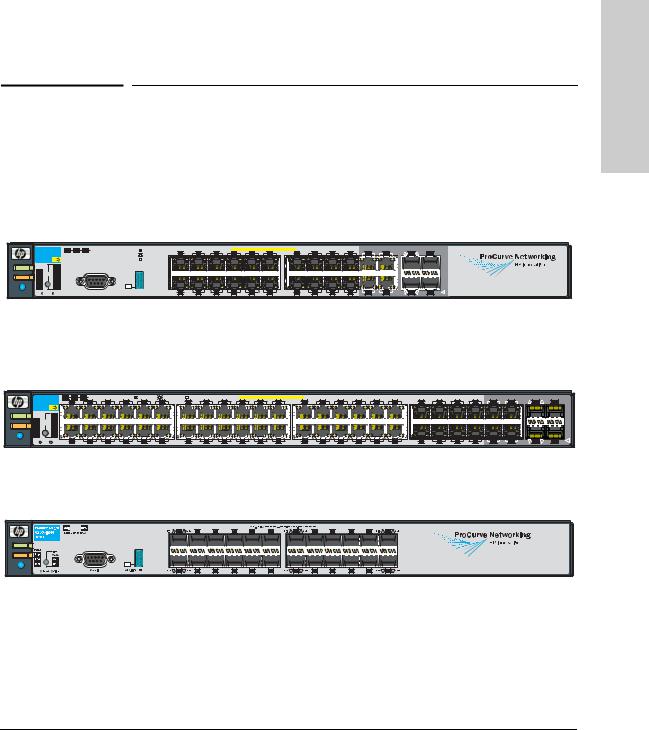
1
Introducing the Switch
The ProCurve Switches 3500yl and 6200yl are multiport switches that can be used to build high-performance switched networks. These switches are store- and-forward devices offering low latency for high-speed networking. The 3500yl switches also support Redundant Power Supply and Power over Ethernet technologies. The 6200yl switch supports Redundant Power Supply only.
|
|
|
|
|
|
|
|
|
|
|
|
|
|
|
|
|
|
|
|
|
ProCurve Switch 3500yl-24G-PWR (J8692A) |
||||||||
|
ProCurve Switch |
Mdl |
EPS |
RPS |
Status of the Back |
*Spd mode: |
off = 10 Mbps |
|
|
|
|
|
PoE-Integrated 10/100/1000Base-T Ports (1 - 24T) — Ports are IEEE Auto MDI/MDI-X |
|
Dual-Personality Ports: 10/100/1000-T (T) or Mini-GBIC (M) |
Port |
|||||||||||||
|
Link |
1 |
|
3 |
5 |
7 |
9 |
11 |
Link |
13 Mode |
15 |
17 |
19 |
21T |
23T |
Link |
21M |
Mode |
23M |
||||||||||
|
3500yl-24G |
|
|
|
|
|
flash = 100 Mbps |
Mode |
each |
||||||||||||||||||||
|
J8692A |
PoE |
|
|
|
|
|
on = 1000 Mbps |
|
|
|
|
|
|
|
|
|
|
|
|
|
|
|
|
|
|
|
||
|
Status |
|
Act |
|
|
|
|
|
|
|
|
|
|
|
|
|
|
|
|
|
|
|
|
|
|
|
|
|
M) for |
Power |
PoE |
LED |
FDx |
|
|
|
|
|
|
|
|
|
|
|
|
|
|
|
|
|
|
|
|
|
|
|
|
|
(T or |
|
Tmp |
Mode |
Spd* |
|
|
|
|
|
|
|
|
|
|
|
|
|
|
|
|
|
|
|
|
|
|
|
|
|
one |
Fault |
Fan |
|
PoE |
|
|
|
|
|
|
|
|
|
|
|
|
|
|
|
|
|
|
|
|
|
|
|
|
|
only |
|
Test |
|
Usr |
|
|
|
|
|
|
|
|
|
|
|
|
|
|
|
|
|
|
|
|
|
|
|
|
|
Use |
Locator |
|
Reset |
Clear |
|
|
|
Console |
Auxiliary Port |
|
Link |
2 |
Mode |
4 |
6 |
8 |
10 |
12 |
Link |
14 Mode |
16 |
18 |
20 |
22T |
24T |
Link |
22M |
Mode |
24M |
! |
|
|
|
|
|
|
|
|
|
|
|
|
|
|
|
|
|
|
|
|
|
ProCurve Switch 3500yl-48G-PWR (J8693A) |
|||||||||||||
|
ProCurve Switch |
Mdl |
EPS RPS Status of the Back |
*Spd mode: |
off = 10 Mbps, |
flash = 100 Mbps, on = 1000 Mbps |
|
PoE-Integrated 10/100/1000Base-T Ports (1 - 48T) — Ports are IEEE Auto MDI/MDI-X |
|
|
|
|
|
41 |
|
Dual-Personality Ports: 10/100/1000-T (T) or Mini-GBIC (M) |
Port |
|||||||||||||||||
|
3500yl-48G |
Link 1 |
Mode |
3 |
5 |
7 |
9 |
11 |
Link 13 Mode |
15 |
17 |
19 |
21 |
23 |
Link |
25 Mode |
27 |
29 |
31 |
33 |
35 |
Link 37 Mode |
39 |
43 |
45T |
47T |
Link |
45M |
Mode 47M |
|||||
|
J8692A |
PoE |
|
|
|
|
|
|
|
|
|
|
|
|
|
|
|
|
|
|
|
|
|
|
|
|
|
|
|
|
|
|
each |
|
|
Status |
|
Act |
|
|
|
|
|
|
|
|
|
|
|
|
|
|
|
|
|
|
|
|
|
|
|
|
|
|
|
|
|
|
M) for |
Power |
PoE |
LED |
FDx |
|
|
|
|
|
|
|
|
|
|
|
|
|
|
|
|
|
|
|
|
|
|
|
|
|
|
|
|
|
|
(T or |
|
Tmp |
Mode |
Spd * |
|
|
|
|
|
|
|
|
|
|
|
|
|
|
|
|
|
|
|
|
|
|
|
|
|
|
|
|
|
|
one |
|
|
|
|
|
|
|
|
|
|
|
|
|
|
|
|
|
|
|
|
|
|
|
|
|
|
|
|
|
|
|
|
|||
Fault |
Fan |
|
PoE |
|
|
|
|
|
|
|
|
|
|
|
|
|
|
|
|
|
|
|
|
|
|
|
|
|
|
|
|
|
|
only |
|
Test |
|
Usr |
|
|
|
|
|
|
|
|
|
|
|
|
|
|
|
|
|
|
|
|
|
|
|
|
|
|
|
|
|
|
Use |
|
|
|
|
|
|
|
|
|
|
|
|
|
|
|
|
|
|
|
|
|
|
|
|
|
|
|
|
|
|
|
|
|
|
|
Locator |
|
Reset |
Clear |
Link |
2 |
Mode |
4 |
6 |
8 |
10 |
12 |
Link 14 Mode |
16 |
18 |
20 |
22 |
24 |
Link |
26 Mode |
28 |
30 |
32 |
34 |
36 |
Link 38 Mode |
40 |
42 |
44 |
46T |
48T |
Link |
46M |
Mode 48M |
! |
|
|
|
||||||||||||||||||||||||||||||||
|
|
|
|
|
|
|
|
|
|
|
|
|
|
|
|
|
|
|
|
|
ProCurve Switch 6200yl-24G mGBIC (J8992A) |
|||||||||||||
Power
Fault
Locator
Throughout this manual, this switch will be abbreviated as the Switch 3500yl24G, Switch 3500yl-48G or Switch 6200yl-24G.
The Switch 3500yl-24G and Switch 3500yl-48G have respectively, 24 or 48, auto-sensing 10/100/1000Base-TX RJ-45 ports, four dual-personality ports— either auto-sensing 10/100/1000Base-T RJ-45 or mini-GBIC.
Switch the Introducing
1-1
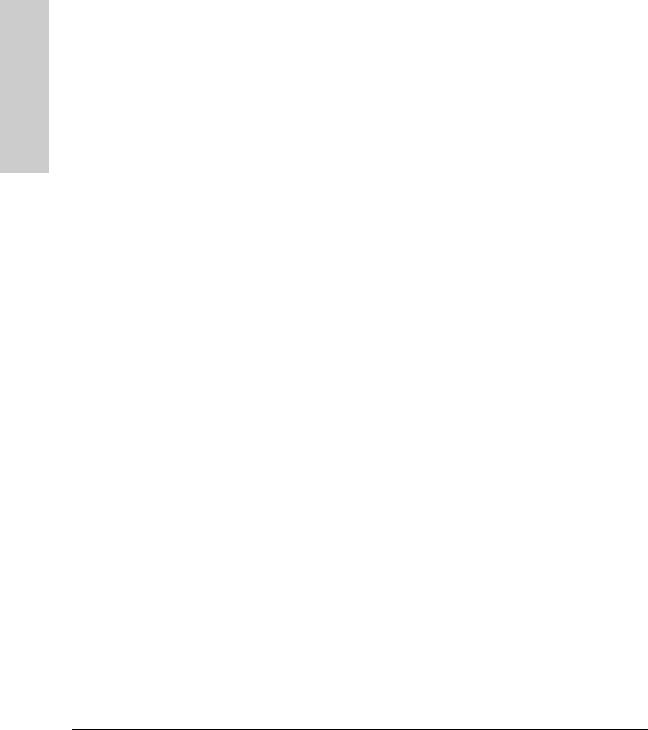
Introducing the Switch
Introducing the Switch
One slot is provided in the back of the device to support a four port (two fixed CX4 ports and two X2 transceiver ports) 10 Gigabit per second Ethernet (10GbE) module to provide box connectivity to other switch boxes, to a 10 Gigabit per second concentrator or to any Ethernet compatible uplink.
The Series 3500yl Switches are also designed to support Power over Ethernet (PoE) technology. The switches support 802.3af standard devices and some pre-standard PoE devices. For a list of these devices, see the FAQs for your switch model. This feature is the default and you must disable it if you do not want to use it. (Refer to the Management and Configuration Guide which is on the ProCurve Web site, www.procurve.com. (See page 5-1 for details.)
The dual-personality ports have either auto-sensing 10/100/1000Base-T RJ-45, or mini-GBIC connectivity. The mini-GBIC ports do not support PoE. If any of the mini-GBIC ports are used the corresponding RJ-45 port will not be supplied with PoE power and will be disabled. For more information regarding the PoE capabilities of the Series 3500yl Switches, see the ProCurve Power over Ethernet (PoE) for zl and yl Products Planning and Implementation Guide.
The Series 3500yl Switches can be connected to a ProCurve 620 Redundant and External Power Supply (RPS/EPS) and receive redundant power from that unit. If the internal power supply in the switch fails, the RPS/EPS unit will immediately provide all the power necessary to keep the switch running. This includes power to run the switch and PoE power. If maximum PoE power is being used on all 48 ports, a 620 RPS/EPS is necessary just to provide full power to the second 24 ports, and in this case, there is no redundancy.
The Series 6200yl Switch can be connected to the ProCurve 620 Redundant and External Power Supply (RPS/EPS) and receive redundant power from that unit. If the internal power supply in the switch fails, the RPS/EPS unit will immediately provide all the power necessary to keep the switch running. This only includes power to run the switch. The 6200yl does not support PoE power.
These switches are designed to be used primarily as a high-density wiring closet or desktop switch. These switches can directly connect computers, printers, and servers to provide dedicated bandwidth to those devices, and can build a switched network infrastructure by connecting the switch to hubs, other switches, or routers. In addition, the Series 3500yl Switches offer full network management capabilities.
This chapter describes the Series 3500yl and 6200yl Switches, including:
■Front and back of the switches
■Switch features
1-2
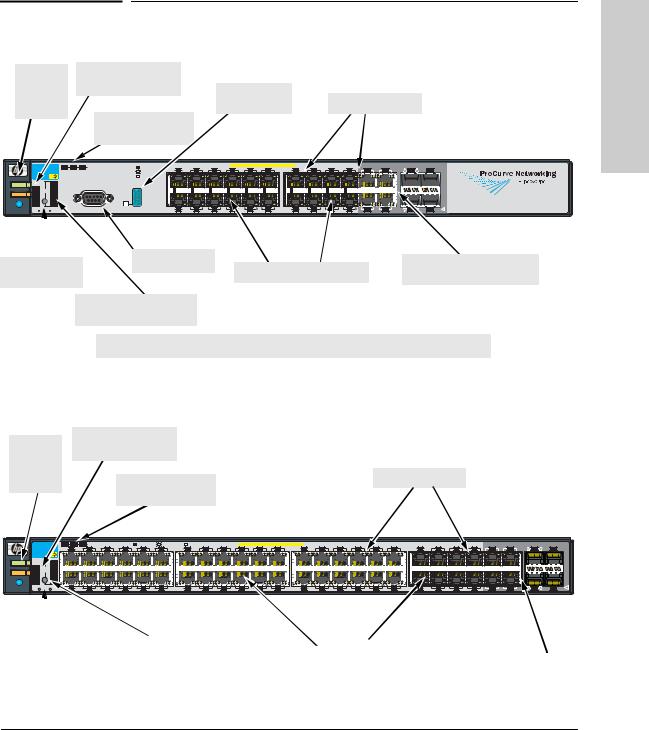
Introducing the Switch
Front of the Switch
Front of the Switch
Power, |
PoE, Temp, Fan, and |
|
|
Fault, and |
Test Status LEDs |
|
|
Locator |
Auxiliary port |
Switch port LEDs |
|
and LED* |
|||
LEDs |
|||
Module, EPS, and |
|
||
|
|
||
|
RPS, Status LEDs |
|
|
ProCurve Switch |
Mdl |
EPS |
RPS |
Status of the Back |
*Spd mode: |
off = 10 Mbps |
|
|
|
|
|
PoE-Integrated 10/100/1000Base-T Ports (1 - 24T) — Ports are IEEE Auto MDI/MDI-X |
|
Dual-Personality Ports: 10/100/1000-T (T) or Mini-GBIC (M) |
Port |
|||||||||||||
|
Link |
1 |
|
3 |
5 |
7 |
9 |
11 |
Link |
13 Mode |
15 |
17 |
19 |
21T |
23T |
Link |
21M |
Mode |
23M |
||||||||||
|
3500yl-24G |
|
|
|
|
|
flash = 100 Mbps |
Mode |
each |
||||||||||||||||||||
|
J8692A |
PoE |
|
|
|
|
|
on = 1000 Mbps |
|
|
|
|
|
|
|
|
|
|
|
|
|
|
|
|
|
|
|
||
|
Status |
|
Act |
|
|
|
|
|
|
|
|
|
|
|
|
|
|
|
|
|
|
|
|
|
|
|
|
|
M) for |
Power |
PoE |
LED |
FDx |
|
|
|
|
|
|
|
|
|
|
|
|
|
|
|
|
|
|
|
|
|
|
|
|
|
(T or |
|
Tmp |
Mode |
Spd* |
|
|
|
|
|
|
|
|
|
|
|
|
|
|
|
|
|
|
|
|
|
|
|
|
|
one |
Fault |
Fan |
|
PoE |
|
|
|
|
|
|
|
|
|
|
|
|
|
|
|
|
|
|
|
|
|
|
|
|
|
only |
|
Test |
|
Usr |
|
|
|
|
|
|
|
|
|
|
|
|
|
|
|
|
|
|
|
|
|
|
|
|
|
Use |
Locator |
|
Reset |
Clear |
|
|
|
Console |
Auxiliary Port |
|
Link |
2 |
Mode |
4 |
6 |
8 |
10 |
12 |
Link |
14 Mode |
16 |
18 |
20 |
22T |
24T |
Link |
22M |
Mode |
24M |
! |
|
|
Console port* |
|
Dual-personality ports |
|
Reset and Clear |
10/100/1000Base-T RJ-45 |
||||
|
|||||
|
(1000Base-T* or mini-GBIC) |
||||
buttons |
|
||||
|
|
||||
|
|
|
|||
Port LED Mode select button and indicator LEDs
*On the 3500yl-48G switch, the Console and Auxiliary ports are located on the back of the unit.
Figure 1-1. Front of the ProCurve Switch 3500yl-24G.
Power, |
PoE, Temp, Fan, and |
|
Test Status LEDs |
|
|
Fault, and |
|
|
|
|
|
Locator |
|
Switch port LEDs |
LEDs |
Module, EPS, and |
|
|
RPS, Status LEDs |
|
|
ProCurve Switch |
Mdl |
EPS |
RPS |
Status of the Back |
*Spd mode: |
off = 10 Mbps, |
flash = 100 Mbps, |
on = 1000 Mbps |
|
PoE-Integrated 10/100/1000Base-T Ports (1 - 48T) — Ports are IEEE Auto MDI/MDI-X |
|
|
|
|
|
|
41 |
|
Dual-Personality Ports: 10/100/1000-T (T) or Mini-GBIC (M) |
Port |
|||||||||||||||||
|
3500yl-48G |
Link |
1 |
Mode |
3 |
5 |
7 |
9 |
11 |
Link |
13 Mode |
15 |
17 |
19 |
21 |
23 |
Link |
25 Mode |
27 |
29 |
31 |
33 |
35 |
Link |
37 Mode |
39 |
43 |
45T |
47T |
Link |
45M |
Mode |
47M |
|||||
|
J8692A |
PoE |
|
|
|
|
|
|
|
|
|
|
|
|
|
|
|
|
|
|
|
|
|
|
|
|
|
|
|
|
|
|
|
|
|
|
each |
|
|
Status |
|
Act |
|
|
|
|
|
|
|
|
|
|
|
|
|
|
|
|
|
|
|
|
|
|
|
|
|
|
|
|
|
|
|
|
|
|
M) for |
Power |
PoE |
LED |
FDx |
|
|
|
|
|
|
|
|
|
|
|
|
|
|
|
|
|
|
|
|
|
|
|
|
|
|
|
|
|
|
|
|
|
|
(T or |
|
Tmp |
Mode |
Spd * |
|
|
|
|
|
|
|
|
|
|
|
|
|
|
|
|
|
|
|
|
|
|
|
|
|
|
|
|
|
|
|
|
|
|
one |
|
|
|
|
|
|
|
|
|
|
|
|
|
|
|
|
|
|
|
|
|
|
|
|
|
|
|
|
|
|
|
|
|
|
|
|
|||
Fault |
Fan |
|
PoE |
|
|
|
|
|
|
|
|
|
|
|
|
|
|
|
|
|
|
|
|
|
|
|
|
|
|
|
|
|
|
|
|
|
|
only |
|
Test |
|
Usr |
|
|
|
|
|
|
|
|
|
|
|
|
|
|
|
|
|
|
|
|
|
|
|
|
|
|
|
|
|
|
|
|
|
|
Use |
|
|
|
|
|
|
|
|
|
|
|
|
|
|
|
|
|
|
|
|
|
|
|
|
|
|
|
|
|
|
|
|
|
|
|
|
|
|
|
Locator |
|
Reset |
Clear |
Link |
2 |
Mode |
4 |
6 |
8 |
10 |
12 |
Link |
14 Mode |
16 |
18 |
20 |
22 |
24 |
Link |
26 Mode |
28 |
30 |
32 |
34 |
36 |
Link |
38 Mode |
40 |
42 |
44 |
46T |
48T |
Link |
46M |
Mode |
48M |
! |
|
|
|
|
||||||||||||||||||||||||||||||||||||
|
|
|
|
|
|
|
|
Reset and Clear |
|
Port LED Mode select |
|
|
|
|
|
|
|
10/100Base-TX RJ-45 ports* |
|
|
|||
buttons |
|
button and indicator LEDs |
|
|
|
Dual-personality ports |
|
|
|||||||
|
|
|
|
|
|
|
(1000Base-T* or mini-GBIC) |
|
|
|
|
|
|
|
|
Figure 1-2. Front of the ProCurve Switch 3500yl-48G.
Switch the Introducing
1-3
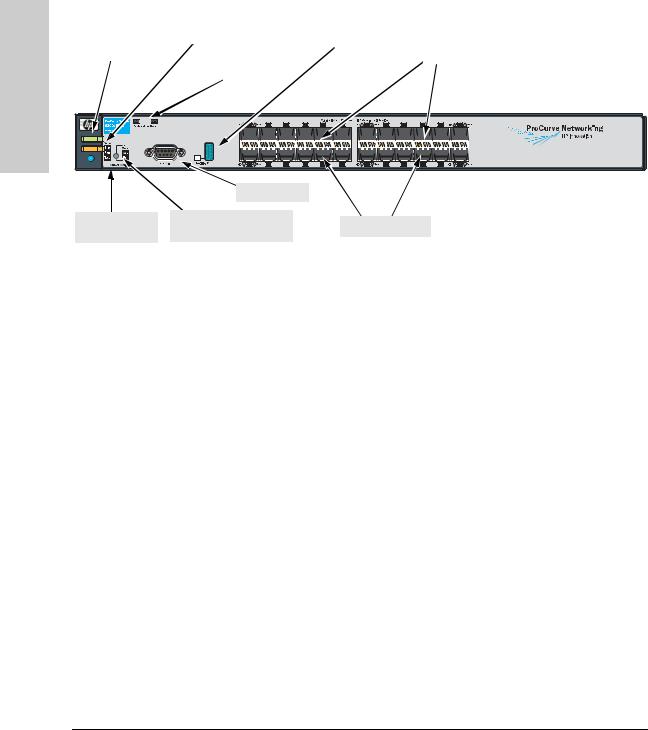
Introducing the Switch
Introducing the Switch
Front of the Switch
|
|
|
|
|
|
Temp, Fan, and Test |
|
|
|
|
|
|
|
|
|
|
|
|
|
|
|
|
|
|
|
|
|
|
|
|
|
|
|
|
|
|
|
|
|
|
|
|
|
|
|
|
|
|
|
ProCurve Switch 6200yl-24G |
||||||
Power, |
|
|
|
|
|
|
|
|
|
|
|
|
|
|
|
|
|
|
|
|
Auxiliary port |
|
|
|
|
|
|
|
|
|
|
|
|
|
|
|||||||||||||||||||||
Fault, and |
|
|
|
|
|
Status LEDs |
|
|
|
|
|
|
|
|
|
|
|
|
|
|
|
|
and LED |
|
|
|
|
|
|
|
|
|
|
|
|
|
|
|
|
|
|
|||||||||||||||
locator |
|
|
|
|
|
|
|
|
|
|
|
|
|
|
|
|
|
|
|
|
|
|
|
|
|
|
|
|
|
|
|
|
|
|
|
|
|
|
|
|
|
Switch port LEDs |
|
|
||||||||||||
LEDs |
|
|
|
|
|
|
|
|
|
|
|
|
|
|
|
|
|
|
|
|
|
|
|
|
|
|
|
|
|
|
|
|
|
|
|
|
|
|
|
|
|
|
||||||||||||||
|
|
|
|
|
|
Module and RPS |
|
|
|
|
|
|
|
|
|
|
|
|
|
|
|
|
|
|
|
|
|
|
|
|
|
|
|
|
|
|
|
|
|
|
|
|
|
|
|
|
|
|
|
|||||||
|
|
|
|
|
|
|
|
|
|
|
|
|
|
|
|
|
|
|
|
|
|
|
|
|
|
|
|
|
|
|
|
|
|
|
|
|
|
|
|
|
|
|
|
|
|
|
|
|
||||||||
|
|
|
|
|
|
|
Status LEDs |
|
|
|
|
|
|
|
|
|
|
|
|
|
|
|
|
|
|
|
|
|
|
|
|
|
|
|
|
|
|
|
|
|
|
|
|
|
|
|
|
|
|
|
||||||
|
|
|
|
|
|
|
|
|
|
|
|
|
|
|
|
|
|
|
|
|
|
|
|
|
|
|
|
|
|
|
|
|
|
|
|
|
|
|
|
|
|
|
|
|
|
|
|
|
|
|
|
|
|
|
|
|
|
|
|
|
|
|
|
|
|
|
|
|
|
|
|
|
|
|
|
|
|
|
|
|
|
|
|
|
|
|
|
|
|
|
|
|
|
|
|
|
|
|
|
|
|
|
|
|
|
|
|
|
|
|
|
|
|
|
|
|
|
|
|
|
|
|
|
|
|
|
|
|
|
|
|
|
|
|
|
|
|
|
|
|
|
|
|
|
|
|
|
|
|
|
|
|
|
|
|
|
|
|
|
|
|
|
|
|
|
|
|
|
|
|
|
|
|
|
|
|
|
|
|
|
|
|
|
|
|
|
|
|
|
|
|
|
|
|
|
|
|
|
|
|
|
|
|
|
|
|
|
|
|
|
|
|
|
|
|
|
|
|
|
|
|
|
|
|
|
|
|
|
|
|
|
|
|
|
|
|
|
|
|
|
|
|
|
|
|
|
|
|
|
|
|
|
|
|
|
|
|
|
|
|
|
|
|
|
|
|
|
|
|
|
|
|
|
|
|
|
|
|
|
|
|
|
|
|
Power
Fault
Locator
Reset and Clear
buttons
 Console port
Console port
Port LED Mode select
Mini-GBIC ports
button and indicator LEDs
Figure 1-3. Front of the ProCurve Switch 6200yl-24G.
Network Ports
■24 or 48 auto-sensing 10/100/1000Base-T ports.
All these ports have the “HP Auto MDIX” feature, which means you can use either straight-through or crossover twisted-pair cables to connect any network devices to the switch.
■On the Series 3500yl devices there are four dual-personality ports. Use either the 10/100/1000Base-T RJ-45 connector, or install a supported ProCurve mini-GBIC for fiber-optic connections.
The RJ-45 connectors support the IEEE Auto MDI/MDI-X feature, which means you can use either straight-through or crossover twisted-pair cables to connect any network device to the switch.
Dual-Personality Port Operation. By default, the RJ-45 connectors are enabled. If a mini-GBIC is installed in a slot, it is enabled and the associated RJ-45 connector is disabled and cannot be used. If the mini-GBIC is removed, the associated RJ-45 port is automatically re-enabled.
The RJ-45 connector also supplies PoE power until a mini-GBIC is installed. The PoE power is turned off when a mini-GBIC is plugged in.
■One, 10 gigabit expansion slot. These switches provide a single slot in the back of the device that can accept a 4 x 10 gigabit transceiver module. The module provides four 10 gigabit ports. The module provides either copper or fiber optic media that conforms to the gigabit Ethernet standard as well as dual 10 gigabit copper or uplink ports.
1-4
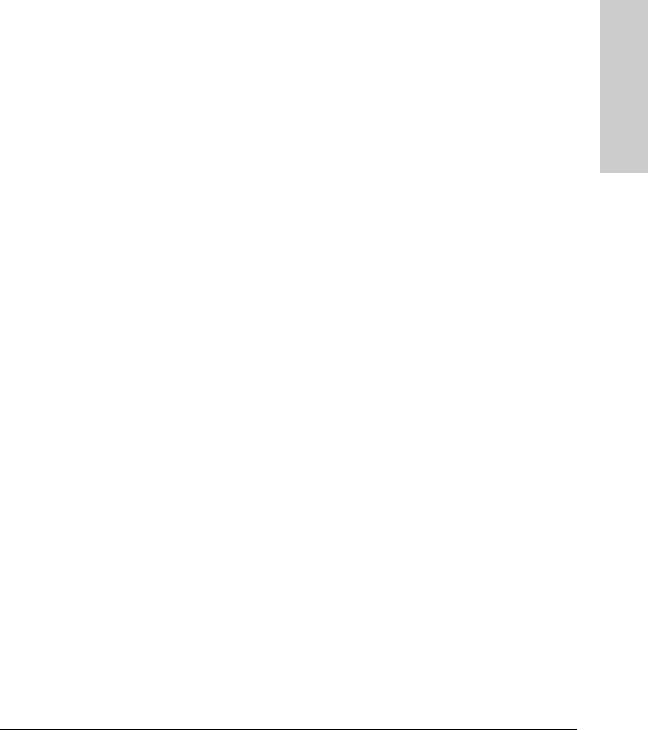
Introducing the Switch
Front of the Switch
|
LEDs |
|
|
Table 1-1. Switch LEDs |
|
|
|
|
Switch |
State |
Meaning |
LEDs |
|
|
|
|
|
Power |
On |
The switch is receiving power. |
(green) |
Off |
The switch is NOT receiving power. |
|
|
|
Fault |
Off |
The normal state; indicates there are no fault conditions on the switch. |
(orange) |
blink |
A fault has occurred on the switch, one of the switch ports, module in the rear of the |
|
||
|
orange* |
switch, or the fan. The Status LED for the component with the fault will blink |
|
|
simultaneously. |
|
On |
On briefly after the switch is powered on or reset, at the beginning of switch self test. |
|
|
If this LED is on for a prolonged time, the switch has encountered a fatal hardware |
|
|
failure, or has failed its self test. See chapter 4, “Troubleshooting” for more information. |
|
|
|
Locator |
|
Reserved for future development |
(Blue) |
|
|
|
|
|
Test |
Off |
The normal operational state; the switch is not undergoing self test. |
(green) |
On |
The switch self test and initialization are in progress after the switch has been power |
|
||
|
|
cycled or reset. The switch is not operational until this LED goes off. The Self Test LED |
|
|
also comes on briefly when you “hot swap” a mini-GBIC into the switch; the mini-GBIC |
|
|
is self tested when it is hot swapped. |
|
blink green* |
A component of the switch has failed its self test. The status LED for that component, |
|
|
for example an RJ-45 port, and the switch Fault LED will blink simultaneously. |
|
|
|
Port LEDs |
Link |
Indicates the port LEDs are displaying link information: |
(green – |
|
• if the port LED is on, the port is enabled and receiving a link indication from the |
Link and |
|
connected device. |
Mode) |
|
• if the port LED is off, the port has no active network cable connected, or is not |
|
|
receiving link beat or sufficient light. Otherwise, the port may have been disabled |
|
|
through the switch console, the web browser interface, or ProCurve Manager. |
|
|
if the port LED is blinking* (orange) simultaneously with the Fault LED, the |
|
|
corresponding port has failed its self test. |
|
Mode |
The operation of the Mode LED is controlled by the LED Mode select button, and the |
|
|
current setting is indicated by the LED Mode indicator LEDs near the button. Press the |
|
|
button to step from one view mode to the next. The default view is Activity (Act). |
|
|
|
LED Mode |
Act |
Indicates the port LEDs are displaying network activity information. |
View |
|
|
(green) |
|
|
|
FDx |
Indicates port LEDs are lit for ports in Full Duplex Mode. Off indicates ½ duplex. |
|
|
|
Switch the Introducing
1-5

Introducing the Switch
Front of the Switch
|
|
Switch |
State |
Meaning |
Switch |
|
LEDs |
|
|
|
|
|
|
|
|
|
Spd |
Indicates the port LEDs are displaying the connection speed at which each port is |
|
the |
|
|
|
operating: |
|
|
|
• if the port LED is off, the port is operating at 10 Mbps. |
|
Introducing |
|
|
|
• if the port LED is blinking**, the port is operating at 100 Mbps. |
|
|
|
|
|
|
|
|
|
• if the port LED is on continuously, the port is operating at 1000 Mbps. |
|
|
|
PoE |
• If the Mode LED is on the port is providing PoE power. |
|
|
|
|
• If the Mode LED is off the port is not providing PoE power. |
|
|
|
|
• If the Link LED is on the port is enabled for PoE. |
|
|
|
|
• If the Link LED is off the port is disabled for PoE. |
|
|
|
|
• If the Link LED is blinking, the port has an error or the port is denied power due to |
|
|
|
|
insufficient power. |
|
|
|
Usr |
Reserved for future development |
|
|
|
|
|
|
|
Mdl |
On |
Expansion module is plugged into expansion slot and operating correctly |
|
|
(Module |
Blink orange |
Expansion module is plugged into expansion slot but has experienced a fault |
|
|
Status, |
Off |
Expansion module is not plugged into expansion slot |
|
|
green/ |
|
|
|
|
orange) |
|
|
|
|
|
|
|
|
|
RPS Status |
On |
Normal operation. RPS is connected and operating correctly. RPS could be powering |
|
|
(green/ |
|
the unit. |
|
|
orange) |
Blink orange |
RPS is connected but has experienced a fault. |
|
|
|
Off |
RPS is not connected or is not powered on. |
|
|
|
|
|
|
|
EPS Status |
On |
Connected to an External Power Supply, and receiving power. |
|
|
(green/ |
Blink orange |
The External Power Supply is connected but has experienced a fault or is unplugged. |
|
|
orange) |
Off |
The switch is not connected to an EPS. |
|
|
|
|
|
|
|
Fan Status |
On |
Normal operation, all fans are ok. |
|
|
(green/ |
Blink |
One of the unit’s fans has failed. The switch Fault LED will be blinking simultaneously. |
|
|
orange) |
orange* |
|
|
|
|
|
|
|
|
PoE Status |
On |
When the switch is ready to start supplying PoE power. |
|
|
(green/ |
Off |
Should be off only during the boot process. |
|
|
Orange) |
Blink |
If any port has a internal hardware failure |
|
|
|
||
|
|
|
orange* |
|
|
|
|
Blink |
If any port is denied PoE power or detecting an external PD fault |
|
|
|
orange** |
|
|
|
|
|
|
|
|
Temp |
On |
Switch temperature is normal. |
|
|
(green/ |
Blink |
An over temperature condition has been detected. |
|
|
Orange) |
||
|
|
|
orange** |
|
|
|
|
|
|
|
|
Auxiliary |
|
Reserved for future development |
|
|
(green) |
|
|
|
|
|
|
|
|
|
* The blinking behavior is an on/off cycle once every 1.6 seconds, approximately. |
||
|
|
** The blinking behavior is an on/off cycle once every 0.5 seconds, approximately. |
||
|
|
|
|
|
|
|
|
|
|
1-6
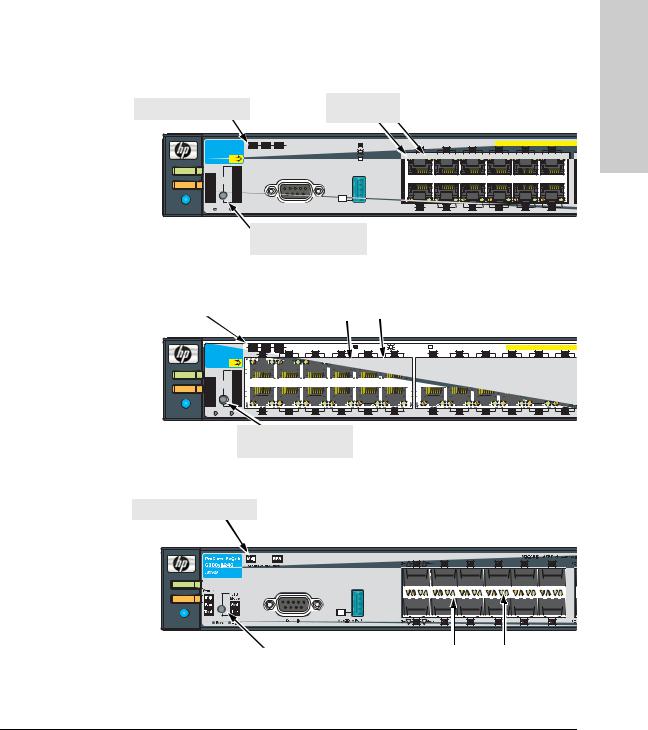
Introducing the Switch
Front of the Switch
LED Mode Select Button and Indicator LEDs
The operation of the Mode LED is controlled by the LED Mode select button, and the current setting is indicated by the LED Mode indicator LEDs near the button. Press the button to step from one view mode to the next.
Expansion Module LED |
Port LEDs Link |
|
|
|
|
|
|
|||
and Mode |
|
|
|
|
|
|
||||
|
|
|
|
|
|
|
|
|
||
ProCurve Switch Mdl EPS RPS Status of the Back |
*Spd mode: off = 10 Mbps |
|
|
|
PoE-Integrated 10/100/1000Base-T Ports (1 |
|||||
1 Mode |
3 |
5 |
7 |
9 |
11 |
|||||
3500yl-24G |
flash = 100 Mbps Link |
|||||||||
J8692A |
PoE |
on = 1000 Mbps |
|
|
|
|
|
|
||
Status |
|
Act |
|
|
|
|
|
|
|
|
Power PoE |
LED |
FDx |
|
|
|
|
|
|
|
|
Tmp |
Mode |
Spd* |
|
|
|
|
|
|
|
|
Fault |
Fan |
PoE |
|
Test |
Usr |
Locator |
Reset |
Clear |
Console |
Auxiliary Port |
Link 2 Mode |
4 |
6 |
8 |
10 |
12 |
|
|
|
|
|
|
|
|
|
LED Mode select button  and indicator LEDs
and indicator LEDs
Figure 1-4. Indicator LEDs on the ProCurve Switch 3500yl-24G.
Expansion Module LEDs |
|
Port LEDs Link |
|
|
and Mode |
|
|
|
ProCurve Switch |
Mdl |
EPS |
RPS |
Status of the Back |
*Spd mode: |
off = 10 Mbps, |
flash = 100 Mbps, |
on = 1000 Mbps |
|
PoE-Integrated 10/100/1000Base-T P |
||||||||
|
3500yl-48G |
Link |
1 |
Mode |
3 |
5 |
7 |
9 |
11 |
Link |
13 Mode |
15 |
17 |
19 |
21 |
23 |
|||
|
J8692A |
PoE |
|
|
|
|
|
|
|
|
|
|
|
|
|
|
|
|
|
|
Status |
|
Act |
|
|
|
|
|
|
|
|
|
|
|
|
|
|
|
|
|
|
|
|
|
|
|
|
|
|
|
|
|
|
|
|
|
|
|
|
Power |
PoE |
LED |
FDx |
|
|
|
|
|
|
|
|
|
|
|
|
|
|
|
|
|
Tmp |
Mode |
Spd * |
|
|
|
|
|
|
|
|
|
|
|
|
|
|
|
|
|
|
|
|
|
|
|
|
|
|
|
|
|
|
|
|
|
|
||
Fault |
Fan |
|
PoE |
|
|
|
|
|
|
|
|
|
|
|
|
|
|
|
|
|
Test |
|
Usr |
|
|
|
|
|
|
|
|
|
|
|
|
|
|
|
|
Locator |
|
Reset |
Clear |
Link |
2 |
Mode |
4 |
6 |
8 |
10 |
12 |
Link |
14 Mode |
16 |
18 |
20 |
22 |
24 |
|
LED Mode select button and indicator LEDs
Figure 1-5. Indicator LEDs on the ProCurve Switch 3500yl-48G.
Expansion Module LEDs
Power
Fault
Locator
|
|
|
|
|
|
|
|
|
|
|
LED Mode select button |
|
Port LEDs Link |
|
|
|
|
and indicator LEDs |
|
and Mode |
|
|
|
|
|
|
|
Figure 1-6. Indicator LEDs on the ProCurve Switch 6200yl-24G
Switch the Introducing
1-7
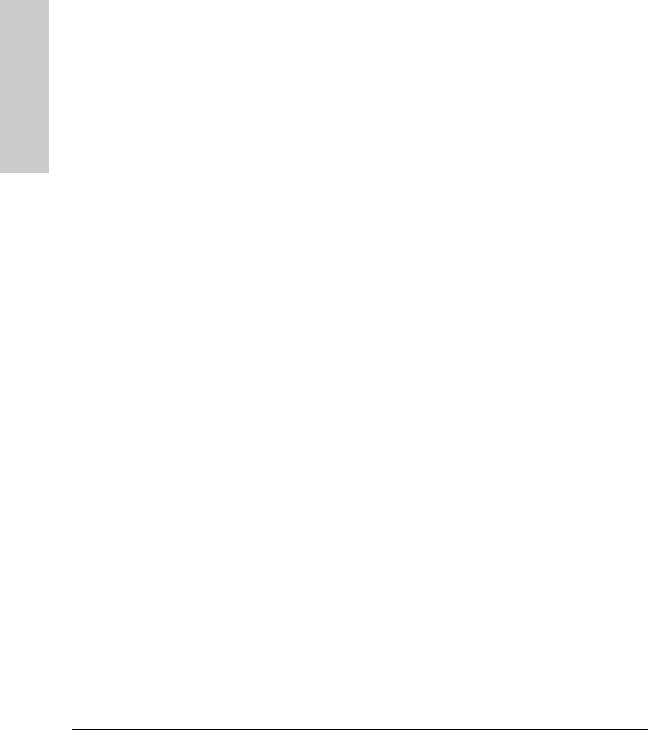
Introducing the Switch
Introducing the Switch
Front of the Switch
■Each port has a Link LED. If it is lit, the port has a link. If the Link LED is blinking, the port has failed its self test. The Fault and Self Test LEDs will be blinking simultaneously.
■If the Activity (Act) indicator LED is lit, each port LED displays activity information for the associated port—it flickers as network traffic is received and transmitted through the port.
■If the Full Duplex (FDx) indicator LED is lit, the port LEDs light for those ports that are operating in full duplex.
■If the Speed (Spd) indicator LED is lit, the port LEDs behave as follows to indicate the connection speed for the port:
•Off = 10 Mbps
•blinking = 100 Mbps (the blinking behavior is a repeated on/off cycle once every 0.5 sec.)
•On = 1000 Mbps
■The Usr Mode LED is reserved for future development.
■If the PoE indicator LED is lit, the Link and Mode LEDs indicate PoE status.
Link LED:
•On = PoE is enabled on this port.
•Off = PoE is disabled on this port.
•Slow Blinking = Internal PoE fault on this port. or has been denied power.
•Fast Blinking = This port is denied PoE power or has an external load fault.
Mode LED:
•On = PoE power is be supplied on this port.
•Off = PoE is not being supplied on this port.
Reset Button
This button is used to reset the switch while it is powered on. This action clears any temporary error conditions that may have occurred and executes the switch self test. It is also used when restoring the switch factory default configuration. See the Clear Button section, Restoring Factory Default Configuration.
1-8

Introducing the Switch
Front of the Switch
Clear Button
This button is used for these purposes:
■Deleting Passwords - When pressed by itself for at least one second, the button deletes any switch console access passwords that you may have configured. Use this feature if you have misplaced the password and need console access.
This button is provided for your convenience, but its presence means that if you are concerned with the security of the switch configuration and operation, you should make sure the switch is installed in a secure location, such as a locked wiring closet.
■Restoring Factory Default Configuration - When pressed with the Reset button in a specific pattern, any configuration changes you may have made through the switch console, the web browser interface, and SNMP management are removed, and the factory default configuration is restored to the switch. For the specific method to restore the factory default configuration, see “Restoring the Factory Default Configuration” on page 11, in chapter 4, “Troubleshooting” of this manual.
Expansion Module LEDs
“Expansion Module” LEDs refer to the LEDs specific to the expansion module. These LEDs are located on the physical expansion module bulkhead. These LEDs are only viewable in the rear of the Switch 3500yl-48G product on the Expansion Slot Module itself. These LEDs are duplicated on the front panel of the Switch 3500yl-24G and 6200yl-24G devices.
Switch the Introducing
1-9
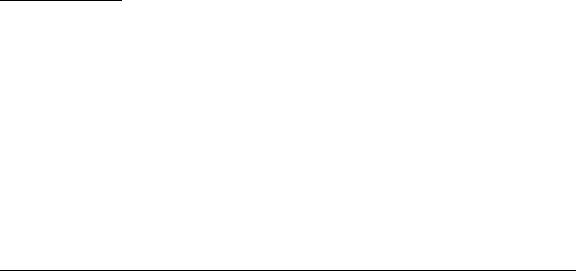
Introducing the Switch
Front of the Switch
Switch |
|
|
|
Table 1-2. |
Expansion Module LEDs |
||
|
|
|
|
|
|
|
|
|
Name |
Color |
|
Mode |
|
Description |
|
|
|
|
|
||||
|
|
|
|
|
|
|
|
the |
|
Expansion Module LEDs per module |
|
|
|||
|
|
|
|
|
|
|
|
|
Module |
Green |
|
On |
|
Expansion module is plugged into expansion slot and operating correctly |
|
Introducing |
|
|
|
||||
|
(Mdl) Power |
|
|
|
|
|
|
|
|
|
|
|
|
|
|
|
|
|
|
|
Off |
|
Expansion module's power has been turned OFF, and the card can be |
|
|
|
|
|
|
|
removed from the box if necessary. |
|
|
Module |
Orange |
|
On |
|
Expansion module is plugged into expansion slot but has experienced a |
|
|
(Mdl) Fault |
|
|
|
|
fault |
|
|
|
|
|
|
|
|
|
|
Expansion Module LEDs per port |
|
|
|||
|
|
|
|
|
|
|
|
|
|
Link |
Green |
|
On |
|
Indicates that the port LEDs are displaying link information: |
|
|
|
|
|
|
|
• if the port LED is on, the port is enabled and receiving a link indication |
|
|
|
|
|
|
|
from the connected device. |
|
|
|
|
|
Off |
|
• if the port LED is off, the port has no active network cable connected, |
|
|
|
|
|
|
|
or is not receiving link beat or sufficient light. Otherwise, the port may |
|
|
|
|
|
|
|
have been disabled through the switch console, the web browser |
|
|
|
|
|
blinking |
|
interface, or ProCurve Manager. |
|
|
|
|
|
|
• if the port LED is blinking* simultaneously with the Fault LED, the |
|
|
|
|
|
|
|
|
corresponding port has failed its self test. |
|
|
|
|
|
|
|
|
|
|
Act |
Green |
|
On |
|
Indicates the port LEDs are displaying network activity information. |
|
|
|
|
|
|
|
|
Expansion module LEDs operate in modes for Link and Activity. FDx and Spd modes have no meaning for the 10-GbE ports on the expansion module.
C a u t i o n |
It is required the switch be powered down before inserting or extracting the |
|
Expansion Module. |
|
|
1-10
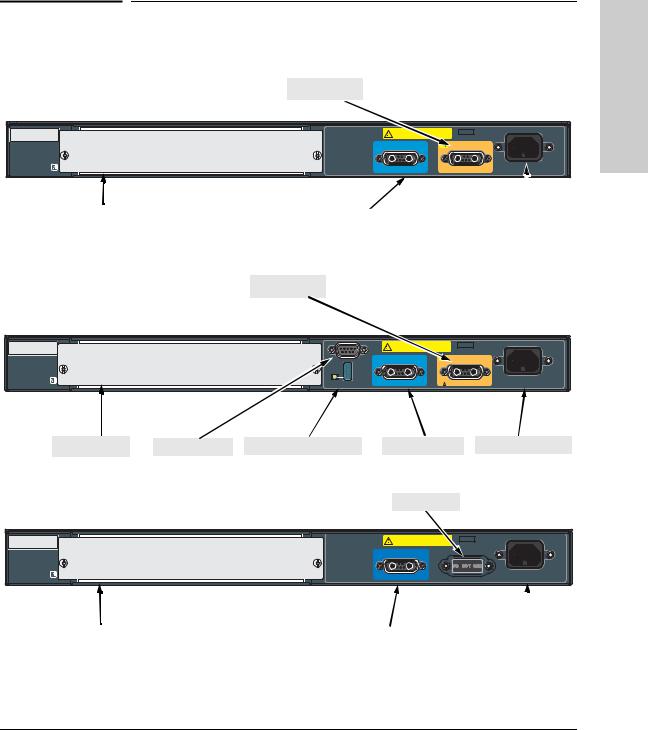
Introducing the Switch
Back of the Switch
Back of the Switch
EPS Input Port
Serial No. |
SG12345678 |
System MAC |
0001e7 |
Address |
123456 |
CAUTION: MULTIPLE POWER SOURCES Disconnect all AC power cords, and EPS and RPS cables to completely remove power from the unit.
12V System Power (RPS) Input |
PoE |
50V PoE (EPS) Input |
 Connect ProCurve 620 EPS only
Connect ProCurve 620 EPS only
Line: 50/60 Hz. 100-127 V~ 10 A 200-240 V~ 5 A
|
|
|
|
|
|
|
|
|
RPS Input Port |
|
AC power connector |
||
yl module slot |
||||||
|
|
|
|
|
||
|
|
|
|
|
|
|
Figure 1-7. Back of the ProCurve Switch 3500yl-24G.
EPS Input Port
Serial No. |
SG12345678 |
CAUTION: MULTIPLE POWER SOURCES |
|
|
System MAC |
0001e7 |
Disconnect all AC power cords, and EPS and RPS |
|
|
Address |
123456 |
cables to completely remove power from the unit. |
|
|
|
|
|
||
|
Console |
12V System Power (RPS) Input |
PoE |
50V PoE (EPS) Input |
Line: 50/60 Hz.
Auxiliary Port Connect ProCurve 620 EPS only 100-127 V~ 10 A 200-240 V~ 5 A
yl module slot Console Port Auxiliary Port and LED RPS Input Port
|
|
Figure 1-8. Back of the ProCurve Switch 3500yl-48G. |
|
|
Do Not Use |
Serial No. |
SG12345678 |
CAUTION: MULTIPLE POWER SOURCES |
System MAC |
0001e7 |
Disconnect all AC power cords, and EPS and RPS |
Address |
123456 |
cables to completely remove power from the unit. |
|
12V System Power (RPS) Input
AC power connector
Line: 50/60 Hz. 100-127 V~ 10 A 200-240 V~ 5 A
|
|
|
|
|
|
yl module slot |
|
|
|
|
|
|
RPS Input Port |
|
AC power connector |
||
|
|
|
|
|
|
Figure 1-9. Back of the ProCurve Switch 6200yl-24G.
Switch the Introducing
1-11
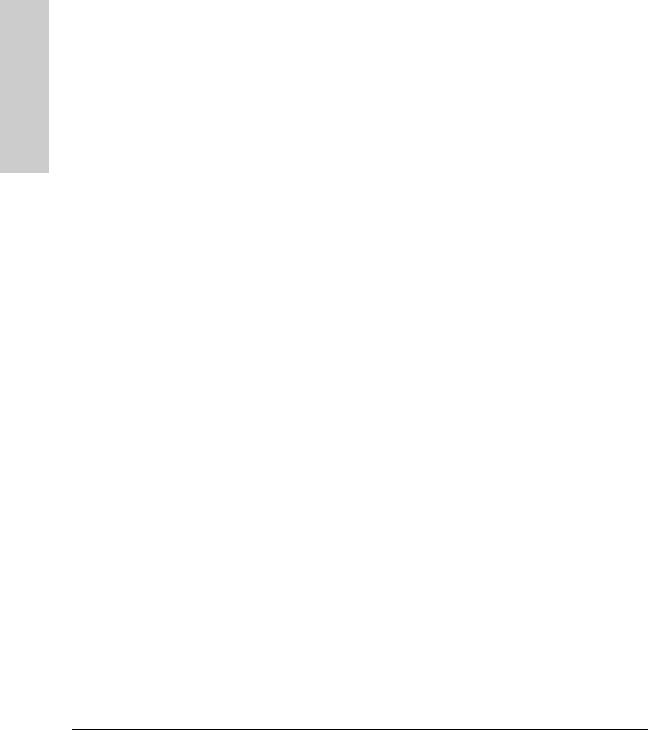
Introducing the Switch
Introducing the Switch
Back of the Switch
yl Module Slot
These switches support one yl module. The yl module provides 4 ports:
■two 10-GbE CX4 fixed copper ports
■two 10-GbE flexible media slots that support a number of different transceivers. See the ProCurve Switch yl Module Installation Guide for more information on supported transceivers.
RPS and EPS Input Port
The Series 3500yl and 6200yl Switches support connectivity to a redundant power supply. The “ProCurve 620 Redundant and External Power Supply (RPS/EPS) is an accessory product for these Switches. The RPS/EPS provides redundant and additional PoE power to the switch products to back up the power supply in the switch in case of loss of AC or PoE power. Or If maximum PoE power is being used on all 48 ports, a 620 RPS/EPS will be necessary to provide full power to the second 24 ports, and in this case, there would be no redundancy.
Console Port
This port is used to connect a console to the switch by using the serial cable supplied with the switch. This connection is described under “Connect a Console to the Switch” in chapter 2, “Installing the Switch.” The console can be a PC or workstation running a VT-100 terminal emulator, or a VT-100 terminal. The console port is located on the front of the 3500yl-24G and 6200yl24G, and on the back of the 3500yl-48G.
Power Connector
The Series 3500yl and 6200yl Switches do not have a power switch; they are powered on when connected to an active AC power source. These switches automatically adjust to any voltage between 100--240 volts and either 50 or 60 Hz. There are no voltage range settings required.
1-12
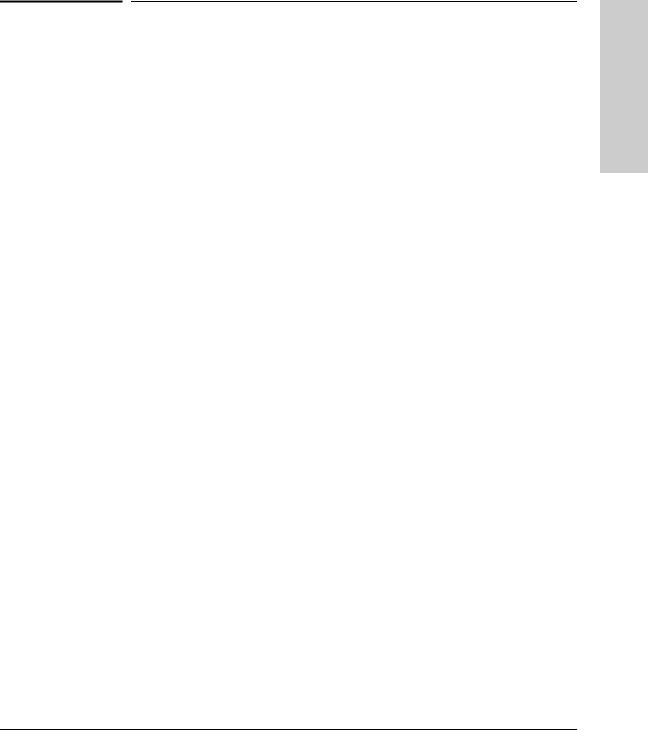
Introducing the Switch
Switch Features
Switch Features
The features of the Series 3500yl and 6200yl Switches include:
■24 or 48 auto-sensing 10/100/1000Base-T RJ-45 ports with HP Auto-MDIX.
■Four dual-personality ports—either the auto sensing 10/100/1000Base-T RJ-45 or the mini-GBIC can be used for each port.
■The 6200yl provides 24 mini-GBIC ports.
■One slot (optional yl module slot) is provided in the back of the device to support a series of transceivers to provide connectivity to other switch boxes, to a 10 Gig concentrator or to any Ethernet compatible uplink.
■The auxiliary port is reserved for future development.
■The Switches can be connected to a ProCurve RPS/EPS and receive redundant power from that unit. If the internal power supply in the switch fails, the RPS/EPS unit will immediately provide all the power necessary to keep the switch running.
■Power over Ethernet (PoE) operation—the 3500yl switches are IEEE 802.af compliant and provide up to 15.4 W per port to power IP phones, wireless access points, web cameras, and more. For more information, see the PoE Planning and Implementation Guide for zl and yl Products.
■Plug-and-play networking—all ports are enabled—just connect the network cables to active network devices and your switched network is operational.
■IEEE 802.3ab Auto MDI/MDI-X on all 10/100/1000 twisted-pair ports, meaning that all connections can be made using straight-through twisted-pair cables. Cross-over cables are not required, although they will also work. The pin operation of each port is automatically adjusted for the attached device: if the switch detects that another switch or hub is connected to the port, it configures the port as MDI; if the switch detects that an end-node device is connected to the port, it configures the port as MDI-X.
■Automatic learning of the network addresses in each switch’s 8000address forwarding table, (with configurable address aging value).
■Automatically negotiated full-duplex operation for the 10/100/1000 RJ-45 ports when connected to other auto-negotiating devices—the mini-GBIC ports always operate at full duplex.
■Easy management of the switch through several available interfaces:
•console interface—a full featured, easy to use, VT-100 terminal interface that is especially good for out-of-band switch management or for Telnet access to the switch.
Switch the Introducing
1-13
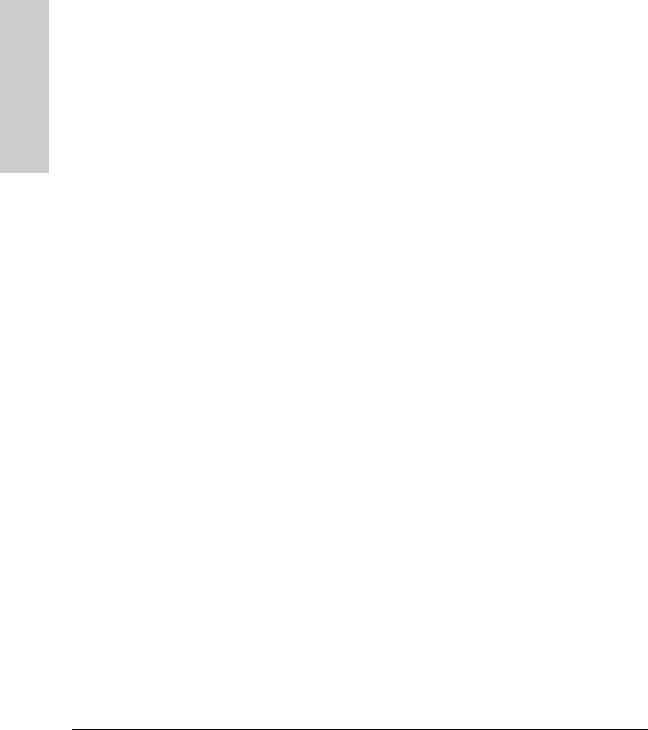
Introducing the Switch
Introducing the Switch
Switch Features
•web browser interface—an easy to use built-in graphical interface that can be accessed from common web browsers.
•ProCurve Manager—an SNMP-based, graphical network management tool that you can use to manage your entire network. This product is included with your new switch.
■Support for the Spanning Tree Protocol to eliminate network loops
■Support for up to 2048 IEEE 802.1Q-compliant VLANs so you can divide the attached end nodes into logical groupings that fit your business needs.
■Support for many advanced features to enhance network performance— for a description, see the Management and Configuration Guide, which is on the ProCurve Web site at www.procurve.com. See page 5-1 for details.
■Download of new switch software for product enhancements or bug fixes.
■Support for IEEE 802.3af Standard and Pre-standard PoE devices.
1-14
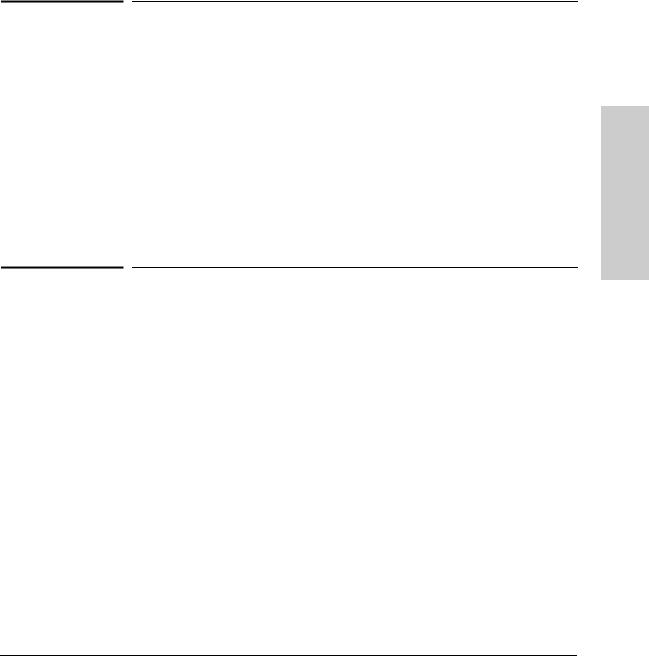
2
Installing the Switch
|
The ProCurve Series 3500yl and 6200yl Switches come with an accessory kit |
|
that includes the brackets for mounting the switch in a standard 19-inch telco |
|
rack, in an equipment cabinet, and with rubber feet that can be attached so |
|
the switch can be securely located on a horizontal surface. The brackets are |
|
designed to allow mounting the switch in a variety of locations and orienta- |
|
tions. For other mounting options contact your local ProCurve authorized |
|
network reseller or ProCurve representative. This chapter shows how to |
|
install the switch. |
|
|
C a u t i o n |
If the switch is to be shipped in a rack, be sure to use only an HP 10K rack. |
|
Mount the switch using rail kit, ProCurve 1U RK MT SWITCH 10K ALL, part |
|
number 356578-B21 and shelf kit AB469A, HP rx 16/26 Factory Rackmount |
|
Shelf Kit. Both kits must be used. Otherwise you will void the warranty. |
|
|
Included Parts
The Series 3500yl and 6200yl Switches have the following components shipped with them:
■ ProCurve Series 3500yl and 6200yl Switches Installation and Getting Started Guide, this manual
■ ProCurve Manager - CD ROM and booklet
■ Read Me First
■ Customer Support/Warranty booklet
■ Console cable
Switch the Installing
2-1

Installing the Switch
Installing the Switch
Included Parts
■Accessory kit
(5069-5705) for both the Series 3500yl and 6200yl Switches
two mounting brackets
eight 8-mm M4 screws to attach the mounting brackets to the switch
four 5/8-inch number 12-24 screws to attach the switch to a rack
four rubber feet
■Power cord, one of the following:
Australia/New Zealand |
8121-0857 |
China |
8121-1034 |
Continental Europe |
8120-5336 |
Denmark |
8120-5340 |
Japan |
8120-5342 |
Switzerland |
8120-5339 |
United Kingdom/Hong Kong/Singapore |
8120-5334 |
United States/Canada/Mexico |
8121-0973 |
South Africa and India |
8120-5341 |
Argentina |
8120-8375 |
Brazil and Thailand |
8121-0671 |
Chile |
8120-8389 |
Taiwan |
8121-0941 |
Israel |
8121-1009 |
J a p a n P o w e r
C o r d W a r n i n g
Please use the power cord supplied with your product. This power cord is not to be used with other products.
2-2
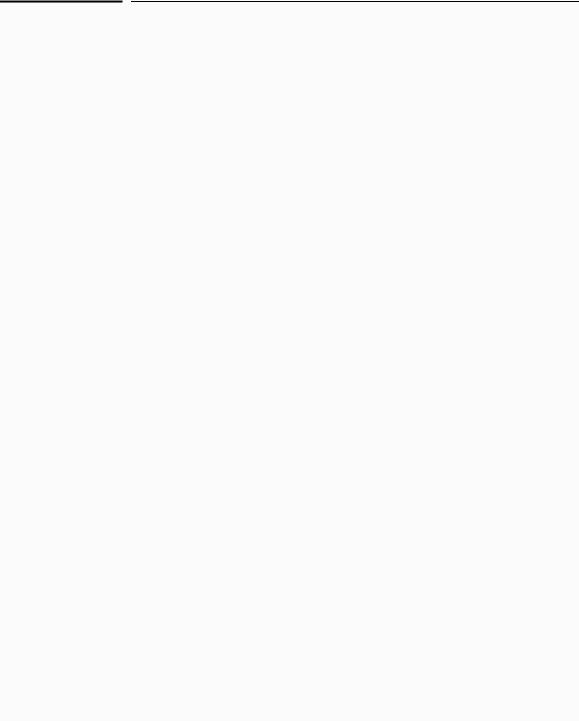
Installing the Switch
Installation Procedures
Installation Procedures
Summary
1. |
Prepare the installation site (page 2-5). Ensure the physical environ- |
|
|
|
ment is properly prepared, including having the correct network cabling |
|
|
|
ready to connect to the switch and having an appropriate location for the |
|
|
|
switch. See page 2-4 for some installation precautions. |
|
|
2. |
Install or remove a yl module (optional—page 2-7). |
|
|
|
|||
3. |
Install or remove a transceiver (optional—(page 2-8). If you have |
Installing |
|
|
installed a yl module, you can now install one or two transceivers. |
||
|
|
||
4. |
Install or remove mini-GBICs (optional—page 2-9). The switch has |
|
|
|
four slots for installing mini-GBICs. Depending on where you will mount |
the |
|
|
the switch, it may be easier to install the mini-GBICs first. Mini-GBICs can |
||
5. |
Switch |
||
Verify the switch passes self test (page 2-11). Plug the switch into a |
|||
|
be installed or removed while the switch is powered on. |
|
|
|
power source and observe that the LEDs on the switch’s front panel |
|
|
|
indicate correct switch operation. When self test is complete, unplug the |
|
|
|
|
||
|
switch. |
|
|
6. |
Mount the switch (page 2-13). The Switch can be mounted in a 19-inch |
|
|
|
telco rack, in an equipment cabinet, or on a horizontal surface. |
|
|
7. |
Connect the switch to a power source (page 2-15). Once the switch is |
|
|
|
mounted, plug it into the nearby main power source. |
|
|
8. |
Connect the network cables (page 2-16). Using the appropriate |
|
|
|
network cables, connect the network devices to the switch ports. |
|
|
9. |
Connect a 620 RPS/EPS (optional—page 2-18). You may wish to use |
|
|
|
a 620 RPS/EPS with your switch. To do so you must connect the external |
|
|
|
power supply using the RPS or EPS cables supplied with the 620 RPS/EPS. |
|
|
10. |
Connect a console to the switch (optional—page 2-22). You may wish |
|
|
|
to modify the switch’s configuration, for example, to configure an IP |
|
address so it can be managed using a web browser, from an SNMP network management station, or through a Telnet session. Configuration changes can be made easily by using the included console cable to connect a PC to the switch’s console port.
At this point, the switch is fully installed. See the rest of this chapter if you need more detailed information on any of these installation steps.
2-3

Installing the Switch
Installing the Switch
Installation Procedures
W A R N I N G
C a u t i o n s
Installation Precautions:
Follow these precautions when installing the Series 3500yl or 6200yl Switches.
■The rack or cabinet should be adequately secured to prevent it from becoming unstable and/or falling over.
■Devices installed in a rack or cabinet should be mounted as low as possible, with the heaviest devices at the bottom and progressively lighter devices installed above.
■Neither the Right or Left sides of the switch can be placed downward. (That is, the right or left side of the unit while facing the front.)
■If the switch is to be shipped in a rack, be sure to use only an HP 10K rack. Mount the switch using rail kit part number 356578-B21 and shelf kit AB469A. Both kits must be used. Otherwise you will void the warranty.
■Ensure the power source circuits are properly grounded, then use the power cord supplied with the switch to connect it to the power source.
■If your installation requires a different power cord than the one supplied with the switch and power supply, be sure the cord is adequately sized for the switch’s current requirements. In addition, be sure to use a power cord displaying the mark of the safety agency that defines the regulations for power cords in your country. The mark is your assurance that the power cord can be used safely with the switch and power supply.
■When installing the switch, the AC outlet should be near the switch and should be easily accessible in case the switch must be powered off.
■Ensure the switch does not overload the power circuits, wiring, and overcurrent protection. To determine the possibility of overloading the supply circuits, add together the ampere ratings of all devices installed on the same circuit as the switch and compare the total with the rating limit for the circuit. The maximum ampere ratings are usually printed on the devices near the AC power connectors.
■Do not install the switch in an environment where the operating ambient temperature might exceed 55°C (131°F)1.
■Ensure the air flow around the sides and back of the switch is not restricted.
1 If you are installing either of the Series 3500yl or 6200yl Switches with an X2 transceiver installed, the operating ambient temperature should not exceed 40°C (104°F). See transceiver specifications in the ProCurve Switch yl Module Installation Guide.
2-4
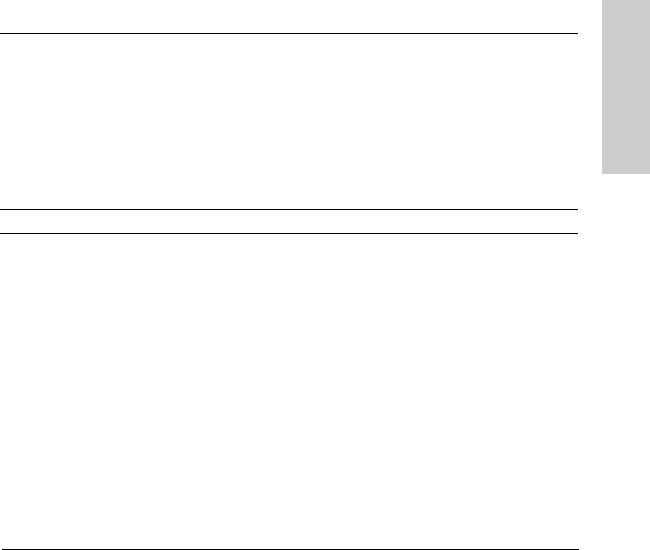
Installing the Switch
Installation Procedures
1. Prepare the Installation Site
Cabling Infrastructure - Ensure the cabling infrastructure meets the necessary network specifications. The copper ports accept CX4 cable with Infiniband-style connectors or fiber cable using a CX4 optical media converter (OMC). The fiber ports accept single-mode fiber optic cable with SC connectors. See the following table for cable types and lengths, and see Appendix B “Switch Ports and Network Cables” for more information:
Table 2-1. Summary of Cable Types to Use With the Switch
Port Type |
Cable Type |
Length Limits |
|
|
|
Twisted-Pair Cables
10/100/1000Base-T For either 10, 100 Mbps, or 1000 Mbps operation:
Category 5 or better, 100-ohm UTP or shielded twisted-pair (STP) balanced cable. For
1000 Mbps (gigabit) operation, Category 5e cabling or better is recommended.
100 meters
Note: The Series 3500yl and 6200yl Switches are compatible with the IEEE 802.3ab standard including the “Auto MDI/MDI-X” feature, which allows use of either straight-through or crossover twisted-pair cables for connecting to any network devices including end nodes, such as computers, or to other switches, hubs, and routers.
Note: For 1000 Mbps operation, all four wire pairs are used for data transmission.
Copper Cables
CX4 |
Speed 3.125Gbx4 |
0.5-15 meters |
|
|
(Cables compatible with the 802.1ak standard) |
|
|
|
|
|
|
OMC CX4 Fiber |
12 fiber 50/125 μm (core/cladding) diameter, |
150 |
Mhz/km = 1-50 meters |
(Optical Media |
multimode Fiber ribbon cable. 12 fiber 62.5/125 |
500 |
Mhz/km = 1-100 meters |
Converter) |
μm (core/cladding) diameter, multimode Fiber |
2000 Mhz/km = 1-300 meters |
|
|
ribbon cable is also supported. |
||
|
|
|
|
|
|
|
|
Switch the Installing
2-5

Installing the Switch
Installing the Switch
Installation Procedures
Port Type |
Cable Type |
Length Limits |
|
|
|
|
|
|
Fiber Optic Cables |
|
|
|
|
|
|
Gigabit-SX |
Multimode fiber-optic cables designed for |
• |
62.5 μm cable: |
(on Gigabit-SX-LC |
Gigabit Ethernet: 62.5/125 μm or 50/125 μm |
|
– 160 MHz/km = 220 meters |
mini-GBIC) |
(core/cladding) diameter, 850 nm, low metal |
|
– 200 MHz/km = 275 meters |
|
content, graded-index cables, fitted with LC |
|
|
|
• |
50 μm cable: |
|
|
connectors. The cables must comply with the |
||
|
|
– 400 MHz/km = 500 meters |
|
|
ITU-T G.651 and ISO/IEC 793-2 Type A1b or A1a |
|
|
|
standards. |
|
– 500 MHz/km = 550 meters |
|
|
|
|
Gigabit-LX |
Single-mode fiber-optic cables designed for |
• single-mode cable = 5 kilometers |
|
(on Gigabit-LX-LC |
Gigabit Ethernet: 9/125 μm (core/cladding) |
• multimode cable = 550 meters |
|
mini-GBIC) |
diameter, 1310 nm, low metal content cables, |
|
|
|
fitted with LC connectors. The cables must |
|
|
|
comply with the ITU-T G.652 and ISO/IEC 793-2 |
|
|
|
Type B1 standards. |
|
|
|
The multimode cables specified for the Gigabit- |
|
|
|
SX mini-GBIC may also be used, but a mode- |
|
|
|
conditioning patch cord may be needed — see |
|
|
|
“Mode Conditioning Patch Cord for Gigabit-LX” |
|
|
|
on page B-3 for more information. |
|
|
|
|
|
|
Gigabit-LH |
Single-mode fiber-optic cables designed for |
• single-mode cable = 70 kilometers |
|
(on Gigabit-LH-LC |
Gigabit Ethernet and fitted with LC connectors. |
|
|
mini-GBIC) |
|
|
|
10-GbE SR |
Multimode fiber-optic cable designed for |
|
Gigabit Ethernet: 62.5/125 μm (core/cladding) |
|
diameter or 50/125 μm, 850 nm, low metal |
|
content, complying with the ITU-T G.652 and |
|
ISO/IEC 793-2 Type B1 standards. |
■62.5 μm cable:
•160 Mhz/km = 2-26 meters
•200 Mhz/km = 2-33 meters
■50 μm cable:
•400 Mhz/km = 2-66 meters
•500 Mhz/km = 2-82 meters
•2000 Mhz/km = 2-300 meters
10-GbE LR |
9/125 μm (core/cladding) diameter, 1310 nm, |
single-mode cable: 2-10 kilometers |
|
low metal content, single mode fiber-optic |
|
|
cables, complying with the ITU-T G.652 and |
|
|
ISO/IEC 793-2 Type B1 standards. |
|
|
|
|
10-GbE ER |
9/125 μm (core/cladding) diameter, 1550 nm, |
single-mode cable: 2-30 kilometers (40 |
|
low metal content, single mode fiber-optic |
kilometers, on an engineered fiber optic link |
|
cables, complying with the ITU-T G.652 and |
that meets standards in the specification). |
|
ISO/IEC 793-2 Type B1 standards. |
|
Note: Conditioning patch cord cables are not supported on 10-GbE speeds.
2-6

|
|
Installing the Switch |
|
|
Installation Procedures |
|
■ |
Installation Location - Before installing the switch, plan its location and |
|
|
orientation relative to other devices and equipment: |
|
|
• In the front of the switch, leave at least 7.6 cm (3 inches) of space for |
|
|
the twisted-pair and fiber-optic cabling. |
|
|
• In the back of the switch, leave at least 3.8 cm (1 1/2 inches) of space |
|
|
for the power cord. |
|
|
• On the sides of the switch, leave at least 7.6 cm (3 inches) for cooling, |
|
|
except if the switch is installed in an open EIA/TIA rack. |
|
2. (Optional) Install or Remove a yl Module |
|
|
|
|
N o t e |
Hot swapping modules is not supported. If a module is installed or removed |
|
|
with the switch powered on, a reset will occur. Only insert or remove a module |
|
|
during scheduled downtime with the switch powered off. |
|
|
1. |
Remove the cover plate |
|
||
|
2. |
Insert the module aligning with the guides in the slot. |
|
3. |
Once the contacts have engaged, use the extractor handles to seat the |
|
|
module completely. |
|
4. |
Tighten the captive screws. Refer to the yl Module Installation Guide for |
|
|
more details. |
Align the edges of the board with guides
Switch the Installing
|
Figure 2-1. Installing a yl module. |
|
|
C a u t i o n |
For proper cooling and reduction of electromagnetic emissions, ensure a slot |
|
cover is installed on any unused slot. |
|
|
|
|
2-7

Installing the Switch
Installing the Switch
Installation Procedures
|
3. (Optional) Install or Remove a Transceiver |
|
|
N o t e |
Hot swapping transceivers is supported. You can install or remove a trans- |
|
ceiver with the switch powered on, a reset will not occur. |
|
a. Slide the transceiver in until it stops.1 |
|
Figure 2-2. Installing a fiber optic transceiver.
1 If you are installing either of the Series 3500yl or 6200yl Switches with an X2 transceiver installed, the operating ambient temperature should not exceed 40°C (104°F). See transceiver specifications in the ProCurve Switch yl Module Installation Guide.
b. Push firmly until the gasket seats against the bulkhead.
|
|
Bail |
|
|
|
|
|
|
Figure 2-3. Securing a transceiver bail. |
||
|
|
|
|
N o t e |
When switch power is on, the Link and Activity LEDs will come on for |
||
|
approximately two seconds and then go off. This is confirmation the trans- |
||
|
ceiver is completely seated. |
||
|
c. If your transceiver has a bail, move the bail up, if not your transceiver is |
||
|
|||
|
now completely installed. Refer to the ProCurve Switch yl Module Installa- |
||
|
tion Guide for more details. |
||
|
To remove the transceiver: |
||
|
If your transceiver has a bail, lower the bail until it is approximately horizontal, |
||
|
and then using the bail, pull the transceiver from the slot. If your transceiver |
||
|
does not have a bail, pull the transceiver straight out. |
||
2-8
