Hp LaserJet 9000, LaserJet 9000n, LaserJet 9000dn, LaserJet 9000hns software technical reference
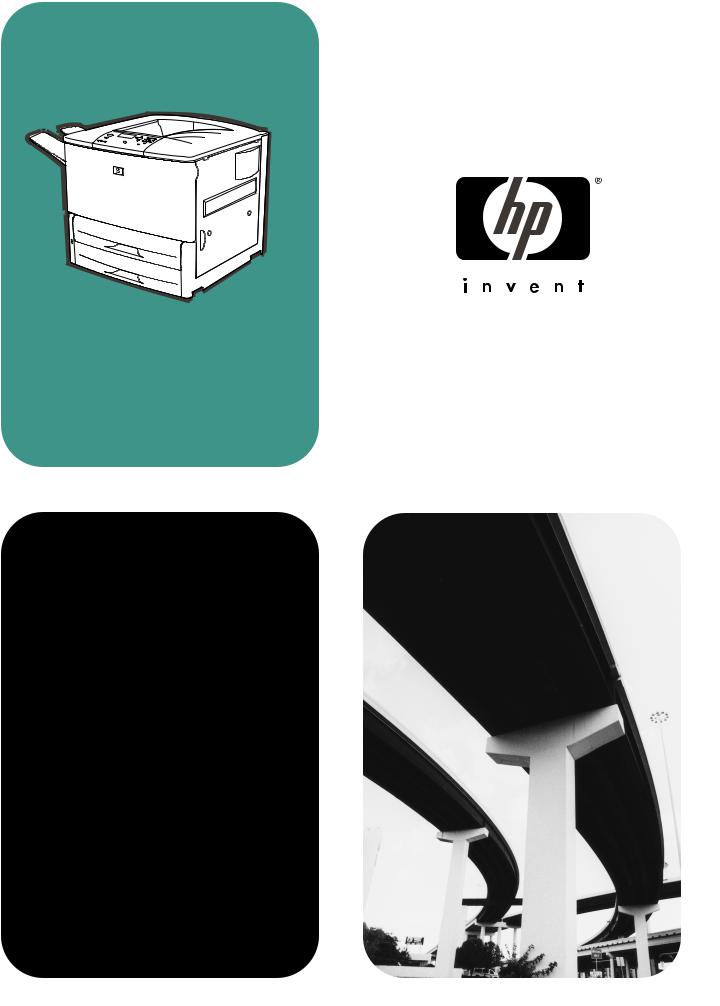
hp LaserJet 9000
9000n•9000dn•9000hns
software technical reference

Software Technical Reference for the HP LaserJet 9000 printers
Notice
The information contained in this document is subject to change without notice.
HEWLETT-PACKARD COMPANY MAKES NO WARRANTY OF ANY KIND WITH REGARD TO THIS MATERIAL, INCLUDING, BUT NOT LIMITED TO, THE IMPLIED WARRANTIES OF MERCHANTABILITY AND FITNESS FOR A PARTICULAR PURPOSE. Hewlett-Packard shall not be liable for errors contained herein or for incidental or consequential damages in connection with the furnishing, performance, or use of this material.
Version 1 (5/01) (C) Copyright Hewlett-Packard Company 2001.
All rights reserved. Reproduction, adaptation, or translation without prior written permission is prohibited, except as allowed under the copyright laws.
Trademark notices
Adobe (R), Acrobat (R) , Reader (TM) and PostScript (R) are trademarks of Adobe Systems Incorporated.
AutoCAD (TM) is a U.S. trademark of Autodesk, Inc.
Java (TM) is a U.S. trademark of Sun Microsystems, Inc.
Microsoft (R), Windows (R), and Windows NT (R) are U.S. registered trademarks of Microsoft Corporation.
Netscape and Netscape Navigator are trademarks or registered trademarks of Netscape Communications, Inc.
TrueType (TM) is a U.S. trademark of Apple Computer, Inc.
UNIX (R) is a registered trademark of the Open Group.
ii

Software Technical Reference for the HP LaserJet 9000 printers |
|
Table of Contents |
|
Notice ............................................................................................................................................................................... |
ii |
Trademark notices............................................................................................................................................................ |
ii |
TABLE OF CONTENTS ......................................................................................................................................................... |
III |
PURPOSE AND SCOPE......................................................................................................................................................... |
1 |
SOFTWARE DESCRIPTION................................................................................................................................................... |
2 |
Introduction |
2 |
Supported operating systems |
2 |
Supported network operating systems |
2 |
Technology backgrounders |
2 |
Bidirectional communication ............................................................................................................................................ |
2 |
Euro character.................................................................................................................................................................. |
3 |
Printing system components |
4 |
Printing system and installer ............................................................................................................................................ |
4 |
Printing system version ................................................................................................................................................ |
4 |
Installer version............................................................................................................................................................. |
4 |
Installer features ........................................................................................................................................................... |
4 |
CD browser for Windows systems................................................................................................................................ |
4 |
Installable components..................................................................................................................................................... |
6 |
Printer drivers ............................................................................................................................................................... |
6 |
PCL 5e, PCL 6, and PS drivers ................................................................................................................................ |
6 |
Windows 3.1x driver versions ................................................................................................................................... |
6 |
Windows 95/98/Me driver versions ........................................................................................................................... |
6 |
Windows NT 4.0 driver versions ............................................................................................................................... |
6 |
Windows 2000 driver versions .................................................................................................................................. |
6 |
Macintosh and Macintosh-compatible system driver versions ..................................................................................... |
7 |
AutoCAD driver versions .............................................................................................................................................. |
7 |
Additional driver availability .......................................................................................................................................... |
7 |
Additional software components................................................................................................................................... |
7 |
Windows component descriptions ................................................................................................................................ |
8 |
Driver Autoconfiguration ........................................................................................................................................... |
8 |
Job Status and Alerts................................................................................................................................................ |
8 |
HP LaserJet 9000 user documentation ........................................................................................................................ |
9 |
HP LaserJet 9000 guides.......................................................................................................................................... |
9 |
HP LaserJet 9000 printer printing system release notes.......................................................................................... |
9 |
HP LaserJet 9000 printer printing system late-breaking readme ............................................................................. |
9 |
HP 2000-sheet input (optional tray 4) install guide ................................................................................................... |
9 |
HP Duplex Printing Accessory install guide............................................................................................................ |
10 |
HP multipurpose (optional tray 1) install guide ....................................................................................................... |
10 |
HP Jetdirect Administrator’s Guide ......................................................................................................................... |
10 |
HP 3000-Sheet Stapler/Stacker Use Guide............................................................................................................ |
10 |
Adobe Acrobat Reader ........................................................................................................................................... |
10 |
HP LaserJet 9000 Series Uninstaller.......................................................................................................................... |
10 |
HP Web Registration .................................................................................................................................................. |
11 |
Macintosh component descriptions ............................................................................................................................ |
11 |
HP LaserJet PPDs .................................................................................................................................................. |
11 |
HP LaserJet Utility................................................................................................................................................... |
11 |
Installation notes ..................................................................................................................................................... |
11 |
ColorSync profiles................................................................................................................................................... |
11 |
Online Help ............................................................................................................................................................. |
11 |
HP Auto Setup Utility............................................................................................................................................... |
11 |
iii

Software Technical Reference for the HP LaserJet 9000 printers |
|
Screen fonts ............................................................................................................................................................ |
11 |
Customization utility for Windows............................................................................................................................... |
11 |
Silent installer ............................................................................................................................................................. |
12 |
Customized silent installer ...................................................................................................................................... |
12 |
Command line silent install ..................................................................................................................................... |
12 |
Optional software ........................................................................................................................................................... |
13 |
HP Web JetAdmin ...................................................................................................................................................... |
13 |
HP LaserJet Resource Manager ................................................................................................................................ |
14 |
Printer features |
15 |
Overview of printer features ........................................................................................................................................... |
15 |
Driver Autoconfiguration ............................................................................................................................................. |
15 |
Include back cover...................................................................................................................................................... |
16 |
PS 3 emulation support for the HP LaserJet 9000 printer.......................................................................................... |
16 |
Product registration (HP WebReg) ............................................................................................................................. |
16 |
Set registration............................................................................................................................................................ |
24 |
Printing a registration page ..................................................................................................................................... |
24 |
Shifting the printed area.......................................................................................................................................... |
24 |
Adjusting the left and right sides of the page at the same time .............................................................................. |
26 |
Job Retention in RAM................................................................................................................................................. |
26 |
Job Status and Alerts.................................................................................................................................................. |
26 |
Remote firmware upgrade .......................................................................................................................................... |
31 |
Determining the current level of firmware ............................................................................................................... |
31 |
Downloading the new firmware from the HP Web site ........................................................................................... |
31 |
Downloading the new firmware to the printer ......................................................................................................... |
31 |
Using HP Web JetAdmin to download the firmware to the printer.......................................................................... |
32 |
Troubleshooting a firmware upgrade ...................................................................................................................... |
34 |
HP Web Access.......................................................................................................................................................... |
35 |
View status remotely............................................................................................................................................... |
35 |
Configuration information........................................................................................................................................ |
36 |
Remote printer configuration................................................................................................................................... |
37 |
Links to off-printer solutions .................................................................................................................................... |
37 |
Other HP Web Access features .............................................................................................................................. |
37 |
PCL 6 and PCL 5e driver features ................................................................................................................................. |
38 |
Help system ................................................................................................................................................................ |
38 |
What’s this? Help .................................................................................................................................................... |
38 |
Page-sensitive Help ................................................................................................................................................ |
38 |
Constraint messages .............................................................................................................................................. |
38 |
Bubble Help ................................................................................................................................................................ |
39 |
Finishing tab features ................................................................................................................................................. |
40 |
Quick Sets............................................................................................................................................................... |
40 |
Document Options .................................................................................................................................................. |
40 |
Print Quality............................................................................................................................................................. |
44 |
Effects tab features..................................................................................................................................................... |
46 |
ZoomSmart ............................................................................................................................................................. |
46 |
Watermarks............................................................................................................................................................. |
47 |
Paper tab features ...................................................................................................................................................... |
49 |
All Pages ................................................................................................................................................................. |
50 |
Other Pages ............................................................................................................................................................ |
50 |
Back Cover.............................................................................................................................................................. |
51 |
Size is:..................................................................................................................................................................... |
51 |
Custom ... ................................................................................................................................................................... |
53 |
Name drop-down menu .......................................................................................................................................... |
54 |
Dynamic command button ...................................................................................................................................... |
54 |
Width and height controls ....................................................................................................................................... |
55 |
Custom width and height control limits ................................................................................................................... |
56 |
Icons........................................................................................................................................................................ |
57 |
Measurement Units button...................................................................................................................................... |
57 |
iv

Software Technical Reference for the HP LaserJet 9000 printers |
|
Close button ............................................................................................................................................................ |
57 |
Source Is: ................................................................................................................................................................ |
58 |
Type Is: ................................................................................................................................................................... |
58 |
Printer image........................................................................................................................................................... |
59 |
Destination tab features.............................................................................................................................................. |
59 |
Destination Features............................................................................................................................................... |
60 |
Hardware configuration and availability of Job Retention options .......................................................................... |
60 |
Configuring the printer driver for a printer hard disk ............................................................................................... |
60 |
Job retention modes ............................................................................................................................................... |
61 |
Document identifiers used in Job Retention ........................................................................................................... |
62 |
PIN .......................................................................................................................................................................... |
63 |
Using Job Retention options when printing ............................................................................................................ |
63 |
Releasing stored jobs at the printer ........................................................................................................................ |
64 |
Deleting a print job .................................................................................................................................................. |
64 |
Output Bin Options.................................................................................................................................................. |
64 |
Options.................................................................................................................................................................... |
64 |
Printer image........................................................................................................................................................... |
65 |
Basics tab features ..................................................................................................................................................... |
65 |
Copies ..................................................................................................................................................................... |
65 |
Orientation............................................................................................................................................................... |
66 |
About....................................................................................................................................................................... |
66 |
Driver extensions .................................................................................................................................................... |
66 |
Configure tab features ................................................................................................................................................ |
67 |
Paper handling options ........................................................................................................................................... |
67 |
Duplexing unit ......................................................................................................................................................... |
67 |
Mopier enabled ....................................................................................................................................................... |
67 |
Tray 1 installed........................................................................................................................................................ |
68 |
Optional Paper Destinations ................................................................................................................................... |
68 |
Optional Paper Sources.......................................................................................................................................... |
68 |
Other Options.......................................................................................................................................................... |
68 |
Storage.................................................................................................................................................................... |
68 |
Printer Memory........................................................................................................................................................ |
69 |
Fonts ....................................................................................................................................................................... |
69 |
Ignore Application Collation .................................................................................................................................... |
70 |
Automatic Configuration.......................................................................................................................................... |
70 |
NT Forms tab features................................................................................................................................................ |
70 |
Configuring the trays............................................................................................................................................... |
71 |
Windows PS driver features........................................................................................................................................... |
71 |
Page Setup tab features............................................................................................................................................. |
71 |
Advanced tab features................................................................................................................................................ |
72 |
Device Settings tab features....................................................................................................................................... |
74 |
Media attributes .......................................................................................................................................................... |
75 |
Paper source commands ........................................................................................................................................ |
75 |
Media Types and Sizes........................................................................................................................................... |
75 |
PCL 5e and PCL 6 custom paper sizes.................................................................................................................. |
79 |
Image rotation versus stapling ................................................................................................................................ |
80 |
Paper Type commands........................................................................................................................................... |
83 |
In-box file layout |
83 |
HP LaserJet 9000 software CD-ROM, Windows partition ............................................................................................. |
83 |
Directory structure ...................................................................................................................................................... |
83 |
Root directory ............................................................................................................................................................. |
84 |
Drivers directory.......................................................................................................................................................... |
85 |
Directory structure ...................................................................................................................................................... |
85 |
\Directory .................................................................................................................................................................... |
85 |
\Directory .................................................................................................................................................................... |
85 |
\Directory .................................................................................................................................................................... |
85 |
Files ............................................................................................................................................................................ |
85 |
v

Software Technical Reference for the HP LaserJet 9000 printers |
|
Directory Structure...................................................................................................................................................... |
86 |
\Directory .................................................................................................................................................................... |
86 |
\Directory .................................................................................................................................................................... |
86 |
Files ............................................................................................................................................................................ |
86 |
Fontinst directory............................................................................................................................................................ |
88 |
Manuals directory ........................................................................................................................................................... |
88 |
Reader directory............................................................................................................................................................. |
89 |
HP LaserJet 9000 software CD-ROM, Macintosh partition............................................................................................ |
89 |
Root directory ............................................................................................................................................................. |
89 |
HP LaserJet Installers directory.................................................................................................................................. |
90 |
PDF directory.............................................................................................................................................................. |
91 |
PDF\English directory................................................................................................................................................. |
91 |
Availability and fulfillment |
92 |
In-box CD-ROMs............................................................................................................................................................ |
92 |
CD-ROM fulfillment ........................................................................................................................................................ |
93 |
Fulfillment centers....................................................................................................................................................... |
93 |
Web ordering .............................................................................................................................................................. |
93 |
Web deployment ............................................................................................................................................................ |
94 |
Printing system software ............................................................................................................................................ |
94 |
Printer firmware .......................................................................................................................................................... |
94 |
Standalone drivers...................................................................................................................................................... |
94 |
Operating system driver bundles................................................................................................................................ |
94 |
Point-and-print bundles .............................................................................................................................................. |
94 |
Other operating systems ............................................................................................................................................ |
94 |
Software component availability..................................................................................................................................... |
95 |
Software component localization ................................................................................................................................... |
97 |
SYSTEM REQUIREMENTS.................................................................................................................................................. |
99 |
Windows 95/98/Me |
99 |
Windows 2000 |
99 |
Windows NT 4.0 |
99 |
Windows 3.1x |
99 |
Macintosh |
99 |
OS/2 |
99 |
INSTALLATION AND REMOVAL........................................................................................................................................ |
100 |
Windows 95, Windows 98, Windows Me, Windows NT 4.0, and Windows 2000 |
100 |
Font support ................................................................................................................................................................. |
101 |
Basic fonts ................................................................................................................................................................ |
101 |
"HP 80" Default Fonts ........................................................................................................................................... |
101 |
92 PS 3 fonts......................................................................................................................................................... |
103 |
Installation instructions................................................................................................................................................. |
105 |
General installation for Windows 95, 98, Me, NT 4.0, and 2000 operating systems ............................................... |
105 |
Detailed Windows installation ...................................................................................................................................... |
106 |
Typical Installation dialog box sequence.................................................................................................................. |
106 |
Custom installation................................................................................................................................................ |
125 |
Driver-only installation .............................................................................................................................................. |
126 |
Point and Print installation for Windows 95, 98, Me, NT 4.0, and 2000 ................................................................... |
127 |
Windows 95/98/Me servers with Windows 95/98/Me clients.................................................................................... |
127 |
Windows NT 4.0 or Windows 2000 server and Windows 95/98/Me clients ............................................................. |
129 |
Setting a default printer ................................................................................................................................................ |
130 |
Enabling file and print sharing in Windows 95.......................................................................................................... |
130 |
Installing printer drivers on Windows 3.1x.................................................................................................................... |
130 |
Macintosh |
131 |
Font support ................................................................................................................................................................. |
131 |
Installing the Macintosh printing system ...................................................................................................................... |
134 |
To install the HP LaserJet 9000 printer software for Macintosh OS ........................................................................ |
134 |
vi

Software Technical Reference for the HP LaserJet 9000 printers |
|
Uninstalling the Macintosh printing system.................................................................................................................. |
134 |
In-box disk layout...................................................................................................................................................... |
134 |
Folders and files added through installation of the HP LaserJet 9000 software (Macintosh OS)................................ |
134 |
MACINTOSH HD: HP LASERJET............................................................................................................................ |
135 |
MACINTOSH HD: SYSTEM: EXTENSIONS............................................................................................................ |
135 |
MACINTOSH HD: SYSTEM: EXTENSIONS: PRINTER DESCRIPTIONS.............................................................. |
135 |
MACINTOSH HD: SYSTEM: EXTENSIONS: PRINTING PLUG-INS ...................................................................... |
135 |
MACINTOSH HD: SYSTEM: FONTS....................................................................................................................... |
136 |
MACINTOSH HD: SYSTEM: HELP.......................................................................................................................... |
136 |
MACINTOSH HD: SYSTEM: PREFERENCES:....................................................................................................... |
136 |
MACINTOSH HD: SYSTEM: PREFERENCES: HP PRINTER PREFS................................................................... |
136 |
Macintosh (Macintosh OS) installation......................................................................................................................... |
137 |
Main Install dialog box sequence ............................................................................................................................. |
137 |
Printer setup using AppleTalk Chooser.................................................................................................................... |
141 |
HP LaserJet Screen Fonts Installer dialog box sequence........................................................................................ |
143 |
IBM OS/2 Warp, 3.0 and greater |
146 |
Font support ................................................................................................................................................................. |
146 |
OS/2 installation instructions........................................................................................................................................ |
147 |
Installing a printer in OS/2 when a printer object does not appear on the computer desktop.................................. |
147 |
Installing a printer in OS/2 when a printer object does appear on your desktop...................................................... |
147 |
Changing a printer driver in the printer object.............................................................................................................. |
148 |
Changing the printer properties.................................................................................................................................... |
148 |
Changing the job properties ......................................................................................................................................... |
148 |
KNOWN ISSUES................................................................................................................................................................. |
149 |
General printer |
149 |
HP LaserJet 9000 printing system installer |
149 |
Hard disk free space requirements .............................................................................................................................. |
149 |
HP LaserJet 9000 printing system uninstaller |
151 |
Install Network Printer wizard |
151 |
Customization utility |
152 |
Network bidirectional communication |
152 |
Local (IR, parallel, and USB) bidirectional support |
153 |
Web Registration |
153 |
Web installation |
153 |
General printer driver |
153 |
PCL 6 driver |
154 |
PCL 5e driver |
155 |
PS driver |
156 |
Job Retention |
157 |
Job Status and Alerts |
157 |
Supported operating systems and environments......................................................................................................... |
157 |
Novell Netware |
159 |
INDEX.................................................................................................................................................................................. |
161 |
vii
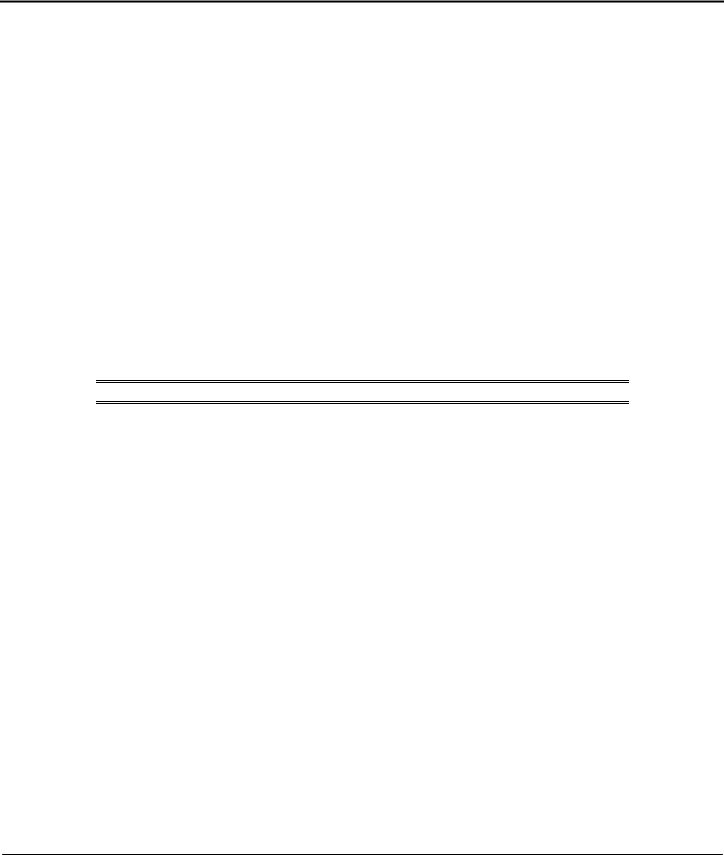
Software Technical Reference for the HP LaserJet 9000 printers
Purpose and Scope
This technical reference provides information and troubleshooting tips for the printing system software for the HP LaserJet 9000 printer.
The following information is included in this technical reference:
•Descriptions of drivers and platforms with system modifications.
•Procedures for installing and uninstalling software components.
•Descriptions of problems that can arise while using the printer and known solutions to those problems.
•Descriptions of known software bugs and workarounds.
As explained below, each printer model is slightly different. The system software is written to accommodate these differences.
•HP LaserJet 9000. This is the base model. The HP LaserJet 9000 printer (product number C8519A) comes standard with 64 megabytes of random-access memory (MB RAM), and wide-format printing. Printing media input devices are the face-up bin, the face-down bin, tray 2, and tray 3.
•HP LaserJet 9000 n. This model (product number C8520A) is the same as the HP LaserJet 9000 printer, but also includes a 100-sheet multipurpose tray (optional tray 1) and an HP Jetdirect print server.
•HP LaserJet 9000 dn. This model (product number C8521A) is the same as the HP LaserJet 9000 N printer with the addition of an optional duplexing unit (for printing on both sides of the paper).
•HP LaserJet 9000 hns. This model (product number C8522A) is the same as the HP LaserJet 9000 DN printer with the addition of a 2000-sheet input tray (optional tray 4) and an optional 3000-sheet stacker.
NOTE: Bundle configurations might vary among geographic regions.
This document is prepared in an electronic format to serve as a quick-reference tool for Customer Care Center (CCC) agents, support engineers, system administrators, management information systems (MIS) personnel, and HP LaserJet 9000 printer end users, as appropriate.
1
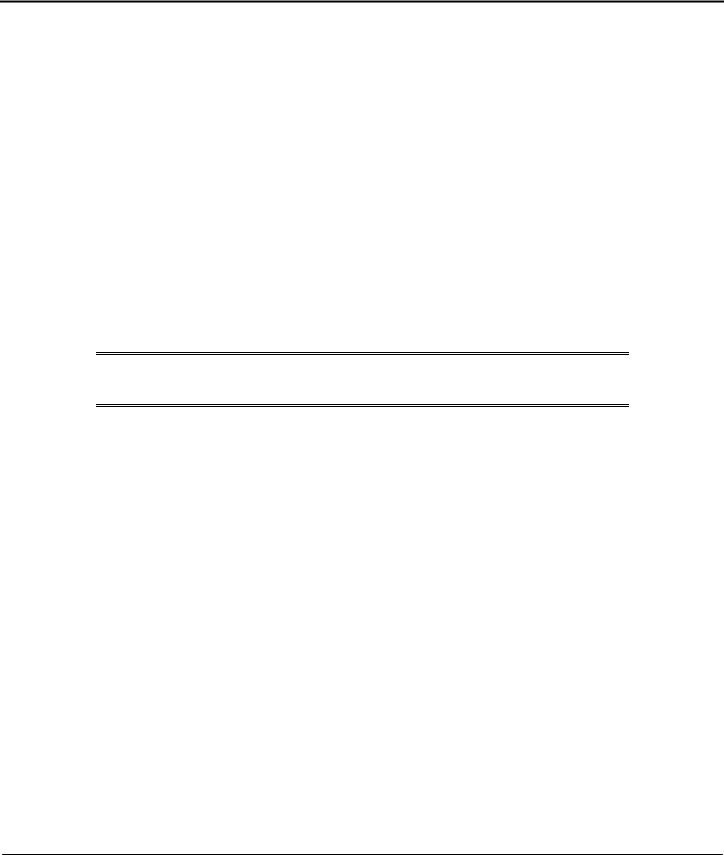
Software Technical Reference for the HP LaserJet 9000 printers
Software Description
Introduction
The printer comes with software and installers for Microsoft (R) Windows (R) and Apple Computer, Inc., Macintosh (TM) systems. UNIX (R) and OS/2 systems are supported, but are available only through the Web. For particular information about a given system’s installer, drivers, and components, locate the section that corresponds to that system.
Supported operating systems
The following operating systems (OSs) support a full-featured configuration of the HP LaserJet 9000 printing system software, including standard printer command language (PCL) and PS emulation drivers:
•Windows 3.1x (PCL 6 and PCL 5e) supported through the use of the HP LaserJet 8100 printer drivers. PS is supported with the HP LaserJet 8150 driver.
•Windows 95 and Windows 98.
•Windows Millennium Edition (Me).
•Windows NT 4.0 (Service packs 3 through 6).
•Windows 2000 (Service pack 1).
•IBM OS/2 2.0 or later.
•Macintosh OS System 7.5.3 or later. (PS)
NOTE: The HP LaserJet 8100 PCL 5e and PCL 6 drivers and the HP LaserJet 8150 PS driver necessary for Windows 3.1x systems are included on the HP LaserJet 9000 compact disc (CD).
Supported network operating systems
The following network operating systems support a full-featured configuration of the HP LaserJet 9000 printing system software, including standard PCL and PostScript emulation drivers:
•Windows NT 4.0
•Windows 2000
•Novell NetWare 4.x
•Novell NetWare 5.x
Technology backgrounders
Bidirectional communication
The HP LaserJet 9000 Series printing system software uses a new bidirectional communication technology. Previous versions of printing system software used Cooperative Object Layering Abstraction (COLA) architecture.
Bidirectional communication describes printer response to data inquiries from the computer and reports back information, such as what type of print media is available or what accessories are connected to the printer. If a printer does not have this capability (no bidirectional mode), it can only accept commands from the host and cannot report information back.
Driver Autoconfiguration and Job Status and Alerts use bidirectional communications software. The typical installation installs Driver Autoconfiguration in supported environments that contain the bidirectional software. Use the custom installation when you do not want these features.
2
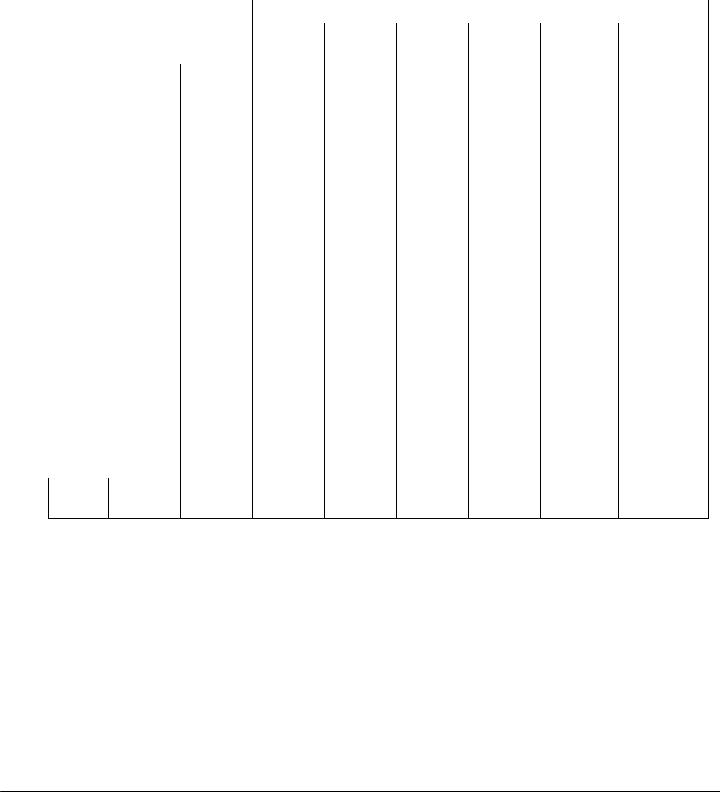
Software Technical Reference for the HP LaserJet 9000 printers
Bidirectional communication depends upon your network operating system and the method used to connect your printer to the network.
The following table provides information about the operating systems and network environments that support bidirectional communication for the HP LaserJet 9000 printer.
|
|
|
|
|
|
Client operating system |
|
|
|
|
|
|
|
|
|||
|
|
|
|
|
|
|
|
|
|
|
|
|
|
|
|
|
|
|
|
|
|
|
|
Windows |
|
Windows |
Windows |
|
Windows |
|
Windows |
|
|
|
|
|
Port type |
|
|
|
|
95 |
|
98 |
|
Me |
|
NT 4.0 |
|
2000 |
|
Macintosh |
|
|
|
|
|
|
|
|
|
|
|
|
|
|
|
|
|
|
|
|
|
IR1 |
|
|
|
X |
|
X |
X |
|
X |
|
X |
|
|
|
|
|
Direct |
USB2 |
|
|
|
|
|
X |
X |
|
X |
|
X |
|
X |
|
|
|
|
LocalTalk |
|
|
|
|
|
|
|
|
|
|
|
|
|
X |
|
|
|
|
|
|
|
|
|
|
|
|
|
|
|
|
|||
|
|
Jetdirect |
TCP/IP3 |
X |
|
X |
X |
|
X |
|
X |
|
X |
|
|||
|
|
|
IPX/SPX4 |
X |
|
X |
X |
|
X |
|
X |
|
N/A |
|
|||
|
|
Standard |
TCP/IP |
X |
|
X |
X |
|
X |
|
X |
|
N/A |
|
|||
|
Local |
|
(HP) |
|
|
|
|
|
|
|
|
|
|
|
|
||
|
Port |
|
TCP/IP |
|
|
|
|
|
|
X |
|
X |
|
N/A |
|
||
|
Monitor |
|
(MS) |
|
|
|
|
|
|
|
|
|
|
|
|
||
|
|
|
IPX/SPX |
X |
|
X |
X |
|
X |
|
X |
|
N/A |
|
|||
|
|
|
(HP) |
|
|
|
|
|
|
|
|
|
|
|
|
||
|
|
LPR |
|
|
|
|
|
|
|
|
|
X |
|
X |
|
|
|
|
|
|
|
|
|
|
|
|
|
|
|
|
|
|
|||
|
|
NetWare |
Bindery |
X |
|
X |
X |
|
X |
|
X |
|
|
|
|||
|
|
4.x |
queue |
|
|
|
|
|
|
|
|
|
|
|
|
||
|
|
|
NDS5 |
X |
|
X |
X |
|
X |
|
X |
|
|
|
|||
|
Novell |
|
queue |
|
|
|
|
|
|
|
|
|
|
|
|
||
|
NetWare |
Bindery |
X |
|
X |
X |
|
X |
|
X |
|
|
|
||||
|
|
|
|
|
|
|
|
||||||||||
|
|
5.x |
queue |
|
|
|
|
|
|
|
|
|
|
|
|
||
|
|
|
NDS |
X |
|
X |
X |
|
X |
|
X |
|
|
|
|||
|
|
|
queue |
|
|
|
|
|
|
|
|
|
|
|
|
||
|
|
Windows |
TCP/IP |
X |
|
X |
X |
|
X |
|
X |
|
X |
|
|||
|
|
9.x host |
|
|
|
|
|
|
|
|
|
|
|
|
|
|
|
|
Micro- |
IPX/SPX |
X |
|
X |
X |
|
X |
|
X |
|
|
|
||||
|
|
|
|
|
|
|
|
||||||||||
|
|
|
|
|
|
|
|
|
|
|
|
|
|
|
|
|
|
|
soft |
Windows |
TCP/IP |
X |
|
X |
X |
|
X |
|
X |
|
X |
|
|||
|
Share |
NT 4.0 |
IPX/SPX |
X |
|
X |
X |
|
X |
|
X |
|
|
|
|||
|
|
host |
|
|
|
|
|
|
|||||||||
|
|
LPR |
X |
|
X |
X |
|
X |
|
X |
|
|
|
||||
|
|
|
|
|
|
|
|
|
|||||||||
1Infrared receiver
2Universal serial bus
3Transmission control protocol/Internet protocol
4Internet packet exchange/sequences packet exchange
5Novell Directory Services
Euro character
The euro is the name for the currency of the European Union (EU). Use of this unit was launched on January 1, 1999. The euro has changed the way business is conducted in Europe and has affected every company and industry on the continent. It is vital that companies understand and prepare for the changes the Euro brings.
The HP LaserJet 9000 printer includes euro characters for each of the internal fonts. The HP LaserJet 9000 printer can print the euro character in the Windows 95, Windows 98, Windows Me, Windows NT 4.0, and Windows 2000 environments. Hewlett-Packard is committed to maximizing document portability through supporting and promoting euro symbol standards.
3

Software Technical Reference for the HP LaserJet 9000 printers
Printing system components
Printing system and installer
Printing system version
HP LaserJet 9000 Series printing system version 1.0.0.0
Installer version
HP LaserJet 9000 Series installer version 1.0.0.0
Installer features
The common installer is designed to provide a simple and consistent installation method for the product line. The common installer is available for the Windows 95, Windows 98, Windows Me, Windows NT 4.0, and Windows 2000 operating systems.
The HP LaserJet 9000 printer features a new common installer. This new installer offers the following features:
•The HP LaserJet 9000 software CD-ROM features a CD browser. See “CD browser for Windows systems.”
•Installation of Acrobat Reader 4.05.
•The typical installation requires less interaction than previous versions.
•The installer is Web-enabled, allowing access to the HP Web site for the latest software components and drivers.
•Network connection is integrated so that you can install drivers and connect to a network printer in a single process.
•Automatic-sensing of the Windows operating system and language (Windows 95, Windows 98, Windows Me, Windows NT 4.0, and Windows 2000 only). Though system language is automatically sensed, the installer allows selection of any of the languages on the
HP LaserJet 9000 software CD browser.
•Full localization and enabling for double-byte fonts.
•The HP LaserJet Uninstaller utility.
•Product registration using the Web and e-mail.
All of the Windows system components are installed by using the HP LaserJet 9000 printing system installer. The installer automatically senses your language of choice and operating system. It offers selections for each printer model. You can select the type of installation you prefer: Typical Installation or Custom Installation.
If you have an Internet connection, the installer will sense the connection and provide you with the capability to connect to the HP Web site to download the latest printing system software. The installer compares the versions of the software components on the HP LaserJet 9000 software CD-ROM to those on the HP Web site. If newer versions are on the HP Web site, the installer downloads them.
CD browser for Windows systems
In previous versions of the printing system software, you had to locate and run the SETUP.EXE file, which started the installer. For the Microsoft Windows environment (Windows 95, Windows 98, Windows Me, Windows 2000, and Windows NT 4.0), the HP LaserJet 9000 software CDROM provides an interactive CD browser that not only lets you install the printer drivers and related components, but also provides access to online product registration, user documentation, a customization utility, Adobe Acrobat Reader software, and optional HP software.
4

Software Technical Reference for the HP LaserJet 9000 printers
NOTE: Windows 3.1x is not supported by the HP LaserJet 9000 software CD browser or printing system installer. To install the PCL 6, PCL 5e, or PS printer drivers for Windows 3.1x, use the Printer Manager function in the Windows 3.1x control panel.
NOTE: A readme file for the Windows 3.1x printing system is available in the root directory of the HP LaserJet 9000 software CD-ROM. The path is: [root]/[language]/Drivers/Win3x
Figure 1: Installation CD browser main screen
The HP LaserJet 9000 software CD browser offers the following options.
NOTE: The text that follows each option is the same text that appears when you put the cursor on the option button.
Install printer. This wizard guides you through the installation of your HP LaserJet 9000 Series printing system. Only the necessary software will be installed.
Customization utility. Create a custom software installer for the HP LaserJet 9000 Series that can be copied to other media such as a floppy disk, a local hard drive, or a network drive.
Register product. Register your HP LaserJet 9000 Series now to receive free:
•Notification of driver updates
•Technical support updates
•News about emerging technologies
Printer documentation. View the HP LaserJet 9000 printer documentation.
NOTE: For systems that do not have Adobe Acrobat Reader 4.0 (or later) installed, clicking any of the links to documentation provided in Adobe Acrobat .PDF format opens a dialog box that provides the opportunity to install Adobe Acrobat Reader software from the HP LaserJet 9000 software CD browser.
5

Software Technical Reference for the HP LaserJet 9000 printers
Accessories documentation. View the HP LaserJet 9000 printer documentation for the 2000sheet feeder, the duplexing unit, the multipurpose tray, HP Jetdirect, and the stapler/stacker.
Optional software. To increase productivity and get the most out of your HP LaserJet 9000 printer, view a list of optional software available for installation.
Installable components
This section provides information about the various installable components available either with the HP LaserJet 9000 software CD-ROM or from the HP Web site.
Printer drivers
The printing system for the HP LaserJet 9000 printer includes the following printer drivers:
PCL 5e, PCL 6, and PS drivers
The PCL 5e, PCL 6, and PS drivers are included with the HP LaserJet 9000 software CD-ROM. The PCL 5e and PCL 6 drivers feature a graphical user interface that has a shared look and feel. All three drivers provide access to the printer paper-handling and print-quality features, such as Job Retention (hard disk and RAM), Edge-to-Edge Printing, and Printing All Text as Black (the PS driver, however, supports Job Retention and Edge-to-Edge Printing, but not Printing All Text as Black). For specific information about using PCL 5e, PCL 6, and PS driver features, see “Printer features."
Windows 3.1x driver versions
PCL 5e and PCL 6 support for Windows 3.1x is provided by using the HP LaserJet 9000 printer drivers. These drivers are available on the HP LaserJet 9000 software CD-ROM. An HP LaserJet 8150 PS printer description (PPD) provides PS support.
•HP LaserJet 8100 PCL 6 version 3.3.0.0
•HP LaserJet 8100 PCL 5e version 1.30.5.0
•Microsoft PS emulation driver version 3.58
Windows 95/98/Me driver versions
•HP LaserJet 9000 PCL 6 version 4.3.2.132
•HP LaserJet 9000 PCL 5e version 4.3.2.132
•Microsoft PS emulation driver version 4.9
•PPD version 1.0.0.0
Windows NT 4.0 driver versions
•HP LaserJet 9000 PCL 6 version 4.3.2.132
•HP LaserJet 9000 PCL 5e version 4.3.2.132
•Microsoft PS emulation driver version 4.5
•PPD version 1.0.0.0
Windows 2000 driver versions
•HP LaserJet 9000 PCL 6 version 4.3.2.132
•HP LaserJet 9000 PCL 5e version 4.3.2.132
•Microsoft PS emulation driver version 5.0
•PPD version 1.0.0.0
6

Software Technical Reference for the HP LaserJet 9000 printers
Macintosh and Macintosh-compatible system driver versions
The HP LaserJet printing solution for Macintosh is composed of the Apple LaserWriter driver, provided with the operating system, and HP-created PPD files. The driver uses these files to determine the features and PS commands that the printer supports. Bidirectional support in AppleTalk and USB connections allows autoconfiguration of the software. The installable components are:
•the HP LaserJet Installer for Mac OS 8 and Mac OS 9.
•the HP LaserJet Installer for Mac OS X.
•the HP LaserJet Screen Fonts Installer.
•SYSTEM/EXTENSIONS/PRINTER DESCRIPTIONS (For Mac OS 8 and Mac OS 9)
•LIBRARY/PRINTERS/PPDS/CONTENTS/RESOURCES/LANGUAGE.LPROJ (for Mac OS X)
•the HP LaserJet Utility, an HP printer utility installed in the HP LaserJet folder of Macintosh operating systems 8 and 9. It provides configuration and management support for PS and PCL printers.
•online Help, an HTML-based printer and utility help that can be viewed through a browser or the Macintosh OS Help Center.
•the HP Auto Setup Utility, installed in the Startup Items folder of Mac OS 8 and later versions. It provides assistance to set up your new printer, then moves itself to Trash.
•installation notes.
AutoCAD driver versions
The HP LaserJet 9000 software CD-ROM contains printer drivers to support AutoCAD in the Microsoft disk operating system (MS-DOS), 16-bit Windows, and 32-bit Windows operating environments. The driver version numbers are the same for each of the three operating environments.
|
AutoCAD versions supported |
|
|
Driver version |
|
|
|
|
|
|
|
|
10, 11, 12: for MS-DOS |
|
|
4.1b |
|
|
13 and 14: for Windows |
|
|
|
|
|
2000, 2000 LT |
|
|
HP Windows driver |
|
Additional driver availability
Additional drivers are available from your Hewlett-Packard distributor or from the http://www.hp.com/go/lj9000_software Web site. These drivers are:
•IBM OS/2 drivers
•UNIX/HP-UX/Linux driver sample scripts
Additional software components
The HP LaserJet 9000 printing system (version 1.0.0.0) includes other installable components. Following the table are descriptions of each component.
|
Windows components |
|
|
Version |
|
|
|
|
|
|
|
|
Driver Autoconfiguration |
|
5.0.41.5 |
|
|
|
|
|
|
|
|
|
Job Status and Alerts |
|
1.0.0.31 |
|
|
|
|
|
|
|
|
|
HP LaserJet 9000 use guide |
|
1.0 |
|
|
|
|
|
|
|
|
7
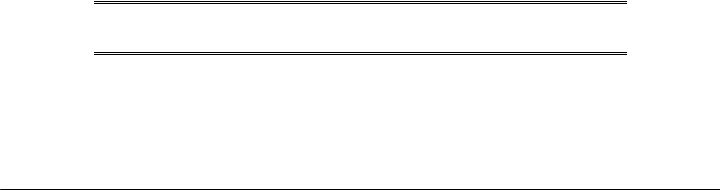
|
|
|
Software Technical Reference for the HP LaserJet 9000 printers |
||||||||
|
|
|
|
|
|
|
|
|
|
||
|
|
Windows components |
|
|
|
|
|
Version |
|
|
|
|
|
|
|
|
|
|
|
|
|
||
|
|
Hewlett-Packard LaserJet 9000 |
|
|
0.1 |
|
|
||||
|
|
Series Printers |
|
|
|
|
|
|
|
|
|
|
|
Release/Installation Notes |
|
|
|
|
|
|
|
|
|
|
|
|
|
|
|
|
|
|
|
||
|
|
Adobe Acrobat Reader |
|
|
4.05 |
|
|
||||
|
|
|
|
|
|
|
|
|
|
||
|
|
HP LaserJet 9000 Uninstaller |
|
|
2.0.0.0 |
|
|
||||
|
|
|
|
|
|
|
|
|
|
||
|
|
HP Web Registration |
|
|
|
3.7.6.0 |
|
|
|||
|
|
|
|
|
|
|
|
|
|
|
|
|
|
|
|
|
|
|
|
|
|
||
|
|
Macintosh components |
|
|
|
|
|
|
Version |
|
|
|
|
|
|
|
|
|
|
|
|
|
|
|
|
HP LaserJet PPDs for past |
|
|
|
|
|
|
|
|
|
|
|
projects |
|
|
|
|
|
|
|
|
|
|
|
|
|
|
|
|
|
|
|
|
|
|
|
ColorSync profiles |
|
|
|
|
|
|
Not applicable |
|
|
|
|
|
|
|
|
|
|
|
|
|
|
|
|
Screen fonts |
|
|
|
|
|
|
Not applicable |
|
|
|
|
|
|
|
|
|
|
|
|
|
|
Windows component descriptions |
|
|
|
|
|
|
|
|
|
||
|
|
Driver Autoconfiguration |
|
|
|
|
|
|
|
|
|
The HP LaserJet 9000 PCL 6 and PCL 5e drivers for Windows feature bidirectional communication technology which, in supported network environments, provides automatic discovery and driver configuration for printer accessories at the time of installation or later, if needed. The HP LaserJet 9000 installer senses whether or not the installation environment supports bidirectional communication. If the environment supports bidirectional communication, the installer presents Driver Autoconfiguration as an installable component for a typical installation and an optional installable component for a custom installation. The Driver Autoconfiguration component installs the bidirectional communication software. If the installation environment does not support bidirectional communication, the Driver Autoconfiguration option is not displayed during installation. However, installed drivers will configure automatically based on the HP LaserJet 9000 bundle selected during installation of the printing system software.
For detailed information about using Driver Autoconfiguration, see “Driver Autoconfiguration" in the "Overview of printer features" section.
NOTE: Parallel and USB connections do not support bidirectional communication. Therefore, Driver Autoconfiguration is not available with those types of connections.
Job Status and Alerts
The Job Status and Alerts feature provides printer and job status information such as printing history, job progress, toner and paper levels, consumable and supplies reorder information, and a simulated view of the printer control panel. This utility offers several options for configuring popup windows to view the status of the printer and of individual print jobs. For more detailed
8

Software Technical Reference for the HP LaserJet 9000 printers
information about how to use this feature, see "Job Status and Alerts" in the "Overview of printer features" section.
HP LaserJet 9000 user documentation
HP LaserJet 9000 guides
The HP LaserJet 9000 start and introduce guides are supplied in Adobe Acrobat Reader printer description file (PDF) format for viewing on your computer. You can either view the guides from the HP LaserJet CD browser or install them on your system.
To install the online start and introduce guides, click the printer documentation check box during a custom installation. You can also choose to install the guides later. The online start and introduce guides are installed in the Manuals folder on the target system. To view the guides, you must have Adobe Acrobat Reader or another PDF reader installed. When you click start guide or introduce guide from within the HP LaserJet 9000 software CD browser, the installer scans the system for an installed PDF reader. If the installer cannot find a reader, the installer presents the option to install the Adobe Acrobat Reader.
The online HP LaserJet 9000 use guide is available at http://hp.com/go/lj9000.
The following additional documentation is available for viewing from the HP LaserJet 9000 software CD browser. You can copy the text and PDF files to another location.
HP LaserJet 9000 printer printing system release notes
The Hewlett-Packard LaserJet 9000 Series Printers Release/Installation Notes are available on the HP LaserJet 9000 software CD-ROM. The printer release notes (filename Read9000.wri) contain important information about printer features, instructions for installing the printing system software, and technical assistance. You can either view the file from the HP LaserJet 9000 software CD browser, or you can install it on your system. To view this text file from the
HP LaserJet 9000 software CD browser, click printer documentation, and then click installation. When you have the file open in Notepad, you can click File, and then click Save As to save a copy of the file to another location. To install the file, click the printer documentation check box during a custom installation. You can also choose to install the file later. The printer release notes are installed in the Hewlett-Packard\LaserJet 9000 folder on the target system.
HP LaserJet 9000 printer printing system late-breaking readme
The Hewlett-Packard LaserJet 9000 Late Breaking Readme text file is available on the HP LaserJet 9000 software CD-ROM. This readme file (filename readme.txt) contains an
overview of the printing system software components, late-breaking information about known issues and workarounds, and other technical assistance. You can either view the file from the HP LaserJet 9000 software CD browser, or you can install it on your system. To view this text file from the HP LaserJet 9000 software CD browser, click printer documentation, and then click Release notes. When you have the file open in Notepad, you can click File, and then click Save As to save a copy of the file to another location. To install the file, click the printer documentation check box during a custom installation. You can also choose to install the file later. The HP LaserJet 9000 Late Breaking Readme file is installed in the HewlettPackard\LaserJet 9000 folder on the target system.
HP 2000-sheet input (optional tray 4) install guide
This guide is available on the HP LaserJet 9000 software CD-ROM as an Adobe Acrobat .PDF file. You can view the document from the HP LaserJet 9000 software CD browser by clicking
9
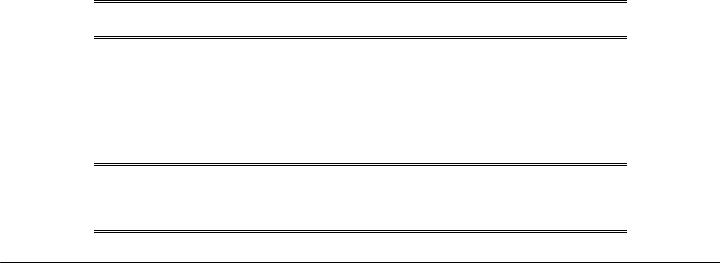
Software Technical Reference for the HP LaserJet 9000 printers
accessories documentation and then clicking 2000-sheet feeder guide. To install the file, click the accessories documentation check box during a custom installation.
HP Duplex Printing Accessory install guide
This guide is available on the HP LaserJet 9000 software CD-ROM as an Adobe Acrobat .PDF file. You can view the document from the HP LaserJet 9000 software CD browser by clicking accessories documentation and then clicking duplexer guide. To install the file, click the accessories documentation check box during a custom installation.
HP multipurpose (optional tray 1) install guide
This guide is available on the HP LaserJet 9000 software CD-ROM as an Adobe Acrobat .PDF file. You can view the document from the HP LaserJet 9000 software CD browser by clicking accessories documentation and then clicking HP jetdirect guide. To install the file, click the accessories documentation check box during a custom installation.
HP Jetdirect Administrator’s Guide
This guide is available on the HP LaserJet 9000 software CD-ROM as an Adobe Acrobat .PDF file. You can view the document from the HP LaserJet 9000 software CD browser by clicking accessories documentation and then clicking HP jetdirect guide. To install the file, click the accessories documentation check box during a custom installation.
HP 3000-Sheet Stapler/Stacker Use Guide
This guide provides instructions for using the 3000-sheet stacker and 3000-sheet stapler/stacker output devices. The guide is available on the HP LaserJet 9000 software CD-ROM as an Adobe Acrobat .PDF file. You can view the document from the HP LaserJet 9000 software CD browser by clicking accessories documentation, and then clicking stacker/stapler guide. To install the file, click the accessories documentation check box during a custom installation.
Adobe Acrobat Reader
The HP LaserJet 9000 software CD-ROM includes Adobe Acrobat Reader version 4.05 for viewing online documentation. When you click any of the documentation links in the HP LaserJet 9000 software CD browser, the installer scans the system for an installed PDF reader. If the installer cannot find a reader, the installer presents the option to install the Adobe Acrobat Reader.
NOTE: Adobe Acrobat Reader 4.0 or later is required to view the documents on the HP LaserJet 9000 software CD browser.
HP LaserJet 9000 Series Uninstaller
After you have successfully installed the printing system software, the uninstaller lets you select and remove any or all of the printing system software components. To uninstall one or more software components, click the HP LaserJet 9000 Uninstaller icon from the HP LaserJet 9000 Series program group. The printing system presents options for removing all or part of the print system components.
NOTE: The uninstaller easily and safely uninstalls printing system components and their related files without affecting other system components or shared system files. Do not remove printer files without using the uninstaller. Doing so can affect the integrity of your system.
10

Software Technical Reference for the HP LaserJet 9000 printers
HP Web Registration
This component lets you register your HP LaserJet 9000 printer on the HP Web site or through e- mail. After a successful installation of the software, the installer prompts you to register your
HP LaserJet 9000 printer. Also, you can gain access to HP Web Registration from the HP LaserJet 9000 software CD browser by clicking Register Product. You can choose to
complete the online registration at that time or later. If you want to register your printer later, click WebReg from the HP LaserJet 9000 program group when you decide to complete your registration.
Macintosh component descriptions
HP LaserJet PPDs
These PS printer definition files for HP LaserJet printers are installed to the Printer Descriptions folder, which is in the Extensions folder within the System folder.
HP LaserJet Utility
This Hewlett-Packard printer utility is installed to the HP LaserJet folder of Macintosh OS 8.6 to 9.1 Macintosh systems. It provides configuration and management support for PS and PCL printers.
Installation notes
This text file contains important information about printer features, instructions for installing the printing system software, and technical assistance.
ColorSync profiles
These text files contain color-matching information for the Macintosh system and HP LaserJet color printers.
Online Help
This HTML-based help system replaces the Apple Guide help system provided with earlier HP printers. The help system can be viewed through a browser or in the Macintosh OS Help Center.
HP Auto Setup Utility
This utility is installed to the Startup Items folder of Macintosh OS 7 and newer Macintosh systems. It provides assistance to set up a new printer, then moves itself to Trash.
Screen fonts
These screen fonts are available only for Macintosh computers and Macintosh compatibles. The screen fonts match your printer fonts, allowing you to see on screen how your printed page will look.
Customization utility for Windows
The Customization Utility button lets you create your own customized installation of printing system components. To start the utility, click Customization Utility on the main menu of the HP LaserJet 9000 software CD browser. The available options for creating a customized installation are:
•Copy printer drivers only. This option lets you copy the HP LaserJet 9000 Series Windows printer drivers to a selected form of media (disk, CD-ROM, network drive, and so on). You
11
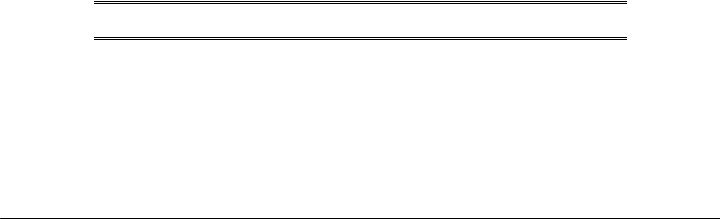
Software Technical Reference for the HP LaserJet 9000 printers
can use the resulting disk set with the Windows Add Printer Wizard. The customization utility prompts these choices:
•Operating system
•Printer model
•Printing system components (drivers to copy)
•Destination path
•Create customized installer. This option lets you create either an interactive or silent (unattended) installer customized by any of the following selections:
•Operating system
•Printer model
•Printing system components
•Interactive or silent (unattended) installer
•Copy entire printing system installer. This option lets you copy the HP LaserJet 9000 printing system installer to a selected form of high-capacity media such as a network drive. The customization utility prompts these choices:
•Language
•Operating system
Silent installer
The HP LaserJet 9000 Series Printing System software lets you create a silent installer that runs the SETUP.EXE program without user interaction. This installation method is useful when you want to use the default selections provided by the installer or when you want to run the installation without being prompted. You also have the option of creating a custom disk image containing specific drivers and utilities, allowing users to run the installer without further interaction.
Silent installation can be performed in two ways:
•Customized silent installer
•Command line silent installer
Customized silent installer
This option lets you select the printing system components to include in the silent install. You can select the operating system, language, printer models, drivers, utilities, and documentation to install.
Command line silent install
This method cannot be customized and installs only the printing system components included in the typical installation.
NOTE: Values that follow equal signs ( = ) in a command line must not contain intervening spaces.
Method 1: Command line
Type the following at the command line (do not type the beginning and ending quotation marks):
"<CD-ROM-ROOT>/SETUP/SETUP.EXE /U /PORT=XXXX /PRINTER=N /PD=N"
Method 2: SETUP.LST
Use the SETUP.LST file to specify command line arguments to the installer for an unattended installation. You can send command line arguments in one of the following ways:
•Send the command directly to the installer
12

Software Technical Reference for the HP LaserJet 9000 printers
•Send the command using the SETUP.LST file located in the setup directory
•Use a combination of the two previous methods
For example, this file contains two options: /port and /printer. The installer operates as normal because the /u option has not been specified. If you use setup /u for the installer, it operates in unattended mode and uses the two values specified in the defaults section of the SETUP.LST file. If you use setup /u /printer=1 for the installer, it operates in unattended mode and chooses HP LaserJet 9000 n. (The options specified on the command line override the options specified in the SETUP.LST file.)
The options available can also include the /u option. Using this option key makes the installer always operate as unattended. The following descriptions explain the available options:
•/u. Signals the installer to use the specified port and printer given on the command line (or in this file), and to use all default selections. Installation then proceeds without prompting the user.
•/port=xxxx. Used to specify the default port when performing an unattended install. The value specified by xxxx should be a valid port and should contain no spaces.
•/printer=n. Used to specify the default printer when doing an unattended install. The value specified by n is an integer that references the list of available printers. For example, the following printers are available for the HP LaserJet 9000 printer installation:
0 = HP LaserJet 9000 printer
1 = HP LaserJet 9000 n printer
2 = HP LaserJet 9000 dn printer
3 = HP LaserJet 9000 hns printer
•/pd=n. Used to specify whether the selected printer is the default printer, when you have multiple printers connected to your network. The value specified by n is an integer (that is, 0 or 1). For this argument, entering one sets the selected printer as the default printer. Entering zero (0) or not specifying a value at all sets the printer as a non-default printer.
You can preset these options in the SETUP.LST file located in the root directory of the HP LaserJet 9000 software CD-ROM. In the defaults section, add the following syntax:
[Defaults]
Options= /port=<value> /printer=<number> /pd=<number>
Optional software
The HP LaserJet 9000 software CD browser provides links to install or download HP Web JetAdmin as optional software.
HP Web JetAdmin
This software program is a printer management tool that allows network administrators to remotely install, configure, troubleshoot, manage, and set passwords for HP Jetdirect-connected printers. The HP LaserJet 9000 software CD browser provides a link to the HP Web site (http://www.hp.com/cposupport/swindexes/hpwebjetad1880_swen.html) to download the latest version of the HP Web JetAdmin software. Click optional software from the CD-ROM browser, and then click HP web jetadmin. HP Web JetAdmin is available for the following network operating environments:
•Microsoft Windows 2000
•Microsoft Windows NT 4.0
•HP-UX 10.20 and 11.x
•Sun Solaris 2.5, 2.6, and 7
•Red Hat Linux
•SuSE Linux
13

Software Technical Reference for the HP LaserJet 9000 printers
HP LaserJet Resource Manager
This software utility lets you manage fonts, forms, and macros on the hard disk, RAM disk, or optional flash dual inline memory modules (DIMMs). The utility is also used for updating digital copy firmware and HP Web Access firmware.
This software program can be downloaded and installed from the Web. To download the HP Resource Manager, go to http://www.hp.com/go/lj9000_firmware.
HP LaserJet Resource Manager is not localized for all languages. If the HP LaserJet Resource Manager directory is not found with your language of choice, it is not available for that language
14

Software Technical Reference for the HP LaserJet 9000 printers
Printer features
Overview of printer features
The printing system software for the HP LaserJet 9000 printers includes the following features:
•Driver Autoconfiguration
•Include back cover
•PS 3 emulation
•Product registration (WebReg)
•Set Registration
•Job Retention in RAM
•Job Status and Alerts
•Remote firmware upgrade
•HP Web Access
Driver Autoconfiguration
The HP LaserJet 9000 PCL 6 and PCL 5e drivers for Windows offer a new Driver
Autoconfiguration feature. Driver Autoconfiguration works in three ways:
•In environments that do not support bidirectional communication, the driver automatically configures options based on the HP LaserJet 9000 printer bundle selected during the installation of the printing system software. For example, if the HP LaserJet 9000 DN is selected, the driver automatically configures the optional duplexing unit. There is no communication between workstation and printer. Therefore, configuration is based solely on the definition of the printer bundle. Using the same example, if the HP LaserJet
9000 DN is selected during installation, the duplexing unit is configured in the driver whether the optional duplexing unit is physically present or not.
•In environments that support bidirectional communication, the workstation communicates with the printer, determines the physical configuration, and then configures the driver accordingly.
•If the configuration of the HP LaserJet 9000 printer changes after installation, the driver can be automatically updated with the new configuration in environments that support bidirectional communication. For example, if the base printer model is installed and an optional duplexing unit is added later, you can automatically configure the duplexing unit in the driver by clicking the Update Now button on the driver’s Configure tab.
The bidirectional communication software necessary for the second and third methods of Driver Autoconfiguration is included in a typical installation when installing a network printer in supported environments. The feature is also a selectable option for a custom installation.
15
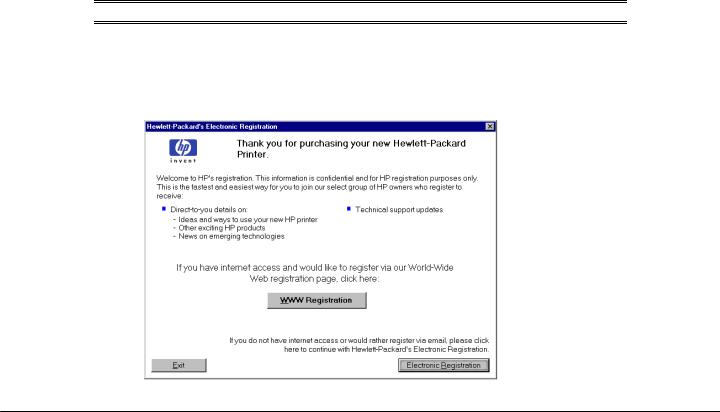
Software Technical Reference for the HP LaserJet 9000 printers
Include back cover
This feature lets you include a blank back cover on a document, or to include a back cover from a different paper source than that used in the remainder of the document. You can also select a first page from an alternative paper source.
For more information about using this feature, see the heading "Back Cover" under “Paper Tab Features” in the section about PCL 6 and PCL 5e driver features.
PS 3 emulation support for the HP LaserJet 9000 printer
The HP LaserJet 9000 printer PS Level 3 Emulation maintains full compatibility with Adobe PS Level 3 when PS Level 3 soft fonts are purchased from Adobe.
A set of 92 PS Level 3 soft fonts is included with the printing system software. If you want to permanently install the fonts in the printer, PS Level 3 emulation fonts are also available from HP in an optional font DIMM.
Users of Adobe-licensed applications might also have the right to use the Adobe PS level 3 printer drivers from Adobe with the HP LaserJet 9000 printer PS Level 3 emulation PPD, available on the HP LaserJet 9000 printer software CD-ROM or from the HP Web site. When using the Adobe PS Level 3 printer driver, users must comply with all Adobe licensing agreements, as stated on the Adobe Web site at http://www.adobe.com/support/downloads/license.html. See “Font support” for a list of the additional fonts.
Product registration (HP WebReg)
The HP LaserJet 9000 software CD browser provides two options for registering the HP LaserJet 9000 printer:
•Registration through the Internet to the http://register.hp.com Web site
•Registration by e-mail
NOTE: Web registration for Hebrew and Arabic is in English.
To gain access to the product registration options, go to the main menu of the HP LaserJet 9000 software CD browser and click Register Product. This starts the HP WebReg utility and opens the following window.
Figure 2: Hewlett-Packard’s electronic registration
16
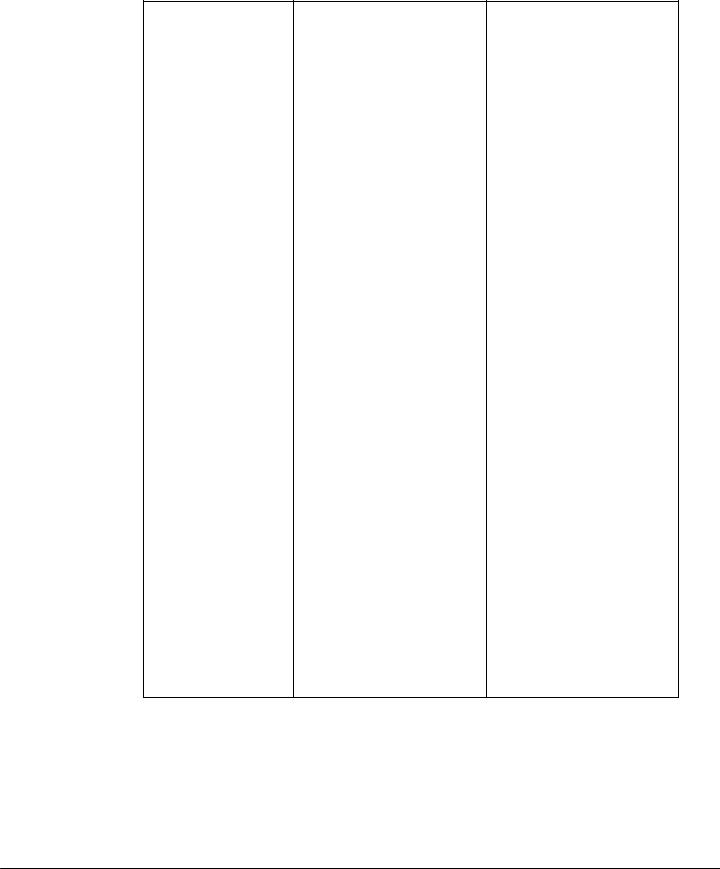
Software Technical Reference for the HP LaserJet 9000 printers
Title of |
|
|
|
|
User Options and |
|
Dialog box |
|
Text in Dialog box |
|
Descriptions |
|
|
|
|
|
|
|
|
|
Hewlett-Packard’s |
|
Welcome to HP’s registration. |
|
Click the WWW Registration |
|
|
Electronic Registration |
|
This information is confidential |
|
button to open the default Web |
|
|
|
|
and for HP registration |
|
browser and connect to the |
|
|
|
|
purposes only. This is the |
|
product registration page on |
|
|
|
|
fastest and easiest way for you |
|
the http://register.hp.com Web |
|
|
|
|
to join our select group of |
|
site. |
|
|
|
|
HP owners who register to |
|
Click the Electronic |
|
|
|
|
receive: |
|
|
||
|
|
|
|
|
Registration button to open |
|
|
|
Direct-to-you details on: |
|
the Welcome to Hewlett- |
|
|
|
|
|
|
|
Packard’s Registration dialog |
|
|
|
• |
Ideas and ways to use your box. |
|
||
|
|
|
new HP printer |
|
Click the Exit button to open |
|
|
|
• Other exciting HP products |
|
|
||
|
|
|
the Exiting Registration! |
|
||
|
|
• |
News about emerging |
|
dialog box. |
|
|
|
|
technologies |
|
|
|
|
|
• |
Technical support updates |
|
|
|
If you have internet access and would like to register using our World Wide Web registration page, click here:
WWW Registration [button] [default option]
If you do not have internet access or would rather register using e-mail, please click here to continue with HewlettPackard’s Electronic Registration.
Electronic Registration
[button]
Exit [button]
17
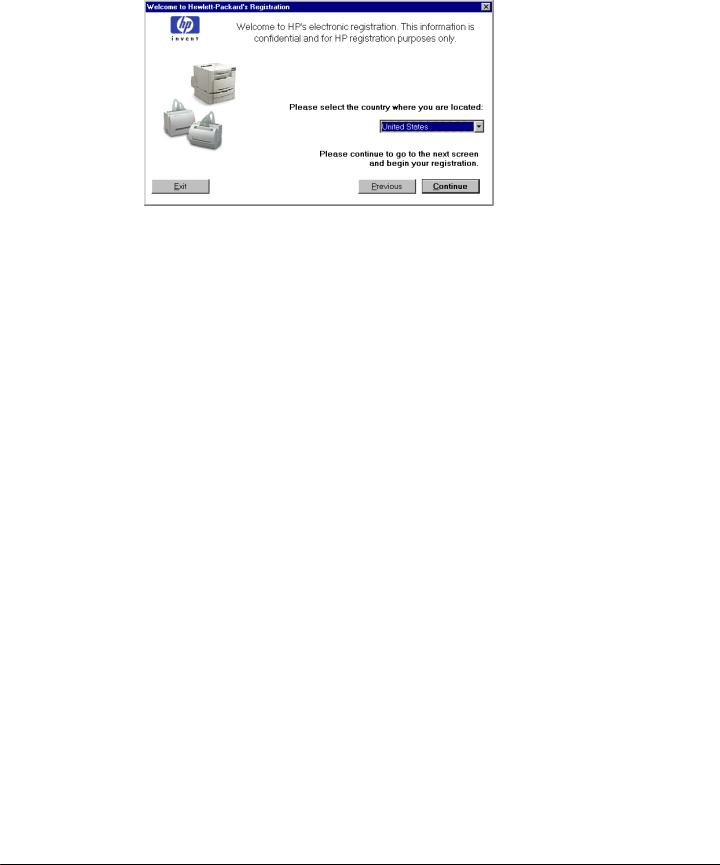
Software Technical Reference for the HP LaserJet 9000 printers
Figure 3: Welcome to Hewlett-Packard’s registration dialog box
Title of |
|
|
|
|
|
Dialog box |
|
Text in Dialog box |
|
User Options and Descriptions |
|
|
|
|
|
|
|
Welcome to Hewlett- |
|
Welcome to HP’s |
|
Click the Previous button to return to |
|
Packard’s Registration |
|
electronic registration. |
|
the Hewlett-Packard’s Electronic |
|
|
|
This information is |
|
Registration dialog box. |
|
|
|
confidential and for |
|
Click the Continue button to start a |
|
|
|
HP registration |
|
|
|
|
|
purposes only. |
|
sequence of three screens. The first |
|
|
|
|
|
screen provides fields for entering |
|
|
|
Please select the |
|
your registration information. The |
|
|
|
country where you are |
|
second screen prompts you for |
|
|
|
located. [Drop-down |
|
information about your HP LaserJet |
|
|
|
menu] |
|
9000 printer. The third screen gives |
|
|
|
|
|
you the option of sending the e-mail |
|
|
|
Please continue to go |
|
message to register the printer. |
|
|
|
to the next screen and |
|
Click the Exit button to open the |
|
|
|
begin your registration |
|
|
|
|
|
Previous [button] |
|
Exiting Registration! dialog box. |
|
|
|
|
|
|
|
|
|
Continue [button] |
|
|
|
|
|
[default option] |
|
|
|
|
|
Exit [button] |
|
|
|
|
|
|
|
|
|
18
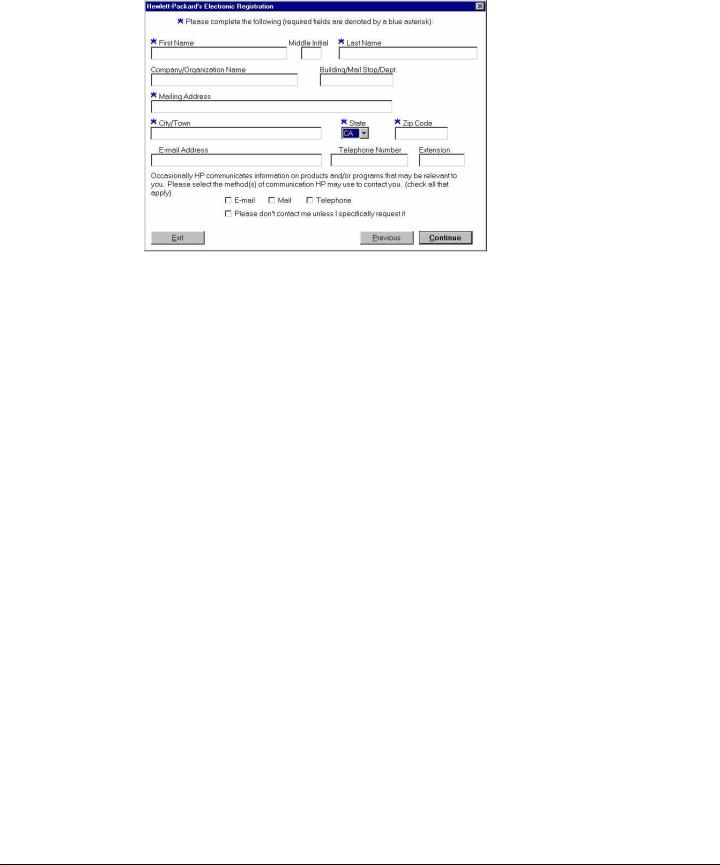
Software Technical Reference for the HP LaserJet 9000 printers
Figure 4: Hewlett-Packard’s electronic registration dialog box (1 of 3)
19

Software Technical Reference for the HP LaserJet 9000 printers
Title of |
|
Text in Dialog box |
|
User Options and Descriptions |
|
Dialog box |
|
|
|
||
|
|
|
|
|
|
Hewlett-Packard’s |
|
Please complete the |
|
Click the Previous button to go |
|
Electronic Registration |
|
following (required fields |
|
back to the Welcome to Hewlett- |
|
|
|
are denoted by a blue |
|
Packard’s Registration dialog |
|
[This is the first of three |
|
asterisk): |
|
box. |
|
screens.] |
|
[The following items are |
|
Click the Continue button to go to |
|
|
|
|
|
||
|
|
fields unless otherwise |
|
the second screen in this |
|
|
|
noted.] |
|
sequence. |
|
|
|
First name* |
|
Click the Exit button to open the |
|
|
|
Middle Initial |
|
Exiting Registration! dialog box. |
|
|
|
Last Name* |
|
|
|
|
|
Company/Organization |
|
|
|
|
|
Name* |
|
|
|
|
|
Building/Mail Stop/Dept. |
|
|
|
|
|
Mailing Address* |
|
|
|
|
|
City/Town* |
|
|
|
|
|
State* [drop-down menu] |
|
|
|
|
|
Zip Code* |
|
|
|
|
|
E-mail Address |
|
|
|
|
|
Telephone Number |
|
|
|
|
|
Extension |
|
|
|
|
|
Occasionally |
|
|
|
|
|
HP communicates |
|
|
|
|
|
information about products |
|
|
|
|
|
and/or programs that may |
|
|
|
|
|
be relevant to you. Please |
|
|
|
|
|
select the method(s) |
|
|
|
|
|
HP can use to contact you. |
|
|
|
|
|
(check all that apply) |
|
|
|
|
|
E-mail [check box] |
|
|
|
|
|
Mail [check box] |
|
|
|
|
|
Telephone [check box] |
|
|
|
|
|
Please don’t contact me |
|
|
|
|
|
unless I specifically |
|
|
|
|
|
request it [check box] |
|
|
|
|
|
Previous [button] |
|
|
|
|
|
Continue [button] |
|
|
|
|
|
Exit [button] |
|
|
|
|
|
|
|
|
|
20

Software Technical Reference for the HP LaserJet 9000 printers
Figure 5: Hewlett-Packard’s electronic registration dialog box (2 of 3)
Title of |
|
|
|
|
|
Dialog box |
|
Text in Dialog box |
|
User Options and Descriptions |
|
|
|
|
|
|
|
Hewlett-Packard’s |
|
Please tell us about the |
|
Click the Previous button to go |
|
Electronic Registration |
|
Hewlett-Packard product |
|
back to the first screen in this |
|
|
|
you purchased: |
|
sequence. |
|
[This is the second of |
|
Where will your new |
|
Click the Continue button to go to |
|
three screens.] |
|
|
|
||
|
|
Hewlett-Packard product |
|
the third screen in this sequence. |
|
|
|
primarily be used? [drop- |
|
Click the Exit button to open the |
|
|
|
down menu] |
|
|
|
|
|
Which Hewlett-Packard |
|
Exiting Registration! dialog box. |
|
|
|
|
|
|
|
|
|
product did you |
|
|
|
|
|
purchase? [drop-down |
|
|
|
|
|
menu] |
|
|
|
|
|
When did you purchase |
|
|
|
|
|
your Hewlett-Packard |
|
|
|
|
|
product? [field] |
|
|
|
|
|
Serial Number [field] |
|
|
|
|
|
|
|
|
|
21

Software Technical Reference for the HP LaserJet 9000 printers
Figure 6: Hewlett-Packard’s electronic registration dialog box (3 of 3)
Title of |
|
Text in Dialog box |
|
User Options and Descriptions |
|
Dialog box |
|
|
|
||
|
|
|
|
|
|
Hewlett-Packard’s |
|
Please send your |
|
Click the E-mail button to send an e- |
|
Electronic Registration |
|
registration to Hewlett- |
|
mail to HP containing the registration |
|
|
|
Packard using e-mail. |
|
information you specified. A thank-you |
|
[This is the second of |
|
E-mail [button] [default |
|
screen appears when the e-mail is |
|
three screens.] |
|
|
sent. |
|
|
|
|
option] |
|
Click the Previous button to go back |
|
|
|
Previous [button] |
|
|
|
|
|
|
to the second screen in this sequence. |
|
|
|
|
Exit [button] |
|
Click the Exit button to open the |
|
|
|
|
|
Exiting Registration! dialog box. |
|
|
|
|
|
|
|
22
