HP LaserJet CP1025nw User Manual

LASERJET PROFESSIONAL CP1020
COLOR PRINTER SERIES
User Guide

HP LaserJet Pro CP1020 Color Printer
Series
User Guide
Copyright and License
© 2011 Copyright Hewlett-Packard
Development Company, L.P.
Reproduction, adaptation, or translation without prior written permission is prohibited, except as allowed under the copyright laws.
The information contained herein is subject to change without notice.
The only warranties for HP products and services are set forth in the express warranty statements accompanying such products and services. Nothing herein should be construed as constituting an additional warranty. HP shall not be liable for technical or editorial errors or omissions contained herein.
Edition 1, 3/2011
Part number: CE913-90979
Trademark Credits
Adobe®, Acrobat®, and PostScript® are trademarks of Adobe Systems Incorporated.
Intel® Core™ is a trademark of Intel Corporation in the U.S. and other countries.
Java™ is a US trademark of Sun
Microsystems, Inc.
Microsoft®, Windows®, Windows® XP, and Windows Vista® are U.S. registered trademarks of Microsoft Corporation.
UNIX® is a registered trademark of The Open Group.
ENERGY STAR and the ENERGY STAR mark are registered U.S. marks.
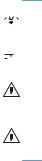
Conventions used in this guide

 TIP: Tips provide helpful hints or shortcuts.
TIP: Tips provide helpful hints or shortcuts.
 NOTE: Notes provide important information to explain a concept or to complete a task.
NOTE: Notes provide important information to explain a concept or to complete a task.
CAUTION: Cautions indicate procedures that you should follow to avoid losing data or damaging the product.
WARNING! Warnings alert you to specific procedures that you should follow to avoid personal injury, catastrophic loss of data, or extensive damage to the product.
ENWW |
iii |
iv |
Conventions used in this guide |
ENWW |

Table of contents
1 |
Product basics .................................................................................................................. |
1 |
|
Product comparison .................................................................................................................. |
2 |
|
Environmental features .............................................................................................................. |
2 |
|
Accessibility features ................................................................................................................ |
3 |
|
Product views .......................................................................................................................... |
4 |
|
Product front view ..................................................................................................... |
4 |
|
Product back view ..................................................................................................... |
5 |
|
Serial number and model number location ................................................................... |
5 |
|
Control panel layout .................................................................................................. |
6 |
2 Software for Windows ..................................................................................................... |
7 |
|
|
Supported operating systems for Windows .................................................................................. |
8 |
|
Supported printer drivers for Windows ....................................................................................... |
8 |
|
Change print job settings for Windows ....................................................................................... |
9 |
|
Change printer-driver settings for Windows ............................................................................... |
10 |
|
Change the settings for all print jobs until the software program is closed ....................... |
10 |
|
Change the default settings for all print jobs ............................................................... |
10 |
|
Change the product configuration settings .................................................................. |
10 |
|
Remove software for Windows ................................................................................................ |
11 |
|
Supported utilities for Windows (network models only) ............................................................... |
12 |
3 |
Use the product with Mac ............................................................................................... |
13 |
|
Software for Mac ................................................................................................................... |
14 |
|
Supported operating systems for Mac ........................................................................ |
14 |
|
Supported printer drivers for Mac ............................................................................. |
14 |
|
Install software for Mac operating systems .................................................................. |
14 |
|
Remove software from Mac operating systems ............................................................ |
16 |
|
Change printer-driver settings for Mac ....................................................................... |
17 |
|
Software for Mac computers ..................................................................................... |
18 |
|
Print with Mac ....................................................................................................................... |
19 |
|
Cancel a print job with Mac ..................................................................................... |
19 |
ENWW |
v |
|
Change the paper size and type with Mac ................................................................. |
19 |
|
Resize documents or print on a custom paper size with Mac ........................................ |
19 |
|
Create and use printing presets with Mac .................................................................. |
19 |
|
Print a cover page with Mac ..................................................................................... |
20 |
|
Print multiple pages on one sheet of paper with Mac ................................................... |
21 |
|
Print on both sides of the page (duplex) with Mac ....................................................... |
21 |
|
Set the color options with Mac .................................................................................. |
22 |
4 |
Connect the product ........................................................................................................ |
23 |
|
Supported network operating systems (network models only) ....................................................... |
24 |
|
Printer sharing disclaimer ......................................................................................... |
24 |
|
Connect with USB .................................................................................................................. |
25 |
|
CD installation ........................................................................................................ |
25 |
|
HP Smart Install ....................................................................................................... |
25 |
|
Connect to a network (network models only) .............................................................................. |
27 |
|
Supported network protocols .................................................................................... |
27 |
|
Install the product on a wired network ....................................................................... |
27 |
|
Install the product on a wireless network .................................................................... |
29 |
|
Configure network settings ....................................................................................... |
33 |
5 |
Paper and print media ................................................................................................... |
35 |
|
Understand paper use ............................................................................................................ |
36 |
|
Special paper guidelines .......................................................................................... |
36 |
|
Change the printer driver to match the paper type and size ........................................................ |
38 |
|
Supported paper sizes ............................................................................................................ |
39 |
|
Supported paper types ........................................................................................................... |
41 |
|
Load paper tray ..................................................................................................................... |
43 |
|
Load the input tray .................................................................................................. |
43 |
|
Tray capacity ......................................................................................................... |
44 |
|
Paper orientation for loading trays ............................................................................ |
44 |
6 |
Print tasks ...................................................................................................................... |
45 |
|
Cancel a print job with Windows ............................................................................................ |
46 |
|
Basic print tasks with Windows ................................................................................................ |
47 |
|
Open the printer driver with Windows ....................................................................... |
47 |
|
Get help for any printing option with Windows .......................................................... |
48 |
|
Change the number of print copies with Windows ...................................................... |
49 |
|
Save custom print settings for reuse with Windows ...................................................... |
49 |
|
Improve print quality with Windows .......................................................................... |
52 |
|
Print on both sides (duplex) with Windows ................................................................. |
53 |
vi |
ENWW |
Print multiple pages per sheet with Windows .............................................................. |
55 |
Select page orientation with Windows ....................................................................... |
57 |
Set color options with Windows ................................................................................ |
59 |
Additional print tasks with Windows ........................................................................................ |
60 |
Print colored text as black (grayscale) with Windows .................................................. |
60 |
Print on preprinted letterhead or forms with Windows .................................................. |
61 |
Print on special paper, labels, or transparencies with Windows .................................... |
63 |
Print the first or last page on different paper with Windows .......................................... |
65 |
Scale a document to fit page size with Windows ........................................................ |
66 |
Add a watermark to a document with Windows ......................................................... |
68 |
Create a booklet with Windows ................................................................................ |
68 |
Use HP ePrint ......................................................................................................................... |
70 |
Use HP Cloud Print .................................................................................................. |
70 |
Use HP Direct Print (wireless models only) .................................................................. |
71 |
Use AirPrint ............................................................................................................ |
72 |
7 Color .............................................................................................................................. |
73 |
Adjust color ........................................................................................................................... |
74 |
Change the color theme for a print job ...................................................................... |
74 |
Change the color options ......................................................................................... |
75 |
Manual color options ............................................................................................... |
75 |
Match colors ......................................................................................................................... |
77 |
8 Manage and maintain the product .................................................................................. |
79 |
Print information pages ........................................................................................................... |
80 |
Print the configuration page ..................................................................................... |
80 |
Print the supplies status page .................................................................................... |
80 |
Use the HP Embedded Web Server (network models only) .......................................................... |
81 |
Open the HP Embedded Web Server ........................................................................ |
81 |
HP Embedded Web Server features ........................................................................... |
81 |
Product security features .......................................................................................................... |
84 |
Lock the product ...................................................................................................... |
84 |
Assign a system password ........................................................................................ |
84 |
Economy settings ................................................................................................................... |
85 |
Set Auto-On/Auto-Off mode ..................................................................................... |
85 |
Manage supplies and accessories ............................................................................................ |
86 |
Print when a print cartridge or imaging drum is at estimated end of life ......................... |
86 |
Manage print cartridges and imaging drums .............................................................. |
87 |
Replacement instructions .......................................................................................... |
89 |
Clean the product .................................................................................................................. |
97 |
Clean the paper path .............................................................................................. |
97 |
ENWW |
vii |
Clean the exterior ................................................................................................... |
97 |
Product updates ..................................................................................................................... |
97 |
9 Solve problems ............................................................................................................... |
99 |
Self help ............................................................................................................................. |
100 |
Solve problems checklist ....................................................................................................... |
101 |
Step 1: Make sure that the product is set up correctly ................................................ |
101 |
Step 2: Check the cabling or wireless connection (network models only) ...................... |
101 |
Step 3: Check to see if any control-panel lights are lit ................................................ |
101 |
Step 4: Check the paper ........................................................................................ |
102 |
Step 5: Check the software ..................................................................................... |
102 |
Step 6: Test print functionality ................................................................................. |
102 |
Step 7: Check the supplies ..................................................................................... |
102 |
Step 8: Try sending a print job from a computer ....................................................... |
102 |
Factors that affect product performance .................................................................................. |
103 |
Restore factory settings ......................................................................................................... |
104 |
Interpret control panel light patterns ........................................................................................ |
105 |
Status alert messages ............................................................................................................ |
108 |
Paper feeds incorrectly or becomes jammed ............................................................................ |
114 |
The product does not pick up paper ........................................................................ |
114 |
The product picks up multiple sheets of paper ........................................................... |
114 |
Prevent paper jams ................................................................................................ |
114 |
Clear jams ........................................................................................................... |
115 |
Improve print quality ............................................................................................................. |
119 |
Use the correct paper type setting in the printer driver ............................................... |
119 |
Adjust color settings in the printer driver ................................................................... |
120 |
Use paper that meets HP specifications .................................................................... |
121 |
Print a cleaning page ............................................................................................ |
122 |
Calibrate the product to align colors ........................................................................ |
122 |
Check the print cartridges ...................................................................................... |
123 |
The product does not print or it prints slowly ............................................................................ |
127 |
The product does not print ...................................................................................... |
127 |
The product prints slowly ........................................................................................ |
127 |
Solve connectivity problems ................................................................................................... |
128 |
Solve direct-connect problems ................................................................................. |
128 |
Solve network problems ......................................................................................... |
128 |
Solve wireless network problems ............................................................................................ |
130 |
Wireless connectivity checklist ................................................................................ |
130 |
The product does not print after the wireless configuration completes ........................... |
130 |
The product does not print, and the computer has a third-party firewall installed ........... |
131 |
The wireless connection does not work after moving the wireless router or product ........ |
131 |
viii |
ENWW |
Cannot connect more computers to the wireless product ............................................. |
131 |
The wireless product loses communication when connected to a VPN .......................... |
131 |
The network does not appear in the wireless networks list .......................................... |
131 |
The wireless network is not functioning ..................................................................... |
132 |
Solve product software problems ........................................................................................... |
133 |
Solve common Mac problems ................................................................................................ |
134 |
The printer driver is not listed in the Print & Fax list .................................................... |
134 |
The product name does not appear in the product list in the Print & Fax list .................. |
134 |
The printer driver does not automatically set up the selected product in the Print & Fax |
|
list ....................................................................................................................... |
134 |
A print job was not sent to the product that you wanted ............................................. |
135 |
When connected with a USB cable, the product does not appear in the Print & Fax list |
|
after the driver is selected. ...................................................................................... |
135 |
You are using a generic printer driver when using a USB connection ........................... |
135 |
Appendix A Supplies and accessories .............................................................................. |
137 |
Order parts, accessories, and supplies ................................................................................... |
138 |
Part numbers ....................................................................................................................... |
138 |
Print cartridges ...................................................................................................... |
138 |
Imaging drums ...................................................................................................... |
138 |
Cables and interfaces ............................................................................................ |
138 |
Appendix B Service and support ...................................................................................... |
139 |
Hewlett-Packard limited warranty statement ............................................................................. |
140 |
HP's Premium Protection Warranty: LaserJet print cartridge limited warranty statement .................. |
142 |
HP's LaserJet imaging drum limited warranty statement for replacement imaging drums ................ |
143 |
Data stored on the print cartridge and imaging drum ............................................................... |
144 |
End User License Agreement .................................................................................................. |
145 |
OpenSSL ............................................................................................................................. |
147 |
Customer support ................................................................................................................. |
147 |
Repack the product .............................................................................................................. |
148 |
Appendix C Specifications ................................................................................................ |
149 |
Physical specifications .......................................................................................................... |
150 |
Power consumption, electrical specifications, and acoustic emissions .......................................... |
150 |
Environmental specifications .................................................................................................. |
150 |
Appendix D Regulatory information ................................................................................ |
151 |
FCC regulations ................................................................................................................... |
152 |
Environmental product stewardship program ........................................................................... |
153 |
ENWW |
ix |
Protecting the environment ...................................................................................... |
153 |
Ozone production ................................................................................................. |
153 |
Power consumption ............................................................................................... |
153 |
Paper use ............................................................................................................. |
153 |
Plastics ................................................................................................................. |
153 |
HP LaserJet print supplies ....................................................................................... |
153 |
Return and recycling instructions ............................................................................. |
154 |
Paper .................................................................................................................. |
155 |
Material restrictions ............................................................................................... |
155 |
Disposal of waste equipment by users in private households in the European Union ...... |
155 |
Chemical substances ............................................................................................. |
155 |
Material Safety Data Sheet (MSDS) ......................................................................... |
155 |
For more information ............................................................................................. |
156 |
Declaration of conformity (base models) ................................................................................. |
157 |
Declaration of conformity (wireless models) ............................................................................. |
159 |
Safety statements ................................................................................................................. |
161 |
Laser safety .......................................................................................................... |
161 |
Canadian DOC regulations .................................................................................... |
161 |
VCCI statement (Japan) .......................................................................................... |
161 |
Power cord instructions .......................................................................................... |
161 |
Power cord statement (Japan) ................................................................................. |
161 |
EMC statement (Korea) .......................................................................................... |
162 |
Laser statement for Finland ..................................................................................... |
163 |
GS statement (Germany) ........................................................................................ |
163 |
Substances Table (China) ....................................................................................... |
164 |
Restriction on Hazardous Substances statement (Turkey) ............................................. |
164 |
Additional statements for wireless products .............................................................................. |
165 |
FCC compliance statement—United States ................................................................ |
165 |
Australia statement ................................................................................................ |
165 |
Brazil ANATEL statement ........................................................................................ |
165 |
Canadian statements ............................................................................................. |
165 |
European Union regulatory notice ........................................................................... |
165 |
Notice for use in France ......................................................................................... |
166 |
Notice for use in Russia ......................................................................................... |
166 |
Korean statement .................................................................................................. |
166 |
Taiwan statement .................................................................................................. |
166 |
Vietnam Telecom wired marking for ICTQC Type approved products .......................... |
167 |
Index ............................................................................................................................... |
169 |
x |
ENWW |

1 Product basics
●Product comparison
●Environmental features
●Accessibility features
●Product views
ENWW |
1 |

Product comparison
HP LaserJet Pro CP1020 Color Printer Series |
HP LaserJet Pro CP1020nw Color Printer Series |
● Speed: Prints up to 16 A4-size pages per minute (ppm) or 17 |
HP LaserJet Pro CP1025 plus: |
||
|
letter-size ppm monochrome and 4 ppm color |
● |
Connectivity: 802.11b/g/n wireless networking, built-in |
|
|
||
● |
Tray: 150 sheets of 75 g/m2 (20 lb) |
|
networking to connect to 10Base-T/100Base-TX networks |
● |
Output bin: 50 sheets of 75 g/m2 (20 lb) |
● |
Internal networking: HP internal networking port |
●Connectivity: Hi-Speed USB 2.0 port
●Two-sided printing (duplexing): Manual duplexing (using the printer driver)
●Introductory print cartridge: Supplied with product
Environmental features
Recycling |
Reduce waste by using recycled paper. |
|
Recycle print cartridges by using the HP return process. |
|
|
Energy savings |
Save energy with HP Auto-On/Auto-Off Technology. |
|
|
Manual duplex printing |
Save paper by using the manual duplex printing setting. |
|
|
Print multiple pages per |
Save paper by printing two or more pages of a document side-by-side on one sheet of paper. |
sheet |
Access this feature through the printer driver. |
|
|
2 |
Chapter 1 Product basics |
ENWW |
Accessibility features
The product includes several features that aid users with accessibility issues.
●Online user guide that is compatible with text screen-readers.
●Print cartridges and the imaging drum can be installed and removed by using one hand.
●All doors and covers can be opened by using one hand.
ENWW |
Accessibility features |
3 |

Product views
Product front view
1
6 |
2 |
|
5 |
|
3 |
|
4 |
1 |
Output bin |
2 |
Control panel |
3 |
Power button |
4 |
Main-input tray |
5 |
Front cover (provides access to the imaging drum) |
6 |
Print cartridge door (provides access to the cyan, magenta, yellow, and black print cartridges) |
4 |
Chapter 1 Product basics |
ENWW |

Product back view
2
1
 3
3
 4
4
5
1Kensington lock
2Rear jam-access door
3HP internal network port (network models only)
4USB port
5Power receptacle
Serial number and model number location
The label that contains the product and serial numbers is on the inside of the front cover.
|
|
|
|
|
|
|
|
|
|
|
|
|
|
Product views |
|
|
|
|
|
|
|
|
|
|
|
|
|
|
|
|
|
|
|
|
|
|
|
|
|
|
|
|
|
|
|
|
|
|
|
|
|
|
|
|
|
|
|
|
|
|
|
|
|
|
|
|
|
|
|
|
|
|
|
|
|
|
|
|
|
|
|
|
|
|
|
|
|
|
|
|
|
|
|
|
|
|
|
|
|
|
|
|
|
|
|
|
|
|
|
|
|
|
|
|
|
|
|
|
|
|
|
|
|
|
|
|
|
|
|
|
|
|
|
|
|
|
|
|
|
|
|
|
|
|
|
|
|
|
|
|
|
|
|
|
|
|
|
|
|
|
|
|
|
|
|
|
|
|
|
|
|
|
|
|
|
ENWW |
|
|
|
|
|
|
|
|
|
|
|
|
5 |
||

Control panel layout
1
2-5
6
7
8
9
1
2
3
4
5
6
7
9 |
8 |
|
|
|
|
Wireless button and light |
|
Press and hold the button to enable Wi-Fi Protected |
|
||
|
Setup (WPS) (network models only). The light |
|
|
|
|
|
|
indicates the state of the wireless connection. |
Cartridge buttons and lights |
|
When the print cartridge door is closed, press the |
|
button to access the print cartridge of the |
|
|
|
|
|
|
corresponding color. The light indicates the state of |
|
|
the print cartridge. |
Attention light |
|
Indicates that the print-cartridge door is open or |
|
other errors exist. |
|
|
|
|
Ready light |
|
When the light is on, the product is ready to print, |
|
When the light is blinking, the product is processing |
|
|
|
|
|
|
data. |
Resume button |
|
Press to resume a print job. |
|
|
|
Cancel button |
|
Press to cancel a print job. |
|
|
|
|
|
|
6 |
Chapter 1 Product basics |
ENWW |

2 Software for Windows
●Supported operating systems for Windows
●Supported printer drivers for Windows
●Change print job settings for Windows
●Change printer-driver settings for Windows
●Remove software for Windows
●Supported utilities for Windows (network models only)
ENWW |
7 |

Supported operating systems for Windows
The product comes with software for the following Windows® operating systems:
●Windows 7 (32-bit and 64-bit)
●Windows Vista (32-bit and 64-bit)
●Windows XP (32-bit, Service Pack 2)
●Windows Server 2003 (32-bit, Service Pack 3)
●Windows Server 2008 (32-bit and 64-bit)
Supported printer drivers for Windows
The product comes with software for Windows that allows the computer to communicate with the product. This software is called a printer driver. Printer drivers provide access to product features, such as printing on custom-sized paper, resizing documents, and inserting watermarks.
 NOTE: The most recent drivers are available at www.hp.com/support/ljcp1020series.
NOTE: The most recent drivers are available at www.hp.com/support/ljcp1020series.
8 |
Chapter 2 Software for Windows |
ENWW |

Change print job settings for Windows
Tool for changing the |
Method for changing the |
Duration of changes |
Hierarchy of changes |
settings |
settings |
|
|
|
|
|
|
Software program settings |
On the File menu in the software |
These settings are in effect for the |
Settings changed here override |
|
program, click Page Setup or a |
current print job only. |
settings changed anywhere else. |
|
similar command. |
|
|
|
|
|
|
Printer Properties in the software |
The steps vary for each software |
These settings are in effect for the |
Settings changed here override |
program |
program. This procedure is most |
current session of the software |
default printer driver settings and |
|
common. |
program. |
default product settings. |
|
1. On the File menu in the |
|
|
|
software program, click |
|
|
|
Print. |
|
|
|
2. Select the product, and then |
|
|
|
click Properties or |
|
|
|
Preferences. |
|
|
|
3. Change the settings on any |
|
|
|
of the tabs. |
|
|
Default printer driver settings |
1. |
Open the list of printers on |
|
|
your computer, and select |
|
|
this product. |
|
|
NOTE: This step varies for |
|
|
each operating system. |
|
2. |
Click Printer, and then |
|
|
click Printing |
|
|
Preferences. |
|
3. |
Change the settings on any |
|
|
of the tabs. |
These settings remain in effect until you change them again.
NOTE: This method changes the default settings for the printer driver for all software programs.
You can override these settings by changing settings in the software program.
ENWW |
Change print job settings for Windows |
9 |
Change printer-driver settings for Windows
Change the settings for all print jobs until the software program is closed
1.On the File menu in the software program, click Print.
2.Select the driver, and then click Properties or Preferences. The steps can vary; this procedure is most common.
Change the default settings for all print jobs
1.Windows XP, Windows Server 2003, and Windows Server 2008 (using the default Start menu view): Click Start, and then click Printers and Faxes.
Windows XP, Windows Server 2003, and Windows Server 2008 (using the Classic Start menu view): Click Start, click Settings, and then click Printers.
Windows Vista: Click Start, click Control Panel, and then in the category for Hardware and Sound click Printer.
Windows 7: Click Start, and then click Devices and Printers.
2.Right-click the driver icon, and then select Printing Preferences.
Change the product configuration settings
1.Windows XP, Windows Server 2003, and Windows Server 2008 (using the default Start menu view): Click Start, and then click Printers and Faxes.
Windows XP, Windows Server 2003, and Windows Server 2008 (using the Classic Start menu view): Click Start, click Settings, and then click Printers.
Windows Vista: Click Start, click Control Panel, and then in the category for Hardware and Sound click Printer.
Windows 7: Click Start, and then click Devices and Printers.
2.Right-click the driver icon, and then select Properties or Printer properties.
3.Click the Configure tab.
10 Chapter 2 Software for Windows |
ENWW |
Remove software for Windows
Windows XP
1.Click Start, and then click Programs.
2.Click HP, and then click the product name.
3.Click Uninstall, and then follow the onscreen instructions to remove the software.
Windows Vista and Windows 7
1.Click Start, and then click All Programs.
2.Click HP, and then click the product name.
3.Click Uninstall, and then follow the onscreen instructions to remove the software.
ENWW |
Remove software for Windows 11 |
Supported utilities for Windows (network models only)
●HP Embedded Web Server (The HP EWS is only accessible when the product is network connected, not when the product is connected via USB.)
12 Chapter 2 Software for Windows |
ENWW |

3 Use the product with Mac
●Software for Mac
●Print with Mac
ENWW |
13 |
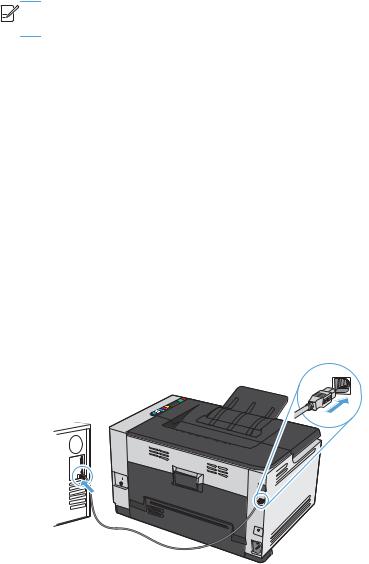
Software for Mac
Supported operating systems for Mac
The product supports the following Mac operating systems:
●Mac OS X 10.5, 10.6, and later


 NOTE: For Mac OS X 10.5 and later, PPC and Intel® Core™ Processor Macs are supported. For Mac OS X 10.6, Intel Core Processor Macs are supported.
NOTE: For Mac OS X 10.5 and later, PPC and Intel® Core™ Processor Macs are supported. For Mac OS X 10.6, Intel Core Processor Macs are supported.
Supported printer drivers for Mac
The HP LaserJet software installer provides PostScript® Printer Description (PPD) files, and Printer Dialog Extensions (PDEs) for use with Mac OS X computers. The HP printer PPD and PDE files, in combination with the product printer driver, provide full printing functionality and access to specific HP printer features.
Install software for Mac operating systems
Install software for Mac computers connected directly to the product
This product supports a USB 2.0 connection. Use an A-to-B type USB cable. HP recommends using a cable that is no longer than 2 m (6.5 ft).
1.Connect the USB cable to the product and the computer.
2.Install the software from the CD.
3.Click HP Installer icon, and follow the onscreen instructions.
4.On the Congratulations screen, click the OK button.
5.Print a page from any program to make sure that the printing software is correctly installed.
14 Chapter 3 Use the product with Mac |
ENWW |

Install software for Mac computers on a wired network
Configure the IP address
1.Connect the network cable to the product and to the network.
2.Wait for 60 seconds before continuing. During this time, the network recognizes the product and assigns an IP address or host name for the product.
3.Press and hold the Resume  button for two to three seconds to print a configuration page and a supplies status page.
button for two to three seconds to print a configuration page and a supplies status page.
4.Find the IP address on the configuration report.
LASERJET PROFESSIONAL
Install the software
1.Quit all programs on the computer.
2.Install the software from the CD.
3.Click the HP Installer icon, and follow the onscreen instructions.
4.On the Congratulations screen, click the OK button.
5.Print a page from any program to make sure that the printing software is correctly installed.
ENWW |
Software for Mac 15 |

Install software for Mac computers on a wireless network
Before installing the product software, make sure the product is not connected to the network using a network cable.
If your wireless router does not support Wi-Fi Protected Setup (WPS), obtain the wireless router network settings from your system administrator, or complete the following tasks:
●Obtain the wireless network name or service set identifier (SSID).
●Determine the security password or encryption key for the wireless network.
Connect the product to a wireless network using WPS
If your wireless router supports Wi-Fi Protected Setup (WPS), this is the simplest way to set up the product on a wireless network.
1.Press the WPS button on your wireless router.
2.Press and hold the Wireless 

 button on the product control panel for two seconds. Release the button when the wireless light starts blinking.
button on the product control panel for two seconds. Release the button when the wireless light starts blinking.
3.Wait up to two minutes while the product establishes a network connection with the wireless router.
 NOTE: If this method is not successful, try using the wireless network using USB cable method.
NOTE: If this method is not successful, try using the wireless network using USB cable method.
Connect the product to a wireless network using a USB cable
If your wireless router does not support WiFi-Protected Setup (WPS), use this method to set up the product on a wireless network. Using a USB cable to transfer settings makes setting up a wireless connection easier. After the setup is complete, you can disconnect the USB cable and use the wireless connection.
1.Insert the software CD into the computer CD tray.
2.Follow the on-screen instructions. When prompted, select the Connect through a wireless network option. Connect the USB cable to the product when prompted.
 CAUTION: Do not connect the USB cable until the installation program prompts you.
CAUTION: Do not connect the USB cable until the installation program prompts you.
3.When the installation is complete, print a configuration page to make sure that the product has a SSID name.
4.When installation is complete, disconnect the USB cable.
Remove software from Mac operating systems
You must have administrator rights to remove the software.
1.Disconnect the product from the computer.
2.Open Applications.
16 Chapter 3 Use the product with Mac |
ENWW |

3.Select Hewlett Packard.
4.Select HP Uninstaller.
5.Select the product from the list of devices, and then click the Uninstall button.
6.After the software is uninstalled, restart the computer and empty the Trash.
Change printer-driver settings for Mac
Change the settings for all print |
Change the default settings for |
Change the product configuration |
||
jobs until the software program |
all print jobs |
settings |
||
is closed |
|
|
|
|
|
|
|
||
1. On the File menu, click the Print |
1. On the File menu, click the Print |
Mac OS X 10.5 and 10.6 |
||
button. |
button. |
1. |
From the Apple menu , click the |
|
2. Change the settings that you want |
2. Change the settings that you want |
|||
|
System Preferences menu and |
|||
on the various menus. |
on the various menus. |
|
||
|
then click the Print & Fax icon. |
|||
|
3. On the Presets menu, click the |
2. |
Select the product in the left side of |
|
|
Save As... option and type a |
|
the window. |
|
|
name for the preset. |
|
||
|
|
|
||
|
These settings are saved in the Presets |
3. |
Click the Options & Supplies |
|
|
|
button. |
||
|
menu. To use the new settings, you must |
|
||
|
|
|
||
|
select the saved preset option every time |
4. |
Click the Driver tab. |
|
|
you open a program and print. |
5. |
Configure the installed options. |
|
|
|
|||
|
|
|
|
|
ENWW |
Software for Mac 17 |
Software for Mac computers
Supported utilities for Mac (network models only)
HP Utility for Mac
Use the HP Utility to set up product features that are not available in the printer driver.
You can use the HP Utility when the product uses a universal serial bus (USB) cable or is connected to a TCP/IP-based network.
Open the HP Utility
▲From the dock, click HP Utility.
-or-
From Applications, click Hewlett Packard, and then click HP Utility.
HP Utility features
Use the HP Utility software to perform the following tasks:
●Obtain information about supplies status.
●Obtain information about the product, such as the firmware version and the serial number.
●Print a configuration page.
●For products connected to an IP-based network, obtain network information and open the HP Embedded Web Server.
●Configure the paper type and size for the tray.
●Transfer files and fonts from the computer to the product.
●Update the product firmware.
●Display the color usage page.
Supported utilities for Mac
HP Embedded Web Server
The product is equipped with an embedded Web server, which provides access to information about product and network activities.
18 Chapter 3 Use the product with Mac |
ENWW |
