HP LaserJet Enterprise 500 Color M551dn, LaserJet Enterprise 500 Color M551n, LaserJet Enterprise 500 Color M551xh User Guide

LASERJET ENTERPRISE 500 COLOR
User Guide
M551n |
M551dn |
M551xh |

HP LaserJet Enterprise 500 color M551
User Guide
Copyright and License
© 2011 Copyright Hewlett-Packard
Development Company, L.P.
Reproduction, adaptation, or translation without prior written permission is prohibited, except as allowed under the copyright laws.
The information contained herein is subject to change without notice.
The only warranties for HP products and services are set forth in the express warranty statements accompanying such products and services. Nothing herein should be construed as constituting an additional warranty. HP shall not be liable for technical or editorial errors or omissions contained herein.
Part number: CF079-90908
Edition 2, 9/2011
Trademark Credits
Adobe®, Adobe Photoshop®, Arobat®, and PostScript® are trademarks of Adobe Systems Incorporated.
Corel® is a trademark or registered trademark of Corel Corporation or Corel Corporation Limited.
Intel® Core™ is a trademark of Intel Corporation in the U.S. and other countries.
Java™ is a US trademark of Sun
Microsystems, Inc.
Microsoft®, Windows®, Windows® XP, and Windows Vista® are U.S. registered trademarks of Microsoft Corporation.
UNIX® is a registered trademark of The Open Group.
ENERGY STAR® and the ENERGY STAR® mark are registered U.S. marks.

Conventions used in this guide

 TIP: Tips provide helpful hints or shortcuts.
TIP: Tips provide helpful hints or shortcuts.
 NOTE: Notes provide important information to explain a concept or to complete a task.
NOTE: Notes provide important information to explain a concept or to complete a task.
CAUTION: Cautions indicate procedures that you should follow to avoid losing data or damaging the product.
WARNING! Warnings alert you to specific procedures that you should follow to avoid personal injury, catastrophic loss of data, or extensive damage to the product.
ENWW |
iii |
iv |
Conventions used in this guide |
ENWW |

Table of contents
1 |
Product basics .................................................................................................................. |
1 |
|
Product comparison .................................................................................................................. |
2 |
|
Environmental features .............................................................................................................. |
4 |
|
Accessibility features ................................................................................................................ |
5 |
|
Product views .......................................................................................................................... |
6 |
|
Product front view ..................................................................................................... |
6 |
|
Product back view ..................................................................................................... |
7 |
|
Interface ports ........................................................................................................... |
7 |
|
Serial number and model number location ................................................................... |
8 |
2 |
Control panel menus ......................................................................................................... |
9 |
|
Control-panel layout ............................................................................................................... |
10 |
|
Control-panel help ................................................................................................... |
11 |
|
Control panel menus .............................................................................................................. |
12 |
|
Sign In menu ......................................................................................................................... |
12 |
|
Retrieve Job From USB menu ................................................................................................... |
12 |
|
Retrieve Job From Device Memory menu ................................................................................... |
13 |
|
Supplies menu ....................................................................................................................... |
14 |
|
Trays menu ............................................................................................................................ |
16 |
|
Administration menu ............................................................................................................... |
17 |
|
Reports menu .......................................................................................................... |
17 |
|
General Settings menu ............................................................................................. |
17 |
|
Retrieve From USB Settings menu .............................................................................. |
22 |
|
General Print Settings menu ...................................................................................... |
22 |
|
Default Print Options menu ....................................................................................... |
23 |
|
Display Settings menu .............................................................................................. |
25 |
|
Manage Supplies menu ........................................................................................... |
26 |
|
Manage Trays menu ................................................................................................ |
27 |
|
Network Settings menu ............................................................................................ |
28 |
|
Troubleshooting menu ............................................................................................................. |
32 |
|
Device Maintenance menu ...................................................................................................... |
34 |
ENWW |
v |
Backup/Restore menu .............................................................................................. |
34 |
Calibrate/Cleaning menu ........................................................................................ |
34 |
USB Firmware Upgrade menu ................................................................................... |
35 |
Service menu .......................................................................................................... |
35 |
3 Software for Windows ................................................................................................... |
37 |
Supported operating systems and printer drivers for Windows ..................................................... |
38 |
Select the correct printer driver for Windows ............................................................................. |
38 |
HP Universal Print Driver (UPD) ................................................................................. |
40 |
UPD installation modes ............................................................................. |
40 |
Change print job settings for Windows ..................................................................................... |
41 |
Priority print settings for Windows ............................................................................. |
41 |
Change the settings for all print jobs until the software program is closed ....................... |
41 |
Change the default settings for all print jobs ............................................................... |
41 |
Change the product configuration settings .................................................................. |
42 |
Remove the printer driver from Windows .................................................................................. |
43 |
Supported utilities for Windows ............................................................................................... |
44 |
HP Web Jetadmin ................................................................................................... |
44 |
HP Embedded Web Server ....................................................................................... |
44 |
HP ePrint ................................................................................................................ |
44 |
Software for other operating systems ........................................................................................ |
45 |
4 Use the product with Mac ............................................................................................... |
47 |
Software for Mac ................................................................................................................... |
48 |
Supported operating systems and printer drivers for Mac ............................................. |
48 |
Install software for Mac operating systems .................................................................. |
48 |
Install software for Mac computers connected directly to the product .............. |
48 |
Install software for Mac computers on a wired network ................................. |
49 |
Configure the IP address ............................................................ |
49 |
Install the software ..................................................................... |
50 |
Remove the printer driver from Mac operating systems ................................................. |
51 |
Change print job settings for Mac ............................................................................. |
52 |
Priority print settings for Mac ..................................................................... |
52 |
Change the settings for all print jobs until the software program is closed ........ |
52 |
Change the default settings for all print jobs ................................................ |
52 |
Change the product configuration settings ................................................... |
52 |
Software for Mac computers ..................................................................................... |
53 |
HP Printer Utility for Mac ........................................................................... |
53 |
Open the HP Printer Utility .......................................................... |
53 |
HP Printer Utility features ............................................................ |
53 |
Supported utilities for Mac ....................................................................................... |
54 |
vi |
ENWW |
|
HP Embedded Web Server ........................................................................ |
54 |
|
HP ePrint ................................................................................................. |
54 |
|
AirPrint ................................................................................................... |
54 |
|
Basic print tasks with Mac ....................................................................................................... |
55 |
|
Cancel a print job with a Mac .................................................................................. |
55 |
|
Change the paper size and type with Mac ................................................................. |
55 |
|
Resize documents or print on a custom paper size with Mac ........................................ |
55 |
|
Create and use printing presets with Mac .................................................................. |
56 |
|
Print a cover page with Mac ..................................................................................... |
56 |
|
Use watermarks with Mac ........................................................................................ |
56 |
|
Print multiple pages on one sheet of paper with Mac ................................................... |
57 |
|
Print on both sides of the page (duplex printing) with Mac ........................................... |
57 |
|
Store jobs with Mac ................................................................................................ |
58 |
|
Set the color options with Mac .................................................................................. |
59 |
|
Use the Services menu with Mac ............................................................................... |
59 |
|
Solve problems with a Mac ..................................................................................................... |
59 |
5 |
Connect the product with Windows ................................................................................. |
61 |
|
Printer sharing disclaimer ........................................................................................................ |
62 |
|
Connect with USB .................................................................................................................. |
62 |
|
CD installation ........................................................................................................ |
62 |
|
Connect to a network with Windows ........................................................................................ |
63 |
|
Supported network protocols .................................................................................... |
63 |
|
Install the product on a wired network with Windows .................................................. |
65 |
|
Configure the IP address ........................................................................... |
65 |
|
Install the software .................................................................................... |
66 |
|
Configure network settings with Windows .................................................................. |
67 |
|
View or change network settings ................................................................ |
67 |
|
Set or change the network password .......................................................... |
67 |
|
Manually configure IPv4 TCP/IP parameters from the control panel ................ |
68 |
|
Manually configure IPv6 TCP/IP parameters from the control panel ................ |
69 |
|
Link speed and duplex settings ................................................................... |
70 |
6 |
Paper and print media ................................................................................................... |
71 |
|
Understand paper use ............................................................................................................ |
72 |
|
Special paper guidelines .......................................................................................... |
72 |
|
Change the printer driver to match the paper type and size in Windows ...................................... |
74 |
|
Supported paper sizes ............................................................................................................ |
75 |
|
Supported paper types ........................................................................................................... |
78 |
|
Tray and bin capacity ............................................................................................................. |
80 |
|
Load paper trays .................................................................................................................... |
82 |
ENWW |
vii |
Load Tray 1 ............................................................................................................ |
82 |
Print envelopes ......................................................................................... |
84 |
Load Tray 2 ............................................................................................................ |
84 |
Load the optional 500-sheet paper and heavy media tray (Tray 3) ................................ |
85 |
Load standard-sized paper into Tray 3 ........................................................ |
86 |
Load custom-size paper into Tray 3 ............................................................ |
87 |
Paper orientation for loading trays ............................................................................ |
90 |
Tray 1 ..................................................................................................... |
90 |
Tray 2 or optional Tray 3 .......................................................................... |
92 |
Configure trays ...................................................................................................................... |
94 |
Configure a tray when loading paper ........................................................................ |
94 |
Configure a tray to match print job settings ................................................................ |
94 |
Configure a tray from the control panel ...................................................................... |
94 |
Automatic overhead transparency sensing (auto sense mode) ....................................... |
95 |
Auto-sense settings ................................................................................... |
95 |
Select the paper by source, type, or size .................................................................... |
95 |
Source .................................................................................................... |
95 |
Type and size .......................................................................................... |
96 |
7 Print cartridges, toner collection unit, and other supplies ................................................. |
97 |
Printer sharing disclaimer ........................................................................................................ |
98 |
Supplies information ............................................................................................................... |
98 |
Supplies views ....................................................................................................................... |
99 |
Print cartridge views ................................................................................................ |
99 |
Manage print cartridges ....................................................................................................... |
100 |
Change settings for print cartridges ......................................................................... |
100 |
Print when a print cartridge is at or near end of life .................................... |
100 |
Enable or disable the Very Low Settings options from the control panel ......... |
100 |
Store and recycle supplies ...................................................................................... |
101 |
Recycle supplies ..................................................................................... |
101 |
Print-cartridge storage ............................................................................. |
101 |
HP policy on non-HP print cartridges ......................................................... |
101 |
HP anticounterfeit Web site .................................................................................... |
101 |
Replacement instructions ....................................................................................................... |
102 |
Replace the print cartridge ..................................................................................... |
102 |
Replace the toner collection unit .............................................................................. |
104 |
Solve problems with supplies ................................................................................................. |
107 |
Check the print cartridges ...................................................................................... |
107 |
Inspect the print cartridge for damage ...................................................... |
108 |
Repeating defects ................................................................................... |
109 |
Print the Supplies Status page .................................................................. |
109 |
viii |
ENWW |
Interpret control panel messages for supplies ............................................................ |
110 |
10.XX.YY Supply memory error ................................................................ |
110 |
Black cartridge low ................................................................................ |
110 |
Black cartridge very low ......................................................................... |
111 |
Cyan cartridge low ................................................................................ |
111 |
Cyan cartridge very low ......................................................................... |
111 |
Fuser kit low .......................................................................................... |
112 |
Fuser kit very low ................................................................................... |
112 |
Incompatible <color> cartridge ................................................................ |
112 |
Incompatible fuser .................................................................................. |
112 |
Magenta cartridge low ........................................................................... |
113 |
Magenta cartridge very low .................................................................... |
113 |
Replace <color> cartridge ....................................................................... |
113 |
Replace fuser kit ..................................................................................... |
113 |
Replace Supplies .................................................................................... |
114 |
Replace toner collection unit .................................................................... |
114 |
Replace toner collection unit .................................................................... |
114 |
Supplies in wrong position ...................................................................... |
115 |
Supplies low .......................................................................................... |
115 |
Supplies very low ................................................................................... |
115 |
Toner Collection Unit Almost Full .............................................................. |
116 |
Unsupported supply installed ................................................................... |
116 |
Used supply in use ................................................................................. |
116 |
Wrong cartridge in <color> slot ............................................................... |
116 |
Yellow cartridge low ............................................................................... |
117 |
Yellow cartridge very low ........................................................................ |
117 |
8 Print tasks .................................................................................................................... |
119 |
Cancel a print job with Windows .......................................................................................... |
120 |
Basic print tasks with Windows .............................................................................................. |
121 |
Open the printer driver with Windows ..................................................................... |
121 |
Get help for any printing option with Windows ........................................................ |
122 |
Change the number of print copies with Windows .................................................... |
122 |
Save custom print settings for reuse with Windows .................................................... |
122 |
Use a printing shortcut with Windows ....................................................... |
122 |
Create printing shortcuts ......................................................................... |
124 |
Improve print quality with Windows ........................................................................ |
127 |
Select the page size with Windows .......................................................... |
127 |
Select a custom page size with Windows .................................................. |
127 |
Select the paper type with Windows ........................................................ |
127 |
Select the paper tray with Windows ......................................................... |
127 |
ENWW |
ix |
Select the print resolution ........................................................................ |
127 |
Print on both sides (duplex) with Windows ............................................................... |
129 |
Manually print on both sides with Windows .............................................. |
129 |
Automatically print on both sides with Windows ........................................ |
130 |
Print multiple pages per sheet with Windows ............................................................ |
132 |
Select page orientation with Windows ..................................................................... |
134 |
Set color options with Windows .............................................................................. |
136 |
Use HP ePrint ....................................................................................................................... |
137 |
Additional print tasks with Windows ...................................................................................... |
138 |
Print colored text as black (grayscale) with Windows ................................................ |
138 |
Print on preprinted letterhead or forms with Windows ................................................ |
139 |
Print on special paper, labels, or transparencies with Windows .................................. |
141 |
Print the first or last page on different paper with Windows ........................................ |
144 |
Scale a document to fit page size with Windows ...................................................... |
146 |
Add a watermark to a document with Windows ....................................................... |
148 |
Create a booklet with Windows .............................................................................. |
149 |
Use job storage features with Windows ................................................................... |
150 |
Create a stored job with Windows ........................................................... |
151 |
Print a stored job .................................................................................... |
152 |
Delete a stored job ................................................................................. |
153 |
Set job storage options with Windows ...................................................... |
153 |
Print one copy for proof before printing all the copies .................. |
153 |
Temporarily store a personal job on the product and print it later .. |
154 |
Temporarily store a job on the product ....................................... |
154 |
Permanently store a job on the product ...................................... |
154 |
Make a permanently stored job private so that anyone who tries |
|
to print it must provide a PIN .................................................... |
154 |
Receive notification when someone prints a stored job ................. |
155 |
Set the user name for a stored job ............................................. |
155 |
Specify a name for the stored job .............................................. |
155 |
Print special jobs with Windows ............................................................................. |
156 |
Print business graphics or marketing material ............................................. |
156 |
Supported glossy paper ........................................................... |
156 |
Set the duplex alignment .......................................................... |
157 |
Print weatherproof maps and outdoor signs ............................................... |
157 |
Supported tough paper ............................................................ |
157 |
Walk-up USB printing ........................................................................................................... |
158 |
9 Color ............................................................................................................................ |
159 |
Adjust color/color settings ..................................................................................................... |
160 |
Change the color theme for a print job .................................................................... |
160 |
x |
ENWW |
Change the color options ....................................................................................... |
161 |
Manual color options ............................................................................................. |
161 |
Use HP EasyColor ................................................................................................................ |
163 |
Match colors to your computer screen ..................................................................................... |
164 |
Sample book color matching .................................................................................. |
164 |
Print color samples ................................................................................................ |
165 |
PANTONE® color matching ................................................................................... |
165 |
10 Manage and maintain ................................................................................................ |
167 |
Print information pages ......................................................................................................... |
168 |
Use the HP Embedded Web Server ........................................................................................ |
170 |
Open the HP Embedded Web Server by using a network connection .......................... |
170 |
HP Embedded Web Server features ......................................................................... |
171 |
Information tab ...................................................................................... |
171 |
General tab ........................................................................................... |
171 |
Print tab ................................................................................................ |
172 |
Troubleshooting tab ................................................................................ |
173 |
Security tab ........................................................................................... |
173 |
HP Web Services tab .............................................................................. |
173 |
Networking tab ...................................................................................... |
173 |
Other Links list ....................................................................................... |
174 |
Use HP Web Jetadmin .......................................................................................................... |
175 |
Product security features ........................................................................................................ |
176 |
Security statements ................................................................................................ |
176 |
IP Security ............................................................................................................ |
176 |
Secure the HP Embedded Web Server ..................................................................... |
176 |
Encryption support: HP High-Performance Secure Hard Disks (for models with an |
|
encrypted hard disk) .............................................................................................. |
176 |
Erase Job Data ..................................................................................................... |
177 |
Erase Job Data ...................................................................................... |
177 |
Data affected ......................................................................................... |
177 |
Secure stored jobs ................................................................................................. |
178 |
Lock the control panel menus .................................................................................. |
178 |
Lock the formatter cage .......................................................................................... |
178 |
Economy settings ................................................................................................................. |
179 |
Optimize speed or energy usage ............................................................................ |
179 |
Powersave modes ................................................................................................. |
179 |
Disable or enable sleep mode ................................................................. |
179 |
Set the sleep timer .................................................................................. |
180 |
Set the sleep schedule ............................................................................. |
180 |
Clean the product ................................................................................................................ |
181 |
ENWW |
xi |
Clean the paper path ............................................................................................ |
181 |
Product updates ................................................................................................................... |
181 |
11 Solve problems ........................................................................................................... |
183 |
Self help ............................................................................................................................. |
184 |
Solve general problems checklist ............................................................................................ |
185 |
Factors that affect product performance ................................................................... |
186 |
Restore factory settings ......................................................................................................... |
187 |
Interpret control-panel messages ............................................................................................ |
188 |
Control-panel message types .................................................................................. |
188 |
Control-panel messages ......................................................................................... |
188 |
Paper feeds incorrectly or becomes jammed ............................................................................ |
189 |
The product does not pick up paper ........................................................................ |
189 |
The product picks up multiple sheets of paper ........................................................... |
189 |
Prevent paper jams ................................................................................................ |
189 |
Clear jams .......................................................................................................................... |
191 |
Jam locations ........................................................................................................ |
191 |
Clear jams in the output bin area ............................................................................ |
192 |
Clear jams in Tray 1 .............................................................................................. |
193 |
Clear jams in Tray 2 .............................................................................................. |
195 |
Clear jams in the right door .................................................................................... |
196 |
Clear jams in the optional 500-sheet paper and heavy media tray (Tray 3) .................. |
200 |
Clear jams in the lower right door (Tray 3) ............................................................... |
201 |
Change jam recovery ............................................................................................ |
202 |
Paper does not feed automatically .......................................................................................... |
203 |
Improve print quality ............................................................................................................. |
204 |
Use the correct paper type setting in the printer driver ............................................... |
204 |
Change the paper type setting for Windows .............................................. |
204 |
Change the paper type setting for Mac ..................................................... |
204 |
Adjust color settings in the printer driver ................................................................... |
205 |
Change the color theme for a print job ..................................................... |
205 |
Change the color options ........................................................................ |
206 |
Use paper that meets HP specifications .................................................................... |
206 |
Print a cleaning page ............................................................................................ |
207 |
Calibrate the product to align colors ........................................................................ |
207 |
Check the print cartridges ...................................................................................... |
208 |
Use the printer driver that best meets your printing needs ........................................... |
208 |
The product does not print or it prints slowly ............................................................................ |
210 |
The product does not print ...................................................................................... |
210 |
The product prints slowly ........................................................................................ |
211 |
Solve walk-up USB printing problems ...................................................................................... |
212 |
xii |
ENWW |
The Retrieve From USB Settings menu does not open when you insert the USB |
|
accessory ............................................................................................................. |
212 |
The file does not print from the USB storage accessory ............................................... |
212 |
The file that you want to print is not listed in the Open From USB menu ........................ |
213 |
Solve connectivity problems ................................................................................................... |
214 |
Solve direct-connect problems ................................................................................. |
214 |
Solve network problems ......................................................................................... |
214 |
Poor physical connection ......................................................................... |
214 |
The computer is using the incorrect IP address for the product ...................... |
214 |
The computer is unable to communicate with the product ............................ |
215 |
The product is using incorrect link and duplex settings for the network .......... |
215 |
New software programs might be causing compatibility problems ................ |
215 |
The computer or workstation might be set up incorrectly .............................. |
215 |
The product is disabled, or other network settings are incorrect .................... |
215 |
Solve product software problems with Windows ...................................................................... |
216 |
A printer driver for the product is not visible in the Printer folder .................................. |
216 |
An error message was displayed during the software installation ................................ |
216 |
The product is in Ready mode, but nothing prints ...................................................... |
216 |
Solve product software problems with Mac ............................................................................. |
218 |
The product name does not appear in the product list in the Print & Fax list .................. |
218 |
The printer driver does not automatically set up the selected product in the Print & Fax |
|
list ....................................................................................................................... |
218 |
A print job was not sent to the product that you wanted ............................................. |
218 |
When connected with a USB cable, the product does not appear in the Print & Fax list |
|
after the driver is selected. ...................................................................................... |
219 |
You are using a generic printer driver when using a USB connection ........................... |
219 |
Appendix A Supplies and accessories .............................................................................. |
221 |
Order parts, accessories, and supplies ................................................................................... |
222 |
Part numbers ....................................................................................................................... |
223 |
Accessories .......................................................................................................... |
223 |
Print cartridges and toner collection unit ................................................................... |
223 |
Cables and interfaces ............................................................................................ |
223 |
Maintenance kits ................................................................................................... |
224 |
Appendix B Service and support ...................................................................................... |
225 |
Hewlett-Packard limited warranty statement ............................................................................. |
226 |
HP's Premium Protection Warranty: LaserJet print cartridge limited warranty statement .................. |
227 |
Color LaserJet Fuser Kit, Toner Collection Unit, and Transfer Kit Limited Warranty Statement .......... |
228 |
Data stored on the print cartridge ........................................................................................... |
229 |
End User License Agreement .................................................................................................. |
230 |
ENWW |
xiii |
OpenSSL ............................................................................................................................. |
232 |
Customer self-repair warranty service ..................................................................................... |
233 |
Customer support ................................................................................................................. |
234 |
Appendix C Product specifications ................................................................................... |
235 |
Physical specifications .......................................................................................................... |
236 |
Power consumption, electrical specifications, and acoustic emissions .......................................... |
236 |
Environmental specifications .................................................................................................. |
236 |
Appendix D Regulatory information ................................................................................ |
237 |
FCC regulations ................................................................................................................... |
238 |
Environmental product stewardship program ........................................................................... |
239 |
Protecting the environment ...................................................................................... |
239 |
Ozone production ................................................................................................. |
239 |
Power consumption ............................................................................................... |
239 |
Paper use ............................................................................................................. |
239 |
Plastics ................................................................................................................. |
239 |
HP LaserJet print supplies ....................................................................................... |
239 |
Return and recycling instructions ............................................................................. |
240 |
United States and Puerto Rico .................................................................. |
240 |
Multiple returns (more than one cartridge) .................................. |
240 |
Single returns .......................................................................... |
240 |
Shipping ................................................................................ |
240 |
Non-U.S. returns .................................................................................... |
241 |
Paper .................................................................................................................. |
241 |
Material restrictions ............................................................................................... |
241 |
Disposal of waste equipment by users in private households in the European Union ...... |
242 |
Chemical substances ............................................................................................. |
242 |
Material Safety Data Sheet (MSDS) ......................................................................... |
242 |
For more information ............................................................................................. |
242 |
Declaration of conformity ...................................................................................................... |
243 |
Safety statements ................................................................................................................. |
245 |
Laser safety .......................................................................................................... |
245 |
Canadian DOC regulations .................................................................................... |
245 |
VCCI statement (Japan) .......................................................................................... |
245 |
Power cord instructions .......................................................................................... |
245 |
Power cord statement (Japan) ................................................................................. |
245 |
EMC statement (Korea) .......................................................................................... |
246 |
Laser statement for Finland ..................................................................................... |
246 |
GS statement (Germany) ........................................................................................ |
246 |
Substances Table (China) ....................................................................................... |
247 |
xiv |
ENWW |
Restriction on Hazardous Substances statement (Turkey) ............................................. |
247 |
Restriction on Hazardous Substances statement (Ukraine) ........................................... |
247 |
Index ............................................................................................................................... |
249 |
ENWW |
xv |
xvi |
ENWW |

1 Product basics
●Product comparison
●Environmental features
●Accessibility features
●Product views
ENWW |
1 |

Product comparison
Model |
Features |
|
HP LaserJet Enterprise 500 color |
Performance |
|
M551n |
|
|
|
● Prints up to 33 pages per minute (ppm) on Letter size paper and 32 ppm on A4 |
|
|
|
size paper |
|
Paper handling |
|
|
● 100-sheet multipurpose input tray (Tray 1) |
|
|
● 500-sheet input tray (Tray 2) |
|
|
● 250-sheet, face-down output bin |
|
Part number: CF081A |
Supported operating systems |
|
|
● Windows® XP (32-bit and 64-bit) |
|
|
● Windows Vista® (32-bit and 64-bit) |
|
|
● Windows 7 (32-bit and 64-bit) |
|
|
● Windows Server 2003 (32-bit and 64-bit) |
|
|
● Windows Server 2008 (32-bit and 64-bit) R2 64-bit |
|
|
● Mac OS X v10.5 and v10.6 |
|
|
Connectivity |
|
|
● Hi-Speed USB 2.0 port |
|
|
● HP Jetdirect embedded print server for connecting to a 10/100 Base-TX network |
|
|
● |
Wireless accessory available |
|
Memory |
|
|
● 1 gigabyte (GB) of random access memory (RAM) |
|
|
Control-panel display |
|
|
● |
4-line color |
2 |
Chapter 1 Product basics |
ENWW |
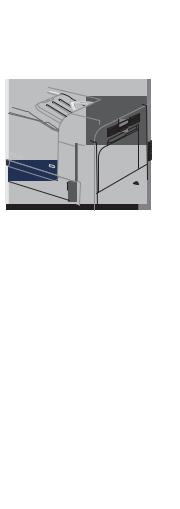
Model |
Features |
HP LaserJet Enterprise 500 color M551dn
This model has the same features as HP LaserJet Enterprise 500 color M551n plus the following:
Paper handling
● Automatic two-sided printing
Connectivity
● Hardware integration pocket for installing accessories
●USB port for walk-up printing
Part number: CF082A
HP LaserJet Enterprise 500 color M551xh
This model has the same features as HP LaserJet Enterprise 500 color M551dn plus the following:
Paper handling
● 500-sheet paper and heavy media tray (Tray 3)
Memory
● HP Encrypted High Performance Hard Disk
Part number: CF083A
ENWW |
Product comparison |
3 |

Environmental features
Duplex |
Save paper by using duplex printing as your default print setting (select models only). |
|
|
Print multiple pages per sheet |
Save paper by printing two or more pages of a document side-by-side on one sheet of paper. |
|
Access this feature through the printer driver. |
|
|
Recycling |
Reduce waste by using recycled paper. |
|
Recycle print cartridges by using the HP return process. |
|
|
Energy savings |
Instant on Fusing technology and HP Auto-On/Auto-Off Technology enable this product to |
|
quickly go into reduced power states when not printing, thus saving energy. |
|
|
HP Smart Web printing |
Use HP Smart Web printing to select, store, and organize text and graphics from multiple |
|
Web pages and then edit and print exactly what you see onscreen. It gives you the control |
|
you need for printing meaningful information while minimizing waste. |
|
Download HP Smart Web printing from this Web site: www.hp.com/go/smartweb. |
|
NOTE: HP Smart Web printing is compatible with Windows browsers only. |
|
|
Job storage |
Use the job storage features to manage print jobs. By using job storage, you activate printing |
|
while you are at the shared product, eliminating lost print jobs that are then reprinted. |
|
|
4 |
Chapter 1 Product basics |
ENWW |
Accessibility features
The product includes several features that aid you with accessibility issues.
●Online user guide that is compatible with text screen-readers.
●All doors and covers can be opened by using one hand.
●Paper can be loaded in Tray 1 by using one hand.
ENWW |
Accessibility features |
5 |

Product views
Product front view
1 2 3 4
5
12 |
6 |
|
|
||
|
7 |
|
11 |
8 |
|
9 |
||
|
||
|
10 |
1Output-bin extension
2Standard output bin
3Duplex reverse guide (select models only)
4USB port on the control panel for walk-up printing and hardware integration pocket for installing accessories (select models only)
5 |
Control panel |
|
|
6 |
Right door (access for clearing jams) |
|
|
7 |
Tray 1 (pull the handle to open the tray) |
|
|
8 |
Power button (illuminates when turned on) |
|
|
9 |
Lower-right door (access for clearing jams) (included with HP LaserJet Enterprise 500 color M551xh) |
|
|
10 |
Tray 2 |
|
|
11 |
Optional Tray 3 (included with HP LaserJet Enterprise 500 color M551xh) |
|
|
12 |
Front door (access to print cartridges and toner collection unit) |
6 |
Chapter 1 Product basics |
ENWW |
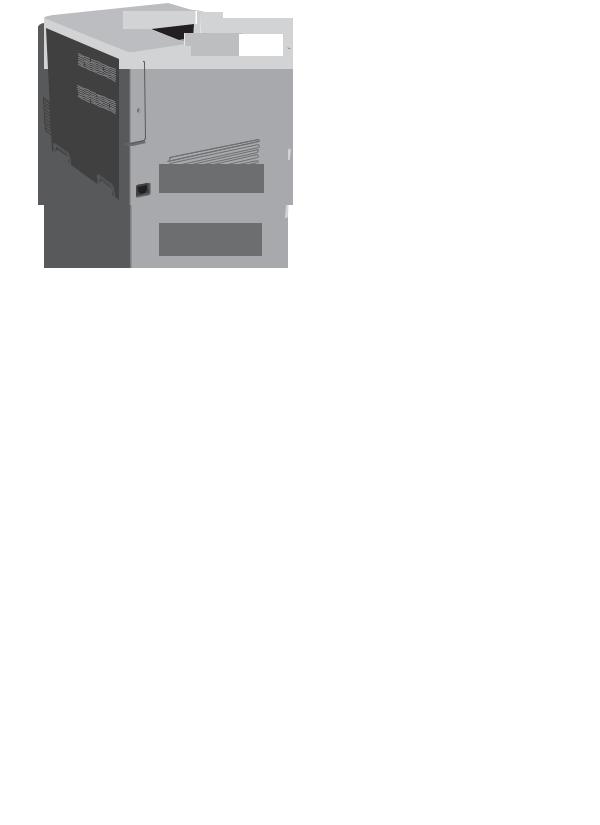
Product back view
1 |
2 |
3
1Slot for a cable-type security lock
2Interface ports
3Power connection
Interface ports
1


 2
2 
 3
3
1USB port for a third-party device
2Hi-Speed USB 2.0 printing port
3RJ-45 network port
ENWW |
Product views |
7 |

Serial number and model number location
The model number and serial number are listed on an identification label located on the back of the product. The serial number contains information about the country/region of origin, the product version, production code, and the production number of the product.
8 |
Chapter 1 Product basics |
ENWW |

2 Control panel menus
●Control-panel layout
●Control panel menus
●Sign In menu
●Retrieve Job From USB menu
●Retrieve Job From Device Memory menu
●Supplies menu
●Trays menu
●Administration menu
●Troubleshooting menu
●Device Maintenance menu
ENWW |
9 |

Control-panel layout
The control panel includes a color, graphical and text display, job-control buttons, and three lightemitting diode (LED) status lights.
1 |
2 |
3 |
4 |
|
|
|
|
|
|
5 |
11 |
|
|
|
|
|
6 |
|
|
|
|
|
|
|
10 |
|
|
|
|
|
|
|
9 |
|
8 |
7 |
|
|
|
|
|
|
|||
|
|
|
||||
1 |
Control panel display |
Shows status information, menus, help information, and error messages. |
||||
|
|
|
|
|||
2 |
Up arrow |
button |
Navigates menus and text, and increases the values of numerical items in |
|||
|
|
|
|
the display. |
|
|
|
|
|
|
|||
3 |
OK button |
|
Makes selections, resumes printing after continuable errors, and overrides |
|||
|
|
|
|
a non-HP print cartridge. |
||
|
|
|
|
|||
4 |
Ready |
light |
Indicates that the product is ready to begin processing any job. |
|||
|
|
|
|
|
||
5 |
Data |
light |
|
Indicates that the product is receiving data. |
||
|
|
|
|
|||
6 |
Attention |
light |
Indicates that the product has a condition that requires intervention. |
|||
|
|
|
|
Examples include an empty paper tray or an error message on the display. |
||
|
|
|
|
|||
7 |
Down arrow |
button |
Navigates menus and text, and decreases the values of numerical items in |
|||
|
|
|
|
the display. |
|
|
|
|
|
|
|||
8 |
Home |
button |
Returns to the top level menu. |
|||
|
|
|
|
|||
9 |
Back arrow |
button |
Navigates backward in nested menus. |
|||
|
|
|
|
|||
10 |
Stop |
button |
Halts the current job, presents a choice to resume or cancel the current job, |
|||
|
|
|
|
clears paper from the product, and clears any continuable errors that are |
||
|
|
|
|
associated with the halted job. If the product is not printing a job, pressing |
||
|
|
|
|
the Stop |
button pauses the product. |
|
|
|
|
|
|||
11 |
Help |
button |
Provides detailed information about product messages or menus. |
|||
|
|
|
|
|
|
|
10 Chapter 2 Control panel menus |
ENWW |
Control-panel help
The product has a built-in Help system that explains how to use each screen. To open the Help system, press the Help  button on the control panel.
button on the control panel.
For some screens, the Help opens to a global menu where you can search for specific topics. You can browse through the menu structure by pressing the arrow buttons on the control panel.
For screens that contain settings for individual jobs, the Help opens to a topic that explains the options for that screen.
ENWW |
Control-panel layout 11 |

Control panel menus
To use all of the capabilities of this product, a firmware upgrade might be required. HP recommends that you periodically go to www.hp.com/go/lj500colorM551_software to see if a new version of firmware is available.


 NOTE: Print a configuration page to determine the version of firmware currently installed in this product.
NOTE: Print a configuration page to determine the version of firmware currently installed in this product.
Navigate the control-panel menus
●Press the Home  button to access the menus.
button to access the menus.
●Use the up arrow button  and down arrow button
and down arrow button  to highlight a desired menu item.
to highlight a desired menu item.
●Press the OK button to select the menu item.
Sign In menu
Table 2-1 Sign In menu
First level |
Second level |
Values |
|
|
|
User Access Code |
Access Code |
|
|
|
|
Administrator Access Code |
Access Code |
|
|
|
|
Service Access Code |
Access Code |
|
|
|
|
Retrieve Job From USB menu
Use the Retrieve Job From USB menu to view listings of jobs stored on an external USB memory device.


 NOTE: You must enable this feature by using the control-panel menus or the HP Embedded Web Server before it can be used.
NOTE: You must enable this feature by using the control-panel menus or the HP Embedded Web Server before it can be used.
To enable this feature by using the control-panel menus, access the Administration menu, General Settings sub menu, Retrieve From USB Settings sub menu, and then select Enable. To enable this feature by using the HP Embedded Web Server, access the Print tab.
Table 2-2 |
Retrieve Job From USB menu |
|
|
|
|
First level |
Second level |
Values |
|
|
|
Retrieve Job From USB |
OK |
|
|
|
Cancel |
|
|
|
|
Select a File or Folder |
Select from the provided list. |
|
|
|
12 Chapter 2 Control panel menus |
ENWW |
