Gateway DMP-300, DMP-200 User Manual

3-IN-1 DIGITAL MUSIC PLAYER
1  Gateway digital music player
Gateway digital music player
8509324.indd 1 |
7/3/2003, 10:36:36 AM |
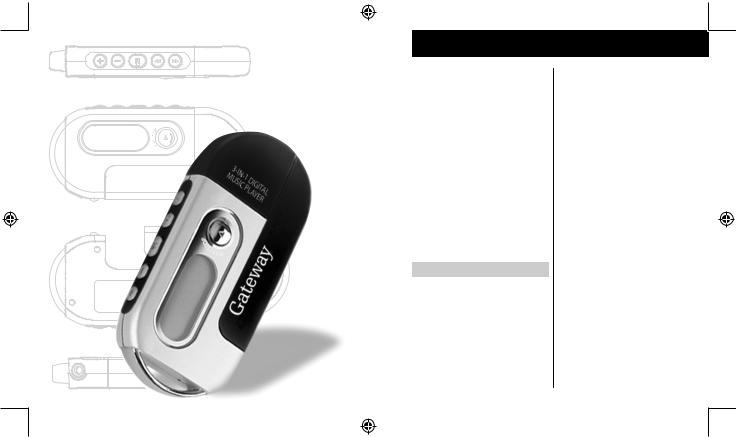
3-IN-1 DIGITAL MUSIC PLAYER
2 Gateway digital
8509324.indd 2-3
Contents
PreparingtoUse |
|
|
Connecting |
|
Features |
6 |
|
Installing software |
30 |
Package content |
6 |
|
Connecting to your computer |
34 |
Product overview |
7 |
|
Managing files |
35 |
LCD Panel |
7 |
|
|
|
Button function table |
8 |
|
UsingPrograms |
|
|
|
|
|
|
Using |
|
|
Using the VoiceConverter program |
40 |
Installing the battery |
12 |
|
Using the Logo Editor program |
42 |
|
|
|
||
Listening to music quick start steps |
12 |
|
|
|
|
SupportandProductInformation |
|||
Turning the power On/Off |
13 |
|
|
|
Digital music player modes |
13 |
|
Contacting Gateway |
50 |
Playing digital music tracks or voice files |
13 |
|
||
|
Product specifications |
52 |
||
Adjusting the volume |
14 |
|
||
|
Safety, regulatory, and legal information |
53 |
||
Navigating music tracks or voice files |
14 |
|
||
|
|
|
||
Setting the repeat play function |
14 |
|
|
|
Recording voice |
15 |
|
|
|
MenuSettings
Menu table |
18 |
Using the Menu mode |
20 |
Setting the Repeat mode |
20 |
Setting the equalizer (EQ) function |
22 |
Managing files |
23 |
Setting the logo options |
24 |
Setting the display options |
25 |
Displaying file information |
26 |
Selecting the display language |
26 |
Notices
© 2003 Gateway, Inc. All rights reserved. Gateway, Gateway Country, the Gateway stylized logo, and the black-and-white spot design are trademarks or registered trademarks of Gateway, Inc. in the United States and other countries. All other brands and product names are trademarks or registered trademarks of their respective companies.
Gateway digital music player |
3 |
|
|
7/3/2003, 10:36:37 AM
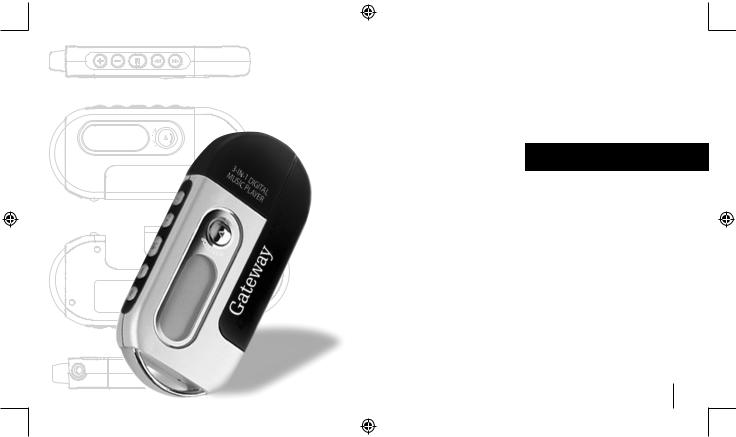
3-IN-1 DIGITAL MUSIC PLAYER
Preparing to Use
• |
Features |
6 |
• |
Package content |
6 |
• |
Product overview |
7 |
• |
LCD Panel |
7 |
• |
Button function table |
8 |
4 |
Gateway digital |
Gateway digital music player |
5 |
8509324.indd 4-5 |
7/3/2003, 10:36:37 AM |
|
|
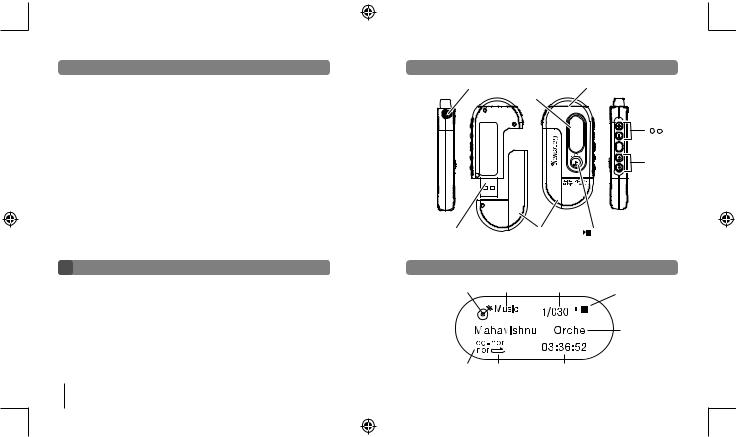
 Features
Features
•Compact and slim design
•Plug and play USB flash drive
(USB driver is required for Windows 98 SE only)
•MP3 and WMA music file playback
•Voice recording
•10 band equalizer
•Menu selection system
•Multi language support
•Custom logos
•Blue backlight
•High-speed USB communication
•OS support for Windows, Mac, and Linux
Packagecontent
•Gateway 3-IN-1 Digital Music Player
•Stereo earphone
•USB extension cable
•Installation CD
•One AAA size battery
•User manual
•Carrying strap
6 Gateway digital music player
8509324.indd 6-7
 ProductOverview
ProductOverview
Earphone jack |
LCD |
Microphone |
|
panel |
|
M
( + - )Buttons Mode button 

 Buttons
Buttons
USB connector |
Battery case |
Play / Stop button |
 LCDPanel
LCDPanel
Mode icon |
Mode |
File no. / Total file no. |
|
|
||
|
|
|
|
Battery power icon |
|
|
|
|
|
|
Text scroll area |
|
|
|
|
|
|
|
|
|
|
|
|
|
|
|
|
EQ icon |
Repeat icon |
Playing time |
|
|
||
|
|
|
|
Gateway digital music player |
|
7 |
|
|
|
||||
|
|
|
|
|
|
|
7/3/2003, 10:36:37 AM
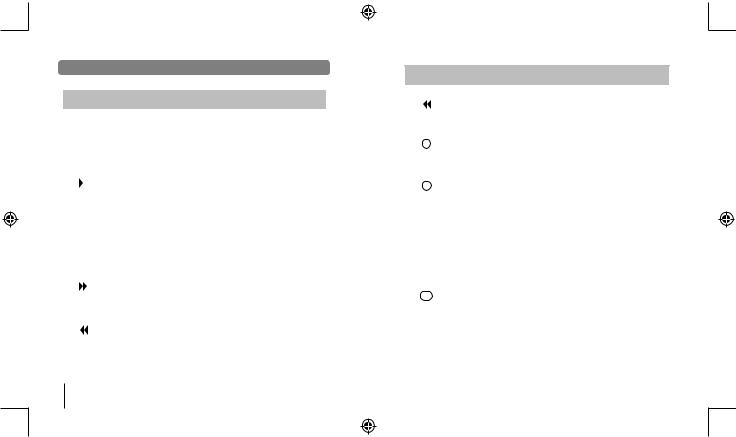
 Buttonfunctiontable
Buttonfunctiontable
Button |
Currentstatus |
Pushtime |
Result |
|||
|
|
|
|
|
|
|
|
|
|
|
Power off |
Press and hold |
Power on |
|
|
|
|
Music / Voice playback |
Briefly |
Stop |
|
|
|
|
|
|
|
|
|
|
|
Music / Voice playback |
Press and hold |
Power off |
|
|
|
|
/ Voice recording |
|
|
|
|
|
|
/ Stop |
|
|
|
|
|
|
|
|
|
|
|
|
|
Stop |
Briefly |
Playback / recording |
|
|
|
|
|||
|
|
|
|
|||
|
|
|
|
(Music / Voice mode) |
|
|
|
|
|
|
|
|
|
|
|
|
|
Stop (Record mode) |
Briefly |
Recording |
|
|
|
|
Voice recording |
Briefly |
Stop |
|
|
|
|
|
|
|
|
|
|
|
Menu mode |
Briefly |
Exit Menu mode |
|
|
|
|
Playback |
Briefly |
Playback the next file |
|
|
|
|
|
|
|
|
|
|
|
Playback |
Press and hold |
Fast forward search in |
|
|
|
|
|
|
playback file |
|
|
|
|
|
|
|
|
|
|
|
Stop |
Briefly |
To move to the next file |
|
|
|
|
|
|
|
|
|
|
|
Playback |
Briefly |
Less than 5 sec. after |
|
|
|
|
|
|
beginning playback : Former |
|
|
|
|
|
|
|
|
|
|
|
|
|
file playback |
|
|
|
|
|
|
|
8 Gateway digital music player
8509324.indd 8-9
Button |
Currentstatus |
Pushtime |
Result |
|
|
|
|||||
|
|
|
|
|
|
|
|
|
|
|
|
|
|
|
|
|
|
Playback |
Press and hold |
Fast backward search in |
|
|
|
|
|
|
|
|
|
|
|
playback |
|
|
|
|
|
|
|
|
|
|
|
|
|
|
|
|
|
|
|
|
|
Stop |
Briefly |
Move to the former file |
|
|
|
|
|
|
|
|
|
|
|
|
|
|
|
|
|
|
|
|
|
Playback / Stop |
Briefly |
Volume up |
|
|
|
|
|
+ |
|
|
|
|
|
|
|
|
|
Menu mode |
Briefly |
Move up the |
|
|
|
||||||
|
|
|
|
|
|
|
|
|
|||
|
|
|
|
|
|
|
|
menu options |
|
|
|
|
|
|
|
|
|
|
|
|
|
|
|
|
|
|
|
|
|
Playback / Stop |
Briefly |
Volume down |
|
|
|
|
|
|
- |
|
|
|
|
|
|||
|
|
|
|
|
|
|
|
|
|
||
Menu mode |
Briefly |
Move down the menu |
|
|
|
||||||
|
|
|
|
|
|
|
|
|
|||
|
|
|
|
|
|
|
|
|
|||
|
|
|
|
|
|
|
|
options |
|
|
|
|
|
|
|
|
|
|
|
|
|
|
|
|
|
|
|
|
|
Playback |
Briefly |
Set a repeat section |
|
|
|
|
|
|
|
|
|
|
|
start point |
|
|
|
|
|
|
|
|
|
While setting a |
Briefly |
Set a repeat section |
|
|
|
|
|
|
|
|
|
repeat section |
|
end point |
|
|
|
|
|
|
|
|
|
|
|
|
|
|
|
Mode |
While playing a |
Briefly |
Cancel a repeat section |
|
|
|
|||||
repeat section |
|
|
|
|
|
||||||
|
|
|
|
|
|
|
|
|
|
|
|
|
|
|
|
|
|
|
|
|
|
|
|
|
|
|
M |
|
Stop |
Briefly |
Change the mode |
|
|
|
|
|
|
|
|
|
|
|
|
|
|||
|
|
|
|
|
|
|
|
|
|||
|
|
|
|
|
|
|
|
between music, voice, and |
|
|
|
|
|
|
|
|
|
|
|
voice recording |
|
|
|
|
|
|
|
|
|
|
|
|
|
|
|
|
|
|
|
|
|
Playback / Stop |
Press and hold |
Enter the |
|
|
|
|
|
|
|
|
|
|
|
Menu mode |
|
|
|
|
|
|
|
|
|
Menu mode |
Briefly |
Select a Menu item |
|
|
|
|
|
|
|
|
|
|
|
|
|
|
|
|
|
|
|
|
|
|
|
Gateway digital music player |
|
9 |
|
|
|
|
|
|
|
|
|
|
|||
|
|
|
|
|
|
|
|
|
|
|
|
7/3/2003, 10:36:37 AM
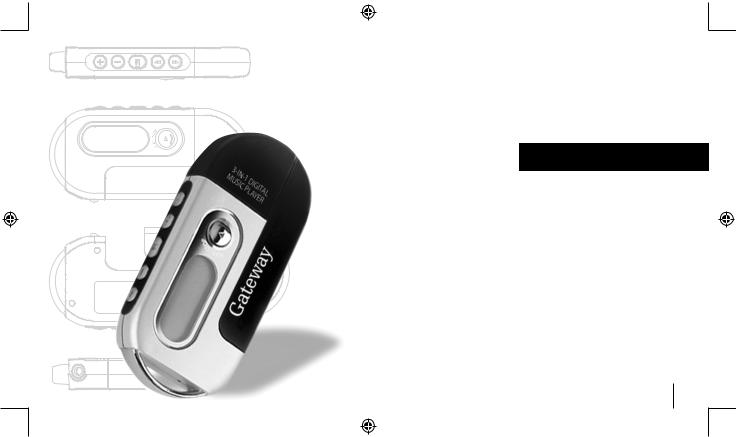
3-IN-1 DIGITAL MUSIC PLAYER
Using
• |
Installing the battery |
12 |
• Listening to music quick start steps |
12 |
|
• Turning the power On/Off |
13 |
|
• Digital music player modes |
13 |
|
• Playing digital music tracks or voice files |
13 |
|
• |
Adjusting the volume |
14 |
• Navigating music tracks or voice files |
14 |
|
• Setting the repeat play function |
14 |
|
• |
Recording voice |
15 |
10 |
Gateway digital |
Gateway digital music player |
11 |
8509324.indd 10-11 |
7/3/2003, 10:36:38 AM |
|
|
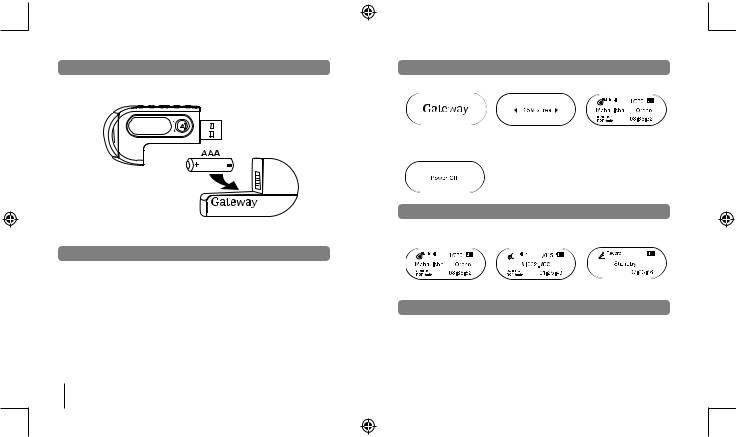
 Installingthebattery
Installingthebattery
•Insert one AAA battery into the player. Match the + and - symbols on the batteries with the + and - symbols inside the battery compartment.
 Listeningtomusicquickstartsteps
Listeningtomusicquickstartsteps
•If you are using Windows XP, Windows Me, or Windows 2000:
1.Plug the player into your computer’s USB port.
2.Copy .MP3 files to the Music folder on the player.
3.Remove the player from your computer.
4.Press and hold the Play / Stop button  to turn on the player.
to turn on the player.
5.Press the Play / Stop button  to play music.
to play music.
12 Gateway digital music player
8509324.indd 12-13
 TurningthepowerOnandOff
TurningthepowerOnandOff
• Press and hold the Play / Stop button to turn on the player. The player turns on.
to turn on the player. The player turns on.
•Press the Play / Stop button for more than one second to turn off the player. If the player is in Stop mode longer than one minute, the player turns off.
for more than one second to turn off the player. If the player is in Stop mode longer than one minute, the player turns off.
 Digitalmusicplayermodes
Digitalmusicplayermodes
•Stop playback and press the Mode button one or more times to select one of the following player modes:
Music mode |
Voice mode |
Voice recording mode |
 Playingdigitalmusictracksorvoicefiles
Playingdigitalmusictracksorvoicefiles
•To play music tracks or voice files
-Press the Play / Stop button . The music track or voice file plays.
. The music track or voice file plays.
•To stop music tracks or voice files
-Press the Play / Stop button . The music track or voice file stops playing.
. The music track or voice file stops playing.
Gateway digital music player |
13 |
|
|
7/3/2003, 10:36:38 AM
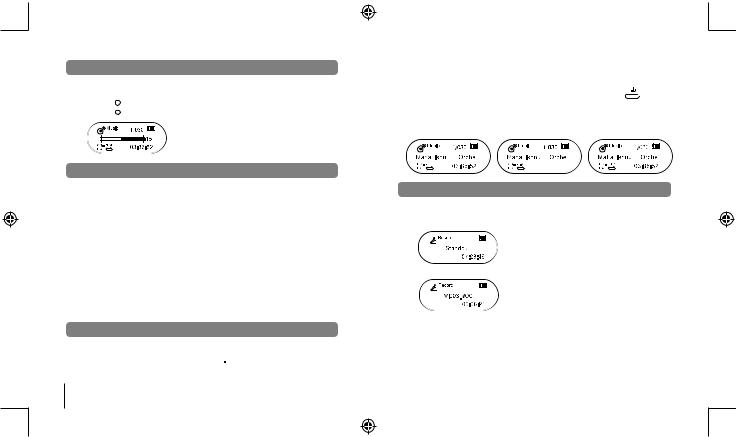
 Adjustingthevolume
Adjustingthevolume
•To adjust the volume
-The volume range adjusts from 0 to 30.
-Press the + button to turn the volume level up.
-Press the - button to turn the volume level down.
 Navigatingmusictracksorvoicefiles
Navigatingmusictracksorvoicefiles
•To change to another music track or voice file
-In the playback or stop mode, press the rewind button  to move to the previous music track or voice file. Press the rewind button
to move to the previous music track or voice file. Press the rewind button 
 within five seconds after a song has started playing to repeat the previous music track or voice file.
within five seconds after a song has started playing to repeat the previous music track or voice file.
-In the playback or stop mode, press the fast-forward button 
 to move to the next music track or voice file. Press the fast-forward button
to move to the next music track or voice file. Press the fast-forward button 
 within five seconds after a song has started playing to repeat the current music track or voice file.
within five seconds after a song has started playing to repeat the current music track or voice file.
•To move within a music track or voice file during playback
-Press the rewind or fast-forward
or fast-forward button for more than one second and release the button.
button for more than one second and release the button.
Note: Variable Bit Rate (VBR) files are MP3 files with multi-compression rates. These files do not repeat previous or current music tracks or voice files. VBR file playtime may not match the playback time displayed.
 Settingtherepeatplayfunction
Settingtherepeatplayfunction
•To set a repeat section start point
-While a file is playing, briefly press the Mode button to mark the start point of a music track or voice file repeat section. The start point icon  appears.
appears.
14 Gateway digital music player
8509324.indd 14-15
• To set a repeat section end point
-While the file continues playing, briefly press the Mode button a second time to mark the
end point of a music track or voice file repeat section. The end point icon 
 appears and the music track or voice file repeats from the starting point (A) to the ending point (B).
appears and the music track or voice file repeats from the starting point (A) to the ending point (B).
•To cancel a repeat section
-While a repeat section is playing, press the Mode button. The repeat section is cancelled and the recording plays in normal mode.

 7
7 25
25
 Recordingvoice
Recordingvoice
•To record voice
1.Select the voice recording mode. For more information, see “Digital music player modes” on page 13.
2.Press the Play / Stop button. The voice recording starts. Speak into the microphone.
button. The voice recording starts. Speak into the microphone.
•To stop the voice recording
-Press the Play / Stop button. The recording stops and the voice file is created.
button. The recording stops and the voice file is created.
Note: When the player memory is full, the voice recorder stops and a voice file is created. The available recording time appears below the “Standby” menu text.
Gateway digital music player |
15 |
|
|
7/3/2003, 10:36:38 AM
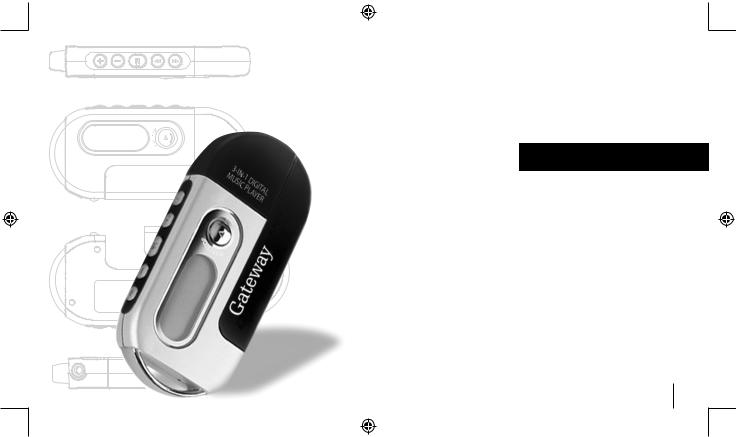
3-IN-1 DIGITAL MUSIC PLAYER
MenuSettings
• |
Menu table |
18 |
• Using the Menu mode |
20 |
|
• Setting the Repeat mode |
20 |
|
• Setting the equalizer (EQ) function |
22 |
|
• |
Managing files |
23 |
• Setting the logo options |
24 |
|
• Setting the display options |
25 |
|
• |
Displaying file information |
26 |
• Selecting the display language |
26 |
|
16 |
Gateway digital |
Gateway digital music player |
17 |
8509324.indd 16-17 |
7/3/2003, 10:36:39 AM |
|
|
