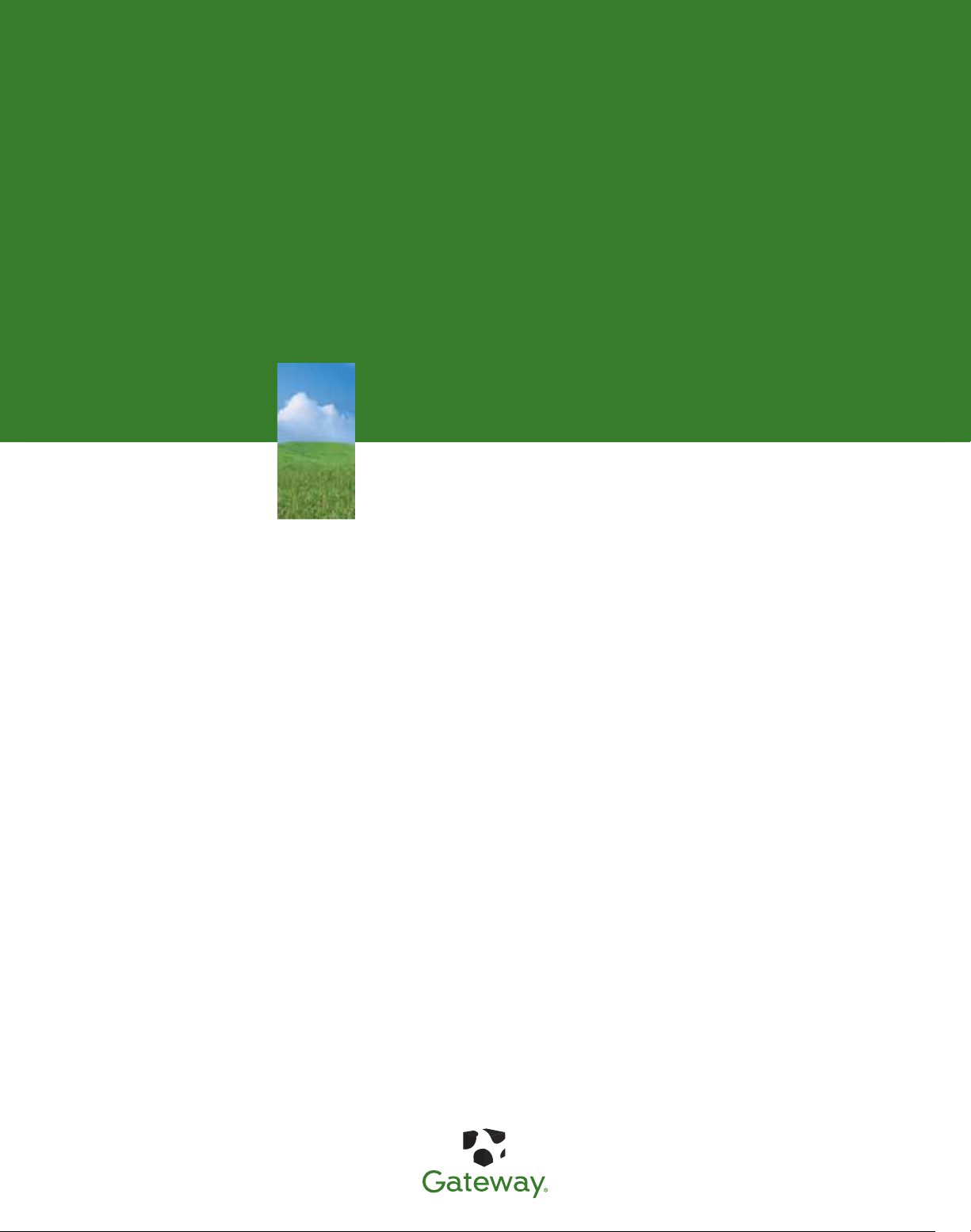
USER GUIDE
Gateway Computer

www.gateway.com
Contents
Contents
Chapter 1: Getting Help . . . . . . . . . . . . . . . . . . . . . . . . . . . . . . . . . . . . . . . . . . . . . . . . . . . . . .1
Thank you for purchasing our computer! . . . . . . . . . . . . . . . . . . . . . . . . . . . . . . . . 2
Using the Gateway Web site . . . . . . . . . . . . . . . . . . . . . . . . . . . . . . . . . . . . . . . . . . . . . 2
Using Support . . . . . . . . . . . . . . . . . . . . . . . . . . . . . . . . . . . . . . . . . . . . . . . . . . . . . . . 3
Using Help and Support . . . . . . . . . . . . . . . . . . . . . . . . . . . . . . . . . . . . . . . . . . . . . . . . . 4
Searching for a topic . . . . . . . . . . . . . . . . . . . . . . . . . . . . . . . . . . . . . . . . . . . . . . . . . 4
Using Online help . . . . . . . . . . . . . . . . . . . . . . . . . . . . . . . . . . . . . . . . . . . . . . . . . . . . . . . 5
Finding your model and serial number . . . . . . . . . . . . . . . . . . . . . . . . . . . . . . . . . . 5
Finding the Microsoft Certificate of Authenticity . . . . . . . . . . . . . . . . . . . . . . . . . 6
Chapter 2: Getting Started . . . . . . . . . . . . . . . . . . . . . . . . . . . . . . . . . . . . . . . . . . . . . . . . . . .7
Front . . . . . . . . . . . . . . . . . . . . . . . . . . . . . . . . . . . . . . . . . . . . . . . . . . . . . . . . . . . . . . . . . . . . 8
Back . . . . . . . . . . . . . . . . . . . . . . . . . . . . . . . . . . . . . . . . . . . . . . . . . . . . . . . . . . . . . . . . . . . 10
Working safely . . . . . . . . . . . . . . . . . . . . . . . . . . . . . . . . . . . . . . . . . . . . . . . . . . . . . . . . . 13
Reducing eye strain . . . . . . . . . . . . . . . . . . . . . . . . . . . . . . . . . . . . . . . . . . . . . . . . . 13
Setting up your computer desk and chair . . . . . . . . . . . . . . . . . . . . . . . . . . . 14
Setting up your computer and computer accessories . . . . . . . . . . . . . . . . 14
Sitting at your computer . . . . . . . . . . . . . . . . . . . . . . . . . . . . . . . . . . . . . . . . . . . . 14
Avoiding discomfort and injury from repetitive strain . . . . . . . . . . . . . . . 14
Protecting from power source problems . . . . . . . . . . . . . . . . . . . . . . . . . . . . 15
Checking the voltage selection . . . . . . . . . . . . . . . . . . . . . . . . . . . . . . . . . . . . . . 15
Starting your computer . . . . . . . . . . . . . . . . . . . . . . . . . . . . . . . . . . . . . . . . . . . . . . . . . 16
Waking up your computer . . . . . . . . . . . . . . . . . . . . . . . . . . . . . . . . . . . . . . . . . . 16
Turning off your computer . . . . . . . . . . . . . . . . . . . . . . . . . . . . . . . . . . . . . . . . . . . . . 16
Restarting your computer . . . . . . . . . . . . . . . . . . . . . . . . . . . . . . . . . . . . . . . . . . . . . . 17
Using the keyboard . . . . . . . . . . . . . . . . . . . . . . . . . . . . . . . . . . . . . . . . . . . . . . . . . . . . 17
Enhanced keyboard . . . . . . . . . . . . . . . . . . . . . . . . . . . . . . . . . . . . . . . . . . . . . . . . . 17
Standard keyboard . . . . . . . . . . . . . . . . . . . . . . . . . . . . . . . . . . . . . . . . . . . . . . . . . 18
Using the mouse . . . . . . . . . . . . . . . . . . . . . . . . . . . . . . . . . . . . . . . . . . . . . . . . . . . . . . . 19
Connecting the dial-up modem . . . . . . . . . . . . . . . . . . . . . . . . . . . . . . . . . . . . . . . . 21
Connecting to a cable or DSL modem or to an Ethernet network . . . . . . . . 21
Installing a printer, scanner, or other peripheral device . . . . . . . . . . . . . . . . . . 22
Chapter 3: Using Windows XP. . . . . . . . . . . . . . . . . . . . . . . . . . . . . . . . . . . . . . . . . . . . . . . 23
Using the Windows desktop . . . . . . . . . . . . . . . . . . . . . . . . . . . . . . . . . . . . . . . . . . . . 24
Using the Start menu . . . . . . . . . . . . . . . . . . . . . . . . . . . . . . . . . . . . . . . . . . . . . . . 25
Adding icons to the desktop . . . . . . . . . . . . . . . . . . . . . . . . . . . . . . . . . . . . . . . . 25
Identifying window items . . . . . . . . . . . . . . . . . . . . . . . . . . . . . . . . . . . . . . . . . . . . . . 26
Working with files and folders . . . . . . . . . . . . . . . . . . . . . . . . . . . . . . . . . . . . . . . . . . 27
Viewing drives . . . . . . . . . . . . . . . . . . . . . . . . . . . . . . . . . . . . . . . . . . . . . . . . . . . . . . 27
Creating folders . . . . . . . . . . . . . . . . . . . . . . . . . . . . . . . . . . . . . . . . . . . . . . . . . . . . 28
Copying and moving files and folders . . . . . . . . . . . . . . . . . . . . . . . . . . . . . . . 29
i

Contents www.gateway.com
Deleting files and folders . . . . . . . . . . . . . . . . . . . . . . . . . . . . . . . . . . . . . . . . . . . .29
Searching for files and folders . . . . . . . . . . . . . . . . . . . . . . . . . . . . . . . . . . . . . . . . . . .30
Using the Windows Search utility . . . . . . . . . . . . . . . . . . . . . . . . . . . . . . . . . . . .31
Browsing for files and folders . . . . . . . . . . . . . . . . . . . . . . . . . . . . . . . . . . . . . . . .32
Working with documents . . . . . . . . . . . . . . . . . . . . . . . . . . . . . . . . . . . . . . . . . . . . . . .34
Creating a new document . . . . . . . . . . . . . . . . . . . . . . . . . . . . . . . . . . . . . . . . . . .34
Saving a document . . . . . . . . . . . . . . . . . . . . . . . . . . . . . . . . . . . . . . . . . . . . . . . . . .35
Opening a document . . . . . . . . . . . . . . . . . . . . . . . . . . . . . . . . . . . . . . . . . . . . . . . .35
Printing a document . . . . . . . . . . . . . . . . . . . . . . . . . . . . . . . . . . . . . . . . . . . . . . . .36
Using Windows shortcuts . . . . . . . . . . . . . . . . . . . . . . . . . . . . . . . . . . . . . . . . . . . . . . .37
Chapter 4: Using the Internet. . . . . . . . . . . . . . . . . . . . . . . . . . . . . . . . . . . . . . . . . . . . . . . .39
Learning about the Internet . . . . . . . . . . . . . . . . . . . . . . . . . . . . . . . . . . . . . . . . . . . . .40
Setting up an Internet account . . . . . . . . . . . . . . . . . . . . . . . . . . . . . . . . . . . . . . . . . .41
Accessing your Internet account . . . . . . . . . . . . . . . . . . . . . . . . . . . . . . . . . . . . .41
Using the World Wide Web . . . . . . . . . . . . . . . . . . . . . . . . . . . . . . . . . . . . . . . . . . . . . .41
Connecting to a Web site . . . . . . . . . . . . . . . . . . . . . . . . . . . . . . . . . . . . . . . . . . . .42
Downloading files . . . . . . . . . . . . . . . . . . . . . . . . . . . . . . . . . . . . . . . . . . . . . . . . . . .43
Using e-mail . . . . . . . . . . . . . . . . . . . . . . . . . . . . . . . . . . . . . . . . . . . . . . . . . . . . . . . . . . . .43
Sending e-mail . . . . . . . . . . . . . . . . . . . . . . . . . . . . . . . . . . . . . . . . . . . . . . . . . . . . . .44
Checking your e-mail . . . . . . . . . . . . . . . . . . . . . . . . . . . . . . . . . . . . . . . . . . . . . . . .44
Chapter 5: Sending and Receiving Faxes . . . . . . . . . . . . . . . . . . . . . . . . . . . . . . . . . . . . .45
Installing and configuring Microsoft Fax . . . . . . . . . . . . . . . . . . . . . . . . . . . . . . . . .46
Installing Fax . . . . . . . . . . . . . . . . . . . . . . . . . . . . . . . . . . . . . . . . . . . . . . . . . . . . . . . .46
Configuring Fax . . . . . . . . . . . . . . . . . . . . . . . . . . . . . . . . . . . . . . . . . . . . . . . . . . . . .47
Setting up your cover page template . . . . . . . . . . . . . . . . . . . . . . . . . . . . . . . .49
Sending a fax . . . . . . . . . . . . . . . . . . . . . . . . . . . . . . . . . . . . . . . . . . . . . . . . . . . . . . . . . . .50
Sending a quick fax . . . . . . . . . . . . . . . . . . . . . . . . . . . . . . . . . . . . . . . . . . . . . . . . .50
Faxing from programs . . . . . . . . . . . . . . . . . . . . . . . . . . . . . . . . . . . . . . . . . . . . . . .51
Faxing a scanned document . . . . . . . . . . . . . . . . . . . . . . . . . . . . . . . . . . . . . . . . .51
Automatically retry sending a fax . . . . . . . . . . . . . . . . . . . . . . . . . . . . . . . . . . . .51
Canceling a fax . . . . . . . . . . . . . . . . . . . . . . . . . . . . . . . . . . . . . . . . . . . . . . . . . . . . . .52
Receiving and viewing a fax . . . . . . . . . . . . . . . . . . . . . . . . . . . . . . . . . . . . . . . . . . . . .52
Chapter 6: Using Your Hardware. . . . . . . . . . . . . . . . . . . . . . . . . . . . . . . . . . . . . . . . . . . . .53
Using the diskette drive . . . . . . . . . . . . . . . . . . . . . . . . . . . . . . . . . . . . . . . . . . . . . . . .54
Using the CD or DVD drive . . . . . . . . . . . . . . . . . . . . . . . . . . . . . . . . . . . . . . . . . . . . . .55
Identifying drive types . . . . . . . . . . . . . . . . . . . . . . . . . . . . . . . . . . . . . . . . . . . . . . .55
Inserting a CD or DVD . . . . . . . . . . . . . . . . . . . . . . . . . . . . . . . . . . . . . . . . . . . . . . .56
Using the memory card reader . . . . . . . . . . . . . . . . . . . . . . . . . . . . . . . . . . . . . . . . . .56
Memory card types . . . . . . . . . . . . . . . . . . . . . . . . . . . . . . . . . . . . . . . . . . . . . . . . . .57
Using a memory card . . . . . . . . . . . . . . . . . . . . . . . . . . . . . . . . . . . . . . . . . . . . . . . .57
Configuring the audio jacks . . . . . . . . . . . . . . . . . . . . . . . . . . . . . . . . . . . . . . . . . . . . .58
Connecting a projector or monitor . . . . . . . . . . . . . . . . . . . . . . . . . . . . . . . . . . . . . .58
Connecting a television . . . . . . . . . . . . . . . . . . . . . . . . . . . . . . . . . . . . . . . . . . . . . . . . .59
ii
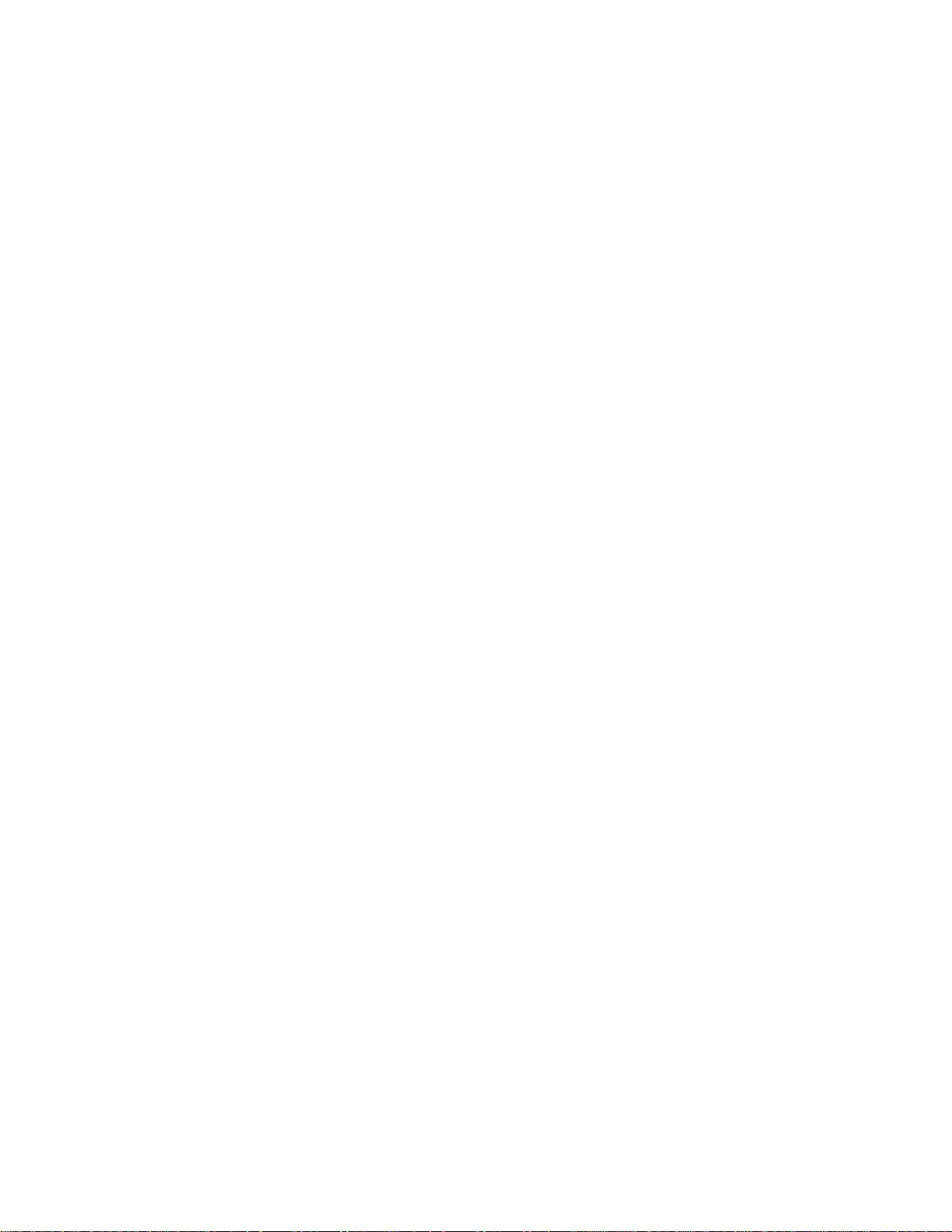
www.gateway.com
Modifying television settings . . . . . . . . . . . . . . . . . . . . . . . . . . . . . . . . . . . . . . . . 61
Connecting a video camera . . . . . . . . . . . . . . . . . . . . . . . . . . . . . . . . . . . . . . . . . . . . 61
Installing an uninterruptible power supply . . . . . . . . . . . . . . . . . . . . . . . . . . . . . . 62
Contents
Chapter 7: Using Your Software. . . . . . . . . . . . . . . . . . . . . . . . . . . . . . . . . . . . . . . . . . . . . 63
Adjusting the volume . . . . . . . . . . . . . . . . . . . . . . . . . . . . . . . . . . . . . . . . . . . . . . . . . . 64
Playing music and movies . . . . . . . . . . . . . . . . . . . . . . . . . . . . . . . . . . . . . . . . . . . . . . 66
Playing WAV audio files . . . . . . . . . . . . . . . . . . . . . . . . . . . . . . . . . . . . . . . . . . . . . 66
Playing audio and video files . . . . . . . . . . . . . . . . . . . . . . . . . . . . . . . . . . . . . . . 66
Playing CDs or DVDs . . . . . . . . . . . . . . . . . . . . . . . . . . . . . . . . . . . . . . . . . . . . . . . . 67
Creating audio files and music libraries . . . . . . . . . . . . . . . . . . . . . . . . . . . . . . . . . 70
Creating music files . . . . . . . . . . . . . . . . . . . . . . . . . . . . . . . . . . . . . . . . . . . . . . . . . 70
Building a music library . . . . . . . . . . . . . . . . . . . . . . . . . . . . . . . . . . . . . . . . . . . . . 72
Editing music file information . . . . . . . . . . . . . . . . . . . . . . . . . . . . . . . . . . . . . . . 73
Creating and editing videos . . . . . . . . . . . . . . . . . . . . . . . . . . . . . . . . . . . . . . . . . . . . 73
Editing videos . . . . . . . . . . . . . . . . . . . . . . . . . . . . . . . . . . . . . . . . . . . . . . . . . . . . . . 73
Transferring your video to your computer . . . . . . . . . . . . . . . . . . . . . . . . . . . 74
Editing your video . . . . . . . . . . . . . . . . . . . . . . . . . . . . . . . . . . . . . . . . . . . . . . . . . . 75
Saving your video . . . . . . . . . . . . . . . . . . . . . . . . . . . . . . . . . . . . . . . . . . . . . . . . . . 75
Creating music CDs and video DVDs . . . . . . . . . . . . . . . . . . . . . . . . . . . . . . . . . . . . 76
Creating a music CD . . . . . . . . . . . . . . . . . . . . . . . . . . . . . . . . . . . . . . . . . . . . . . . . 76
Creating a video DVD . . . . . . . . . . . . . . . . . . . . . . . . . . . . . . . . . . . . . . . . . . . . . . . 80
Creating and copying data CDs and DVDs . . . . . . . . . . . . . . . . . . . . . . . . . . . . . . 84
Creating a data CD or DVD . . . . . . . . . . . . . . . . . . . . . . . . . . . . . . . . . . . . . . . . . . 84
Copying a CD or DVD . . . . . . . . . . . . . . . . . . . . . . . . . . . . . . . . . . . . . . . . . . . . . . . 86
Using advanced multimedia features . . . . . . . . . . . . . . . . . . . . . . . . . . . . . . . . . . . 88
Recording audio . . . . . . . . . . . . . . . . . . . . . . . . . . . . . . . . . . . . . . . . . . . . . . . . . . . . 88
Chapter 8: Customizing Your Computer . . . . . . . . . . . . . . . . . . . . . . . . . . . . . . . . . . . . . 89
Adjusting the screen and desktop settings . . . . . . . . . . . . . . . . . . . . . . . . . . . . . . 90
Adjusting the color depth . . . . . . . . . . . . . . . . . . . . . . . . . . . . . . . . . . . . . . . . . . . 90
Adjusting the screen resolution . . . . . . . . . . . . . . . . . . . . . . . . . . . . . . . . . . . . . 91
Changing the colors on your Windows desktop . . . . . . . . . . . . . . . . . . . . . 91
Changing the desktop background . . . . . . . . . . . . . . . . . . . . . . . . . . . . . . . . . 93
Selecting a screen saver . . . . . . . . . . . . . . . . . . . . . . . . . . . . . . . . . . . . . . . . . . . . 94
Changing the mouse settings . . . . . . . . . . . . . . . . . . . . . . . . . . . . . . . . . . . . . . . . . . 95
Using an extended desktop . . . . . . . . . . . . . . . . . . . . . . . . . . . . . . . . . . . . . . . . . . . . 96
Adjusting power-saving settings . . . . . . . . . . . . . . . . . . . . . . . . . . . . . . . . . . . . . . . . 97
Changing the power scheme . . . . . . . . . . . . . . . . . . . . . . . . . . . . . . . . . . . . . . . 97
Changing advanced settings . . . . . . . . . . . . . . . . . . . . . . . . . . . . . . . . . . . . . . . . 98
Activating and using Hibernate mode . . . . . . . . . . . . . . . . . . . . . . . . . . . . . . . 98
Chapter 9: Networking Your Computer. . . . . . . . . . . . . . . . . . . . . . . . . . . . . . . . . . . . . 101
Introducing networking . . . . . . . . . . . . . . . . . . . . . . . . . . . . . . . . . . . . . . . . . . . . . . . 102
Using a router . . . . . . . . . . . . . . . . . . . . . . . . . . . . . . . . . . . . . . . . . . . . . . . . . . . . . 102
Creating an Ethernet network 103
iii

Contents www.gateway.com
Installing Ethernet cards and drivers . . . . . . . . . . . . . . . . . . . . . . . . . . . . . . . 103
Making sure your broadband connection works . . . . . . . . . . . . . . . . . . . 104
Naming your computers and workgroup . . . . . . . . . . . . . . . . . . . . . . . . . . 104
Configuring the TCP/IP protocol . . . . . . . . . . . . . . . . . . . . . . . . . . . . . . . . . . . 104
Setting up an Ethernet network . . . . . . . . . . . . . . . . . . . . . . . . . . . . . . . . . . . 106
Testing your network . . . . . . . . . . . . . . . . . . . . . . . . . . . . . . . . . . . . . . . . . . . . . . . . . 108
Sharing resources . . . . . . . . . . . . . . . . . . . . . . . . . . . . . . . . . . . . . . . . . . . . . . . . . . . . . 108
Sharing drives and printers . . . . . . . . . . . . . . . . . . . . . . . . . . . . . . . . . . . . . . . . 108
Using the network . . . . . . . . . . . . . . . . . . . . . . . . . . . . . . . . . . . . . . . . . . . . . . . . . . . . 110
Viewing shared drives and folders . . . . . . . . . . . . . . . . . . . . . . . . . . . . . . . . . 110
Mapping a network drive . . . . . . . . . . . . . . . . . . . . . . . . . . . . . . . . . . . . . . . . . . 111
Opening files across the network . . . . . . . . . . . . . . . . . . . . . . . . . . . . . . . . . . 111
Copying files across the network . . . . . . . . . . . . . . . . . . . . . . . . . . . . . . . . . . 111
Printing files across the network . . . . . . . . . . . . . . . . . . . . . . . . . . . . . . . . . . . 112
Adding a printer to your network . . . . . . . . . . . . . . . . . . . . . . . . . . . . . . . . . . . . . 112
Chapter 10: Protecting Your Computer. . . . . . . . . . . . . . . . . . . . . . . . . . . . . . . . . . . . . 113
Securing your computer . . . . . . . . . . . . . . . . . . . . . . . . . . . . . . . . . . . . . . . . . . . . . . 114
Using the Kensington lock slot . . . . . . . . . . . . . . . . . . . . . . . . . . . . . . . . . . . . 114
Securing your data . . . . . . . . . . . . . . . . . . . . . . . . . . . . . . . . . . . . . . . . . . . . . . . . . . . . 114
Using startup and hard drive passwords . . . . . . . . . . . . . . . . . . . . . . . . . . . 114
Using Windows user accounts . . . . . . . . . . . . . . . . . . . . . . . . . . . . . . . . . . . . . 114
Setting limits with user accounts . . . . . . . . . . . . . . . . . . . . . . . . . . . . . . . . . . 115
Protecting your computer from viruses . . . . . . . . . . . . . . . . . . . . . . . . . . . . 115
Using Windows XP Security Center . . . . . . . . . . . . . . . . . . . . . . . . . . . . . . . . 116
Updating Windows XP . . . . . . . . . . . . . . . . . . . . . . . . . . . . . . . . . . . . . . . . . . . . 119
Chapter 11: Recovering Your System . . . . . . . . . . . . . . . . . . . . . . . . . . . . . . . . . . . . . . 121
Understanding system recovery options . . . . . . . . . . . . . . . . . . . . . . . . . . . . . . . 122
Recovering your system . . . . . . . . . . . . . . . . . . . . . . . . . . . . . . . . . . . . . . . . . . . . . . . 122
Recovering specific files and software . . . . . . . . . . . . . . . . . . . . . . . . . . . . . 122
Recovering your system using Microsoft System Restore . . . . . . . . . . . 123
Recovering your system from the hard drive . . . . . . . . . . . . . . . . . . . . . . . 125
Chapter 12: Maintaining Your Computer . . . . . . . . . . . . . . . . . . . . . . . . . . . . . . . . . . . 127
Caring for your computer . . . . . . . . . . . . . . . . . . . . . . . . . . . . . . . . . . . . . . . . . . . . . 128
Cleaning your computer . . . . . . . . . . . . . . . . . . . . . . . . . . . . . . . . . . . . . . . . . . . 128
Managing hard drive space . . . . . . . . . . . . . . . . . . . . . . . . . . . . . . . . . . . . . . . . . . . 130
Checking hard drive space . . . . . . . . . . . . . . . . . . . . . . . . . . . . . . . . . . . . . . . . 130
Deleting unnecessary files . . . . . . . . . . . . . . . . . . . . . . . . . . . . . . . . . . . . . . . . . 131
Checking the hard drive for errors . . . . . . . . . . . . . . . . . . . . . . . . . . . . . . . . . 132
Defragmenting the hard drive . . . . . . . . . . . . . . . . . . . . . . . . . . . . . . . . . . . . . 133
Backing up files . . . . . . . . . . . . . . . . . . . . . . . . . . . . . . . . . . . . . . . . . . . . . . . . . . . 134
Scheduling maintenance tasks . . . . . . . . . . . . . . . . . . . . . . . . . . . . . . . . . . . . . 134
Moving from your old computer . . . . . . . . . . . . . . . . . . . . . . . . . . . . . . . . . . . . . . 135
Using the Files and Settings Transfer Wizard . . . . . . . . . . . . . . . . . . . . . . . 135
iv
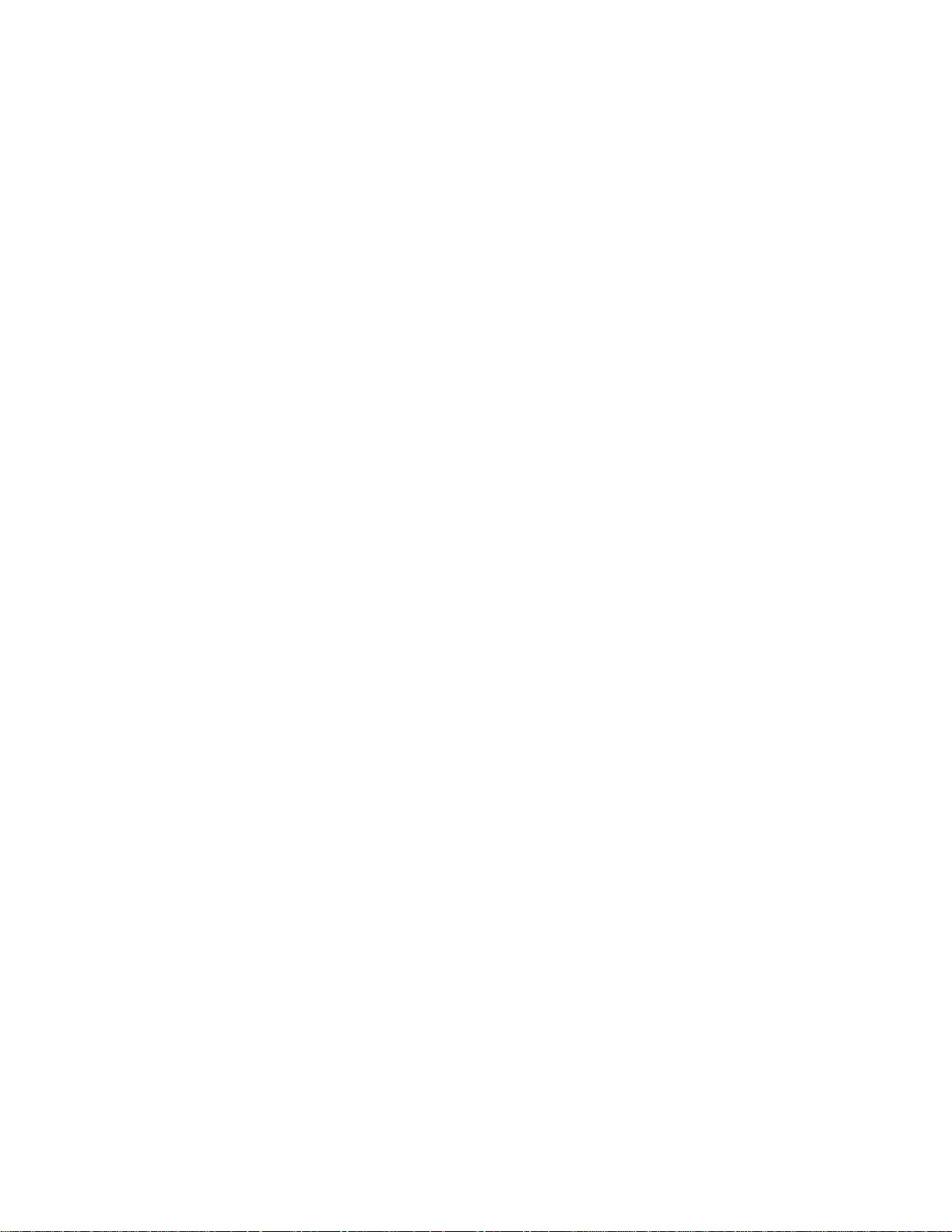
www.gateway.com
Transferring files . . . . . . . . . . . . . . . . . . . . . . . . . . . . . . . . . . . . . . . . . . . . . . . . . . . 136
Transferring Internet settings . . . . . . . . . . . . . . . . . . . . . . . . . . . . . . . . . . . . . . 137
Installing your old printer or scanner . . . . . . . . . . . . . . . . . . . . . . . . . . . . . . . 138
Installing your old programs . . . . . . . . . . . . . . . . . . . . . . . . . . . . . . . . . . . . . . . 139
Contents
Chapter 13: Adding and Replacing Components . . . . . . . . . . . . . . . . . . . . . . . . . . . . 141
Preventing static electricity discharge . . . . . . . . . . . . . . . . . . . . . . . . . . . . . . . . . . 142
Opening the case . . . . . . . . . . . . . . . . . . . . . . . . . . . . . . . . . . . . . . . . . . . . . . . . . . . . . 142
Removing the side panel . . . . . . . . . . . . . . . . . . . . . . . . . . . . . . . . . . . . . . . . . . 142
Removing the front bezel . . . . . . . . . . . . . . . . . . . . . . . . . . . . . . . . . . . . . . . . . . 144
Closing the case . . . . . . . . . . . . . . . . . . . . . . . . . . . . . . . . . . . . . . . . . . . . . . . . . . . . . . . 145
Replacing the front bezel . . . . . . . . . . . . . . . . . . . . . . . . . . . . . . . . . . . . . . . . . . 145
Replacing the side panel . . . . . . . . . . . . . . . . . . . . . . . . . . . . . . . . . . . . . . . . . . . 145
Installing memory . . . . . . . . . . . . . . . . . . . . . . . . . . . . . . . . . . . . . . . . . . . . . . . . . . . . . 146
Replacing the system battery . . . . . . . . . . . . . . . . . . . . . . . . . . . . . . . . . . . . . . . . . . 147
Replacing a CD, DVD, or diskette drive, or a memory card reader . . . . . . . 148
Adding or replacing a hard drive . . . . . . . . . . . . . . . . . . . . . . . . . . . . . . . . . . . . . . 150
Replacing the front fan . . . . . . . . . . . . . . . . . . . . . . . . . . . . . . . . . . . . . . . . . . . . . . . . 152
Replacing the rear fan . . . . . . . . . . . . . . . . . . . . . . . . . . . . . . . . . . . . . . . . . . . . . . . . . 153
Replacing the power supply . . . . . . . . . . . . . . . . . . . . . . . . . . . . . . . . . . . . . . . . . . . 154
Replacing the heat sink and processor . . . . . . . . . . . . . . . . . . . . . . . . . . . . . . . . . 156
Replacing the I/O panel . . . . . . . . . . . . . . . . . . . . . . . . . . . . . . . . . . . . . . . . . . . . . . . 157
Adding or replacing an expansion card . . . . . . . . . . . . . . . . . . . . . . . . . . . . . . . . 159
Replacing the system board . . . . . . . . . . . . . . . . . . . . . . . . . . . . . . . . . . . . . . . . . . . 160
Chapter 14: Troubleshooting . . . . . . . . . . . . . . . . . . . . . . . . . . . . . . . . . . . . . . . . . . . . . . 165
Safety guidelines . . . . . . . . . . . . . . . . . . . . . . . . . . . . . . . . . . . . . . . . . . . . . . . . . . . . . . 166
First steps . . . . . . . . . . . . . . . . . . . . . . . . . . . . . . . . . . . . . . . . . . . . . . . . . . . . . . . . . . . . . 166
Solving problems . . . . . . . . . . . . . . . . . . . . . . . . . . . . . . . . . . . . . . . . . . . . . . . . . . . . . 167
Add-in cards . . . . . . . . . . . . . . . . . . . . . . . . . . . . . . . . . . . . . . . . . . . . . . . . . . . . . . . 167
Audio . . . . . . . . . . . . . . . . . . . . . . . . . . . . . . . . . . . . . . . . . . . . . . . . . . . . . . . . . . . . .167
Battery . . . . . . . . . . . . . . . . . . . . . . . . . . . . . . . . . . . . . . . . . . . . . . . . . . . . . . . . . . . .167
CD drives . . . . . . . . . . . . . . . . . . . . . . . . . . . . . . . . . . . . . . . . . . . . . . . . . . . . . . . . . . 167
Diskette drive . . . . . . . . . . . . . . . . . . . . . . . . . . . . . . . . . . . . . . . . . . . . . . . . . . . . . . 168
DVD drives . . . . . . . . . . . . . . . . . . . . . . . . . . . . . . . . . . . . . . . . . . . . . . . . . . . . . . . . 169
Ethernet . . . . . . . . . . . . . . . . . . . . . . . . . . . . . . . . . . . . . . . . . . . . . . . . . . . . . . . . . . . 169
File management . . . . . . . . . . . . . . . . . . . . . . . . . . . . . . . . . . . . . . . . . . . . . . . . . . 170
Hard drive . . . . . . . . . . . . . . . . . . . . . . . . . . . . . . . . . . . . . . . . . . . . . . . . . . . . . . . . . 170
Internet . . . . . . . . . . . . . . . . . . . . . . . . . . . . . . . . . . . . . . . . . . . . . . . . . . . . . . . . . . . 171
Keyboard . . . . . . . . . . . . . . . . . . . . . . . . . . . . . . . . . . . . . . . . . . . . . . . . . . . . . . . . . . 172
Memory . . . . . . . . . . . . . . . . . . . . . . . . . . . . . . . . . . . . . . . . . . . . . . . . . . . . . . . . . . . 173
Memory card reader . . . . . . . . . . . . . . . . . . . . . . . . . . . . . . . . . . . . . . . . . . . . . . . 173
Modem (cable or DSL) . . . . . . . . . . . . . . . . . . . . . . . . . . . . . . . . . . . . . . . . . . . . . 173
Modem (dial-up) . . . . . . . . . . . . . . . . . . . . . . . . . . . . . . . . . . . . . . . . . . . . . . . . . . . 173
Monitor . . . . . . . . . . . . . . . . . . . . . . . . . . . . . . . . . . . . . . . . . . . . . . . . . . . . . . . . . . . 176
Mouse 177
v

Contents www.gateway.com
Networks . . . . . . . . . . . . . . . . . . . . . . . . . . . . . . . . . . . . . . . . . . . . . . . . . . . . . . . . . . 177
Passwords . . . . . . . . . . . . . . . . . . . . . . . . . . . . . . . . . . . . . . . . . . . . . . . . . . . . . . . . . 178
Power . . . . . . . . . . . . . . . . . . . . . . . . . . . . . . . . . . . . . . . . . . . . . . . . . . . . . . . . . . . . . 178
Printer . . . . . . . . . . . . . . . . . . . . . . . . . . . . . . . . . . . . . . . . . . . . . . . . . . . . . . . . . . . . 178
Sound . . . . . . . . . . . . . . . . . . . . . . . . . . . . . . . . . . . . . . . . . . . . . . . . . . . . . . . . . . . . . 180
Telephone support . . . . . . . . . . . . . . . . . . . . . . . . . . . . . . . . . . . . . . . . . . . . . . . . . . . 180
Before calling Gateway Customer Care . . . . . . . . . . . . . . . . . . . . . . . . . . . . . 180
Telephone numbers . . . . . . . . . . . . . . . . . . . . . . . . . . . . . . . . . . . . . . . . . . . . . . . 181
Self-help . . . . . . . . . . . . . . . . . . . . . . . . . . . . . . . . . . . . . . . . . . . . . . . . . . . . . . . . . . 181
Appendix A: Safety, Regulatory, and Legal Information . . . . . . . . . . . . . . . . . . . . . 183
Index . . . . . . . . . . . . . . . . . . . . . . . . . . . . . . . . . . . . . . . . . . . . . . . . . . . . . . . . . . . . . . . . . . . . 189
vi

CHAPTER 1
Getting Help
• Thank you for purchasing our computer!
• Using the Gateway Web site
•Using Help and Support
• Using Online help
• Finding your model and serial number
• Finding the Microsoft Certificate of Authenticity
1
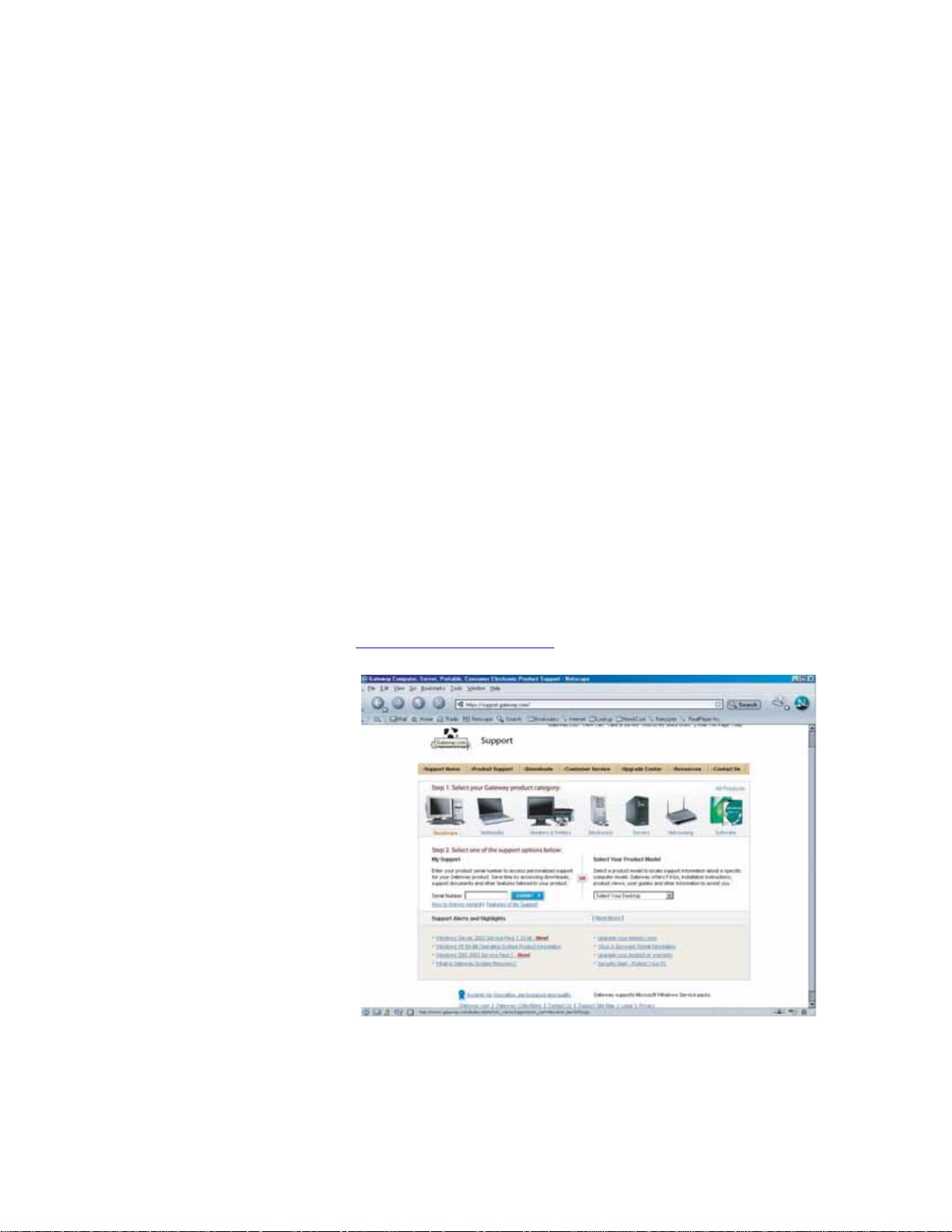
CHAPTER 1: Getting Help www.gateway.com
Thank you for purchasing our computer!
You have made an excellent decision choosing Gateway. We are sure that you
will be pleased with the outstanding quality, reliability, and performance of your
new computer. Each and every Gateway computer uses the latest technology
and passes through the most stringent quality control tests to ensure that you
are provided with the best product possible.
Please read this manual carefully to familiarize yourself with our range of
services and support. We have highlighted some basic care and safety
information to help you keep your computer in good operating condition.
Gateway stands behind our value proposition to our customers — to provide
best-of-class service and support in addition to high-quality, brand-name
components at affordable prices. If you ever have a problem, our
knowledgeable, dedicated customer service department will provide you with
fast, considerate service.
We sincerely hope that you will receive the utmost satisfaction and enjoyment
from your new Gateway computer for years to come.
Thanks again, from all of us at Gateway.
Using the Gateway Web site
Gateway's online support is available 24 hours per day, 7 days per week, and
provides the most current drivers, product specifications, tutorials, and
personalized information about your computer. Visit the Gateway Web support
site at www.gateway.com/support
.
2

www.gateway.com
Using Support
Using the Gateway Web site
The Support site is divided into seven major areas:
■ Support Home
■ Product Support
■ Downloads
■ Customer Service
■ Upgrade Center
■ Resources
■ Contact Us
Support Home
Click Support Home, then click Desktops. To view support documents for your
computer, type your serial number in the Serial Number box, then click Submit.
Click the arrow button to open the Select Your Computer Product box, then
click Desktop Computers to access product documentation, specifications, and
guides for all Gateway computers.
Product Support
Click Product Support to view a list of all the products that Gateway supports.
Downloads
Click Downloads to get the latest software updates for BIOS and driver
upgrades. By entering your serial number you get drivers specific to your
computer. Click Browse All Downloads to walk through a step-by-step wizard
to locate your drivers.
Customer Service
Click Customer Service to view information about your account and general
information about warranties and special offers.
Upgrade Center
Click Upgrade Center to view and purchase upgrades for your computer.
Resources
Click Resources to access utilities to help you manage your computer.
Contact Us
Click Contact Us to access links to Customer Care with a live technician,
including chat and e-mail. Click Call Us to get a list of Gateway telephone
numbers for both sales and support. For more information, see “Telephone
support” on page 180.
3

CHAPTER 1: Getting Help www.gateway.com
Using Help and Support
Your computer includes Help and Support, an easily accessible collection of help
information, troubleshooters, and automated support. Use Help and Support
to answer questions about Windows and to help you quickly discover and use
the many features of your Gateway computer.
To start Help and Support:
■ Click Start, then click Help and Support. Help and Support opens.
Searching for a topic
4
Using Help and Support, you can find help information by clicking a link,
performing a search, or browsing the index.
To search for a topic in Help and Support, type a word or phrase (keyword) in
the Search box located at the top of any Help and Support screen, then click
the arrow button.
For each search, you receive the following search result types:
■ Suggested Topics—These topics are located in Help and Support and are
relevant to your search topic.
■ Full-text Search Matches—These topics are located in Help and Support
and contain the words you entered in the Search box.
■ Microsoft Knowledge Base—These topics are located on the Microsoft
Web site and contain the words you entered in the Search box. You must
be connected to the Internet to search for and access these topics.
To view a list of your search results, click the results header for the type of results
you want to view.
To view a topic, click the topic name in the Search Results list.
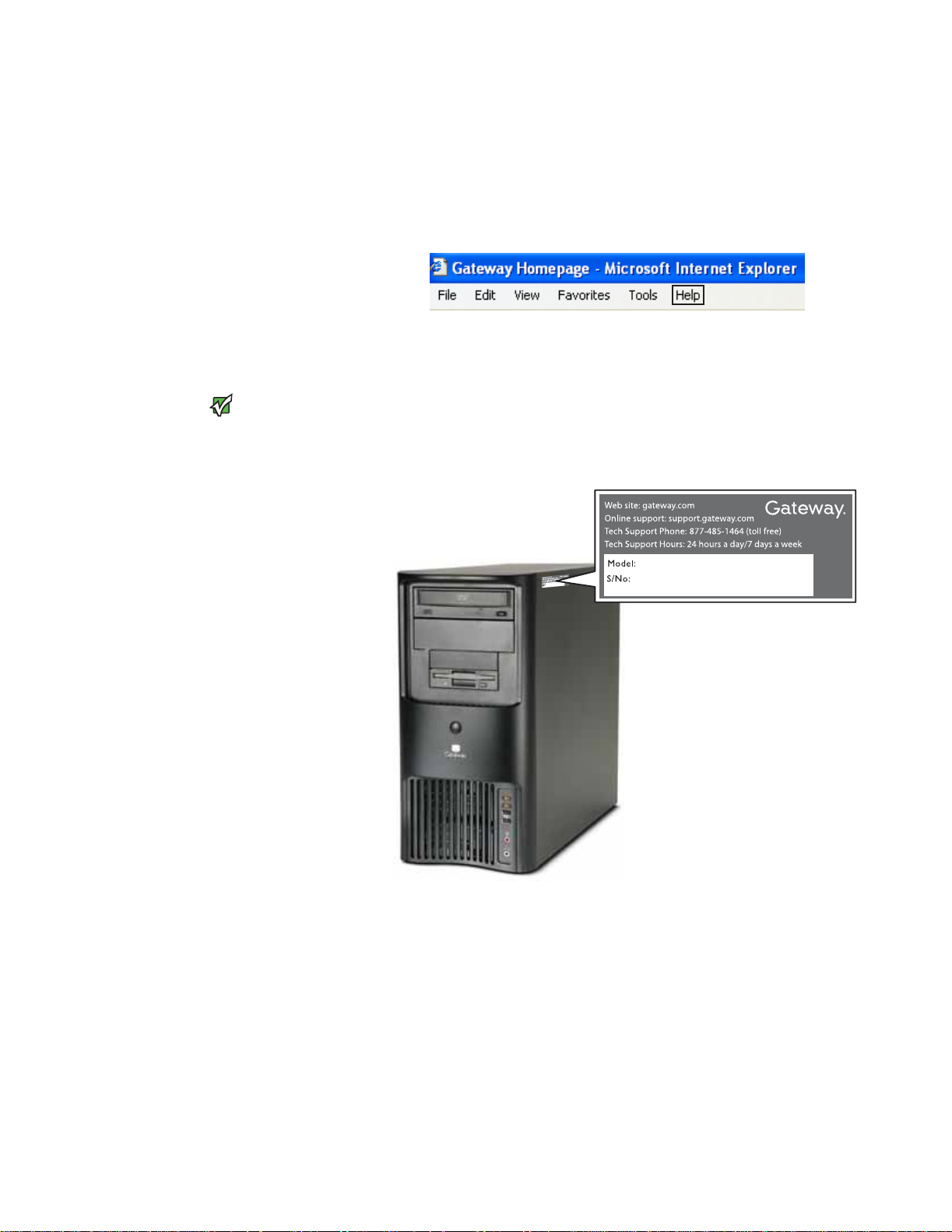
www.gateway.com
Using Online help
Many programs provide information online so you can research a topic or learn
how to perform a task while you are using the program. You can access most
online help information by selecting a topic from a Help menu or by clicking a
Help button.
Finding your model and serial number
Using Online help
The labels shown in this section are for
informational purposes only. Label
information varies by model, features
Important
ordered, and location.
The label on the side of your computer case includes your computer serial
number. Gateway Customer Care will need this information if you call for
assistance.
5
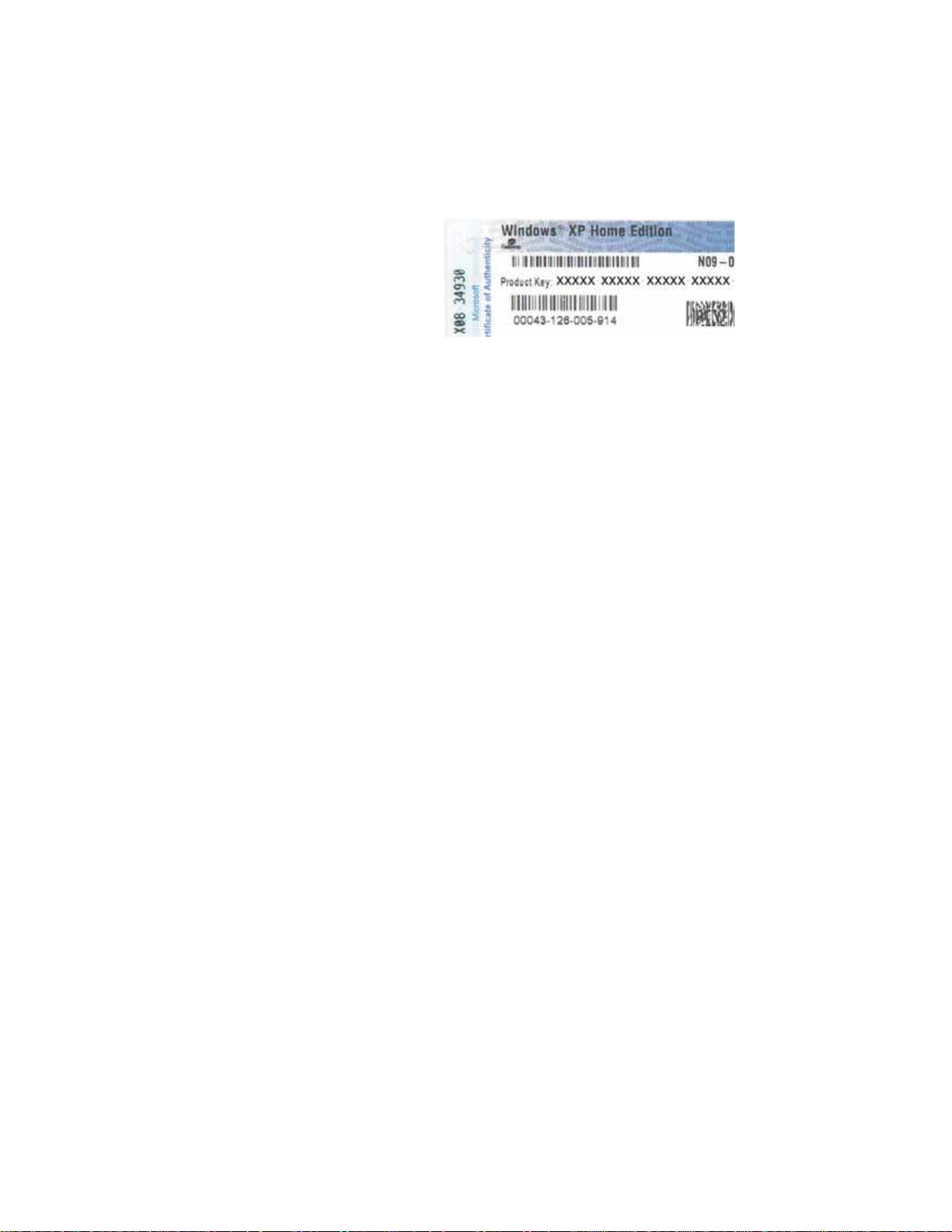
CHAPTER 1: Getting Help www.gateway.com
Finding the Microsoft Certificate of Authenticity
The Microsoft Certificate of Authenticity label found on the back or side of your
computer includes the product key code for your operating system.
6
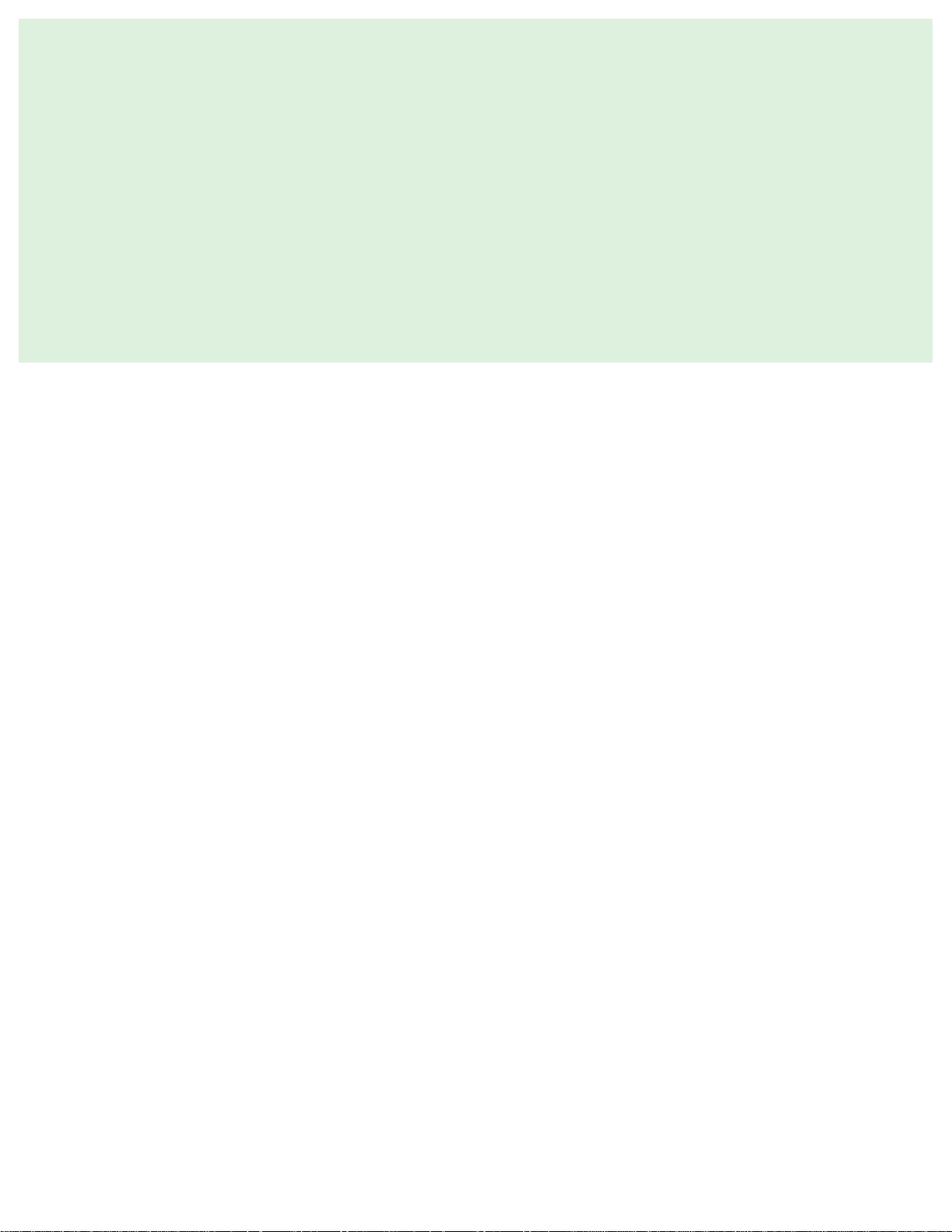
CHAPTER 2
Getting Started
•Front
•Back
•Working safely
•Starting your computer
• Turning off your computer
• Restarting your computer
•Using the keyboard
•Using the mouse
• Connecting the dial-up modem
• Connecting to a cable or DSL modem or to an Ethernet
network
• Installing a printer, scanner, or other peripheral device
7

CHAPTER 2: Getting Started www.gateway.com
Front
Your computer includes the following components (your computer may differ
from the computer shown below).
DVD/CD drive
Spare 5.25-inch drive bay
Spare 3.5-inch drive bay
Memory card reader
(optional). This bay can
also hold an optional
diskette drive.
Power button/power
indicator
IEEE 1394 ports (optional
on some models)
USB ports
Headphone jack
Microphone jack
Component Icon Description
DVD/CD drive Use this drive to listen to audio CDs, install games and programs, watch DVDs, and
store large files onto recordable discs (depending on drive type).
This drive may be a CD, recordable CD, DVD, or recordable DVD drive. To identify your
drive type and for more information about your drive, see “Identifying drive types”
on page 55.
Spare 3.5-inch
external drive bay
Spare 5.25-inch
external drive bay
Memory card
reader (optional)
Use this drive bay for a memory card reader or other 3.5-inch drive.
Use this drive bay for an additional CD or DVD drive.
Insert a variety of memory cards into this optional memory card reader. For more
information, see “Using the memory card reader” on page 56.
8

www.gateway.com
Front
Component Icon Description
Powe r
button/Power
indicator
IEEE 1394 ports Plug an IEEE 1394 (also known as Firewire
USB ports Plug a USB (Universal Serial Bus) device (such as a printer, scanner, camera, keyboard,
Microphone jack Plug a microphone into this jack. This jack is color-coded red or pink.
Headphone jack Plug powered, analog front speakers, an external amplifier, or headphones into this
Press this button to turn the power on or off. You can also configure the power button
to operate in Standby/Resume mode or Hibernate mode.
The button lights when the computer is turned on.
®
or i.Link®) device (such as a digital
camcorder) into these 4-pin IEEE 1394 ports. For more information, see “Installing a
printer, scanner, or other peripheral device” on page 22.
or mouse) into these ports. For more information, see “Installing a printer, scanner,
or other peripheral device” on page 22.
jack. This jack is color-coded green.
9

CHAPTER 2: Getting Started www.gateway.com
Back
Your computer includes the following components (your computer may differ
from the computer shown below).
Power connector
Cover release lever
Case cover thumbscrew
Kensington lock slot
Rear speaker jack
(optional)
Ethernet (network) jack
IEEE 1394 port
Parallel port
Voltage switch
Audio in/side speaker jack
Headphone/front speaker jack
Microphone jack
Center/subwoofer jack (optional)
S/PDIF optical audio jack (optional)
USB ports
Digital coaxial audio jack (E-6610).
Video port (not shown) on E-6300
and E-6500 models.
Modem jack (optional)
Serial port
PS/2 keyboard port
PS/2 mouse port
DVI video port (standard on
E-6610, optional on E-6300
and E-6500).
Telephone jack (optional)
10

www.gateway.com
Back
Component Icon Description
Power connector Plug the power cord into this connector.
Cover release lever Press toward the side of the case to open the computer cover.
Case cover
thumbscrew
Kensington lock slot Attach a cable lock to this slot, then attach the cable to a solid object like
Rear speaker jack
(black plug) (optional)
Ethernet (network)
jack
IEEE 1394 port
(optional)
Parallel port Plug a parallel device (such as a printer) into this port. For more
Modem jack (optional) Plug a modem cable into this jack.
Voltage switch Before turning on your computer, make sure that this switch is in the
Remove this screw before opening the case.
a desk or table to prevent your computer from being stolen.
Dual-purpose audio jack. Plug your rear right and left speakers into this
optional jack.
For information on configuring this jack, see “Configuring the audio jacks”
on page 58.
Plug a 10/100 Ethernet network cable or a device (such as a DSL or cable
modem for a broadband Internet connection) into this jack.
For more information, see “Networking Your Computer” on page 101.
®
Plug an IEEE 1394 (also known as Firewire
digital camcorder) into this 4-pin IEEE 1394 port. For more information, see
“Installing a printer, scanner, or other peripheral device” on page22.
information, see “Installing a printer, scanner, or other peripheral device”
on page 22.
correct position for the correct power available. The switch is preset at the
factory with the correct voltage for your area.
In the United States, the utility power is supplied at a nominal 115 volts
at 60 Hz. The power supply should always be set to this when your
computer is operating in the United States. In other areas of the world,
such as Europe, the utility power is supplied at 230 volts at 50 Hz. If your
computer is operating in an environment such as this, the voltage switch
should be moved to 230.
or i.Link®) device (such as a
Audio input (Line
in)/side speaker jack
(blue)
If the back of your computer has five audio jacks, this jack is user
configurable for one of the following:
Stereo in: Plug an external audio input source (such as a stereo) into this
jack so you can record sound on your computer (Default).
Stereo out: Plug your side left and right speakers into this jack.
For information on configuring this jack, see “Configuring the audio jacks”
on page 58.
If the back of your computer has three audio jacks, this jack is the audio
input (line in) jack. Plug an external audio input source (such as a stereo)
into this jack so you can record sound on your computer.
11

CHAPTER 2: Getting Started www.gateway.com
Component Icon Description
Headphone/analog
speakers jack (green)
-ORFront speakers jack
Microphone jack (red
or pink)
Center/subwoofer jack
(orange plug)
(optional)
S/PDIF optical audio
jack (optional)
USB ports Plug USB (Universal Serial Bus) devices (such as a printer, scanner, camera,
If the back of your computer has five audio jacks, this jack is user
configurable for one of the following:
Headphone: Plug headphones or amplified speakers into this jack
(Default).
Stereo out: Plug your front left and right speakers into this jack.
For information on configuring this jack, see “Configuring the audio jacks”
on page 58.
If the back of your computer has three audio jacks, this jack is the
headphone/analog speaker (line out) jack. Plug powered speakers, an
external amplifier, or headphones into this jack.
Plug a microphone into this jack.
Dual-purpose audio jack. Plug your center speaker and subwoofer into this
optional jack.
For information on configuring this jack, see “Configuring the audio jacks”
on page 58.
Plug a single Toslink™ optical fiber connector into this jack for digital audio.
S/PDIF (Sony/Phillips Digital Interface) provides digital audio output from
a CD or DVD.
keyboard, or mouse) into these ports. For more information, see “Installing
a printer, scanner, or other peripheral device” on page 22.
Digital coaxial audio
port (E-6610), or
Video port (E-6300 and
E-6500)
Serial port Plug a serial device into this port. For more information, see “Installing a
PS/2 keyboard port Plug a PS/2 mouse into this port.
PS/2 mouse port Plug a Personal System/2
DVI video port Plug a digital monitor into this port (E-6610). Optional on some models
Tel ephone jac k
(optional)
Plug a single digital coaxial audio connector into this jack for digital audio.
Provides digital audio output from a CD or DVD (E-6610)
Plug a monitor into this port (E-6300 and E-6500).
printer, scanner, or other peripheral device” on page 22.
®
(PS/2) keyboard into this port.
(E-6300 and E-6500).
Plug a telephone cable into this jack.
12

www.gateway.com
Working safely
Working safely
Before using your computer, read the following recommendations for setting
up a safe and comfortable work area and avoiding discomfort and strain.
Top of screen is not
higher than eye level
Screen is perpendicular
to your line of sight
Hands and
arms are
parallel to the
floor
Reducing eye strain
Feet are flat on the floor
Sunlight or bright indoor lighting should not reflect on the monitor screen or
shine directly into your eyes.
■ Position the computer desk and monitor so you can avoid glare on your
screen and light shining directly into your eyes. Reduce glare by installing
shades or curtains on windows, and by installing a glare screen filter on
your monitor.
■ Use soft, indirect lighting in your work area. Do not use your computer in
a dark room.
■ Avoid focusing your eyes on your computer screen for long periods of
time. Look away from your computer occasionally, and try to focus on
distant objects.
13
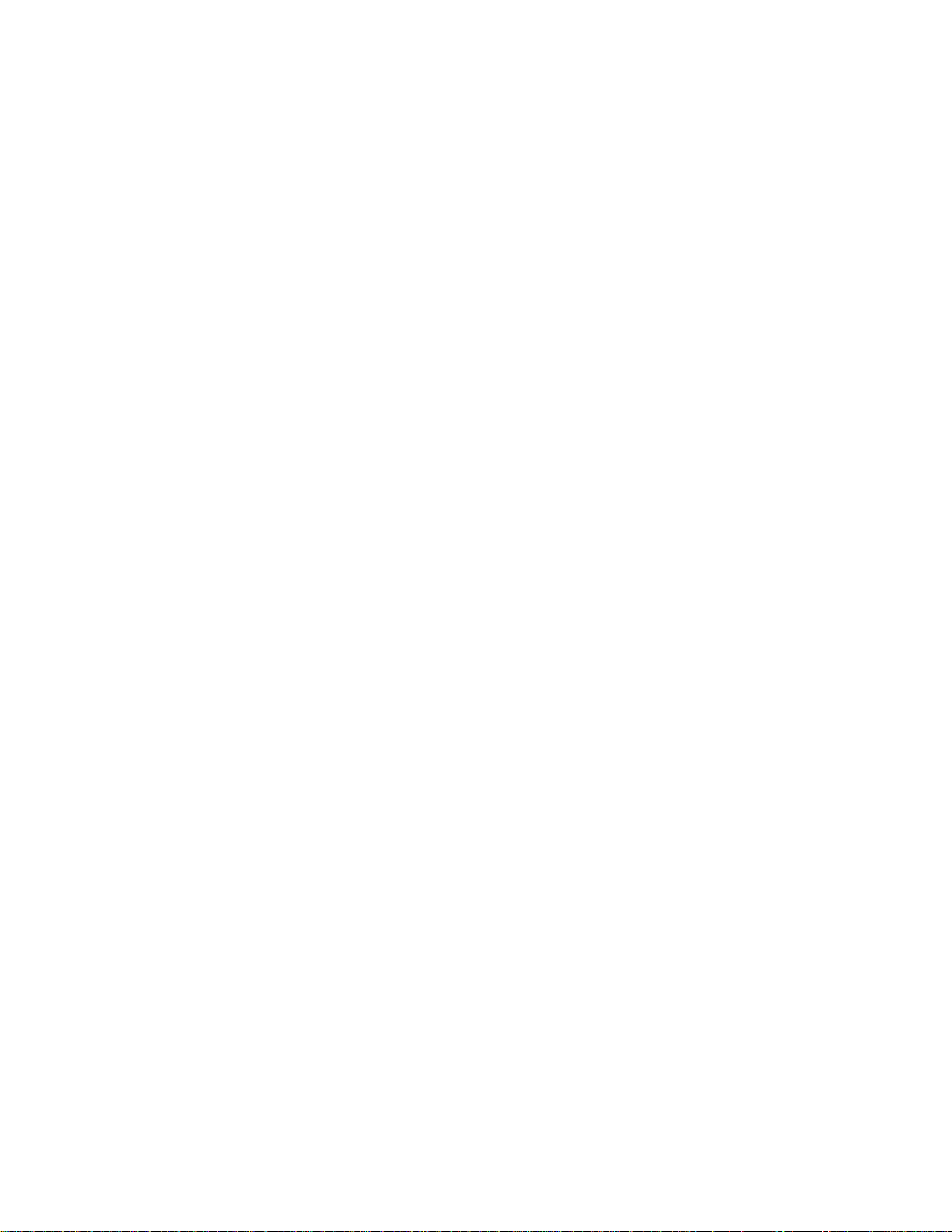
CHAPTER 2: Getting Started www.gateway.com
Setting up your computer desk and chair
When you are setting up your computer desk and chair, make sure that the desk
is the appropriate height and the chair helps you maintain good posture.
■ Select a flat surface for your computer desk.
■ Adjust the height of the computer desk so your hands and arms are
positioned parallel to the floor when you use the keyboard and mouse. If
the desk is not adjustable or is too tall, consider using a keyboard drawer.
■ Use an adjustable chair that is comfortable, distributes your weight evenly,
and keeps your body relaxed.
■ Position your chair so the keyboard is at or slightly below the level of your
elbow. This position lets your shoulders relax while you type.
■ Adjust the chair height, adjust the forward tilt of the seat, or use a footrest
to distribute your weight evenly on the chair and relieve pressure on the
back of your thighs.
■ Adjust the back of the chair so it supports the lower curve of your spine.
You can use a pillow or cushion to provide extra back support.
Setting up your computer and computer accessories
■ Set up the monitor so the top is no higher than eye level, the monitor
controls are within reach, and the screen is tilted to be perpendicular to
your line of sight.
■ Place your keyboard and mouse at a comfortable distance. You should be
able to reach them without stretching.
■ Set paper holders at the same height and distance as the monitor.
Sitting at your computer
■ Avoid bending, arching, or angling your wrists. Make sure that they are in
a relaxed position when you type.
■ Do not slouch forward or lean far back. Sit with your back straight so your
knees, hips, and elbows form right angles when you work.
■ Take breaks to stand and stretch your legs.
■ Avoid twisting your torso or neck.
Avoiding discomfort and injury from repetitive strain
■ Vary your activities to avoid excessive repetition.
■ Take breaks to change your position, stretch your muscles, and relieve
your eyes.
■ Find ways to break up the work day, and schedule a variety of tasks.
14

www.gateway.com
Protecting from power source problems
During a power surge, the voltage level of electricity coming into your computer
can increase to far above normal levels and cause data loss or system damage.
Protect your computer and peripheral devices by connecting them to a surge
protector, which absorbs voltage surges and prevents them from reaching your
computer.
Working safely
High voltages can enter your computer
through both the power cord and the
modem connection. Protect your
computer by using a surge protector. If
you have a telephone modem, use a
surge protector that has a modem jack. If
you have a cable modem, use a surge
protector that has an antenna/cable
TV jack. During an electrical storm,
unplug both the surge protector and the
Warning
An uninterruptible power supply (UPS) supplies battery power to your computer
during a power failure. Although you cannot run your computer for an extended
period of time with a UPS, a UPS lets you run your computer long enough to
save your work and shut down your computer normally.
modem.
Checking the voltage selection
In the United States, the utility power is
supplied at a nominal 115 volts at 60 Hz.
The power supply should always be set to
this when your computer is operating in
the United States. In other areas of the
world, such as Europe, the utility power is
supplied at 230 volts at 50 Hz. If your
computer is operating in an environment
such as this, the voltage switch should be
moved to 230. If you set the voltage
selection switch incorrectly, your system
will be damaged. Make sure this switch is
set correctly for your location before
turning on your computer.
Caution
A power supply is integrated into your computer to provide power to the
system board, add-in cards, and peripheral devices. The voltage selection for
your location is typically set at the factory. Use the power selection switch on
the back of your computer to set the power supply to 115V or 230V. To verify
that your system has the correct setting for your environment, check the voltage
selection switch.
To set the voltage selection switch:
■ Use a tool such as an opened paper clip to slide the voltage selection
switch to the correct voltage position.
Vol tage
selection
switch
15

CHAPTER 2: Getting Started www.gateway.com
Starting your computer
To start your computer:
1 Connect the monitor, keyboard, and mouse to your computer. See the
setup poster for setup instructions.
2 Turn on your computer.
3 If you are starting your computer for the first time, follow the on-screen
instructions to set up your computer.
Your computer has a built-in variable
speed fan. In addition, your computer
uses a powerful processor which
produces heat. Both the system fan and
processor can run at different speeds at
times to ensure correct system cooling.
You may notice an increase in the fan
noise when the fan is running at high
speed and a decrease in the fan noise
when it switches to normal speed.
Important
4 Plug in and turn on any peripheral devices, such as printers or scanners,
and see the documentation that came with the device for setup
instructions.
Waking up your computer
When you have not used your computer for several minutes and have not
turned off your computer, it may enter a power-saving mode called Standby.
While in Standby, the power indicator flashes.
For more information about changing
the power button mode, see “Ad ju st in g
power-saving settings” on page 97.
Tips & Tricks
If your computer is in Standby mode, move the mouse or press the power
button to “wake” it up.
T urning off your computer
When you turn off your computer, certain
components in the power supply and
system board remain energized. In order
to remove all electrical power from your
computer, unplug the power cord and
modem cable from the wall outlets. We
recommend disconnecting the power
cord and modem cable when your
computer will not be used for long
If for some reason you cannot use the
Turn Off Computer option in Windows to
turn off your computer, press and hold
the power button for about five seconds,
Warning
To turn off your computer:
1 Click Start, then click T urn Off Computer. The Turn Off Computer dialog
box opens.
periods.
Important
2 Click Tu r n O f f . Windows shuts down and turns off your computer.
then release it.
16

www.gateway.com
Restarting your computer
If your computer does not respond to keyboard or mouse input, you may have
to close programs that are not responding. If closing unresponsive programs
does not restore your computer to normal operation, you may have to restart
(reboot) your computer.
To close unresponsive programs and restart your computer:
1 Press CTRL+ALT+DEL. The Task Mana g e r window opens.
2 Click the Applications tab, then click the program that is not responding.
3 Click End Task .
4 Click X in the top-right corner of the Windows Task Manager dialog box.
5 If your computer does not respond, turn it off, wait ten seconds, then turn
it on again.
Restarting your computer
If your computer does not turn off, press
and hold the power button for about
five seconds, then release it.
Important
Using the keyboard
Enhanced keyboard
As a part of the regular startup process, a program to check the disk status
runs automatically. When the checks are finished, Windows starts.
Function keys
Editing buttons Internet buttons
Audio playback
buttons
Navigation keys
Indicators
Internet buttons
Windows keys Application key Directional
keys
The enhanced keyboard has several different types of keys and buttons.
Your keyboard also has status indicators that show which keyboard
feature is active.
Numeric
keypa d
17

CHAPTER 2: Getting Started www.gateway.com
Feature Icon Description
Editing buttons Press these buttons to copy, cut, and paste.
Function keys Press these keys to start program actions. Each program uses different function keys for
different purposes. See the program documentation to find out more about the function key
actions.
Internet buttons Press these buttons to launch your Internet home page, search, or e-mail programs.
Audio playback
buttons
Navigation keys Press these keys to move the cursor to the beginning of a line, to the end of a line, up the
Indicators Show if your N
Windows keys Press one of these keys to open the Windows
Application key Press this key to access shortcut menus and help assistants in Windows.
Directional keys Press these keys to move the cursor up, down, right, or left.
Numeric keypad Press these keys to type numbers when the numeric keypad (N
Standard keyboard
Press these buttons to play your audio files and to adjust the volume.
page, down the page, to the beginning of a document, or to the end of a document.
UM LOCK, CAPS LOCK, or SCROLL LOCK keys are activated. Press the corresponding
key to activate the function.
Start menu. These keys can also be used in
combination with other keys to open utilities like
E(Explorer utility).
Function keys Navigation keys Indicators
F(Search utility), R(Run utility), and
UM LOCK) is turned on.
18
Windows keys Application key Directional
keys
Numeric
keypa d
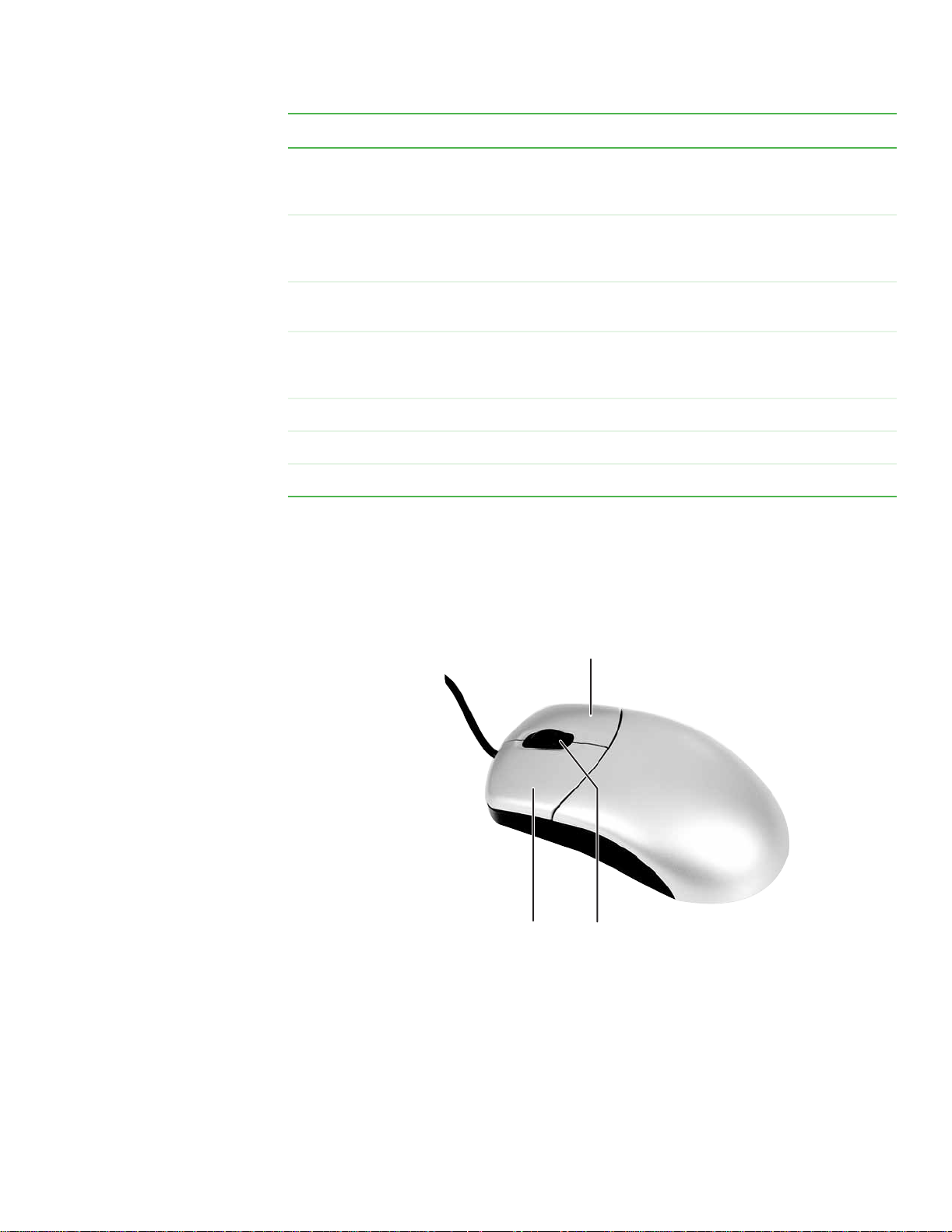
www.gateway.com
Using the mouse
Feature Description
Function keys Press these keys to start program actions. Each program uses different function keys
for different purposes. See the program documentation to find out more about the
function key actions.
Navigation keys Press these keys to move the cursor to the beginning of a line, to the end of a line,
up the page, down the page, to the beginning of a document, or to the end of a
document.
Using the mouse
Indicators Show if your N
corresponding key to activate the function.
Windows keys Press to open the Windows Start menu. These keys can also be used in combination
with other keys to open utilities like F (Search utility), R (Run utility), and E (Explorer
utility).
Application key Press these keys to access shortcut menus and help assistants in Windows.
Directional keys Press these keys to move the cursor up, down, right, or left.
Numeric keypad Press these keys to type numbers when the numeric keypad (N
The mouse is a device that controls the pointer movement on the computer
display. This illustration shows the standard mouse.
UM LOCK, CAPS LOCK, or SCROLL LOCK keys are activated. Press the
UM LOCK) is turned on.
Right button
Left button
Scroll wheel
19
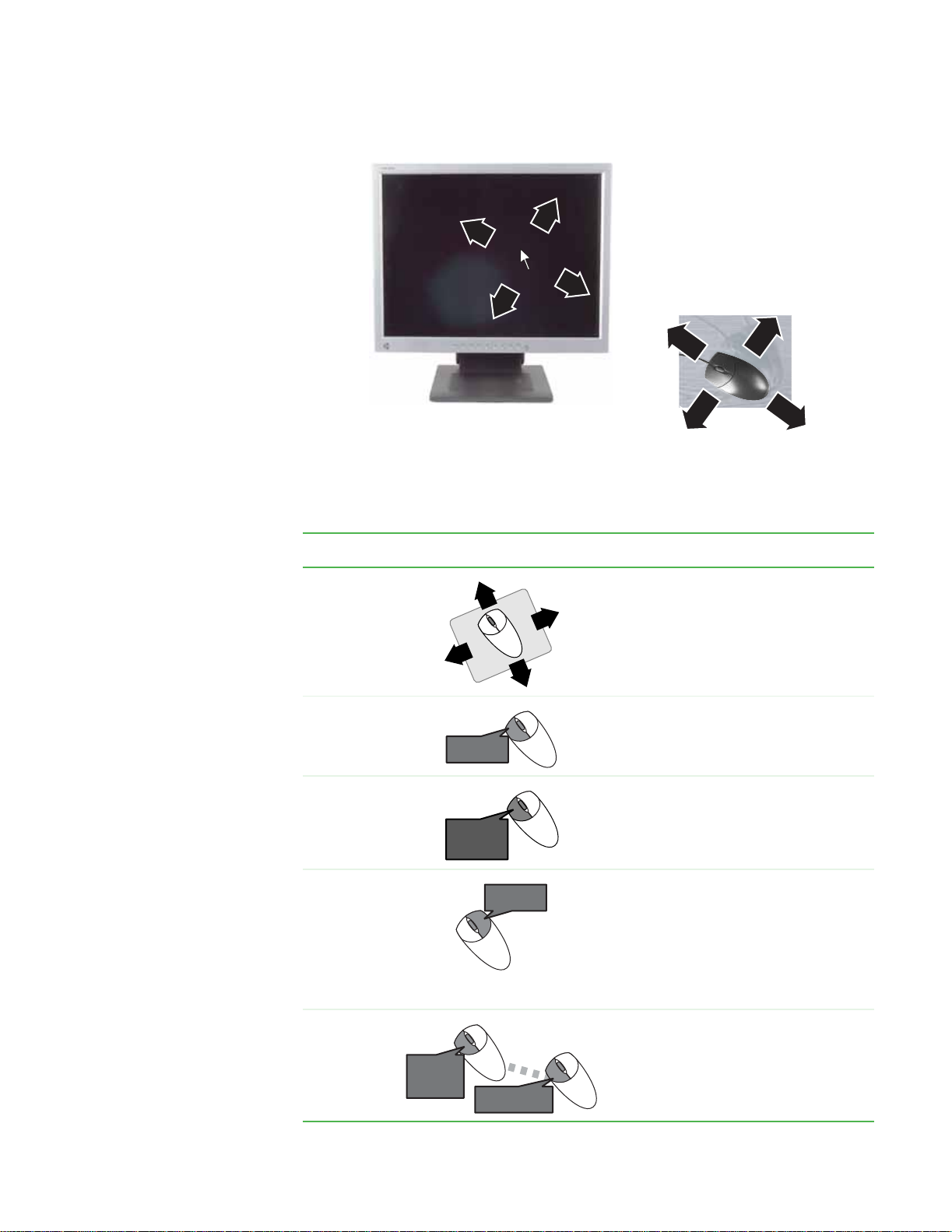
CHAPTER 2: Getting Started www.gateway.com
As you move the mouse, the pointer (arrow) on the display moves in the same
direction.
You can us e t h e left and right buttons on the mouse to select objects on the
display.
You can use the scroll wheel on the mouse to move through a document. This
feature is not available in all programs.
To... Do this...
Move the
pointer on the
computer
display
Select an object
on the
computer
display
Start a program
or open a file or
folder
Access a
shortcut menu
or find more
information
about an object
on the
computer
display.
click,
click,
click
click
click
click
click
Move the mouse around on the mouse pad. If you run
out of space on your mouse pad and need to move
the pointer farther, pick up the mouse, set it down
in the middle of the mouse pad, then continue
moving the mouse.
Position the pointer over the object. Quickly press
and release the left mouse button once. This action
is called clicking.
Position the pointer over the object. Quickly press
and release the left mouse button twice. This action
is called double-clicking.
Position the pointer over the object. Quickly press
and release the right mouse button once. This action
is called right-clicking.
20
Move an object
on the
computer
display.
click
click
(hold)
and drag
and drag
Position the pointer over the object. Press the left
mouse button and hold it down. Move (drag) the
object to the appropriate part of the computer
display. Release the button to drop the object where
you want it.

www.gateway.com
Connecting the dial-up modem
For more information about how to
adjust the double-click speed, pointer
configuration, and other mouse settings,
speed, right-hand or left-hand
see “Changing the mouse settings” on
Tips & Tricks
For instructions on how to clean the mouse, see “Cleaning the mouse” on
page 129.
page 95.
Connecting the dial-up modem
If your computer has a dial-up modem installed, connect it to a standard
telephone line as follows.
To reduce the risk of fire, use only No. 26
AWG or larger telecommunications line
Warning
cord.
To connect the modem:
1 Insert one end of the modem cable into the modem jack on the back
of your computer.
2 Insert the other end of the modem cable into a telephone wall jack. The
modem will not work with digital or PBX telephone lines.
3 Start your computer, then start your communications program.
Connecting to a cable or DSL modem or to an Ethernet network
Your computer has a network jack that you can use to connect to a cable or
DSL modem or to an Ethernet network.
Your computer is equipped with a built-in
For information about setting up a wired
or wireless Ethernet network, see
“Networking Your Computer” on
Important
Ethernet port.
page 101.
To connect to an Ethernet network:
1 Insert one end of the network cable into the network jack on the back
of your computer.
2 Insert the other end of the network cable into a cable modem, DSL
modem, or Ethernet jack.
21
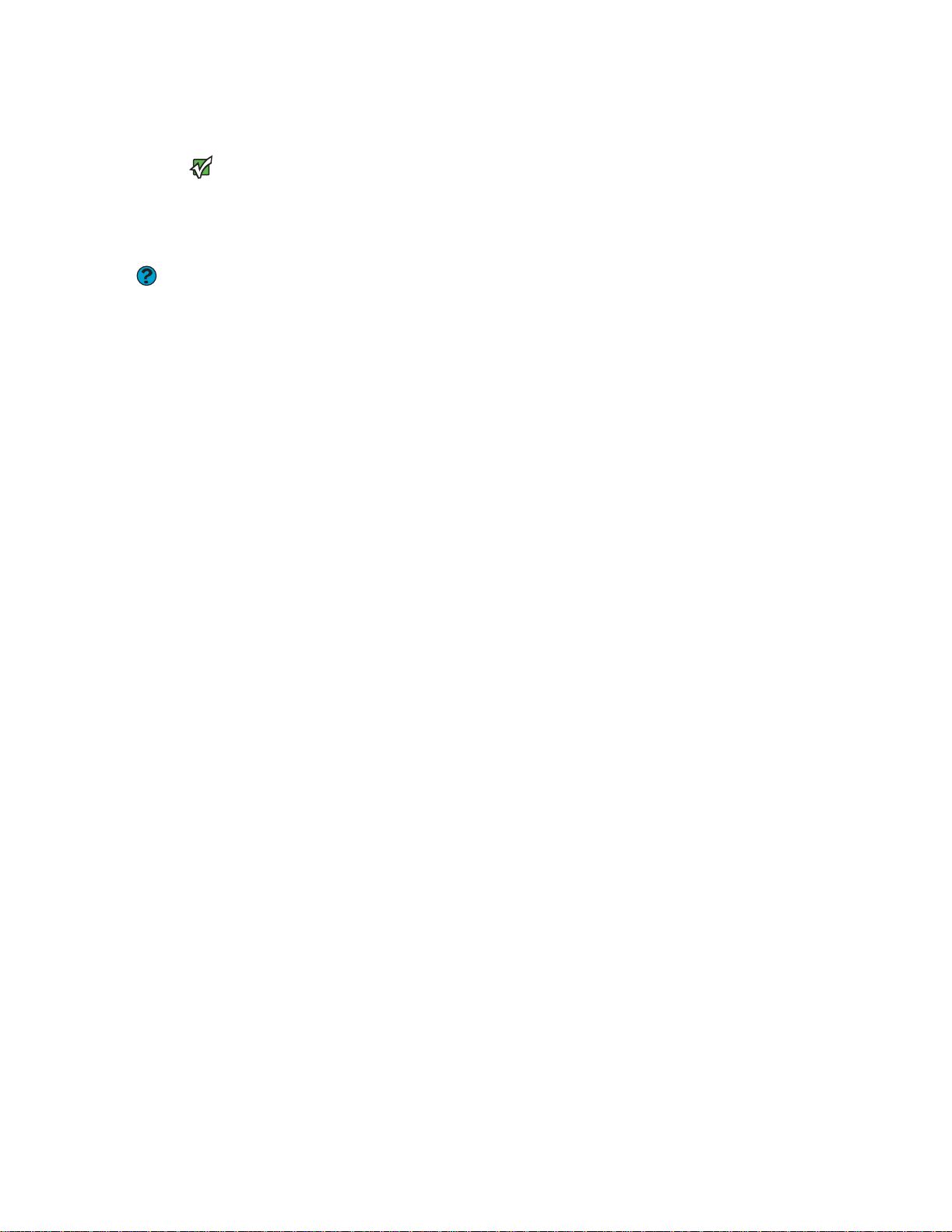
CHAPTER 2: Getting Started www.gateway.com
Installing a printer, scanner, or other peripheral device
Before you install a printer, scanner, or
other peripheral device, see the device
documentation and installation
For more information about installing
peripheral devices, click Start, then click
Type the ke ywor d installing devices in
the Search box, then click the arrow.
Help and Support
Important
instructions.
Help and Support.
Your computer may have one or more of the following ports: IEEE 1394 (also
known as Firewire
®
or i.Link®), Universal Serial Bus (USB), serial, and parallel. You
use these ports to connect peripheral devices such as printers, scanners, and
digital cameras to your computer. For more information about port locations,
see “Back” on page 10.
IEEE 1394 and USB ports support plug-and-play and hot-swapping, which means
that your computer will usually recognize such a device whenever you plug it
into the appropriate port. When you use an IEEE 1394 or USB device for the first
time, your computer will prompt you to install any software the device needs.
After doing this, you can disconnect and reconnect the device at any time.
Parallel and serial port devices are not plug-and-play. See the device
documentation for detailed information and installation instructions.
22

CHAPTER 3
Using Windows XP
• Using the Windows desktop
• Identifying window items
• Working with files and folders
• Searching for files and folders
• Working with documents
• Using Windows shortcuts
23

CHAPTER 3: Using Windows XP www.gateway.com
Using the Windows desktop
After your computer starts, the first screen you see is the Windows desktop. The
desktop is like the top of a real desk. Think of the desktop as your personalized
work space where you can open programs and perform other tasks.
Your desktop may be different from this example, depending on how your
computer is set up.
Help and Support
For more information about the
Windows desktop, click Start, then click
Help and Support. Type the keyword
Windows desktop in the Search box,
then click the arrow.
Desktop
elements
The desktop contains the taskbar, the Start button, and the Recycle Bin icon.
Description
The taskbar is the bar at the bottom of the computer display containing the Start button on the
left and a clock on the right. Other buttons on the taskbar represent programs that are running.
Click a program’s button on the taskbar to open the program’s window.
The Start button provides access to programs, files, help for Windows and other programs, and
computer tools and utilities.
Click the
Start button, then open a file or program by clicking an item on the menu that opens.
The Recycle Bin is where files, folders, and programs that you discarded are stored. You must empty
the Recycle Bin to permanently delete them from your computer. For instructions on how to use
the Recycle Bin, see “Deleting files and folders” on page 29.
The Windows Security Center icon may appear on the taskbar near the clock. The icon changes
appearance to notify you when the security settings on your computer are set below the
recommended value or when updates are available. Double-click this icon to open the Windows
Security Center.
24

www.gateway .com
Using the Start menu
Using the Windows desktop
You can start programs, open files, customize your system, get help, search for
files and folders, and more using the Start menu.
To use the Start menu:
1 Click the Start button on the lower left of the Windows desktop. The Start
menu opens showing you the first level of menu items.
Help and Support
For more information about the
Windows Start menu, click Start, then
click Help and Support. Type the
keyword Windows Start menu in the
Search box, then click the arrow.
Adding icons to the desktop
For more information about desktop
icons, click Start, then click Help and
Support. Type th e keyword desktop
icons in the Search box, then click the
Help and Support
arrow.
2 Click All Programs to see all programs and files in the Start menu. When
you move the mouse pointer over any menu item that has an arrow next
to it, another menu, called a submenu, opens and reveals related files,
programs, or commands.
3 Click a file or program to open it.
You may want to add an icon (shortcut) to the desktop for a program that you
use frequently.
To add icons to the desktop:
1 Click Start, then click All Programs.
2 Right-click (press the right mouse or touchpad button) the program that
you want to add to the desktop.
3 Click Send To, then click Desktop (create shortcut). A shortcut icon for
that program appears on the desktop.
25

CHAPTER 3: Using Windows XP www.gateway.com
Identifying window items
When you double-click the icon for a drive, folder, file, or program, a window
opens on the desktop. This example shows the Local Disk (C:) window, which
opens after you double-click the Local Disk (C:) icon in the My Computer
window.
For more information about the window
items, click Start, then click Help and
Support. Type the keywords window
items in the Search box, then click the
Help and Support
arrow.
Window item Description
Title bar
Menu bar
Close
Maximize
Minimize
Every program window looks a little different because each has its own menus,
icons, and controls. Most windows include these items:
The title bar is the horizontal bar at the top of a window
that shows the window title.
26
Clicking the minimize button reduces the active window to
a button on the taskbar. Clicking the program button in the
taskbar opens the window again.
Clicking the maximize button expands the active window to
fit the entire computer display. Clicking the maximize
button again restores the window to its former size.
Clicking the close button closes the active window or
program.
Clicking an item on the menu bar starts an action such as
Print or Save.

www.gateway .com
Working with files and folders
You can organize your files and programs to suit your preferences much like you
would store information in a file cabinet. You can store these files in folders and
copy, move, and delete the information just as you would reorganize and throw
away information in a file cabinet.
Viewing drives
Drives are like file cabinets because they hold files and folders. A computer
usually has more than one drive. Each drive has a letter, usually Local Disk (C:)
for the hard drive and 3½ Floppy (A:) for the diskette drive. You may also have
additional drives, such as CD or DVD drives.
To view the drives on your computer:
■ Click Start, then click My Computer on the Start menu.
Working with files and folders
Hard
drives
Diskette
drive
Disc drive
To see the files and folders on a drive:
■ Double-click the drive icon. If you do not see the contents of a drive after
you double-click its icon, click Show the contents of this drive.
27

CHAPTER 3: Using Windows XP www.gateway.com
Creating folders
Folders are much like the folders in a file cabinet. They can contain files and other
folders.
Files are much like paper documents—letters, spreadsheets, and pictures—that
you keep on your computer. In fact, all information on a computer is stored in
files.
Folde rs
Files
For more information about creating files
and folders, click Start, then click Help
creating files and folders in the Search
Help and Support
and Support. Type the key word
box, then click the arrow.
To create a folder:
1 Click Start, then click My Computer on the Start menu.
2 Double-click the drive where you want to put the new folder. Typically,
Local Disk (C:) is your hard drive and 3½ Floppy (A:) is your diskette drive.
If you do not see the contents of the drive, click Show the contents of
this drive.
3 If you want to create a new folder inside an existing folder, double-click
the existing folder. If you do not see the contents of the drive or folder,
click Show the contents of this drive or Show the contents of this
folder.
4 Click File, New, then click Folder. The new folder is created.
5 Type a name for the folder, then press ENTER. The new folder name appears
by the folder icon.
For information about renaming folders, see “Using Windows shortcuts” on
page 37.
28

www.gateway .com
Copying and moving files and folders
The skills you need to copy and move files are called copying, cutting, and
pasting.
When you copy and paste a file or folder, you place a copy of the file or folder
on the Windows clipboard, which temporarily stores it. Then, when you decide
what folder you want the copy to go in (the destination folder), you paste it there.
When you cut and paste a file or folder, you remove the file or folder from its
original location and place the file or folder on the Windows clipboard. When
you decide where you want the file or folder to go, you paste it there.
Working with files and folders
The clipboard stores whatever you cut or
copy until you cut or copy again. Then the
clipboard contains the new information
only. Therefore, you can paste copies of a
file or folder into more than one place,
but as soon as you copy or cut a different
file or folder, the original file or folder is
deleted from the clipboard.
Important
To copy a file or folder to another folder:
1 Locate the file or folder you want to copy. For more information, see
“Viewing drives” on page 27 and “Searching for files and folders” on
page 30.
2 Right-click (press the right mouse or touchpad button) the file or folder
that you want to copy. A pop-up menu opens on the desktop.
3 Click Copy on the pop-up menu.
4 Open the destination folder.
5 With the pointer inside the destination folder, right-click.
6 Click Paste. A copy of the file or folder appears in the new location.
To move a file or folder to another folder:
1 Locate the file or folder you want to move. For more information, see
“Viewing drives” on page 27 and “Searching for files and folders” on
page 30.
2 Right-click (press the right mouse or touchpad button) the file or folder
that you want to move. A pop-up menu opens on the desktop.
3 Click Cut on the pop-up menu.
For more information about creating or
moving files and folders, click Start, then
keywo rd creating files and folders or
moving files and folders in the Search
Help and Support
click Help and Support. Type the
box, then click the arrow.
Deleting files and folders
4 Open the destination folder.
5 With the pointer inside the destination folder, right-click.
6 Click Paste. The file or folder you moved appears in its new location and
is removed from its old location.
When you throw away paper files and folders, you take them from the file
cabinet and put them in a trash can. Eventually the trash can is emptied.
In Windows, you throw away files and folders by first moving them to the
Windows trash can, called the Recycle Bin, where they remain until you decide
to empty the bin.
29

CHAPTER 3: Using Windows XP www.gateway.com
You can recover any file in the Recycle Bin as long as the bin has not been
emptied.
To delete files or folders:
For more information about deletin g files
and folders, click Start, then click Help
deleting files and folders in the Search
Help and Support
and Support. Type the key word
box, then click the arrow.
1 In My Computer or Windows Explorer, click the files or folders that you
want to delete. For instructions on how to select multiple files and folders,
see “Using Windows shortcuts” on page 37.
If you cannot find the file you want to delete, see “Searching for files and
folders” on page 30.
2 Click File, then click Delete. Windows moves the files and folders to the
Recycle Bin.
To recover files or folders from the Recycle Bin:
1 Double-click the Recycle Bin icon. The Recycle Bin window opens and lists
the files and folders you have thrown away since you last emptied it.
2 Click the files or folders that you want to restore. For instructions on how
to select multiple files and folders, see “Using Windows shortcuts” on
page 37.
3 Click File, then click Restore. Windows returns the deleted files or folders
to their original locations.
To empty the Recycle Bin:
Emptying the Recycle Bin permanently
erases any files or folders in the bin. These
For more information about emptying
the Recycle Bin, click Start, then click
Help and Support. Type the keyword
emptying Recycle Bi n in the Sear ch box,
files cannot be restored.
Help and Support
Caution
then click the arrow.
1 Double-click the Recycle Bin icon on the desktop. The Recycle Bin window
opens.
2 Click File, then click Empty Recycle Bin. Windows asks you if you are sure
that you want to empty the bin.
3 Click Ye s . Windows permanently deletes all files in the Recycle Bin.
Searching for files and folders
If you are looking for a particular file or folder or a set of files or folders that have
characteristics in common, but you do not remember where they are stored on
your hard drive, you can use the Search utility to search by:
■ Name or part of a name
■ Creation date
■ Modification date
■ File type
■ Text conta ined i n the f ile
■ Time period in which it was created or modified
30

www.gateway .com
You can also combine search criteria to refine searches.
Files and folders found using this utility can be opened, copied, cut, renamed,
or deleted directly from the list in the results window.
Using the Windows Search utility
Searching for files and folders
To find files and folders using the Search utility:
1 Click Start, then click Search. The Search Results window opens. Click All
files and folders.
2 If you want to search by file or folder name, type in all or part of the file
or folder name in the name box in the left pane of the window.
■ If you type all of the name, Search will list all files and folders of
that name.
■ If you type part of the name, Search will list all of the file and folder
names containing the letters you typed.
31

CHAPTER 3: Using Windows XP www.gateway.com
3 Click Search. When the search is completed, Windows lists the files and
folders whose names contain the text that you searched for.
4 Open a file, folder, or program by double-clicking the name in the list.
For more information about searching,
click Start, then click Help and Support.
Help and Support
Type the keyword searching in the
Search box, then click the arrow.
Browsing for files and folders
Using advanced search options
Search can find files meeting more criteria than file name. You can narrow your
search by selecting the search options that you want. You can search by the:
■ Date the file was created or modified.
■ Size of the file.
■ Type of file, such as a program or a text document.
A file or folder that you need is rarely right on top of your Windows desktop. It
is usually on a drive inside a folder that may be inside yet another folder, and
so on.
Windows drives, folders, and files are organized in the same way as a real file
cabinet in that they may have many levels (usually many more levels than a file
cabinet, in fact). So you will usually have to search through levels of folders to
find the file or folder that you need. This is called browsing.
32

www.gateway .com
Searching for files and folders
To browse for a file:
1 Click Start, then click My Computer. The My Computer window opens.
2 Double-click the drive or folder that you think contains the file or folder
that you want to find. If you do not see the contents of a folder, click Show
the contents of this drive or Show the contents of this folder.
For more information about files and
folders, click Start, then click Help and
Support. Type the keyword files and
folders in the Search box, then click the
Help and Support
arrow.
3 Continue double-clicking folders and their subfolders until you find
the file or folder you want.
33

CHAPTER 3: Using Windows XP www.gateway.com
Working with documents
Computer documents include word processing files, spreadsheet files, or other
similar files. The basic methods of creating, saving, opening, and printing a
document apply to most of these types of files.
Creating a new document
The following examples show how to create, save, open, and print a document
using Microsoft
WordPerfect, Microsoft Word, and Microsoft Excel.
For more information about using a program, click Help on its menu bar.
To create a new document:
1 Click Start, All Programs, Accessories, then click WordPad. Microsoft
WordPad starts and a blank document opens.
®
WordPad. Similar procedures apply to other programs such as
34
2 Begin composing your document. Use the menus and toolbar buttons at
the top of the window to format the document.

www.gateway .com
Saving a document
Working with documents
After you create a document, you need to save it if you want to use it later.
To save a document:
1 Click File, then click Save. The Save As dialog box opens.
Save in
list
For more information about saving
documents, click Start, then click Help
and Support. Type the keyword saving
in the Search box, then click the arrow.
Help and Support
Opening a document
File
name
2 Click the arrow button to open the Save in list, then click the folder where
you want to save the file. If you do not see the folder you want, browse
through the folders listed below the Save in list.
3 Type a new file name in the File name box.
4 Click Save.
To view, revise, or print an existing document, first you need to open it. Open
the document in the program that it was created in.
To open a document:
1 Start the program.
2 Click File, then click Open.
35

CHAPTER 3: Using Windows XP www.gateway.com
3 Click the arrow button to open the Look in list, then click the folder you
want to open. If you do not see the folder you want, browse through the
folders listed below the Look in list.
Look in list
For more information about opening
files, click Start, then click Help and
Support. Type the keyword opening
files in the Search box, then click the
Help and Support
Printing a document
For more information about printing,
click Start, then click Help and Support.
Type the keyword printing in the Search
Help and Support
box, then click the arrow.
4 Double-click the document file name. The document opens.
arrow.
To print a document, you must have a printer connected to your computer or
have access to a network printer. For more information about installing or using
your printer, see the printer documentation. For information on installing a
printer on your network, see “Adding a printer to your network” on page 112.
To print a document:
1 Make sure that the printer is turned on and loaded with paper.
2 Start the program and open the document.
3 Click File, then click Print. The Print dialog box opens.
4 Set the print options, then click OK. The document prints.
36

www.gateway .com
Using Windows shortcuts
The following table shows a few shortcuts that you can use in Windows and
almost all programs that run in Windows. For more information about shortcuts,
see your Windows or program documentation.
Using Windows shortcuts
For more information about Windows
keybo ard short cuts, clic k Start, then click
Help and Support. Type the keyword
Windows keyboard shortcuts in the
Help and Support
Search box, then click the arrow.
To... Do this...
Copy a file, folder, text, or graphic Click the item, then press CTRL + C.
Cut a file, folder, text, or graphic Click the item, then press C
Paste a file, folder, text, or graphic Click inside the folder or window where you want to paste the object,
then press C
Select multiple items in a list or window Click the first item, press and hold down the C
of the remaining items.
Select multiple adjacent items in a list or
window
Permanently delete a file or folder Click the file or folder, then press S
Rename a file or folder Click the file or folder, press F2, type the new name, then press ENTER.
Close the active window or program Press A
Switch to a different file, folder, or
running program
Click the first item in the list, press and hold down the SHIFT key, then
click the last item in the list.
permanently deleted. The file or folder is not stored in the Recycle Bin.
Press ALT + TAB.
TRL + V.
LT + F4.
TRL + X.
TRL key, then click each
HIFT + DELETE. The file or folder is
37

CHAPTER 3: Using Windows XP www.gateway.com
38

CHAPTER 4
Using the Internet
• Learning about the Internet
• Setting up an Internet account
• Using the World Wide Web
• Using e-mail
39

CHAPTER 4: Using the Internet www.gateway.com
Learning about the Internet
The Internet is a worldwide network of computers linked together to provide
information to people everywhere. The two most popular services on the
Internet are e-mail and the World Wide Web. You can access this network by
connecting your computer to a telephone, DSL (Digital Subscriber Line), or cable
television line and signing up with an Internet service provider (ISP).
Internet Servers
store information so other
computers can access it from the
Internet.
To determ ine if you have an Ethe rnet jack
on your computer, see “Back” on page10
Important
or the setup poster.
Your computer
connects to the
Internet through an
ISP.
ISP Servers
let you connect to the
Internet and access your
e-mail messages.
If you want to access the Internet you need:
■ A modem—a device that connects your computer to other computers or
servers using a telephone, DSL, or cable television line. Your computer may
have a built-in dial-up telephone modem. Cable and DSL modems connect
to your computer through an Ethernet jack and provide a faster
connection speed than a standard, dial-up telephone modem.
■ An Internet service provider—a company that provides access to the
Internet through an ISP server. When you connect to an ISP, the ISP server lets
you access the Internet and your e-mail messages. Check your telephone
book for a list of Internet service providers available locally.
■ A Web browser—a program that displays information from the World
Wide Web. Microsoft Internet Explorer was included with your computer.
For more information, see “Using the World Wide Web” on page 41.
■ An e-mail program—a program that lets you create, send, and receive
e-mail messages over the Internet. Microsoft Outlook or Outlook Express
was included with your computer. For more information, see “Using
e-mail” on page 43.
40

www.gateway .com
Setting up an Internet account
Before you can view the information on the World Wide Web, you need to set
up an Internet account with an Internet service provider (ISP). To set up an ISP
service or to transfer an existing account to this computer, contact the ISP
directly.
Dial-up Internet connections are those using a telephone system to connect to
the Internet. This may include ordinary analog telephone lines, ISDN
connections, and in some cases ADSL over PPP or other technologies. Because
dial-up connections are designed to be temporary connections to the Internet,
dial-up charges (with both your telephone company and Internet service
provider) often increase the longer you connect to the Internet. To minimize the
cost for dial-up Internet users, we suggest that you only connect to the Internet
during your e-mail and Web browsing session, then disconnect when you are
finished. Your Internet service provider can provide instructions on how to
connect to and disconnect from the Internet.
Cable and DSL modems, connections known as broadband, use your cable
television or special telephone lines to connect to your ISP and access the
Internet. In many instances, broadband is considered an always-connected
service. With this type of service, your cost is the same regardless of the amount
of time you use your Internet connection.
Setting up an Internet account
Accessing your Internet account
For general information about using
Internet accounts, click Start, then click
Help and Suppor t. Type the keyword ISP
in the Search box, then click the arrow.
Help and Support
The method you use to access your Internet account varies from ISP to ISP.
Contact your ISP for the correct procedure.
Using the World WideWeb
The World Wide Web is a multimedia window to the Internet that gives you
access to millions of information sources.
Information on the Web comes to you on Web pages, which are electronic
documents that you view using a Web page display program called a browser.
You can use any of the commercially available Web browsers, like Microsoft
Internet Explorer or Netscape Navigator.
Web pages can contain text, animations, music, and other multimedia features.
A group of related Web pages is called a Web site. You can access Web sites to
shop, track investments, read the news, download programs, and much more.
You can explore a Web site, or visit other Web sites, by clicking areas on a Web
page called links or hyperlinks. A link may be colored or underlined text, a
picture, or an animated image. You can identify a link by moving the mouse or
touchpad pointer over it. If the pointer changes to a hand, the item is a link.
41

CHAPTER 4: Using the Internet www.gateway.com
To learn more about using the Web browser features, click Help in the menu bar.
Link
Web
page
Linked Web
page
Connecting to a Web site
For general information about using
Internet accounts, click Start, then click
Help and Support. Type the keyword
connecting to Web site in the Search
Help and Support
box, then click the arrow.
After you set up an account with an Internet service provider (ISP), you can
access the many information sources on the World Wide Web.
To connect to a Web site:
1 Connect to your Internet account.
2 Depending on the method you use to connect to your Internet account,
you may need to start your Web browser. Click Start, then click Internet.
Your default Web browser opens showing an opening page or welcome
screen.
3 To go to a different Web site, type the address (called a URL for “Universal
Resource Locator”) in the browser address bar (for example
www.gateway.com), then click GO on the browser address bar.
- OR -
On the current Web page, click a link to a Web site.
The Web browser locates the server computer on the Internet, downloads
(transfers) data to your computer, and displays the page on the site that
you requested.
To protect your children from accessing
objectionable Web sites, use the Parental
Control feature in McAfee SecurityCenter.
Tips & Tricks
42
Sometimes Web pages display slowly. The speed that a Web page displays on
your screen depends on the complexity of the Web page and other Internet
conditions. Additionally, the speed of your connection will determine how fast
Web pages display.

www.gateway .com
Downloading files
Using e-mail
Downloading is the process of transferring files from a computer on the Internet
to your computer.
To protect your computer against viruses,
make sure that you scan the files you
download. For more information, see
“Protecting your computer from viruses”
For information about down loading files,
click Start, then click Help and Support.
Type the keyword downloading files in
the Search box, then click the arrow.
Help and Support
Caution
on page 115.
To download files or programs from a Web site:
1 Connect to your Internet account.
2 In the address bar, type the address of the Web site that contains the file
or program you want to download, then click GO on the browser address
bar.
- OR -
Click a link on a Web page to navigate to the Web site containing the file
that you want to download.
3 Create or locate the folder where you want to store the file on your
computer. For more information, see “Working with files and folders” on
page 27.
4 Click the link on the Web page for the file that you want to download.
5 Follow the on-screen instructions for saving the file in the folder that you
want. A copy of the file is downloaded to your computer. The time that it
takes to transfer the file to your computer depends on file size and Internet
conditions.
6 Open the folder that you created.
7 Install or view the downloaded file by double-clicking it. If applicable,
follow the instructions provided on the Web site to run or install the
program.
Using e-mail
E-mail (electronic mail) lets you send messages to anyone who has an Internet
connection and e-mail address. E-mail is usually a free service of your Internet
account.
The Internet never closes, so you can send e-mail messages at any time. Your
e-mail messages arrive at most e-mail addresses in minutes.
An e-mail address consists of a user name, the @ symbol, and the Internet
domain name of the Internet service provider (ISP) or company that “hosts” that
user. Your e-mail address is assigned when you sign up for an account with an
ISP. For example, a person with an account with Hotmail might have an e-mail
address that is similar to this one:
jdoe@hotmail.com
User name Internet domain name
43

CHAPTER 4: Using the Internet www.gateway.com
Sending e-mail
To send e-mail using Outlook or Outlook Express:
1 Connect to your Internet service provider.
2 Click Start, then click E-Mail. Your default e-mail program opens.
3 Click New.
4 Type the e-mail address of the recipient you want to send e-mail to in the
To box.
5 Type the subject of your e-mail in the Subject box.
6 Type the e-mail message.
Most e-mail prog rams let you attach files,
such as photographs, to your e-mail. For
more information, see the help for your
Tips & Tricks
e-mail program.
Checking your e-mail
To protect your computer from viruses,
check any e-mail attachments using
McAfee SecurityCenter. For more
information, see “Protecting your
computer from viruses” on page 115.
For general information about e-mail,
click Start, then click Help and Support.
Type the keyword e-mail in the Search
Tips & Tricks
Help and Support
box, then click the arrow.
7 When finished, click Send. Your e-mail is sent over the Internet to the
e-mail address you specified.
To check your e-mail using Outlook Express:
1 Connect to your Internet service provider.
2 Click Start, then click E-Mail. Your default e-mail program opens.
3 Click Send/Receive.
4 Double-click the message you want to read.
For more information about managing and organizing your e-mail messages,
see the online help in your e-mail program.
44

CHAPTER 5
Sending and Receiving Faxes
• Installing and configuring Microsoft Fax
• Sending a fax
• Receiving and viewing a fax
45

CHAPTER 5: Sending and Receiving Faxes www.gateway.com
Installing and configuring Microsoft Fax
This chapter describes using Microsoft Fax and your dial-up modem. You cannot
send or receive a fax using a cable or DSL modem by following these
instructions. Many Internet services exist that let you send or receive faxes using
a broadband connection.
Your dial-up modem cable must be installed before you can send and receive
faxes. You cannot use your standard telephone modem to connect to the
Internet while sending and receiving faxes.
Installing Fax
Microsoft Fax lets you send and receive faxes using your dial-up modem. When
Windows was originally installed on your computer, Fax may not have been
installed.
To install Fax:
1 Click Start, then click Control Panel. The Control Panel window opens.
Click/Double-click Add and Remove Programs. The Add or Remove
Programs dialog box opens. Click Add/Remove Windows Components.
The Windows Components Wizard opens.
2 Click Fax Services, then click Next.
3 Click Finish to exit the Windows Components Wizard.
4 Click Exit to close the Welcome to Microsoft Windows XP dialog box.
-OR-
Click Close to close the Add or Remove Programs dialog box.
46

www.gateway .com
Configuring Fax
Installing and configuring Microsoft Fax
Before you send your first fax, you need to set up your user information. Your
fax cover sheets and fax headers contain this information, some of which is
required by law. The Fax Configuration Wizard opens the first time you try to
send a fax.
Configuration Wizard, you may need to
Information and the Phone and Modem
The first time you run the Fax
provide information in the Location
Important
Options dialog boxes.
To configure Microsoft Fax:
1 Click Start, All Programs, Accessories, Communications, Fax, then click
Fax Console. The Fax Configuration Wizard opens.
2 On the Welcome to Fax Configuration Wizard screen, click Next. The Sender
Information screen opens.
3 Type the information about yourself that you want to appear on your fax
cover page, then click Next. The Select Device for Sending or Receiving Faxes
screen opens.
4 Click the arrow to open the Please select the fax device list, then click
the modem you are using to send and receive faxes.
5 If you want the modem to automatically answer the telephone in order
to receive faxes, click the Enable Receive check box.
6 Click Next. The Transmitting Subscriber Identification (TSID) screen opens.
47

CHAPTER 5: Sending and Receiving Faxes www.gateway.com
7 Type the transmitting fax identifier information. This identifier information
is required by law. You can type as many as 20 characters in the text box.
We suggest using eight characters for your identifier name, followed by
12 characters for your telephone number.
Some fax machines cannot use special
characters such as hyphens. We suggest
using spaces instead of hyphens in
telephone and fax numbers.
Important
8 Click Next.
9 If you set up your computer to receive faxes, type the receiving fax
identifier information, then click Next. This identifier information is
required by law and can be the same identifier that you typed in Step 7.
The Routing Options screen opens.
10 If you set up your computer to receive faxes, select a folder you want to
store received faxes in and a printer you want to print received faxes on,
then click Next. The Configuration Summary screen opens.
11 Click Finish. The fax console opens.
12 If the Windows Security Alert dialog box opens, click Unblock.
48

www.gateway .com
Setting up your cover page template
You can create your own cover page template that you can use in place of the
cover page templates that Microsoft Fax provides for you. To create a cover
page template, you use the Fax Cover Page Editor. On this template, you insert
information fields that automatically import values you enter in both the Send
Fax Wizard and the Fax Configuration Wizard when you send your fax.
To set up your fax cover page template:
1 Click Start, All Programs, Accessories, Communications, Fax, then click
Fax Cover Page Editor. The Cover Page-Fax Cover Page Editor opens. If
the Cover Page Editor Tips dialog box opens, click OK.
2 To save your cover page template, click File, then click Save As. The Save
As dialog box opens with your personal cover pages folder already in the
Save in list.
Installing and configuring Microsoft Fax
■ If you want to include fields that are imported from the Send Fax
Wizard or the Fax Configuration Wizard (such as To or From), add
them to the page by using the Insert menu, then move them to
the appropriate place on your template. You can also use the Insert
menu to include information that is automatically calculated (such
as number of pages or date and time sent).
■ If you want to include text that always appears on your cover page
(such as a letterhead or address), draw a box using the text box tool,
type your text inside of it, then move the box to the appropriate
place on your template.
■ If you want to include a logo that appears on your cover page, copy
it to the Windows clipboard, then paste it into the Cover Page
Editor and move it to the appropriate place on your template.
3 Type the new cover page template name.
4 Click Save.
49

CHAPTER 5: Sending and Receiving Faxes www.gateway.com
Sending a fax
Sending a quick fax
You can use the Send Fax Wizard to send a simple one-page fax to one or more
recipients.
To send a simple fax:
1 Click Start, All Programs, Accessories, Communications, Fax, then click
Send a Fax. The Send Fax Wizard opens.
2 On the Welcome to Fax Configuration Wizard screen, click Next. The
Recipient Information screen opens.
3 Type the name and fax number of the recipient of your fax.
4 If you need to use the area code for your recipient, click Use dialing rules
to type the full ten-digit fax number.
5 If you want to send your fax to more than one recipient, click Add and
type the name and fax number of the next recipient.
50
6 When you have added all your recipients, click Next. The Preparing the
Cover Page screen opens.
7 Click the arrow to open the Cover page template, then click the cover
page template you want to use.
8 Type the subject text in the Subject line area.
9 Type the message text in the Note area, then click Next. The Schedule
screen opens.
10 Select when you want to send the fax and a priority for the fax, then click
Next. The Completing the Send Fax Wizard screen opens.
11 Click Finish.
12 If the Windows Security Alert dialog box opens (see page 48), click
Unblock.

www.gateway .com
Faxing from programs
Faxing a scanned document
Sending a fax
To fax a document directly from most programs:
1 Open your document in the program it was created in.
2 Click File, then click Print. The Print dialog box opens.
3 Click the arrow button to open the Name list, then click the Fax printer.
4 Click Print. The Send Fax Wizard opens.
5 Complete the wizard by following the instructions in “Sending a fax” on
page 50.
To fax a document that you have scanned:
1 Scan the document using the program for your scanner.
2 With the scanned file open, click File, then click Print. The Print dialog box
opens.
3 Click the arrow button to open the Name list, then click the Fax printer.
4 Click Print. The Send Fax Wizard opens.
5 Complete the wizard by following the instructions in “Sending a fax” on
Automatically retry sending a fax
You can set up Fax so it continues to try sending your fax if the receiving fax
machine is busy.
Important
Fax is automatically set up to retry three
times at ten minute intervals.
1 Click Start, then click Control Panel. The Control Panel window opens.
2 If your Control Panel is in Category View, click Printers and Other
3 Right-click Fax, then click Properties. The Fax Properties dialog box opens.
page 50.
To automatically retry sending a fax:
Hardware. Click View installed printers or fax printers. The Printers and
Faxe s window opens.
-OR-
If your Control Panel is in Classic View, double-click the Printers and Faxes
icon. The Printers and Faxes window opens.
4 Click the Devices tab, then click Properties. The Modem dialog box opens.
5 Specify the number of retries and the amount of time between retries.
6 Click OK.
51

CHAPTER 5: Sending and Receiving Faxes www.gateway.com
Canceling a fax
You can cancel a fax that you have set up to send at a time in the future.
To cancel a fax that has not been sent:
1 If Fax is not open, click Start, All Programs, Accessories,
Communications, Fax, then click Fax Console. The Fax Console opens.
2 Click Outbox, then right-click the fax you want to cancel.
3 Click Delete to cancel the fax.
4 Click Ye s .
Automatically canceling a fax
If your computer tried to send a fax and failed to connect to a fax machine, you
can automatically cancel the failed fax.
To automatically cancel a failed fax:
1 Click Start, then click Control Panel. The Control Panel window opens.
2 If your Control Panel is in Category View, click Printers and Other
Hardware. Click View installed printers or fax printers. The Printers and
Faxe s window opens.
-OR-
If your Control Panel is in Classic View, double-click the Printers and Faxes
icon. The Printers and Faxes window opens.
3 Right-click Fax, then click Properties. The Fax Properties dialog box opens.
4 Click the Devices tab, then click Properties. The Modem dialog box opens.
5 Click the Cleanup tab.
6 Click to select the Automatically delete failed faxes after check box and
specify the number of days.
7 Click OK.
Receiving and viewing a fax
To receive and view a fax:
52
1 Click Start, All Programs, Accessories, Communications, Fax, then click
Fax Console. The Fax Console opens. When the Fax Console is open, it
detects incoming faxes and stores them in the Inbox.
2 To view a fax, click Inbox, then double-click the fax you want to view. The
fax viewer opens, where you can view and print the fax.

CHAPTER 6
Using Your Hardware
• Using the diskette drive
• Using the CD or DVD drive
• Using the memory card reader
• Configuring the audio jacks
• Connecting a projector or monitor
• Connecting a television
• Connecting a video camera
• Installing an uninterruptible power supply
53

CHAPTER 6: Using Your Hardware www.gateway.com
Using the diskette drive
The optional diskette drive uses 3.5-inch diskettes (sometimes called floppy
disks). Diskettes are useful for storing files or transferring files to another
computer.
Drive activity
light
Diskette slot
Eject button
To use a diskette:
1 Insert the diskette into the diskette drive with the label facing up or right,
depending on your configuration.
2 To access a file on the diskette, click Start, then click My Computer.
Double-click the drive letter (for example, the A: drive), then double-click
the file name.
3 To remove the diskette, make sure that the drive activity light is off, then
press the diskette eject button.
54

www.gateway .com
Using the CD or DVD drive
You can use your computer to enjoy a wide variety of multimedia features.
Identifying drive types
Your Gateway computer may contain one of the following drive types. Look on
the front of the drive for one or more of the following logos:
If your drive has this logo... This is your drive type... Use your drive for...
Using the CD or DVD drive
CD drive
CD-RW drive
DVD/CD-RW drive
DVD drive
DVD+RW
DVD R/RW drive
Installing programs, playing
audio CDs, and accessing data.
Installing programs, playing
audio CDs, accessing data, and
creating CDs.
Installing programs, playing
audio CDs, accessing data,
creating CDs, and playing
DVDs.
Installing programs, playing
audio CDs, playing DVDs, and
accessing data.
Installing programs, playing
audio CDs, playing DVDs,
accessing data, creating CDs,
and recording video and data
to DVD+R or DVD+RW discs.
Installing programs, playing
audio CDs, playing DVDs,
accessing data, creating CDs,
and recording video and data
to DVD+R, DVD+RW, DVD-R,
and DVD-RW discs.
55

CHAPTER 6: Using Your Hardware www.gateway.com
Inserting a CD or DVD
Some music CDs have copy protection
software. You may not be able to play
these CDs on your computer.
Important
To insert a CD or DVD:
1 Press the eject button on the CD or DVD drive.
2 Place the disc in the tray on the spindle so that the label is up or to the
right, depending on your configuration.
When you place a single-sided disc in the
tray, make sure that the label side is up or
to the right. If the disc has two playable
sides, place the disc so the name of the
side you want to play is up or to the right.
Important
3 Press the eject button to close the tray.
Using the memory card reader
You can use the optional memory card reader to transfer pictures from a digital
camera to your computer. You can also use the memory card reader to transfer
data between your computer and a device that uses memory cards, such as a
PDA, MP3 player, or cellular telephone.
Manual eject hole
(location varies)
Activity indicator
(location varies)
Eject button
56
Memory card slot
Memory card slot
Memory card slot
Activity
indicator
Memory card slot

www.gateway .com
Memory card types
Using the memory card reader
The memory card reader supports the following card types:
Card Type Slot Insert
Secure Digital
MultiMediaCard
™
™
top right Label facing up
top right Label facing up
Using a memory card
To avoid memory card damage or errors
while using a memory card, insert only
one memory card in a slot at a time.
Do not remove the memory card or turn
off the computer while the memory card
reader access indicator is blinking. You
could lose data. Also, remove the
memory card from the reader before you
turn off the computer.
Caution
Caution
SM (SmartMedia™) top left Label facing down (gold contact area
facing up)
Memory Stick
®
Memory Stick PRO
™
bottom right Label facing up
bottom right Label facing up
xD (optional) top left Label facing up
CompactFlash
IBM Microdrive
®
™
bottom left Label facing up
bottom left Label facing up
Each slot is assigned a different drive letter (for example, the E: and F: drives)
so data can be transferred from one memory card type to another.
To insert a memory card:
1 Insert the memory card into the memory card slot as indicated in the
previous table.
2 To access a file on the memory card, click Start, then click My Computer.
Double-click the drive letter (for example, the E: drive), then double-click
the file name.
Important
hardware icon in the taskbar to
Do not use the remove
remove the memory card.
To remove a memory card:
■ Wait for the memory card reader access indicator to stop blinking, then
pull the memory card out of the slot.
57

CHAPTER 6: Using Your Hardware www.gateway.com
Configuring the audio jacks
If the back of your computer has five audio jacks, they are universal jacks (which
use a round mini-jack connector). The five jacks can be used for more than one
purpose. For example, the blue jack on the computer can be a stereo in jack or
a stereo out jack. For more information on how each jack can be used, see “Back”
on page 10. To use the universal audio jacks for something other than the
default audio device, you need to configure them.
To configure the universal audio jacks:
1 Connect your audio device(s) to the computer audio jack(s).
2 Click Start, then click Control Panel. The Control Panel window opens.
If your Control Panel is in Category View, click Sounds, Speech, and
Audio Devices. Click/Double-click Sounds and Audio Devices, then
click Advanced under Speaker Settings. The Advanced Audio Properties
dialog box opens.
-OR-
If your computer has the Realtek Sound Effect Manager installed,
double-click the Sound Effect Manager icon on the taskbar. The
Realtek dialog box opens.
3 Configure the audio jacks for your speaker setup.
Connecting a projector or monitor
If your computer’s video card supports it (it must have two video connections),
you can connect an additional monitor or projector to your computer.
The dialog boxes shown in this section
are examples only and may not represent
the actual screens on your computer.
For the location of the VGA port on your
computer, see “Back” on page 10 or the
Important
Tips & Tricks
setup poster.
To use a projector or additional monitor:
1 Turn off your computer.
2 Plug the projector or monitor cable into the secondary VGA port on
your computer.
3 Turn on your computer.
4 Plug the projector or monitor power cord into an AC power outlet, then
turn it on. Windows recognizes the new hardware and searches for its
driver. You may need to install the driver from the disc supplied by the
manufacturer or download the driver from the manufacturer’s Web site.
5 After the driver is installed, right-click any empty space on the desktop,
then click Properties. The Display Properties dialog box opens.
58

www.gateway .com
Connecting a television
6 Click the Settings tab.
7 Right-click the second monitor icon (labeled 2), then click Attached.
8 Click Apply.
9 Adjust properties such as Screen Resolution or Color Quality if
necessary.
10 Click OK.
Connecting a television
The TV out feature is available only on
computers that have a Video out or
The dialog boxes shown in this section
are examples only and may not represent
the actual screens on your computer.
To turn on external video by default,
connect the television (or other external
video device) before starting your
Audio is not transmitted through the
Video out or S-Video out jacks. Use a set
of headphones or external powered
speakers to hear sound while playing a
DVD. DVD playback to a VCR will be
scrambled by copyright protection
Important
S-Video out jack.
Important
Important
computer.
Important
software.
The Video out or S-Video out jack on your computer lets you view your display
on a television screen using a standard RCA or S-Video cable.
To view your computer display on a television:
1 With your computer off, connect one end of an appropriate video cable
to the Video out or S-Video out jack on your computer.
For the location of the video jacks on your
Tips & Tricks
computer, see “Back” on page 10 or the
setup poster.
2 Connect the other end of the cable to the Video in jack on your television
or VCR.
59

CHAPTER 6: Using Your Hardware www.gateway.com
3 Turn on the television or VCR.
4 Start your computer.
5 Click Start, then click Control Panel. The Control Panel window opens. If
your Control Panel is in Category View, click Appearance and Themes.
6 Click/Double-click the Display icon. The Display Properties dialog box
opens.
7 Click the Settings tab.
8 Click Advanced. The Multiple Monitors Properties dialog box opens.
Enable TV
TV
60

www.gateway .com
Connecting a video camera
If the Enable TV and TV buttons are
grayed out, your computer has not
detected the television. Make sure that
the television is turned on and connected
Important
correctly.
Modifying television settings
9 Click the Displays tab.
10 Click the Enable TV button if it is not already enabled, then click Apply.
To modify television settings:
1 On the Multiple Monitors Properties dialog box Displays tab, click TV. The
TV Properties dialog box opens.
2 Modify the settings, then click OK.
Connecting a video camera
If your home video camera supports it, it can be connected to your computer
so that you can download video from the camera as data files. You can also
create video from a Web cam attached to your computer. For instructions on
how to create video, see your camera’s user guide.
61

CHAPTER 6: Using Your Hardware www.gateway.com
Installing an uninterruptible power supply
To install an uninterruptible power supply (UPS):
1 Click Start, then click Control Panel. The Control Panel window opens. If
your Control Panel is in Category View, click Performance and
Maintenance.
2 Click/Double-click the Power Options icon. The Power Options Properties
dialog box opens.
3 Click the UPS tab.
Help and Support
For more information about
uninterruptible power supplies, click
Start, then click He lp and Support. Type
the keyword uninterruptible power
supply in the Search box, then click the
arrow.
4 Click Select. The UPS Selection dialog box opens.
5 Click the manufacturer and model of the UPS device, then click the serial
port where the UPS device is attached.
6 Click Finish, then click OK.
62

CHAPTER 7
Using Your Software
•Adjusting the volume
•Playing music and movies
• Creating audio files and music libraries
• Creating and editing videos
• Creating music CDs and video DVDs
• Creating and copying data CDs and DVDs
• Using advanced multimedia features
63

CHAPTER 7: Using Your Software www.gateway.com
Adjusting the volume
You can use the Windows volume controls to adjust the overall volume and the
volume of specific sound devices in your computer. You can also adjust the
volume by using the volume adjustment knob on the speakers.
To adjust the overall volume level from Windows:
1 Click Start, then click Control Panel. The Control Panel window opens. If
your Control Panel is in Category View, click Sounds, Speech, and Audio
Devices.
2 Click/Double-click the Adjust the system volume or Sounds and Audio
Devices. The Sounds and Audio Devices Properties dialog box opens.
3 Click the Volume tab.
For more information about adjusting
the volume, click Start, then click Help
adjusting volume in the Search box,
Help and Support
and Support. Type the keyword
then click the arrow.
64
4 Drag the Device Volume slider to change the volume or click to select the
Mute check box, then click OK.
To adjust specific volume levels:
1 Click Start, then click Control Panel. The Control Panel window opens. If
your Control Panel is in Category View, click Sounds, Speech, and Audio
Devices.
2 Click/Double-click the Adjust the system volume or Sounds and Audio
Devices. The Sounds and Audio Devices Properties dialog box opens.

www.gateway .com
Adjusting the volume
3 Click the Volume tab.
4 Click Advanced in the Device volume area.
If the device you want to adjust does not appear in the window, click
Options, Properties, the check box next to the audio device you want to
adjust, then click OK.
5 Drag the volume level and balance sliders for the device you want to
adjust. For more information about the volume controls, click Help in the
window.
6 Click X in the top-right corner of the window to close it.
65

CHAPTER 7: Using Your Software www.gateway.com
Playing music and movies
Playing WA V audio files
Sound Recorder is a simple Windows program that lets you record and play WAV
files. WAV is the most common audio file format used for your Windows system
sounds.
To play a WAV audio file with Sound Recorder:
1 Click Start, All Programs, Accessories, Entertainment, then click Sound
Recorder. The Sound Recorder opens.
Playing audio and video files
Rewind
Fast Forward
2 Click File, then click Open. The Open dialog box opens.
3 Click the file you want to play, then click Open.
4 Play the file by clicking (play), then stop playing the file by
clicking (stop).
Windows Media Player can play several types of audio and video files, including
WAV, MIDI, MP3, AU, AVI, and MPEG formats. For more information about using
Windows Media Player, click Help.
Play
Record
Stop
66

www.gateway .com
Double-click the file in My Computer.
Shortcut
Playing music and movies
To play a file using WindowsMedia Player:
1 Click Start, All Programs, then click Windows Media Player.
Windows Media Player opens.
Vide o
screen
Playing CDs or DVDs
Some music CDs have copy protection
software. You may not be able to play
these CDs on your computer.
To watch a DVD you must have a DVD
drive in your computer. If you do not have
a DVD drive and would like to add an
internal or external drive, visit the
accessories.gateway.com.
For more information about playing CDs
or DVDs, click Start, then click Help and
Support. Type the phrases playing CDs
or playing DVDs in the Search box, then
Important
Important
Accessory Store at
Help & Support
click the arrow.
StopPlay
Video file information
2 Click File, then click Open. The Open dialog box opens.
3 Click the file you want to play, then click Open.
4 Play the file by clicking (play), then stop playing the file by
clicking (stop).
You can play CDs using Windows Media Player, and you can play DVDs using
Windows Media Player and CyberLink PowerDVD.
A standard Compact Disc (CD) holds an entire album of digital songs, and can
be played on a CD player or your computer’s CD drive.
A Digital Versatile Disc (DVD) is similar to a standard CD but has greater data
capacity. Because of this increased capacity, full-length movies or several
albums of music can fit on a single disc. DVDs can be played on a DVD player
or a DVD drive-equipped computer.
67

CHAPTER 7: Using Your Software www.gateway.com
Playing a CD or DVD using Windows Media Player
Use Windows Media Player to listen to CDs or watch DVDs. For more information
about using Windows Media Player, click Help.
To play a CD or DVD:
Insert a CD or DVD Ö Windows Media
Player opens and plays the disc
Shortcut
1 Make sure that the speakers are turned on or headphones are plugged in
and that the volume is turned up.
2 Insert a CD or DVD into the CD or DVD drive.
3 If a dialog box opens with a list of CD players or DVD players, click
Windows Media Player. Windows Media Player opens.
- OR -
If a dialog box does not open with a list of CD players or DVD players, click
Start, All Programs, then click Windows Media Player.
Windows Media Player opens.
68
Play/pause
Stop
Previous
4 Click (play). If you d o not hear soun d or yo u want to chang e the volume,
Next
Vol ume
Mute
see “Adjusting the volume” on page 64.

www.gateway .com
For more information about playing
DVDs using CyberLink PowerDVD, click
Start, All Programs, CyberLink
PowerDV D, then click PowerDVD Help.
Help & Support
Playing music and movies
Playing a DVD using CyberLink PowerDVD
To play a DVD using CyberLink PowerDVD:
1 Make sure that the speakers are turned on or headphones are plugged in
and that the volume is turned up.
2 Click Start, All Programs, CyberLink PowerDVD, then click PowerDVD.
The PowerDVD video screen and control panel open.
3 Insert a DVD into the DVD drive, then click (play). The DVD plays.
To control the DVD or adjust the volume, use the controls in PowerDVD.
69

CHAPTER 7: Using Your Software www.gateway.com
Creating audio files and music libraries
Creating music files
You can create several types of audio files for your listening enjoyment,
including WAV, MP3, and WMA files.
Recording WAV audio files
Sound recorder is a simple Windows program that lets you record and play WAV
files. WAV is the most common audio file format used for your Windows system
sounds. For information about playing WAV files, see “Playing WAV audio files”
on page 66.
To record a WAV audio file:
For more information about making or
playing an audio recording, click Start,
then click Help and Support. Type the
phrases recording audio or playing
audio in the Search box, then click the
Help & Support
arrow.
1 Plug a microphone into one of the Microphone jacks on your computer.
For the location of the Microphone jacks, see “Front” on page 8, or “Back”
on page 10.
2 Click Start, All Programs, Accessories, Entertainment, then click Sound
Recorder. The Sound Recorder opens.
70
Rewind
Fast Forward
3 Click (record), then speak into the microphone.
4 When you finish recording, click (stop).
5 Click File, then click Save As. The Save As dialog box opens.
6 Name the recording, specify the location where you want to save the
Play
Record
Stop
recording, then click Save. The recording is saved.

www.gateway .com
Some music CDs have copy protection
software. You cannot copy tracks from
Important
these CDs.
Creating audio files and music libraries
Creating WMA and MP3 music files using Windows Media Player
Using Windows Media Player, you can copy the tracks from a music CD to your
computer’s hard drive as WMA or MP3 files. WMA and MP3 are methods for
digitally compressing high-fidelity music into compact files without noticeably
sacrificing quality. WMA files end in the file extension WMA, and MP3 files end
in the file extension MP3.
To create WMA or MP3 files:
1 Insert a music CD into your CD or DVD drive.
2 If a dialog box opens with a list of CD players, click
Windows Media Player. The Windows Media Player opens.
- OR -
If a dialog box does not open with a list of CD players, click Start, then
click Windows Media Player. The Windows Media Player opens.
3 Click Tools, Options, then click the Rip Music tab.
4 Click the arrow to open the Format list, then click either mp3 or Windows
Media Audio. For more information on the differences between the two
types of files, click Learn more about MP3 formats.
71

CHAPTER 7: Using Your Software www.gateway.com
5 Click File, CDs and Devices, Rip Audio CD, then click the drive that
contains the audio CD.
6 Click to clear the check box for any track you do not want to record.
7 Click Rip Music. Windows Media Player records the tracks to your hard
drive as WMA files. A progress bar appears next to each track as it is
recorded.
Building a music library
During the download process, WMA and
MP3 files may become corrupt. If you are
having trouble listening to, or working
with, a downloaded file, try downloading
Caution
the file again.
Use Windows Media Player to build a music library. You can organize your music
tracks (individual MP3 or WMA audio files) by categories, find a track quickly by
sorting, and add information to a music file.
You can add music tracks to your music library by:
■ Creating MP3 or WMA files—When you create MP3 or WMA files from
the tracks on your music CD, Windows Media Player automatically adds
these files to your music library.
■ Dragging and Dropping—Drag and drop files from Windows Explorer or
your desktop to the music library.
■ Downloading files from the Internet—When you are connected to the
Internet, WMA and MP3 files that you download are automatically added
to your music library.
72

www.gateway .com
Editing music file information
Creating and editing videos
After you add a WMA or MP3 file to your music library, you can edit the track’s
information.
To edit track information:
1 Click Start, All Programs, then click Windows Media Player.
Windows Media Player opens.
2 Click the Library tab.
3 Right-click the track you want to edit, then click Advanced Tag Editor. The
Advanced Tag Editor dialog box opens.
4 Enter track information such as Title, Artist, Album, and Genre.
5 Click OK. The new track information appears in the Windows Media Player
library.
Creating and editing videos
If your home video camera supports it, it can be connected to your computer
so that you can download video from the camera as data files. You can also
create video from a Web cam attached to your computer. For instructions on
how to create video, see your camera’s user guide.
Editing videos
For more information about editing
videos, click Start, then click Help and
Support. Type th e ph rase Window s
Movie Maker in the Search box, then
Help & Support
click the arrow.
Windows Movie Maker is a video capture program that lets you capture and edit
full-motion video, single images, and audio through the IEEE 1394 port
(optional) on your computer. For more information about using Windows Movie
Maker, see its online help.
You may have received additional movie editing software with your computer.
For more information about using this software, including additional features
not available in Windows Movie Maker, see that program’s online help.
73

CHAPTER 7: Using Your Software www.gateway.com
Transferring your video to your computer
To transfer your video to your computer:
1 Connect your video camera to your computer by following the camera
manufacturer’s instructions.
2 If a dialog box opens with a list of video editing programs, click
Windows Movie Maker. Windows Movie Maker opens.
- OR -
If a dialog box does not open with a list of video editing programs, click
Start, All Programs, then click Windows Movie Maker. Windows Movie
Maker opens.
74
Windows Movie Maker recognizes your camera and the Video Capture
Wizard opens.
3 If the wizard does not open, click Capture From Video Device.

www.gateway .com
Video files may require a significant
amount of free hard drive space
depending on your settings. A one hour
tape may require more than 10 GB of
hard drive space for storage with
additional space required for editing.
Editing your video
Caution
Creating and editing videos
4 Complete the screens in the Video Capture Wizard, clicking Next after
each one.
When you reach the final screen, Windows Movie Maker rewinds the video
tape in your camera and captures it onto your hard drive.
For information about the settings in the Video Capture Wizard, click
Learn more about video settings in the wizard, or click Help, then click
Help Topics in Windows Movie Maker.
After your video file is captured on your computer, you can edit it. Some of the
edits you can make to your video include:
■ Splitting your video into more than one clip or combining two or more
clips into one clip
■ Trimming unwanted material from the beginning or end of your clip
■ Inserting video transitions between clips
■ Adding video effects
■ Adding narration
■ Adding music
■ Adding titles and credits
Saving your video
For information about the editing your video, click Help, then click Help Topics
in Windows Movie Maker.
After you finish editing your video, you can save it to one of the following places.
Under Movie Tasks:
■ Click Save to My Computer to save your movie to your hard drive.
■ Click Save to CD to save your movie to a recordable CD.
■ Click Send in e-mail to send your video as an e-mail attachment.
■ Click Send to the Web to post or send your video to your Web site so
friends and family can watch your video on the Web.
■ Click Send to DV Camera to play your video back to your video camera
so you can record it on tape and view it on your television.
75

CHAPTER 7: Using Your Software www.gateway.com
Creating music CDs and video DVDs
So me C Ds hav e co py p rot ec tio n so ft war e.
You cannot create MP3, WAV, or WMA
files from these CDs and you may not be
able to listen to these CDs on your
Tips & Tricks
Important
You can also use Windows Media Player
to create music CDs. For more
information, see “Creating a music CD
using Windows Media Player” on
Creating a music CD
We recommend that you do not use your
computer for other tasks while creating
If you record copyrighted material on a
CD or DVD, you need permission from the
copyright owner. Otherwise, you may be
violating copyright law and be subject to
payment of damages and other
remedies. If you are uncertain about your
rights, contact your legal advisor.
Important
CDs or DVDs.
computer.
page 76.
You can create music CDs using Windows Media Player or CyberLink Power2Go.
Creating a music CD using Windows Media Player
To create a music CD using Windows Media Player:
1 Click Start, All Programs, then click Windows Media Player.
Windows Media Player opens.
2 Insert a blank, writable CD into your CD or DVD drive.
3 If a dialog box opens, click Take no action, then click OK.
4 Click the Burn tab. The Select files to burn window opens.
76

www.gateway .com
Creating music CDs and video DVDs
5 Click Edit Playlist. The Edit Playlist dialog box opens.
6 Click songs in the left column to add them to the playlist. After all the
songs are added to your list, click OK.
7 Click Start Burn.
77

CHAPTER 7: Using Your Software www.gateway.com
Creating a music CD with CyberLink Power2Go
To create a music CD:
1 Insert a blank, writable CD into your CD or DVD drive.
2 If a dialog box opens, click Take no action, then click OK.
3 Click Start, All Programs, CyberLink DVD Solution, Power2Go, then
click Power2Go. Power2Go opens along with the Select a Burning Task
dialog box.
78

www.gateway .com
Creating music CDs and video DVDs
4 Click Music Disc in the left-hand column, select your disc type in the
right-hand column, then click OK. The Select a Burning Task dialog box
closes.
5 In the top pane, browse to the folder that contains the files or folders you
want to burn to the CD or DVD. Click to select the file or folder. Press and
hold the C
6 Drag the files or folders into the bottom pane.
7 After you select all your files, click . The Configuration/Information
TRL key to select multiple files.
dialog box opens.
79

CHAPTER 7: Using Your Software www.gateway.com
8 If you have one CD or DVD burner, click Burn. The Burning dialog box
opens and Power2Go burns the files to the CD or DVD.
-OR-
If you have more than one CD or DVD burner, select the burner, then click
Burn. The Burning dialog box opens and Power2Go burns the files to the
CD or DVD.
9 When a message tells you that the recording is complete, click OK to start
the LabelPrint program or Cancel to return to Power2Go.
Creating a video DVD
TV programs that have been recorded
with the Media Player can be recorded to
DVD and replayed on another Media
Center computer or on a non-Media
Center computer that has a DVD player
and DVD decoder software (such as
PowerDVD) installed. The non-Media
Center computer must also have
Windows XP with Service Pack (SP) 1 or 2,
Windows Media Player 9 or later, and the
Windows patch Q810243 Update.
We recommend that you do not use your
computer for other tasks while creating
If you record copyrighted material on a
CD or DVD, you need permission from the
copyright owner. Otherwise, you may be
violating copyright law and be subject to
payment of damages and other
remedies. If you are uncertain about your
rights, contact your legal advisor.
Important
CDs or DVDs.
You can create video DVDs using Windows Media Player or CyberLink
Power2Go.
Creating a video DVD with Windows Media Player
To create a video DVD using Windows Media Player:
1 Insert a blank, writable DVD-R or DVD-RW disc into your recordable DVD
drive.
2 Press the Start button on the remote control. Media Player starts.
3 Click More Programs, then click Create CD/DVD.
80

www.gateway .com
Creating music CDs and video DVDs
4 Click Video DVD, then click OK.
5 Follow the on-screen prompts to finish burning the DVD. For more
information, click the Media Center’s Help icon.
Creating a video DVD with CyberLink Power2Go
To create a video DVD:
1 Insert a blank, writable DVD into your DVD drive.
2 If a dialog box opens, click Ta ke n o acti on, then click OK.
3 Click Start, All Programs, CyberLink DVD Solution, Power2Go, then
click Power2Go. Power2Go opens along with the Select a Burning Task
dialog box.
81

CHAPTER 7: Using Your Software www.gateway.com
4 Click Video/Photo Disc in the left-hand column, select your disc type in
the right-hand column, then click OK. The Select a Burning Task dialog box
closes.
5 Click the Add Files button. The Open dialog box opens.
6 Browse to the folder that contains the video files you want to burn to the
DVD. Click to select the file(s). Press and hold the CTRL key to select
multiple files.
7 Click Import. The video files appear in the Video pane.
8 Click the icon next to the Background Image box to select the image that
appears behind your menu.
9 Click the icon next to the Background Music box to select the music that
plays while your menu appears.
10 Type the title you want to appear on your me nu in t he Menu Caption Text
box.
82

www.gateway .com
Creating music CDs and video DVDs
11 After you set up your DVD, click . The Configuration/Information dialog
box opens.
12 Click the Video tab, then select the television and audio format for your
DVD.
13 Click the Burner tab.
14 If you have one DVD burner, click Burn. The Burning dialog box opens and
Power2Go burns the files to the DVD.
-OR-
If you have more than one DVD burner, select the burner, then click Burn.
The Burning dialog box opens and Power2Go burns the files to the CD or
DVD.
15 When a message tells you that the recording is complete, click OK to start
the LabelPrint program or Cancel to return to Power2Go.
83

CHAPTER 7: Using Your Software www.gateway.com
Creating and copying data CDs and DVDs
Creating a data CD or DVD
You can use CyberLink Power2Go to create data CDs or DVDs.
To create a data CD or DVD:
1 Insert a blank, writable CD or DVD into your CD or DVD drive.
2 If a dialog box opens, click Take no action, then click OK.
3 Click Start, All Programs, CyberLink DVD Solution, Power2Go, then
click Power2Go. Power2Go opens along with the Select a Burning Task
dialog box.
84

www.gateway .com
Creating and copying data CDs and DVDs
4 Click Data Disc in the left-hand column, select your disc type in the
right-hand column, then click OK. The Select a Burning Task dialog box
closes.
5 In the top pane, browse to the folder that contains the files or folders you
want to burn to the CD or DVD. Click to select the file or folder. Press and
hold the C
6 Drag the files or folders into the bottom pane.
7 After you select all your files, click . The Configuration/Information
TRL key to select multiple files.
dialog box opens.
85

CHAPTER 7: Using Your Software www.gateway.com
8 If you have one CD or DVD burner, click Burn. The Burning dialog box
opens and Power2Go burns the files to the CD or DVD.
-OR-
If you have more than one CD or DVD burner, select the burner, then click
Burn. The Burning dialog box opens and Power2Go burns the files to the
CD or DVD.
9 When a message tells you that the recording is complete, click OK to start
the LabelPrint program or Cancel to return to Power2Go.
Copying a CD or DVD
To copy a CD or DVD with CyberLink Power2Go:
1 Click Start, All Programs, CyberLink DVD Solution, Power2Go, then
click Power2Go. Power2Go opens along with the Select a Burning Task
dialog box.
86

www.gateway .com
Creating and copying data CDs and DVDs
2 Click Copy disc in the left-hand column, then click OK. The Copy Disc
dialog box opens.
3 Insert the music CD, data CD, or data DVD you want to copy into your CD
or DVD drive.
4 Click the arrow to open the From list, then click the drive that contains
your source disc.
5 Click the arrow to open the To list, then click your recordable CD or DVD
drive.
6 Click Copy. The Burning dialog box opens.
If you are using one drive, Power2Go copies the tracks or files to your hard
drive. If you are using two drives, Power2Go copies the tracks from the
source disc to the blank, recordable disc.
7 If you are using one drive, a message prompts you to insert a CD or DVD.
Remove the source CD or DVD, insert a blank, writable CD or DVD, then
wait for the message box to close. Power2Go copies the files from your
hard drive to the writable CD or DVD.
8 When a message tells you that the recording is complete, click OK.
87

CHAPTER 7: Using Your Software www.gateway.com
Using advanced multimedia features
Windows Media Player advanced features
You can use Windows Media Player to transfer WMA and MP3 files to your
portable music player, to listen to Internet radio, and to watch Internet TV. For
more information, see the Windows Media Player online help.
Recording audio
Use the following instructions to make an audio recording by speaking into a
microphone.
To make an audio recording:
1 Plug a microphone into one of the Microphone jacks on your computer.
For the location of the Microphone jacks, see your computer’s setup
poster, “Front” on page 8, or “Back” on page 10.
2 Click Start, All Programs, Accessories, Entertainment, then click Sound
Recorder. The Sound Recorder opens.
88
Rewind
Fast Forward
3 Click (record), then speak into the microphone.
4 When you finish recording, click (stop).
5 Click File, then click Save As. The Save As dialog box opens.
6 Name the recording, specify the location where you want to save the
recording, then click Save. The recording is saved.
Play
Record
Stop
To play an audio recording in Sound Recorder:
1 Open the Sound Recorder.
2 Click File, then click Open. The Open dialog box opens.
3 Click the file you want to play, then click Open.
4 Play the file by clicking (play), then stop playing the file by
clicking (stop).

CHAPTER 8
Customizing Your Computer
• Adjusting the screen and desktop settings
• Changing the mouse settings
• Using an extended desktop
• Adjusting power-saving settings
89

CHAPTER 8: Customizing Your Computer www.gateway.com
Adjusting the screen and desktop settings
If you are using a monitor, you can adjust
the screen settings for brightness,
contrast, and horizontal and vertical
image position using the controls on the
front of your monitor. For more
information about these adjustments,
see your monitor’s user guide.
Tips & Tricks
Adjusting the color depth
Adjusting the color depth and screen area are two of the most basic display
settings you may need to change. You can also adjust settings such as the screen
background and screen saver.
Color depth is the number of colors your screen displays. Various image types
require various color depths for optimum appearance. For example, simple color
drawings may look satisfactory in 256 colors while color photographs need
millions of colors to be displayed with optimum quality.
Windows lets you choose from several color depth settings. We recommend that
you use the 32-bit True Color setting at all times.
If the color in your images seems “false” or “jumpy,” especially after you have
played a game or run a video-intensive program, check the color depth setting
and return it to 32-bit True Color, if necessary.
To change the color depth:
1 Click Start, then click Control Panel. The Control Panel window opens. If
your Control Panel is in Category View, click Appearance and Themes.
2 Click/Double-click the Display icon. The Display Properties dialog box
opens.
For more information about changing
the display settings, click Start, then click
Help and Support. Type the keyword
changing display settings in the Search
Help and Support
box, then click the arrow.
3 Click the Settings tab.
4 Click the arrow button to open the Color quality list, then click the color
depth you want.
5 Click OK, then click Ye s .
90

www.gateway .com
Adjusting the screen resolution
You can increase the screen resolution to fit more icons on your desktop, or you
can decrease the resolution to make reading the display easier. The higher the
resolution, the smaller individual components of the screen (such as icons and
menu bars) appear.
Adjusting the screen and desktop settings
To adjust the screen resolution:
1 Click Start, then click Control Panel. The Control Panel window opens. If
your Control Panel is in Category View, click Appearance and Themes.
2 Click/Double-click the Display icon. The Display Properties dialog box
opens.
3 Click the Settings tab.
For more information about changing
the screen resolution, click Start, then
keywo rd changing screen resolution in
the Search box, then click the arrow.
Help and Support
click Help and Support. Type the
4 Drag the Screen resolution slider to the resolution you prefer.
5 Click OK, then click Ye s .
Changing the colors on your Windows desktop
You can change the colors of Windows desktop items, such as the background
color and dialog box title bars.
To change desktop colors:
1 Click Start, then click Control Panel. The Control Panel window opens. If
your Control Panel is in Category View, click Appearance and Themes.
2 Click/Double-click the Display icon. The Display Properties dialog box
opens.
91

CHAPTER 8: Customizing Your Computer www.gateway.com
3 Click the Appearance tab.
4 Click the arrow button to open the Color scheme list, click the color
scheme you want, then click OK. The new colors appear on your desktop.
- OR -
If you want to create a new color scheme as part of a desktop theme, see
the following procedure.
To create a new color scheme as part of a desktop theme:
1 Click Advanced. The Advanced Appearance dialog box opens.
2 Click the arrow button to open the Item list, then click the item you want
to change.
3 Change the color or font settings for the item.
4 Click OK, then click the Themes tab.
5 Click Save As, type a name for the new theme, then click OK twice. The
new colors appear on your desktop.
92

www.gateway .com
Changing the desktop background
You can change the Windows desktop background picture. Windows provides
several backgrounds, or you can use pictures that you have created or retrieved
from other sources.
1 Click Start, then click Control Panel. The Control Panel window opens. If
2 Click/Double-click the Display icon. The Display Properties dialog box
3 Click the Desktop tab.
Adjusting the screen and desktop settings
To change the desktop background:
your Control Panel is in Category View, click Appearance and Themes.
opens.
For more information about changing
the desktop background, click Start, then
background in the Search box, th en click
Help and Support
click Help and Support. Type the
keyword changing desktop
the arrow.
4 Click a background picture in the Background list.
- OR -
Click Browse to select a background picture from another location.
5 If you want the picture you chose to cover the entire screen, click the arrow
button to open the Position list, then click Stretch or Tile.
If the picture you chose does not cover the entire screen and you did not
choose to stretch or tile the picture, you can change the solid color behind
the picture by clicking the arrow button to open the Color list, then
clicking a color.
6 Click OK.
93
