
Model 90si
Secure Fax Gateway
User's Guide
Secure Fax Products
Virginia, USA
Tel: 804-796-1900
Toll-Free: 877-951-9800
Fax: 804-796-1116
Help Line: 877-951-9814
E-Mail: info@gwfs.com
Web: www.gwfs.com
Help Line: 877-951-9814
Revision 4.8
11/4/2014
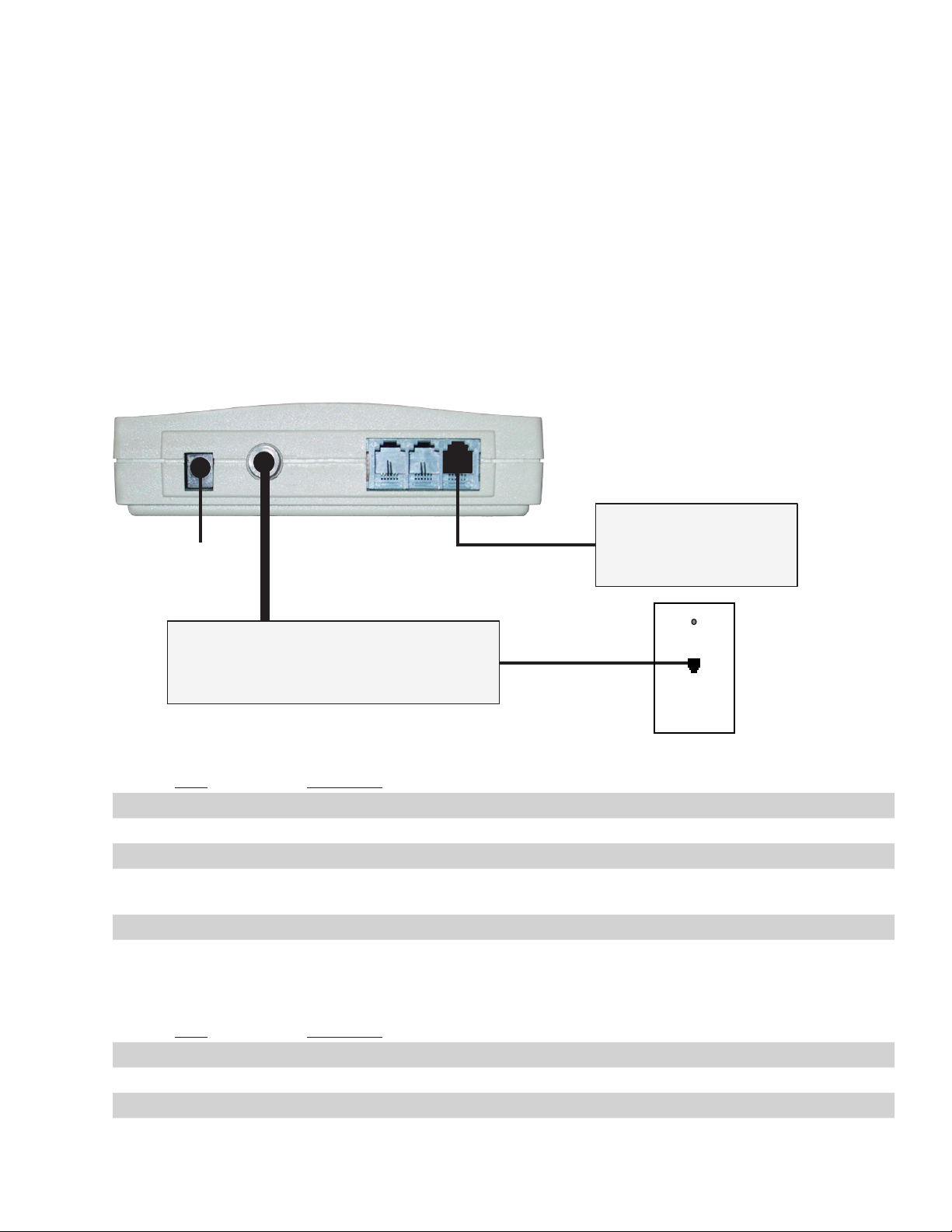
GateWay Fax Systems, inc. Model 90si Secure Fax Gateway User's Guide
90si Quick Reference Guide
Your 90si comes from the factory set for the Secure Only mode, whereby the commercial (COTS) fax connects to
the 90si’s FAX jack (the other two phone jacks remain empty) and the 90si’s RS-232 Data cable connects to the
Secure Data port of your crypto device. In this conguration the COTS fax can only be used for classied transactions with the crypto in Secure Data Mode.
Connecting the COTS fax, 90si and Crypto
This diagram shows the default (and recommended) factory conguration for the 90si. Shown are the rear panel
of the 90si, Secure Telephone, Commercial-Off-The-Shelf (COTS) fax and the outside telepone line connection.
Although there are other 90si congurations, this one will work right out of the box. See Section 2.3, Choose a
Conguration, for others.
90si Secure Fax Gateway
Rear Panel
5VDC Power
Supply
Transmitting a Secure Fax
Step Procedure
1. Place a call on your secure telephone / crypto.
2. Place it in secure data mode and set the handset on the table
3. Load your document in the facsimile
4. Take the fax machine "off-hook", dial a "1" and press the big Start or Sent button.
5. The fax will begin sending pages, one at a time, and will indicate when it's done.
6. When the fax is done, return the call to Secure or Clear Voice or disconnect.
FAX
LINE
"Red"
Data Port
Secure Telephone
/ Crypto
(Set to Async 9.6kbps)
("off-hook" button: look on your fax for Hook, Manual Dial, Monitor, OHD, etc.)
PSTN
Commercial-Off-The-Shelf
Fax Machine
(Set to Auto-Answer on 1 Ring)
"Secure"
Phone Line
Telephone
Wall Jack
Receiving a Secure Fax
Step Procedure
1. Answer the incoming call on your secure telephone
2. Place it in secure data mode (either end may do this)
3. Standby, the fax will be received automatically. (Set the fax to Auto-Answer mode)
4. When the fax is done, return the call to Secure or Clear Voice or disconnect.
www.gwfs.com, 877-951-9800, info@gwfs.com help line: 877-951-9814 page 2
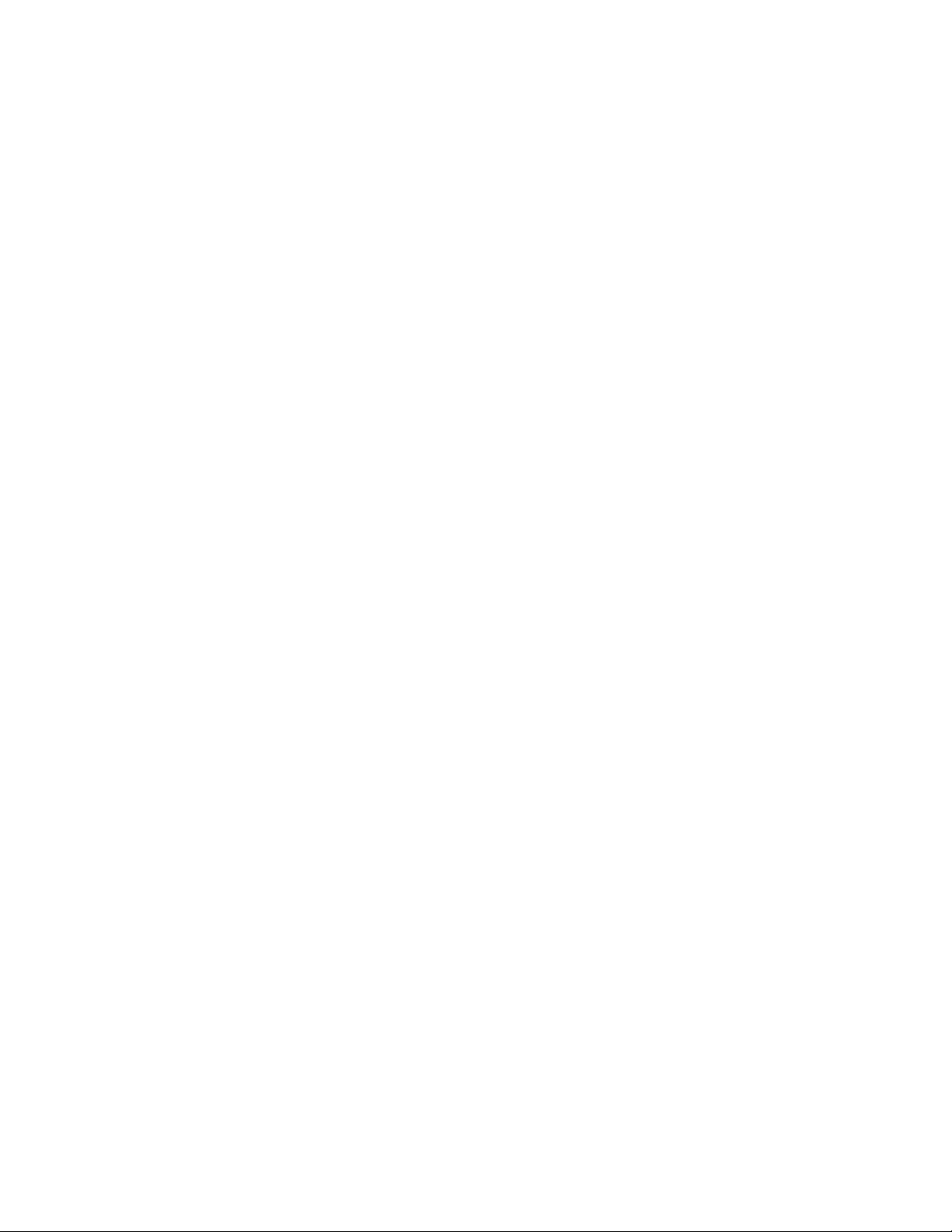
GateWay Fax Systems, inc. Model 90si Secure Fax Gateway User's Guide
Table of Contents
90si Quick Reference Guide . . . . . . . . . . . . . . . . . . . . . . . . . . . . . . . . . . . . . . . . . . . .2
Connecting the COTS fax, 90si and Crypto . . . . . . . . . . . . . . . . . . . . . . . . . . . . . . . . . . . . .2
Transmitting a Secure Fax . . . . . . . . . . . . . . . . . . . . . . . . . . . . . . . . . . . . . . . . . . . . . .2
Receiving a Secure Fax . . . . . . . . . . . . . . . . . . . . . . . . . . . . . . . . . . . . . . . . . . . . . . .2
1.0 Getting Started . . . . . . . . . . . . . . . . . . . . . . . . . . . . . . . . . . . . . . . . . . . . . . . . . . .5
1.1 Introduction . . . . . . . . . . . . . . . . . . . . . . . . . . . . . . . . . . . . . . . . . . . . . . . . . . .5
What's New . . . . . . . . . . . . . . . . . . . . . . . . . . . . . . . . . . . . . . . . . . . . . . . . .5
General Description and Bebets of the 90si . . . . . . . . . . . . . . . . . . . . . . . . . . . . . . . .5
1.2 What in the Box . . . . . . . . . . . . . . . . . . . . . . . . . . . . . . . . . . . . . . . . . . . . . . . . .5
1.3 Looking at your 90si . . . . . . . . . . . . . . . . . . . . . . . . . . . . . . . . . . . . . . . . . . . . . .6
2.0 Installation . . . . . . . . . . . . . . . . . . . . . . . . . . . . . . . . . . . . . . . . . . . . . . . . . . . . .7
2.1 Choosing a COTS Fax. . . . . . . . . . . . . . . . . . . . . . . . . . . . . . . . . . . . . . . . . . . . . .7
2.2 Choose a Location. . . . . . . . . . . . . . . . . . . . . . . . . . . . . . . . . . . . . . . . . . . . . . . .7
2.3 Choose a Conguration . . . . . . . . . . . . . . . . . . . . . . . . . . . . . . . . . . . . . . . . . . . . .7
2.3.1 Secure Only Conguration (Recommended) . . . . . . . . . . . . . . . . . . . . . . . . . . . . . . . .8
2.3.2 Dual Mode Considerations . . . . . . . . . . . . . . . . . . . . . . . . . . . . . . . . . . . . . . . . .8
2.3.3 Conguration Selection Chart . . . . . . . . . . . . . . . . . . . . . . . . . . . . . . . . . . . . . . .8
2.3.4 1-Line, Dual-Mode . . . . . . . . . . . . . . . . . . . . . . . . . . . . . . . . . . . . . . . . . . . . .9
2.3.5 2-Line Dual-Mode . . . . . . . . . . . . . . . . . . . . . . . . . . . . . . . . . . . . . . . . . . . . .10
2.3.6 1-Line Dual-Mode with 910 Option . . . . . . . . . . . . . . . . . . . . . . . . . . . . . . . . . . . .11
2.3.7 1-Line Dual-Mode with an A/B Switch. . . . . . . . . . . . . . . . . . . . . . . . . . . . . . . . . . .12
2.4 Setting Your Chosen Conguration . . . . . . . . . . . . . . . . . . . . . . . . . . . . . . . . . . . . . . .12
2.5 Print the Default Settings List . . . . . . . . . . . . . . . . . . . . . . . . . . . . . . . . . . . . . . . . . .13
2.6 Setting Up Your Encryption Device . . . . . . . . . . . . . . . . . . . . . . . . . . . . . . . . . . . . . . .15
2.6.1 L-3 Secure Terminal Equipment (STE) . . . . . . . . . . . . . . . . . . . . . . . . . . . . . . . . . . .15
2.6.2 L-3 OMNI / OMNIxi . . . . . . . . . . . . . . . . . . . . . . . . . . . . . . . . . . . . . . . . . . . .16
2.6.3 General Dynamics Sectera Wireline Terminal . . . . . . . . . . . . . . . . . . . . . . . . . . . . . . .17
2.6.4 General Dynamics Sectera vIPer . . . . . . . . . . . . . . . . . . . . . . . . . . . . . . . . . . . . . .18
2.6.5 Motorola STU-IIB & STU-IIIA. . . . . . . . . . . . . . . . . . . . . . . . . . . . . . . . . . . . . . .19
3.0 Using your 90si . . . . . . . . . . . . . . . . . . . . . . . . . . . . . . . . . . . . . . . . . . . . . . . . . . .20
3.1 Applying Power . . . . . . . . . . . . . . . . . . . . . . . . . . . . . . . . . . . . . . . . . . . . . . . . .20
3.2 Sending a Secure Fax . . . . . . . . . . . . . . . . . . . . . . . . . . . . . . . . . . . . . . . . . . . . . .20
3.3 Receiving a Secure Fax . . . . . . . . . . . . . . . . . . . . . . . . . . . . . . . . . . . . . . . . . . . . .20
3.4 Sending a Public Fax (Dual-Mode Congurations Only). . . . . . . . . . . . . . . . . . . . . . . . . . . .20
3.5 Receiving a Public Fax (Dual-Mode Congurations Only). . . . . . . . . . . . . . . . . . . . . . . . . . .21
3.6 90si Status Lights . . . . . . . . . . . . . . . . . . . . . . . . . . . . . . . . . . . . . . . . . . . . . . . .21
Power-Up . . . . . . . . . . . . . . . . . . . . . . . . . . . . . . . . . . . . . . . . . . . . . . . . . .21
Communication Errors . . . . . . . . . . . . . . . . . . . . . . . . . . . . . . . . . . . . . . . . . . .21
System Errors . . . . . . . . . . . . . . . . . . . . . . . . . . . . . . . . . . . . . . . . . . . . . . . .21
3.7 Selecting a Transmit Protocol . . . . . . . . . . . . . . . . . . . . . . . . . . . . . . . . . . . . . . . . . .22
3.7.1 SCIP Async Protocol . . . . . . . . . . . . . . . . . . . . . . . . . . . . . . . . . . . . . . . . . . . .22
3.7.2 MIL-STD-161 Protocols (Synchronous) . . . . . . . . . . . . . . . . . . . . . . . . . . . . . . . . . .22
Handshake with FEC Off . . . . . . . . . . . . . . . . . . . . . . . . . . . . . . . . . . . . . . . .22
Handshake with FEC On . . . . . . . . . . . . . . . . . . . . . . . . . . . . . . . . . . . . . . . .22
Broadcast with FEC Off . . . . . . . . . . . . . . . . . . . . . . . . . . . . . . . . . . . . . . . .22
Broadcast with FEC On . . . . . . . . . . . . . . . . . . . . . . . . . . . . . . . . . . . . . . . .22
3.7.3 Full and Half Duplex . . . . . . . . . . . . . . . . . . . . . . . . . . . . . . . . . . . . . . . . . . .22
www.gwfs.com, 877-951-9800, info@gwfs.com help line: 877-951-9814 page 3
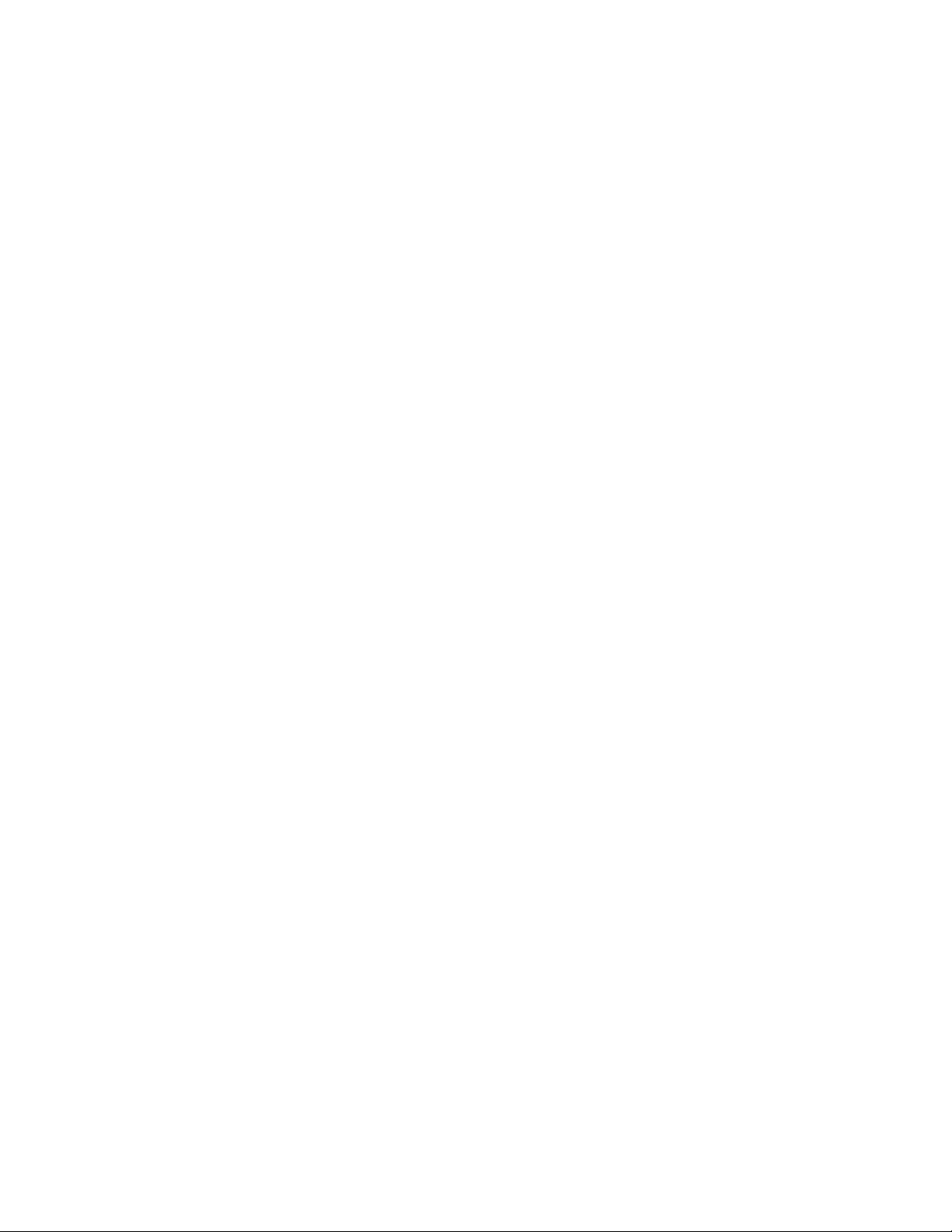
GateWay Fax Systems, inc. Model 90si Secure Fax Gateway User's Guide
Table of Contents (continued)
3.8 Setting and Using the Default Transmit Protocol . . . . . . . . . . . . . . . . . . . . . . . . . . . . . . . .23
3.9 Using a One-Time Transmit Protocol Code . . . . . . . . . . . . . . . . . . . . . . . . . . . . . . . . . . .24
4.0 If There's a problem . . . . . . . . . . . . . . . . . . . . . . . . . . . . . . . . . . . . . . . . . . . . . . . .25
4.1 How Will You Know . . . . . . . . . . . . . . . . . . . . . . . . . . . . . . . . . . . . . . . . . . . . . .25
The 90si Front Panel LED's. . . . . . . . . . . . . . . . . . . . . . . . . . . . . . . . . . . . . . . . .25
Indicators On Your Fax Machine . . . . . . . . . . . . . . . . . . . . . . . . . . . . . . . . . . . . . .25
Find Your COTS Fax Manual Here . . . . . . . . . . . . . . . . . . . . . . . . . . . . . . . . . . . . .25
4.2 Troubleshooting Tips . . . . . . . . . . . . . . . . . . . . . . . . . . . . . . . . . . . . . . . . . . . . . .25
Fax Auto-Answer . . . . . . . . . . . . . . . . . . . . . . . . . . . . . . . . . . . . . . . . . . . . . .25
90si Conguration . . . . . . . . . . . . . . . . . . . . . . . . . . . . . . . . . . . . . . . . . . . . .25
Secure Data Mode. . . . . . . . . . . . . . . . . . . . . . . . . . . . . . . . . . . . . . . . . . . . . .25
Interconnect Cables . . . . . . . . . . . . . . . . . . . . . . . . . . . . . . . . . . . . . . . . . . . . .25
Make a Copy . . . . . . . . . . . . . . . . . . . . . . . . . . . . . . . . . . . . . . . . . . . . . . . .25
Place a Call of the STE or Secure Phone . . . . . . . . . . . . . . . . . . . . . . . . . . . . . . . . . .25
Send and Receive a Public Fax . . . . . . . . . . . . . . . . . . . . . . . . . . . . . . . . . . . . . . .26
4.3 When All Else Fails...Call Our Help Line. . . . . . . . . . . . . . . . . . . . . . . . . . . . . . . . . . . .26
5.0 Warranty Information . . . . . . . . . . . . . . . . . . . . . . . . . . . . . . . . . . . . . . . . . . . . . . .26
6.0 Specications . . . . . . . . . . . . . . . . . . . . . . . . . . . . . . . . . . . . . . . . . . . . . . . . . . . .26
6.1 General Specications. . . . . . . . . . . . . . . . . . . . . . . . . . . . . . . . . . . . . . . . . . . . . .26
6.2 Digital Interface Specications . . . . . . . . . . . . . . . . . . . . . . . . . . . . . . . . . . . . . . . . .27
7.0 Related Web Links . . . . . . . . . . . . . . . . . . . . . . . . . . . . . . . . . . . . . . . . . . . . . . . . .28
8.0 Safety Information and FCC Requirements . . . . . . . . . . . . . . . . . . . . . . . . . . . . . . . . . . .28
9.0 Glossary . . . . . . . . . . . . . . . . . . . . . . . . . . . . . . . . . . . . . . . . . . . . . . . . . . . . . . .31
www.gwfs.com, 877-951-9800, info@gwfs.com help line: 877-951-9814 page 4

GateWay Fax Systems, inc. Model 90si Secure Fax Gateway User's Guide
90si Main Unit
1.0 Getting Started
1.1 Introduction
What's New
In 2010 we began shipping 90si's with a number of new features including the SCIP Interoperable Async Secure
Fax Protocol or Async for short. This protocols allows the 90si to communicate with all other Async capable se-
cure fax using STE, OMNI, Sectera and other SCIP capable cryptos in Async Secure Data Mode. We also eliminated the DIP switches (on the bottom of the old units) used for setting the transmit protocol and conguration.
Now, the user sets the default conguration and protocol using the attached fax's dial pad. The last major change
is the addition of a remote software/rmware upgrade mechanism.
GeneralDescriptionandBenetsofthe90si
The 90si Secure Fax Gateway allows any current or future commercial fax device to connect to a STE, OMNI,
Sectera or other cryptographic device. That leaves the choice of facsimile features in your hands. You choose the
fax that best suits your needs, such as: toner or ink-jet, multi-function or fax only, portable, high-volume/lowvolume, computer-based fax, whatever you like !! The 90si also preserves your choices for the future by allowing
you to easily and economically upgrade your fax machine as technology and requirements change or if your old
fax simply wears out, as they all will. With all-in-one secure faxes, you must throw away your investment in the
secure fax protocols (the 90si like electronics that they build into their faxes) along with the fax machine. Being an external device, you retain your investment in the 90si and replace only the COTS fax machine (at COTS
prices) when necessary.
Thank you for your purchase of the 90si Secure Fax Gateway.
1.2 What in the Box
Before you install the Easy-Fax 90si STU-III Gateway, make sure that you have received the following items:
Additional items required for your 90si secure fax system are:
1. A COTS fax machine or a computer with fax capability
2. An operational STE, OMNI, SECTERA, STU-IIB or other cryptographic device.
3. An outside phone line.
AC Power Supply AC Power Cord Phone Cord
www.gwfs.com, 877-951-9800, info@gwfs.com help line: 877-951-9814 page 5
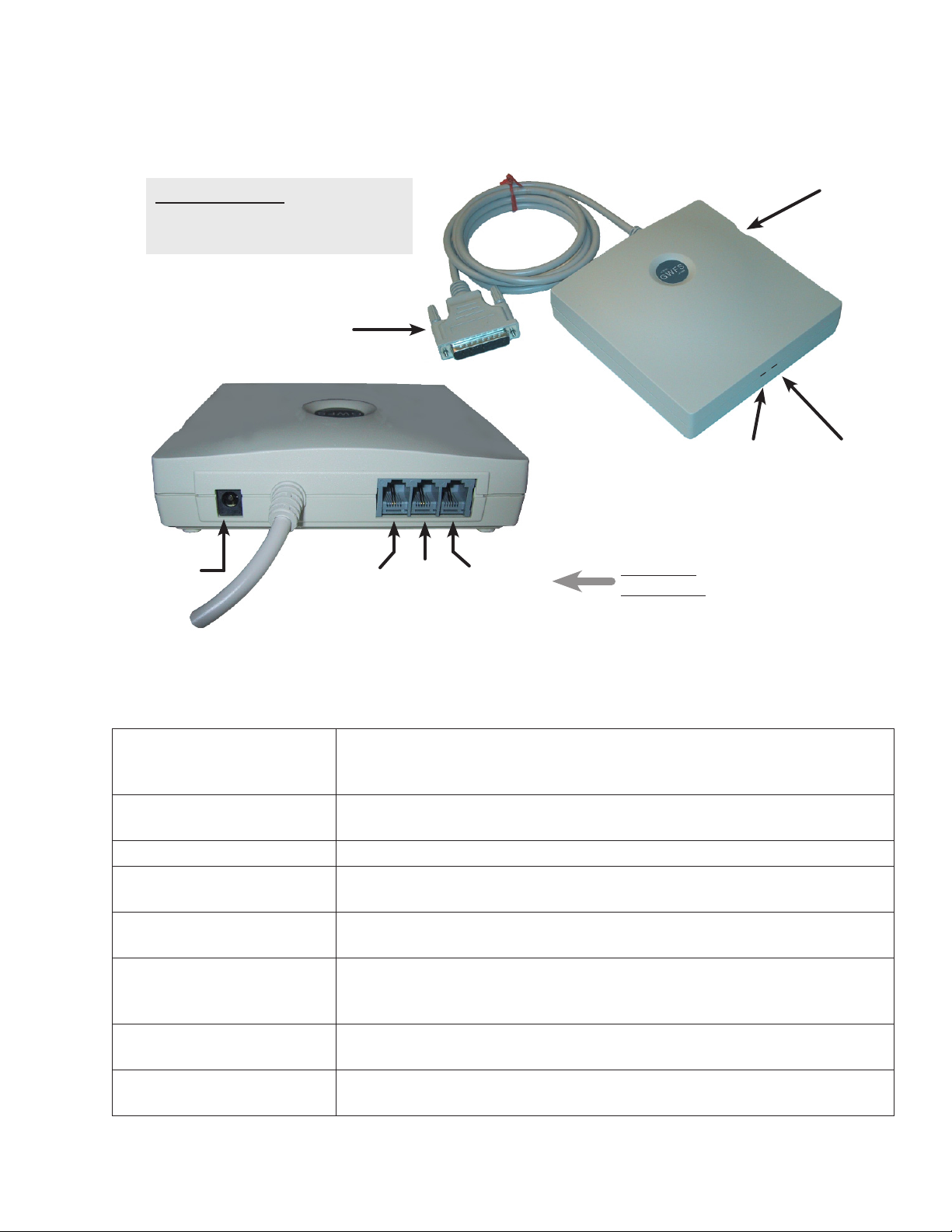
GateWay Fax Systems, inc. Model 90si Secure Fax Gateway User's Guide
1.3 Looking at your 90si
The gures below indicate the location and functions of the 90si buttons, indicators and connectors.
Old -vs- New 90si:
• Old 90si has DIP switches on bottom.
• New Async-Capable 90si does not.
"Red" Data Connector
RD-232, DB-25 pin
(required)
Reset
Button
Power
Indicator
(Green)
Fault
Indicator
(Red)
5VDC Power
Connector
(required)
TEL LINE
(optional)
STE
(optional)
FAX
(required)
90si Phone
Connections
Looking at your 90si
RESET Button When pressed it causes a hardware and software reset. While the light is blink-
ing, self-tests are executed. When the light is on steady, the unit is ready to
operate.
FAULT Indicator (Red) It illuminates for 90 seconds following an error condition and is off during
normal operation.
POWER Indicator (Green) When illuminated, power is applied and self-tests were successful.
STE "Red" Data Cable
(required)
FAX Connector
(required)
STE Connector
(optional)
This serial data cable is terminated with an RS-232 (25 Pin) connector that
goes to the "Red" Data Port on the back of your secure telephone or crypto.
This connector is used for all congurations. It connects to the "Line" or "L"
jack on your COTS or computer-based fax.
Used only for the 1-Line, Dual-Mode conguration where it connects to the
PSTN jack on the Secure Phone. It is not used for the Secure Only or 2-Line
Dual-Mode congurations.
TEL LINE Connector
(optional)
EXT. 5VDC SUPPLY
Used only for Dual-Mode congurations (1-Line Dual-Mode or 2-Line Dual-
Mode) where it connects to a commercial 2-wire loop telephone line.
This connects to the supplied 110-220VAC auto-sensing power supply.
(required)
www.gwfs.com, 877-951-9800, info@gwfs.com help line: 877-951-9814 page 6
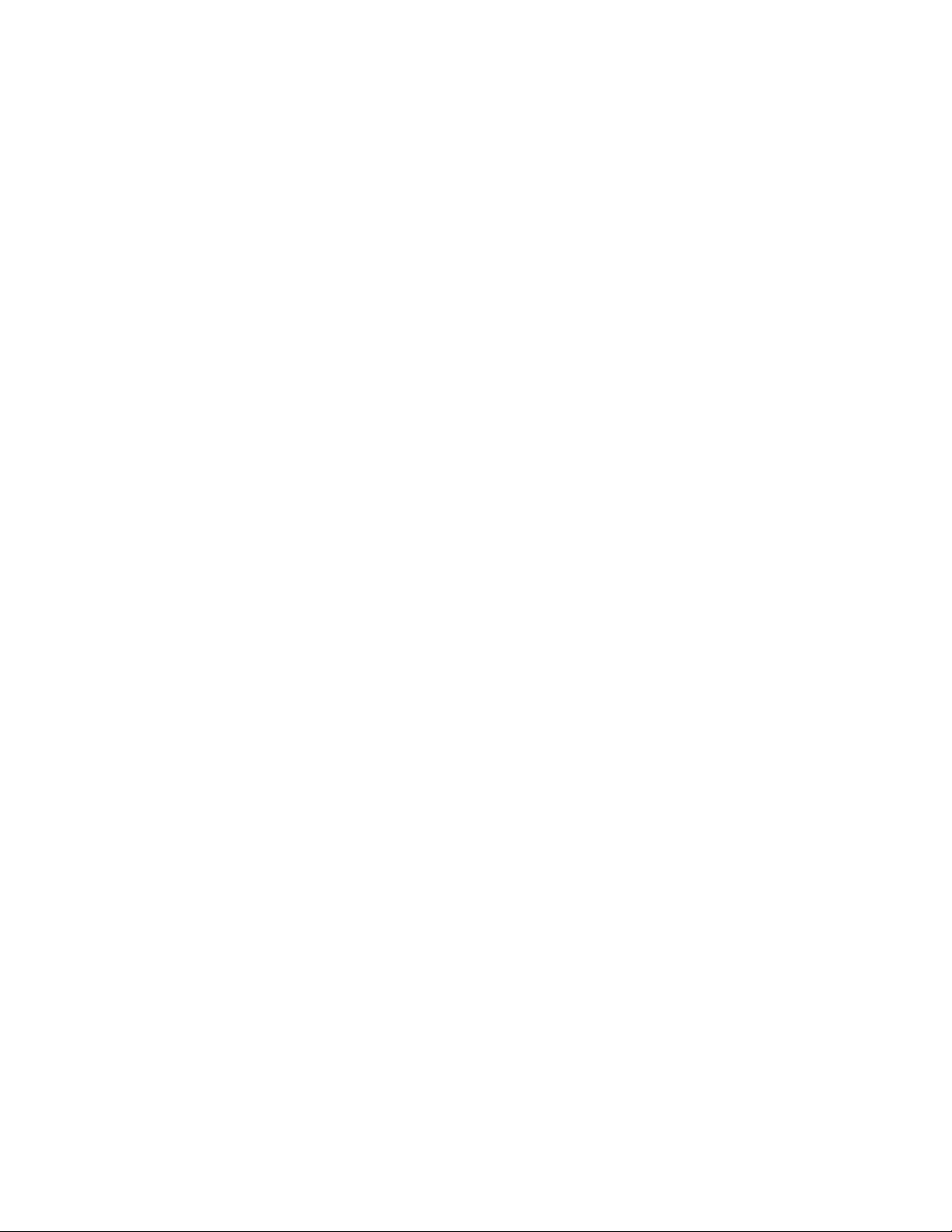
GateWay Fax Systems, inc. Model 90si Secure Fax Gateway User's Guide
2.0 Installation
2.1 Choosing a COTS Fax
By the nature of their design, Secure Telephones require operator intervention to place and receive calls and
transition those call into and out of Secure Voice, Secure Data and Clear Voice modes. It is for this reason that we
recommend that you choose one of the more basic COTS faxes to connect to your 90si. All of the COTS faxes
automated features will not function in the Secure environment.
If possible, choose a COTS fax with a Hook, Monitor or Manual-Dial button. This Hook button takes the fax
machine off-hook just as if you had lifted the handset of a phone. Whatever it may be called, using this button
to send a secure fax will cause the fax machine to enter what is usually called the "manual transmission" mode
whereby pages are scanned and sent one at a time. In this way you will know, at a glance from across the room,
the status of the transmission and when the transmission is complete.
Memory Issues:
Additionally, static or permanent memory can be an issue when handling classied document. Gateway Fax
Systems offers COTS faxes that have only dynamic memory, the contents of which is erased when the power is
removed. Contact us if you wish to acquire one of these specially modied COTS faxes. And, as always, the 90si
never retains any facsimile image data as it constantly overwrites image memory. Additionally, the memory chips
used in the 90si are volatile. You may be doubly certain that no classied data remains in the 90si by depressing
the Reset button, as image memory is also overwritten during the reset process.
2.2 Choose a Location
Pick a spot that is within ve (5) feet of your COTS fax, secure telephone or crypto, telephone line connection(s)
and an AC power outlet. We recommend that you place the COTS fax on the left and your Secure Telephone on
the right with the 90si in between the two.
2.3 ChooseaConguration
The 90si's primary function is to allow your COTS fax to become a secure fax. The simplest (and recommended)
conguration is called the Secure Only. If you choose, however, your 90si based secure fax system can also be
used to send and receive unclassied fax messages; See Section 2.3.2 Dual Mode Considerations.
www.gwfs.com, 877-951-9800, info@gwfs.com help line: 877-951-9814 page 7
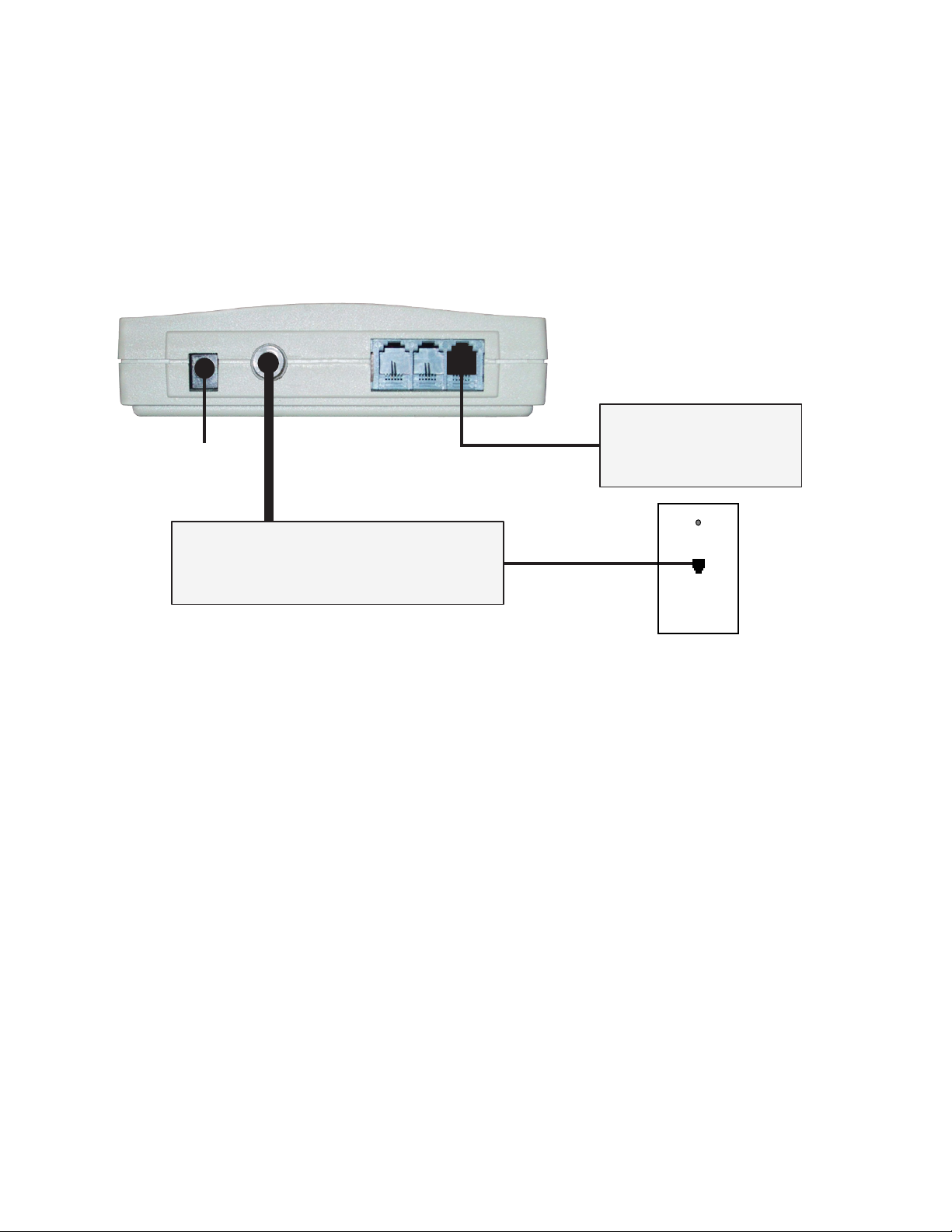
GateWay Fax Systems, inc. Model 90si Secure Fax Gateway User's Guide
2.3.1 SecureOnlyConguration(Recommended)
This factory default conguration allows the attached COTS fax to function only as a secure fax. If you wish to
process Public or Unclassied documents as well; see Section 2.3.2 Dual-Mode Considerations.
If your 90si is factory fresh, it is already pre-set to operate in this mode. If it has been in another location or you
are unsure of the current setting, settheCongurationto(01)SecureOnly. See Section 2.4, Setting Your Chosen Conguration for instructions on how to do this.
90si Secure Fax Gateway
Rear Panel
5VDC Power
Supply
"Red"
Data Port
Secure Telephone
/ Crypto
(Set to Async 9.6kbps)
Figure 1: Default Factory Conguration, Secure Only
2.3.2 Dual Mode Considerations
We dene Daul-Mode as any 90si conguration that allows the COTS fax to directly access an outside line,
around the Secure Telephone, thus enabling the transmission and reception of unclassied faxes. The differentiation between sending a document using the Secure Phone's Secure Data Mode (a secure fax) and sending that
same document to a non-secure fax is procedural. Therefore, if your 90si is congured for Dual-Mode, an un-
trained operator could compromise a document. It is for this reason that the 90si is factory set to the Secure Only
mode.
FAX
PSTN
LINE
"Secure"
Phone Line
Commercial-Off-The-Shelf
Fax Machine
(Set to Auto-Answer on 1 Ring)
Telephone
Wall Jack
If untrained (regarding the 90si) people have access to your secure fax location, use the Secure Only Conguration and have the users go elsewhere for unclassied faxes. If, on the other hand, a limited number of people have
access to the 90si, and they can all be trained on safe 90si operation, then one of the Dual-Mode congurations
may be appropriate for the location.
If you wish to use your 90si system for both secure and non-secure (unclassied) fax documents choose one of the
following dual-mode congurations.
2.3.3 CongurationSelectionChart
The following chart will assist you in choosing the 90si conguration that best suits your requirements.
www.gwfs.com, 877-951-9800, info@gwfs.com help line: 877-951-9814 page 8
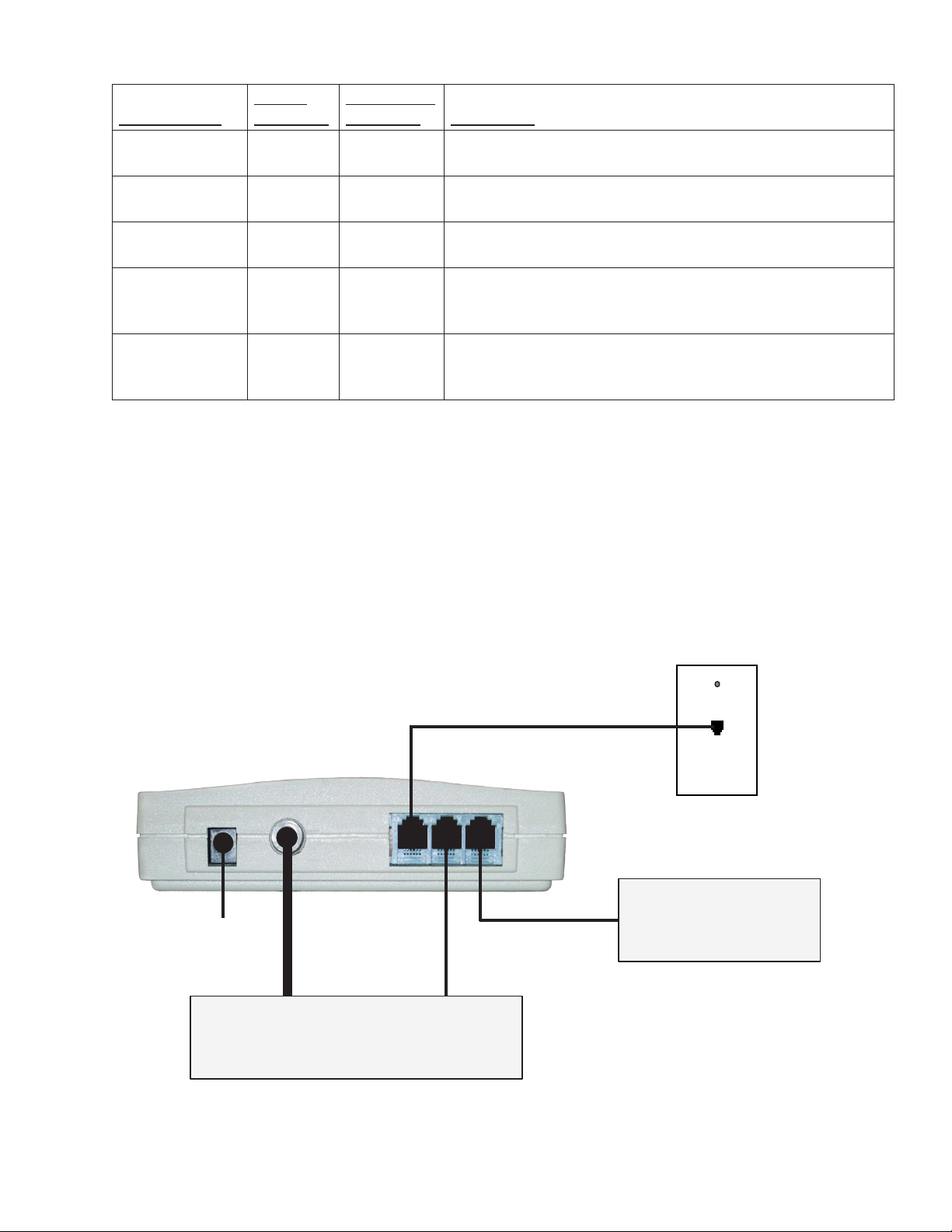
GateWay Fax Systems, inc. Model 90si Secure Fax Gateway User's Guide
Conguration
Secure Only Primary n/a For Secure Fax operation only (factory default setting); See
2-Line DualMode
1-Line DualMode
1-Line DualMode with an
A/B Switch
1-Line DualMode with 910
Option
NOTE: Primary is dened as a secure fax that operates as you would expect, without any unique or unusual
steps. For non-secure fax operation, it means that the COTS fax will automatically answer an incoming non-secure fax call, just like all of the dedicated non-secure faxes you have used. Secondary means that an operator will
have to be present to receive a non-secure fax call.
2.3.4 1-Line, Dual-Mode
Secure
Operation
Non-Secure
Operation Description
Section 2.3.1 Secure Only Conguration.
Primary Primary For primary Non-Secure fax and primary Secure fax operation
using 2 separate telephone lines; See Section 2.3.5.
Primary Secondary For secondary Non-Secure fax and primary Secure fax opera-
tion using 1 telephone line for all functions; See Section 2.3.4.
Manual
Secure of
Non-Sec
Manual
Secure of
Non-Sec
For manual, selective Secure and Non-Secure fax operation
using 1 telephone line for either Non-Secure fax OR Secure
operation. See Section 2.3.7.
Primary Primary For primary Non-Secure and primary Secure fax operation,
automatically, using only 1 telephone line. See Section 2.3.6.
With this conguration your fax will function as a Secondary non-secure fax as well as your primary secure fax.
Only one phone line is required, however an operator must be present to receive a non-secure fax.
SettheCongurationto(02)1-LineDual-Mode. See Section 2.4, Setting Your Chosen Conguration for in-
structions on how to do this.
Phone Line
90si Secure Fax Gateway
Rear Panel
5VDC Power
Supply
TEL LINE
STE
FAX
Commercial-Off-The-Shelf
LINE
Telephone
Wall Jack
Fax Machine
(Set to Auto-Answer on 1 Ring)
"Red"
Data Port
PSTN
Secure Telephone
/ Crypto
(Set to Async 9.6kbps)
Figure 2: 1-Line, Dual-Mode Conguration
www.gwfs.com, 877-951-9800, info@gwfs.com help line: 877-951-9814 page 9
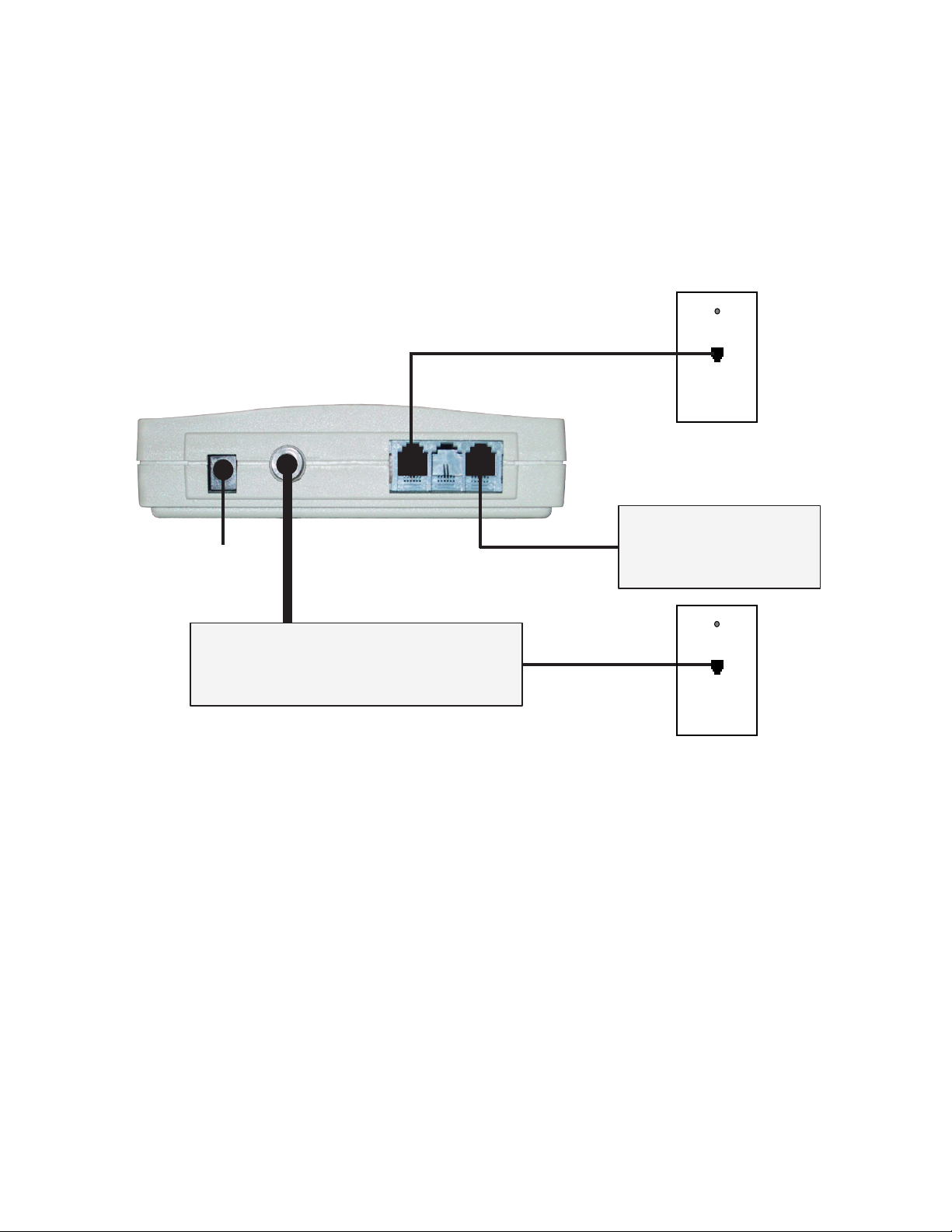
GateWay Fax Systems, inc. Model 90si Secure Fax Gateway User's Guide
2.3.5 2-Line Dual-Mode
With this conguration your fax will function as your Primary non-secure fax as well as your Primary secure fax.
It requires two separate phone lines, one is your unclassied fax number and the other is your classied phone
number. Incoming Non-Secure fax calls will be answered automatically, as long as the fax is not otherwise processing a secure fax. All of the automatic functions of the COTS fax will work in Non-Secure mode.
SettheCongurationto(03)2-LineDual-Mode. See Section 2.4, Setting Your Chosen Conguration for in-
structions on how to do this.
Unclass Fax
Phone Line
90si Secure Fax Gateway
Rear Panel
5VDC Power
Supply
TEL LINE
FAX
"Red"
Data Port
Secure Telephone
/ Crypto
(Set to Async 9.6kbps)
PSTN
Figure 3: 2-Line, Dual-Mode Conguration
LINE
"Secure"
Phone Line
Telephone
Wall Jack
Commercial-Off-The-Shelf
Fax Machine
(Set to Auto-Answer on 1 Ring)
Telephone
Wall Jack
www.gwfs.com, 877-951-9800, info@gwfs.com help line: 877-951-9814 page 10
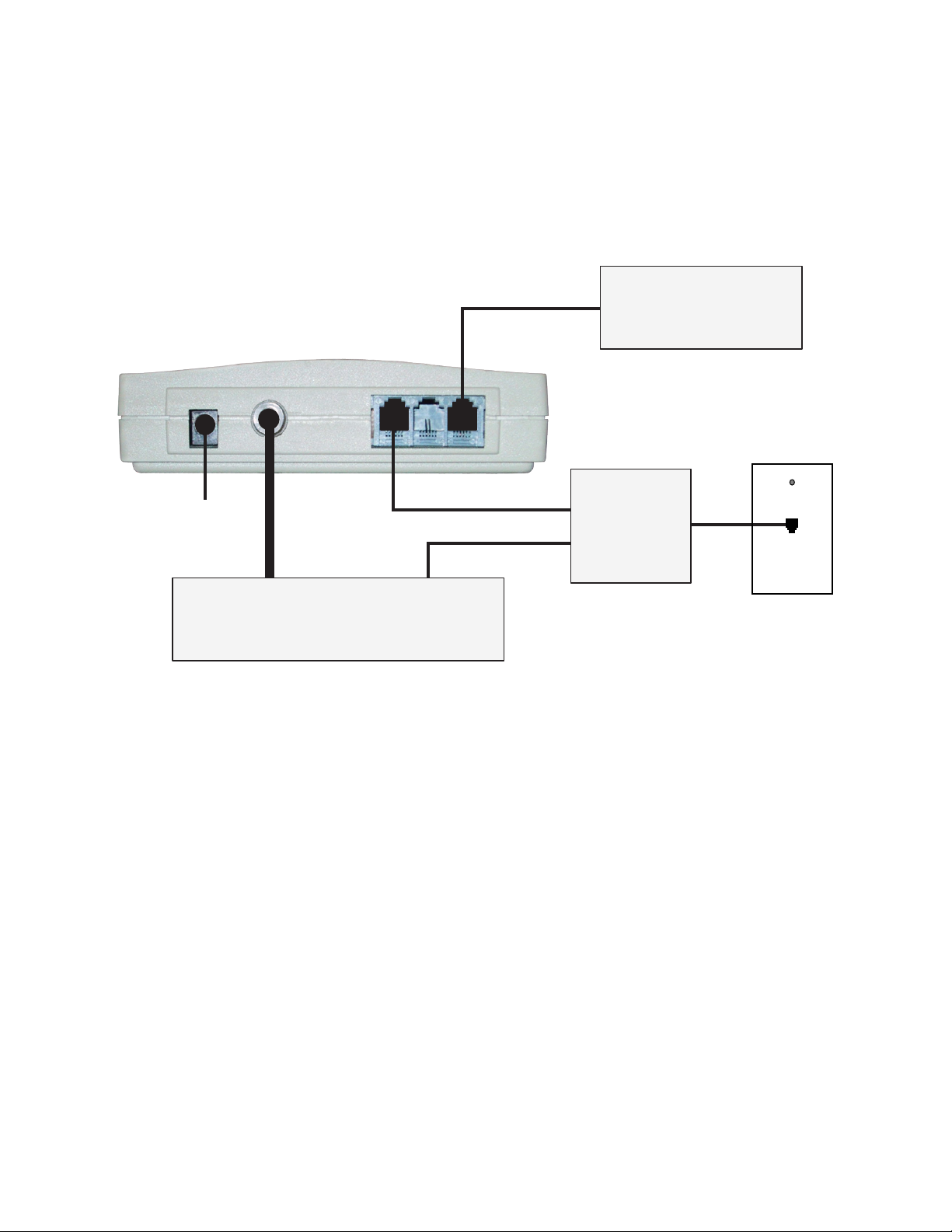
GateWay Fax Systems, inc. Model 90si Secure Fax Gateway User's Guide
2.3.6 1-Line Dual-Mode with 910 Option
This conguration requires the optional Model 910 Auto Fax/STE Switch which allows your fax to function as
both your Primary non-secure as well as your Primary secure fax while using only one telephone line. No operator
need be present to receive a non-secure fax.
SettheCongurationto(03)2-LineDual-Mode. See Section 2.4, Setting Your Chosen Conguration, for in-
structions on how to do this.
90si Secure Fax Gateway
Rear Panel
FAX
LINE
Commercial-Off-The-Shelf
Fax Machine
(Set to Auto-Answer on 1 Ring)
5VDC Power
Supply
TEL LINE
Model 910
Automatic
"Red"
Data Port
PSTN
Fax/STE
Switch
Secure Telephone
/ Crypto
(Set to Async 9.6kbps)
Figure 4: 1-Line, Dual-Mode with 910 Option Conguration
Phone
Line
Telephone
Wall Jack
www.gwfs.com, 877-951-9800, info@gwfs.com help line: 877-951-9814 page 11

GateWay Fax Systems, inc. Model 90si Secure Fax Gateway User's Guide
2.3.7 1-Line Dual-Mode with an A/B Switch
This conguration is for use when the Commercial Fax will function as Either a Non-Secure Fax or a Secure Fax
but not both without an operator actuating the A/B Switch. Use this for “Nite-Mode” operation when you want to
receive unclassied faxes automatically when you are away.
For an Automatic Single-Line conguration see Section 2.3.6,
1-Line Dual-Mode with 910 Option, above.
SettheCongurationto(03)2-LineDual-Mode. See Section 2.4, Setting Your Chosen Conguration, for in-
structions on how to do this.
A/B Switch Operation:
A: Unclassied Fax Mode – With the switch in the “A” position, incoming calls will ring the fax. The Secure
Telephone is disconnected and will not get dial-tone.
B: Secure Fax Mode – With the switch in the “B” position, incoming calls will ring the Secure Telephone. The
fax is disconnected and will not get dial-tone.
Commercial-Off-The-Shelf
Fax Machine
90si Secure Fax Gateway
LINE
(Set to Auto-Answer on 1 Ring)
Rear Panel
FAX
5VDC Power
Supply
"Red"
Data Port
Secure Telephone
/ Crypto
(Set to Async 9.6kbps)
Figure 4: 1-Line, Dual-Mode with 910 Option Conguration
2.4 SettingYourChosenConguration
If you are using the Secure Only Conguration and your 90si is new from the factory, you need not set the conguration. If on the other hand your 90si is not factory new or you have chosen one of the Dual-Mode congurations
you will need to tell the 90si what conguration you will be using. This is done using DTMF tones from the FAX
dial pad while in the Default Settings mode.
Conguration (select one)
->(01)<- Secure Only (factory default)
(02) Dual-Mode (one line)
(03) Dual-Mode (two line)
TEL LINE
PSTN
A
B
Modular
(RJ-11)
A/B Switch
Box
Phone
Line
C
Telephone
Wall Jack
www.gwfs.com, 877-951-9800, info@gwfs.com help line: 877-951-9814 page 12

GateWay Fax Systems, inc. Model 90si Secure Fax Gateway User's Guide
Entering the Default Settings mode is done with the Secure Telephone / Crypto idle (not in Secure Data mode) by
pressing and holding the Reset button on the side of the 90si for ve (5) to six (6) seconds until both Green and
Red lights extinguish. Releasing the Reset button at this point will place the 90si into the Default Settings mode
as evidenced by the Green light extinguished and the Red light illuminated. Changing the default protocol is then
done using the attached fax machine's handset (or Hook button) and dial pad by dialing the two-digit code(s) of
the setting(s) you wish to turn on or activate. The Secure Telephone / Crypto should be idle (not in Secure Data
Mode). After dialing the two-digit code(s), hang up the fax to exit the Default Settings mode. The Green light will
blink a number of times and then illuminate steadily. The 90si is now ready to operate with your new Default Set-
tings.
The following example shows how to change the default conguration to 2-Line Dual-Mode (dened as congu-
ration # 03)...
WiththeSecurePhoneidle(notinSecureDatamode)andonlytheGreen"Power"lightilluminated
Procedure Response
Press and hold
the Reset button
... until both the Green and Red lights extinguish, then...
on the 90si
release Reset the Green light will be extinguished and the Red light illuminated
Take the fax off-
(you will hear dial-tone)
hook
Press 0 and then
3 on the fax dial
pad
you will hear a beep(s). (Note: 03 is the conguration code for 2-Line
Dual-Mode. See the above Default Settings list for Secure Only, and 1-Line
Dual-Mode.
hang up the fax The Green light will blink a number of times. When it is illuminated steady
the 90si will be ready and in the 2-Line Dual-Mode conguration.
Notes:
*1 Most fax machines have a button that when depressed, returns dial-tone from the telephone system. This
button is often labeled Hook, Manual Dial, Monitor, On Hook Dial or something to that effect. Find and use this
Hook button on your fax or use the handset. If your fax does not have a handset or a hook button you will need to
temporarily connect a plain old telephone to the TEL jack on the back of the fax machine to change Default Settings.
2.5 Print the Default Settings List
This feature is only available on unit shipped after May of 2014. Note: For 90si's shipped prior to June 2014 see
Section
The factory Default Settings List is printed from the 90si to the attached COTS fax. To print it enter the Default
Settings mode as descripbed in Section 2.4, then enter "1" and "8" from the fax DTMF keys and then hang up the
fax. In a couple of seconds the 90si will ring the fax which will answer and then print the current Default Settings
list which will look something like the Factory Default Settings list shown below:
3.8 Setting and Using the Default Transmit Protocol for your complete Default Settings list.
SW Version 1.858
Build DATE:Jul 01 2013
Build TIME:19:48:28
Conguration (select one)
->(01)<- Secure Only (factory default)
(02) Dual Mode (one line)
(03) Dual Mode (two line)
www.gwfs.com, 877-951-9800, info@gwfs.com help line: 877-951-9814 page 13

GateWay Fax Systems, inc. Model 90si Secure Fax Gateway User's Guide
Mode (select one)
(04) Half Duplex
->(05)<- Full Duplex
Protocol (select one)
(06) Async 2400 Bd
(07) Async 4800 Bd
->(08)<- Async 9600 Bd
(09) Async 19200 Bd
(10) Mil STD Handshake w/o FEC
(11) Mil STD Handshake w/FEC
(12) Mil STD Broadcast w/o FEC
(13) Mil STD Broadcast w/FEC
Misc: (select any)
->(14)<- STE Connected
(15) Other Crypto Connected
(16) CYCLE DTR
(17) Reset default parameters
(18) Print Cong Menu
www.gwfs.com, 877-951-9800, info@gwfs.com help line: 877-951-9814 page 14
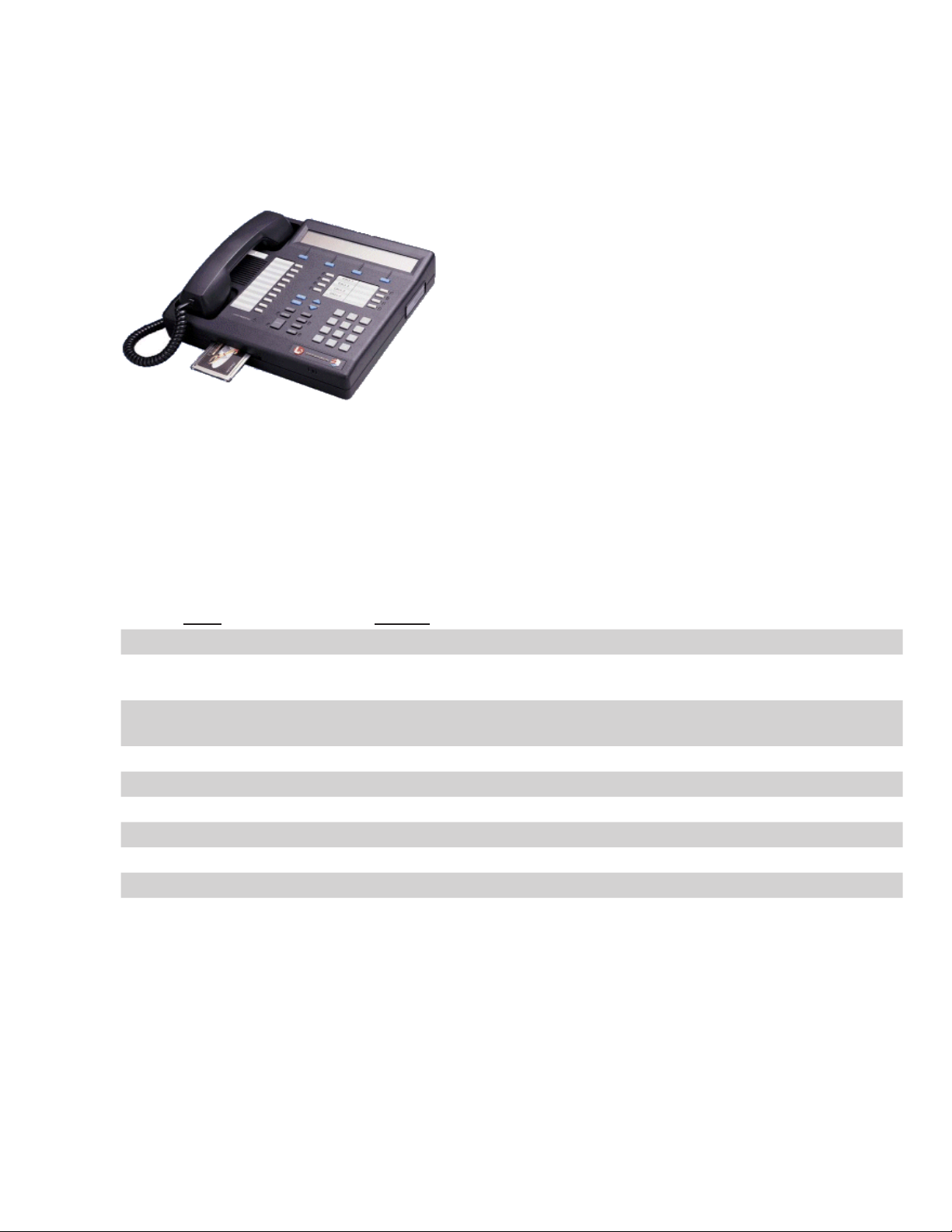
GateWay Fax Systems, inc. Model 90si Secure Fax Gateway User's Guide
2.6 Setting Up Your Encryption Device
The following sections provide step-by-step procedures for setting your secure telephone / encryption device for
Asynchronous 9600bps secure data mode.
2.6.1 L-3SecureTerminalEquipment(STE)
Objective: To set the Secure Signalling Mode to SCIP, Secure Data Mode to Asynchronous 9.6 Kbps and SCIP
Line Quality to Normal
Set your 90si Default Settings to: (05) Full Duplex, (08) Async 9600, (16) STE Connected and your chosen con-
guration (See Section 2.3 Choose a Conguration).
For STE's with software V2.4 and later:
While On-Hook (to permanently set)
Press Display
MODE SECURE SIGNALLING MODE: SCIP
SCROLL SECURE DATA: /STU SECURE VOICE (shows current secure data and
secure voice settings)
CHANGE (Example) SECURE DATA: S19.2 (Synchronous, 19.2Kbps) (shows cur-
rent secure data settings)
CHANGE (until) SECURE DATA: Asynchronous
SCROLL (Example) SECURE DATA: 19.2 Kbps
CHANGE (until) SECURE DATA: 9.6 Kbps
SCROLL (until) SCIP LINE QUALITY: LOW (Example)
CHANGE (until) SCIP LINE QUALITY: Normal
SCROLL
MODE (blank display)
Note that to permanently set the Secure Data mode, the handset must be on-hook. If you do these procedures with
the handset off-hook, the changes hold for the current call only. When you hang up, the Secure Data settings will
revert to the previous settings.
www.gwfs.com, 877-951-9800, info@gwfs.com help line: 877-951-9814 page 15
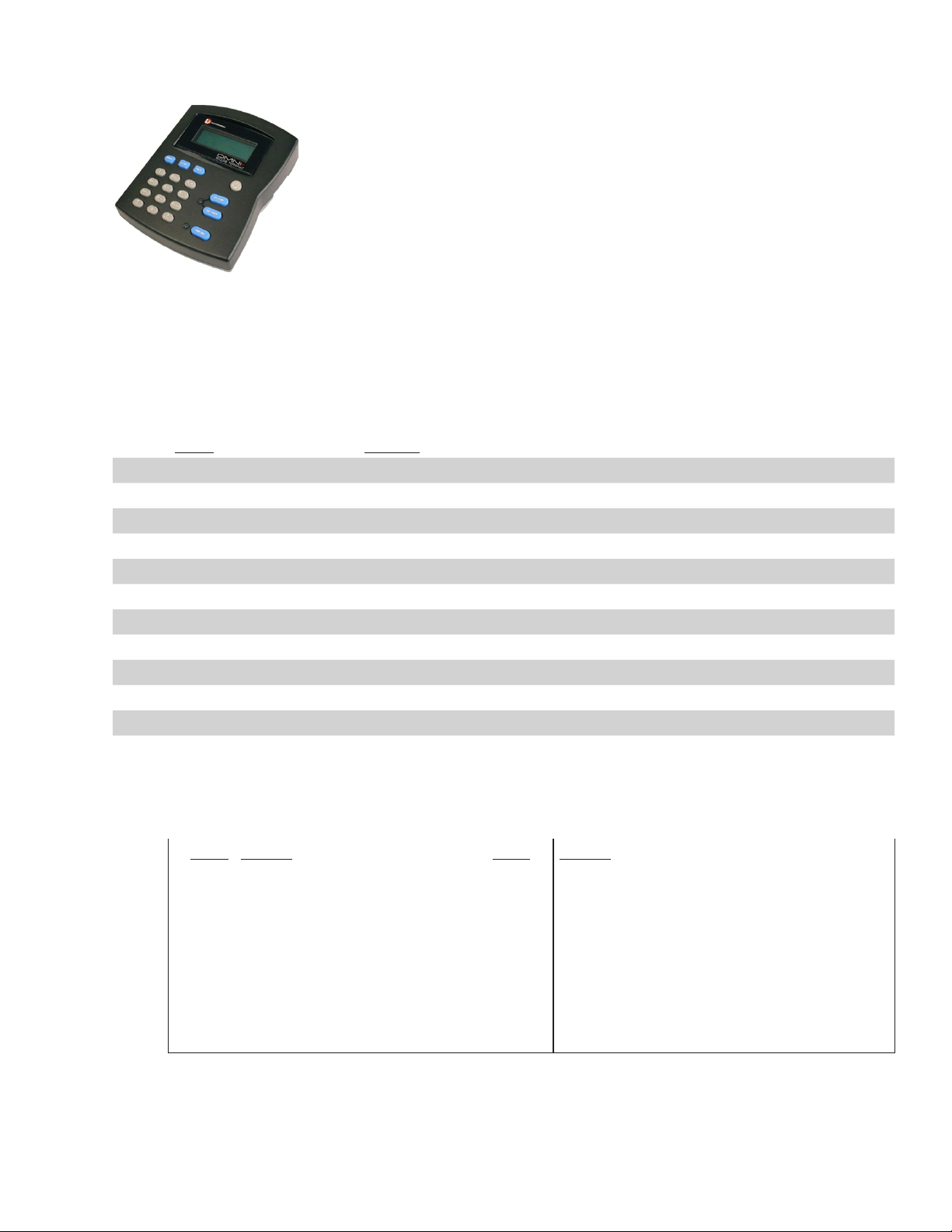
GateWay Fax Systems, inc. Model 90si Secure Fax Gateway User's Guide
2.6.2 L-3 OMNI / OMNIxi
Objective: To set the Secure Data mode to PSTN, Async, 9600 bps.
Set your 90si Default Settings to: (05) Full Duplex, (08) Async 9600, (17) OMNI, Sectera, vIPer, other Con-
nected and your chosen conguration (See Section 2.3 Choose a Conguration).
Apply power to the omni and login as an Authorized User <AU> or Terminal Administrator <TA>...
Press Display
(logon) LOGON SUCCESSFUL
ENTER
MENU <TA MENU> / 0-EXIT TA MODE / 1-ZEROIZE
2, ENTER <OMNI CONFIG> / 1-TERM CONTROL / 2-SET NETWORK
2, ENTER (Example) NET: PSTN-SYNC / 1-PSTN ASYNC / 2-PSTN-SYNC
1 NET: PSTN-ASYNC
ENTER
BACK <OMNI CONFIG> / 1-TERM CONTROL / 2-SET NETWORK
6, ENTER (Example) Async 19200 bps
3, ENTER Async 9600 bps
MENU (to exit)
If your OMNI / 90si does not work after you make the above changes, conrm the following setting. To view
these settings press the Menu button followed by each individual code digit followed by Enter. For example, 2,1
would be Menu, 2, Enter, 1, Enter to view the Term Control setting.
Code Setting Code Setting
2,1 Term Control = Local 2,14 Signaling = STANDARD
2,2 Set Network = PSTN ASYNC 3,1 SEC Settings/Secure Mode = Traditional
2,4 Set LCL Port = EIA232 3,2,1 SEC/SACS Voice/Secure Voice = ENBL
2,6 Set Rate = ASYNC 9.6 kbps 3,2,4 SEC/SACS Voice/ACL SEC Voice = DSBL
2,7,1-4 CLK Polarity = (set all to Normal) 3,3,1 SEC/SACS Data/Secure Data = ENBL
2,12 DTE TX CLK = OMNI 3,3,4 SEC/SACS Data/ACL SEC Data = DSBL
2,13 RESYNC INTRVL = DSBL
Required L-3 provided LDI Red Data Cable: Each OMNI ships with a Local Data Cable, L-3 part number
K10048260-4. One end of this cable terminates in a DB25 connector (into which the 90si plugs), the other connects to the "Local Data" connector on the back of the OMNI/OMNIxi.
www.gwfs.com, 877-951-9800, info@gwfs.com help line: 877-951-9814 page 16
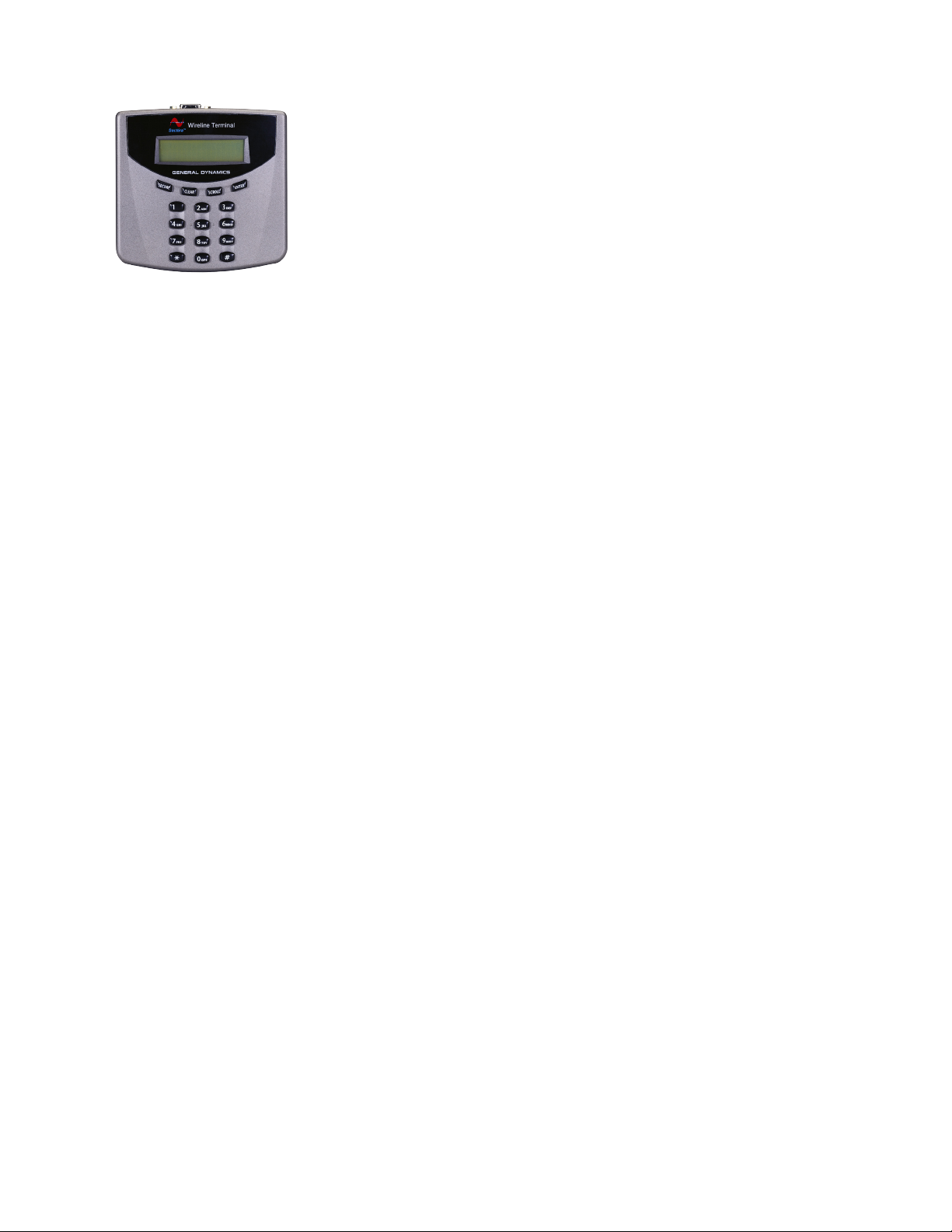
GateWay Fax Systems, inc. Model 90si Secure Fax Gateway User's Guide
2.6.3 GeneralDynamicsSecteraWirelineTerminal(SWT)
Objective: To set the Secure Data mode to Async, 9600 bps.
Set your 90si Default Settings to: (05) Full Duplex, (08) Async 9600, (17) OMNI, Sectera, vIPer, other Con-
nected and your chosen conguration (See Section 2.3 Choose a Conguration).
SWT Settings:
• Cong Menu / Secure Select: Set to “Secure Key Data”
• Security Menu / Sec App Control / Secure Data / Sec Data Control: Set to
“Enabled + AANS OFF” (Secure Data Enabled and Auto Answer Off)
• Cong Menu / Data Port / Data Port Rate: Set to 9600
Red Data Comnnection:
The 90si should be connected to the SWT's 9-pin Red Data Port using an RS-232 standard 25-pin to 9-pin
cable adapter. The adapter should be a stright-through cable (not a null modem or crossover cable).
Procedure:
1. Place a call of the telephone connected to the SWT.
2. Talk witht he far-end indicating that you wish to send a secure fax.
3. Transition to the Secure Data mode by depressing the Secure key. When the SWT is in Secure Data mode
it will display a "D" in the upper-right corner of the display.
4. Transmit or receive the secure fax.
5. The Clear button of the SWT will dosconnect the call following the completion of the secure fax.
www.gwfs.com, 877-951-9800, info@gwfs.com help line: 877-951-9814 page 17
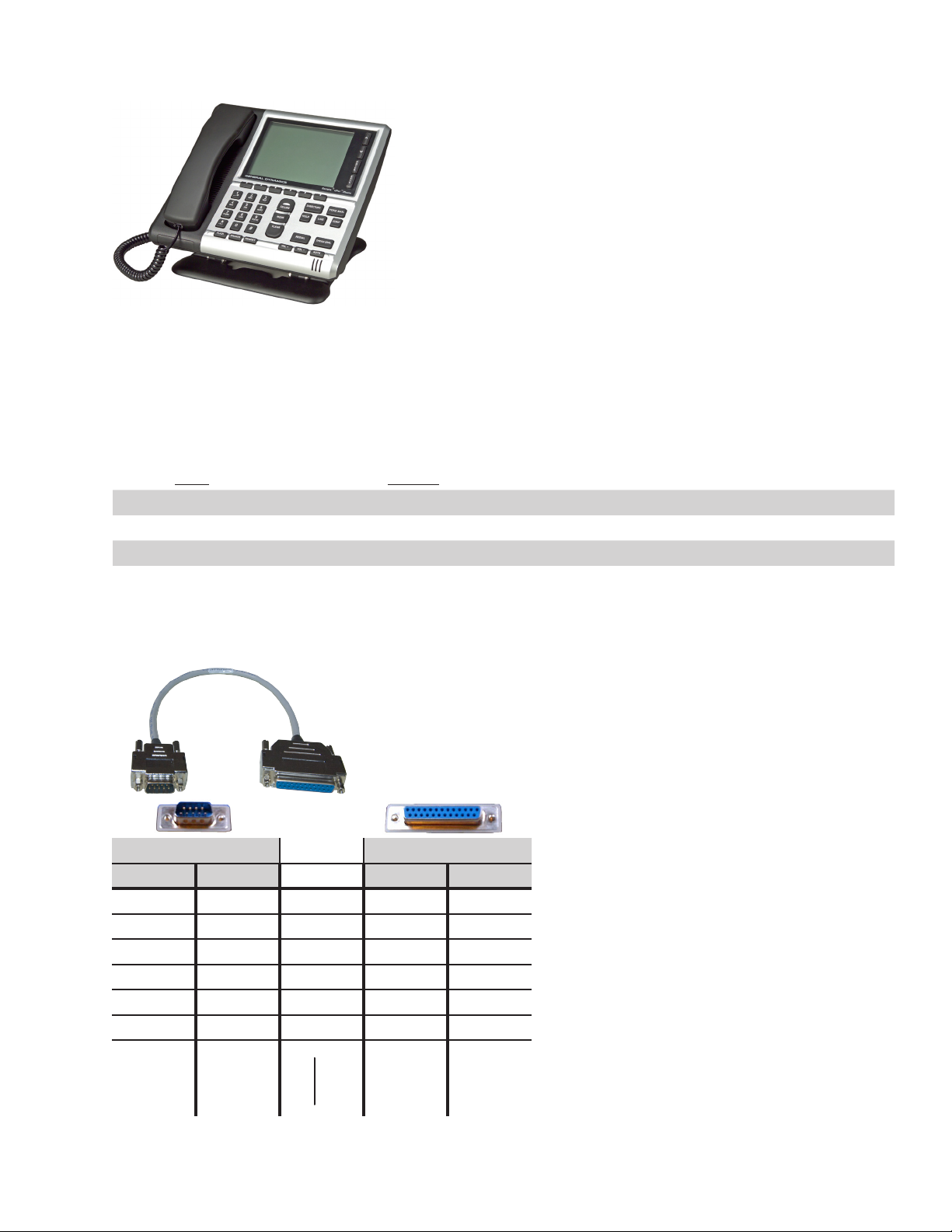
GateWay Fax Systems, inc. Model 90si Secure Fax Gateway User's Guide
2.6.4 General Dynamics Sectera vIPer
Objective: To set the Red Data Port to 9600 bps.
Set your 90si Default Settings to: (05) Full Duplex, (08) Async 9600, (17) OMNI Sectera vIPer other Connected
and your chosen conguration (See Section 2.3 Choose a Conguration).
Insure the following vIPer settings:
Item Setting
Secure Data Enabled
Red Data Port Rate 9600 bps.
Auto-Answer Data Disabled (Enabled for unattended reception of secure faxes)
Auto Lock OFF
The vIPer Red Data Port has a 9-pin D type connector while the 90si ships with a Female DB25 Data Port con-
nector. The Model GFS 952 Secure Fax -to- vIPer Adapter Cable is A cable is required as described in the follow-
ing table.
GFS 952
Secure Fax -to- vIPer
Adapter Cable
---vIPer Side--- ---90si Side---
vIPer DB9M Direction DB25F 90si
TXD 3 <--- 2 TD
RXD 2 --> 3 RD
RTS 7 <-- 4 RTS
CTS 8 --> 5 CTS
DSR 1 --> 6 DSR
GND 5 --- 7 SD
n/c --- 15 TC
n/c --- 17 RC
DTR 4 <------ 20 DTR
•
•
NOTES:
This GFS 952 Secure Fax
-to- vIPer Adapter Cable is
custom. We keep them in
stock or your may make your
own.
n/c = no connection
www.gwfs.com, 877-951-9800, info@gwfs.com help line: 877-951-9814 page 18

GateWay Fax Systems, inc. Model 90si Secure Fax Gateway User's Guide
2.6.5 Motorola STU-IIB & STU-IIIA
Objective: To set Secure Data Mode for 2.4/9.6 Kbps, Full Duplex, Synchronous for use with Mil-Std-188-161/
STANAG 5000 protocols only.
Set your 90si Default Settings to: (05) Full Duplex, (10) Mil STD Handshake w/o FEC, (17) OMNI Sectera
vIPer other Connected and your chosen conguration (See Section 2.3 Choose a Conguration).
While Off-Hook and in CLEAR mode:
Press Display
PRGM (Example) DATA = 2400 ASYNC
SCROLL (unitl...) DATA = SYNCHRONOUS
PRGM PRGM (current call status displayed)
While On-Hook:
Press Display
PRGM PRGM (enunciator in display)
SCROLL PLEASE WAIT (and then)
# for COMSEC * TO SET OPTIONS
* PRESS SCROLL TO CONTINUE
SCROLL (until...) (Example) DATA=2400 ASYNC # TO CHANGE
# DATA=SYNCHRONOUS # TO CHANGE
PRGM PRGM (current call status displayed)
Note:
Make sure that “HD” DOES NOT appear in the display. If it does, press the “HALF-DUPLEX” button to make it
disappear.
www.gwfs.com, 877-951-9800, info@gwfs.com help line: 877-951-9814 page 19
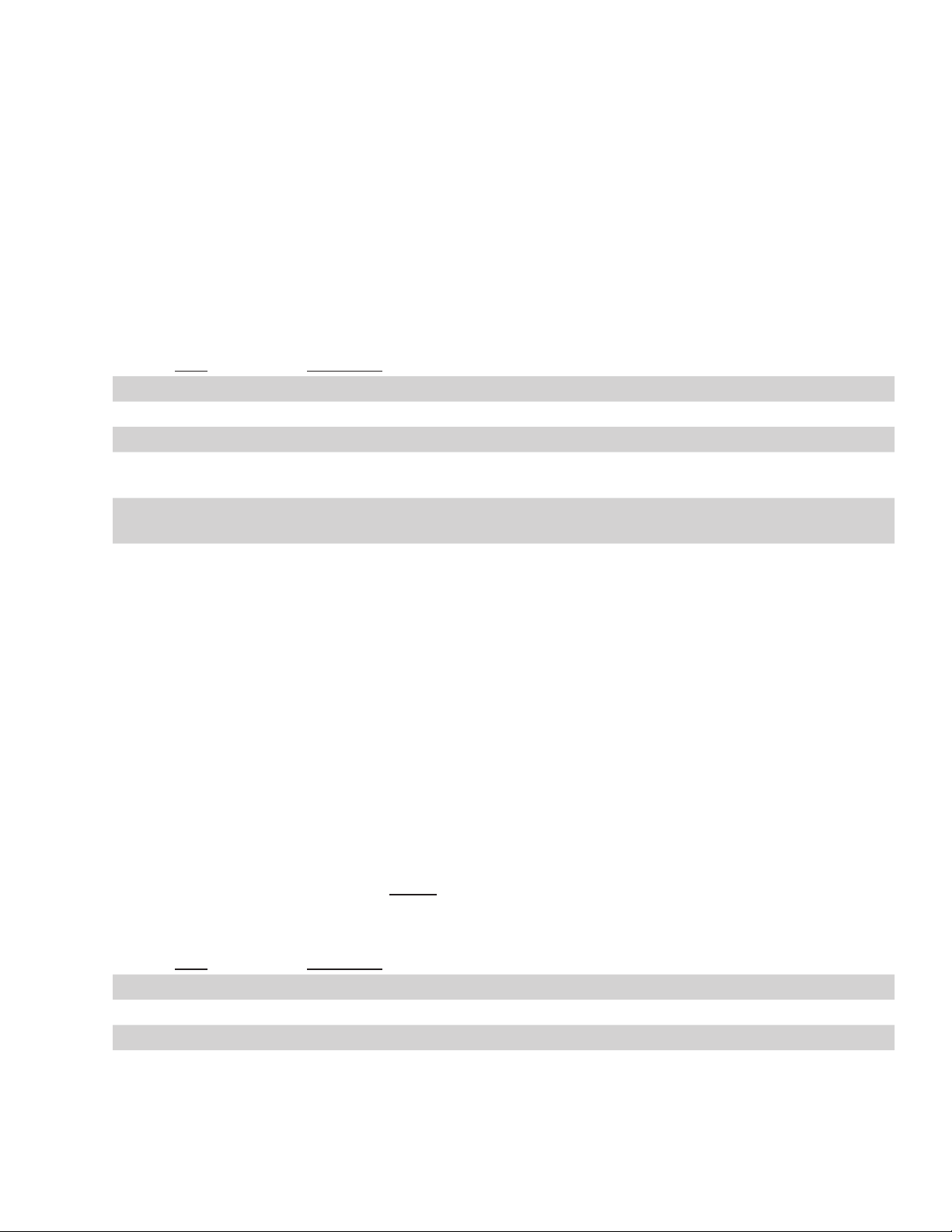
GateWay Fax Systems, inc. Model 90si Secure Fax Gateway User's Guide
3.0 Using your 90si
3.1 Applying Power
The Easy-Fax 90si STU-III Gateway uses an external power supply. Since the 90si has no ON/OFF switch, the
device is “on” as soon as power is applied. To conrm that the 90si is properly powered and ready to operate,
ensure that the Green "POWER" light is illuminated and that the Red "FAULT" indicator is extinguished.
3.2 Sending a Secure Fax
Use the following, generic, procedure to send a secure fax. You may want to make a version for your secure phone
and COTS fax that references the appropriate details.
Step Procedure
1. Place a call on your secure telephone / crypto.
2. Place it in secure data mode and set the handset on the table
3. Load your document in the facsimile
4. Take the fax machine "off-hook", dial a "1" and press the big Start or Sent button
5. The fax will begin sending pages, one at a time, and will indicate when it's done,
6. When the fax is done, you may return the call to Secure or Clear Voice or discon-
(this will use the default transmit protocol)
usually with a beep.
nect.
Off-Hook
Most fax machines have a button that when depressed, returns dial-tone from the telephone system. This button
is often labeled Hook, Manual Dial, Monitor, On Hook Dial or something to that effect. If your fax only has a
handset lift it off-hook, dial a "1" and press the Start button and then hang it back in its' cradle. If your fax does
not have a handset or a hook button (many HP faxes don't) simply eliminate this step (i.e. use 1, Start).
Secure/Non-Secure Differentiation
Secure faxes are always initiated from the secure phone / crypto and then the secure phone is placed in secure data
mode for the duration of the secure fax transmission. The 90si will not allow public faxes to be initiated from the
secure phone / crypto.
3.3 Receiving a Secure Fax
Important: Your commercial fax device MUST be set to auto-receive as a fax for your 90si system to work
properly. Additionally, make sure that your fax is set to auto-answer on the fewest number of rings it will allow.
Ideally one or two rings. (See your faxes manual).
Step Procedure
1. Answer the incoming call on your secure telephone
2. Place it in secure data mode (either end may do this)
3. Standby, the fax will be received automatically
4. When the fax is done, you may return the call to Secure or Clear Voice or disconnect
3.4 SendingaPublicFax(Dual-ModeCongurationsOnly)
www.gwfs.com, 877-951-9800, info@gwfs.com help line: 877-951-9814 page 20

GateWay Fax Systems, inc. Model 90si Secure Fax Gateway User's Guide
To send a public (unclassied) fax, simply place the call as you normally would using the fax machine handset,
hook button (speakerphone) or one of its' programmed auto-dial buttons.
Note: The 90si will not allow you to send a public facsimile while the secure telephone is in the secure data mode.
3.5 ReceivingaPublicFax(Dual-ModeCongurationsOnly)
Receiving a public (unclassied) fax differs depending on whether you are using one or two telephone lines.
Please insure that your COTS fax set to auto-answer as a fax on 1 or 2 rings.
With a Two-Line Dual-Mode conguration, public (unclassied) faxes will be received unattended.
With a One-Line Dual-Mode conguration the following procedure applies:
Step Procedure
1. Answer the incoming call on your secure telephone
2.
3. Standby as the fax is received and printed
Once the caller indicates a public fax document, is forthcoming, depress the "asterisk" (*) key on the secure telephone twice
3.6 90si Status Lights
The 90si has two rectangular LED's protruding from the front of the unit as shown in this picture. One is green
and is labeled (on the bottom of the unit) POWER, the other is red and is labeled FAULT. They are used together
to indicate different status and error conditions as described below.
Power-up:
Note: Before applying power to the 90si, make sure that all cables are securely connected and that your commercial fax device is in Auto-Receive (Fax) mode and answers on 1 or 2 rings.
There are a series of LED indications during the 90si power-up sequence. Before power is supplied to the unit, both LED’s will be extinguished. When power
is initially applied, the green “POWER” LED will ash intermittently indicating
that a self-test is in progress. Once self-test is successfully completed, the green
“POWER” LED will illuminate. The 90si is now in the “ready” state.
Communication Errors:
If an error occurs during a reception or transmission of a fax, the red “FAULT”
LED will illuminate. This indicates that a communications error has occurred.
The unit will still operate. The red “FAULT” LED will go out after 90 seconds
or once a new transmission begins.
Power
Indicator
(Green)
Fault
Indicator
(Red)
System Errors:
Flashing green and red LED’s indicate that the 90si has detected an internal failure during self-test at power up, or
during normal operation of the unit. If this occurs, press the white “RESET” button located on the right side of the
unit. This will restart the 90si and should return it to the “ready” state (green “POWER” LED on, red “FAULT”
LED off). If it does not, depress the “RESET” button a second time. If this is ineffective, unplug the unit from the
wall, wait a moment, and plug it back in.
www.gwfs.com, 877-951-9800, info@gwfs.com help line: 877-951-9814 page 21

GateWay Fax Systems, inc. Model 90si Secure Fax Gateway User's Guide
3.7 Selecting a Transmit Protocol
As always, the 90si automatically determines and switches to the correct protocol as a receiver. So, as usual, you
must select the transmit protocol that you wish to use. There are two ways to do this; using the Default Protocol
Setting (Send via HOOK, 1, START) or by manually dialing the appropriate transmit protocol's One-Time Code
as you are sending the fax (Send via HOOK, "One-Time Code", START). When using the One-Time Codes, insure that your Secure Phone / Crypto's Secure Data mode is set correctly for the mode you choose (Sync or Async
& Baud Rate).
The 90si supports two different secure fax protocols plus a few subsets; SCIP Async and Mil-Std-188-161 (synchronous). With the Async protocol the user must select a baud rate or speed of which the 90si supports four;
2400, 4800, 9600 and 19200 bps. The Mil-Std-188-161 protocol has four subsets; Handshake with FEC, Hand-
shake w/o FEC (recommended), Broadcast with FEC and Broadcast w/o FEC. As the Mil-Std-188-161 modes are
synchronous, baud rate selection is automatic.
The 90si's factory default protocols is Asynchronous 9600bps.
3.7.1 SCIP Async Protocol
The Async protocol has been around since the late 1980's, however it has never been widely used until the production release of the KSV-21 Crypto Card for the STE. The KSV-21 does not support synchronous secure data
modes when the STE is connected to a PSTN line. While it does support synchronous when connected to an
ISDN line, the overwhelmingly large number of STE's connected to PSTN lines will drive most secure fax users
to this mode. As a result, the 90si comes with the Async Protocol (with a baud rate of 9600 bps) set as the factory
default. The 90si supports Async baud rates of 2400, 4800, 9600 and 19,200 bps (bits per second).
3.7.2 Mil-Std-188-161Protocols(Synchronous)
As mentioned earlier, the 90si implements four avors of the synchronous Mil-Std-188-161 protocol:
Handshake with FEC Off
This is the only Mil-Std-188-161 protocol we recommend for use with desktop (non Tactical) cryptographic
devices such as the STE, OMNI and SECTERA. The handshaking that it gets its' name from come in the form of
"acknowledgements" from the receiving fax machine which occur at the beginning of the transmission and between each page. Forward Error Correction (FEC) is not necessary with these cryto devices because they provide
their own, quite effective, error correction.
Handshake with FEC On
As described above but with FEC turned on. This error correction technique adds about 20% more data to the im-
age data but allows operation on noisy communications links with a Bit Error Rate of up to 10-2.
Broadcast with FEC Off
The broadcast mode was designed for point-to-multipoint battleeld radio networks and is a poor choice for modern secure telephone networks. Requiring no response from the receiving secure fax, the sending secure fax has
no way of knowing if the transmission was received.
Broadcast with FEC On
As described above but with FEC turned on.
3.7.3 Full and Half Duplex
www.gwfs.com, 877-951-9800, info@gwfs.com help line: 877-951-9814 page 22

GateWay Fax Systems, inc. Model 90si Secure Fax Gateway User's Guide
Full Duplex is the factory default setting and the recommended setting for most crypto devices including STE,
Omni, Sectera vIPer and Wireline Terminals, KIV-7, KG-84 as well as STU-IIB and STU-IIIA.
The 90si's Half-Duplex setting was specically designed for use with PTT (Push To Talk) radio devices such as
the Harris PRC-117, Motorola LST-5 and the Raytheon PSC-5 at 16Kbps using the Mil STD Broadcast w/o FEC
protocol. With (04) Half Duplex selected, the RTS (Request To Send) lead is used to generate the PTT signal and
only goes active when the 90si has data to send, returning to the inactive state otherwise. If you wish to use your
90si with such PTT radio systems, please contact us at 1-877-951-9800 or 804-796-1900.
3.8 Setting and Using the Default Transmit Protocol
There are two ways to tell the 90si what protocol you wish it to use when transmitting a secure fax. One way is
using the Default Protocol Settings described in this section and the other is using the One-Time Codes described
in the next section.
The Default Transmit Protocol is factory set to Async 9600 bps and is employed during a normal 90si transmission by taking the fax off-hook, dialing a "1" on the dial pad and pressing the Start or Send button. The off-hook
step may be omitted if you fax does not have a Hook, Manual Dial, Monitor or On Hook Dial button (or its' equivalent). The default setting are indicated on the 90si Default Settings List, an example of which is shown below.
90si Default Settings List:
Conguration (select one)
->(01)<- Secure Only (factory default)
(02) 1-Line Dual-Mode
(03) 2-Line Dual-Mode
Mode (select one)
(04) Half Duplex
->(05)<- Full Duplex
Protocol (select one)
(06) Async 2400 Bd
(07) Async 4800 Bd
->(08)<- Async 9600 Bd
(09) Async 19200 Bd
(10) Mil STD Handshake w/o FEC
(11) Mil STD Handshake w/FEC
(12) Mil STD Broadcast w/o FEC
(13) Mil STD Broadcast w/FEC
(14) Ricoh/Compatible (these modes have been disabled)
Misc.: (select any)
->(16)<- STE Connected
(17) OMNI, Sectera, vIPer, other Connected
The list is broken into four sections: Conguration, Mode and Protocol and Misc. The arrows (-> <-) point to the
item that is currently selected. In the above list, the Conguration is set to Secure Only, the Mode is Full Duplex
and the default Protocol is Async 9600 Bd (baud or bits per second). In each section, only one item can be selected at a time.
Entering the Default Settings mode is done by pressing and holding the Reset button on the side of the 90si for
ve (5) to six (6) seconds until both Green and Red lights extinguish. Releasing the Reset button at this point will
place the 90si into the Default Settings mode as evidenced by the Green light extinguished and the Red light illuminated. Changing the default protocol is then done using the attached fax machine's handset (or Hook button)
and dial pad by dialing the two-digit code(s) of the setting(s) you wish to change. The Secure Telephone / Crypto
should be idle (not in Secure Data Mode). After dialing the two-digit code(s), hang up the fax to exit the Default
Settings mode. The Green light will blink a number of times and then illuminate steadily. The 90si is now ready to
operate with your new Default Settings.
www.gwfs.com, 877-951-9800, info@gwfs.com help line: 877-951-9814 page 23

GateWay Fax Systems, inc. Model 90si Secure Fax Gateway User's Guide
The following example shows how to change the default protocol to "Mil STD Handshake w/o FEC" (dened as
protocol 10)...
With the Secure Phone idle and only the Green "Power" light illuminated:
Procedure Response
Press and hold
the Reset button
... until both the Green and Red lights extinguish, then...
on the 90si
release Reset the Green light will be extinguished and the Red light illuminated
Take the fax off-
(you will hear dial-tone)
hook *1
10 on the fax you will a beep. (Note: 10 is the protocol code for Mil STD Handshake w/o
FEC. See the above list for the other codes.)
hang up the fax The Green light will blink a number of times. When it illuminated steady
the 90si is ready send using the Mil STD Handshake w/o FEC protocol.
Notes:
*1 Most fax machines have a button that when depressed, returns dial-tone from the telephone system. This
button is often labeled Hook, Manual Dial, Monitor, On Hook Dial or something to that effect. Find and use this
Hook button on your fax or use the handset. If your fax does not have a handset or a hook button you will need to
temporarily connect a plain old telephone to the TEL jack on the back of the fax machine to change Default Settings.
3.9 Using a One-Time Transmit Protocol Code
A one-time protocol code allows you use a different protocol (than the default setting) for the current transmission only. The default protocol setting is not effected or changed. To use a One-Time protocol; get into secure data
mode with the unit you want to send to, take the fax off-hook, dial the desired One-Time Code and press the Start
or Send button. Once your crypto cycles back out of Secure Data mode, the 90si will return to the default settings.
Code One-Time Transmit Protocol
*10 Async 2400
*11 Async 4800
*12 Async 9600
*13 Async 19,200
*14 Mil-Std-188-161 Handshake w/o FEC (Sync)
*15 Mil-Std-188-161 Handshake with FEC (Sync)
*16 Mil-Std-188-161 Broadcast w/o FEC (Sync)
*17 Mil-Std-188-161 Broadcast with FEC (Sync)
www.gwfs.com, 877-951-9800, info@gwfs.com help line: 877-951-9814 page 24

GateWay Fax Systems, inc. Model 90si Secure Fax Gateway User's Guide
4.0 If There's a problem
4.1 How Will You Know
The 90si Front Panel LED's
If the 90si encounters a problem during fax communication, the red "FAULT" LED on the front panel will illuminate. If this occurs, there is no need to reset the unit. The indicator will extinguish automatically.
Indicators On Your Fax Machine
Additional error indications may be displayed by your fax machine. These will usually be in the form of an
audible alarm (a "beep") or visual indicator (a light or alpha-numeric display). Consult your fax machine user's
manual for explanations of alarm conditions and how to restore normal operation.
Find Your COTS Fax Manual Here
If you do not have a manual for your COTS fax machine, we maintain links on our web site that will help you nd
an electronic copy: http://www.gwfs.com/Header/TechnicalHelp/FaxManuals.html
4.2 Troubleshooting Tips
There are a number of places from which a problem could originate, including the COTS fax settings, the 90si
settings and wiring and the settings and wiring of the local cryptographic device. We will address common issues
below:
Fax Auto-Answer
Insure that the fax is set to automatically answer, as a fax, on the fewest number of rings possible (2 rings max).
The way this is indicated will vary by machine -- some have an "auto answer" button and/or light that should be
illuminated; others might say "fax" in the display (not "fax/tel or TAD, etc.) and usually have a button called "answer mode" (or something like that) that when depressed, cycles the machine through "fax", "manual", "tel/fax"
and "TAD". If you are unsure of this setting for your machine, call or e-mail us and we will help you gure it out.
90siConguration
The 90si comes from the factory set to the Secure Only conguration. This is the simplest and safest conguration. Insure that your 90si is wired in the way demanded by the conguration of your choice.
Secure Data Mode
Your STE (or other crypto device) needs to be set for Async 9600 (for most applications). Please insure that this is
the case. If it is not set properly for the default or one-time protocol you are using, the secure fax transaction will
fail.
Interconnect Cables
Insure that all of the cables that connect to the COTS fax, 90si and Secure Telephone are seated properly. It might
be a good idea to remove each of them, one at a time, and re-seat the connectors.
Make a Copy
This is an easy test that exercises much of the electronics and all of the mechanical parts of the fax machine. If it
does not make a copy properly, then the problem is in the fax itself.
Place a Call on the STE or Secure Phone
Do you get a dial-tone and can you call and talk with another STE or Secure Phone in Secure Voice mode? Can
you transition the call into the Secure Data mode?
www.gwfs.com, 877-951-9800, info@gwfs.com help line: 877-951-9814 page 25
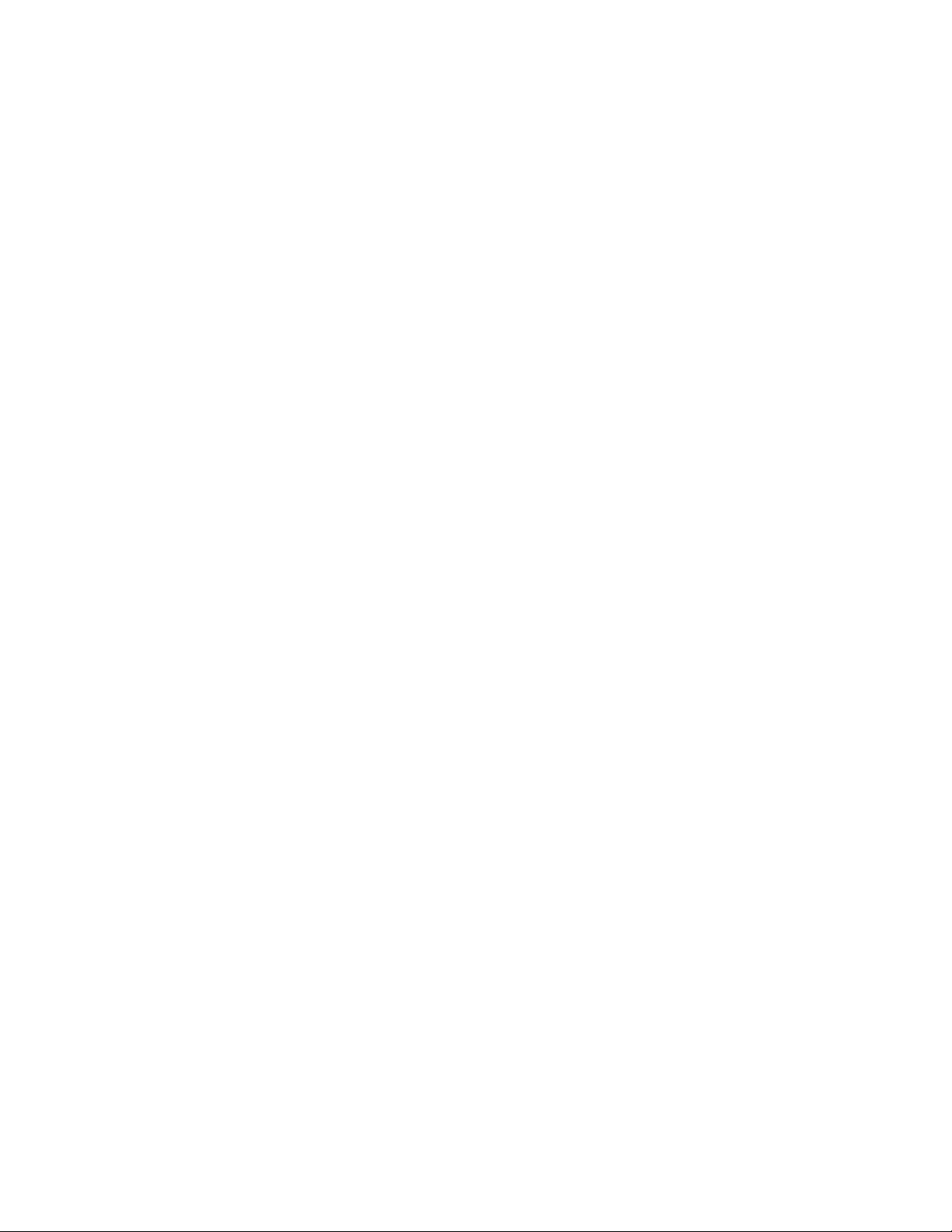
GateWay Fax Systems, inc. Model 90si Secure Fax Gateway User's Guide
Send and Receive a Public Fax
Insure that you can send and receive a public fax. If you are using the Secure Only conguration, temporarily
disconnect the fax from the 90si and connect it directly to the outside phone line. When you test receiving a fax,
be sure to listen to how may rings occur before the fax answers. You should hear between 0 and 2 rings.
4.3 When All Else Fails...Call Our Help Line
If your problems persist, gather the following information and call us.
90si Serial Number
Brand and Model Number of your COTS fax.
Brand and Model Number of the Secure Telephone / Crypto
Your Secure and Public Fax Phone Numbers
Your Conguration Settings.
Call our Secure Fax Help Line at 1-877-951-9814 (toll free) or 336-697-9100 from your Secure telephone. We are
fully equipped and staffed to test and diagnose your problem over the phone -- answer any of your questions and
get your system operational quickly. And best of all, technical support is free and unlimited.
5.0 Warranty Information
Gateway Fax Systems, Inc. warrants the 90si to be free from defects in materials and workmanship under normal
use for a period of one (1) year from the date of delivery as evidenced by a copy of the sales receipt. GWFS will,
at its option, repair or replace the unit at no charge provided:
a) The unit was not damaged due to misuse or abuse.
b) You contact GWFS by phone, toll-free, at 1-877-951-9800 or e-mail at help@gwfs.com and receive
a return authorization number.
c) You ship your 90si prepaid to GWFS. GWFS will pay return freight via UPS 2nd Day Air.
d) We will return the unit to working order and ship it back out within one business day of receiving it.
NO OTHER WARRANTIES ARE EXPRESSED OR IMPLIED INCLUDING IMPLIED WARRANTIES
OF MERCHANTABILITY OR FITNESS FOR A PARTICULAR PURPOSE.
6.0 Specications
6.1 GeneralSpecications
Compatible Secure Phones / Cryptos
STE, OMNI, OMNIxi, vIPer, Sectera SWT, KIV-7, STU-II, STU-IIB, STU-IIIA, STU-III, KG-84, and other
secure telephones/cryptos.
PhysicalInterfaces(ve)
1) Secure Telephone (DB-25F/RS-232 Digital), 6’ integral cable; 2) Secure Telephone (RJ-11C Analog); 3) Phone
Line (RJ-11C); 4) COTS Fax (RJ-11C); 5) Power from supplied AC power supply (see below)
Transmission Rate
Secure: 2400, 4800, 9600, 19200 bps async, 16,000 bps Sync Broadcast w/o FEC. Non-Secure: Imposes no restrictions.
Supported Protocols
www.gwfs.com, 877-951-9800, info@gwfs.com help line: 877-951-9814 page 26
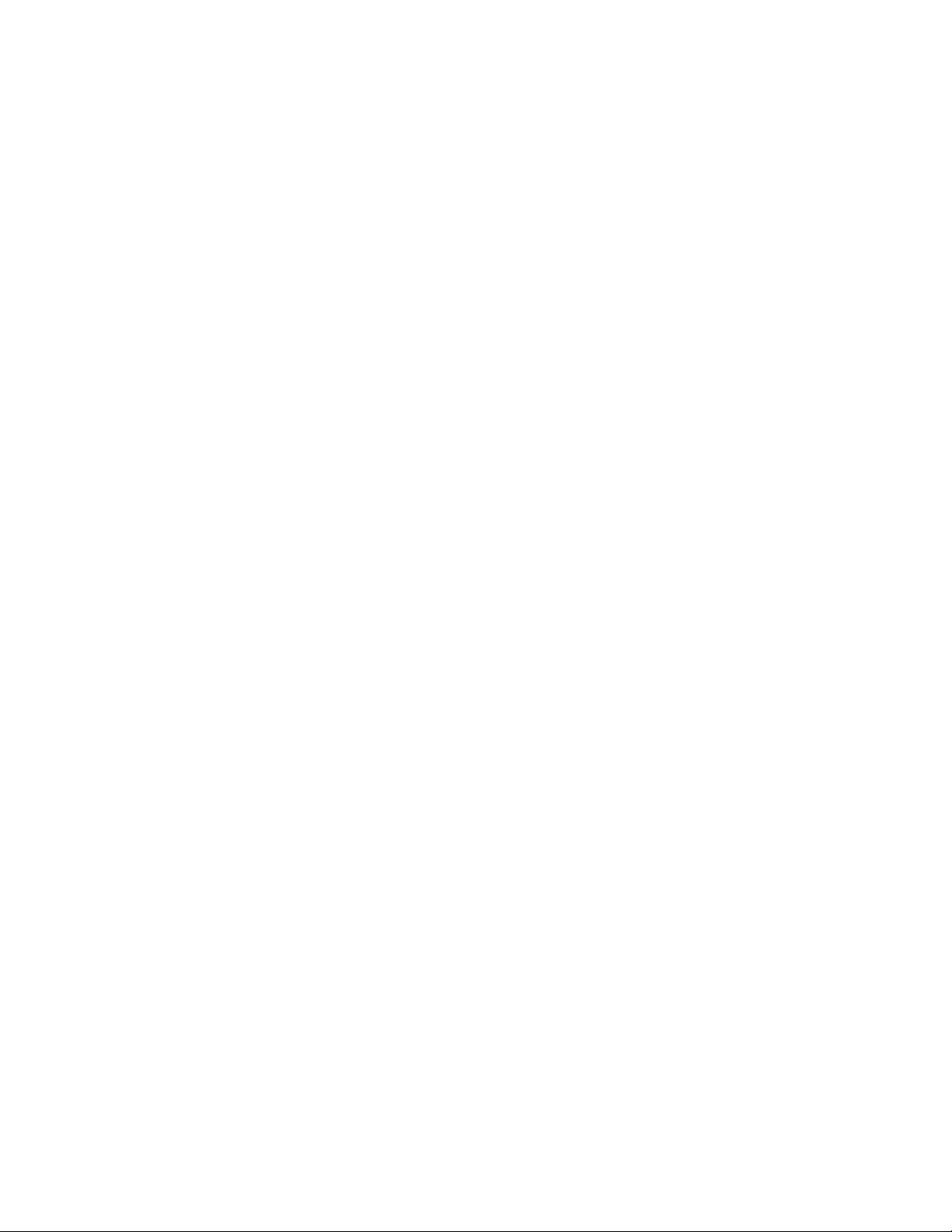
GateWay Fax Systems, inc. Model 90si Secure Fax Gateway User's Guide
SCIP Async (2.4, 4.8, 9.6 and 19.2 Kbps), Mil-Std-188-161 Sync Type 1, STANAG 5000 Type 1, 16kbps Broadcast w/o FEC only, CCITT Group 3 (T30, T4).
Secure Fax Compatibility
Secure faxes made by: Cryptek, Ilex, Ricoh, TSP/GTE (now Gateway Fax Systems), AN/UXC-7.
Regulatory Approvals
FCC Part 15/68, DISA JITC (Ft. Huachuca, AZ) re-certied 18 JAN 99
Environmental
Temp: 10 to 40 C, Humidity: 20-80% RH
Electrical
Input 5 VDC, 6.2 W max., 2.7 W idle.
External Power Supply
Input: 100-240 VAC Auto Sensing, 50-60 Hz, Output: 5 VDC, 4A Regulated, Phys: 4x2.5x1.7 in, .75 Lb, Regulatory: UL, cUL, CE
Physical
90si: 5.52” x 5.52” x 1.5” (WxHxD), 1 lb, 2.5 oz; shipping box: weight 3.5 Lb, 12.5” x 8.5” x 4.5”
Standard Warranty
1 year parts-and-labor
Included in the Box
90si with integral 6’ long shielded data cable w/DB-25F connector, 6’ long modular telephone cord, User’s and
Reference guides, power supply, AC power cord, adhesive velcro strip
Technical Support
Unlimited, free, technical support for 90si, whatever fax you use and your secure phone.
6.2 DigitalInterfaceSpecications
The 90si’s digital interface cable is a 6’ long, shielded, RS-232 cable, captive to the 90si and terminated in a DB
-25 male connector. The ten pins that the 90si uses are described below. The remaining pins are un-terminated,
even if the pin positions are not. Output drivers provide +/- 6 VDC with 3K ohm loads on all outputs.
www.gwfs.com, 877-951-9800, info@gwfs.com help line: 877-951-9814 page 27

GateWay Fax Systems, inc. Model 90si Secure Fax Gateway User's Guide
Pin # ID Description Direction
1 FG Frame Ground (sheild)
2 TD Transmit Data Output
3 RD Receive Data Input
4 RTS Request To Send Output
5 CTS Clear To Send Input
6 DSR Data Set Ready Input
7 SG Signal Ground
15 TC Transmit Clock Input
17 RC Receive Clock Input
20 DTR Data Terminal Ready Output
7.0 Related Web Links
We have provided a few useful weblinks below:
90si Digital Interface Pin-Assignments
Model 90si Secure Fax Gateway: http://www.gwfs.com/90si.html
90si Presentations and Images: http://www.gwfs.com/90si/more.html
90si Choices: http://www.gwfs.com/Choices/90sichoices.html
90si User’s Guide in PDF format: http://www.gwfs.com/Header/TechnicalHelp/90siusers.pdf
Model 690 Mid-Volume Secure-Fax System: http://www.gwfs.com/690.html
Model 390 Low-Volume Secure-Fax System: http://www.gwfs.com/390.html
Company Information: http://www.gwfs.com/Footer/Moved.html
Technical Help: http://www.gwfs.com/Header/TechnicalHelp/help.html
Complete Price List: http://www.gwfs.com/Header/order.html
Product Selection Chart: http://www.gwfs.com/Header/chart.html
Frequently Asked Questions: http://www.gwfs.com/Header/faq.html
DISA/JITC Certication: http://www.gwfs.com/JITCCertication/JITCcert.html
US Gov’t SecurePhone Website: https://www.iad.gov/securephone/index.cfm
GD Sectera Wireline Terminal: http://www.gdc4s.com/content/detail.cfm?item=87249ff2-22ae-
478f-a483-a475b5dd0a8d
GD vIPer: http://www.gdc4s.com/content/detail.cfm?item=0f71db22-0eb9-
413d-b144-8eea7c767e64
L-3 Omni: http://www.l-3com.com/cs-east/ia/omni/ie_ia_omni.shtml
L-3 STE: http://www.l-3com.com/cs-east/ia/ste/ie_ia_ste.shtml
8.0 Safety Information and FCC Requirements
Important Safety Instructions:
1. Read and understand all instructions.
2. Follow all warnings and instructions marked on the product.
3. Unplug this product from the wall outlet before cleaning. Do not use liquid cleaners or aerosol cleaners.
www.gwfs.com, 877-951-9800, info@gwfs.com help line: 877-951-9814 page 28
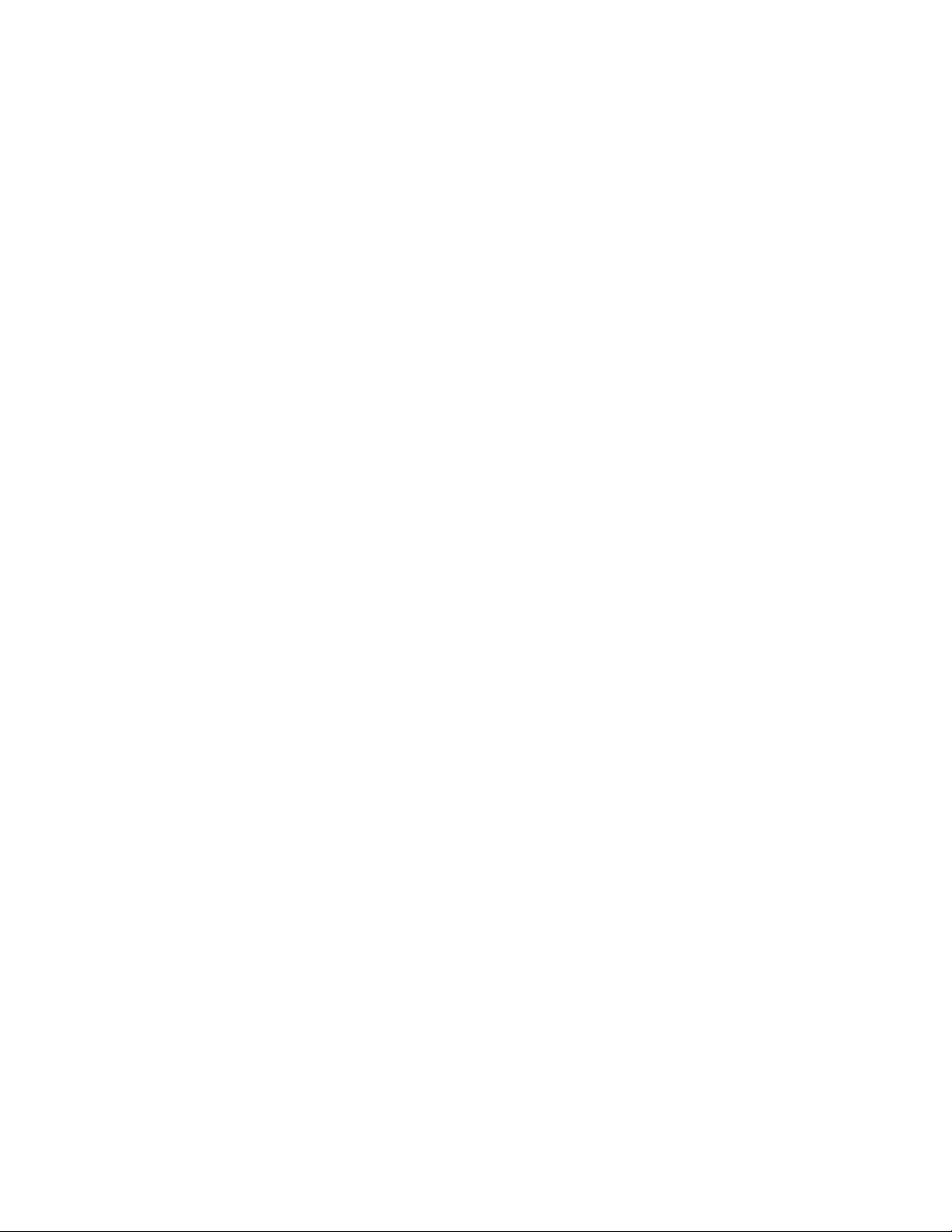
GateWay Fax Systems, inc. Model 90si Secure Fax Gateway User's Guide
Use a damp cloth for cleaning.
4. Do not use this product near water, for example, near a bathtub, wash bowl, kitchen sink, or laundry tub,
in a wet basement, or near a swimming pool.
5. Do not place this product on an unstable cart, stand or table. The product may fall causing serious damage
to the product.
6. This product should never be placed near or over a radiator or heat register. This product should not be
placed in a built-in installation unless proper ventilation is provided.
7. This product should only be powered from the type of power source indicated on the marking label. If
you are not sure of the type of power supply to your facility, consult your dealer or local power company.
8. This product is equipped with a three wire grounding type plug, a plug having a third (grounding) pin.
This plug will only t into a grounding type power outlet. This is a safety feature. If you are unable to
insert the plug into the outlet, contact your electrician to replace your obsolete outlet. Do not defeat the
safety purpose of the grounding type outlet.
9. Do not allow anything to rest on the power cord. Do not locate this product where the cord will be abused
by persons walking on it.
10. Do not overload wall outlets and extension cords as this can result in the risk of re or electric shock.
11. Never spill liquid of any type on the product.
12. To reduce the risk of electric shock, do not disassemble this product, but send it to a qualied service
facility when some service or repair work is required. Opening or removing covers may expose you to
dangerous voltages or other risks. Incorrect reassembly can cause electric shock when the unit is subse-
quently used.
13. Unplug this product from the wall outlet and refer servicing to qualied service personnel under the fol-
lowing conditions:
A. When the power supply cord or plug is damaged or frayed.
B. If liquid has been spilled into the product.
C. If the product has been exposed to rain or water.
D. If the product does not operate normally by following the operating instructions. Adjust only
those controls that are covered by the operating instructions because improper adjustment of other
controls may result in damage and will often require extensive work by a qualied technician to
restore the product to normal operation.
E. If the product has been dropped or the cabinet has been damaged.
F. If the product develops a distinct change in performance.
14. Avoid using a telephone (other than a cordless type) during an electrical storm. There may be a remote
risk of electric shock from lightning.
15. Do not use the telephone to report a gas leak in the vicinity of the leak.
Consumer Information and FCC Requirements:
• This equipment complies with Part 68 of the FCC rules. On the bottom of the base of this equipment is
a label that contains, among other information, the FCC Registration Number and Ringer Equivalence
Number (REN) for this equipment. You must upon request, provide this information to your telephone
company.
• The REN is useful to determine the quantity of devices you may connect to your telephone line and still
have all of those devices ring when your telephone number is called. In most, but not all areas, the sum of
the REN’s of all devices connected to one line should not exceed ve (5.0). To be certain of the number of
devices you may connect to your line, as determined by the REN, you should contact your local telephone
company to determine the maximum REN for your calling area.
• If your 90si causes harm to the telephone network, the telephone company may discontinue your service
temporarily. If possible, they will notify you in advance. But if advance notice isn’t practical, you will be
notied as soon as possible. You will be informed of your right to le a complaint with the FCC.
www.gwfs.com, 877-951-9800, info@gwfs.com help line: 877-951-9814 page 29

GateWay Fax Systems, inc. Model 90si Secure Fax Gateway User's Guide
• Your telephone company may make changes in its facilities, equipment, operations or procedures that
could affect the proper functioning of your equipment. If they do, you will be notied in advance to give
you an opportunity to maintain uninterrupted telephone service.
• If you experience trouble with the 90si. there are no repairs that can be made by the customer. For repair/
warranty information please contact:
GWFS Customer Service
http://www,gwfs.com
help@gwfs.com, 1-877-951-9800
The telephone company may ask that you disconnect this equipment from the network until the problem
has been corrected or until you are sure that the equipment is not malfunctioning.
• This equipment may not be used on coin service provided by the telephone company. Connection to party
lines is subject to state tariffs.
• Current FCC regulations specify that any direct connections to a telephone company line be done using
only standard phone jacks and plugs that meet FCC regulations.
www.gwfs.com, 877-951-9800, info@gwfs.com help line: 877-951-9814 page 30
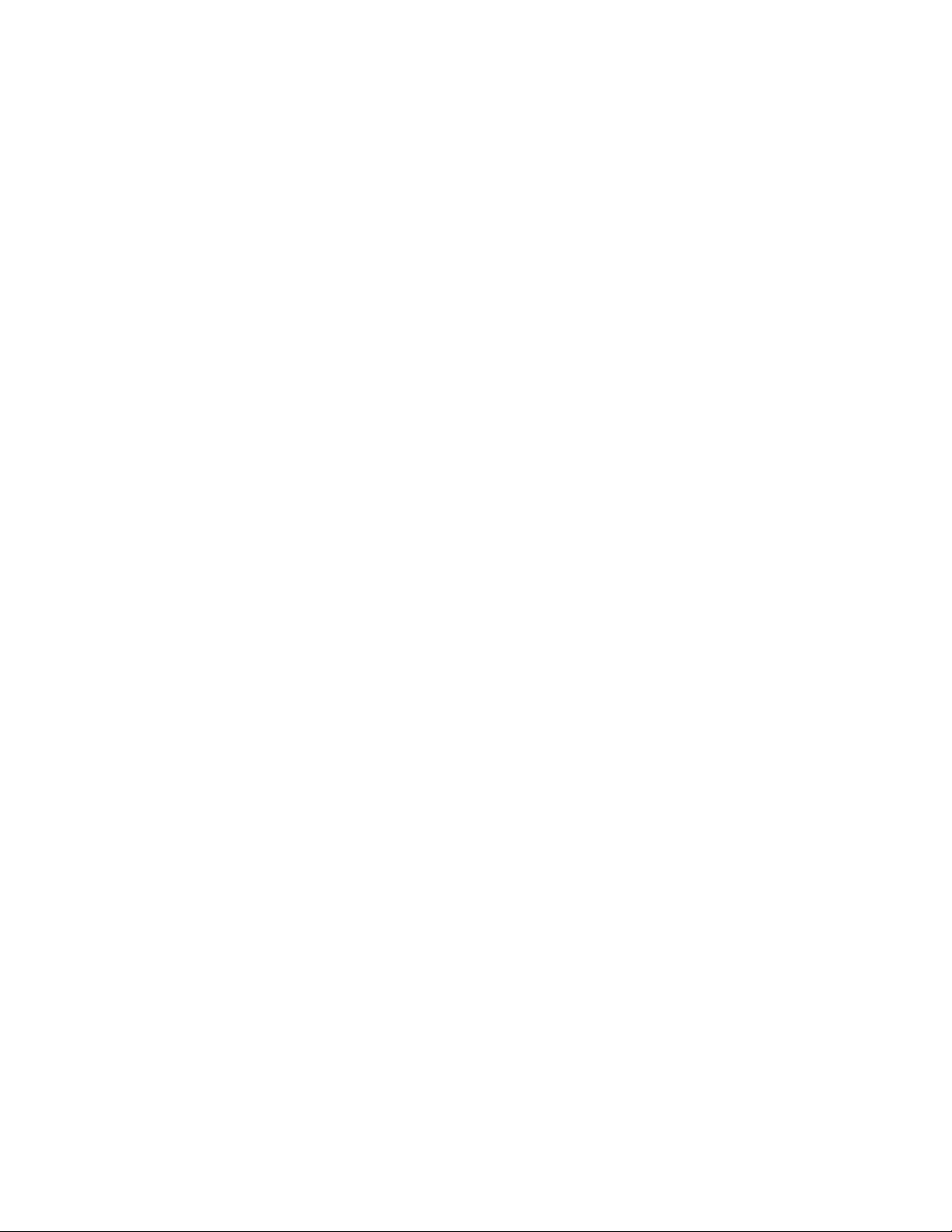
GateWay Fax Systems, inc. Model 90si Secure Fax Gateway User's Guide
9.0 Glossary
Listed below are denitions of words and terms
used in the 90si User’s and Reference Guides.
Asynchronous
Async for short, Asynchronous refers to the
way in which data is passed between the 90si
and the attached Secure Phone. Specically,
no physical "clock" signal is generated by the
Secure Phone. Instead, the timing data is em-
bedded in the data and must be decoded by the
90si and the far end secure fax.
Broadcast
A signaling option in the Mil-Std-188-161
mode in which the transmitting device does not
look for any acknowledgements during a fax
transmission.
Commercial Fax Device
A Commercial-Off-The-Shelf (COTS) “stan-
dard” Group III fax machine or computer-
based fax device.
An option available in the Mil-Std-188-161
mode that can decrease errors in fax transmission over noisy communication lines. Note that
STU’s provide “clean” communication lines
therefore eliminating the need for FEC.
Handshake
A signaling option in the Mil-Std-188-161
mode in which the transmitting fax device
looks for acknowledgements during a fax trans-
mission.
KSV-21
The KSV-21 Enhanced Crypto Card contains
the cryptographic engine for the STE. The
KSV-21 does not support synchronous modes
with the STE connected to the PSTN.
KOV-14
The KOV-14 Fortezza Plus Crypto Card is out
of production, replaced by the KSV-21 and will
no longer function after 31 DEC 2009. When
installed in a STE, the KOV-14 allowed the
STE to communicate with the installed base of
STU-III's.
Conguration
For the purposes of this document, Congura-
tion refers to the various ways in which the
90si can be connected together with the fax,
secure telephone and outside phone line to
provide differing sets of secure and non-secure
fax and voice functions. See also, Secure Only,
1-Line Dual-Mode and 2-Line Dual-Mode.
DataPort(seealsoRedDataPort)
The term Data Port refers to the RS-232 serial
interface on the crypto device to which the
90si's "STE" cable connects. It is also referred
to as a Red Data Port.
Dual Mode
A 90si conguration which allows the local fax
machine to communicate with both secure and
commercial fax machines.
ECC
The KSV-21 ECC (Enhanced Crypto Card)
used in the STE, contains the SCIP crypto-
graphic engine.
FEC(ForwardErrorCorrection)
LED
An acronym for Light Emitting Diode, this is
the type of indicator lights used on the 90si.
Mil-Std-188-161
The SECDEF-mandated military standard pro-
tocol for digital data transmission between fax
devices. Mil-Std-188-161 is compatible with
NATO’s STANAG 5000 protocols.
Off-Hook
The state created on a telephone line when a
telephone handset is picked up.
One-LineDual-ModeConguration
This conguration allows the attached fax to
function as BOTH a secure fax AND a nonsecure fax. An operator must be present to
receive an unclassied fax.
One-Touch Key
A feature on a fax machine that allows desig-
nated buttons to be programmed to go “OffHook” and automatically dial a telephone
number. In the case of the 90si, we recommend
that you program one of your fax’s one-touch
www.gwfs.com, 877-951-9800, info@gwfs.com help line: 877-951-9814 page 31
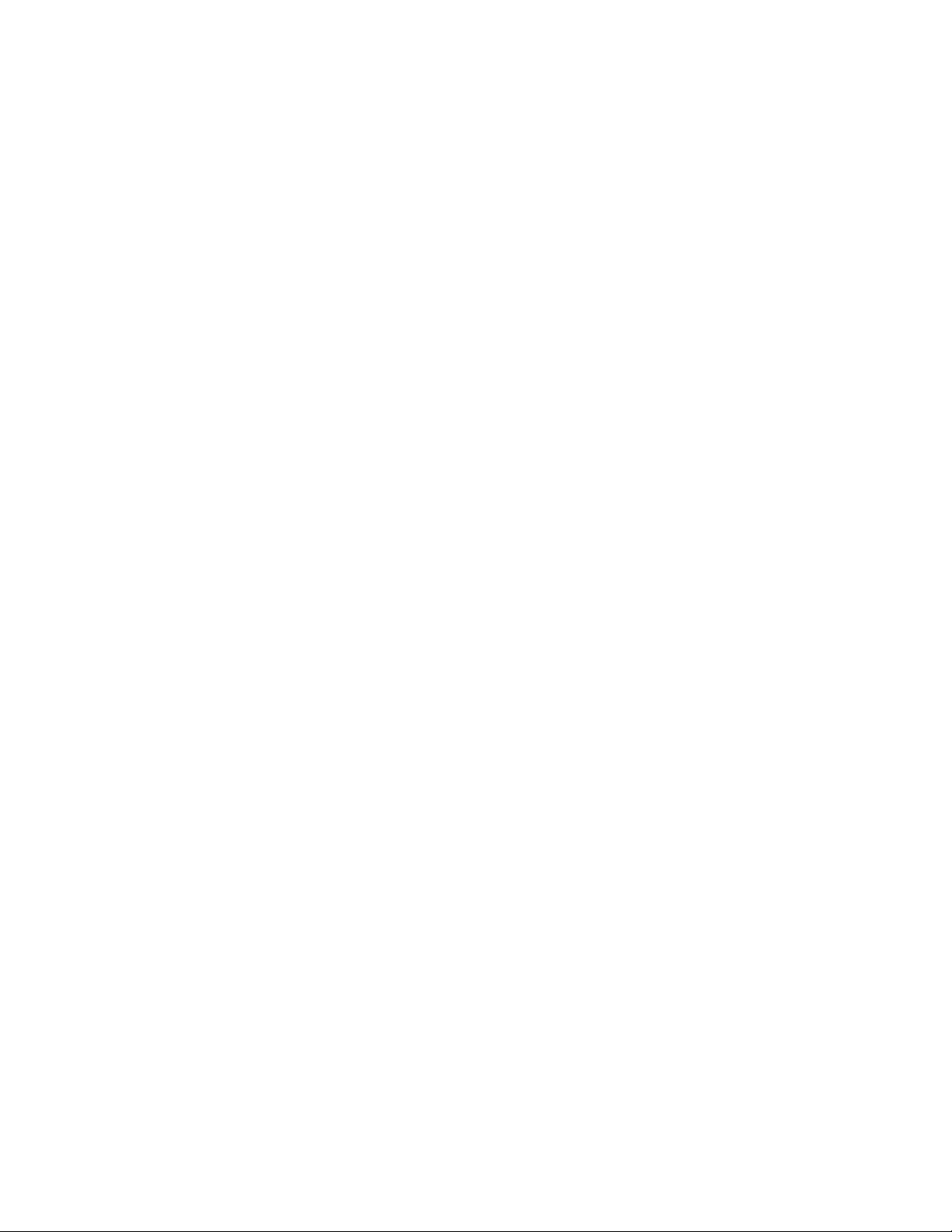
GateWay Fax Systems, inc. Model 90si Secure Fax Gateway User's Guide
keys to dial a “1” and designate it the “Secure
Start” key.
Primary Secure Fax
For the purposes of this document, a Primary
Secure Fax is any secure fax system employing
the 90si Secure Fax Gateway
Primary Non-Secure Fax
For the purposes of this document, a Primary
Non-Secure Fax is a COTS fax connected to
a 90si based system that can automatically
answer incoming non-secure fax call, just like
all the other unclassied faxes you are familiar
with.
Protocol
Generally, a protocol is a set of standard rules
used to send data over a communications
channel. Specically, secure faxes employ a
number of protocols including Mil-Std-188-
161 / STANAG 5000, SCIP Async and some
older secure fax protocols referred to Modied
Group 3.
VoIP call router.
SCIP
Secure Communications Interoperability Pro-
tocol (SCIP) is a new US, Allied and NATO
cryptographic architecture that is employed in
new Secure Telephones such as the STE/ECC.
SCIP Asynchronous Protocol
Commonly called the Async protocol, this rela-
tively unused secure fax protocol has become
the de facto standard due to the switch from
KOV-14 crypto cards to the new KSV-21.
SDD(SecureDataDevice)
An SDD is a data only version of secure tele-
phone.
Secondary Non-Secure Fax
For the purposes of this document, a Secondary
Non-Secure Fax is a COTS fax connected to a
90si based system that requires manual intervention (an operator) to receive a non-secure
fax.
PSTN
An acronym for Public Switched Telephone
Network, it refers to the commercial telephone
systems that carry the vast majority of non-mobile telephone calls worldwide.
Public Fax
A document that does not contain sensitive or
secret information and, therefore, need not be
transmitted in a secure manner.
Red Data Port
The term Red Data Port refers to the RS-232
serial interface on the crypto device to which
the 90si's "STE" cable connects. It is also referred to simply as Data Port.
RS-232
Recommended Standard 232 is an industry
standard for the electrical interface between
communications equipment (such as the STE)
and communications terminals (such as the
90si).
SCCP
An acronym for Skinny Call Control Protocol
which species how an IP telephone instrument
connects to and operates with a Cisco Systems
Secure Data Mode
A STU-III or STE’s secure data mode encrypts
condential or classied information to be
transmitted and received over standard telephone lines. It is this mode that secure faxes
are transmitted using.
Secure Fax
A secure fax is a document that contains con-
dential or classied information that must be
transmitted in a secure manner. This term is
alternately used to describe the equipment used
to transmit and receive classied documents.
See Secure Fax Device below.
Secure Fax Device
A specially manufactured fax device that
includes the interface and protocols necessary
to communicate over secure telephones such as
the STU-III.
SecureOnlyConguration
This simplest of the 90si congurations allows
the attached fax to function as a secure fax and
only as a secure fax.
SIP
SIP is an acronym for Session Initiated Proto-
www.gwfs.com, 877-951-9800, info@gwfs.com help line: 877-951-9814 page 32
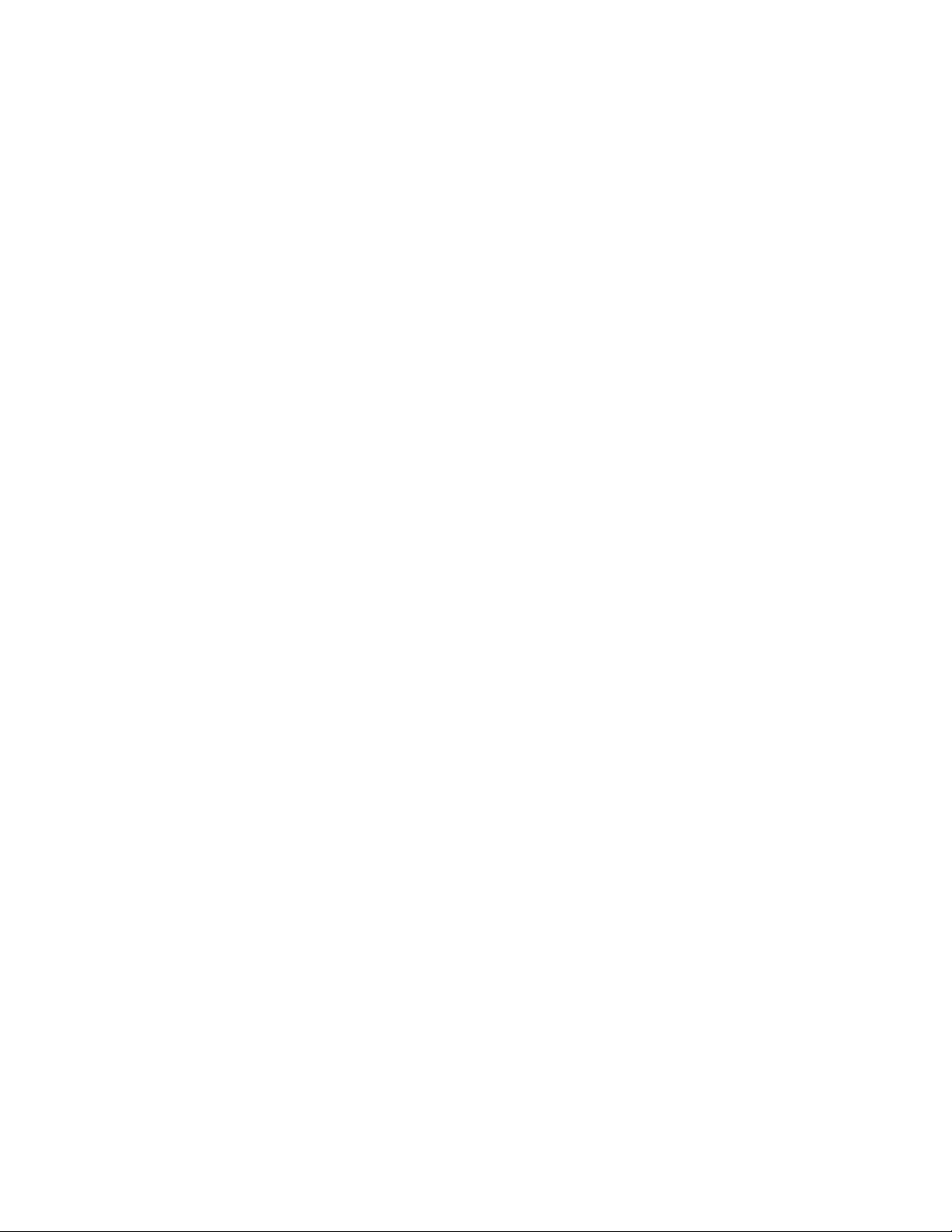
GateWay Fax Systems, inc. Model 90si Secure Fax Gateway User's Guide
col and refers to a widely used commercial protocol for multimedia sessions over IP networks.
STE(SecureTerminalEquipment)
New secure telephone for use by the US Gov-
ernment.
STU-IIB
Secure Telephone Unit Generation Two Version
B. NATO version of STU-III.
STU-III
Secure Telephone Unit Generation Three. No
longer in production and set to become obsolete at the end of 2009, the STU-III was the US
Government's primary secure communications
device for over twenty years.
STU-IIIA
Secure Telephone Unit Generation Three Ver-
sion A. US Secure telephone that can connect
with a STU-IIB.
Synchronous
Synchronous refers to the way in which data
is passed between the 90si and the attached
Secure Telephone. Specically, in synchronous
communications each data bit is "clocked"
between the 90si and the Secure Phone using
clock signals generated by the Secure Phone.
The clock signal tells the 90si what "data rate"
the Secure Phone is using.
Two-LineDual-ModeConguration
This 90si conguration allows the attached fax
to function as BOTH a secure fax AND a non-
secure fax. Unclassied faxes can be received
automatically (unattended).
VoIP
An acronym for Voice Over Internet Protocol
which refers to systems for delivering voice
communications over IP networks.
Volatile Memory
Employed in the 90si, this type of memory
loses its data when power is removed.
www.gwfs.com, 877-951-9800, info@gwfs.com help line: 877-951-9814 page 33
