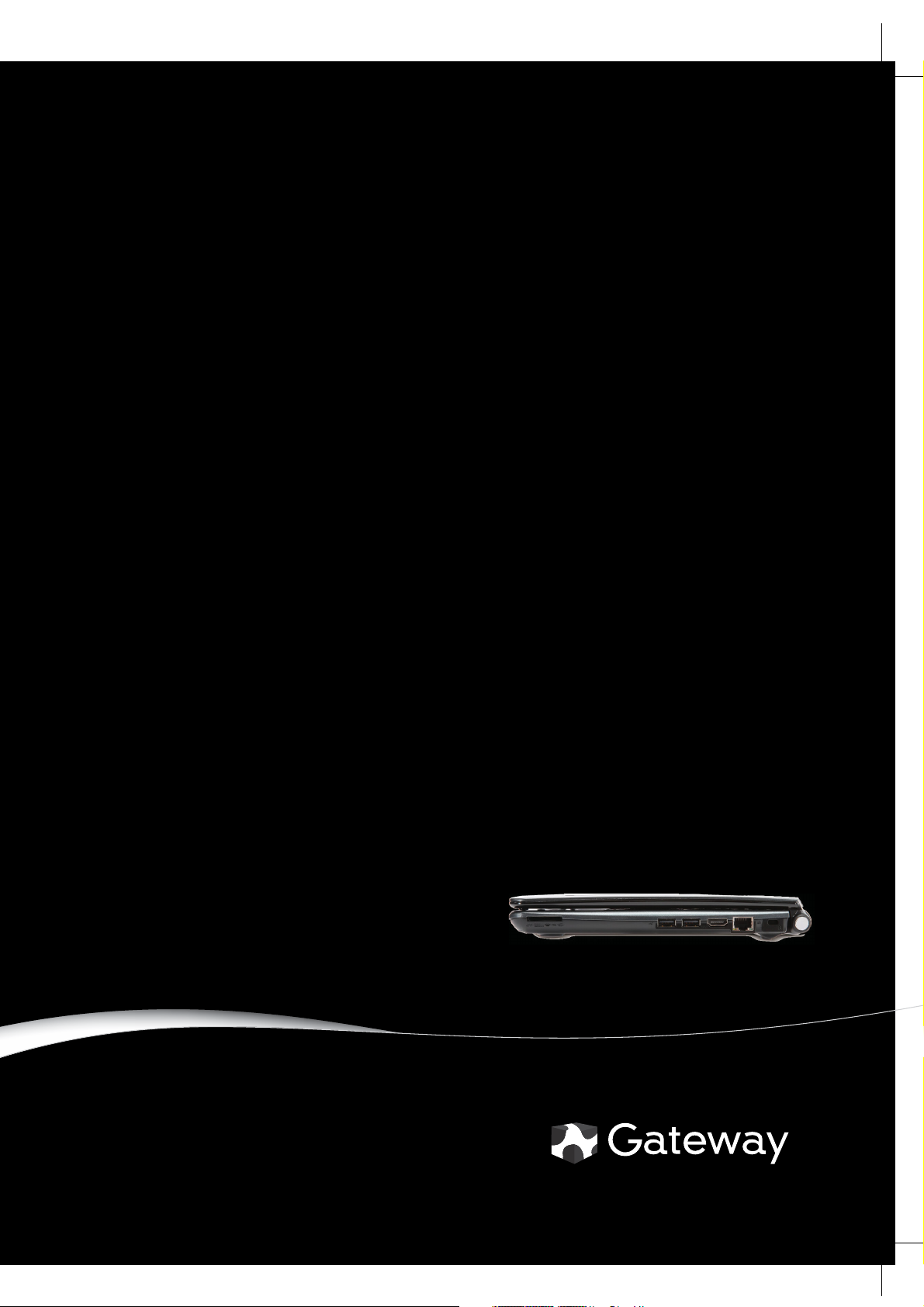
Gateway EC54/EC58
SERVICEGUIDE
®
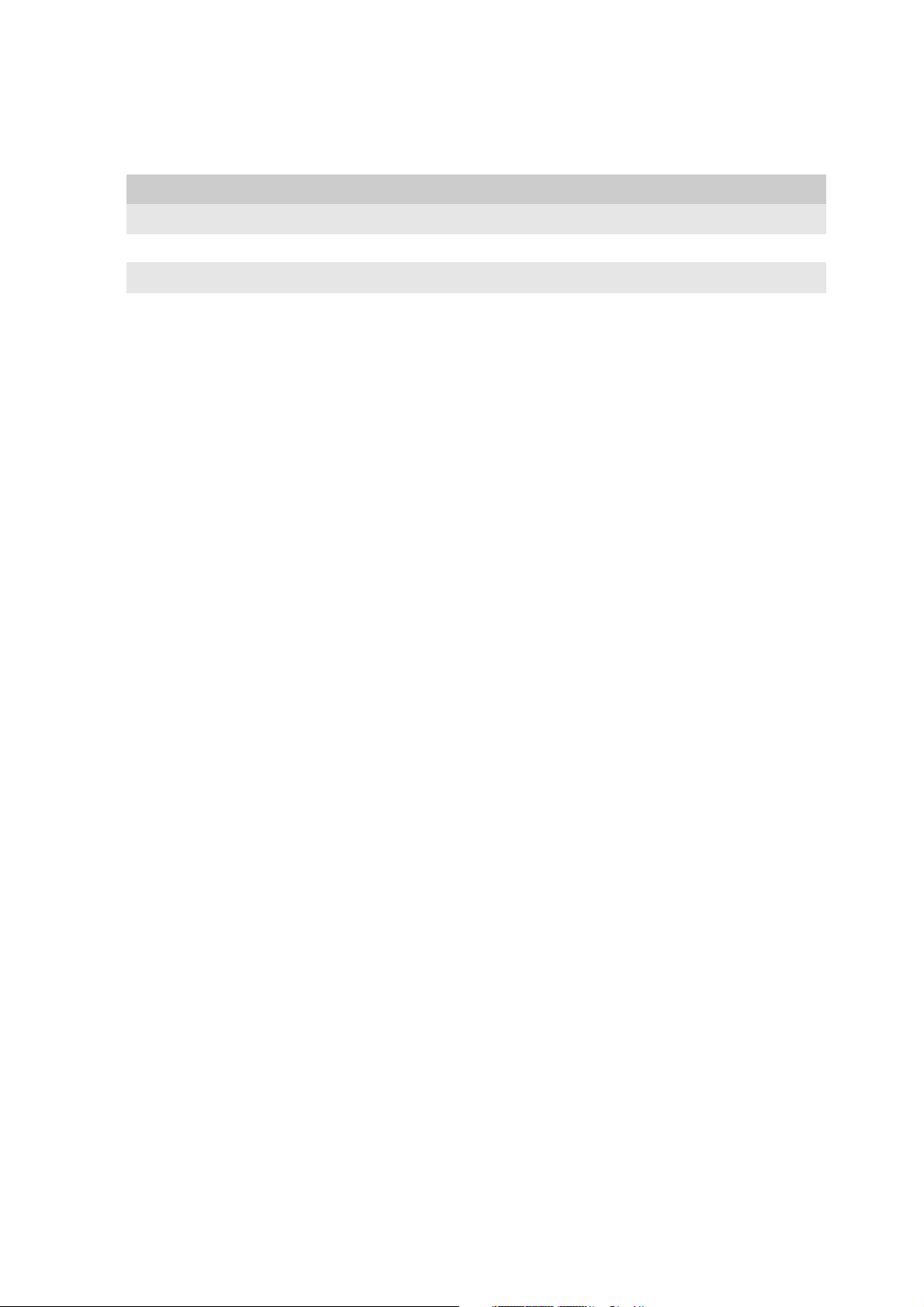
Revision History
Please refer to the table below for the updates made on the Gateway EC58 service guide.
Date Chapter Updates
Copyright
Copyright © 2009 by Gateway Incorporated. All rights reserved. No part of this publication may be reproduced,
transmitted, transcribed, stored in a retral system, or translated into any language or computer language, in any form
or by any means, electronic, mechanical, magnetic, optical, chemical, manual or otherwise, without the prior written
permission of Gateway Incorporated.
PRINTED IN TAIWAN

CHAPTER 1
System Specifications
•
Preface
•
Features
•
System Block Diagram
•
Board Layout
•
Notebook Product Tour
•
Hardware Specifications and Configurations
1
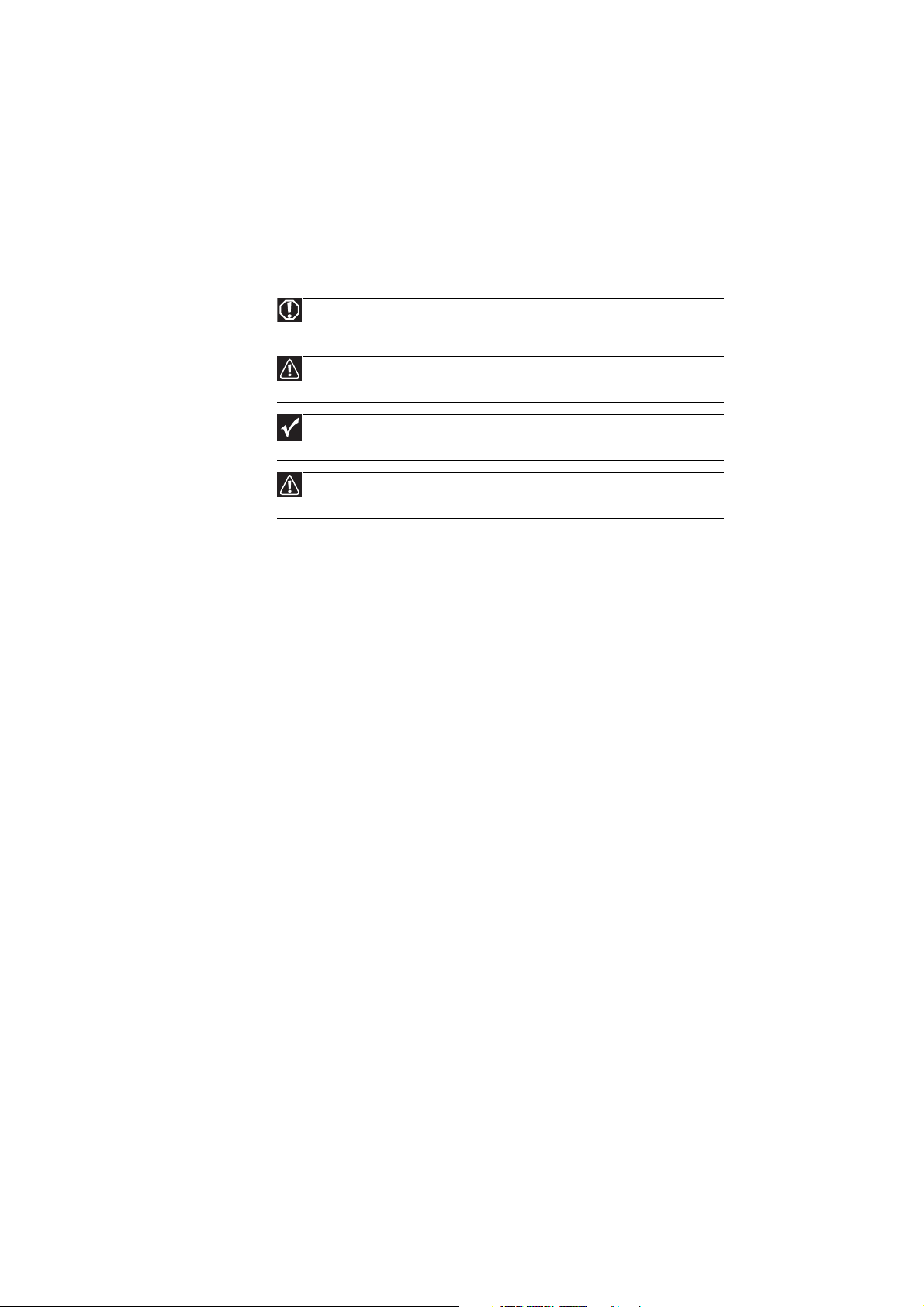
Preface
Conventions
The following conventions are used in this manual:
Warning
Alerts you to any damage that might result from doing or not doing
specific actions.
Caution
Gives precautionary measures to avoid possible hardware or software
problems.
Important
Reminds you to do specific actions relevant to the accomplishment of
procedures.
Note
Gives bits and pieces of additional information related to the current
topic.
General Information
CHAPTER 1: System Specifications
Before using this information and the product it supports, please read the
following general information.
1 This Service Guide provides you with all technical information relating
to the BASIC CONFIGURATION decided for Gateway’s “global” product
offering. To better fit local market requirements and enhance product
competitiveness, your regional office MAY have decided to extend the
functionality of a machine (e.g. add-on card, modem, or extra memory
capability). These LOCALIZED FEATURES will NOT be covered in this
generic service guide. In such cases, please contact your regional offices
or the responsible personnel/channel to provide you with further
technical details.
2 Please note WHEN ORDERING FRU PARTS, that you should check the
most up-to-date information available on your regional web or channel.
If, for whatever reason, a part number change is made, it will not be
noted in this printed Service Guide. For GATEWAY-AUTHORIZED
SERVICE PROVIDERS, your Gateway office may have a DIFFERENT part
number code to those given in the FRU list of this printed Service Guide.
You MUST use the list provided by your regional Gateway office to order
FRU parts for repair and service of customer machines.
2

Features
www.gateway.com
Below is a brief summary of the computer’s many factures:
EC58 Specifications
Operating System
• Genuine Windows
Platform
• Intel
• Intel
• Mobile Intel
• Intel
network connection, featuring MIMOtechnology
1
®
Centrino® 2 processor technology, featuring:
®
Core™ 2 Duo processor SU7300/SU9400 (3MB L2 cache,
1.20/1.40 GHz, 800 MHz FSB, 10 W),supporting Intel
®
®
Wireless WiFi Link 5100 802.11a/b/g/Draft-N Wi-FiCERTIFIED™
System Memory
1
®
7 Home Premium 64-bit
GS45 Express Chipset
1, 4, 5
2
®
64 architecture
3
• Dual-Channel DDR3 SDRAM support
• Up to 4 GB of DDR3 1066 MHz memory, upgradeable to 8 GB using
two SO-DIMM modules
Display
• 15.6"HD 1366 x 768 pixel resolution, high-brightness (200-nit)
Gateway Ultrabright™ LED-backlit TFT LCD
• 16:9 aspect ratio
3
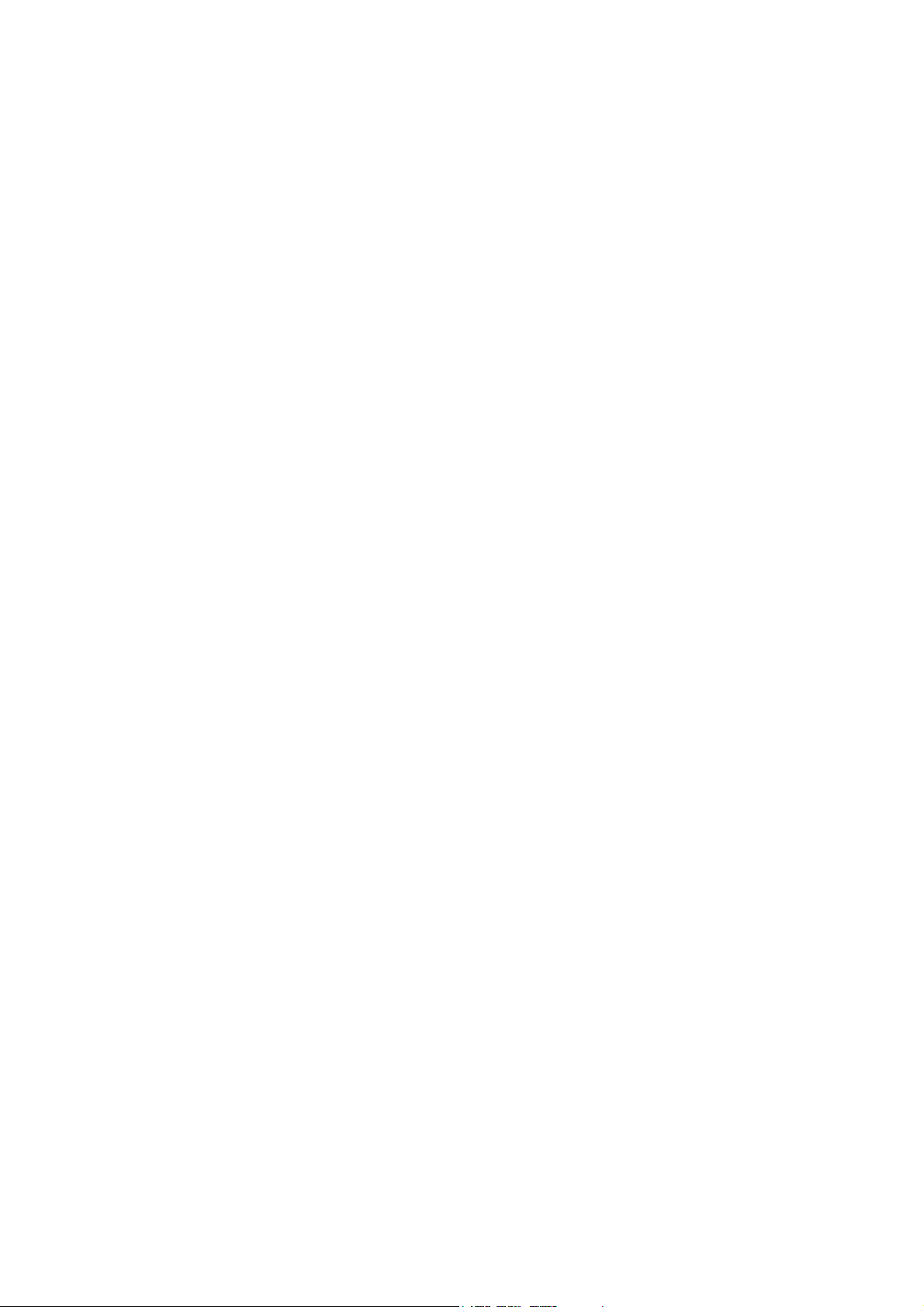
CHAPTER 1: System Specifications
Graphics
• ATI Mobility Radeon™ HD 4330
HyperMemory™ (512 MB of dedicated DDR3 VRAM, up to 1792 MB of
shared system memory), supporting Unified Video Decoder (UVD),
OpenEXR High Dynamic-Range (HDR) technology, Shader Model 4.1,
Microsoft
• Mobile Intel
featuring Intel® Graphics Media Accelerator 4500MHD (Intel® GMA 4500
MHD) with up to 1659 MB of Intel
5.0 (64 MB of dedicated video memory, up to 1631 MB of shared system
memory), supporting Microsoft
1
®
DirectX® 10.1
®
GS45 Express Chipset with integrated 3D graphics8,
6
with up to 23047 MB of
®
Dynamic Video Memory Technology
®
DirectX® 10
• Dual independent display support 16.7 million colors
• External resolution/refresh rate:
• 2048 x 1536: 75/60 Hz
• 1920 x 1440: 85/75/60 Hz
• 1920 x 1200: 75/60 Hz
• 1920 x 1080: 100/85/75/60 Hz
• 1680 x 945: 100/85/75/60 Hz
• 1600 x 1200: 120/100/85/75/60 Hz
• 1600 x 900: 120/100/85/75/60 Hz
• 1400 x 1050: 85/75/60 Hz
• 1366 x 768: 85/75/60 Hz
• 1280 x 1024: 120/100/85/75/60 Hz
• 1280 x 1024: 120/100/85/75/60 Hz
• 1280 x 768: 85/75/60 Hz
• 1280 x 720: 100/85/75/60 Hz
• 1024 x 768: 120/100/85/75/60 Hz
• 800 x 600: 120/100/85/72/60 Hz
• 640 x 480: 120/100/85/75/60 Hz
• MPEG-2/DVD decoding
• WMV9 (VC-1) and H.264 (AVC) decoding
• HDMI
™
(High-bandwidth Digital Content Protection) support
(High-Definition Multimedia Interface) with HDCP
4
Audio
• Optimized 2
featuring Dolby
Space Expander
• Two built-in stereo speakers
• High-definition audio support
• S/PDIF (Sony/Philips Digital Interface)
• Built-in microphone
• MS-Sound compatible
nd
Generation Dolby Sound Room®9 audio enhancement,
®
Headphone, Dolby® Natural Bass and Dolby® Sound
10
support for digital speakers
Storage
• 160/250/320/500 GB or larger hard disk drive
• Multi-in-1 card reader, supporting Secure Digital
MultiMediaCard (MMC), Memory Stick
™
PRO
(MS PRO), xD-Picture Card™ (xD)
™
(MS), Memory Stick
1.11
™
(SD) Card,
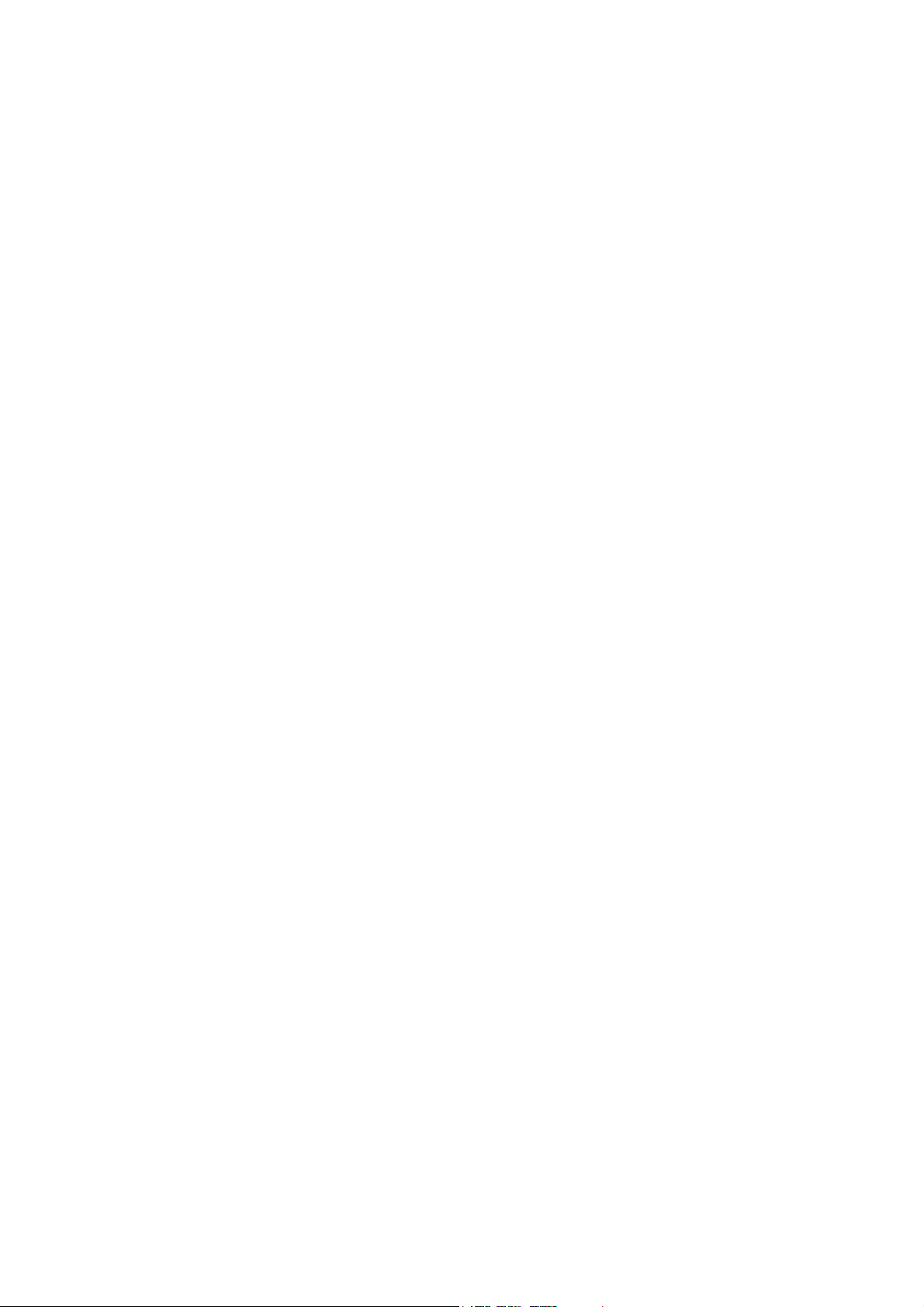
www.gateway.com
Communication
• Video Conference
• Integrated high-def video webcam, featuring 1280 x 800 resolution
image capture
• WLAN
• WPAN
• WWAN
1.3
: Intel® Wireless WiFi Link 5100 802.11a/b/g/Draft-N Wi-Fi
CERTIFIED
GSM/GPRS/EDGE (850/900/1800/1900 MHz) upgradeable to 7.2 Mb/s
HSDPA and 5.7 Mb/s HSUPA supporting receiver diversity and equalizing
at 2100 MHz (for 3G models)
™
network connection, featuring MIMO technology
1
: Bluetooth® 2.1+EDR (Enhanced Data Rate)
1.3.12
: UMTS/HSPA at 850/900/1900/2100 MHz and quad-band
• LAN: Gigabit Ethernet, Wake-on-LAN ready
1
, featuring:
Privacy Control
• BIOS user, supervisor passwords
• Kensington lock slot
Dimensions and Weight
1
• 377.1 (W) x 254 (D) x 25.7 (H) mm (14.85 x 10 x 1.08/1.01 inches)
• 2.4 kg (5.29 lbs.) with 6-cell battery pack
Power
1
• ACPI 3.0 CPU power management standard: supports Standby and
Hibernation power-saving modes
• 63W 5600mAh 6-cell Li-ion battery pack:
• 8-hour battery life
13
• 3-pin 65W AC adapter
• ENERGY STAR
®
Special Keys and Controls
• 103/104/107-key keyboard
• 12 function keys, four cursor keys, Windows
language support, independent US dollar and Euro symbol keys
• Multi-gesture touchpad, supporting two-finger scroll, pinch,
• rotate, flip
• Capacitive-touch launch keys: Gateway PowerSave and MyBackup,
Communication
®
, touchpad lock
®
key, international
5

CHAPTER 1: System Specifications
I/O Ports
1
• Multi-in-1 card reader
• Three USB 2.0 ports
• HDMI
™
port with HDCP support
• External display (VGA) port
• Headphone/speaker/line-out jack with one jack supporting S/PDIF
• Microphone-in jack
• Ethernet (RJ-45) port
• DC-in jack for AC adapter
Software
14
• Gateway 3G Connection Manager
• Gateway Launch Manager
• Gateway MyBackup
• Gateway PowerSave Solution
• Gateway Recovery Management
• Adobe
• Adobe
®
Reader
®
Flash®Player
• CyberLink
• CyberLink
• Google Toolbar
• Google
™
• Microsoft
• Norton
™
Online Backup
• Norton Internet Security
®
®
PowerDVD
®
Power2Go
™
Setup
®
Works with Office Home and Student 2007 Trial
™
™
™
2009 Trial (60 days)
• Oberon GameZone
• Wild Tangent
6
Optional Items
1
• 1 GB / 2 GB DDR3 1066MHz soDIMM module
• 6-cell Li-ion battery pack
• Gateway PowerSave 3-pin 65W AC adapter
• External USB floppy disk drive
• External USB 56K modem
®
Windows Vista
Life without Walls™ Gateway recommends Windows 7.
1 Specifications vary depending on model.
2 64-bit software is required to enjoy the advantages of 64-bit processing.
3 Actual throughput may vary depending on network conditions and
environmental factors such as network traffic or overhead, building
construction and access point settings.
4 All available system memory may be allocated for system resource
requirements.
5 Shared system memory may be allocated to support integrated graphics,
depending on system memory size and other factors. Actual system
memory available to the operating system will be reduced by the
amount of dedicated and shared system memory utilized by the graphics
solution and resources required by the operating environment.

www.gateway.com
6 For models with discrete graphics.
7 For systems with 4 GB of system memory. The total graphics memory
visible to the OS is less than the actual size allocated from the physical
memory installed and varies depending on the configuration under a
32-bit OS.
8 For models with integrated graphics.
9 Dolby
®
is a registered trademark of Dolby® Laboratories.
10 Supports 7.1-channel surround sound and 2-channel stereo output
(multiple streaming).
11 1 GB is 1 billion bytes. Actual formatted capacity is less and may vary
depending on preloaded materials and operating environment.
12 Manufacturing option, with the Gobi2000 module.
13 Battery life varies depending on product specifications, computer
settings, and applications or features launched. All batteries' maximum
capacity diminishes with time and use.
14 Bundled software may vary depending on hardware configuration, OS,
and regional availability.
In a continuing effort to improve the quality of our products, information in
this document is subject to change without notice. Images shown are only
representations of some of the configurations available for this model.
Availability may vary depending on region.
As a phenomenon known to thin-film transistors (TFTs), liquid crystal displays
(LCDs) commonly exhibit a small number of discoloration dots, as so-called
"non-conforming pixels." This phenomenon is a limitation of TFT LCD
technology, not a product defect, and as such is not covered by Gateway's
warranty.
© 2009 All rights reserved.
Microsoft and Windows are registered trademarks of Microsoft Corporation.
Intel is a registered trademark of Intel Corporation.
About Gateway
Since its founding in 1985, Irvine, Calif.-based Gateway has been a technology
pioneer, offering award-winning products and world-class service to
customers worldwide. Gateway is a wholly owned subsidiary of Acer Inc., the
world's third-largest PC company. See www.gateway.com
information.
for more
7

CHAPTER 1: System Specifications
EC54 Specifications
Operating system
• Genuine Windows
CPU/chipset
• Intel
MHz FSB, 10 W), supporting Intel
• Intel
MHz FSB, 10 W), supporting Intel
• Intel
800 MHz FSB,10 W), supporting Intel
1
®
Pentium® processor SU4100 (2 MB L2 cache, 1.30 GHz, 800
®
Celeron® processor SU2300 (1 MB L2 cache, 1.20 GHz, 800
®
Celeron® processor 743/723 (1 MB L2 cache, 1.30/1.20 GHz,
• Mobile Intel
System memory
1
®
7 Home Premium 64-bit
®
GS45 Express Chipset
1,3,4
2
®
64 architecture
®
64 architecture
®
64 architecture
• Dual-channel DDR3 SDRAM support
• Up to 4 GB of DDR3 1066 MHz memory, upgradeable to 8 GB using two
soDIMM modules
Display
• 15.6" HD 1366 x 768 pixel resolution, high-brightness (200-nit),
Gateway Ultrabright
• 16:9 aspect ratio
™
LED-backlit TFT LCD
Graphics1
• ATI Mobility Radeon
(512 MB of dedicated DDR3 VRAM, up to 1792 MB of shared system
memory), supporting Unified Video Decoder (UVD), OpenEXR High
Dynamic-Range (HDR) technology, Shader Model 4.1, Microsoft
DirectX
• Mobile Intel
featuring Intel
GMA 4500MHD) up to 1695 MB of Intel
Technology 5.0 (64 MB of dedicated video memory, up to 1631
MB of shared system memory), supporting Microsoft
®
10.1
®
™
HD 43305 with up to 23046 MB of HyperMemory™
GS45 Express Chipset with integrated 3D graphics,7
®
Graphics Media Accelerator 4500MHD (Intel
®
Dynamic Video Memory
®
DirectX® 10
• Dual independent display support
• 16.7 million colors
• External resolution/refresh rate:
• 2048 x 1536: 75/60 Hz
• 1920 x 1440: 85/75/60 Hz
• 1920 x 1200: 75/60 Hz
• 1920 x 1080: 100/85/75/60 Hz
• 1680 x 945: 100/85/75/60 Hz
• 1600 x 1200: 120/100/85/75/60 Hz
• 1600 x 900: 120/100/85/75/60 Hz
• 1400 x 1050: 85/75/60 Hz
• 1366 x 768: 85/75/60 Hz
• 1280 x 1024: 120/100/85/75/60 Hz
®
®
8
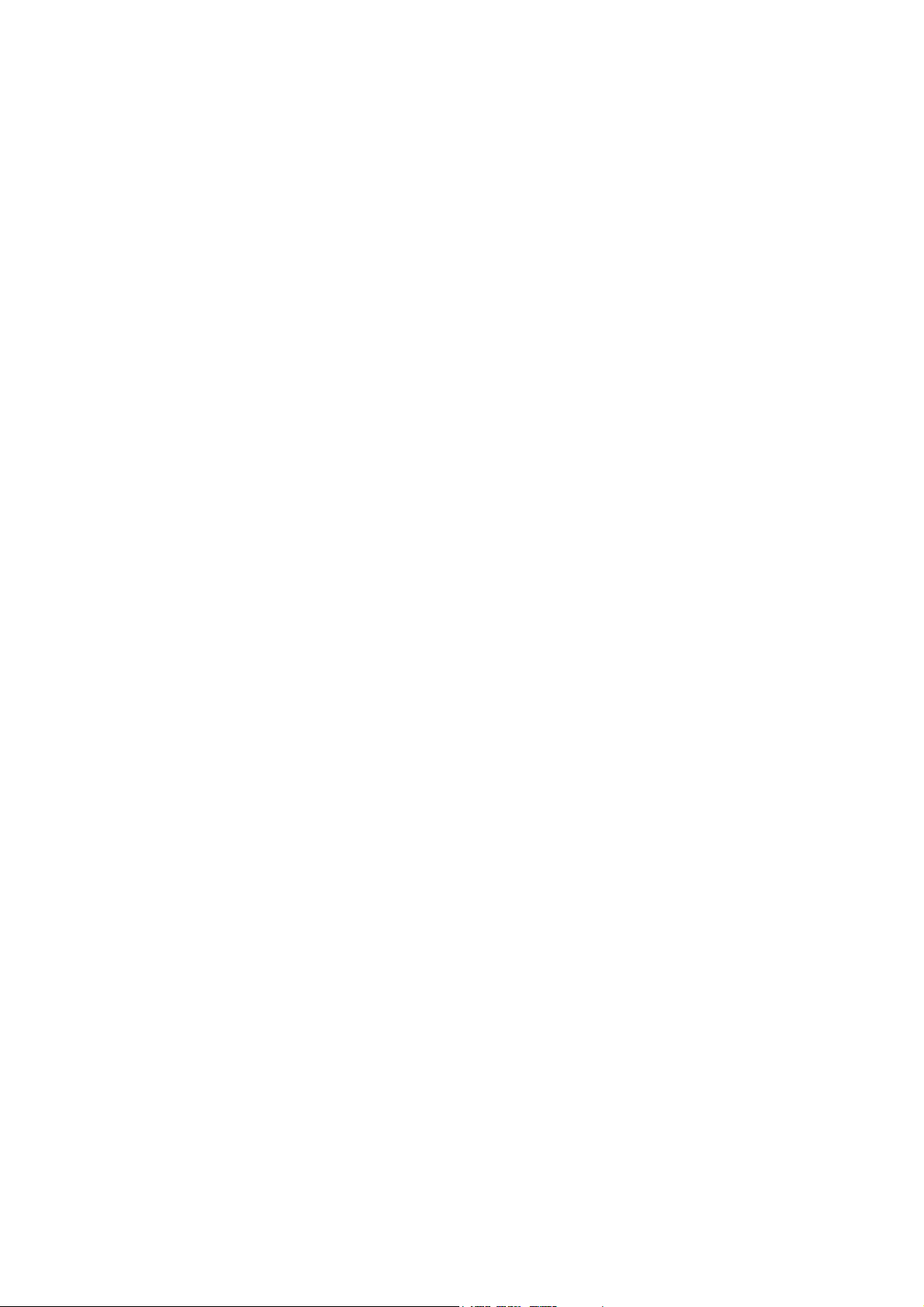
www.gateway.com
• 1280 x 960: 85/75/60 Hz
• 1280 x 768: 85/75/60 Hz
• 1280 x 720: 100/85/75/60 Hz
• 1024 x 768: 120/100/85/75/60 Hz
• 800 x 600: 120/100/85/72/60 Hz
• 640 x 480: 120/100/85/75/60 Hz
• MPEG-2/DVD decoding
• WMV9 (VC-1) and H.264 (AVC) decoding
• HDMI™ (High-Definition Multimedia Interface) with HDCP
(High-bandwidth Digital Content Protection) support
Audio
• Optimized 2
featuring Dolby
Space Expander
• Two built-in stereo speakers
• High-definition audio support
• S/PDIF (Sony/Philips Digital Interface)9 support for digital speakers
• Built-in microphone
• MS-Sound compatible
nd
Generation Dolby® Sound Room®8audio enhancement,
®
Headphone, Dolby® Natural Bass and Dolby® Sound
Storage
• 160/250/320/500 GB or larger hard disk drive1, 10
• Multi-in-1 card reader, supporting Secure Digital
MultiMediaCard (MMC), Memory Stick™ (MS),
• Memory Stick PRO
™
(MS PRO), xD-Picture Card™ (xD)
™
(SD) Card,
Optical media drive
• 8X DVD-Super Multi double-layer drive:
• Read: 24X CD-ROM, 24X CD-R, 24X CD-RW, 8X DVD-ROM, 8X DVD-R,
8X DVD+R, 6X DVD-ROM DL (double-layer), 6X DVD-R DL
(double-layer), 6X DVD+R DL (double-layer), 6X DVD-RW, 6X
DVD+RW, 5X DVD-RAM
• Write: 24X CD-R, 16X CD-RW, 8X DVD-R, 8X DVD+R, 4X DVD-R DL
(double-layer), 4X DVD+R DL (double-layer), 6X DVD-RW, 8X
DVD+RW, 5X DVD-RAM
Communication
• Video Conference1, featuring:
• Integrated webcam, featuring 640 x 480 resolution image capture
• WLAN1, 11: Integrated Gateway 802.11b/g/Draft-N Wi-Fi CERTIFIED™
network connection
• WLAN1, 11: Intel® Wireless WiFi Link 1000 802.11b/g/Draft-N Wi-Fi
CERTIFIED
• WPAN1: Bluetooth® 2.1+EDR (Enhanced Data Rate)
™
network connection, supporting MIMO technology
9

CHAPTER 1: System Specifications
• WWAN1, 11, 12 : UMTS/HSPA at 850/900/2100 MHz and quad-band
GSM/GPRS/EDGE (850/900/1800/1900 MHz) upgradeable to 7.2 Mb/s
HSDPA and 5.7 Mb/s HSUPA supporting receiver diversity and equalizing
at 2100 MHz (for 3G models)
• LAN: Gigabit Ethernet, Wake-on-LAN ready
Privacy control
• BIOS user, supervisor passwords
• Kensington lock slot
Dimensions and weight1
• 377.1 (W) x 254 (D) x 25.7 (H) mm (14.85 x 10 x 1.08/1.01 inches)
• 2.4 kg (5.29 lbs.) with 6-cell battery pack
Power1
• ACPI 3.0 CPU power management standard: supports Standby and
Hibernation power-saving modes 63 W 5600 mAh 6-cell Li-ion battery
pack:
• 8-hour battery life13
• 3-pin 65 W AC adapter
• ENERGY STAR
®
Special keys and controls1
• 103/104/107-key keyboard
• 12 function keys, four cursor keys, Windows
language support, independent US dollar and Euro symbol keys
Multi-gesture touchpad, supporting two-finger scroll, pinch, rotate, flip
Capacitive-touch launch keys: Gateway PowerSave and MyBackup,
Communication
I/O ports
1
®
, touchpad lock
• Multi-in-1 card reader
• Three USB 2.0 ports
• HDMI
™
port with HDCP support1
• External display (VGA) port
• Headphone/speaker/line-out jacks with one jack supporting S/PDIF
• Microphone-in jack
• Ethernet (RJ-45) port
• DC-in jack for AC adapter
Software14
• Gateway 3G Connection Manager
• Gateway Launch Manager
• Gateway MyBackup
• Gateway PowerSave Solution
• Gateway Recovery Management
®
key,international
10
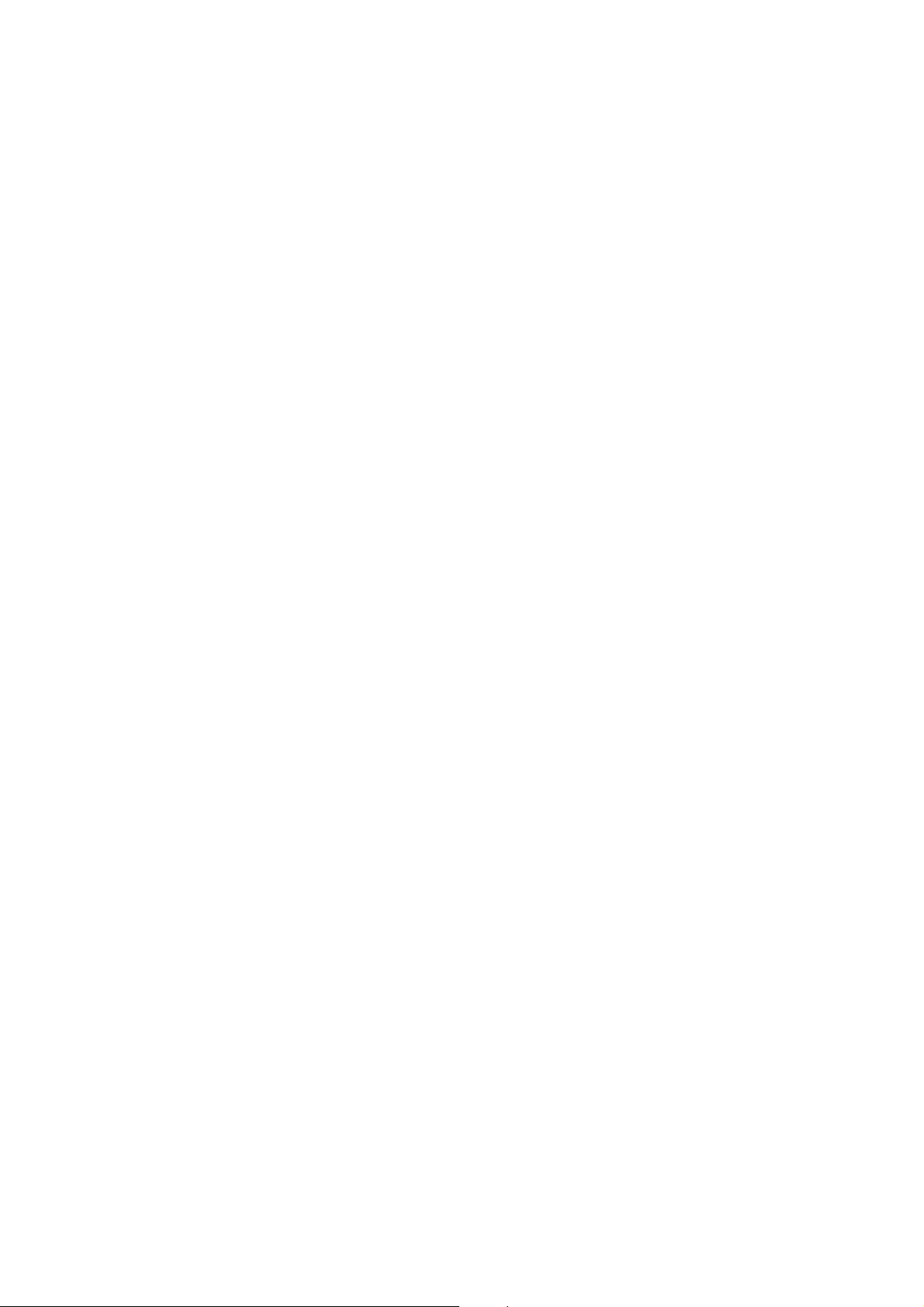
www.gateway.com
• Adobe
• Adobe
• Cyberlink
• Cyberlink
• Google Toolbar
• Google
• Microsoft
• Norton
• Norton Internet Security
®
Flash® Player
®
Reader
®
®
™
Setup
™
Online Backup
®
PowerDVD
Power2Go
™
®
Works with Office Home and Student 2007 Trial14
™
™
™
2009 Trial (60 days)
• Oberon GameZone
• Wild Tangent
Optional items
®
1
• 1 GB / 2 GB DDR3 1066 MHz soDIMM module
• 6-cell Li-ion battery pack
• Gateway PowerSave 3-pin 65 W AC adapter
• External USB floppy disk drive
• External USB 56K modem
Windows
®
Life without Walls™ Gateway recommends Windows 7.
1 Specifications vary depending on model.
2 64-bit software is required to enjoy the advantages of 64-bit processing.
3 All available system memory may be allocated for system resource
requirements.
4 Shared system memory may be allocated to support integrated graphics,
depending on system memory size and other factors. Actual system
memory available to the operating system will be reduced by the
amount of dedicated and shared system memory utilized by the graphics
solution and resources required by the operating environment.
5 For models with discrete graphics.
6 For systems with 4 GB of system memory. The total graphics memory
visible to the OS is less than the actual size allocated from the physical
memory installed and varies depending on the configuration under a
32-bit OS.
7 For models with integrated graphics.
8 Dolby® is a registered trademark of Dolby® Laboratories.
9 Supports 7.1-channel surround sound and 2-channel stereo output
(multiple streaming).
10 1 GB is 1 billion bytes. Actual formatted capacity is less and may vary
depending on preloaded materials and operating environment.
11 Actual throughput may vary depending on network conditions and
environmental factors such as network traffic or overhead, building
construction and access point settings.
12 Manufacturing option, with the Gobi2000 module.
13 Battery life varies depending on product specifications, computer
settings, and applications or features launched. All batteries' maximum
capacity diminishes with time and use.
14 Bundled software may vary depending on hardware configuration, OS,
and regional availability.
11
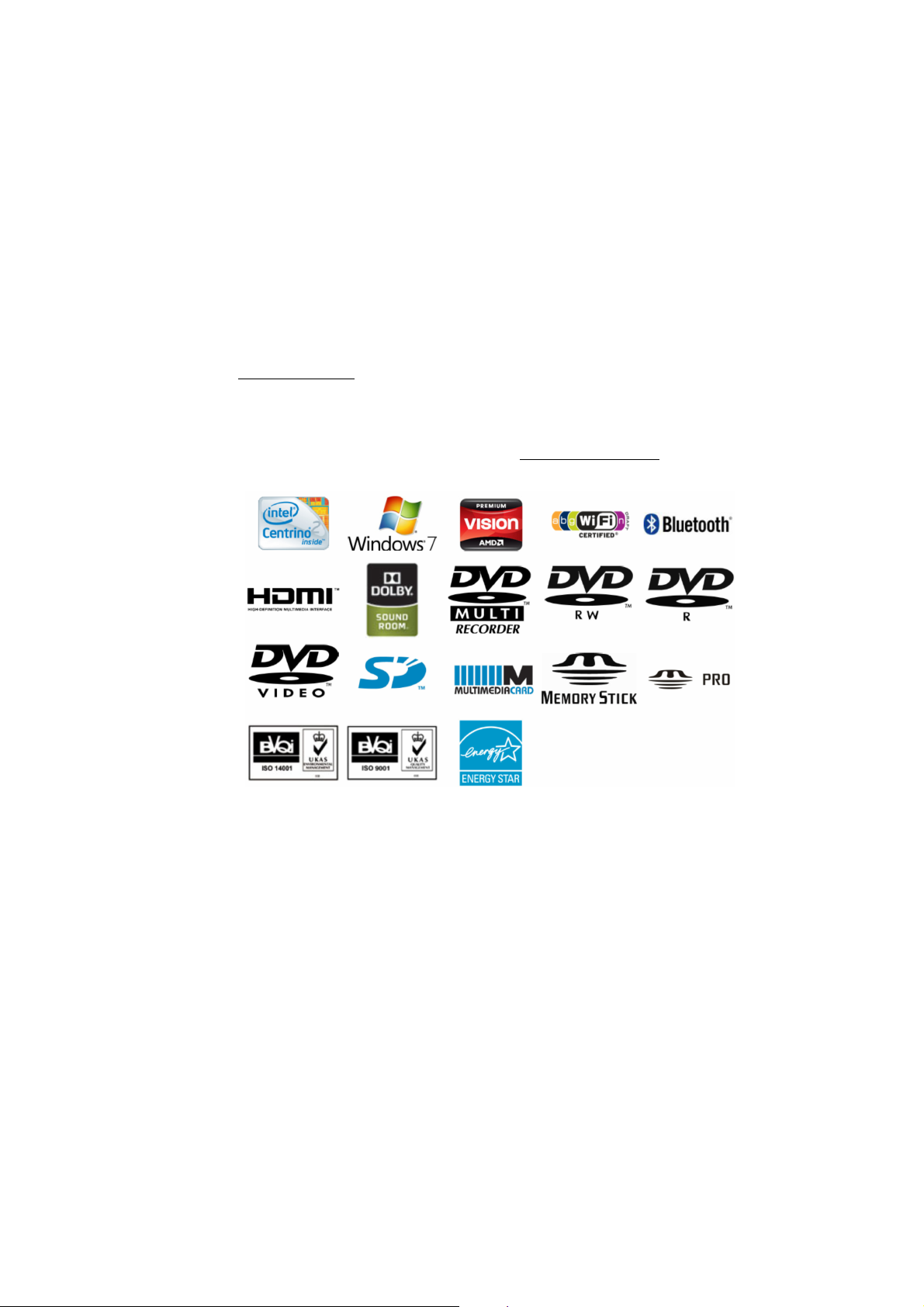
CHAPTER 1: System Specifications
In a continuing effort to improve the quality of our products, information in
this document is subject to change without notice. Images shown are only
representations of some of the configurations available for this model.
Availability may vary depending on region.
As a phenomenon known to thin-film transistors (TFTs), liquid crystal displays
(LCDs) commonly exhibit a small number of discoloration dots, as so-called
"non-conforming pixels." This phenomenon is a limitation of TFT LCD
technology, not a product defect, and as such is not covered by warranty.
© 2009 All rights reserved.
Microsoft and Windows are registered trademarks of Microsoft Corporation.
Intel and Pentium are registered trademarks of Intel Corporation.
About Gateway
Since its founding in 1985, Irvine, Calif.-based Gateway has been a technology
pioneer, offering award-winning products and world-class service to
customers worldwide. Gateway is a wholly owned subsidiary of Acer Inc., the
world's third-largest PC company. See www.gateway.com
information..
for more
12

www.gateway.com
System Block Diagram
13

Board Layout
Top View
CHAPTER 1: System Specifications
14
Gateway EC58 M/B layout and connector location Top view
No. Name Description
1 CN1 CCD cable CNTR
2 CN2 MMB cable CNTR
3 CN3 LVDS cable CNTR
4CN4 Keyboard CNTR
5 CN5 Touch Pad FFC CNTR
6 CN6 SSD cable CNTR
7 CN7 Card reader CNTR
8 CN8 BT cable CNTR
9 CN15 Fan cable CNTR
10 CN21 Audio board CNTR

Bottom View
www.gateway.com
Gateway EC58 M/B layout and connector location Bottom view
No. Name Description
11 CN9 Battery CNTR
12 CN10 PCI-E socket
13 CN11 SIM card socket
14 CN12 PCI-E socket
15 CN13 Power cable CNTR
16 CN14 LVDS cable CNTR
17 CN16 DIMM socket
18 CN17 DIMM socket
19 CN19 HDD socket
20 CN20 USB board CNTR
21 U18 South Bridge
22 U14 North Bridge
15

CHAPTER 1: System Specifications
Notebook Product Tour
Front
Component Icon Description
Ventilation fan Helps cool internal components.
Battery charge
indicator
Multi-in-1 crd
reader
Warning: Do not work with the notebook resting on you lap.
If the air vents are blocked, the notebook may become hot
enough to harm your skin.
Caution: Do not block or insert objects into these slots. If
these slots are blocked, your notebook may overheat
resulting in unexpected shutdown or permanent damage to
the notebook.
Caution: Provide adequate space around your notebook so
air vents are not obstructed. Do not use the notebook on a
bed, sofa, rug, or other similar surface.
■
LED blue - Battery is fully charged (when plugged into AC).
■
LED amber - Battery is charging.
Important: This LED only lights up when your notebook is
connected to AC power.
■
Insert a memory card from a digital camera, MP3 player, PDA,
or cellular telephone into the memory card reader. The
memory card reader supports Memory Stick
Pro®,MultiMediaCard™, Secure Digital ™, and xD-Picture
Card™ cards.
®, Memory Stick
16

Left
www.gateway.com
Component Icon Description
Ethernet jack
Ventilation fan Helps cool internal components.
Monitor port Plug an analog VGA monitor or projector into this port.
HDMI out jack HDMI
USB port
Microphone jack Plug a microphone into this jack.
Plug an Ethernet network cable into this jack. Plug the other
end of the cable into a cable modem, DSL modem, or an
Ethernet network jack.
Warning: Do not work with the notebook resting on you lap.
If the air vents are blocked, the notebook may become hot
enough to harm your skin.
Caution: Do not block or insert objects into these slots. If
these slots are blocked, your notebook may overheat
resulting in unexpected shutdown or permanent damage to
the notebook.
Caution: Provide adequate space around your notebook so
air vents are not obstructed. Do not use the notebook on a
bed, sofa, rug, or other similar surface.
Plug an HDMI device, such as a high definition television,
into this optional jack.
Plug a USB device (such as a diskette drive, flash drive,
printer, scanner, camera, keyboard, or mouse) into this port.
Headphone jack Plug amplified speakers or headphones into this jack. The
built-in speakers are turned off when speakers or
headphones are plugged into this jack.
■
Headphone with SPDIF support
17

Right
CHAPTER 1: System Specifications
Component Icon Description
USB port
Opical drive
Power connector Plug the AC adapter cable into this connector.
Kensington™
lock slot
Plug a USB device (such as a diskette drive, flash drive,
printer, scanner, camera, keyboard, or mouse) into this port.
Secure your notebook to an object by connecting a Kensington cable lock to this slot.
18

Back
www.gateway.com
Component Icon Description
Bottom
Battery
Component Icon Description
Provides power when the notebook is not plugged into AC
power.
Battery Provides power when the notebook is not plugged into AC
Battery lock Slide to unlock the battery.
power.
19

CHAPTER 1: System Specifications
Component Icon Description
Ventilation slots
and cooling fan
Memory bay
Hard drive bay
Battery latch Slide to release the battery.
Helps cool internal components.
Warning: Do not work with the notebook resting on your
lap. If the air vents are blocked, the notebook may become
hot enough to harm your skin.
Caution: Do not block or insert objects into these slots. If
these slots are blocked, your notebook may overheat resulting in unexpected shutdown or permanent damage to the
notebook.
Caution: Provide adequate space around your notebook so
air vents are not obstructed. Do not use the notebook on a
bed, sofa, rug, or other similar surface.
Memory modules are located in this bay.
The hard drive is located in this bay.
20

Keyboard Area
www.gateway.com
Component Icon Description
Power button Press to turn the power on or off. You can also configure the
power button for Sleep/Resume mode.
Speakers
Keyboard
Touchpad
Touchpad toggle
Capacitive touch
keys
Status indicators Inform you when a drive is in use or when a button has been
Left and right speakers deliver stereo audio output.
Provides all the features of a full-sized, computer keyboard.
Provides all the functionality of a mouse.
Turn the internal touchpad on and off.
Press to access capacitive touch key function.
pressed that affects how the keyboard is used.
21
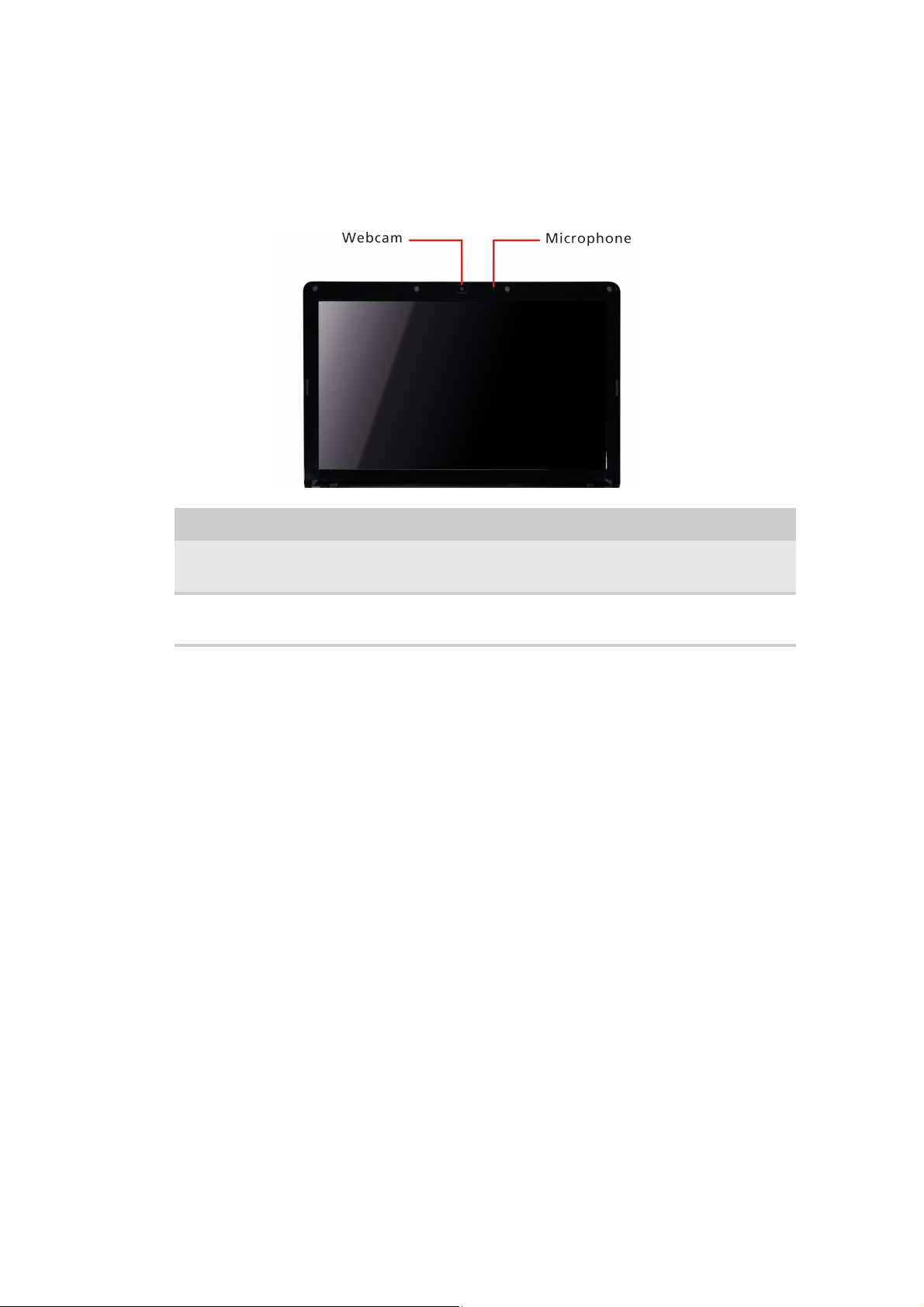
LCD Panel
Component Icon Description
CHAPTER 1: System Specifications
Webcam
Microphone
Use to let others see who they are communicating with
when making VoIP calls.
Use to talk through when making Voice over Internet Protocol (VoIP) calls.
22

www.gateway.com
Hardware Specifications and
Configurations
Processor
Item Specification
Processor packing uFCPGA
Support Processor @
Launch
On-die L2 Cache Up to 6 MB
FSB 1067 MHz
TDP (Thermal) 10W
Socket type BGA
ULV Centrino,PDC, ICPM, 10W CPU
Second Level Cache
Item Specification
North Bridge GS45
South Bridge ICH9M SFF
System Memory
Item Specification
Technology DDR3 800 / 1067 MHz
Base momory DDR3 SO-DIMM x 1 slot (512) / 1024/2048/4096 MB DDR3 SDRAM
Expansion memory DDR3 SO-DIMM x 1 slot (512) / 1024/2048/4096 MB DDR3 SDRAM
Maximum memory
size
8 GB (Thermal evaluation based on 8 GB)
Lan Interface
Item Specification
Controller (AVAP) Atheros AR8131
SPEED 10 / 100 / 1000 Mb/s
23

CHAPTER 1: System Specifications
Wireless LAN
Item Specification
Module Intel SP, 3rd 1 x 2 BGN/Y
Interface Mini card (1)
Antenna 2
Pointing Device
Item Specification
Glide Multi-touch touch PAD
Bluetooth Interface
Item Specification
Module FOX_BRM_2.0 F/W T60H928.11
Antenna on board
controller CSR
Bluetooth module Internal USB 2.0 Dongle
Hard Disk Drive Interface
Item Specification
Vendor & model name
Capacity (MB) 160 GB
Bytes per sector 512
Data heads 2
Seagate ST9160310AS
Seagate ST9250315AS
Seagate ST9320320AS
Seagate ST9500325AS
250 GB
320 GB
500 GB
2
4
4
24
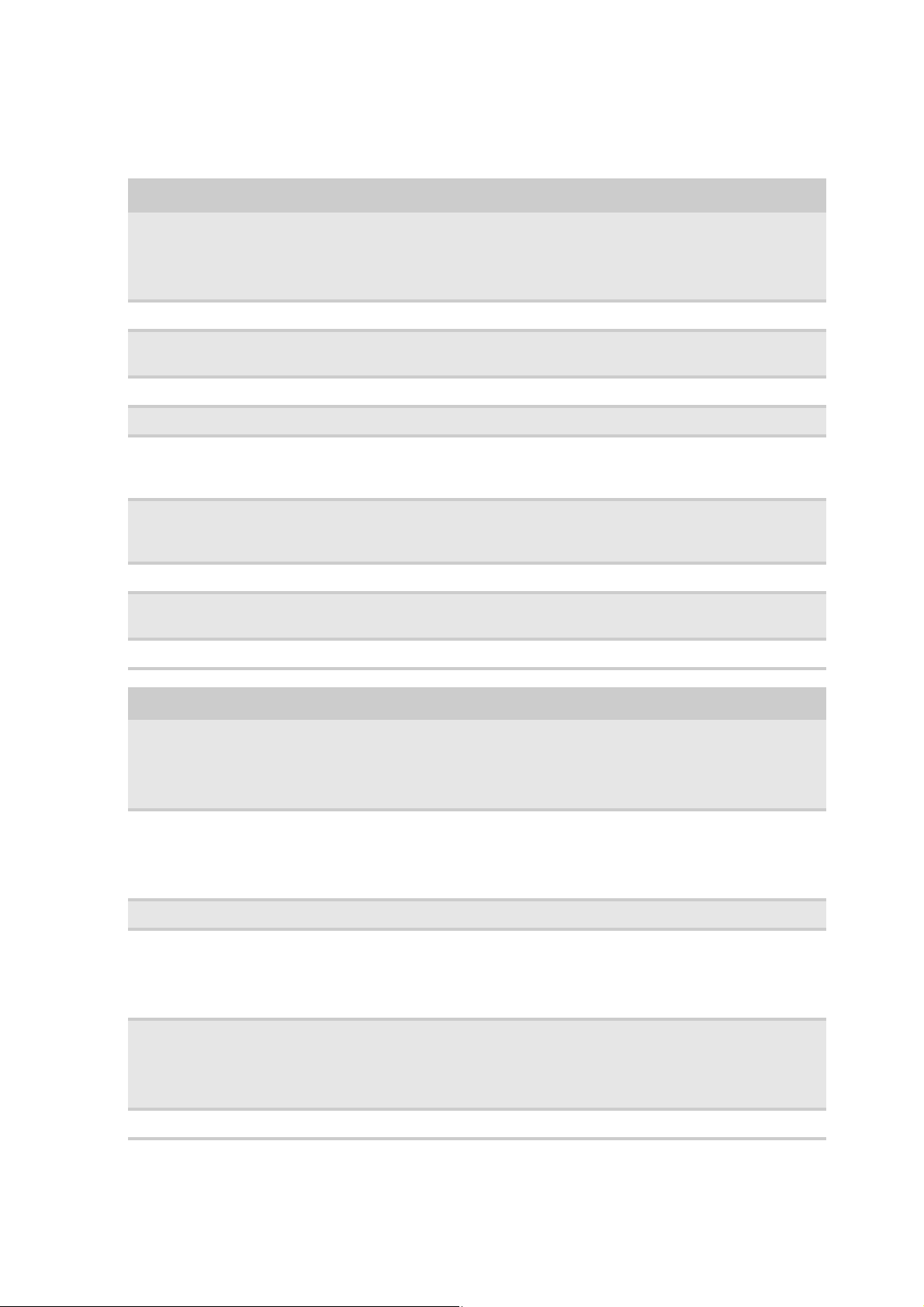
www.gateway.com
Item Specification
Disks 1
1
1 or 2
2
Spindle speed (RPM) 5400
Performance
Specification
Buffer size 8
Interface SATA 1.0, Serial ATA Revision 2.6
Max. media transfer
rate (disk-buffer,
Mbytes/s)
Data Transfer Rate
(host-buffer,
Mbytes/s)
Ultra DMA mode-5 Ultra DMA modes 0 - 6
DC Power
Requirement
Voltage tolerance +5V ± 5%
3.0 G/S
Item Specification
Vendor & model name
Capacity (MB) 160 GB
Toshiba MK1655GSX
Toshiba MK2555GSX
Toshiba MK3255GSX
Toshiba MK5055GSX
250 GB
320 GB
500 GB
Bytes per sector 512
Data heads 4 or 2
4 or 2
4
4
Disks 2 or 1
2 or 1
2
2 or 1
Spindle speed (RPM) 5400
25
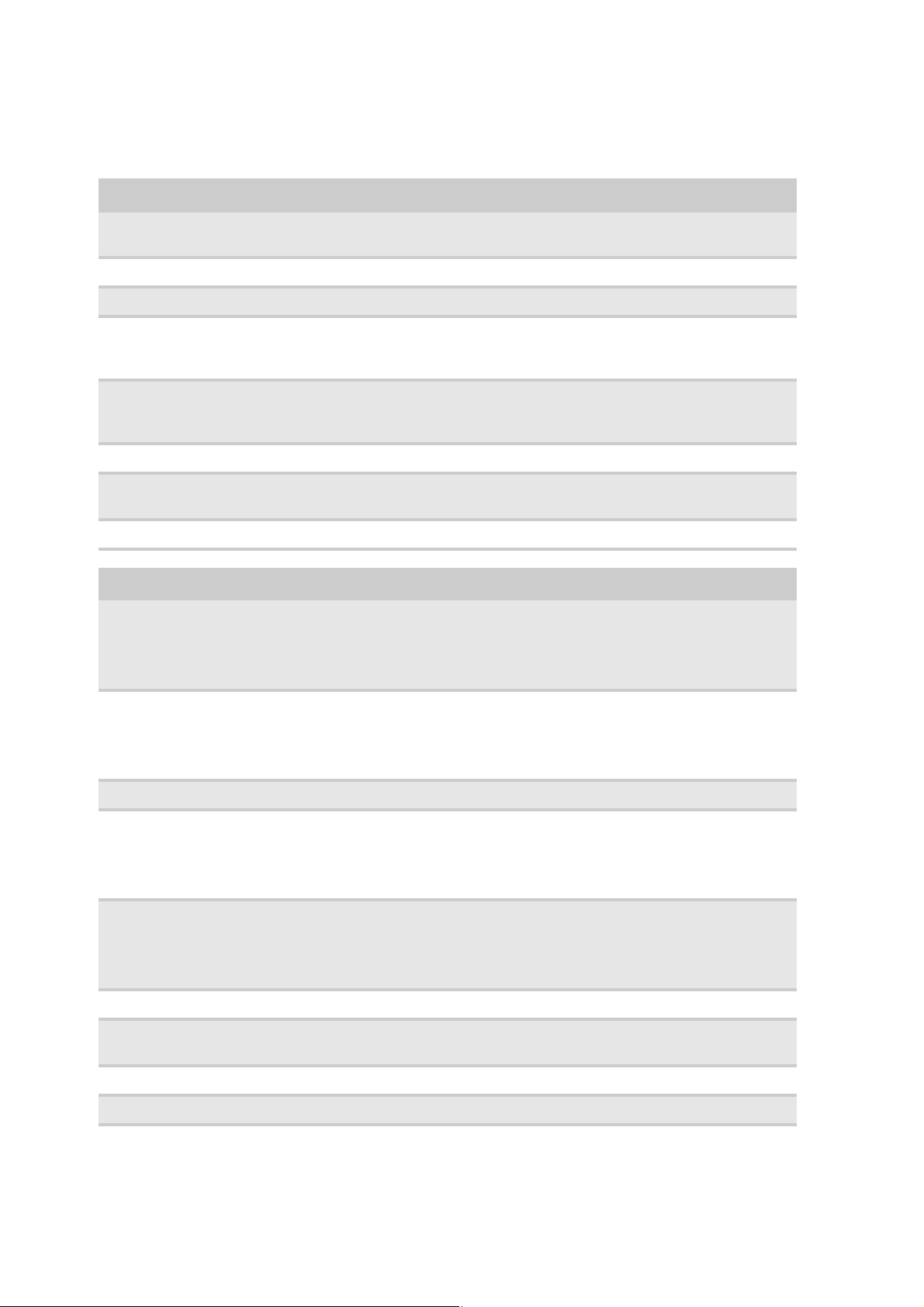
CHAPTER 1: System Specifications
Item Specification
Performance
Specification
Buffer size 8
Interface SATA 1.0, Serial ATA Revision 2.6
Max. media transfer
rate (disk-buffer,
Mbytes/s)
Data Transfer Rate
(host-buffer,
Mbytes/s)
Ultra DMA mode-5 Ultra DMA modes 0 - 6
DC Power
Requirement
Voltage tolerance +5V ± 5%
3.0 G/S
Item Specification
Vendor & model name
Capacity (MB) 160 GB
HGST HTS545016B9A300
HGST HTS545025B9A300
HGST HTS545032B9A300
HGST HTS545050B9A300
250 GB
320 GB
500 GB
Bytes per sector 512
Data heads 2
2
2
4
Disks 1
1
2
2
Spindle speed (RPM) 5400
Performance
Specification
Buffer size 8
Interface SATA 1.0, Serial ATA Revision 2.6
26

Item Specification
www.gateway.com
Max. media transfer
rate (disk-buffer,
Mbytes/s)
Data Transfer Rate
(host-buffer,
Mbytes/s)
Ultra DMA mode-5 Ultra DMA modes 0 - 6
DC Power
Requirement
Voltage tolerance +5V ± 5%
3.0 G/S
Item Specification
Vendor & model name
Capacity (MB) 160 GB
WD WD1600BEVT-22ZCTO
WD WD2500BEVT-22ZCT0
WD WD3200BEVT-22ZCT0
WD WD5000BEVT-22ZAT0
250 GB
320 GB
501 GB
Bytes per sector 513
Data heads 2
2
3
4
Disks 1
1
2
2
Spindle speed (RPM) 5400
Performance
Specification
Buffer size 8
Interface SATA 1.0, Serial ATA Revision 2.6
Max. media transfer
rate (disk-buffer,
Mbytes/s)
3.0 G/S
27

CHAPTER 1: System Specifications
Item Specification
Data Transfer Rate
(host-buffer,
Mbytes/s)
Ultra DMA mode-5 Ultra DMA modes 0 - 6
DC Power
Requirement
Voltage tolerance +5V ± 5%
Audio Interface
Item Specification
Sound Codec (AVAP) Realtek ALC269
Internal Speaker 2 (1.5 Watt/)
Internal Microphone Array MIC x 1
Sound Volume By Hot Key
LCD Panel
Item Specification
Vendor & model
name
Screen diagonal (mm) 336.6 (13.25W”)
Active area (mm) 293.42 x 164.97
Display resolution
(pixels)
Pixel pitch 0.2148 x 0.2148
Pixel arrangement R.G.B. Vertical Stripe
Display mode Normally White
Typical white
luminance (cd/m2)
also called Brightness
Luminance uniformity 1.25 max. (5 points)
Contrast ratio 500 typ
Response time
(optical rise time/fall
time) msec
13.3" WXGA Glare B133XW01
1366 x 3 (RGB) x 768
220 typ. (5 points average)
187 min. (5 points average)
8 typ / 12 Max
28

www.gateway.com
Item Specification
Nominal input
voltage VDD
Typical power
consumption (watt)
Weight (g) 315 max.
Physical Size (mm) L W T
Electronical interface 1 channel LVDs
Support color 262K colors (RGB 6-bit)
Viewing Angle
(degree)
Horizontal: Right/Left
Vertical: Upper/Lower
Horizontal (right)
CR=10 (left)
Vertical (upper)
CR=10 (lower)
+3.3 typ.
TBD
306.8 193.83 3.8
Min. Typ. Max.
-4545-
- 15
35
-
Card Slot
Item Specification
5 in 1 card reader
(SD/MMC/MS/MSPro/X
D)
ACE AGE 100
WebCAM
Item Specification
Module HD 1.0 M
Interface USB
Keyboard
Item Specification
Controller Darfon AC4T
Type (AVAP) Silm 13.3" 301.12 x 113.44 x 4.7 (Max / Texture)
29

CHAPTER 1: System Specifications
I/O
Item Specification
Monitor (VGA) Yes
HDMI Yes
USB 3
Stereo Mic-in 1
SPDIF 1
RJ45 (Shielding) 1
SIM Slot 1
mini card socket (Full
size)
Full mini card (3G) x 1 & Half mini card (SP WLAN) x 1
Button
Item Specification
Power on / off (with
Visiable LED)
WLAN 1 (Orange, capacitive)
3G / BT BT (Blue, capacitive, 3G use SW to launch without button)
Launch Key module None
Back up Key 1 (capacitive, Blue flash)
Power
consumption key
Volume Control Volume up/down/mute (capacitive, blue)
1 (mechanical, White)
1 (mechanical, Green)
Software
Item Specification
Operation system Vista
BIOS InsydeH2O
30

www.gateway.com
Power Management
Item Specification
Controller ITE ITE8512F
Interface LPC
AC adapter (AVAP) 65W
1st Battery (AVAP) 6 cell 2.2 / 2.6 / 2.8 / 2.9
Battery
Item Specification
Vendor & model
name
Battery type Li-ion
Pack capacity 5200mAH
Number of battery
cell
Normal voltage 11.1V
Charge voltage 12.8V
Battery SANYO AS-2009D 6cell AS09D34 (5200mAH)
6 cell
Item Specification
Vendor & model
name
Battery type Li-ion
Pack capacity 5600mAH
Number of battery
cell
Normal voltage 11.1V
Charge voltage 12.9V
Battery SANYO AS-2009D 6 cell AS09D36 (5600mAH)
6 cell
Item Specification
Vendor & model
name
Battery type Li-ion
Pack capacity 5600mAH
Number of battery
cell
Battery SIMPLO AS-2009D 6 cell AS09D70 (5600mAH)
6 cell
31

CHAPTER 1: System Specifications
Item Specification
Normal voltage 11.1V
Charge voltage 12.9V
Item Specification
Vendor & model
name
Battery type Li-ion
Pack capacity 5800mAH
Number of battery
cell
Normal voltage 11.1V
Charge voltage 13V
Battery PANASONIC AS-2009D 6 cell AS09D56 (5800mAH)
6 cell
Item Specification
Vendor & model
name
Battery type Li-ion
Pack capacity 4400mAH
Number of battery
cell
Normal voltage 11.1V
Charge voltage 12.6V
Battery SANYO AS-2009D 6 cell AS09D31 (4400mAH)
6 cell
Item Specification
Vendor & model
name
Battery type Li-ion
Pack capacity 4400mAH
Number of battery
cell
Normal voltage 11.1V
Charge voltage 12.6V
Battery SONY AS-2009D 6 cell AS09D41(4400mAH)
6 cell
32

Item Specification
www.gateway.com
Vendor & model
name
Battery type Li-ion
Pack capacity 4400mAH
Number of battery
cell
Normal voltage 11.1V
Charge voltage 12.6V
Battery PANASONIC AS-2009D 6 cell AS09D51(4400mAH)
6 cell
Item Specification
Vendor & model
name
Battery type Li-ion
Pack capacity 4400mAH
Number of battery
cell
Normal voltage 11.1V
Charge voltage 12.6V
Battery SIMPLO AS-2009D 6 cell AS09D71(4400mAH)
6 cell
Item Specification
Vendor & model
name
Battery type Li-ion
Pack capacity 4400mAH
Number of battery
cell
Normal voltage 11.1V
Charge voltage 12.6V
Battery SIMPLO AS-2009D 6 cell AS09D73(4400mAH)
6 cell
Item Specification
Vendor & model
name
Battery type Li-ion
Pack capacity 4400mAH
Battery SIMPLO AS-2009D 6 cell AS09D75(4400mAH)
33

CHAPTER 1: System Specifications
Item Specification
Number of battery
cell
Normal voltage 11.1V
Charge voltage 12.6V
6 cell
LED Status Indicator
Item Specification
Power Status 1 (Blue / Orange flash)
1st Battery Status 1 (Blue / Orange)
HDD 1 (Blue)
Caps Lock 1 (Blue)
Num Lock 1 (Blue)
Wireless LAN 1 (Orange)
Bluetooth 1 (Blue)
Touch pad on / off 1 (capacitive, Orange, top side)
3G 1 (Green)
Security Features
Item Specification
Kensington Lock Hole
(7.5 mm diameter)
1
FAN
Item Specification
Not Noise As low as possible
Number 1
Physical Characteristics
Item Specification
Dimensions
325(W) x 234(D) x 30.2/34.3(H)mm
34

Item Specification
Thickness (maximum) 23.3 ~ 28.9mm
www.gateway.com
Weight (incl 1st
Battery & super multi
ODD)
1.8kg (3.96 lbs.) with 6-cell battery pack
35

CHAPTER 1: System Specifications
36

Contents
Chapter 1: System Specifications . . . . . . . . . . . . . . . . . . . . . . . . . . . . . . . . . . . . . . . . . . . . . .1
Preface . . . . . . . . . . . . . . . . . . . . . . . . . . . . . . . . . . . . . . . . . . . . . . . . . . . . . . . . . .2
Conventions . . . . . . . . . . . . . . . . . . . . . . . . . . . . . . . . . . . . . . . . . . . . . . .2
General Information . . . . . . . . . . . . . . . . . . . . . . . . . . . . . . . . . . . . . . . . .2
Features . . . . . . . . . . . . . . . . . . . . . . . . . . . . . . . . . . . . . . . . . . . . . . . . . . . . . . . . .3
System Block Diagram . . . . . . . . . . . . . . . . . . . . . . . . . . . . . . . . . . . . . . . . . . . .13
Board Layout . . . . . . . . . . . . . . . . . . . . . . . . . . . . . . . . . . . . . . . . . . . . . . . . . . . .14
Top View . . . . . . . . . . . . . . . . . . . . . . . 14
Bottom View . . . . . . . . . . . . . . . . . . . . . . 15
Notebook Product Tour . . . . . . . . . . . . . . . . . . . . . . . . . . . . . . . . . . . . . . . . . . . .16
Front . . . . . . . . . . . . . . . . . . . . . . . . . 16
Left . . . . . . . . . . . . . . . . . . . . . . . . . 17
Right . . . . . . . . . . . . . . . . . . . . . . . . . 18
Back . . . . . . . . . . . . . . . . . . . . . . . . . 19
Bottom . . . . . . . . . . . . . . . . . . . . . . . . . . . . . . . . . . . . . . . . . . . . . . . . . .19
Keyboard Area . . . . . . . . . . . . . . . . . . . . . . . . . . . . . . . . . . . . . . . . . . . .21
LCD Panel . . . . . . . . . . . . . . . . . . . . . . . 22
Hardware Specifications and Configurations . . . . . . . . . . . . . . . . . . . . . . . . . . .23
Processor . . . . . . . . . . . . . . . . . . . . . . . . . . . . . . . . . . . . . . . . . . . . . . . .23
Second Level Cache . . . . . . . . . . . . . . . . . . . . . . . . . . . . . . . . . . . . . . . .23
System Memory . . . . . . . . . . . . . . . . . . . . . . . . . . . . . . . . . . . . . . . . . . .23
Lan Interface . . . . . . . . . . . . . . . . . . . . . . . . . . . . . . . . . . . . . . . . . . . . .23
Wireless LAN . . . . . . . . . . . . . . . . . . . . . . . . . . . . . . . . . . . . . . . . . . . . .24
Pointing Device . . . . . . . . . . . . . . . . . . . . . . . . . . . . . . . . . . . . . . . . . . .24
Bluetooth Interface . . . . . . . . . . . . . . . . . . . . . . . . . . . . . . . . . . . . . . . . .24
Hard Disk Drive Interface . . . . . . . . . . . . . . . . 24
Audio Interface . . . . . . . . . . . . . . . . . . . . . 28
LCD Panel . . . . . . . . . . . . . . . . . . . . . . . . . . . . . . . . . . . . . . . . . . . . . . .28
Card Slot . . . . . . . . . . . . . . . . . . . . . . . . . . . . . . . . . . . . . . . . . . . . . . . . .29
WebCAM . . . . . . . . . . . . . . . . . . . . . . . . . . . . . . . . . . . . . . . . . . . . . . . .29
Keyboard . . . . . . . . . . . . . . . . . . . . . . . . . . . . . . . . . . . . . . . . . . . . . . . .29
I/O . . . . . . . . . . . . . . . . . . . . . . . . . . . . . . . . . . . . . . . . . . . . . . . . . . . . . .30
Button . . . . . . . . . . . . . . . . . . . . . . . . . . . . . . . . . . . . . . . . . . . . . . . . . . .30
Software . . . . . . . . . . . . . . . . . . . . . . . . . . . . . . . . . . . . . . . . . . . . . . . . .30
Power Management . . . . . . . . . . . . . . . . . . . . . . . . . . . . . . . . . . . . . . . .31
Battery . . . . . . . . . . . . . . . . . . . . . . . . 31
LED Status Indicator . . . . . . . . . . . . . . . . . . . . . . . . . . . . . . . . . . . . . . .34
Security Features . . . . . . . . . . . . . . . . . . . . . . . . . . . . . . . . . . . . . . . . . .34
FAN . . . . . . . . . . . . . . . . . . . . . . . . . . . . . . . . . . . . . . . . . . . . . . . . . . . .34
Physical Characteristics . . . . . . . . . . . . . . . . . . . . . . . . . . . . . . . . . . . . .34
Chapter 2: Replacing Notebook Components . . . . . . . . . . . . . . . . . . . . . . . . . . . . . . . . . . . . .v
General Information . . . . . . . . . . . . . . . . . . . . . . . . . . . . . . . . . . . . . . . . . . . . . . vi
Tools Required . . . . . . . . . . . . . . . . . . . . . . . . . . . . . . . . . . . . . . . . . . . . vi
i

Contents
Before You Begin . . . . . . . . . . . . . . . . . . . . . . . . . . . . . . . . . . . . . . . . . .vi
Disassembly Procedure Flowchart . . . . . . . . . . . . . . . . . . . . . . . . . . . . . . . . . . . vii
Removing the Battery Pack . . . . . . . . . . . . . . . . . . . . . . . . . . . . . . . . .viii
Removing the HDD and RAM . . . . . . . . . . . . . . . . . . . . . . . . . . . . . . .viii
Removing the Battery . . . . . . . . . . . . . . . . . . . . . . . . . . . . . . . . . . . . . . .ix
Removing the Keyboard . . . . . . . . . . . . . . . . . . . . . . . . . . . . . . . . . . . . . x
Removing FFC of Main Board . . . . . . . . . . . . . . . . . . . . . . . . . . . . . . . . x
Removing Wireless Card and Thermal Module . . . . . . . . . . . . . . . . .xiv
Removing the Main Board . . . . . . . . . . . . . . . . . . . . . . . . . . . . . . . . . . xv
Removing I/O Board and Panel . . . . . . . . . . . . . . . . . . . . . . . . . . . . . xvii
Disassembling the LCM Module . . . . . . . . . . . . . . . . . . . . . . . . . . . . . xx
Disassembling the External Module . . . . . . . . . . . . . . . . . . . . . . . . . . . . . . . . .xxi
Disassembling the HDD Module . . . . . . . . . . . . . . . . . . . . . . . . . . . . .xxi
Chapter 3: Troubleshooting . . . . . . . . . . . . . . . . . . . . . . . . . . . . . . . . . . . . . . . . . . . . . . . .xxiii
Diagnosing Problems . . . . . . . . . . . . . . . . . . . . . . . . . . . . . . . . . . . . . . . . . . . .xxiv
System Check Procedures . . . . . . . . . . . . . . . . . . . . . . . . . . . . . . . . . . . . . . . .xxiv
External Diskette Drive Check . . . . . . . . . . . . . . . . . . . . . . . . . . . . . .xxiv
External CD-ROM Drive Check . . . . . . . . . . . . . . . . . . . . . . . . . . . . xxv
Keyboard or Auxiliary Input Device Check . . . . . . . . . . . . . . . . . . . xxv
Memory Check . . . . . . . . . . . . . . . . . . . . . . . . . . . . . . . . . . . . . . . . . .xxvi
Power System Check . . . . . . . . . . . . . . . . . . . . . . . . . . . . . . . . . . . . .xxvi
Touchpad Check . . . . . . . . . . . . . . . . . . . . . . . . . . . . . . . . . . . . . . . . xxvii
Power-On Self-Test (POST) Error Message . . . . . . . . . . . . . . . . . . . . . . . . .xxviii
Index of Error Messages . . . . . . . . . . . . . . . . . . . . . . . . . . . . . . . . . . . . . . . .xxviii
Error Code List . . . . . . . . . . . . . . . . . . . . . . . . . . . . . . . . . . . . . . . . .xxviii
Error Message List . . . . . . . . . . . . . . . . . . . . . . . . . . . . . . . . . . . . . . .xxix
No-beep Error Message List . . . . . . . . . . . . . . . . . . . . . . . . . . . . . . . .xxxi
InsydeH2O BIOS Beep Codes . . . . . . . . . . . . . . . . . . . . . . . . . . . . . . . . . . . xxxii
Index of Symptom-to-FRU Error Message . . . . . . . . . . . . . . . . . . . . . . . . . xxxvii
LCD-Related Symptoms . . . . . . . . . . . . . . . . . . . . . . . . . . . . . . . . . xxxvii
Indicator-Related Symptoms . . . . . . . . . . . . . . . . . . . . . . . . . . . . . .xxxviii
Power-Related Symptoms . . . . . . . . . . . . . . . . . . . . . . . . . . . . . . . .xxxviii
PCMCIA-Related Symptoms . . . . . . . . . . . . . . . . . . . . . . . . . . . . .xxxviii
Memory-Related Symptoms . . . . . . . . . . . . . . . . . . . . . . . . . . . . . .xxxviii
Speaker-Related Symptoms . . . . . . . . . . . . . . . . . . . . . . . . . . . . . . .xxxix
Power Management-Related Symptoms . . . . . . . . . . . . . . . . . . . . . .xxxix
Peripheral-Related Symptoms . . . . . . . . . . . . . . . . . . . . . . . . . . . . . .xxxix
Keyboard/Touchpad-Related Symptoms . . . . . . . . . . . . . . . . . . . . . . . .xl
Modem-Related Symptoms . . . . . . . . . . . . . . . . . . . . . . . . . . . . . . . . . . .xl
Intermittent Problems . . . . . . . . . . . . . . . . . . . . . . . . . . . . . . . . . . . . . . . . . . . . . xli
Undetermined Problems . . . . . . . . . . . . . . . . . . . . . . . . . . . . . . . . . . . . . . . . . . . xli
ii

www.gateway.com
Chapter 4: FRU (Field Replaceable Unit) List . . . . . . . . . . . . . . . . . . . . . . . . . . . . . . . . . xliii
Introduction . . . . . . . . . . . . . . . . . . . . . . . . . . . . . . . . . . . . . . . . . . . . . . . . . . . xliv
Exploded Diagram . . . . . . . . . . . . . . . . . . . . . . . . . . . . . . . . . . . . . . . . . . . . . . . xlv
Gateway EC58 FRU List . . . . . . . . . . . . . . . . . . . . . . . . . . . . . . . . . . . . . . . . . . . l
Chapter 5: Connector Locations . . . . . . . . . . . . . . . . . . . . . . . . . . . . . . . . . . . . . . . . . . . . lxiii
Top View . . . . . . . . . . . . . . . . . . . . . . . . . . . . . . . . . . . . . . . . . . . . . . . . . . . . . lxiv
Bottom View . . . . . . . . . . . . . . . . . . . . . . . . . lxv
Appendix A: Model Definition and Configuration . . . . . . . . . . . . . . . . . . . . . . . . . . . . lxvii
Appendix B: Online Support Information . . . . . . . . . . . . . . . . . . . . . . . . . . . . . . . . . . . . lxix
Appendix C: Test Compatible Components . . . . . . . . . . . . . . . . . . . . . . . . . . . . . . . . . . lxxiii
Introduction . . . . . . . . . . . . . . . . . . . . . . . . . . . . . . . . . . . . . . . . . . . . . . . . . . lxxiv
Microsoft® Windows® Vista Environment Test . . . . . . . . . . . . . . . . . . . . . lxxiv
Chapter 6: System Utilities . . . . . . . . . . . . . . . . . . . . . . . . . . . . . . . . . . . . . . . . . . . . . . . lxxix
BIOS Setup Utility . . . . . . . . . . . . . . . . . . . . . . . . . . . . . . . . . . . . . . . . . . . . . lxxx
Invoking BIOS Setup Utility . . . . . . . . . . . . . . . . . . . . . . . . . . . . . . lxxxi
BIOS Flash Utility . . . . . . . . . . . . . . . . . . . . . . . . . . . . . . . . . . . . . . . . . . . . . . xci
iii

Contents
iv

CHAPTER 3
Replacing Notebook Components
•
General Information
•
Disassembly Procedure Flowchart
•
Disassembling the External Module
v

CHAPTER 3: Replacing Notebook Components
General Information
Tools Required
This chapter contains step-by-step procedures on how to disassemble the
notebook computer Gateway EC58 for maintenance and troubleshooting.
To disassemble the computer, you need the following tools:
• Wrist grounding strap and conductive mat for preventing electrostatic
discharge
• Small Philips screw driver
• Philips screwdriver
• Plastic flat head screw driver
• Tweezers
Important
The screws for the different components vary in size. During the
disassembly process, group the screws with the cooresponding components
to avoid mismatch when putting back the components.
When you remove the stripe cover, please be careful not to scrape the
cover.
Before You Begin
Before proceeding with the disassembly procedure, make sure that you do
the following:
• Turn off the power to the system and all peripherals.
• Unplug the AC adapter and all power and signal cables from the system.
• Remove the battery pack.
vi

www.gateway.com
Disassembly Procedure Flowchart
The flowchart gives you a graphic representation on the entire diassembly
sequence and instructs you on the components that need to be removed
during servicing. For example, if you want to remove the system board, you
must first remove the keyboard, then disassemble the inside assembly frame
in that order.
Main unit disassembly flow chart
LCM module disassemble flow chart
vii

CHAPTER 3: Replacing Notebook Components
Removing the Battery Pack
To remove the battery pack:
1 Release the battery lock.
2 Slide the battery latch then remove the battery.
Note
Battery has been highlighted with the yellow circle as above image
shows. Please detach the battery and follow local regulations for disposal.
Removing the HDD and RAM
3 Remove 3 screws on the HDD cover and remove HDD.
viii

4 Removing the screw on RAM cover and remove Both of RAM.
Removing the Battery
Removing the Battery
5 Remove the RTC battery
www.gateway.com
Note
RTC battery has been highlighted with yellow circle as above image
shows. Please detach the RTC battery and follow local regulations for disposal.
ix

CHAPTER 3: Replacing Notebook Components
Removing the Keyboard
6 Disconnect 5 latches on the keyboard.
7 Remove the FFC behind the keyboard.
8 Remove Touch Pad FFC and lamp FFC.
Removing FFC of Main Board
9 Use Tweezers to remove the rubber foot on the back of the notebook.
There are 5 rubber foots.
x

www.gateway.com
10 Remove all of the screws on the back of the notebook.
11 Remove screws on the upper case.
xi

CHAPTER 3: Replacing Notebook Components
12 Remove the dummy card.
13 Remove upper case and disconnect the connection between the audio
board and upper case.
14 Disconnect all of the FFC on the main board.
xii

www.gateway.com
15 Remove the FFC of the panel and audio board.
16 Remove the FFC of Bluetooth and SSD board.
17 Remove the connector of camera and the FFC of card reader board.
xiii

CHAPTER 3: Replacing Notebook Components
Removing Wireless Card and Thermal Module
18 Release wireless screw and line and remove wireless card.
19 Release the screws of fan and take it off.
xiv

www.gateway.com
20 Loose 4 screws and remove it.
Removing the Main Board
21 Remove connection CRT board and USB board.
xv

CHAPTER 3: Replacing Notebook Components
22 Remove the main board after loosing these 2 screws.
23 Remove DC in connector and remove the whole main board.
24 Remove 4 screws on the thermal pipe and remove it.
xvi

www.gateway.com
Removing I/O Board and Panel
25 Remove 7 screws on the bezel.
26 Release connection of audio board and panel and remove the panel.
xvii

CHAPTER 3: Replacing Notebook Components
27 Loose 2 screws on SSD board and remove it.
28 Loose 2 screws on the Card Reader board and remove it.
xviii

www.gateway.com
29 Loose 2 screws on audio board and remove it.
30 Remove 3 screws on VGA board and remove it.
31 Remove 3 screws on USB board and remove it.
Note
Replace the USB Board need to flash new UUID.
xix

CHAPTER 3: Replacing Notebook Components
Disassembling the LCM Module
32 Remove 4 bezel mylar.
33 Release 4 LCM screws under the mylar.
34 Remove the bezel.
35 Remove 4 steal parts to take off panel.
36 Remove LCM cable on the back of panel.
xx

www.gateway.com
Disassembling the External Module
Disassembling the HDD Module
1 Remove the 4 screws from both sides of HDD and divide them.
xxi

CHAPTER 3: Replacing Notebook Components
xxii

CHAPTER 4
Troubleshooting
•
Diagnosing Problems
•
System Check Procedures
•
Power-On Self-Test (POST) Error Message
•
Index of Error Messages
•
InsydeH2O BIOS Beep Codes
•
Index of Symptom-to-FRU Error Message
•
Intermittent Problems
•
Undetermined Problems
xxiii

CHAPTER 4: Troubleshooting
Diagnosing Problems
Use the following procedure as a guide for computer problems.
Important
The diagnostic tests are intended to test only Gateway products.
Non-Gateway products, prototype cards, or modified options can give false
errors and invalid system responses.
1 Obtain the failing symptoms in as much detail as possible.
2 Verify the symptoms by attempting to re-create the failure by running
the diagnostic test or by repeating the same operation.
3 Use the following table with the verified symptom to determine which
page to go to.
Symptoms (Verified) Go To
Power failure. (The power indicator
does not go on or stay on.)
POST does not complete. No beep or
error codes are indicated.
POST detects an error and displayed
messages on screen.
Other symptoms (LCD display
problems or others).
Symptoms cannot be re-created
(intermittent problems).
System Check Procedures
External Diskette Drive Check
“Power System Check” on page xxvi.
■
“Power-On Self-Test (POST) Error
Message” on page xxviii.
■
“Undetermined Problems” on
page xli.
“Index of Error Messages” on page
xxviii.
“Power-On Self-Test (POST) Error
Message” on page xxviii.
■
Use the customer-reported
symptoms and go to “Power-On
Self-Test (POST) Error Message” on
page xxviii.
■
“Intermittent Problems” on page
xli.
■
“Undetermined Problems” on
page xli.
xxiv
Do the following to isolate the problem to a controller, drive, or diskette is
required.
Important
Make sure that the diskette does not have more than one label attached to it. Multiple
labels can cause damage to the drive or cause the drive to fail.
Do the following to select the test device:
1 Boot from the diagnostics diskette and start the diagnostics program.
2 See if FDD Test is passed as the program runs to FDD Test.

www.gateway.com
3 Follow the instructions in the message window.
If an error occurs with the internal diskette drive, reconnect the diskette
on the system board.
If the error still remains:
4 Reconnect the external diskette drive/DVD-ROM module.
5 Replace the external diskette drive/CD-ROM module.
6 Replace the main board.
External CD-ROM Drive Check
Do the following to isolate the problem to a controller, drive, or CD-ROM.
Make sure that the CD-ROM doesn not have any label attached to it. The label
can cause damage to the drive or can cause the drive to fail.
Do the following to select the test device:
1 Boot from the diagnostics diskette and start the diagnostics program.
2 See if CD-ROM Test is passed when the program runs to CD-ROM Test.
3 Follow the instructions in the message window.
If an error occurs, reconnect the connector on the system board.
If the error still remains:
4 Reconnect the external diskette drive/CD-ROM module.
5 Replace the external diskette drive/CD-ROM module.
6 Replace the main board.
Keyboard or Auxiliary Input Device Check
Remove the external keyboard if the internal keyboard is to be tested.
If the internal keyboard does not work or an unexpected character appears,
make sure that the flexible cable extending from the keyboard is correctly
seated in the connector on the system board.
If the keyboard cable is connected correctly, run the Keyboard Test.
If the tests detect a keyboard problem, do the following one at a time to
correct the problem. Do not replace a non-defective FRU:
1 Reconnect the keyboard cable to the system board.
2 Replace the keyboard.
3 Replace the system board.
The following auxiliary input devices are supported by this computer:
• Numeric keypad
• External keyboard
If any of these devices do not work, reconnect the cable connector and repeat
the failing operation.
xxv

Memory Check
Memory errors might stop system operations, show error messages on the
screen, or hang the system.
To test the memory:
1 Boot from the diagnostics diskette and start the diagnostics program.
(please refer to main board)
2 Go to the diagnostic memory in the test items.
3 Press F2 in the test items.
4 Follow the instructions in the message window.
Important
Make sure that the DIMM is fully installed into the connector. A
loose connection can cause an error.
Power System Check
To verify the symptom of the problem, power on the computer using each
of the following power sources:
• Remove the battery pack.
• Connect the power adapter and check that power is supplied.
• Disconnect the power adapter and install the charged battery pack;
then check that power is supplied by the battery pack.
CHAPTER 4: Troubleshooting
If you suspect a power problem, see the appropriate power supply check in
the following list:
• “Check the Power Adapter” on page xxvi.
• “Check the Battery Pack” on page xxvii.
Check the Power Adapter
Unplug the power adapter cable from the notebook and measure the output
voltage at the plug of the power. See the following figure.
Pin 1: +19 to +20.5V
Pin 2: 0V, Ground
• If the voltage is not correct, replace the power adapter.
• If the voltage is within the range, do the following:
• Replace the system board.
• If the problem is not corrected, see “Undetermined Problems” on
page xli.
• If the voltage is not correct, go to see “Check the Battery Pack” on
page xxvii.
• If the power-on indicator does not light up, check the power
adapter’s power cord for correct continuity and installation.
xxvi

www.gateway.com
• If the operational charge does not work, see “Check the Battery
Pack” on page xxvii.
Important
An audible noise from the power adapter does not always
indicate a defect.
Check the Battery Pack
To check the battery pack using software:
1 Check out the Power Management in control panel.
2 In Power Meter, confirm that if the parameters shown in the screen for
Current Power Source and Total Battery Power Remaining are correct.
3 Repeat the steps 1 and 2, for both battery and adapter. This helps you
identify first the problem is on recharging or discharging.
To check the battery pack using hardware:
1 Power off the computer.
2 Remove the battery pack and measure the voltage between battery
terminals 1 (+) and 6 (ground). See the following figure.
3 If the voltage is still less than 7.5 Vdc after recharging, replace the
To check the battery charge operation, use a discharged battery pack or a
battery pack that has less than 50% of the total power remaining when
installed in the computer.
If the battery status indicator does not light up, remove the battery pack and
let it return to room temperature. Re-install the battery pack.
If the charge indicator still does not light up, replace the battery pack. If the
charge indicator still does not light up, replace the DC/DC charger board.
Touchpad Check
If the touchpad doesn’t work, do the following actions one at a time to correct
the problem. Do not replace a non-defective FRU.
To check the touchpad:
1 Reconnect the touchpad cables.
2 Replace the touchpad.
3 Replace the system board.
battery.
xxvi

CHAPTER 4: Troubleshooting
After you use the touchpad, the pointer drifts on the screen for a short time.
This self-acting pointer movement can occur when a slight, steady pressure
is applied to the touchpad pointer. This symptom is not a hardware problem.
No service actions are necessary if the pointer movement stops in a short
period of time.
Power-On Self-Test (POST) Error
Message
The POST error message index lists the error message and their possible causes.
The most likely cause is listed first.
Important
Perform the FRU replacement or actions in the sequence shown in the
FRU/Action column. If the FRU replacement does not solve the problem, put
the original part back in the computer. Do not replace a non-defective FRU.
This index can also help you determine the next possible FRU to be replaced
when servicing a computer.
If the symptom is not listed, see “Undetermined Problems” on page xli.
The following lists the error messages that the BIOS displays on the screen
and the error symptoms classified by function.
Important
Most of the error messages occur during POST. Some of them display
information about a hardware device, e.g., the amount of memory installed.
Others may indicate a problem with a device, such as the way it has been
configured.
Important
If the system fails after you make changes in the BIOS Setup Utility
menus, reset the computer, enter Setup and install Setup defaults or correct
the error.
Index of Error Messages
Error Code List
Error Codes Error Messages
006 Equipment Configuration Error
010 Memory Error at xxxx:xxxx:xxxxh (R:xxxxh, W:xxxxh)
070 Real Time Clock Error
071 CMOS Battery Bad
072 CMOS Checksum Error
Causes:
1. CPU BIOS Update Code Mismatch
2. IDE Primary Channel Master Drive Error
(The causes will be shown before “Equipment Configuration Error.”)
xxvi

www.gateway.com
Error Codes Error Messages
110 System disabled. Incorrect password is specified.
<No error code> Battery critical LOW. In this situation BIOS will issue 4 short beeps, then shuts
the system down. No message will show.
<No error code> Thermal critical HIGH. In this situation BIOS shuts the system down. No message
will show.
Error Message List
Error Messages FRU/Action Sequence
Failure Fixed Disk
Stuck Key See “Keyboard or Auxiliary Input Device Check” on page xxv.
Keyboard error See “Keyboard or Auxiliary Input Device Check” on page xxv.
Keyboard Controller
Failed
Keyboard locked Unlock key switch
Monitor type does not
match CMOS - Run
Setup
Shadow RAM Failed at
offset: nnnn
System RAM Failed at
offset: nnnn
■
Reconnect the hard disk drive connector.
■
Run “Load Default Settings” using the BIOS Setup Utility.
■
Test or replace the hard disk drive.
■
Test or replace the system board.
See “Keyboard or Auxiliary Input Device Check” on page xxv.
■
Unlock the external keyboard.
■
Run “Load Default Settings” using the BIOS Setup Utility.
■
Test or replace the BIOS ROM.
■
Test or replace the system board.
■
Test or replace the DIMM.
■
Test or replace the system board.
Extended RAM Failed
at offset: nnnn
System battery is dead
- Replace and run
Setup
System CMOS
checksum bad Default configuration
used
System timer error
Real time clock error
■
Test or replace the DIMM.
■
Test or replace the system board.
■
Test or replace the RTC battery, run the BIOS Setup Utility to reconfigure
system time, then reboot the system.
■
Test or replace the RTC battery, run the BIOS Setup Utility to reconfigure
system time, then reboot the system.
■
Test or replace the RTC battery, run the BIOS Setup Utility to reconfigure
system time, then reboot the system.
■
Test or replace the system board.
■
Test or replace the RTC battery, run the BIOS Setup Utility to reconfigure
system time, then reboot the system.
■
Test or replace the system board.
xxix

CHAPTER 4: Troubleshooting
Error Messages FRU/Action Sequence
Previous boot
incomplete - Default
configuration used
Memory size found by
POST differed from
CMOS
Diskette drive A error
Incorrect Drive A type run SETUP
System cache error Cache disabled
CPU ID:
DMA Test Failed
Software NMI Failed
Fail-Safe Timer NMI
Failed
Device Address
Conflict
Allocation Error for
device
■
Run “Load Default Settings” using the BIOS Setup Utility, then reboot the
notebook.
■
Test or replace the RTC battery.
■
Test or replace the system board.
■
Run “Load Default Settings” using the BIOS Setup Utility.
■
Test or replace the DIMM.
■
Test or replace the system board.
■
Make sure that the drive is defined with the proper diskette type in the BIOS
Setup Utility.
■
“External Diskette Drive Check” on page xxiv.
■
Make sure that the drive is defined with the proper diskette type in the BIOS
Setup Utility.
■
Test or replace the system board.
■
Test or replace the system board.
■
Test or replace the DIMM.
■
Test or replace the system board.
■
Test or replace the DIMM.
■
Test or replace the system board.
■
Test or replace the DIMM.
■
Test or replace the system board.
■
Run “Load Setup Defaults” using the BIOS Setup Utility, then reboot the
notebook.
■
Test or replace the CMOS battery, run the BIOS Setup Utility to reconfigure
system time, then reboot the system.
■
Test or replace the system board.
■
Run “Load Default Settings” using the BIOS Setup Utility.
■
Test or replace the RTC battery.
■
Test or replace the system board.
Failing Bits: nnnn
■
■
■
Fixed Disk n None
Invalid System
Configuration Data
I/O device IRQ conflict
Operating system not
found
■
■
■
■
■
■
■
■
■
xxx
Test or replace the DIMM.
Test or replace the BIOS ROM.
Test or replace the system board.
Test or replace the BIOS ROM.
Test or replace the system board.
Run “Load Default Settings” using the BIOS Setup Utility.
Test or replace the RTC battery.
Test or replace the system board.
Enter Setup and see if fixed disk and drive A are properly identified.
Test or replace the diskette drive.
Test or replace the hard disk drive.
Test or replace the system board.

www.gateway.com
No-beep Error Message List
No-beep Error
Messages
No beep, power-on
indicator turns off and
LCD is blank.
No beep, power-on
indicator turns on and
LCD is blank.
No beep, power-on
indicator turns on and
LCD is blank. But you
can see POST on an
external CRT.
No beep, power-on
indicator turns on and
a blinking cursor
shown on LCD during
POST.
FRU/Action in Sequence
■
Test the power source (battery pack and power adapter). See “Power System
Check” on page xxvi.
■
Make sure that every connector is connected tightly and correctly.
■
Reconnect the DIMM.
■
Test or replace the LED board.
■
Test or replace the system board.
■
Test the power source (battery pack and power adapter). See “Power System
Check” on page xxvi.
■
Reconnect the LCD connector
■
Check the hard disk drive.
■
Check the LCD inverter ID.
■
Check the LCD cable.
■
Test or replace the LCD inverter.
■
Test or replace the LCD.
■
Test or replace the system board.
■
Reconnect the LCD connectors.
■
Check the LCD inverter ID.
■
Check the LCD cable.
■
Test or replace the LCD inverter.
■
Test or replace the LCD.
■
Test or replace the system board.
■
Make sure that every connector is connected tightly and correctly.
■
Test or replace the system board.
No beep during POST
but system runs
correctly.
■
Test or replace the speaker.
■
Test or replace the system board.
xxxi

CHAPTER 4: Troubleshooting
InsydeH2O BIOS Beep Codes
Code Beeps POST Routine Description
02h Verify Real Mode
03h Disable Non-Maskable Interrupt (NMI)
04h Get CPU type
06h Initialize system hardware
08h Initialize chipset with initial POST values
09h Set IN POST flag
0Ah Initialize CPU registers
0Bh Enable CPU cache
0Ch Initialize caches to initial POST values
0Eh Initialize I/O component
0Fh Initialize the local bus IDE
10h Initialize Power Management
11h Load alternate registers with initial POST values
12h Restore CPU control word during warm boot
13h Initialize PCI Bus Mastering devices
14h Initialize keyboard controller
16h 1-2-2-3 BIOS ROM checksum
17h Initialize cache before memory autosize
18h 8254 timer initialization
1Ah 8237 DMA controller initialization
1Ch Reset Programmable Interrupt Controller
20h 1-3-1-1 Test DRAM refresh
22h 1-3-1-3 Test 8742 Keyboard Controller
24h Set ES segment register to 4 GB
26h Enable A20 line
28h Autosize DRAM
29h Initialize POST Memory Manager
2Ah Clear 215 KB base RAM
2Ch 1-3-4-1 RAM failure on address line xxxx
xxxi

www.gateway.com
Code Beeps POST Routine Description
2Eh 1-3-4-3 RAM failure on data bits xxxx of low byte of memory bus
2Fh Enable cache before system BIOS shadow
30h 1-4-1-1 RAM failure on data bits xxxx of high byte of memory bus
32h Test CPU bus-clock frequency
33h Initialize Phoenix Dispatch Manager
36h Warm start shut down
38h Shadow system BIOS ROM
3Ah Autosize cache
3Ch Advanced configuration of chipset registers
3Dh Load alternate registers with CMOS values
42h Initialize interrupt vectors
45h POST device initialization
46h 2-1-2-3 Check ROM copyright notice
48h Check video configuration against CMOS
49h Initialize PCI bus and devices
4Ah Initialize all video adapters in system
4Bh QuietBoot start (optional)
4Ch Shadow video BIOS ROM
4Eh Display BIOS copyright notice
50h Display CPU type and speed
51h Initialize EISA board
52h Test keyboard
54h Set key click if enabled
58h 2-2-3-1 Test for unexpected interrupts
59h Initialize POST display service
5Ah Display prompt “Press F2 to enter SETUP”
5Bh Disable CPU cache
5Ch Test RAM between 512 and 640 KB
60h Test extended memory
62h Test extended memory address lines
64h Jump to User Patch1
xxxi

CHAPTER 4: Troubleshooting
Code Beeps POST Routine Description
66h Configure advanced cache registers
67h Initialize Multi Processor APIC
68h Enable external and CPU caches
69h Setup System Management Mode (SMM) area
6Ah Display external L2 cache size
6Bh Load custom defaults (optional)
6Ch Display shadow-area message
6Eh Display possible high address for UMB recovery
70h Display error messages
72h Check for configuration errors
76h Check for keyboard errors
7Ch Set up hardware interrupt vectors
7Eh Initialize coprocessor if present
80h Disable onboard Super I/O ports and IRQs
81h Late POST device initialization
82h Detect and install external RS232 ports
83h Configure non-MCD IDE controllers
84h Detect and install external parallel ports
85h Initialize PC-compatible PnP ISA devices
86h Re-initialize onboard I/O ports
87h Configure Motherboard Configurable Devices (optional)
88h Initialize BIOS Area
89h Enable Non-Maskable Interrupts (NMIs)
8Ah Initialize Extended BIOS Data Area
8Bh Test and initialize PS/2 mouse
8Ch Initialize floppy controller
8Fh Determine number of ATA drives (optional)
90h Initialize hard-disk controllers
91h Initialize local-bus hard-disk controllers
92h Jump to UserPatch2
93h Build MPTABLE for multi-processor boards
xxxi

www.gateway.com
Code Beeps POST Routine Description
95h Install CD ROM for boot
96h Clear huge ES segment register
97h Fixup Multi Processor table
98h 1-2 Search for option ROMs. One long, two short beeps on checksum failure.
99h Check for SMART drive (optional)
9Ah Shadow option ROMs
9Ch Set up Power Management
9Dh Initialize security engine (optional)
9Eh Enable hardware interrupts
9Fh Determine number of ATA and SCSI drives
A0h Set time of day
A2h Check key lock
A4h Initialize Typematic rate
A8h Erase F2 prompt
AAh Scan for F2 key stroke
ACh Enter SETUP
AEh Clear Boot flag
B0h Check for errors
B2h POST done-prepare to boot operating system
B4h 1 One short beep before boot
B5h Terminate QuietBoot (optional)
B6h Check password (optional)
B9h Prepare Boot
BAh Initialize DMI parameters
BBh Initialize PnP Option ROMs
BCh Clear parity checkers
BDh Display MultiBoot menu
BEh Clear screen (optional)
BFh Check virus and backup reminders
C0h Try to boot with INT 19
C1h Initialize POST Error Manager (PEM)
xxxv

CHAPTER 4: Troubleshooting
Code Beeps POST Routine Description
C2h Initialize error logging
C3h Initialize error display function
C4h Initialize system error handler
C5h PnPnd dual CMOS (optional)
C6h Initialize notebook docking (optional)
C7h Initialize notebook docking late
C8h Force check (optional)
C9h Extended checksum (optional)
D2h Unknown interrupt
Code Beeps POST Routine Description
E0h Initialize the chipset
E1h Initialize the bridge
E2h Initialize the CPU
E3h Initialize the system timer
E4h Initialize system I/O
E5h Check force recovery boot
E6h Checksum BIOS ROM
E7h Go to BIOS
E8h Set Huge Segment
E9h Initialize Multi Processor
EAh Initialize OEM special code
EBh Initialize PIC and DMA
ECh Initialize Memory type
EDh Initialize Memory size
EEh Shadow Boot Block
EFh System memory test
F0h Initialize interrupt vectors
F1h Initialize Run Time Clock
F2h Initialize video
F3h Initialize System Management Mode
xxx

www.gateway.com
Code Beeps POST Routine Description
F4h 1 Output one beep before boot
F5h Boot to Mini DOS
F6h Clear Huge Segment
F7h Boot to Full DOS
Index of Symptom-to-FRU Error
Message
LCD-Related Symptoms
Symptom / Error Action in Sequence
■
The LCD backlight doesn't work.
■
The LCD is too dark.
■
The LCD brightness cannot be
adjusted.
■
The LCD contrast cannot be adjusted.
■
The LCD screen is unreadable.
■
Missing pels in characters.
■
The screen appears abnormal.
■
The wrong color is displayed.
The LCD has extra horizontal or vertical
lines displayed.
■
Run BOIS Utility to execute “Load Setup Default Settings”,
then reboot the notebook.
■
Reconnect the LCD connectors.
■
Test or replace the keyboard (if contrast and brightness
function key doesn't work).
■
Check the LCD inverter ID.
■
Test or replace the LCD cable.
■
Test or replace the LCD inverter.
■
Test or replace the LCD.
■
Test or replace the system board.
■
Reconnect the LCD connector.
■
Check the LCD inverter ID.
■
Test or replace the LCD cable.
■
Test or replace the LCD inverter.
■
Test or replace the LCD.
■
Test or replace the system board.
■
Check the LCD inverter ID.
■
Test or replace the LCD inverter.
■
Test or replace the LCD cable.
■
Test or replace the LCD.
■
Test or replace the system board.
xxxv

CHAPTER 4: Troubleshooting
Indicator-Related Symptoms
Symptom / Error Action in Sequence
Indicator incorrectly remains off or on,
but system runs correctly.
■
Reconnect the inverter board.
■
Test or replace the inverter board.
■
Test or replace the system board.
Power-Related Symptoms
Symptom / Error Action in Sequence
Power shuts down during operation.
The notebook doesn’t power-on.
The system doesn’t power-off.
The battery can’t be charged.
■
Test the power source (battery pack and power adapter).
See “Power System Check” on page xxvi.
■
Test or replace the battery pack.
■
Test or replace the power adapter.
■
Test or replace the hard drive & battery connection board.
■
Test or replace the system board.
■
Test the power source (battery pack and power adapter).
See “Power System Check” on page xxvi.
■
Test or replace the battery pack.
■
Test or replace the power adapter.
■
Test or replace the hard drive & battery connection board.
■
Test or replace the system board.
■
Test the power source (battery pack and power adapter).
See “Power System Check” on page xxvi.
■
Hold and press the power switch for more than 4 seconds.
■
Test or replace the system board.
■
See “Check the Battery Pack” on page xxvii.
■
Test or replace the battery pack.
■
Test or replace the system board.
PCMCIA-Related Symptoms
Symptom / Error Action in Sequence
The system cannot detect the PC Card
(PCMCIA).
PCMCIA slot pin is damaged.
■
PCMCIA slot assembly.
■
Test or replace the system board.
■
PCMCIA slot assembly.
Memory-Related Symptoms
Symptom / Error Action in Sequence
Memory count (size) appears different
from actual size.
■
Enter BIOS Setup Utility to execute “Load Default Settings”,
then reboot system.
■
Test or replace the DIMM.
■
Test or replace the system board.
xxx

www.gateway.com
Speaker-Related Symptoms
Symptom / Error Action in Sequence
In Windows, multimedia programs, no
sound comes from the computer.
The internal speakers make noise or
emit no sound.
■
Reinstall the audio driver.
■
Test or replace the speakers.
■
Test or replace the system board.
■
Test or replace the speakers.
■
Test or replace the system board.
Power Management-Related Symptoms
Symptom / Error Action in Sequence
The system will not enter hibernation.
The system doesn't enter hibernation
mode and emits 4 short beeps every
minute.
The system doesn’t enter standby mode
after closing the LCD.
The system doesn't resume from
hibernation mode.
■
Test or replace the keyboard (if control is from the
keyboard).
■
Test or replace the hard disk drive.
■
Test or replace the system board.
■
Press Fn+o and see if the computer enters hibernation
mode.
■
Test or replace the touchpad.
■
Test or replace the keyboard.
■
Check the hard disk connection to the system board.
■
Test or replace the hard disk drive.
■
Test or replace the system board.
■
Test or replace the LCD cover switch.
■
Test or replace the system board.
■
Check the hard disk connection to the system board.
■
Test or replace the hard disk drive.
■
Test or replace the system board.
The system doesn't resume from standby
mode after opening the LCD.
The battery fuel gauge in Windows
doesn’t go higher than 90%.
The system hangs intermittently.
■
Test or replace the LCD cover switch.
■
Test or replace the system board.
■
Remove the battery pack and let it cool for 2 hours.
■
Refresh the battery (continue use battery until power off,
then charge the battery).
■
Test or replace the battery pack.
■
Test or replace the system board.
■
Reconnect the hard disk/CD-ROM drives.
■
Check the hard disk connection to the system board.
■
Test or replace the system board.
Peripheral-Related Symptoms
Symptom / Error Action in Sequence
System configuration does not match
the installed devices.
The external display does not work
correctly.
■
Enter BIOS Setup Utility to execute “Load Default Settings”,
then reboot the system.
■
Reconnect the hard disk drive/CD-ROM/diskette drives.
■
Press Fn+F5 repeatedly to switch between LCD/CRT, and
both displays.
■
Test or replace the system board.
xxxi

CHAPTER 4: Troubleshooting
Symptom / Error Action in Sequence
USB does not work correctly.
Printer problems.
Serial or parallel port device problems.
■
Test or replace the system board.
■
Ensure the “Parallel Port” in the “Onboard Devices
Configuration” of BIOS Setup Utility is set to Enabled.
■
Onboard Devices Configuration.
■
Run the printer self-test.
■
Reinstall the printer driver.
■
Test or replace the printer cable.
■
Test or replace the printer.
■
Test or replace the system board.
■
Ensure the “Serial Port” in the “Devices Configuration” of
BIOS Setup Utility is set to Enabled.
■
Reinstall the device driver.
■
Test or replace the device cable.
■
Test or replace the device.
■
Test or replace the system board.
Keyboard/Touchpad-Related Symptoms
Symptom / Error Action in Sequence
The keyboard (one or more keys) does
not work.
The touchpad does not work.
■
Reconnect the keyboard cable.
■
Test or replace the keyboard.
■
Test or replace the system board.
■
Reconnect the touchpad cable.
■
Test or replace the touchpad board.
■
Test or replace the system board.
Modem-Related Symptoms
Symptom / Error Action in Sequence
The internal modem does not work
correctly.
Important
If you cannot find a symptom or an error in this list and the problem
remains, see “Undetermined Problems” on page xli.
■
Test the modem phone port.
■
Test or replace the modem combo card.
■
Test or replace the system board.
xl

www.gateway.com
Intermittent Problems
Intermittent system hang problems can be caused by a variety of reasons that
have nothing to do with a hardware defect, such as cosmic radiation,
electrostatic discharge, or software errors. FRU replacement should be
considered only when a recurring problem exists.
When analyzing an intermittent problem, do the following:
1 Run the advanced diagnostic test for the system board in loop mode at
least 10 times.
• If any error is detected, replace the FRU.
• If no error is detected, do not replace any FRU.
2 Rerun the test to verify that there are no more errors.
Undetermined Problems
The diagnostic problems does not identify which adapter or device failed,
which installed devices are incorrect, whether a short circuit is suspected, or
whether the system is inoperative.
Follow these procedures to isolate the failing FRU (do not isolate a
non-defective FRU).
Important
Verify that all attached devices are supported by the computer.
Important
Verify that the power supply being used at the time of the failure is
operating correctly. (See “Power System Check” on page xxvi.)
To isolate a failing FRU:
1 Power-off the computer.
2 Visually check them for damage. If any problems are found, replace the
FRU.
3 Remove or disconnect all of the following devices:
• Non-Gateway devices
• Printer, mouse, and other external devices
• Battery pack
• Hard disk drive(s)
• DIMM
• CD-ROM/Diskette drive Module
• PC Cards
4 Power-on the computer.
5 Determine if the problem has changed.
xli

CHAPTER 4: Troubleshooting
• If the problem does not recur, reconnect the removed devices one
at a time until you find the failing FRU.
• If the problem remains, replace the following FRUs one at a time:
• System board
• LCD assembly
Important
Do not replace a non-defective FRU.
xlii

CHAPTER 6
FRU (Field Replaceable Unit) List
•
Introduction
•
Exploded Diagram
•
Gateway EC58 FRU List
xliii

CHAPTER 6: FRU (Field Replaceable Unit) List
Introduction
This chapter gives you the FRU (Field Replaceable Unit) listing in global
configurations of Gateway EC58. Refer to this chapter whenever ordering for
parts to repair or for RMA (Return Merchandise Authorization).
Please note that WHEN ORDERING FRU PARTS, you should check the most
up-to-date information available on your regional web or channel. For
whatever reasons a part number change is made, it will not be noted on the
printed Service Guide. For GATEWAY AUTHORIZED SERVICE PROVIDERS, your
Gateway office may have a DIFFERENT part number code from those given
in the FRU list of this printed Service Guide. You MUST use the local FRU list
provided by your regional Gateway office to order FRU parts for repair and
service of customer machines.
government ordinance or regulations on how to dispose it properly, or follow
the rules set by your regional Gateway office on how to return it.
Important
To scrap or to return the defective parts, you should follow the local
xliv

www.gateway.com
Exploded Diagram
xlv

CHAPTER 6: FRU (Field Replaceable Unit) List
xlvi

www.gateway.com
xlvii

CHAPTER 6: FRU (Field Replaceable Unit) List
xlvii

www.gateway.com
xlix

CHAPTER 6: FRU (Field Replaceable Unit) List
Gateway EC58 FRU List
Category Part Name and Description Gateway Part
No.
ACCESORY
WIRELESS ANTENNA LEFT
WIRELESS ANTENNA RIGHT 50.WEK0N.006
WIRELESS ANTENNA RIGHT NON 3G
50.WEK0N.007
50.WEK0N.010
ADAPTER
WIRELESS ANTENNA LEFT NON 3G 50.WEK0N.011
ADAPTER DELTA 65W 19V 1.7X5.5X11
YELLOW ADP-65JH DB A, LV5 LED LF
ADAPTER LITE-ON 65W 19V 1.7X5.5X11
YELLOW PA-1650-22AC LV5 LED LF
ADAPTER HIPRO 65W 19V 1.7X5.5X11
YELLOW HP-A0652R3B 1LF, LV5 LED LF
ADAPTER DELTA 65W 19V 1.7X5.5X11
YELLOW (ADP-65MH B A) LV5, LF LF
ADAPTER LITE-ON 65W 19V 1.7X5.5X11
YELLOW (PA-1650-22AG), LV5 LF
ADAPTER HIPRO 65W 19V 1.7X5.5X11
YELLOW (HP-A0653R3B 1LF), LV5 LF
AP.06501.026
AP.06503.024
AP.0650A.012
AP.06501.027
AP.06503.026
AP.0650A.013
l

www.gateway.com
Category Part Name and Description Gateway Part
No.
BATTERY
BATTERY PANASONIC LI-ION 3S2P
PANASONIC 6 CELL 5800MAH MAIN
COMMON W/ HALOGEN FREE
BATTERY SANYO AS-2009D LI-ION 3S2P
SANYO 6 CELL 5600MAH MAIN
COMMON W/ HALOGEN FREE
BATTERY SIMPLO AS-2009D LI-ION 3S2P
SAMSUNG 6 CELL 5600MAH MAIN
COMMON ID : AS09D70 W/ HALOGEN FREE
BATTERY SANYO AS-2009D LI-ION 3S2P
SANYO 6 CELL 5200MAH MAIN
COMMON W/ HALOGEN FREE
Battery SIMPLO AS-2009D Li-Ion 3S2P SAMSUNG 6 cell 5200mAh Main
COMMON A Type AS09D7D
Battery SIMPLO AS-2009D Li-Ion 3S2P LGC 6 cell 5200mAh Main
COMMON C1 AS09D7C
BATTERY SANYO AS-2009D LI-ION 3S2P SANYO 6 CELL 4400MAH
MAIN COMMON ID: AS09D31 W/ HALOGEN FREE
BT.00605.038
BT.00603.080
BT.00607.082
BT.00603.079
BT.00607.089
BT.00607.090
BT.00603.082
BATTERY SONY AS-2009D LI-ION 3S2P
SONY 6 CELL 4400MAH MAIN COMMON
ID : AS09D41 W/ HALOGEN FREE
BATTERY PANASONIC AS-2009D LI-ION
3S2P PANASONIC 6 CELL 4400MAH
MAIN COMMON ID: AS09D51 W/HALOGEN FREE
BATTERY SIMPLO AS-2009D LI-ION 3S2P
PANASONIC 6 CELL 4400MAH MAIN
COMMON 2.2CG , ID: AS09D71 W/HALOGEN FREE
BATTERY SIMPLO AS-2009D LI-ION 3S2P
LGC 6 CELL 4400MAH MAIN COMMON
2.2S3 , ID: AS09D73 W/ HALOGEN FREE
BATTERY SIMPLO AS-2009D LI-ION 3S2P
SAMSUNG 6 CELL 4400MAH MAIN
COMMON 2.2F , ID: AS09D75 W/HALOGEN FREE
BT.00604.039
BT.00605.041
BT.00607.078
BT.00607.079
BT.00607.080
li

CHAPTER 6: FRU (Field Replaceable Unit) List
Category Part Name and Description Gateway Part
No.
BOARD
LAN INTEL WLAN 512AN_HMWG SHIRLEY PEAK 5100 MM#895373 KI.SPH01.003
LAN INTEL WLAN 512AG_HMWG SHIRLEY PEAK 5100 MM#897072 KI.SPH01.005
Liteon Wireless LAN Atheris HB93 1x2 BGN (HM) WN6602AH
Foxconn Wireless LAN Atheros HB93 1x2 BGN (HM)
Foxconn Wirelss LAN Atheros HB95 1x1 BG (HM)
OPTION 3G MODULE GTM382EL LC.21300.007
QUALCOMM 3G MODULE GOBI2000 LC.21300.011
TOUCHPAD 56.PCR0N.001
BLUETOOTH BOARD FOXCONN BCM2045 V2 T60H928.11
NI.23600.051
NI.23600.046
NI.23600.047
BT.21100.005
BLUETOOTH BOARD Foxconn BRM 2046 BT2.1 T60H928.33
USB BOARD 55.WEK0N.001
CARD READER BOARD 55.PCR0N.003
AUDIO BOARD 55.WEK0N.002
D-SUB&DC-IN BOARD 55.WEK0N.003
BH.21100.004
lii

www.gateway.com
Category Part Name and Description Gateway Part
No.
TOUCHPAD BUTTON BOARD 55.WEK0N.004
LED BOARD 55.PCR0N.001
SSD TRANSFER BOARD 55.PCR0N.005
CABLE
POWER CORD 3PIN USA 27.AAMVN.001
POWER CORD 3PIN EUR 27.AAMVN.002
POWER CORD 3PIN SOUTH AFRICA 27.AAMVN.008
POWER CORD 3PIN DENMARK 27.AAMVN.010
POWER CORD ISRAEL 27.AAMVN.011
POER CORD 3PIN ITALIAN 27.AAMVN.009
POWER CORD 3PIN UK 27.AAMVN.004
POWER CORD 3PIN SWISS 27.AAMVN.006
POWER CORD AUSTRALIA W/LABEL 27.AAMVN.003
POWER CORD 3PIN CHINA 27.AAMVN.005
POWER CORD SOUTH AFRICA (AIL) 27.AAMVN.007
BLUETOOTH BOARD CABLE 50.PCR0N.010
DC-IN CABLE 65W 50.WEK0N.001
USB BOARD CABLE 50.WEK0N.002
liii

CHAPTER 6: FRU (Field Replaceable Unit) List
Category Part Name and Description Gateway Part
No.
D-SUB SIGNAL CABLE 50.WEK0N.003
AUDIO BOARD CABLE 50.WEK0N.004
AUDIO BOARD CABLE 50.WEK0N.005
CARD READER BOARD CABLE 50.PCR0N.003
SSD TRANSFER BOARD CABLE 50.PCR0N.005
LED BOARD CABLE 50.PCR0N.001
TOUCHPAD BUTTON BOARD CABLE 50.PCR0N.002
TOUCHPAD CABLE 50.PCR0N.009
LED LCD CABLE 50.WEK0N.008
liv

www.gateway.com
Category Part Name and Description Gateway Part
No.
CCD CABLE 50.WEK0N.009
CAMERA
CCD 1.0M SUYIN CN1014-S36D-OV05-R LAVENDER_G 57.PCR0N.001
CASE / COVER / BRACKET ASSEMBLY
MINI PCI CARD BRACKET 33.WEK0N.001
TOUCHPAD BUTTON BOARD BRACKET 33.WEK0N.002
LED LENS 42.WEK0N.001
HDD COVER 60.WEK0N.001
lv

CHAPTER 6: FRU (Field Replaceable Unit) List
Category Part Name and Description Gateway Part
No.
DIMM COVER 60.WEK0N.002
DUMMY CARD 42.PCR0N.003
UPPER CASE GW 60.WEK0N.003
LOWER CASE 60.WEK0N.005
HDD CONNECTOR 20.PCR0N.001
HDD BRACKET 33.WEK0N.003
lvi

www.gateway.com
Category Part Name and Description Gateway Part
No.
LCD COVER 13.3" GW 60.WEK0N.007
LCD BEZEL 13.3" W/CCD HOLE 60.WEK0N.008
LCD HINGE COVER RIGHT 60.WEK0N.009
LCD HINGE COVER LEFT 60.WEK0N.010
LCD HINGE CAP 60.WEK0N.011
LCD HINGE LEFT 33.WEK0N.004
lvii

CHAPTER 6: FRU (Field Replaceable Unit) List
Category Part Name and Description Gateway Part
No.
LCD HINGE RIGHT 33.WEK0N.005
HDD / SSD
HDD SEAGATE 2.5" 5400RPM 160GB ST9160310AS CROCKETT SATA
LF F/W:0303
HDD TOSHIBA 2.5" 5400RPM 160GB MK1655GSX LIBRA SATA LF F/W:
FG011J
HDD HGST 2.5" 5400RPM 160GB HTS545016B9A300 PANTHER B
SATA LF F/W:C60F
HDD WD 2.5" 5400RPM 160GB WD1600BEVT-22ZCTO ML160 SATA
LF F/W:11.01A11
HDD SEAGATE 2.5" 5400RPM 250GB ST9250315AS WYATT SATA LF
F/W:0001SDM1
HDD TOSHIBA 2.5" 5400RPM 250GB MK2555GSX LIBRA SATA LF
F/W:FG001J
KH.16001.034
KH.16004.006
KH.16007.024
KH.16008.022
KH.25001.016
KH.25004.003
HDD HGST 2.5" 5400RPM 250GB HTS545025B9A300 PANTHER B
SATA LF F/W:C60F
HDD WD 2.5" 5400RPM 250GB WD2500BEVT-22ZCT0 ML160 SATA LF
F/W:11.01A11
HDD SEAGATE 2.5" 5400RPM 320GB ST9320320AS CROCKETT SATA
LF F/W:0303
HDD HGST 2.5" 5400RPM 320GB HTS545032B9A300 PANTHER B
SATA LF F/W: C60F
HDD HGST 2.5" 5400RPM 320GB HTS545032B9A300 PANTHER B
SATA LF F/W: C60F
HDD WD 2.5" 5400RPM 320GB WD3200BEVT-22ZCT0 ML160 SATA LF
F/W:11.01A11
HDD SEAGATE 2.5" 5400RPM 500GB ST9500325AS WYATT SATA LF
F/W:0001SDM1
HDD TOSHIBA 2.5" 5400RPM 500GB MK5055GSX LIBRA SATA LF
F/W:FG001J
HDD HGST 2.5" 5400RPM 500GB HTS545050B9A300 PANTHER B
SATA LF F/W:C60F
HDD WD 2.5" 5400RPM 500GB WD5000BEVT-22ZAT0 ML250 SATA
LF F/W:01.01A01
KH.25007.015
KH.25008.021
KH.32001.008
KH.32004.002
KH.32007.007
KH.32008.013
KH.50001.011
KH.50004.001
KH.50007.009
KH.50008.013
lviii

www.gateway.com
Category Part Name and Description Gateway Part
No.
FLASH DISK INTEL SSD NAND 80GB SSDSA2MH080G1 LF Z-HEIGHT
9.5MM
FLASH DISK SAMSUNG SSD NAND 32GB MMCRE32GSMPP-MVA LF KF.0320B.001
KF.0800N.005
HEATSINK
THERMAL MODULE WITH FAN 60.WEK0N.006
KEYBOARD
Keyboard GATEWAY GP-4T Black SJV40 Internal 14 Standard 86KS
Black US International
Keyboard GATEWAY GP-4T Black SJV40 Internal 14 Standard 86KS
Black US w/ Canadian French
Keyboard GATEWAY GP-4T Black SJV40 Internal 14 Standard 86KS
Black Turkish
Keyboard GATEWAY GP-4T Black SJV40 Internal 14 Standard 86KS
Black Swiss/G
KB.I140G.083
KB.I140G.085
KB.I140G.081
KB.I140G.079
Keyboard GATEWAY GP-4T Black SJV40 Internal 14 Standard 86KS
Black Sweden
Keyboard GATEWAY GP-4T Black SJV40 Internal 14 Standard 86KS
Black SLO/CRO
Keyboard GATEWAY GP-4T Black SJV40 Internal 14 Standard 86KS
Black Norwegian
Keyboard GATEWAY GP-4T Black SJV40 Internal 14 Standard 86KS
Black Hungarian
Keyboard GATEWAY GP-4T Black SJV40 Internal 14 Standard 86KS
Black FR/Arabic
Keyboard GATEWAY GP-4T Black SJV40 Internal 14 Standard 86KS
Black Chinese
Keyboard GATEWAY GP-4T Black SJV40 Internal 14 Standard 86KS
Black Brazilian Portuguese
KB.I140G.078
KB.I140G.076
KB.I140G.073
KB.I140G.069
KB.I140G.065
KB.I140G.063
KB.I140G.061
lix

CHAPTER 6: FRU (Field Replaceable Unit) List
Category Part Name and Description Gateway Part
No.
Keyboard GATEWAY GP-4T Black SJV40 Internal 14 Standard 86KS
Black US International w/ Hebrew
Keyboard GATEWAY GP-4T Black SJV40 Internal 14 Standard 86KS
Black UK
Keyboard GATEWAY GP-4T Black SJV40 Internal 14 Standard 86KS
Black Thailand
Keyboard GATEWAY GP-4T Black SJV40 Internal 14 Standard 86KS
Black Spanish
Keyboard GATEWAY GP-4T Black SJV40 Internal 14 Standard 86KS
Black Russian
Keyboard GATEWAY GP-4T Black SJV40 Internal 14 Standard 86KS
Black Portuguese
Keyboard GATEWAY GP-4T Black SJV40 Internal 14 Standard 86KS
Black Nordic
Keyboard GATEWAY GP-4T Black SJV40 Internal 14 Standard 86KS
Black Japanese
Keyboard GATEWAY GP-4T Black SJV40 Internal 14 Standard 86KS
Black Italian
Keyboard GATEWAY GP-4T Black SJV40 Internal 14 Standard 86KS
Black Greek
KB.I140G.084
KB.I140G.082
KB.I140G.080
KB.I140G.077
KB.I140G.075
KB.I140G.074
KB.I140G.072
KB.I140G.071
KB.I140G.070
KB.I140G.068
LCM
Keyboard GATEWAY GP-4T Black SJV40 Internal 14 Standard 86KS
Black German
Keyboard GATEWAY GP-4T Black SJV40 Internal 14 Standard 86KS
Black French
Keyboard GATEWAY GP-4T Black SJV40 Internal 14 Standard 86KS
Black Danish
Keyboard GATEWAY GP-4T Black SJV40 Internal 14 Standard 86KS
Black CZ/SK
Keyboard GATEWAY GP-4T Black SJV40 Internal 14 Standard 86KS
Black Belgium
Keyboard GATEWAY GP-4T Black SJV40 Internal 14 Standard 86KS
Black Arabic
LED LCD AUO 13.3" WXGA GLARE B133XW01 V2 LF 220NIT 8MS
500:1
LED LCD LPL 13.3" WXGA GLARE LP133WH2-TLA3 LF 220NIT 16MS
500:1
KB.I140G.067
KB.I140G.066
KB.I140G.064
KB.I140G.062
KB.I140G.060
KB.I140G.059
LK.13305.002
LK.13308.002
lx

www.gateway.com
Category Part Name and Description Gateway Part
No.
MAIN BOARD
Mainboard SJM31_MS EC58/34_EBBFS LF SU9400 GS45 + ICH9M
UMA
Mainboard SJM31_MS EC58/34_ENBFS LF SU3500 GS45 + ICH9M
UMA
MB.WEK0B.001
MB.WEK0B.002
MEMORY
MEMORY MICRON SO-DIMM DDRIII 1066 1 GB
MT8JSF12864HY-1G1D1 LF 64*16 0.07UM
MEMORY ELPIDA SO-DIMM DDRIII 1066 1 GB EBJ11UE6BAU0-AE-E
LF 64*16 0.07UM
MEMORY SAMSUNG SO-DIMM DDRIII 1066 1 GB M471B2874DZ1-CF8
LF 64*16 0.065UM
MEMORY SAMSUNG SO-DIMM DDRIII 1066 1 GB M471B2873EH1-CF8
LF 64*16 0.055UM
MEMORY HYNIX SO-DIMM DDRIII 1066 1 GB HMT112S6AFP6C-G7N0
LF 64*16 0.065UM
MEMORY MICRON SO-DIMM DDRIII 1066 2 GB
MT16JSF25664HY-1G1D1 LF 128*8 0.07UM
KN.1GB04.003
KN.1GB09.009
KN.1GB0B.019
KN.1GB0B.028
KN.1GB0G.019
KN.2GB04.004
MICROPHONE
MISCELLANEOUS
MEMORY ELPIDA SO-DIMM DDRIII 1066 2 GB EBJ21UE8BAU0-AE-E
LF 128*8 0.07UM
MEMORY SAMSUNG SO-DIMM DDRIII 1066 2 GB M471B5673DZ1-CF8
LF 128*8 0.065UM
MEMORY SAMSUNG SO-DIMM DDRIII 1066 2 GB M471B5673EH1-CF8
LF 128*8 0.055UM
MEMORY HYNIX SO-DIMM DDRIII 1066 2 GB HMT125S6AFP8C-G7N0
LF 128*8 0.065UM
MICROPHONE 23.WEK0N.001
LCD BUMPER 47.WEK0N.001
KN.2GB09.002
KN.2GB0B.005
KN.2GB0B.012
KN.2GB0G.009
lxi

CHAPTER 6: FRU (Field Replaceable Unit) List
Category Part Name and Description Gateway Part
No.
AL FOIL 47.WEK0N.002
SCREW
SCREW M2.5*4.5 NI PATCH 86.WEK0N.001
SCREW M2.0*3 NI PATCH 86.WEK0N.002
SCREW-I30035M HARDEN 86.PCR0N.003
SCREW M2.0 5.0MM CROSS BNI PATCH 86.PCR0N.004
SCREW M2*3 PATCH 86.PCR0N.005
SPEAKER
SPEAKER 23.WEK0N.002
lxii
