Fujifilm FINEPIX S9000 Manual

1
2
3
4
5
6
OWNER’S MANUAL
This manual will show you how to use your
FUJIFILM DIGITAL CAMERA FinePix S9000/FinePix S9500 correctly. Please follow the instructions carefully.
Getting Ready
Using
the Camera
Advanced
Features
Settings
Software
Installation
Viewing Images
BL00472-200(1)

Warning
To prevent fire or shock hazard, do not expose the unit to rain or moisture.
For customers in the U.S.A.
Tested To Comply
With FCC Standards
FOR HOME OR OFFICE USE
FCC Statement
This device complies with part 15 of the FCC Rules. Operation is subject to the following two conditions: (1) This device may not cause harmful interference, and (2) this device must accept any interference received, including interference that may cause undesired operation.
CAUTION
This equipment has been tested and found to comply with the limits for a Class B digital device, pursuant to Part 15 of the FCC Rules. These limits are designed to provide reasonable protection against harmful interference in a residential installation. This equipment generates, uses, and can radiate radio frequency energy and, if not installed and used in accordance with the instructions, may cause harmful interference to radio communications. However, there is no guarantee that interference will not occur in a particular installation. If this equipment does cause harmful interference to radio or television reception, which can be determined by turning the equipment off and on, the user is encouraged to try
IMPORTANT
to correct the interference by one or more of the following measures:
—Reorient or relocate the receiving antenna.
—Increase the separation between the equipment and receiver.
—Connect the equipment into an outlet on a circuit different from that to which the receiver is connected.
—Consult the dealer or an experienced radio/TV technician for help.
You are cautioned that any changes or modifications not expressly approved in this manual could void the user’s authority to operate the equipment.
Notes on the Grant:
To comply with Part 15 of the FCC rules, this product must be used with a Fujifilm-specified ferrite-core A/V cable, USB cable and DC supply cord.
For customers in Canada
CAUTION
This Class B digital apparatus complies with Canadian ICES-003.
Please read the Safety Notes ( P.142) and make sure you understand them before using the camera.
Be sure to read this page before using the Software.
NOTICE
BEFORE OPENING THE CD-ROM PROVIDED BY FUJI PHOTO FILM CO., LTD., PLEASE READ THIS END USER LICENSE AGREEMENT CAREFULLY. ONLY IF YOU AGREE WITH THIS AGREEMENT, SHOULD YOU USE THE SOFTWARE RECORDED ON THE CD-ROM. BY OPENING THE PACKAGE, YOU ACCEPT AND AGREE TO BE BOUND BY THIS AGREEMENT.
End User License Agreement
This End User License Agreement (“Agreement”) is an agreement between Fuji Photo Film Co., Ltd. (“FUJIFILM”) and you, which sets forth the terms and conditions of the license granted for you to use the software provided by FUJIFILM.
The CD-ROM contains third party software. In case a separate agreement is provided by a third party supplier for its software, the provisions of such separate agreement shall apply to the use of such third party software, prevailing over those of this Agreement.
1.Definitions.
(a)“Media” means the CD-ROM titled “Software for FinePix CX” which is provided to you together with this Agreement.
(b)“Software” means the software which is recorded on Media.
(c)“Documentation” means the operation manuals of Software and other related written materials which are provided to you together with Media.
(d)“Product” means Media (including Software) and Documentation collectively.
2.Use of Software.
FUJIFILM grants to you a nontransferable, nonexclusive license:
(a)to install one copy of Software onto one computer in binary machine executable form;
(b)to use Software on the computer onto which Software is installed; and
(c)to make one backup copy of Software.
3.Restrictions.
3.1 You shall not distribute, rent, lease or otherwise transfer all or any part of Software, Media or Documentation to any third party without FUJIFILM’s prior written consent. You also shall not sublicense, assign or otherwise transfer all or any part of the rights granted to you by FUJIFILM under this Agreement without FUJIFILM’s prior written consent.
3.2 Except as expressly granted by FUJIFILM hereunder, you shall not copy or reproduce all or any part of Software or Documentation.
3.3 You shall not modify, adapt or translate Software or Documentation. You also shall not alter or remove copyright and other proprietary
notices that appear on or in Software or Documentation.
2 3.4 You shall not, or shall not have any third party, reverse-engineer, decompile, or disassemble Software.
4.Ownership.
All copyrights and other proprietary rights to Software and Documentation are owned and retained by FUJIFILM or the third party suppliers as indicated on or in Software or Documentation. Nothing contained herein shall be construed, expressly or implicitly, as transferring or granting any right, license, or title to you other than those explicitly granted under this Agreement.
5.Limited Warranty.
FUJIFILM warrants to you that Media is free from any defect in material and workmanship under normal use for ninety (90) days from the date of your receipt of Media. Should Media not meet the foregoing warranty, FUJIFILM shall replace such defective Media with other Media bearing no defect. FUJIFILM’s entire liability and your sole and exclusive remedy with regard to any defect in Media shall be expressly limited to such FUJIFILM’s replacement of Media as provided herein
6.DISCLAIMER OF WARRANTY.
EXCEPT AS PROVIDED IN SECTION 5 HEREIN, FUJIFILM PROVIDES PRODUCT “AS IS” AND WITHOUT WARRANTIES OF ANY KIND, EXPRESS OR IMPLIED. FUJIFILM SHALL MAKE NO WARRANTY, EXPRESS, IMPLIED OR STATUTORY, AS TO ANY OTHER MATTERS, INCLUDING, BUT NOT LIMITED TO NONINFRINGEMENT OF ANY COPYRIGHT, PATENT, TRADE SECRET, OR ANY OTHER PROPRIETARY RIGHTS OF ANY THIRD PARTY, MARCHANTABILITY, OR FITNESS FOR ANY PARTICULAR PURPOSE.
7.LIMITATION OF LIABILITY.
IN NO EVENT SHALL FUJIFILM HAVE ANY LIABILITY FOR ANY GENERAL, SPECIAL, DIRECT, INDIRECT, CONSEQUENTIAL, INCIDENTAL, OR OTHER DAMAGES (INCLUDING DAMAGES FOR LOSS OF PROFITS OR LOST SAVINGS) INCURRED FROM THE USE OF OR INABILITY TO USE PRODUCT EVEN IF FUJIFILM HAS BEEN ADVISED OF THE POSSIBILITY OF SUCH DAMAGES.
8.No export.
You acknowledge that neither Software nor any part thereof, will be transferred, or exported to any country or used in any manner in violation of any export control laws and regulations to which Software is subject.
9.Termination.
In case you breach any of the terms and conditions hereof, FUJIFILM may immediately terminate this Agreement without any notice.
10.Term.
This Agreement is effective until the date when you cease to use Software, unless earlier terminated in accordance with Section 9 hereof.
11.Obligation upon termination.
Upon termination or expiration of this Agreement, you shall, at your own responsibility and expense, delete or destroy immediately all Software (including its copies), Media and Documentation.
12.Governing Law.
This Agreement shall be governed by and construed in accordance with laws of Japan.
EC Declaration of Conformity
We |
Fuji Photo Film (Europe) G.m.b.H. |
Name: |
|
Address: |
Heesenstrasse 31 |
|
40549 Dusseldorf, Germany |
declare that the product |
|
Product Name: |
FUJIFILM DIGITAL CAMERA FinePix S9000 / FinePix S9500 |
Manufacture’s Name: |
Fuji Photo Film Co., Ltd. |
Manufacture’s Address: 26-30, Nishiazabu 2-chome, Minato-ku,
Tokyo 106-8620, Japan
is in conformity with the following Standards Safety: EN60065
EMC: EN55022: 1998 Classe B
EN55024: 1998
EN61000-3-2: 1995 + A1: 1998 + A2: 1998
following the provision of the EMC Directive (89/336/EEC, 92/31/EEC and 93/68/EEC) and Low Voltage Directive (73/23/EEC).
Dusseldorf, Germany |
August 1, 2005 |
|
Place |
Date |
Signature/Managing Director |
Bij dit produkt zijn batterijen geleverd. Wanneer deze leeg zijn, moet u ze niet weggooien maar inleveren als KCA
Disposal of Electric and Electronic Equipment in Private Households
Disposal of used Electrical & Electronic Equipment (Applicable in the European Union and other European countries with separate collection systems)
This symbol on the product, or in the manual and in the warranty, and/or on its packaging indicates that this product shall not be treated as household waste.
Instead it should be taken to an applicable collection point for the recycling of electrical and electronic equipment.
By ensuring this product is disposed of correctly, you will help prevent potential negative consequences to the environment and human health, which could otherwise be caused by inappropriate waste handling of this product.
If your equipment contains easy removable batteries or accumulators please dispose these separately according to your local requirements.
The recycling of materials will help to conserve natural resources. For more detailed information about recycling of this product, please contact your local city office, your household waste disposal service or the shop where you have purchased the product.
In Countries outside the EU:
If you wish to discard this product, please contact your local authorities and ask for the correct way of disposal.
3
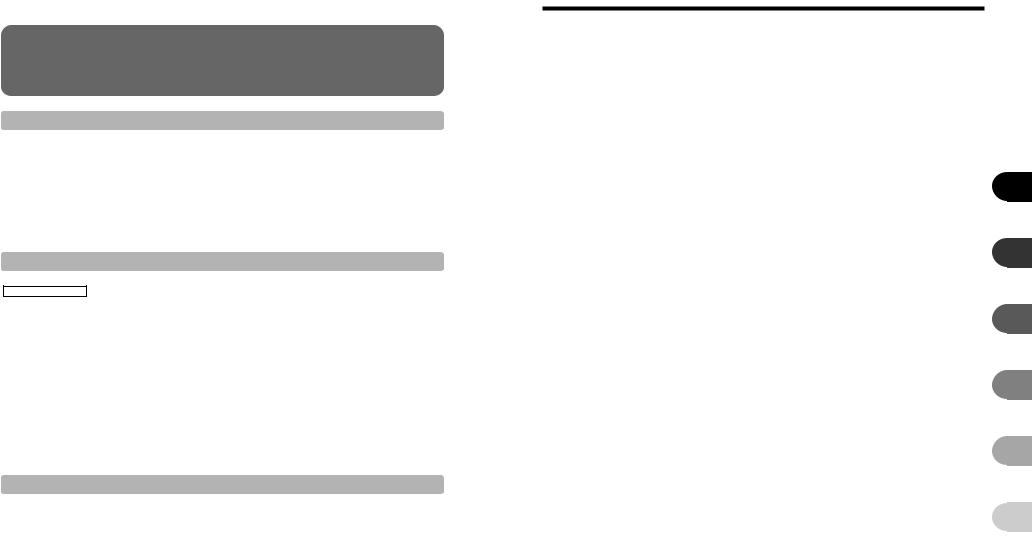
Contents
Warning ............................................................. 2
IMPORTANT ..................................................... 2
EC Declaration of Conformity ............................ 3
Disposal of Electric and Electronic Equipment in
Private Households ............................................. 3
Preface .............................................................. 7
Accessories included ........................................ 8 Camera parts and features ............................... 9 Example of screen text display .................... 10 ■ Photography mode .............................. 10 ■ Playback mode .................................... 10
1 Getting Ready
2 Using the Camera
|
TAKING PICTURES (AUTO MODE) ................................................................................................... 23 |
||||||
|
|
INDICATOR LAMP DISPLAY ........................................................................................................ 26 |
|||||
|
|
AF-ASSIST ILLUMINATOR ........................................................................................................... 26 |
|||||
|
|
NUMBER OF AVAILABLE FRAMES ............................................................................................. 27 |
|||||
|
|
|
■ Standard number of frames per media .................................................................................... 27 |
||||
|
|
USING AF/AE LOCK ..................................................................................................................... 28 |
|||||
|
|
USING ZOOM FUNCTION ............................................................................................................ 29 |
|||||
|
|
SHOOTING ASSISTANT FUNCTION |
........................................................................................... 30 |
||||
|
PLAYBACK MODE |
|
|
.......................................................................................... 31 |
|||
|
VIEWING THE IMAGES (w PLAYBACK) |
||||||
|
|
Single-frame playback / Selecting images / Multi-frame playback ................................................. 31 |
|||||
|
|
Sorting by date ............................................................................................................................... 32 |
|||||
|
|
Playback zoom ............................................................................................................................... 34 |
|||||
|
|
|
■ Zoom scales ............................................................................................................................. 34 |
||||
|
ERASING IMAGE (ERASE FRAME) ................................................................................................... 35 |
||||||
|
3 Advanced Features |
|
|||||
|
|
|
|||||
|
|
|
|
|
|
|
|
|
FOCUSING (DISTANCE) .................................................................................................................... 36 |
||||||
|
EXPOSURE (SHUTTER SPEED AND APERTURE) .......................................................................... 37 |
||||||
|
TAKING PICTURES — SELECTING THE CAMERA SETTINGS ....................................................... 38 |
||||||
|
SELECTING PHOTOGRAPHY MODE ................................................................................................ 40 |
||||||
|
B AUTO ....................................................................................................................................... 40 |
||||||
|
SCENE POSITION .............................................................................................................................. 40 |
||||||
|
|
|
|
PROGRAMMED AUTO |
41 |
||
|
|
N |
|
||||
|
|
|
|
SHUTTER-PRIORITY AUTO |
42 |
||
|
|
M |
|
||||
|
|
|
|
APERTURE-PRIORITY AUTO |
43 |
||
|
|
< |
|
||||
|
|
|
|
MANUAL |
44 |
||
|
|
> |
|
||||
|
|
D |
EXPOSURE COMPENSATION ..................................................................................................... 45 |
||||
|
|
|
|
USING AE LOCK ..................................................................................................................... 46 |
|||
|
|
AE-L |
|
||||
|
|
ADJUSTING LIGHT METERING (PHOTOMETRY) ............................................................................. 47 |
|||||
4 |
CONTINUOUS AF ............................................................................................................................... 48 |
||||||
MANUAL FOCUS ................................................................................................................................ 49 |
|||||||
e MACRO (CLOSE-UP) .................................................................................................................... |
50 |
|
|
||||||||||
d FLASH PHOTOGRAPHY ............................................................................................................... |
51 |
|
|
||||||||||
x Auto flash ................................................................................................................................... |
52 |
|
|
||||||||||
bRed-eye reduction ..................................................................................................................... |
52 |
|
|
||||||||||
d Forced flash ............................................................................................................................... |
52 |
|
|
||||||||||
c Slow synchro ............................................................................................................................. |
52 |
|
|
||||||||||
n Red-eye reduction + Slow synchro ............................................................................................ |
52 |
|
|
||||||||||
f CONTINUOUS SHOOTING............................................................................................................ |
54 |
|
|
||||||||||
fTop 4-frame continuous shooting .............................................................................................. |
55 |
|
|
||||||||||
j Auto bracketing .......................................................................................................................... |
55 |
|
|
||||||||||
kFinal 4-frame continuous shooting ............................................................................................ |
55 |
|
|
||||||||||
hLong-period continuous shooting .............................................................................................. |
56 |
|
|
||||||||||
INCREASING MONITOR BRIGHTNESS ............................................................................................ |
57 |
|
|
||||||||||
PHOTOGRAPHY INFORMATION ....................................................................................................... |
58 |
1 |
|||||||||||
pPHOTO MODE PHOTOGRAPHY |
|
|
|
||||||||||
˘QUALITY MODE (NUMBER OF RECORDED PIXELS) ................................................................ |
59 |
||||||||||||
Quality settings in Photography mode ........................................................................................... |
60 |
|
|
||||||||||
ûSENSITIVITY ................................................................................................................................. |
61 |
|
|
||||||||||
üFinePix COLOR ............................................................................................................................. |
62 |
|
|
||||||||||
PHOTOGRAPHY MENU |
|
|
|
|
|
|
|
63 |
2 |
||||
SETTING PHOTOGRAPHY MENU ..................................................................................................... |
|||||||||||||
PHOTOGRAPHY MENU ..................................................................................................................... |
65 |
||||||||||||
Ä SELF-TIMER PHOTOGRAPHY ..................................................................................................... |
65 |
|
|
||||||||||
»WHITE BALANCE (SELECTING THE LIGHT SOURCE) .............................................................. |
66 |
|
|
||||||||||
âHIGH-SPEED SHOOTING ............................................................................................................ |
67 |
|
|
||||||||||
H AF MODE ....................................................................................................................................... |
68 |
3 |
|||||||||||
ÔFLASH BRIGHTNESS ADJUSTMENT .......................................................................................... |
69 |
||||||||||||
G SHARPNESS |
................................................................................................................................. |
69 |
|||||||||||
‘ SATURATION ................................................................................................................................ |
70 |
|
|
||||||||||
“ CONTRAST ................................................................................................................................... |
70 |
|
|
||||||||||
Á BRACKETING ................................................................................................................................ |
70 |
|
|
||||||||||
È MULTIPLE EXPOSURE ................................................................................................................ |
71 |
4 |
|||||||||||
Ê USING AN EXTERNAL FLASH ..................................................................................................... |
72 |
||||||||||||
B PLAYBACK |
|
|
|
|
|
|
|
||||||
PHOTOGRAPHY FUNCTIONS |
|
|
|
|
|
|
|
||||||
PLAYBACK INFORMATION ................................................................................................................ |
74 |
|
|
||||||||||
PLAYBACK MENU |
|
|
|
|
|
|
|
|
|
|
|
||
ÒERASING SINGLE / ALL FRAMES ............................................................................................... |
75 |
5 |
|||||||||||
ÚIMAGE ROTATE ............................................................................................................................ |
77 |
||||||||||||
pPHOTO MODE PLAYBACK |
|
|
|
|
|
||||||||
|
|
|
|
|
|||||||||
¸HOW TO SPECIFY PRINT OPTIONS (DPOF) ............................................................................. |
78 |
|
|
||||||||||
¸SPECIFYING DPOF SETTINGS EASILY ...................................................................................... |
79 |
|
|
||||||||||
PLAYBACK MENU |
|
|
|
|
|
|
|
|
|
6 |
|||
¸DPOF SET FRAME ....................................................................................................................... |
81 |
||||||||||||
¸DPOF ALL RESET |
......................................................................................................................... |
83 |
|||||||||||
ÇPROTECTING IMAGES: FRAME / SET ALL / RESET ALL .......................................................... |
84 |
|
|
||||||||||
◊AUTOMATIC PLAYBACK .............................................................................................................. |
86 |
|
|
||||||||||
ÂRECORDING VOICE MEMOS ...................................................................................................... |
87 |
|
|
||||||||||
ÂPLAYING BACK VOICE MEMOS .................................................................................................. |
89 |
|
|
||||||||||
■ Playing back voice memos ......................................................................................................... |
89 |
|
|
||||||||||
Adjusting volume of voice memos ................................................................................................. |
90 |
|
|
||||||||||
¯TRIMMING ..................................................................................................................................... |
91 |
|
|
||||||||||
B MOVIE |
|
|
|
|
|
|
|
|
|
||||
|
|
|
|
|
|
|
|
|
|
|
|
|
|
MOVIE MODE |
|
|
|
|
|
|
|
|
|
||||
r RECORDING MOVIES .................................................................................................................. |
93 |
|
|
||||||||||
■ Recording times per media ........................................................................................................ |
94 |
|
|
||||||||||
pPHOTO MODE MOVIE |
|
|
|
|
|
|
........................................................................................ |
|
|
|
|||
˘QUALITY SETTINGS IN MOVIE MODE |
95 |
5 |
|
||||||||||
|
|
||||||||||||

Contents
PLAYBACK MODE
4 Settings
5 Software Installation
5.1 |
INSTALLATION ON A Windows PC ............................................................................................ 107 |
5.2 |
INSTALLATION ON A Mac OS X ................................................................................................ 109 |
6 Viewing Images
System Expansion Options .......................... |
123 |
Notes on the Media ...................................... 129 |
Accessories Guide ....................................... |
124 |
Warning Displays ......................................... 130 |
Using Your Camera Correctly ...................... |
125 |
Troubleshooting ............................................ 132 |
Power Supply and Batteries ......................... |
125 |
Specifications ............................................... 134 |
Applicable Batteries .................................. |
125 |
Explanation of Terms ................................... 137 |
Notes on the Batteries .............................. 125 |
FUJIFILM Digital Camera |
|
Using the AA-size |
|
Worldwide Network ...................................... 138 |
Ni-MH batteries correctly .......................... |
126 |
Safety Notes ................................................. 142 |
|
AC Power Adapter .................................... 126 |
|
Discharging |
6 |
rechargeable batteries .............................. 127 |
|
Do not store or use the camera in direct sunlight or in places subject to extreme temperature rises, such as in a closed car in summer.
7

Accessories included |
Camera parts and features |
Refer to the pages in parentheses for information on using the camera parts or features.
h AA-size Alkaline Batteries (LR6) (4)
h 16 MB, xD-Picture Card™ (1)
Anti-static case (1) included
h Strap (1)
h Lens cap (1)
h Lens cap holder (1)
h Lens hood (1)
8
h A/V cable (1)
Approx. 1.2 m (3.9 ft.), plug (2.5 mm dia.) to pin-plug ×2
h USB cable (mini-B) (1)
h CD-ROM (1)
Software for FinePix CX
h Owner’s Manual (this manual) (1)
|
Power switch |
|
|
|
|
|
Power-OFF |
|
Shutter |
Playback mode (P.31) |
|
button |
Photography mode (P.23) |
|
Release socket (P.25) |
Exposure |
compensation button |
(P.45) |
 Flash button (P.51)
Flash button (P.51)
 Continuous shooting button (P.54)
Continuous shooting button (P.54)
 Command dial (P.20)
Command dial (P.20)
Mode dial
Hot shoe (P.72) |
|
|
AF-assist illuminator |
|||
|
|
|||||
External AF sensor |
(P.26) / |
|||||
Self-timer lamp (P.65) |
||||||
|
|
|
|
|||
|
|
|
|
|
|
|
|
|
|
|
|
|
|
|
|
|
|
|
|
|
Synchronizing terminal (P.72)
Still photography |
|
|
|
Movie recording |
Manual (P.44) |
Anti-blur (P.40) |
|
Movie (P.93) |
|
Aperture-priority Auto (P.43) |
Natural light (P.40) |
|
|
|
Shutter-priority Auto (P.42) |
Portrait (P.40) |
|
|
|
Programmed Auto (P.41) |
Landscape (P.40) |
|
|
|
Auto (P.40) |
Night (P.40) |
|
|
|
|
|
|
AE-L (AE lock) button (P.21, 46) |
|
|
Viewfinder (EVF) |
|
Photometry selector dial (P.21, 47) |
|
||
|
|
|
|||
|
|
|
|
EVF/LCD (monitor selector) button (P.21, 23) |
|
Diopter |
|
|
Focus check button (P.21, 49) |
|
|
adjustment dial |
|
|
|||
|
|
|
|
Indicator lamp (P.26) |
|
LCD monitor |
|
Strap mount (P.11) |
|
||
|
|
|
|||
|
|
|
|
Photo mode ( ) button (P.21) |
|
|
|
|
|
Slot cover (P.14) |
|
|
|
|
|
CF / Microdrive slot (P.14) |
|
Tripod mount |
|
|
|
||
DISP/BACK button |
|
Battery cover (P.13) |
|
||
(P.21, |
30, |
31) |
|
|
|
|
|
|
|||
MENU/OK button (P.21) |
CF / Microdrive eject |
|
|||
button (P.15) |
|
||||
|
|
|
|
|
|
|
|
|
|
4-direction (abdc) button (P.21) |
|
|
|
|
|
xD-Picture Card slot (P.14) |
9 |

Camera parts and features
Flash (P.51)
 Flash pop-up button (P.23, 51)
Flash pop-up button (P.23, 51)
Focus ring (P.22, 49)
Zoom ring (P.22, 29)
Lens hood
Focus mode selector switch (P.22, 48, 49)  (One-touch AF) button (P.22, 49)
(One-touch AF) button (P.22, 49)
Microphone
Strap mount (P.11)
Speaker
INFO (information check) button (P.22, 58, 74)
 Terminal cover
Terminal cover
USB socket (mini-B)
 A/V OUT (Audio / Visual output) socket (P.112)
A/V OUT (Audio / Visual output) socket (P.112)
 DC IN 5V (power input) socket (P.112)
DC IN 5V (power input) socket (P.112)

 Macro button (P.22, 50)
Macro button (P.22, 50)
Example of screen text display |
|
|
|
|
|
■ Photography mode |
|
|
|
|
|
High-speed shooting |
|
|
|
|
ISO 200 Sensitivity |
Continuous shooting |
|
|
|
|
|
|
|
|
|
|
|
Photometry |
|
|
|
|
N Quality mode |
Self-timer |
|
|
|
|
Number of available frames |
Macro (close-up) |
|
|
N |
6 |
FinePix COLOR |
Flash |
|
|
|||
|
|
ISO 200 |
|
Camera shake warning |
|
|
|
|
|
||
Battery level warning |
|
|
|
|
|
|
|
|
|
AF frame |
|
|
|
|
|
|
|
Aperture setting display |
|
|
|
|
Media |
Shutter speed |
|
1 / |
1 / 2005 12:00 AM |
Date / Time |
|
|
|
Exposure compensation |
|||
Photography mode |
2000 |
F2.8 |
|
|
|
AE lock |
|
|
|
|
indicator |
|
|
|
|
Exposure compensation |
|
■ Playback mode
 Protection
Protection
DPOF
 Battery level warning
Battery level warning 
Voice memo
 Playback mode
Playback mode 

100-0001 |
1 / |
1 / 2005 12:00 AM |
Playback frame number
 Media
Media
Date / Time
1 Getting Ready ATTACHING THE STRAP, LENS CAP AND LENS HOOD
1 |
2 |
Attach the strap to the strap mounts on the camera. Once you have attached both ends of the strap, check carefully to make sure that the strap is firmly secured.
●! Attach the strap correctly to prevent dropping the camera.
Pull the lens cap cord through the strap. |
1 |
|
Ready Getting |
●! Attach the lens cap cord to prevent losing the lens cap.
Attaching the lens cap
Attach the lens cap to the lens by pressing in on both sides of the cap.
Using the lens cap holder
Make sure that the lens cap does not appear in your shot when taking a picture, attach it to the lens cap holder.
10 |
11 |
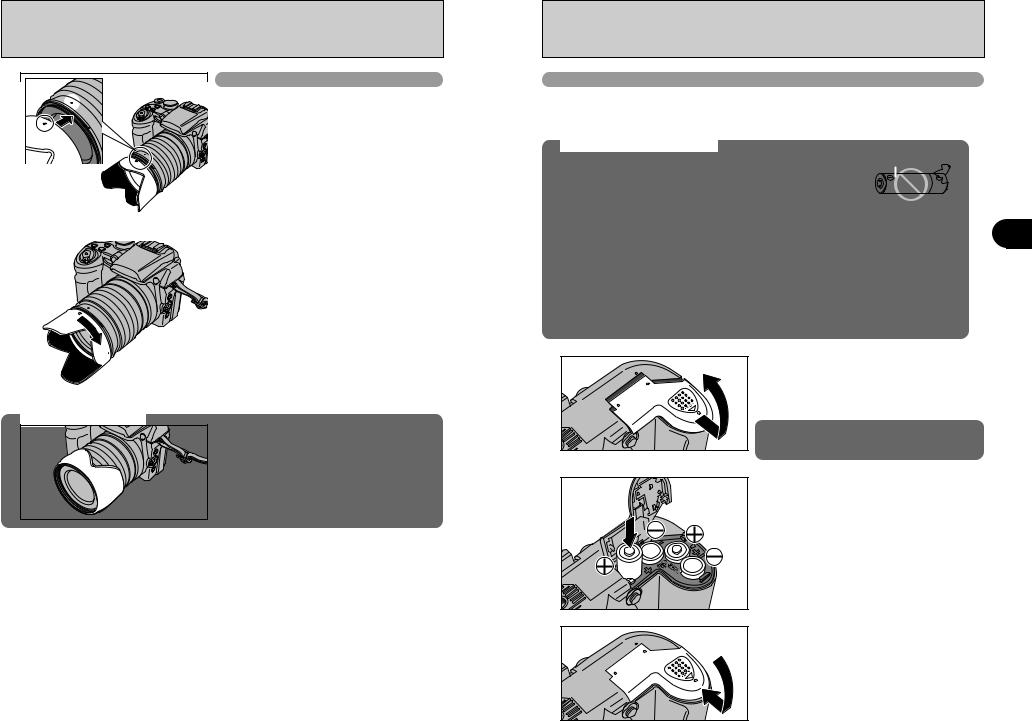
ATTACHING THE STRAP, LENS CAP AND LENS HOOD
01 |
Attaching the lens hood |
20
Storing lens hood
As in storing lens hood into the soft case, the lens hood can be attached upside down.
12
LOADING THE BATTERIES
Compatible batteries
hAA-size alkaline batteries (4) or AA-size Ni-MH rechargeable batteries (4) (sold separately)
●! Use the same brand and grade AA-size alkaline batteries as those supplied with the camera.
How to use the batteries
hNever use the following types of batteries, as they could cause serious |
Outer casing |
|
||
problems such as battery fluid leakage or overheating: |
|
|
|
|
|
|
|
||
1. Batteries with split or peeling outer casings |
|
|
|
|
|
|
|
||
2. Combinations of different types of batteries or new and used batteries |
|
|
|
|
together |
|
|
|
|
hDo not use manganese or Ni-Cd batteries. |
|
|
|
|
|
|
|
||
hSoil, such as fingermarks on the poles of the batteries can shorten time for which the batteries |
1 |
|||
can be used. |
||||
hThe time for which AA-size alkaline batteries (referred to hereafter simply as alkaline batteries) |
||||
can be used varies depending on the brand. Some brands of alkaline batteries may stop providing |
Getting |
|||
power more quickly than those supplied with the camera. Note also that due to their nature, the |
||||
|
||||
time for which alkaline batteries can be used decreases in cold conditions (0°C to +10°C/+32°F to |
|
|||
+50°F). The use of AA-size Ni-MH batteries is better for this reason. |
Ready |
|||
hUse Fujifilm Battery charger (sold separately) to charge AA-size Ni-MH batteries. |
||||
|
||||
hSee P.125-126 for other notes on using batteries.
hWhen first purchased or if left unused for a long period, the amount of time which AA-size
Ni-MH batteries can be used may be short. See P.126 for more information.
2 |
3 |
Load the batteries correctly as indicated by the polarity icons.
Press on the battery cover to push the batteries down.
Slide the cover closed.
13
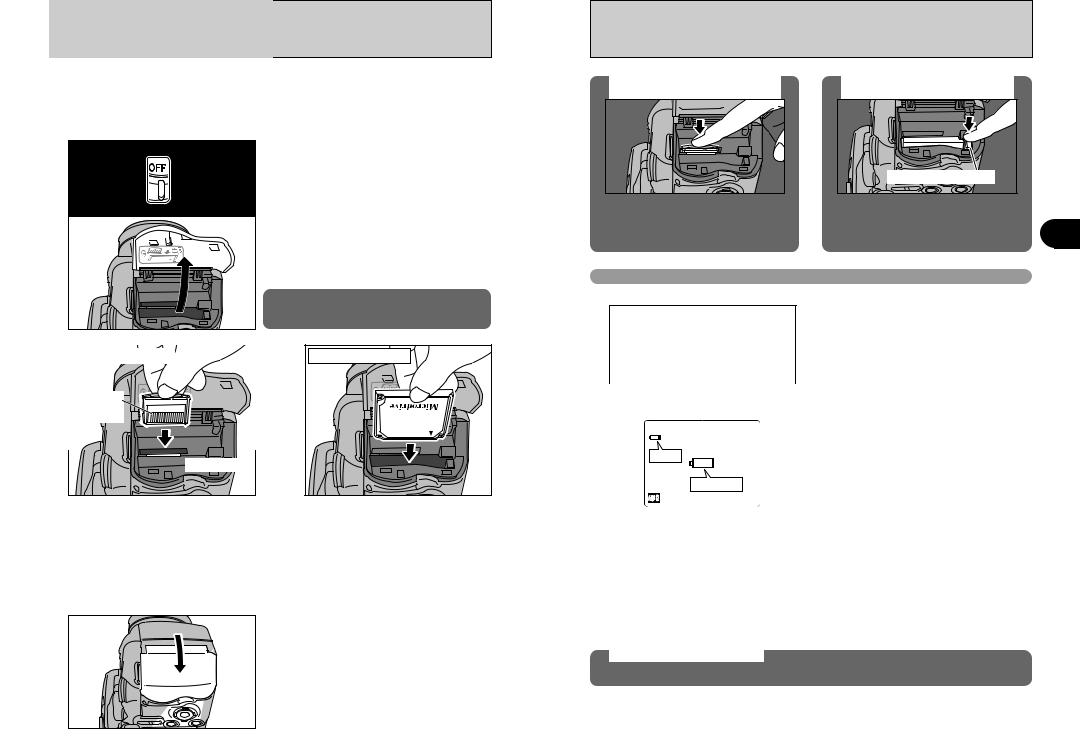
INSERTING THE MEDIA
Use either xD-Picture Card or CF/Microdrive S9500.
h If an xD-Picture Card and a
recorded onto the media selected as the “¡” h Data cannot be copied between the two
1 01 |
|
|
02 |
2 |
xD-Picture Card |
|
Gold |
|
contact |
|
area |
 Gold marking
Gold marking
Do not open the slot cover while the camera is on. This could damage the media or ruin the image files on the media.
CF/Microdrive |
Align the gold marking on the xD-Picture |
Push the CF/Microdrive firmly all the way |
Card slot with the gold contact area on |
into the CF/Microdrive slot. |
the xD-Picture Card and push the card |
Compatibility is listed on Fujifilm website: |
firmly all the way into the slot. |
http://home.fujifilm.com/products/digital/ |
|
the xD-Picture |
incorrect |
|
not go all the way |
an |
|
xD-Picture Card or a CF/Microdrive. |
|
|
●! If the media is not fully inserted into the slot, [CARD ERROR] appears. |
|
3 |
Close the slot cover. |
|
|
|
14
How to replace |
How to replace |
the xD-Picture Card |
the CF/Microdrive |
Push |
and |
then |
lock is |
released |
pushed |
out. |
|
Checking the battery charge
1No icon
2 Lit red
Lit red
3 Blinking red
Blinking red
 N 6
N 6
Lit red
Blinking red
|
CF / Microdrive eject button |
Open |
CF/Microdrive |
eject |
. |
●! |
use the |
1There is ample battery charge.
2There is insufficient charge left in the batteries. The batteries will soon run out. Have a new set of batteries ready.
3The batteries are depleted. The display will shortly go blank and the camera will stop working. Replace or recharge the batteries.
“C” appears as a small icon on the left-hand side of the screen. “V” appears as a large icon in the center of the screen.
1
Ready Getting
●! Depending on the camera mode and the type of batteries used, the transition from “C” to “V” may occur more quickly.
●! Due to the nature of the battery, the battery level warning may appear early when the camera is used in cold locations. This is normal. Try warming the batteries in your pocket or a similar location before use.
Battery level warning
1)The camera’s estimation of the remaining battery charge varies greatly depending on the camera operation mode. Consequently, even if “C” or “V” is not displayed in Playback mode, one of them may appear when you change to Photography mode.
2)Depending on the battery type and the level of charge in the batteries, the camera may run out of power without first displaying a battery level warning. This is particularly likely to happen when batteries that have run out of charge once are re-used.
In situation 2), immediately load new or fully charged replacement batteries.
Auto power off function
If the camera is left unused for 2 or 5 minutes, the Auto power off function turns the camera off ( P.104). To turn the camera back on, set the Power switch to “OFF” briefly and then back to “q” or “w”.
15
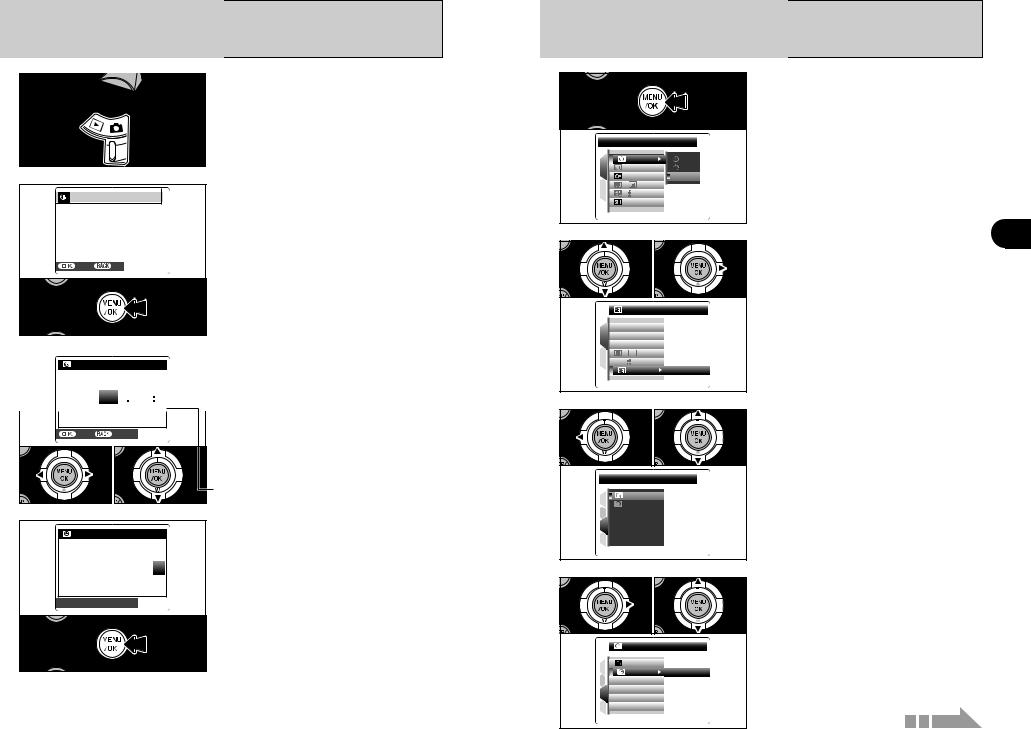
TURNING ON AND OFF / SETTING THE DATE AND TIME
1 |
To turn the camera on, set the Power switch to “q” |
|
or “w”. |
||
|
||
|
To turn the camera off, set the Power switch to |
|
|
“OFF”. |
2 |
DATE/TIME NOT SET |
When using the camera for the first time after |
||
purchasing, the date and time are cleared. |
||||
|
||||
|
|
|
Press the “MENU/OK” button to set the date and |
|
|
|
|
time. |
|
|
SET |
NO |
|
|
|
|
|
●! The message also appears when the batteries have been |
|
|
|
|
removed and the camera has been left for a long period. |
|
|
|
|
●! To set the date and time later, press the “DISP/BACK” button. |
|
|
|
|
●! If you do not set the date and time, this message will appear |
|
|
|
|
each time you turn the camera on. |
|
3 |
DATE/TIME |
|
1Press “d” or “c” to select Year, Month, Day, |
|
|
Hour or Minute. |
|||
|
2007 |
|||
|
|
2Press “a” or “b” to correct the setting. |
||
|
|
2006 |
||
|
|
|
||
|
YY . MM . DD |
2005 1 1 12 00 |
||
|
|
2004 |
AM |
|
|
|
2003 |
|
|
|
SET |
CANCEL |
|
|
|
01 |
02 |
|
|
|
|
|
●! Holding down “a” or “b” changes the numbers continuously. |
|
|
|
|
●! When the time displayed passes “12”, the AM/PM setting |
|
|
|
|
changes. |
|
4 |
DATE/TIME |
Once you have set the date and time, press the |
|
“MENU/OK” button. Pressing the “MENU/OK” |
|||
|
|||
|
02 |
button changes the camera to Photography or |
|
|
01 |
Playback mode. |
|
|
YY. MM . DD 2005. 8.24 10 00 |
||
|
|
||
|
AM 59 |
|
|
|
58 |
|
 SET
SET  CANCEL
CANCEL
●! At the time of purchase and after leaving the camera for a long period with the batteries removed, settings such as the date and time are cleared. Once the AC power adapter has been connected or the batteries have been installed for 2 hours or more, the camera settings will be retained for roughly 6 hours even if both sources of power are removed.
16
CORRECTING THE DATE AND TIME / CHANGING THE DATE FORMAT
1 |
|
|
SELF-TIMER |
|
|
|
: OFF |
|
1 : AUTO |
|
|
|
: O F F |
O F F |
2 |
: |
|
: 0 |
|
|
|
|
|
|
: SET |
|
2 10 |
|
20 |
 S E T- U P
S E T- U P
 : O F F
: O F F
1 : A U T O
: A U T O
 : O F F
: O F F
:
2 :
:  0
0
SET
Press the “MENU/OK” button to display the menu on the screen.
1Press “a” or “b” to select “˜” SET-UP. 2Press “c”.
1
Ready Getting
3 10 |
|
02 |
|
PAGE 3 |
|
|
1 |
OK |
|
: SET |
|
|
|
2 : SET
: SET
3 : ENGLISH
: ENGLISH
 : SET
: SET
4 :
: 

4 1030 |
02 |
 DATE/TIME
DATE/TIME
1 |
: OK |
|
SET |
||
|
2 : SET
: SET
 : ENGLISH
: ENGLISH
3 : SET
: SET
4 :
: 

1Press “d” to move to page number. 2Press “a” or “b” to select “PAGE 3”.
1Press “c” to move to menu item.
2Press “a” or “b” to select “ì” DATE/TIME. 3Press “c”.
Continued 17
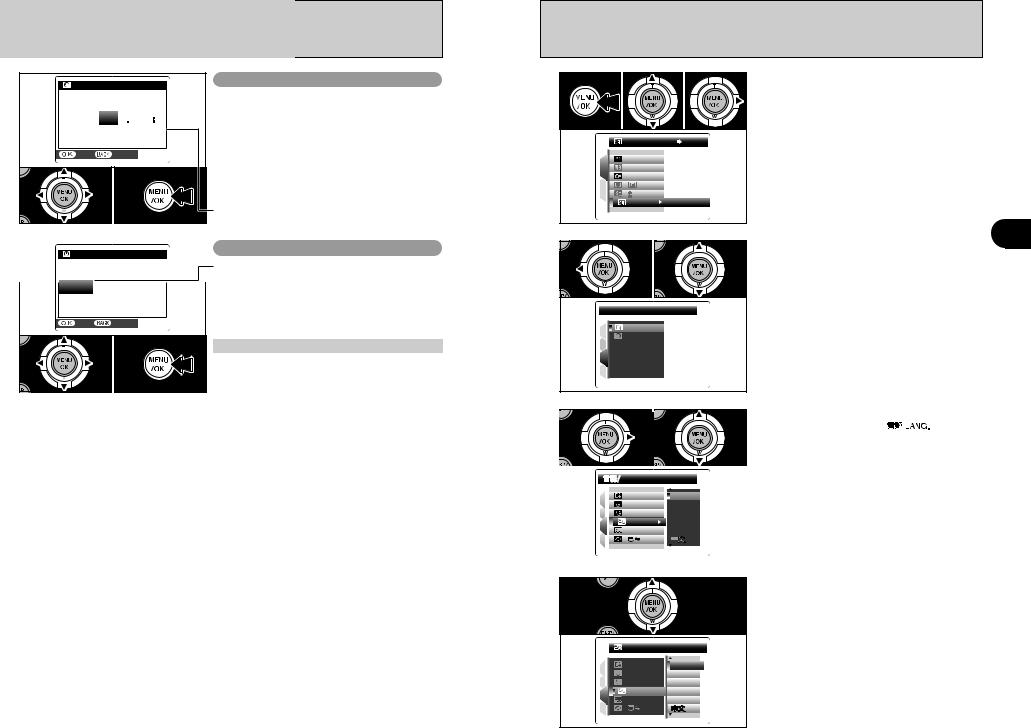
CORRECTING THE DATE AND TIME / CHANGING THE DATE FORMAT
5 |
DATE/TIME |
|
|
Correcting the date and time |
|
|
|
||
|
2007 |
|
1Press “d” or “c” to select Year, Month, Day, |
|
|
|
2006 |
|
Hour or Minute. |
|
YY. MM . DD |
2005 |
8 24 12 00 |
|
|
2Press “a” or “b” to correct the setting. |
|||
|
|
2004 |
AM |
|
|
|
3Always press the “MENU/OK” button after the |
||
|
|
2003 |
|
|
|
SET |
CANCEL |
settings are completed. |
|
|
|
|||
|
01 02 |
|
03 |
|
|
|
|
|
●! Holding down “a” or “b” changes the numbers continuously. |
|
|
|
|
●! When the time displayed passes “12”, the AM/PM setting |
|
|
|
|
changes. |
DATE/TIME
DD. M M . YY |
|
|
MM/DD/YY |
8/24/2005 |
10:00 |
Y Y. M M . DD |
|
AM |
SET |
CANCEL |
|
01 02 |
03 |
|
Changing the date format
1Press “d” or “c” to select the date format.
2Press “a” or “b” to set the format. Refer to the table below for details of the settings.
3Always press the “MENU/OK” button after the settings are completed.
Date format |
Sample settings |
YY.MM.DD |
2005.8.24 |
|
|
MM/DD/YY |
8/24/2005 |
|
|
DD.MM.YY |
24.8.2005 |
|
|
18
SELECTING THE LANGUAGE |
|
|
|||
1 01 |
02 |
03 |
1Press the “MENU/OK” button to display the |
|
|
menu on the screen. |
|
||||
|
|
|
|
2Press “a” or “b” to select “˜” SET-UP. |
|
|
|
|
|
3Press “c”. |
|
|
|
|
SET-UP |
|
|
|
|
: OFF |
|
|
|
|
1 |
: AUTO |
|
|
|
|
|
: OFF |
|
|
|
|
2 |
: |
|
|
|
|
: 0 |
|
|
|
|
|
|
SET |
|
|
|
|
|
|
|
|
|
2 |
PAGE 3 |
|
02 |
1Press “d” to move to page number. |
1 |
|
2Press “a” or “b” to select “PAGE 3”. |
ReadyGetting |
|||
01 |
|
|
|||
1 |
OK |
|
: SET |
||
|
2 : SET
: SET
3 : ENGLISH
: ENGLISH
 : SET
: SET
4 :
: 

3 1030 |
20 |
1Press “c” to move to menu item. |
|
2Press “a” or “b” to select |
”. |
3Press “c”.
|
LANG. |
|
|
1 |
: OK |
ENGLISH |
|
: SET |
FRANCAIS |
||
2 |
|||
: SET |
DEUTSCH |
||
3 |
: ENGLISH |
ESPAÑOL |
|
: SET |
ITALIANO |
||
4 |
|||
: |
●! The screens in this manual are shown in English. |
||
|
|
||
|
|
●! See P.100 for more information on the “˜” SET-UP menu. |
4 |
|
Press “a” or “b” to select the language. |
|
|
|
||
|
|
ENGLISH |
|
1 |
: OK |
ENGLISH |
|
: SET |
FRANCAIS |
||
2 |
|||
: SET |
DEUTSCH |
||
3 |
: ENGLISH |
ESPAÑOL |
|
: SET |
ITALIANO |
||
4 |
|||
: |
|
19
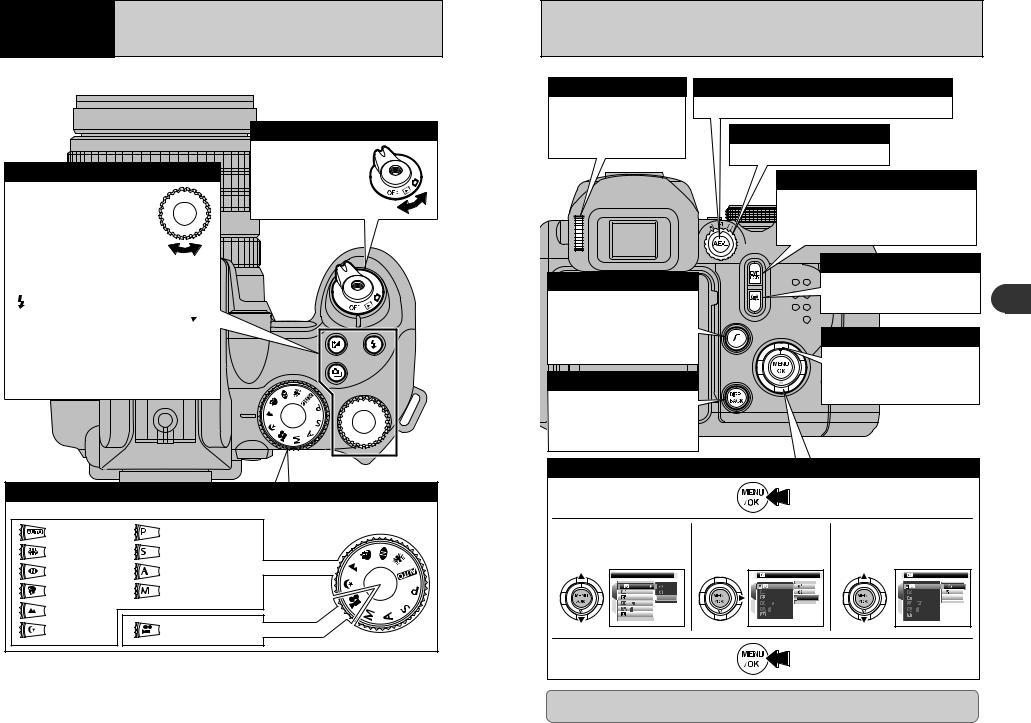
2 Using
the Camera BASIC OPERATION GUIDE
This section describes the camera’s functions.
Command dial
In Photography mode, turn the Command dial to select program shift and specify settings such as the shutter speed and aperture.
 : Exposure compensation
: Exposure compensation
Hold down the “  ” button and turn the Command dial to select the setting.
” button and turn the Command dial to select the setting.
: Flash
Release the pop-up flash, hold down the “  ” button and turn the Command dial to select the setting.
” button and turn the Command dial to select the setting.
 : Continuous shooting
: Continuous shooting
Hold down the “  ” button and turn the Command dial to select the setting.
” button and turn the Command dial to select the setting.
Power switch
ON/OFF and “  ”
”
Photography mode / “  ” Playback mode selector switch
” Playback mode selector switch
Use the Power switch to select the mode.
Photography mode selector
Turn the Mode dial to select the Photography mode.
Auto |
Programmed Auto |
|
Anti-blur |
Shutter-priority Auto |
|
Natural light |
Aperture-priority Auto |
Still photography |
Portrait |
Manual |
|
Landscape |
|
|
Night |
Movie |
Movie recording |
Diopter adjustment dial
Makes the image in the viewfinder easier to see. Set the dial to the position where the AF frame appears sharpest.
AE-L button
The exposure remains locked while this button is pressed.
Photometry selector dial
Selecting light metering method.
EVF/LCD (monitor selector) button
Photo mode  button
button
Photography: Select the quality mode, sensitivity and FinePix COLOR settings.
Playback: Specify the print order (DPOF) settings.
DISP/BACK button
DISP: Press this button to select the screen display.
BACK: Press this button to stop a procedure midway through.
Using the Menus
1Displaying the menu.
Press the “MENU/OK” button.
Pressing the “EVF/LCD” button toggles between the viewfinder (EVF) and the LCD monitor. Use whichever mode is best suited to your shot.
 Focus check button
Focus check button
Pressing this button enlarges the central portion of the screen. Use this to focus the image precisely.
ab button
“T (a)” button: Selecting Digital zoom mode (2×).
“W (b)” button: Canceling the Digital zoom mode.
2Selecting a menu option. Press the up or down arrow on the 4-direction button.
S E L F - T I M E R |
|
||
1 |
|
: O F F |
|
: AU T O |
|
||
|
: O F F |
O F F |
|
2 |
: |
|
|
: |
0 |
|
|
|
|
||
|
: SET |
|
|
3Selecting an option. |
4Selecting a setting. |
Press the right arrow on the |
Press the up or down arrow |
4-direction button. |
on the 4-direction button. |
|
|
|
OFF |
|
|
|
10 |
SEC |
1 |
|
:OFF |
|
1 |
|
: OFF |
|
|
:AUTO |
|
: AUTO |
|
|
||||
|
:ON |
OFF |
|
: OFF |
OFF |
|
||
2 |
: |
|
|
2 |
: |
|
|
|
: |
0 |
|
: |
0 |
|
|
||
|
:SET |
|
|
: SET |
|
|
||
5Confirming the setting.
Press the “MENU/OK” button.
Up, down, left and right are indicated by black triangles in the Owner’s Manual. Up or down is shown as “a” or “b”, and left or right is shown as “d” or “c”.
2
Camera the Using
20 |
21 |

BASIC OPERATION GUIDE
Focus ring
The camera focuses on the subject using Manual focus mode.
Zoom ring
Turn the zoom ring to take pictures with zoom function.
Flash pop-up button
To use the flash, press the flash pop-up button to release the flash.
INFO (information check) button
Press this button to view image information.
Photography mode: Displays the current settings (white balance, sharpness, etc.) and histogram.
Playback mode: Displays the information for the image currently displayed.
One-touch AF button
Focus the image once. This can only be used for manual focusing.
Focus mode selector switch
Changes among C-AF (Continuous AF), S-AF (Single AF) and MF (Manual focus).
Macro button
Use this for close-up shots. Pressing this button changes the modes as follows:
Macro |
|
Super macro |
|
Macro off (Normal) |
|
|
|||
Focal range: Normal |
Wide-angle: approx. 50 cm (1.6 ft.) to infinity |
|||
|
|
|
|
Telephoto: approx. 2 m (6.6 ft.) to infinity |
|
|
Macro |
Wide-angle: approx. 10 cm to 3 m (3.9 in. to 9.8 ft.) |
|
|
|
|
|
Telephoto: approx. 90 cm to 3 m (3.0 ft. to 9.8 ft.) |
|
|
Super macro |
Approx. 1 cm to 1 m (0.4 in. to 3.3 ft.) (Wide-angle only) |
|
Displaying the on-screen Help |
|
|
|
Instructions for the next step in the procedure |
|
E R A S E O K ? |
|
appear at the bottom of the screen. Press the |
|
|
|
|
|
|
|
button indicated. |
Y E S |
C A N C E L |
|
In the right side screen, press the “MENU/OK” |
|
||
|
|
|
|
button to erase the displayed frame. To cancel |
|
Y E S |
C A N C E L |
erasing, press the “DISP/BACK” button. |
|
||
|
|
|
PHOTOGRAPHY MODE |
TAKING PICTURES (AUTO MODE) |
|
1 01 |
02 |
1 Set the Power switch to “q”. |
2 Set the Mode dial to “B”. |
||
|
|
3 Set the Focus mode selector switch to “S-AF”. |
|
|
h Focal range |
|
|
Wide-angle: approx. 50 cm (1.6 ft.) to infinity |
|
|
Telephoto: approx. 2 m (6.6 ft.) to infinity |
03 |
|
●! Use Macro mode for subjects closer than 50 cm (1.6 ft.) |
|
|
|
|
|
( P.50). |
|
|
●! When [CARD ERROR], [CARD NOT INITIALIZED], [CARD |
|
|
FULL] or [NO CARD] appears, see P.130. |
2 |
|
|
|
|
2 |
|
|
Camera the Using |
3 Diopter adjustment dial |
|
|
EVF |
|
|
LCD |
|
The EVF/LCD selection is retained even when the |
|
|
|
|
|
camera is off or the mode setting is changed. |
22 |
Continued |
23 |
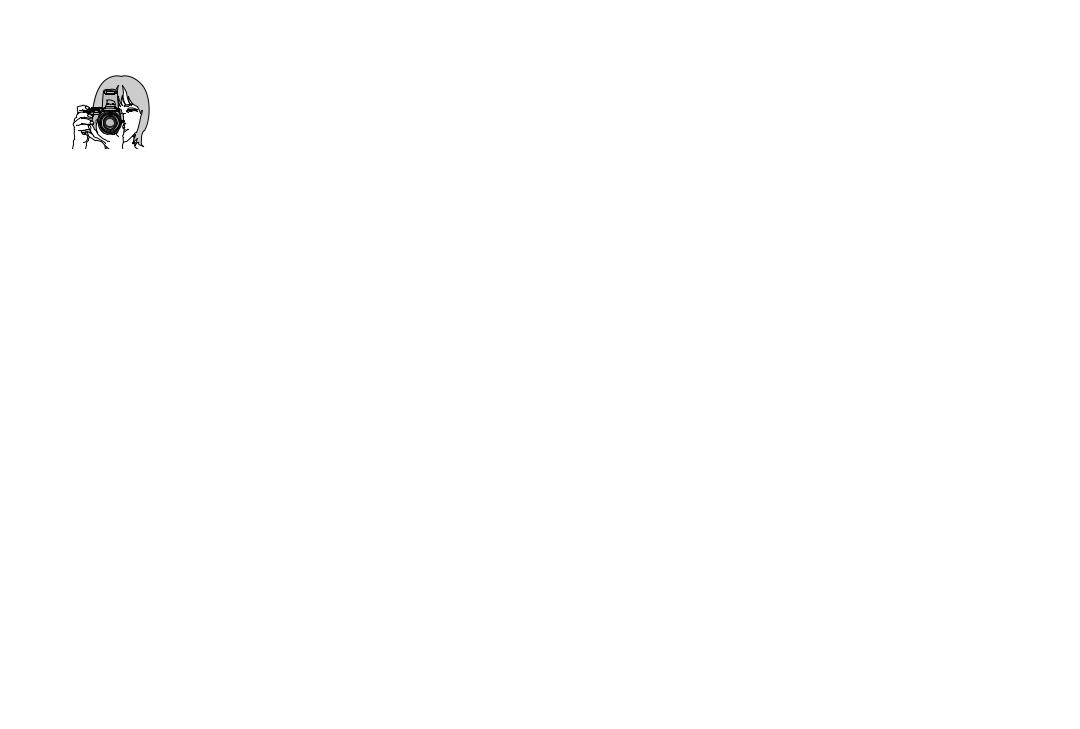
PHOTOGRAPHY MODE |
TAKING PICTURES (AUTO MODE) |
|
4 |
Brace your elbows against your sides and hold the |
|
camera with both hands. |
||
|
||
|
●! Moving the camera while shooting gives a blurred picture |
|
|
(camera shake). Use a tripod to prevent camera shake, |
|
|
particularly for shots in the dark when the selected flash |
|
|
mode is Suppressed flash. |
|
|
●! There may be some uneven brightness at the lower edge of |
|
|
the screen. This is normal and does not affect the |
|
|
photographed image. |
|
5 |
Hold the camera so that your fingers or the strap do |
|
not cover the lens, flash and AF-assist illuminator. |
||
|
||
|
If the lens, flash or AF-assist illuminator is obscured |
|
|
by your fingers or the strap, subjects may be out of |
|
|
focus or the brightness (exposure) of your shot may |
|
|
be incorrect. |
|
|
|
●! Check that the lens is clean. If it is dirty, clean the lens as |
|
|
|
|
informed on P.125. |
|
6 |
N |
6 |
Frame the shot so that the subject fills the entire AF |
|
(Autofocus) frame. |
||||
|
||||
|
|
|
||
|
|
AF frame |
●! The image shown on the screen before the picture is taken |
|
|
|
|
may differ in brightness, color, etc. from the image actually |
|
|
|
|
recorded. Play back the recorded image to check it ( P.31). |
|
|
|
|
●! When the subject is not in the AF frame, use AF/AE lock to |
|
|
|
|
take the picture ( P.28). |
7 Bebeep |
|
320 |
F5.6 |
Press the shutter button down halfway. When a short double-beep is heard, the camera focuses on your subject. The AF frame on the screen becomes smaller and the camera sets the shutter speed and aperture. The indicator lamp (green) changes from blinking to lit.
●! When a short double-beep is not heard and “{” appears on the screen, the camera cannot focus.
●! Pressing the shutter button down halfway freezes the image on the screen briefly. This image is not the recorded image.
●! When “{” appears on the screen, press again the shutter button down halfway or try standing about 2 m (6.6 ft.) from your subject to take the picture.
●! The flash fires several times (pre-flashes and the main flash).
Before the flash fires, “∑” appears on the screen. When selecting a slow shutter speed that will cause camera shake, “|” appears on the screen. Use the flash to take pictures. According to the
scene or mode being shot, use a tripod.
24
Press the shutter button down fully. When a 8 clicking sound is heard, the camera records the
image.
|
●! There is a slight delay between the shutter button being |
Click |
pressed and the picture being taken. Play back the shot to |
|
check the image. |
|
●! When pressing the shutter button down fully in one motion, |
|
the camera takes the picture without the AF frame changing. |
|
●! When pressing the shutter button fully, the indicator lamp |
|
lights orange (shooting disabled) and next picture can be |
|
taken after turning off the indicator lamp. |
|
●! When taking a picture using flash, the image may disappear |
|
and go dark briefly due to flash charging. The indicator lamp |
|
blinks orange during charging. |
|
●! See P.130-131 for information on the warning displays. |
Support for a cable release
Release socket
Compatible filters
58 mm-diameter commercial available filters can be attached.
●! Do not use more than one filter at a time.
●! The lens cap (included) may not be used when attaching the filter.
Subjects not suitable for autofocus
camera. tripod (sold
.
attached to the
2
Camera the Using
The FinePix S9000 / FinePix S9500 uses a high-precision autofocusing mechanism. However, it may have difficulty focusing on the following:
h Very shiny subjects such as a mirror or car body
h Subjects photographed through glass
h Subjects that do not reflect well, such as hair or fur
h Subjects with no substance, such as smoke or flames
h Dark subjects
h Fast moving subjects
h Subjects with little or no contrast between the subject and the background (such as white
walls or subjects dressed in the same color as the background)
h Shots where another high-contrast object (not the subject) is close to the AF frame and is either closer or further away than your subject (such as a shot of someone against a background with strongly contrasting elements)
For such subjects use AF/AE lock ( P.28) or “MF” Manual focus mode ( P.49).
You can adjust any angle of the LCD monitor. It is useful to shoot the subject that is in a high or low location.
25
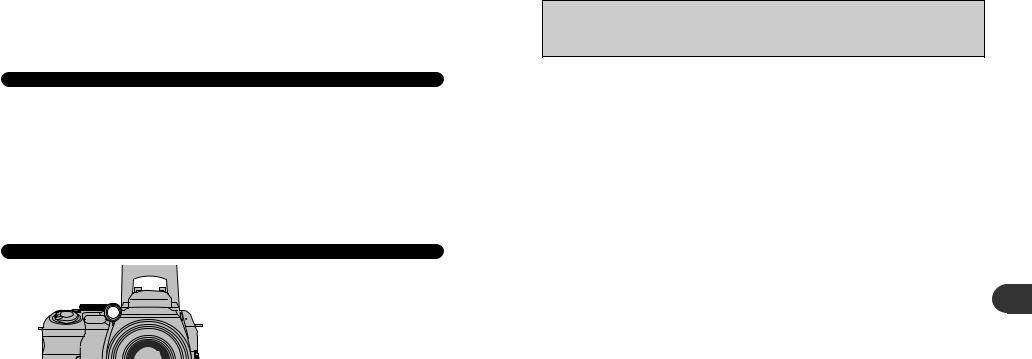
|
|
TAKING PICTURES (AUTO MODE) |
|
|
PHOTOGRAPHY MODE |
||
|
|
|
|
INDICATOR LAMP DISPLAY |
|||
|
|
|
|
|
Display |
|
Status |
Lit green |
|
AF/AE lock in progress, Setting video output |
|
|
|
|
|
Blinking green |
|
Camera shake warning or AF warning (ready to shoot) |
|
|
|
|
|
Blinking green and |
|
Recording to media (ready to shoot) |
|
orange alternately |
|
|
|
|
|
|
|
Lit orange |
|
Recording to media (not ready) |
|
|
|
|
|
Blinking orange |
|
Charging the flash (flash will not fire) |
|
Blinking red |
|
i Media Warnings |
|
|
|
|
No card inserted, card not formatted, incorrect format, card full and media error |
|
|
|
i Lens operation error |
|
|
|
Detailed warning messages appear on the screen ( P.130-131). |
AF-ASSIST ILLUMINATOR
Press the shutter button down halfway in dimly lit conditions. The camera fires the AF-assist illuminator (green) to allow easier focusing.
Note that the effective range decreases for telephoto shots.
●! Even when the AF-assist illuminator fires, the camera may have difficulty focusing in some conditions.
●! Even though there is no danger to safety, do not expose it directly in someone’s eyes from a short distance.
●! The camera focuses most easily when a picture is taken at a distance of around 3.5 m (11.5 ft.) with wide-angle and 2 m (6.6 ft.) with telephoto.
●! When using the AF-assist illuminator in Macro mode, the camera may have difficulty focusing to take close-up shots.
●! See P.100 for information on turning the AF-assist illuminator off.
NUMBER OF AVAILABLE FRAMES
The number of available frames appears on the screen.
●! See P.59 for information on changing the quality setting. ●! The default quality “˘” set at shipment is “⁄ N”.
■ Standard number of frames per media
The table below shows the standard number of frames for a new media formatted on the camera. The larger the media capacity, the bigger the difference between the actual number of frames and the number shown here. Also, the size of an image file varies depending on the subject. So the number of remaining shots may decrease by 2 or may remain the same. For this reason, the number displayed may not show the actual number of frames.
Quality setting |
⁄ F |
⁄ N |
„ |
÷ |
3 |
2 |
` |
~ |
Number of recorded pixels |
3488 × 2616 |
3696 × 2464 |
2592 × 1944 |
2048 × 1536 |
1600 × 1200 |
640 × 480 |
— |
|
DPC-16 (16 MB) |
3 |
6 |
6 |
12 |
19 |
25 |
122 |
0 |
|
|
|
|
|
|
|
|
|
DPC-32 (32 MB) |
6 |
13 |
13 |
25 |
40 |
50 |
247 |
1 |
DPC-64 (64 MB) |
13 |
28 |
28 |
50 |
81 |
101 |
497 |
3 |
|
|
|
|
|
|
|
|
|
DPC-128 (128 MB) |
28 |
56 |
56 |
102 |
162 |
204 |
997 |
6 |
|
|
|
|
|
|
|
|
|
DPC-256 (256 MB) |
56 |
113 |
113 |
204 |
325 |
409 |
1997 |
13 |
|
|
|
|
|
|
|
|
|
DPC-512/M512 (512 MB) |
113 |
227 |
227 |
409 |
651 |
818 |
3993 |
27 |
DPC-M1GB (1 GB) |
228 |
456 |
456 |
819 |
1305 |
1639 |
7995 |
54 |
|
|
|
|
|
|
|
|
|
Microdrive 340 MB |
77 |
155 |
155 |
279 |
445 |
559 |
2729 |
18 |
|
|
|
|
|
|
|
|
|
Microdrive 1 GB |
234 |
469 |
469 |
842 |
1313 |
1642 |
8212 |
55 |
|
|
|
|
|
|
|
|
|
2
Camera the Using
26 |
27 |
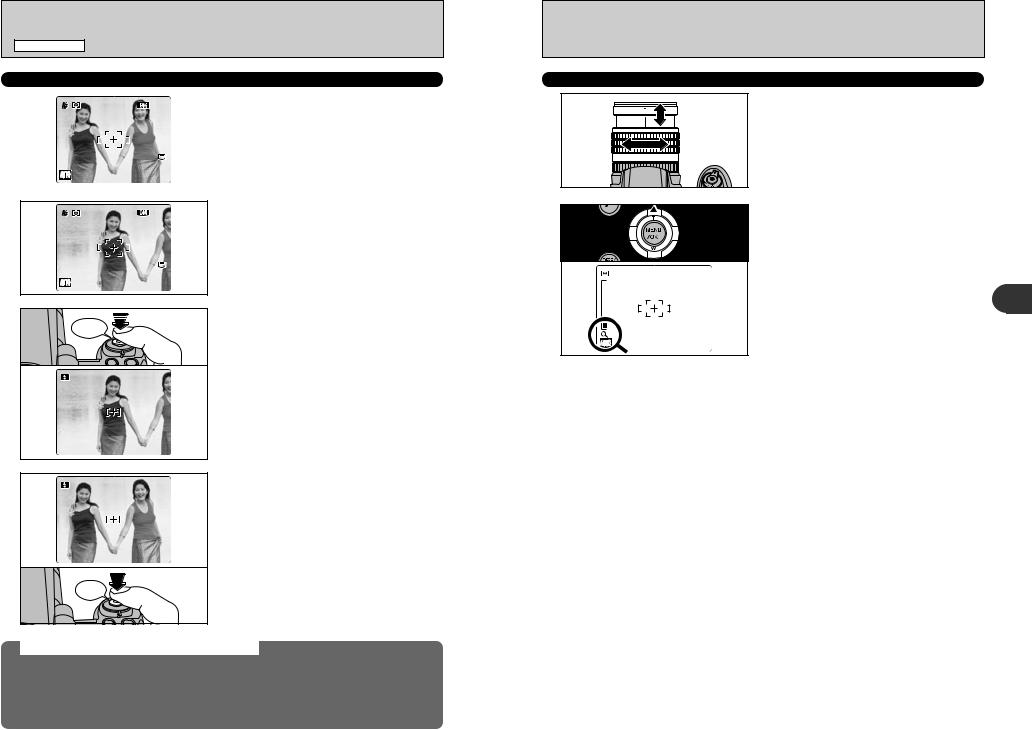
PHOTOGRAPHY MODE TAKING PICTURES (AUTO MODE)
USING AF/AE LOCK
1 |
N |
6 |
In this shot, the subjects (two people in this case) |
|
are not in the AF frame. Taking the picture at this |
||||
|
|
|
||
|
|
|
point will result in the subjects being out of focus. |
|
|
|
|
|
2 |
N |
6 |
Move the camera slightly so that one of the |
|
subjects is in the AF frame. |
||||
|
||||
|
|
|
3 |
|
|
Press the shutter button down halfway (AF/AE |
|
Bebeep |
lock). When a short double-beep is heard, the |
|||
camera focuses on your subject. The AF frame on |
||||
|
|
|
||
|
|
|
the screen becomes smaller and the camera sets |
|
|
|
|
the shutter speed and aperture. The indicator lamp |
|
|
|
|
(green) changes from blinking to lit. |
|
|
320 |
F5.6 |
|
|
4 |
|
|
Continue to hold the shutter button down halfway. |
|
|
|
Move the camera back to the original image and |
||
|
|
press the shutter button fully. |
||
|
|
|
||
|
320 |
F5.6 |
|
|
|
Click |
●! AF/AE lock can be applied repeatedly before the shutter is |
||
|
|
|
released. |
|
|
|
|
●! Use AF/AE lock in all Photography modes to guarantee |
|
|
|
|
excellent results. |
|
AF (Autofocus)/AE (Auto-exposure) lock
|
On the FinePix S9000 / FinePix S9500, pressing the shutter button down halfway locks the focus and |
|
exposure settings (AF/AE lock). To focus on a subject that is off to one side or to set the exposure before |
|
composing the final shot, locks the AF and AE settings. Then take the picture to get the best result. |
|
h When the camera cannot focus and AF/AE lock does not give the correct exposure |
|
Position the AF frame over the main subject and apply the AE lock ( P.46). Then position the AF |
28 |
frame over another subject at roughly the same distance. Press the shutter button down halfway. |
Recompose the shot and then take the picture. |
|
|
USING ZOOM FUNCTION
 Zoom ring
Zoom ring
 N 6
N 6
 Zoom bar
Zoom bar
Turn the zoom ring to take pictures with zoom function.
The zoom bar appears on the screen during zooming.
hOptical zoom focal length
(35 mm camera equivalent)
Approx. 28 mm to 300 mm Max. zoom scale: 10.7×
Press “a” to change to Digital zoom mode (2×). When using digital zoom, “  ” appears in the bottom left corner of the screen and the zoom bar turns blue.
” appears in the bottom left corner of the screen and the zoom bar turns blue.
Use the zoom ring to adjust digital zoom operation
. Press the “b” button to
2
Camera the Using
29
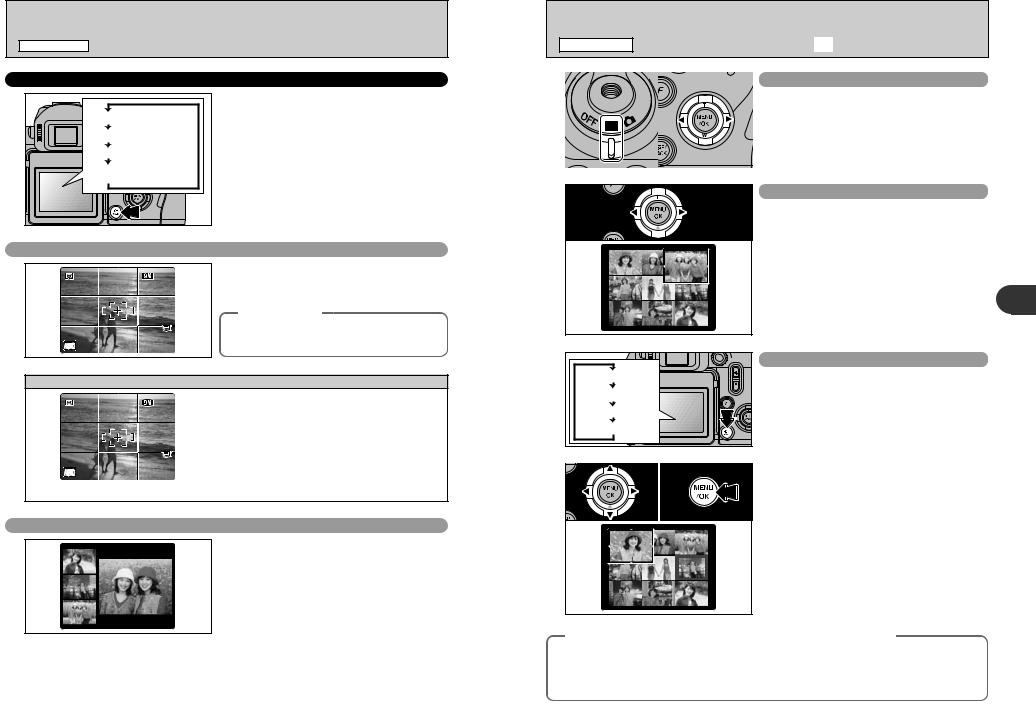
PHOTOGRAPHY MODE TAKING PICTURES (AUTO MODE)
SHOOTING ASSISTANT FUNCTION
Text displayed |
No text displayed |
Framing guideline displayed |
Post shot assist window |
displayed |
Select the framing guideline and post shot assist window in Photography mode.
Pressing the “DISP/BACK” button changes the screen display.
Best framing
N |
6 |
display consists of horizontal that divide the image on the
lock when composing a shot. out of focus if AF/AE lock is not
Scene
N |
6 |
Position the main subject at the intersection of two lines in this frame or align one of the horizontal lines with the horizon. Use this frame as a guide to the subject’s size and the balance of the shot while composing a shot.
●! The framing guideline is not recorded on the image.
●! The lines in the scene frame divide the image into 3 roughly equal parts horizontally and vertically. The resulting printed image may be shifted slightly from the scene frame.
Post shot assist window
shot assist window, the last appears as a thumbnail in the screen (post shot assist
photographed images appear on
. This serves as a guide similar compositions.
the image in the post shot assist
window:
i Setting the camera to Playback mode i Turning the camera off
i Using the PictBridge function i Using the DSC mode etc.
PLAYBACK MODE VIEWING THE IMAGES (wPLAYBACK)
01 |
02 |
Single-frame playback |
|
|
1Set the Power switch to “w”. |
|
|
2Press “c” to scan forward through the images. |
|
|
Press “d” to scan backwards. |
|
|
●! Set the Power switch to “w” to play back the last shot. |
|
|
Selecting images |
|
|
To select images on the thumbnail lists screen, |
|
|
hold down “d” or “c” for 1 second during playback. |
|
|
2 |
|
frame playback |
the Using |
|
Camera |
|
No text displayed |
the display shown on the screen. Press |
|
Text displayed |
mode, press the “DISP/BACK” button |
|
Multi-frame playback |
“DISP/BACK” button until the multi-frame |
|
screen (9 frames) appears. |
|
|
Sorting by date |
|
|
01 |
02 |
(colored frame) to the selecting frame. Press “a” or “b” repeatedly to jump to the next page.
2Press the “MENU/OK” button again to enlarge the image.
Still images viewable on the FinePix S9000 / FinePix S9500
This camera will display still images recorded on the FinePix S9000 / FinePix S9500 or still images (excluding some uncompressed images) recorded on any FUJIFILM digital camera that supports xDPicture Cards or CF/Microdrives.
Clear playback or playback zooming may not be possible for still images shot on cameras other than the FinePix S9000 / FinePix S9500.
30 |
31 |
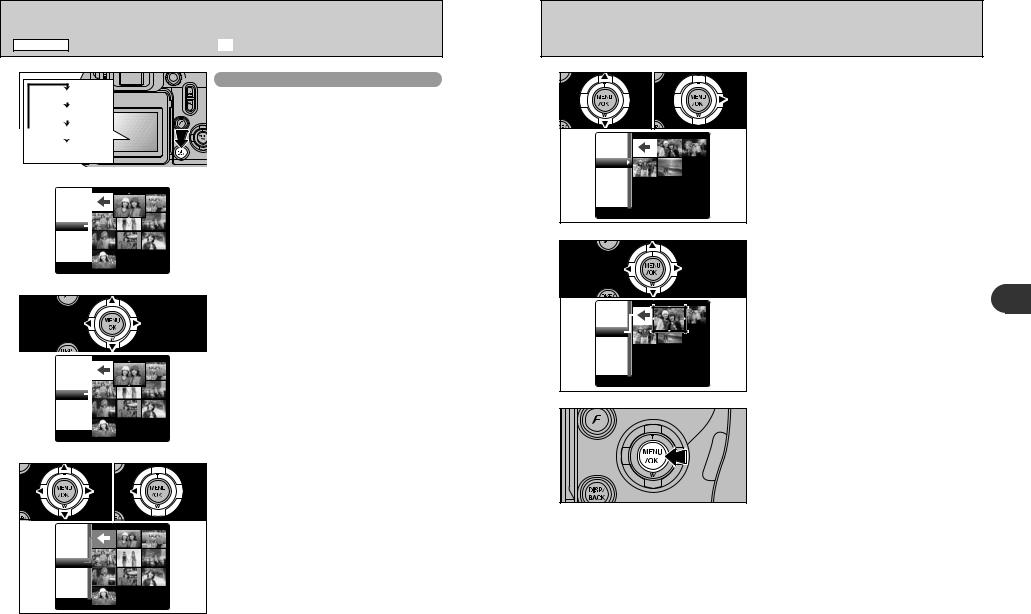
|
PLAYBACK MODE VIEWING THE IMAGES (wPLAYBACK) |
|
|
|
|
|
1 |
|
Sorting by date |
5 |
01 |
20 |
1Press “a” or “b” to move the cursor (colored |
|
frame) to select the date. Pressing “a” or “b” |
|||||
Text displayed |
In Playback mode, press the “DISP/BACK” button |
|
|
|||
|
|
repeatedly changes to the next page. |
||||
|
|
to change the display shown on the screen. Press |
|
|
|
|
|
No text displayed |
|
|
|
2Press “c” to return to “b”. |
|
|
the “DISP/BACK” button until the sorting by date |
|
|
|
||
|
Multi-frame playback |
|
|
|
|
|
|
screen appears. |
|
|
|
|
|
|
Sorting by date |
|
|
2005 |
|
|
●! Large number of images may take longer to appear. |
|
8 / 2 2 |
|
|
|
8 / 2 3 |
|
|
|
|
|
|
|
|
|
|
8 / 2 4 |
2 |
2005 |
Changing to Sorting by date mode displays the |
|
|
images taken on the same day as the image |
|
|
||
|
8 / 2 2 |
|
|
|
|
selected in Multi-frame playback mode. |
|
4 |
|
|
8 / 2 3 |
|
|
|
|
8 / 2 4 |
|
|
|
|
|
|
6 |
Press “a”, “b”, “d” or “c” to move the cursor |
|
1 / 9 |
|
(colored frame) to the selecting frame. |
|
|
|
|
||
3 |
|
Press “a”, “b”, “d” or “c” to move the cursor |
|
2005 |
|
(colored frame) to the selecting frame. |
|
||
|
|
|
|
8 / 2 2 |
|
|
|
|
8 / 2 3 |
|
|
|
|
8 / 2 4 |
|
2005 |
|
|
|
|
8 / 2 2 |
|
|
1 / 4 |
|
8 / 2 3 |
|
|
|
|
8 / 2 4 |
|
|
|
7
|
|
1 / 9 |
|
|
4 |
10 |
20 |
To select the date: |
|
1Press “a”, “b”, “d” or “c” to move the cursor |
||||
|
|
|
||
|
|
|
(colored frame) to “b” on the upper left frame. |
|
|
|
|
2Press “d” to display the selecting date. |
|
|
|
2005 |
|
|
|
|
8 / 2 2 |
|
|
|
|
8 / 2 3 |
|
|
|
|
8 / 2 4 |
|
the “MENU/OK” button to enlarge the image.
9
2
Camera the Using
32 |
33 |
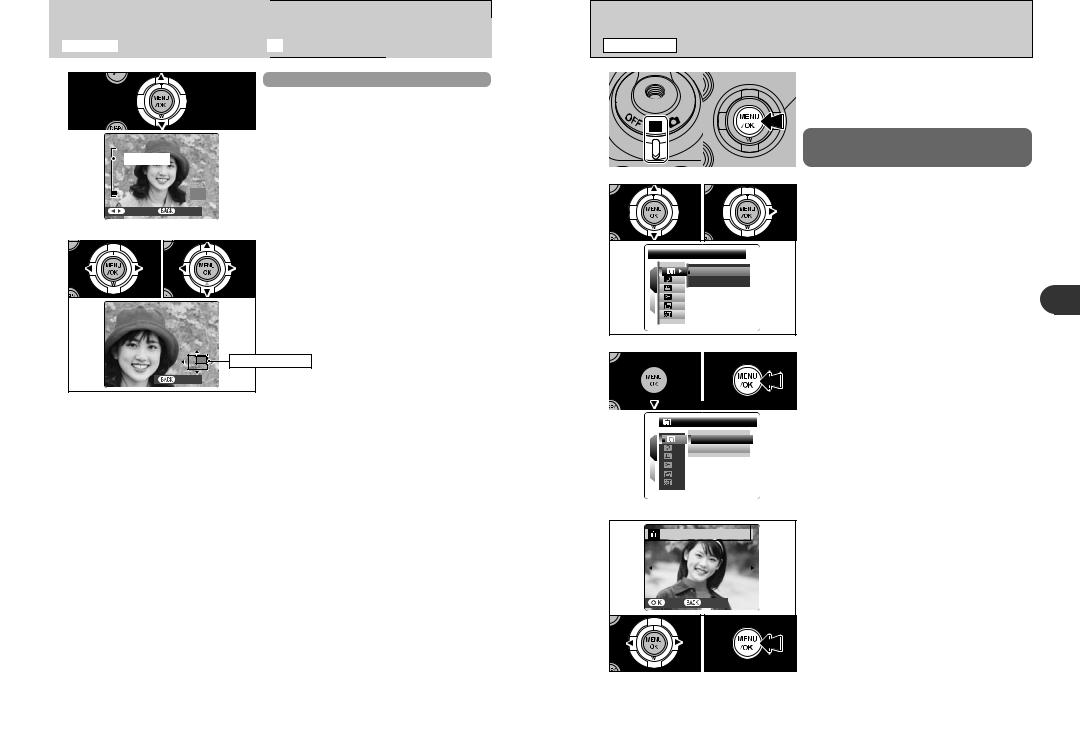
PLAYBACK MODE |
VIEWING THE IMAGES (wPLAYBACK) |
||
|
|
|
Playback zoom |
|
|
|
Press “a” or “b” during single-frame playback to |
|
|
|
zoom the image. A zoom bar appears on the |
|
|
|
screen. |
|
Zoom bar |
|
|
|
PANNING |
CANCEL |
●! Press the “DISP/BACK” button to cancel playback zoom. |
|
●! Playback zoom cannot be used with multi-frame playback. |
||
|
|
|
|
01 |
|
20 |
1Press “d” or “c” to select to “PANNING”. |
|
2Press “a”, “b”, “d”, or “c” to display another |
||
|
|
|
|
|
|
|
part of the image. |
|
|
|
The current displayed image appears on the |
|
|
|
navigation screen. |
|
Navigation screen |
CANCEL |
●! Press the “DISP/BACK” button to return to the zoom setting. |
|
|
■ Zoom scales |
|
|
|
|
Quality mode |
Max. zoom scale |
|
⁄ (3488 × 2616 pixels) |
|
Approx. 5.5× |
„ (3696 × 2464 pixels) |
|
Approx. 5.8× |
÷ (2592 × 1944 pixels) |
|
Approx. 4.1× |
3 (2048 × 1536 pixels) |
|
Approx. 3.2× |
2 (1600 × 1200 pixels) |
|
Approx. 2.5× |
PLAYBACK MODE ERASING IMAGES (ERASE FRAME)
1 10 
 20
20
2 10 |
02 |
ERASE |
|
1 |
FRAME |
ALL FRAMES |
|
2 |
|
1Set the Power switch to “w”.
2Press the “MENU/OK” button to display the menu on the screen.
Erased frames (files) cannot be recovered. Back up important frames (files) onto your PC or another media.
1Press “a” or “b” to select “Ò” ERASE. 2Press “c”.
3 01
ERASE FRAME
FRAME
1 |
ALL FRAMES |
2
1Press “a” or “b” to select “FRAME”. 2Press the “MENU/OK” button.
See P.75 for information on “ALL FRAMES”.
4 |
ERASE OK? |
|
|
|
|
|
YES |
CANCEL |
|
01 |
02 |
1Press “d” or “c” to select the erasing frame (file).
2Press the “MENU/OK” button to erase the displayed frame (file).
To erase another frame (file), repeat steps 1 and
2.
When erasing frames (files) is completed, press the “DISP/BACK” button.
●! Pressing the “MENU/OK” button repeatedly erases consecutive frames (files). Take care not to erase a frame (file) by mistake.
2
Camera the Using
34 |
35 |
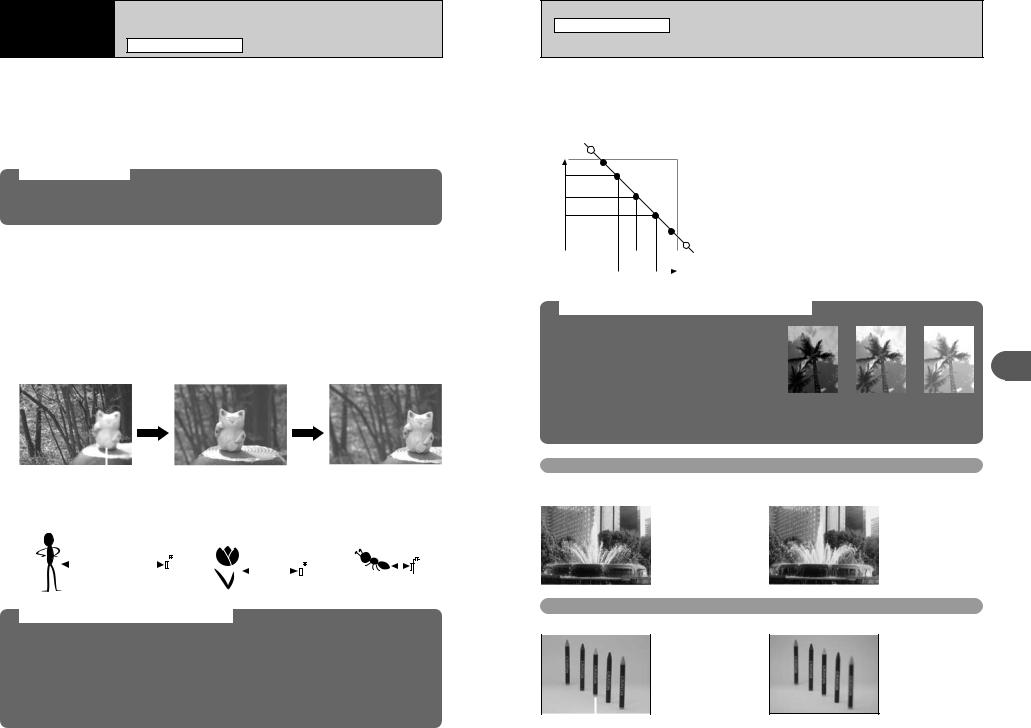
Advanced |
PHOTOGRAPHY FUNCTIONS FOCUSING (DISTANCE) |
3 Features |
The distance from the subject to the camera is referred to as the shooting distance.
When the shooting distance is set correctly and the image appears sharp, the image is focused.
■ Three focusing methods
The mechanisms for focusing are S-AF (Single AF), C-AF (Continuous AF) and MF (Manual focus). S-AF: Use S-AF for normal photography. In this mode, the camera focuses each time the shutter
button is pressed down halfway. Select the AF mode ( P.68) when the Mode dial is set to “N”, “M”, “<” or “>” mode.
The AF sensor
The FinePix S9000 / FinePix S9500 uses an external AF sensor (external-light passive phase difference AF) that features faster AF operation than previous models. The external AF sensor does not function when Macro mode, Super macro mode, the digital zoom, AREA or C-AF focusing is used. It may take longer to focus if the external AF sensor is soiled ( P.132).
C-AF: Use C-AF to photograph moving subjects. When this mode is set, the camera focuses continuously on the subject in the center of the screen. See P.48 for details.
MF: The focus is adjusted by turning the focusing ring manually. See P.49 for details.
■ Causes of focusing errors and the solutions
Cause |
Solution |
The subject is not in the AF frame. |
Use AF lock (AF mode: AF (CENTER)) 1 or MF. |
|
|
The subject is not suited to AF. |
Use AF lock (AF mode: AF (CENTER)) 1 or MF. |
|
|
The subject is outside the shooting range. |
Turn Macro mode on or off 2. |
|
|
The subject is moving too quickly. |
Use MF (pre-setting the shooting distance for a shot ) |
|
|
1 Taking pictures using AF lock
Press the shutter button down halfway to focus.
|
|
|
|
|
|
|
|
|
|
|
|
|
|
|
|
|
|
|
|
|
|
|
|
|
|
|
|
|
|
|
|
|
|
|
|
|
|
|
|
|
|
|
|
|
|
|
|
|
|
|
|
|
|
|
|
|
|
|
|
|
|
|
|
|
|
|
|
|
|
|
|
|
|
|
|
|
|
|
|
|
|
|
|
|
|
|
|
|
|
|
|
|
|
|
|
|
|
|
|
|
|
|
|
Main subject |
|
|
Capture the main subject |
Recompose the shot and take the picture. |
|||||||||||||||||||||||||||
|
|
|
|||||||||||||||||||||||||||||||
|
|
|
|
|
|
in the center of screen |
|
|
|
|
|
|
|
|
|
|
|
|
|
|
|
|
|
||||||||||
2 Turning Macro mode ON/OFF |
|
|
|
|
|
|
|
|
|
|
|
|
|
|
|
|
|
||||||||||||||||
|
|
|
|
|
|
|
|
|
|
|
|
|
|
|
|
|
|
|
|
|
|
|
|
|
|
|
|
|
|
|
|||
|
|
|
Wide-angle: |
|
|
|
|
|
|
|
|
|
Wide-angle: Approx.10 |
cm-3 m |
|
|
Approx.1 cm-1 m |
||||||||||||||||
|
|
|
Approx. 50 cm (1.6 ft.) - infinity |
|
|
|
|
(3.9 in.-9.8 ft.) |
|
|
(0.4 in.-3.3 ft.) |
||||||||||||||||||||||
|
|
|
Telephoto: |
|
|
|
|
|
|
|
|
|
Telephoto: Approx.90 cm-3 m |
|
|
(Wide-angle only) |
|||||||||||||||||
|
|
|
Approx. 2 m (6.6 ft.) - infinity |
|
|
|
|
(3.0 ft.-9.8 ft.) |
|
|
|
|
|
|
|
|
|
||||||||||||||||
|
|
|
|
|
|
|
|
|
|
|
|
|
|
|
|
|
|
|
|
|
|
|
|
|
|
|
|
|
|
|
|||
|
|
|
Macro OFF |
|
|
|
Macro ON |
|
|
Super macro ON |
|||||||||||||||||||||||
|
|
|
|
|
|
||||||||||||||||||||||||||||
|
|
|
|
|
|
|
|
|
|
|
|
|
|
|
|
|
|
|
|
|
|
|
|
|
|
|
|
|
|
|
|
|
|
|
Subjects not suitable for autofocus |
|
|
|
|
|
|
|
|
|
|
|
|
|
|
|
|
|
|||||||||||||||
h |
Very shiny subjects such as a mirror or car |
h Subjects with little or no contrast between the |
|||||||||||||||||||||||||||||||
body |
|
|
|
|
|
|
|
|
|
|
|
subject and the background (such as white |
|||||||||||||||||||||
h Subjects photographed through glass |
walls or subjects dressed in the same color as |
||||||||||||||||||||||||||||||||
h Subjects that do not reflect well, such as hair |
the background) |
|
|
|
|
|
|
|
|
|
|||||||||||||||||||||||
or fur |
|
|
|
|
|
|
|
|
|
|
|
h Shots where another high-contrast object (not |
|||||||||||||||||||||
h Subjects with no substance, such as smoke or |
the subject) is close to the AF frame and is |
||||||||||||||||||||||||||||||||
flames |
|
|
|
|
|
|
|
|
|
|
|
either closer or further away than your subject |
|||||||||||||||||||||
h Dark subjects |
|
|
|
|
|
|
|
|
|
|
|
(such as a shot of someone against a |
|||||||||||||||||||||
h Fast moving subjects |
|
|
|
|
|
|
|
|
|
|
|
background with |
|
|
strongly contrasting |
||||||||||||||||||
36 |
|
|
|
|
|
|
|
|
|
|
|
|
|
|
|
|
elements) |
|
|
|
|
|
|
|
|
|
|||||||
|
|
|
|
|
|
|
|
|
|
|
|
|
|
|
|
|
|
|
|
|
|
|
|
|
|
|
|
|
|
|
|
|
|
PHOTOGRAPHY FUNCTIONS
EXPOSURE (SHUTTER SPEED AND APERTURE)
Exposure refers to the light that hits the CCD or the total amount of captured light and determines the brightness of the image.
The exposure is determined by the combination of aperture and shutter speed. In AE (Autoexposure), the camera determines the correct exposure, allowing for factors such as the brightness of the subject and the sensitivity setting.
Closed |
|
|
( |
|
|
pA |
|
|
erture |
|
|
) |
|
|
Open |
|
|
Slow |
(Shutter speed) |
Fast |
The graph at left shows the way the aperture and shutter speed settings can be changed while maintaining the same exposure level.
h When the aperture is decreased by one step, the shutter speed also decreases by one step (the dot moves upper left).
h When the aperture is increased by one step, the shutter speed also increases by one step (the dot moves lower right).
h Combinations that result in the shutter speed or aperture being outside the available range of settings cannot be selected (white dots).
h In the “N”, “M” and “<” Photography modes, it is easy to select different settings along this line.
h Selecting settings that run parallel to this line by adjusting the brightness of the photographed image is referred to as exposure compensation.
When you cannot get the correct exposure
AE lock: Determines and fixes the exposure at a target level. Use the following procedure to take a
|
|
picture using AE lock: |
|
|
|
|
|
|
|
|
|
|
|||
|
|
|
|
|
|
|
|
|
|
||||||
|
|
Press the “AE-L” button (sets and locks the |
|
|
|
|
|
|
|
|
|
|
|||
|
|
exposure). Press the shutter button down |
|
|
|
|
|
|
|
|
|
3 |
|||
|
|
halfway (sets and fixes the focus). Press |
|
|
|
|
|
|
|
|
|
||||
|
|
the shutter button down fully (takes the |
|
|
|
|
|
|
|
|
|
||||
|
|
|
|
|
|
|
|
|
|
|
|
||||
|
|
picture). |
|
|
|
|
|
|
|
|
|
Advanced |
|||
|
Exposure compensation: |
|
|
|
|
|
|
|
|
|
|||||
|
|
This function uses the exposure level set by |
(–) |
(0) |
|
|
(+) |
|
|
||||||
|
|
the AE function as a reference (0) and then brightens (+) or darkens (–) the image. |
|
|
|
||||||||||
|
|
By selecting auto bracketing, you can shoot 3 frames, one underexposed (–), one at the |
|
||||||||||||
|
|
reference exposure (0) and one overexposed (+). |
|
|
|
|
|
|
|
|
Features |
||||
|
Shutter speed |
|
|
|
|
|
|
|
|
||||||
|
|
|
|
|
|
|
|
|
|
|
|
|
|
|
|
|
|
|
|
|
|
|
|
|
|
|
|
|
|
|
|
|
|
|
|
|
|
|
|
|
|
|
|
|
|
|
|
Aperture
By adjusting the aperture, you can change the depth of focus (depth of field).
|
|
|
The area in front of and |
|
|
|
The area in front of and |
|
Closed |
|
behind the subject is also |
|
Open |
|
behind the subject is out of |
|
|
|
in focus in the shot. |
|
|
|
focus. |
|
|
|
|
37 |
|
|
|
|
|
|
|
Main subject |
|
|
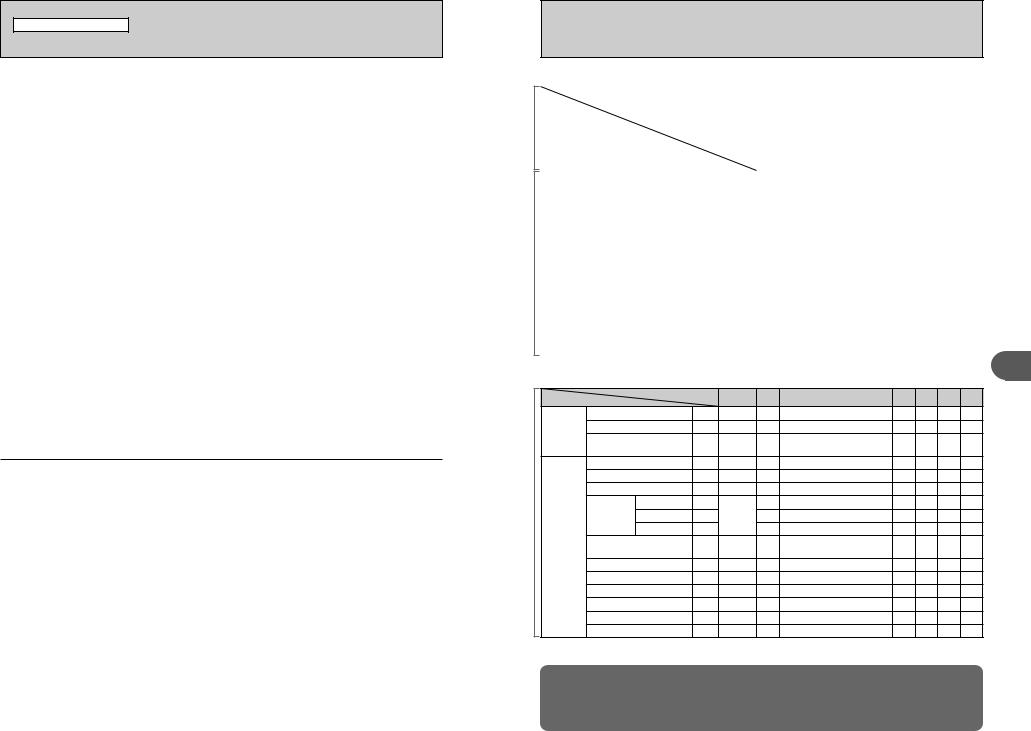
PHOTOGRAPHY FUNCTIONS
TAKING PICTURES — SELECTING THE CAMERA SETTINGS
Specify the camera settings for taking pictures to get the best result. A general guide is given below.
1 Select the Photography mode ( P.40-44). 
BSpecifies all settings other than “Quality”, “Sensitivity” and “FinePix COLOR” on the camera.
√/À/U/,// Selects the best Scene position setting for the scene being shot. N/M/< Changes the aperture or shutter speed setting so that the action is
frozen, the flow of the motion is conveyed, or the background is out of focus.
>Adjusts all the camera settings yourself.
2 Specify the photography settings ( P.45-47, 50-56). 
D |
Exposure compensation |
Uses the AE exposure as a reference value of 0. This |
|
|
function brightens (+) or darkens (–) the shot. |
AE-L AE lock |
Fixes the exposure settings. |
|
|
Photometry |
Used for shots where the brightness of the subject |
|
|
and background differ markedly and the light is not |
|
|
metered as desired. |
e |
Macro/¤ Super macro |
Used for close-up shots. |
d |
Flash |
Used for shots in dark locations or for backlit subjects, |
|
|
etc. |
f |
Continuous shooting |
Used to take a series of continuous shots or to use |
|
|
auto bracketing (with exposure compensation). |
3 Take the pictures (check the exposure and focus adjust the shot composition press the shutter button down fully).
You can use the menus for more detailed settings ( P.59-73). 
The table below provides a number of sample settings. Use the settings effectively.
To achieve this result |
Sample settings |
To express the motion of the subject |
Set the Mode dial to “M” and select a slow shutter speed. Use a |
|
tripod to prevent camera shake. |
To freeze the subject’s movement |
Set the Mode dial to “M” and select a fast shutter speed. |
To make the subject stand out by having the area in front |
Set the Mode dial to “<” and select a wide aperture setting. |
of and behind the subject out of focus |
|
|
|
To get a very large depth of focus |
Set the Mode dial to “<” and select a narrow aperture setting. |
|
Use a tripod to prevent camera shake because shutter speed |
|
decreases. |
|
|
To prevent the image from having a red or blue cast |
Change the “White balance” setting in the photography menu. |
due to the light source |
|
|
|
To avoid missing snapshot opportunities |
Take pictures in AUTO mode (see “Using the Camera”). |
|
Shoot with HIGH-SPEED SHOOTING. |
To prevent the subject from being overexposed or |
Use exposure compensation. |
underexposed and to show the substance and textures |
Select (+) if the background is pale and (–) if the background is |
of the subject clearly |
dark. |
38
■ List of functions available in each mode |
|
|
|
|
|
|
: YES , —: NO |
||||||
|
Photography mode |
|
√ |
À |
U |
, |
/ |
|
|
|
|
|
|
|
|
|
B |
blur-Anti |
lightNatural |
Portrait |
Landscape |
Night |
N |
M |
< |
> |
|
Function |
|
|
|
|
|
|
|
|
|
|
|
|
|
|
|
|
|
P.40 |
|
|
|
P.41-44 |
|
|
|||
D Exposure compensation |
P.45 |
— |
|
|
— |
|
|
|
|
|
— |
|
|
AE-L AE lock |
P.46 |
|
|
|
|
|
|
|
|
|
— |
|
|
|
|
|
|
|
|
|
|
|
|
|
|
|
|
Photometry |
|
P.47 |
|
|
|
|
|
|
|
|
|
|
|
|
|
|
|
|
|
|
|
|
|
|
|
|
|
Focus mode (S-AF/C-AF/MF) |
P.22 |
|
|
|
|
|
|
|
|
|
|
|
|
|
|
|
|
|
|
|
|
|
|
|
|
|
|
e Macro/¤ Super macro |
P.50 |
|
|
|
— |
— |
— |
|
|
|
|
|
|
|
|
|
|
|
|
|
|
|
|
|
|
|
|
|
x Auto flash |
P.52 |
|
|
— |
|
— |
— |
|
— |
— |
— |
|
|
|
|
|
|
|
|
|
|
|
|
|
|
|
|
b Red-eye reduction |
P.52 |
|
|
— |
|
— |
— |
|
|
|
|
|
d Flash |
d Forced flash |
P.52 |
|
|
— |
|
— |
— |
|
|
|
|
|
|
c Slow synchro |
P.52 |
— |
— |
— |
|
— |
|
|
— |
|
— |
|
|
n Red-eye reduction+ Sow synchro |
P.52 |
— |
— |
— |
|
— |
|
|
— |
|
— |
|
|
f Top 4-frame |
P.55 |
|
|
|
|
|
|
|
|
|
|
|
f |
j Auto bracketing |
P.55 |
— |
|
|
— |
|
|
|
|
|
|
|
Continuous |
|
|
|
|
|
|
|
|
|
|
|
|
|
k Final 4-frame |
P.55 |
|
|
|
|
|
|
|
|
|
|
|
|
shooting |
|
|
|
|
|
|
|
|
|
|
|
|
|
|
h Long-period (up to 40 frames) |
P.56 |
|
|
|
|
|
|
— |
— |
— |
— |
3 |
|
|
|
|
|
|
|
|
|
|
|
|
|
|
|
|
The flash cannot be used for Continuous shooting and Super macro. |
|||||||||||
■ List of menu options available in each mode |
|
|
|
|
|
: YES , —: NO |
|||||||
|
|
|
|
Factorydefault |
B |
√/À/U/,// |
N |
M |
< |
> |
Advanced |
|
˘ QUALITY |
P.59 |
⁄N |
|
|
|
|
|
|
||
FinePix |
û ISO |
|
P.61 |
— |
|
1 |
|
|
|
|
|
Photo mode |
|
|
P.62 |
STD |
|
|
|
|
|
|
Features |
|
ü FinePix COLOR |
|
|
|
|
|
|
||||
|
Ä Self-timer |
P.65 |
OFF |
|
|
|
|
|
|
||
|
» White balance |
P.66 |
AUTO |
— |
— |
|
|
|
|
||
|
|
||||||||||
|
â High-speed shooting |
P.67 |
OFF |
|
|
|
|
|
|
|
|
|
H |
Ï CENTER |
P.68 |
Ï |
|
|
|
|
|
|
|
|
˝ MULTI |
P.68 |
— |
— |
|
|
|
|
|
||
|
AF mode |
CENTER |
|
||||||||
|
— |
— |
|
|
|
|
|
||||
|
|
Ë AREA |
P.69 |
|
|
|
|
|
|
||
Photography |
Ô Flash brightness |
P.69 |
0 |
— |
— |
|
|
|
|
|
|
menu |
adjustment |
|
|||||||||
|
|
|
|
|
|
|
|
|
|||
|
G Sharpness |
P.69 |
STD |
— |
— |
|
|
|
|
|
|
|
‘ Saturation |
P.70 |
STD |
— |
— |
|
|
|
|
|
|
|
“ Contrast |
|
P.70 |
STD |
— |
— |
|
|
|
|
|
|
Á Bracketing |
P.70 |
±1/3EV |
— |
— |
|
|
|
|
|
|
|
È Multiple exposure |
P.71 |
OFF |
— |
— |
|
|
|
|
|
|
|
Ê External flash |
P.72 |
OFF |
— |
— |
|
|
|
|
|
|
1 “√” Anti-blur and “À” Natural light can be selected in only the “AUTO” mode.MULTI, AREA and Continuous AF (C-AF) cannot be used together.
When shutter speed and aperture adjustments alone do not give the correct exposure.
When the image is too bright |
When the image is too dark |
|
Lower the û sensitivity setting. |
Raise the û sensitivity setting. |
|
Use an ND filter (sold separately). |
Use flash or the brightness adjustment |
|
|
function. |
39 |
|
|

PHOTOGRAPHY FUNCTIONS SELECTING PHOTOGRAPHY MODE
B AUTO
SCENE POSITION
Set the Mode dial to “√”, “À”, “U”, “,” or “/”. This mode provides the best Scene position setting for the scene being shot.
“U”, “,” and “/” cannot be selected Macro mode.
Scene position settings |
Explanation |
Available flash modes |
|
√Anti-blur |
Using this mode selects a fast shutter speed that reduces |
x / b / d |
|
|
camera shake and moving-subject blurring. |
|
|
|
This mode produces beautiful images that retain the |
|
|
|
natural ambience when shots are taken in low-light |
|
|
|
conditions. This mode is also ideal for situations where the |
Flash not available. |
|
ÀNatural light |
flash cannot be used. |
When the flash is popped |
|
Sample uses: |
|||
|
up, “v” appears. |
||
|
• Portraits of sleeping children, pets and birthday cakes |
||
|
|
||
|
• Candlelit services (weddings, etc.) and school concerts |
|
|
|
• Restaurants, aquariums, museums and churches |
|
|
|
|
|
|
UPortrait |
Used for photography getting beautiful skin tones and soft |
x / b / d / c / n |
|
|
overall tone. |
|
|
,Landscape |
Used for shooting scenery in daylight and provides crisp, |
Flash not available. |
|
When the flash is popped |
|||
|
clear shots of scenery such as buildings and mountains. |
up, “v” appears. |
|
|
|
||
|
|
|
|
|
Used for shooting evening and night scenes. This mode |
|
|
/Night |
allows you to take shots where priority is given to slow |
c / n |
|
shutter speeds of up to 4 seconds. To prevent camera |
|||
|
shake, always use a tripod. |
|
|
|
|
|
●! In Anti-blur or Natural light mode, when you have been used for long periods in places subject to extreme temperature rises, it will lower your image quality and streaking may also be visible in your images. If this occurs, turn the camera off several times to prevent heating the camera. Setting High-speed shooting mode to “OFF” is effective.
Changing the Photography mode
N |
6 |
appears |
|
You can |
|||
ISO 200 |
|||
|
|||
such as
320 F5.6
PHOTOGRAPHY FUNCTIONS NPROGRAMMED AUTO
Set the Mode dial to “N”.
This is an automatic mode to specify the settings except for the shutter speed and aperture setting. This is a simple way to take pictures the same as the Shutter-priority Auto and Aperture-priority Auto modes (Program shift).
Command dial
N |
6 |
ISO 200
320 F5 6
6
Program shift
Turn the Command dial to select different shutter speed and aperture setting combinations without changing the exposure setting. The shutter speed and aperture setting appear in yellow when the camera is in Program shift mode.
●! Any of following cancels Program shift: i Changing the Mode dial setting
i Popping the flash up
i Setting “Ê” EXTERNAL FLASH to “ON” in the Photography menu
i Setting the camera to Playback mode i Turning the camera off
The shutter speed and aperture setting display
N |
6 |
ISO 200
---- F ---
3
Features Advanced
40 |
41 |
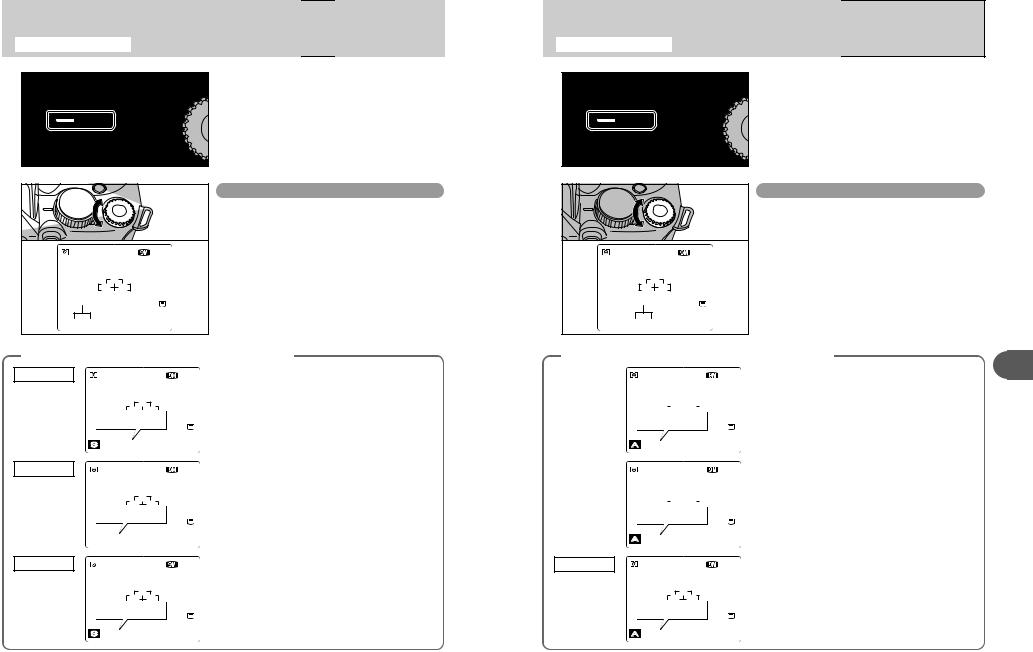
PHOTOGRAPHY FUNCTIONS MSHUTTER-PRIORITY AUTO
Set the Mode dial to “M”.
This is an automatic mode to set the shutter speed. Use this mode to freeze a moving subject (fast shutter speed) or convey the impression of movement (slow shutter speed).
N |
6 |
ISO 200
Shutter speed
 1000 F2.8
1000 F2.8
Setting the shutter speed
Turn the Command dial to select the shutter speed.
hShutter speed setting
Wide-angle:
4 sec. to 1/4000 sec. in 1/3 EV increments Telephoto:
4 sec. to 1/2000 sec. in 1/3 EV increments
The
Overexposed
Underexposed
Metering
aperture setting display
N 6
In scenes that are extremely overexposed, the
ISO 200 |
aperture setting (F8) appears in red. When this |
|
occurs, select a faster shutter speed (up to 1/4000 |
||
|
||
|
sec.). |
250 |
F8 |
250 |
F8 |
N |
6 |
ISO 200
In scenes that are extremely underexposed, the aperture setting (F2.8) appears in red. When this occurs, select a slower shutter speed (down to 4 sec.).
2000 F2.8
 2000 F2.8
2000 F2.8
N |
6 |
ISO 200
250 F---
When the brightness of the subject is outside the camera’s brightness metering range, “F---” appears as the aperture setting. When this occurs, press the shutter button down halfway to measure the light level again and display a value.
250 F---
PHOTOGRAPHY FUNCTIONS <APERTURE-PRIORITY AUTO
Set the Mode dial to “<”.
This is an automatic mode to set the aperture.
Use this mode to have the area in front of and behind the subject out of focus (large aperture) or have both near and far subjects in focus (small aperture).
N |
6 |
ISO 200
Aperture
 2000 F3.2
2000 F3.2
Setting the aperture
Turn the Command dial to select the aperture.
hAperture settings
Wide-angle: F2.8 to F8 in 1/3 EV increments Telephoto: F4.9 to F8 in 1/3 EV increments
The shutter speed and aperture setting display
Overexposed |
|
|
|
|
|
|
|
|
|
|
|
N |
6 |
In scenes that are extremely overexposed, the |
|
|
|
|
|
|
|
|
|
|
|
shutter speed setting (1/2000 sec. or 1/4000 sec.) |
|||
|
|
|
|
|
|
|
|
|
|
|
|
ISO 200 |
||
|
|
|
|
|
|
|
|
|
|
|
|
|||
|
|
|
|
|
|
|
|
|
|
|
|
appears in red. When this occurs, select a larger |
||
|
|
|
|
|
|
|
|
|
|
|
|
|
|
|
4000 |
|
|
|
|
|
|
|
|
|
|
|
|
number of aperture (up to F8). |
|
|
|
|
|
|
|
|
|
|
||||||
|
|
|
|
F2.8 |
|
|
||||||||
4000 |
F2.8 |
|
|
|||||||||||
|
|
|
|
|
|
|
|
|
|
|
|
|
|
In scenes that are extremely underexposed, the |
Underexposed |
|
|
|
|
|
|
|
|
|
|
|
N |
6 |
|
|
|
|
|
|
|
|
|
|
|
|
shutter speed setting (4 sec.) appears in red. When |
|||
|
|
|
|
|
|
|
|
|
|
|
|
ISO 200 |
||
|
|
|
|
|
|
|
|
|
|
|
|
|||
|
|
|
|
|
|
|
|
|
|
|
|
this occurs, select a smaller number of aperture. |
||
|
|
|
|
|
|
|
|
|
|
|
|
|
|
|
|
|
|
|
|
|
|
|
|
|
|
|
|
|
|
4” F8
4” |
F8 |
Metering failed |
N 6 |
|
ISO 200 |
---- |
F2.8 |
---- |
F2.8 |
●! When Forced flash mode is selected, the slowest available shutter speed is 1/45 sec.
When the brightness of the subject is outside the camera’s brightness metering range, “----” appears as the shutter speed setting. When this occurs, press the shutter button down halfway to measure the light level again and display a value.
3
Features Advanced
42 |
43 |
