Fujifilm FinePix HS25EXR, FinePix HS28EXR Owner Manual
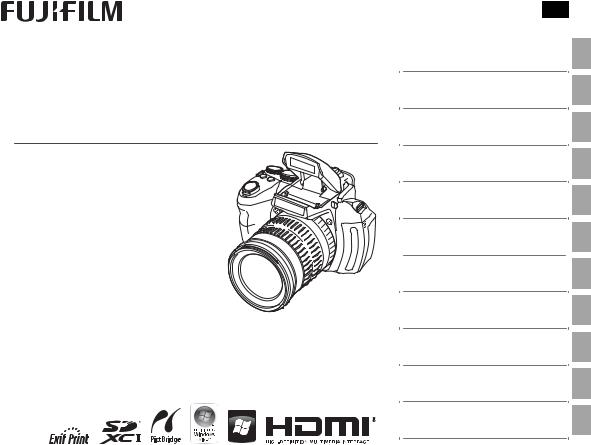
DIGITAL CAMERA
FINEPIX HS25EXR
FINEPIX HS28EXR
Owner’s Manual
Thank you for your purchase of this product. This manual describes how to use your FUJIFILM digital camera and the supplied software. Be sure that you have read and understood its contents and the warnings in “For Your Safety” (Pii) before using the camera.
For information on related products, visit our website at http://www.fujifilm.com/products/digital_cameras/index.html
BL01704-200 EN
Before You Begin
First Steps
Basic Photography and Playback
More on Photography
More on Playback
Movies
Connections
Menus
Technical Notes
Troubleshooting
Appendix
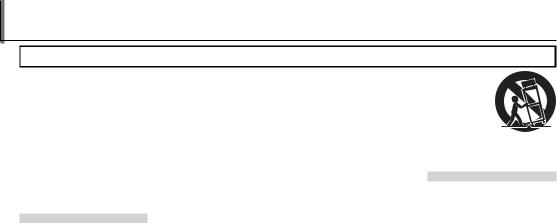
For Your Safety
•Read Instructions: All the safety and operating instructions should be read before the appliance is operated.
•Retain Instructions: The safety and operating instructions should be retained for future reference.
•Heed Warnings: All warnings on the appliance and in the operating instructions should be adhered to.
•Follow Instructions: All operating and use instructions should be followed.
Installation
Power Sources: This video product should be operated only from the type of power source indicated on the marking label. If you are not sure of the type of power supply to your home, consult your appliance dealer or local power company. For video products intended to operate from battery power, or other sources, refer to the operating instructions.
Grounding or Polarization: This video product is equipped with a polarized alternating-current line plug (a plug having one blade wider than the other). This plug will fit into the power outlet only one way. This is a safety feature. If you are unable to insert the plug fully into the outlet, try reversing the plug. If the plug should still fail to fit, contact your electrician to replace your obsolete outlet. Do
ii
IMPORTANT SAFETY INSTRUCTIONS
not defeat the safety purpose of the polarized plug.
Alternate Warnings: This video product is equipped with a 3-wire grounding-type plug, a plug having a third (grounding) pin. This plug will only fit into a grounding-type power outlet. This is a safety feature. If you are unable to insert the plug into the outlet, contact your electrician to replace your obsolete outlet. Do not defeat the safety purpose of the grounding-type plug.
Overloading: Do not overload wall outlets and extension cords as this can result in a risk of fire or electric shock.
Ventilation: Slots and openings in the cabinet are provided for ventilation and to ensure reliable operation of the video product and to protect it from overheating, and these openings must not be blocked or covered.
The openings should never be blocked by placing the video product on a bed, sofa, rug, or other similar surface.
This video product should not be placed in a built-in installation such as a bookcase or rack unless proper ventilation is provided or the manufacturer’s instructions have been adhered to.
This video product should never be placed near or over a radiator or heat register.
Attachments: Do not use attachments not recommended by the video product manufacturer as they may cause hazards.
Water and Moisture: Do not use this video product near water – for example, near a bath tub, wash bowl, kitchen sink, or laundry tub, in a wet basement, or near a swimming pool, and the like.
Power-Cord Protection: Power-Supply cords should be routed so that they are not likely to be walked on or pinched by items placed upon or against them, paying particular attention to cords at plugs, convenience receptacles, and the point where they exit from the appliance.
Accessories: Do not place this video product on an unstable cart, stand, tripod, bracket, or table. The video product may fall, causing serious injury to a child or adult, and serious damage to the appliance. Use only with a cart, stand, tripod, bracket, or table recommended by the manufacturer, or sold with the video product. Any mounting of the appliance should follow the manufacturer’s instructions, and should use a mounting accessory recommended by the manufacturer.
An appliance and cart combination should be moved with care. Quick stops, excessive force, and uneven sur-
faces may cause the appliance and cart combination to overturn.
Antennas
Outdoor Antenna Grounding: If an outside antenna or cable system is connected to the video product, be sure the antenna or cable system is grounded so as to provide some protection against voltage surges and built-up static charges. Section 810 of the National Electrical Code, ANSI/ NFPA No. 70, provides information with respect to proper grounding of the mast and supporting structure, grounding of the lead-in wire to an antenna-discharge unit, size of grounding conductors, location of antenna-discharge unit, connection to grounding electrodes, and requirements for the grounding electrode.
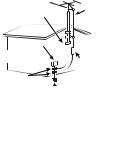
|
|
|
|
|
|
|
|
|
|
For Your Safety |
|
|
|
|
|
|
|
|
|
|
|
||
Power Lines: An outside antenna sys- |
|
|
|
|
Replacement Parts: When replace- |
||||||
Use |
Service |
||||||||||
tem should not be located in the |
Cleaning: Unplug this video product |
|
Servicing: Do not attempt to service |
|
ment parts are required, be sure |
||||||
vicinity of overhead power lines or |
from the wall outlet before clean- |
this video product yourself as open- |
the service technician has used |
||||||||
other electric light or power circuits, |
ing. Do not use liquid cleaners or |
ing or removing covers may expose |
replacement parts specified by the |
||||||||
or where it can fall into such power |
aerosol cleaners. Use a damp cloth |
you to dangerous voltage or other |
manufacturer or have the same |
||||||||
lines or circuits. When installing an |
for cleaning. |
hazards. Refer all servicing to quali- |
characteristics as the original part. |
||||||||
outside antenna system, extreme |
Object and Liquid Entry: Never push |
fied service personnel. |
Unauthorized substitutions may |
||||||||
care should be taken to keep from |
result in fire, electric shock or other |
||||||||||
touching such power lines or circuits |
objects of any kind into this video |
Damage Requiring Service: Unplug this |
hazards. |
||||||||
as contact with them might be fatal. |
product through openings as they |
video product from the wall outlet |
Safety Check: Upon completion of any |
||||||||
may touch dangerous voltage |
and refer servicing to qualified ser- |
||||||||||
|
|
|
|
|
|
||||||
EXAMPLE OF ANTENNA GROUNDING |
points or short out parts that could |
vice personnel under the following |
service or repairs to this video prod- |
||||||||
AS PER NATIONAL ELECTRICAL CODE |
result in a fire or electric shock. Never |
conditions: |
uct, ask the service technician to |
||||||||
Ground Clamp |
Antenna |
spill liquid of any kind on the video |
When the power-supply cord or |
perform safety checks to determine |
|||||||
product. |
plug is damaged. |
that the video product is in proper |
|||||||||
|
|
|
|
|
Lead in Wire |
||||||
|
|
|
|
|
|
|
If liquid has been spilled, or objects |
operating condition. |
|||
|
|
|
|
|
|
Lightning: For added protection for |
|||||
|
Electric |
|
|
|
have fallen into the video product. |
|
|||||
|
|
|
this video product receiver during |
|
|||||||
|
Service |
|
|
||||||||
|
|
a lightning storm, or when it is left |
If the video product has been ex- |
|
|||||||
Equipment |
|
|
|||||||||
Antenna |
unattended and unused for long pe- |
posed to rain or water. |
|
||||||||
|
|
|
|
|
|
||||||
|
|
Discharge Unit |
riods of time, unplug it from the wall |
If the video product has been |
|
||||||
Ground |
|
||||||||||
|
|
|
(NEC SECTION |
outlet and disconnect the antenna |
dropped or the cabinet has been |
|
|||||
Clamps |
|
|
|||||||||
|
|
|
|
|
810-20) |
or cable system. This will prevent |
damaged. |
|
|||
|
Power Service |
If the video product does not op- |
|
||||||||
Grounding Electrode |
Grounding |
damage to the video product due |
erate normally be following the |
|
|||||||
System (NEC ART 250. |
Conductors |
to lightning and power-line surges. |
operating instructions. Adjust only |
|
|||||||
|
|
|
PART H) |
(NEC SECTION |
|
|
those controls that are covered by |
|
|||
810-21)
the operating instructions as an improper adjustment of other controls may result in damage and will often require extensive work by a qualified technician to restore the video product to its normal operation.
When the video product exhibits a distinct change in performance - this indicates a need for service.
iii

For Your Safety
Be sure to read this notes before using
Safety Notes
•Make sure that you use your camera correctly. Read these Safety Notes and your Owner’s Manual carefully before use.
•After reading these Safety Notes, store them in a safe place.
About the Icons
The icons shown below are used in this document to indicate the severity of the injury or damage that can result if the information indicated by the icon is ignored and the product is used incorrectly as a result.
This icon indicates that death or serious injury can result if the infor- WARNING mation is ignored.
This icon indicates that personal injury or material damage can result CAUTION if the information is ignored.
The icons shown below are used to indicate the nature of the information which is to be observed.
|
Triangular icons tell you that this information requires attention (“im- |
|
portant”). |
|
Circular icons with a diagonal bar tell you that the action indicated is |
|
prohibited (“Prohibited”). |
|
Filled circles with an exclamation mark tell you an action that must be |
|
performed (“Required”). |
|
|
|
WARNING |
|
If a problem arises, turn the camera off, remove the battery, disconnect and |
|
unplug the AC power adapter. |
Unplug |
Continued use of the camera when it is emitting smoke, is emitting |
any unusual odor, or is in any other abnormal state can cause a fire |
|
from power |
or electric shock. |
socket. |
• Contact your FUJIFILM dealer. |
|
|
|
|
|
WARNING |
|
|
|
|
|
Do not allow water or foreign objects to enter the camera. |
|
|
|
|
|
If water or foreign objects get inside the camera, turn the camera |
|
|
Avoid |
off, remove the battery and disconnect and unplug the AC power |
|||
|
adapter. |
||||
exposure to |
Continued use of the camera can cause a fire or electric shock. |
||||
water |
• Contact your FUJIFILM dealer. |
||||
|
|
|
|
||
|
|
|
|
Do not use the camera in the bathroom or shower. |
|
|
|
|
|
||
|
|
|
|
||
Do not use in |
|||||
This can cause a fire or electric shock. |
|||||
the bathroom |
|
||||
or shower. |
|
||||
|
|
|
|
Never attempt to disassemble or modify (never open the case). |
|
|
|
|
|
||
Do not disas- |
Failure to observe this precaution can cause fire or electric shock. |
||||
semble |
|
||||
|
|
|
|
Should the case break open as the result of a fall or other accident, do not touch |
|
|
|
|
|
the exposed parts. |
|
|
|
|
|
Failure to observe this precaution could result in electric shock or in |
|
Do not touch injury from touching the damaged parts. Remove the battery im-
internal |
mediately, taking care to avoid injury or electric shock, and take the |
|
parts |
||
product to the point of purchase for consultation. |
||
|
||
|
Do not change, heat or unduly twist or pull the connection cord and do not |
|
|
place heavy objects on the connection cord. |
|
|
These actions could damage the cord and cause a fire or electric |
|
|
shock. |
|
|
• If the cord is damaged, contact your FUJIFILM dealer. |
|
|
Do not place the camera on an unstable surface. |
|
|
This can cause the camera to fall or tip over and cause injury. |
|
|
|
|
|
Never attempt to take pictures while in motion. |
|
|
Do not use the camera while you are walking or driving a vehicle. This |
|
|
can result in you falling down or being involved in a traffic accident. |
|
|
Do not touch any metal parts of the camera during a thunderstorm. |
|
|
This can cause an electric shock due to induced current from the |
|
|
lightning discharge. |
|
|
Do not use the battery except as specified. |
|
|
Load the battery as aligned with the indicator. |
iv
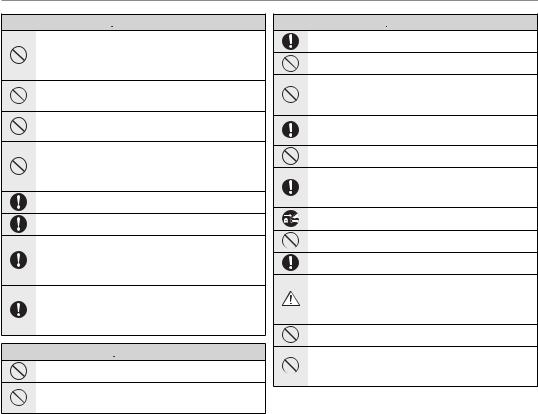
For Your Safety
 WARNING
WARNING
Do not heat, change or take apart the battery. Do not drop or subject the battery to impacts. Do not store the battery with metallic products. Do not use chargers other than the specified model to charge the battery.
Any of these actions can cause the battery to burst or leak and cause fire or injury as a result.
Use only the battery or AC power adapters specified for use with this camera. Do not use voltages other than the power supply voltage shown.
The use of other power sources can cause a fire.
If the battery leaks and fluid gets in contact with your eyes, skin or clothing. Flush the affected area with clean water and seek medical attention or call an emergency number right away.
Do not use the charger to charge batteries other than those specified here.
The Ni-MH battery charger is designed for FUJIFILM HR-AA Ni-MH batteries. Using the charger to charge conventional batteries or other types of rechargeable batteries can cause the battery to leak fluid, overheat or burst.
Danger of explosion if battery is incorrectly replaced. Replace only with the same or equivalent type.
Do not use in the presence of flammable objects, explosive gases, or dust.
When carrying the battery, install it in a digital camera or keep it in the hard case. When storing the battery, keep it in the hard case. When discarding, cover the battery terminals with insulation tape.
Contact with other metallic objects or battery could cause the battery to ignite or burst.
Keep Memory Cards out of the reach of small children.
Because Memory Cards are small, they can be swallowed by children. Be sure to store Memory Cards out of the reach of small children. If a child swallows a Memory Card, seek medical attention or call an emergency number.
 CAUTION
CAUTION
Do not use this camera in locations affected by oil fumes, steam, humidity or dust.
This can cause a fire or electric shock.
Do not leave this camera in places subject to extremely high temperatures.
Do not leave the camera in locations such as a sealed vehicle or in direct sunlight. This can cause a fire.
 CAUTION
CAUTION
Keep out of the reach of small children.
This product could cause injury in the hands of a child.
Do not place heavy objects on the camera.
This can cause the heavy object to tip over or fall and cause injury.
Do not move the camera while the AC power adapter is still connected. Do not pull on the connection cord to disconnect the AC power adapter.
This can damage the power cord or cables and cause a fire or electric shock.
Do not use the AC power adapter when the plug is damaged or the plug socket connection is loose.
This could cause a fire or electric shock.
Do not cover or wrap the camera or the AC power adapter in a cloth or blanket.
This can cause heat to build up and distort the casing or cause a fire.
When you are cleaning the camera or you do not plan to use the camera for an extended period, remove the battery and disconnect and unplug the AC power adapter.
Failure to do so can cause a fire or electric shock.
When charging ends, unplug the charger from the power socket.
Leaving the charger plugged into the power socket can cause a fire.
Using a flash too close to a person’s eyes may temporarily affect the eyesight.
Take particular care when photographing infants and young children.
When a memory card is removed, the card could come out of the slot too quickly. Use your finger to hold it and gently release the card.
Request regular internal testing and cleaning for your camera.
Build-up of dust in your camera can cause a fire or electric shock.
•Contact your FUJIFILM dealer to request internal cleaning every 2 years.
•Please note this is not a free of charge service.
Remove your fingers from the flash window before the flash fires.
Failure to observe this precaution could result in burns.
Keep the flash window clean and do not use the flash if the window is obstructed.
Failure to observe these precautions could cause smoke or discoloration.
v

For Your Safety
Power Supply and Battery
*Confirm your battery type before reading the following descriptions.
The following explains proper use of batteries and how to prolong their life. Incorrect use of batteries can cause shorter battery life, as well as leakage, excessive heat, fire or explosion.
1Camera uses the Rechargeable Lithium-ion Battery
* When shipped, the battery is not fully charged. Always charge the battery before using it.
*When carrying the battery, install it in a digital camera or keep it in the soft case.
■ Battery Features
•The battery gradually loses its charge even when not used. Use a battery that has been charged recently (in the last day or two) to take pictures.
•To maximize the life of the battery, turn the camera off as quickly as possible when it is not being used.
•The number of available frames will be lower in cold locations or at low temperatures. Take along a spare fully charged battery. You can also increase the amount of power produced by putting the battery in your pocket or another warm place to heat it and then loading it into the camera just before you take a picture.
If you are using a heating pad, take care not to place the battery directly against the pad. The camera may not operate if you use a depleted battery in cold conditions.
■ Charging the Battery
• You can charge the battery using the battery charger (included).
- The battery can be charged at ambient temperatures between 0°C and +40°C (+32°F and +104°F). Refer to the Owner’s Manual for the time of charging battery.
-You should charge the battery at an ambient temperature between +10°C and +35°C (+50°F and +95°F). If you charge the battery at a temperature outside this range, charging takes longer because the performance of the battery is impaired.
-You cannot charge the battery at temperatures of 0°C (+32°F) or below.
•The Rechargeable Lithium-ion Battery does not need to be fully discharged or exhausted flat before being charged.
•The battery may feel warm after it has been charged or immediately after being used. This is perfectly normal.
•Do not recharge a fully charged battery.
■ Battery Life
At normal temperatures, the battery can be used at least 300 times. If the time for which the battery provides power shortens markedly, this indicates that the battery has reached the end of its effective life and should be replaced.
■ Notes on storage
•If a battery is stored for long periods while charged, the performance of the battery can be impaired. If the battery will not be used for some time, run the battery out before storing it.
•If you do not intend to use the camera for a long period of time, remove the battery from the camera.
•Store the battery in a cool place.
-The battery should be stored in a dry location with an ambient temperature between +15°C and +25°C (+59°F and +77°F).
-Do not leave the battery in hot or extremely cold places.
■Handling the Battery Cautions for Your Safety:
•Do not carry or store battery with metal objects such as necklaces or hairpins.
•Do not heat the battery or throw it into a fire.
•Do not attempt to take apart or change the battery.
•Do not recharge the battery with chargers other those specified.
•Dispose of used battery promptly.
•Do not drop the battery or otherwise subject it to strong impacts.
•Do not expose the battery to water.
•Always keep the battery terminals clean.
•Do not store batteries in hot places. Also, if you use the battery for a long period, the camera body and the battery itself will become warm. This is normal. Use the AC power adapter if you are taking pictures or viewing images for a long period of time.
2Camera uses AA-size alkaline or Ni-MH (nickel-metal hydride) rechargeable batteries
* For details on the batteries that you can use, refer to the Owner’s Manual of your camera.
■ Cautions for Using Battery
•Do not heat the batteries or throw them into a fire.
•Do not carry or store batteries with metal objects such as necklaces or hairpins.
•Do not expose the batteries to water, and keep batteries from getting wet or stored in moist locations.
•Do not attempt to take apart or change the batteries, including battery casings.
•Do not subject the batteries to strong impacts.
vi

For Your Safety
•Do not use batteries that are leaking, deformed, discolored.
•Do not store batteries in warm or humid places.
•Keep the batteries out of reach of babies and small children.
•Make sure that the battery polarity (Cand D) is correct.
•Do not use new with used batteries. Do not use charged and discharged batteries together.
•Do not use different types or brands of batteries at the same time.
•If you do not intend to use the camera for a long period of time, remove the batteries from the camera. Note if the camera is left with the batteries removed, the time and date settings are cleared.
•The batteries feel warm right after being used. Before removing the batteries, turn the camera off and wait for the batteries to cool down.
•Since batteries do not work well in cold weather or locations, warm the batteries by placing them inside your garments before use. Batteries do not work well when cold. They will work again when the temperature returns to normal.
•Soil (such as fingerprints) on the battery terminals makes the batteries charge less reducing the number of images. Carefully wipe the battery terminals with a soft dry cloth before loading.
If any liquid at all leaks from the batteries, wipe the battery compartment thoroughly and then load new batteries.
If any battery fluid comes into contact with your hands or clothing, flush the area thoroughly with water. Note that battery fluid can cause loss of eyesight if it gets into your eyes. If this occurs, do not rub your eyes. Flush the fluid out with clean water and contact your physician for treatment.
■Using the AA-size Ni-MH batteries correctly
•Ni-MH batteries left unused in storage for long periods can become “deactivated”. Also, repeatedly charging Ni-MH batteries that are only partially discharged can cause them to suffer from the “memory effect”. Ni-MH batteries that are “deactivated” or affected by “memory” suffer from the problem of only providing power for a short time after being charged. To prevent this problem, discharge and recharge them several times using the camera’s “Discharging rechargeable batteries” function.
Deactivation and memory are specific to Ni-MH batteries and are not in fact battery faults.
See Owner’s Manual for the procedure for “Discharging rechargeable batteries”.
 CAUTION
CAUTION
Do not use the “Discharging rechargeable batteries” function when alkaline batteries being used.
•To charge Ni-MH batteries, use the quick battery charger (sold separately). Refer to the instructions supplied with the charger to make sure that the charger is used correctly.
•Do not use the battery charger to charge other batteries.
•Note that the batteries feel warm after being charged.
•Due to the way the camera is constructed, a small amount of current is used even when the camera is turned off. Note in particular that leaving Ni-MH batteries in the camera for a long period will overdischarge the batteries and may render them unusable even after recharging.
•Ni-MH batteries will self-discharge even when not used, and the time for which they can be used may be shortened as a result.
•Ni-MH batteries will deteriorate
rapidly if over-discharged (e.g. by discharging the batteries in a flashlight). Use the “Discharging rechargeable batteries” function provided in the camera to discharge the batteries.
•Ni-MH batteries have a limited service life. If a battery can only be used for a short time even after repeated discharge-charge cycles, it may have reached the end of its service life.
■ Disposing of Batteries
•When disposing of batteries, do so in accordance with your local waste disposal regulations.
3Notes on both models ( 1 , 2 )
■AC Power Adapter
Always use the AC Power Adapter with the camera. The use of an AC Power adapter other than FUJIFILM AC Power Adapter can be damaged to your digital camera.
For details on the AC power adapter, refer to the Owner’s Manual of your camera.
•Use the AC power adapter for indoor use only.
•Plug the connection cord plug securely into the DC input terminal.
•Turn off the FUJIFILM Digital camera before disconnecting the cord from the DC input terminal. To disconnect, pull out the plug gently. Do not pull on the cord.
•Do not use the AC power adapter with any device other than your camera.
•During use, the AC power adapter will become hot to the touch. This is normal.
vii

For Your Safety
• Do not take apart the AC power |
unless intended only for personal |
Although the LCD panel is produced |
■ Explanation of Color Television |
||
adapter. Doing so could be dan- |
use. Note that some restrictions ap- |
with highly sophisticated technolo- |
System |
|
|
gerous. |
ply to the photographing of stage |
gies, there may be black spots or |
NTSC: National Television System |
||
• Do not use the AC power adapter |
performances, entertainments and |
permanently lit spots. This is not a |
Committee, color television |
||
in a hot and humid place. |
exhibits, even when intended purely |
malfunction, and does not affect re- |
telecasting |
specifications |
|
• Do not subject the AC power |
for personal use. Users are also asked |
corded images. |
adopted mainly in the U.S.A., |
||
adapter to strong shocks. |
to note that the transfer of Memory |
■ Trademark Information |
Canada and Japan. |
||
• The AC power adapter may emit a |
Card containing images or data pro- |
xD-Picture Card and Eare trade- |
PAL: Phase Alternation by Line, a |
||
humming. This is normal. |
tected under copyright laws is only |
marks of FUJIFILM Corporation. The |
color television system ad- |
||
• If used near a radio, the AC power |
permissible within the restrictions |
typefaces included herein are solely |
opted mainly |
by European |
|
adapter may cause static. If this |
imposed by those copyright laws. |
developed by DynaComware Tai- |
countries and China. |
||
happens, move the camera away |
■ Handling Your Digital Camera |
||||
wan Inc. Macintosh, QuickTime, and |
|
|
|||
from the radio. |
To ensure that images are recorded |
Mac OS are trademarks of Apple Inc. |
■ Exif Print (Exif ver. 2.3) |
|
|
|
correctly, do not subject the camera |
in the U.S.A. and other countries. |
Exif Print Format is a newly revised |
||
Before Using the Camera |
to impact or shock while an image is |
Windows 7, Windows Vista, and the |
digital camera file format that con- |
||
Do not aim the camera at extremely |
|||||
being recorded. |
Windows logo are trademarks of |
tains a variety of shooting informa- |
|||
bright light sources, such as the sun |
■ Liquid Crystal |
the Microsoft group of companies. |
tion for optimal printing. |
||
in a cloudless sky. Failure to observe |
|||||
Adobe and Adobe Reader are either |
|
|
|||
this precaution could damage the |
If the LCD monitor is damaged, take |
IMPORTANT NOTICE: Read Before |
|||
camera image sensor. |
particular care with the liquid crystal |
trademarks or registered trademarks |
Using the Software |
||
|
in the monitor. If any of the follow- |
of Adobe Systems Incorporated in |
|
|
|
■ Test Shots Prior to Photography |
Direct or indirect export, in whole or |
||||
the U.S.A. and/or other countries. |
|||||
For important photographs (such as |
ing situations arise, take the urgent |
The SDHC and SDXC logos are trade- |
in part, of licensed software without |
||
weddings and overseas trips), always |
action indicated. |
marks of SD-3C, LLC. The HDMI logo |
the permission of the applicable |
||
take a test shot and view the im- |
• If liquid crystal comes in contact |
is a trademark. YouTube is a trade- |
governing bodies is prohibited. |
||
age to make sure that the camera is |
with your skin: |
mark of Google Inc. All other trade |
|
|
|
Wipe the area with a cloth and |
|
|
|||
working normally. |
then wash thoroughly with soap |
names mentioned in this manual are |
|
|
|
• FUJIFILM Corporation cannot ac- |
and running water. |
the trademarks or registered trade- |
|
|
|
cept liability for any incidental |
marks of their respective owners. |
|
|
||
• If liquid crystal gets into your eye: |
|
|
|||
losses (such as the costs of photog- |
Flush the affected eye with clean |
■ Notes on Electrical Interference |
|
|
|
raphy or the loss of income from |
|
|
|||
water for at least 15 minutes and |
If the camera is to be used in hos- |
|
|
||
photography) incurred as a result |
|
|
|||
then seek medical assistance. |
pitals or aircrafts, please note that |
|
|
||
of faults with this product. |
|
|
|||
• If liquid crystal is swallowed: |
this camera may cause interference |
|
|
||
■ Notes on Copyright |
|
|
|||
Flush your mouth thoroughly with |
to other equipment in the hospital |
|
|
||
Images recorded using your digital |
water. Drink large quantities of wa- |
or aircraft. For details, please check |
|
|
|
camera system cannot be used in |
ter and induce vomiting. Then seek |
with the applicable regulations. |
|
|
|
ways that infringe copyright laws |
medical assistance. |
|
|
|
|
without the consent of the owner, |
|
|
|
|
|
viii

For Your Safety
NOTICES
To prevent fire or shock hazard, do not expose the unit to rain or moisture.
Please read the “Safety Notes” and make sure you understand them before using the camera.
Perchlorate Material—special handling may apply. See http://www.dtsc.ca.gov/hazardouswaste/perchlorate.
For Customers in the U. S. A.
Tested To Comply With FCC Standards
FOR HOME OR OFFICE USE
FCC Statement: This device complies with Part 15 of the FCC Rules. Operation is subject to the following two conditions: (1) This device may not cause harmful interference, and (2) this device must accept any interference received, including interference that may cause undesired operation.
CAUTION: This equipment has been tested and found to comply with the limits for a Class B digital device, pursuant to Part 15 of the FCC Rules. These limits are designed to provide reasonable protection against harmful interference in a residential installation. This equipment generates, uses, and can radiate radio frequency energy and, if not installed and used in accordance with the instructions, may cause harmful interference to radio communications. However, there is no guarantee that interference will not occur in a particular installation. If this equipment does cause harmful interference to radio or television reception, which can be determined by turning the equipment off and on, the user is encouraged to try to correct the interference by one or more of the following measures:
•Reorient or relocate the receiving antenna.
•Increase the separation between the equipment and receiver.
•Connect the equipment into an outlet on a circuit different from that to which the receiver is connected.
•Consult the dealer or an experienced radio/TV technician for help.
•You are cautioned that any changes or modifications not expressly approved in this manual could void the user’s authority to operate the equipment.
Notes on the Grant: To comply with Part 15 of the FCC Rules, this product must be used with a Fujifilm-spec- ified ferrite-core A/V cable, USB cable, and DC supply cord.
For Customers in Canada
CAUTION: This Class B digital apparatus complies with Canadian ICES-003.
Disposal of Electrical and Electronic Equipment in Private
Households
In the European Union, Norway, Iceland and Liechtenstein: This symbol on the product, or in the manual and in the warranty, and/or on its packaging indicates that this product shall not be treated as household waste. Instead it should be taken to an applicable collection point for the recycling of electrical and electronic equipment.
By ensuring this product is disposed of correctly, you will help prevent potential negative consequences to the environment and human health, which could otherwise be caused by inappropriate waste handling of this product.
This symbol on the batteries or accumulators indicates that those batteries shall not be treated as household waste.
If your equipment contains easy removable batteries or accumulators please dispose these separately according to your local requirements.
The recycling of materials will help to conserve natural resources. For more detailed information about recycling this product, please contact your local city office, your household waste disposal service or the shop where you purchased the product.
In Countries Outside the European Union, Norway, Iceland and Liechtenstein: If you wish to discard this product, including the batteries or accumulators, please contact your local authorities and ask for the correct way of disposal.
ix

About This Manual
Before using the camera, read this manual and the warnings on pages ii–ix. For information on specific topics, consult the sources below.
Table of Contents .............................................. Pxi
The “Table of Contents” gives an overview of the entire manual. The principal camera operations are listed here.
.....................Warning Messages and Displays |
P116 |
Find out what’s behind that flashing icon or error message in the display.
............................................Troubleshooting |
P110 |
Having a specific problem with the camera? Find the answer here.
 Memory Cards
Memory Cards
Pictures can be stored in the camera’s internal memory or on optional SD, SDHC, and SDXC memory cards (P14), referred to in this manual as “memory cards”.
x

Table of Contents
For Your Safety ................................................................................. |
ii |
IMPORTANT SAFETY INSTRUCTIONS...................................... |
ii |
Safety Notes .................................................................................... |
iv |
About This Manual.......................................................................... |
x |
Before You Begin |
|
Introduction....................................................................................... |
1 |
Symbols and Conventions.......................................................... |
1 |
Supplied Accessories.................................................................... |
1 |
Parts of the Camera....................................................................... |
2 |
Camera Displays .......................................................................... |
5 |
First Steps |
|
Attaching Accessories ................................................................... |
8 |
The Strap......................................................................................... |
8 |
The Lens Cap................................................................................. |
8 |
Inserting the Batteries .................................................................. |
9 |
Inserting a Memory Card ........................................................... |
12 |
Turning the Camera on and Off .............................................. |
15 |
Basic Setup ....................................................................................... |
16 |
Basic Photography and Playback |
|
Taking Pictures in R(EAUTO) Mode...................... |
17 |
Viewing Pictures ............................................................................ |
21 |
More on Photography |
|
Shooting Mode............................................................................... |
22 |
O(EAUTO/EPriority) .................................. |
23 |
BAUTO .......................................................................................... |
24 |
Adv. ADVANCED........................................................................... |
24 |
SP1/SP2: SCENE POSITION....................................................... |
28 |
rMOTION PANORAMA 360................................................. |
30 |
P: PROGRAM AE ............................................................................ |
32 |
S: SHUTTER PRIORITY AE........................................................... |
33 |
A: APERTURE PRIORITY AE........................................................ |
33 |
M: MANUAL .................................................................................... |
34 |
C: CUSTOM MODE........................................................................ |
35 |
Focus Lock......................................................................................... |
36 |
The AE/AF LOCK Button..................................................................... |
37 |
Locking Exposure...................................................................... |
37 |
Locking Focus............................................................................. |
37 |
FMacro and Super Macro Modes (Close-ups)................ |
38 |
NUsing the Flash (Super-Intelligent Flash)....................... |
39 |
JUsing the Self-Timer............................................................... |
41 |
IContinuous Shooting (Burst Mode)................................ |
42 |
dExposure Compensation..................................................... |
46 |
Metering ............................................................................................ |
47 |
Focus Mode ...................................................................................... |
48 |
Autofocus Mode............................................................................. |
50 |
Sensitivity ......................................................................................... |
51 |
White Balance.................................................................................. |
52 |
The Fn Button.................................................................................. |
53 |
bIntelligent Face Detection.................................................. |
54 |
xi

Table of Contents
nFace Recognition .................................................................... |
55 |
Adding New Faces ....................................................................... |
55 |
Viewing, Editing, and Deleting Existing Data ................... |
56 |
Adding Faces Automatically .................................................... |
56 |
More on Playback |
|
Playback Options........................................................................... |
58 |
Continuous Shooting ................................................................. |
58 |
I Favorites: Rating Pictures .................................................... |
58 |
Playback Zoom.............................................................................. |
59 |
Multi-Frame Playback................................................................. |
60 |
ADeleting Pictures .................................................................... |
61 |
Viewing Photo Information ...................................................... |
62 |
Image Search................................................................................... |
63 |
XPhotoBook Assist ................................................................... |
64 |
Creating a PhotoBook ................................................................ |
64 |
Viewing PhotoBooks .................................................................. |
65 |
Editing and Deleting PhotoBooks......................................... |
65 |
Viewing Panoramas...................................................................... |
66 |
Movies |
|
Recording Movies.......................................................................... |
67 |
Movie Frame Size ......................................................................... |
68 |
aViewing Movies........................................................................ |
69 |
Connections |
|
Viewing Pictures on TV............................................................... |
70 |
Printing Pictures via USB............................................................ |
72 |
Connecting the Camera ............................................................ |
72 |
Printing Selected Pictures ........................................................ |
72 |
Printing the DPOF Print Order................................................. |
73 |
Creating a DPOF Print Order.................................................... |
75 |
Viewing Pictures on a Computer............................................ |
78 |
Windows: Installing MyFinePix Studio................................. |
78 |
Macintosh: Installing FinePixViewer..................................... |
80 |
Connecting the Camera ............................................................ |
82 |
xii

Table of Contents
Menus |
|
Using the Menus: Shooting Mode ......................................... |
84 |
Using the Shooting Menu......................................................... |
84 |
Shooting Menu Options............................................................ |
84 |
AEMODE .......................................................................... |
84 |
AAdv. MODE.............................................................................. |
84 |
ASCENE POSITION..................................................................... |
84 |
NISO............................................................................................... |
84 |
OIMAGE SIZE............................................................................... |
85 |
TIMAGE QUALITY ..................................................................... |
85 |
UDYNAMIC RANGE .................................................................. |
86 |
PFILM SIMULATION................................................................. |
86 |
dWB SHIFT .................................................................................. |
87 |
fCOLOR........................................................................................ |
87 |
eTONE .......................................................................................... |
87 |
qSHARPNESS.............................................................................. |
87 |
hNOISE REDUCTION................................................................ |
87 |
yINTELLIGENT SHARPNESS .................................................. |
87 |
RINTELLIGENT DIGITAL ZOOM............................................ |
87 |
ZADVANCED ANTI BLUR........................................................ |
88 |
bFACE DETECTION................................................................... |
88 |
nFACE RECOGNITION.............................................................. |
88 |
WMOVIE MODE .......................................................................... |
88 |
aSTILL SHOOTING IN MOVIE................................................ |
88 |
JAE BKT EV STEPS.................................................................... |
89 |
IFLASH......................................................................................... |
89 |
gEXTERNAL FLASH .................................................................. |
89 |
KCUSTOM SET............................................................................ |
90 |
Using the Menus: Playback Mode |
..........................................91 |
Using the Playback Menu.......................................................... |
91 |
Playback Menu Options............................................................. |
91 |
XPHOTOBOOK ASSIST............................................................ |
91 |
xERASE......................................................................................... |
91 |
jMARK FOR UPLOAD TO ....................................................... |
92 |
ISLIDE SHOW ............................................................................ |
93 |
BRED EYE REMOVAL................................................................ |
93 |
DPROTECT ................................................................................... |
94 |
GCROP .......................................................................................... |
94 |
ORESIZE ........................................................................................ |
95 |
CIMAGE ROTATE........................................................................ |
95 |
ECOPY........................................................................................... |
96 |
FVOICE MEMO........................................................................... |
96 |
nERASE FACE RECOG. ............................................................ |
97 |
KPRINT ORDER (DPOF)........................................................... |
97 |
JDISP. ASPECT ........................................................................... |
97 |
The Setup Menu ............................................................................. |
98 |
Using the Setup Menu................................................................ |
98 |
Setup Menu Options................................................................... |
99 |
FDATE/TIME ............................................................................... |
99 |
NTIME DIFFERENCE.................................................................. |
99 |
La................................................................................. |
99 |
oSILENT MODE.......................................................................... |
99 |
RRESET ...................................................................................... |
100 |
KFORMAT ................................................................................. |
100 |
AIMAGE DISP. ......................................................................... |
100 |
BFRAME NO. ............................................................................ |
101 |
GOPERATION VOL. ................................................................ |
101 |
xiii

Table of Contents
HSHUTTER VOLUME .............................................................. |
101 |
eSHUTTER SOUND................................................................. |
101 |
IPLAYBACK VOLUME............................................................ |
102 |
JLCD BRIGHTNESS................................................................. |
102 |
TMONITOR SUNLIGHT MODE............................................ |
102 |
EEVF/LCD MODE..................................................................... |
102 |
MAUTO POWER OFF............................................................... |
102 |
1QUICK START MODE........................................................... |
102 |
FFn BUTTON ............................................................................. |
102 |
LDUAL IS MODE..................................................................... |
103 |
BRED EYE REMOVAL............................................................. |
103 |
CAF ILLUMINATOR ................................................................ |
103 |
kAE/AF-LOCK MODE............................................................ |
104 |
vAE/AF-LOCK BUTTON ....................................................... |
104 |
jFOCUS CHECK...................................................................... |
104 |
tSAVE ORG IMAGE................................................................ |
104 |
mAUTOROTATE PB ................................................................. |
105 |
OBACKGROUND COLOR...................................................... |
105 |
cGUIDANCE DISPLAY........................................................... |
105 |
QVIDEO SYSTEM..................................................................... |
105 |
SCUSTOM RESET ................................................................... |
105 |
TBATTERY TYPE...................................................................... |
105 |
PDISCHARGE (Ni-MH Batteries Only) ............................ |
106 |
UDATE STAMP......................................................................... |
106 |
Technical Notes |
|
Optional Accessories.................................................................. |
107 |
Accessories from FUJIFILM .................................................... |
108 |
Caring for the Camera .............................................................. |
109 |
Troubleshooting |
|
Problems and Solutions ........................................................... |
110 |
Warning Messages and Displays.......................................... |
116 |
Appendix |
|
Internal Memory/Memory Card Capacity ........................ |
120 |
Specifications................................................................................ |
121 |
xiv

Introduction
Symbols and Conventions
The following symbols are used in this manual:
c: This information should be read before use to ensure correct operation. a: Points to note when using the camera.
b: Additional information that may be helpful when using the camera. P: Other pages in this manual on which related information may be found.
Menus and other text in the camera monitor are shown in bold. In the illustrations in this manual, the monitor display may be simplified for explanatory purposes.
Supplied Accessories
The following items are included with the camera:
AA alkaline (LR6) batteries (×4)
CD-ROM
Lens cap |
USB cable |
|
|
A/V cable |
|
|
|||
|
|
|
|
|
|
|
|
|
|
•Shoulder strap
•Owner’s Manual (this manual)
•Basic Manual
Begin You Before
1

Introduction
Parts of the Camera
For more information, refer to the page listed to the right of each item.
|
|
|
|
|
|
|
|
|
|
|
|
|
|
|
|
|
|
|
|
|
|
|
|
|
|
|
|
|
|
|
|
|
|
|
|
|
|
|
|
|
|
|
|
|
|
|
|
|
|
|
|
|
|
|
|
|
|
|
|
|
|
|
|
|
|
|
|
|
|
|
|
|
|
|
|
|
|
|
|
|
|
|
|
|
|
|
|
|
|
|
|
|
|
|
|
|
|
|
|
|
|
|
|
|
|
|
|
|
|
|
|
|
|
|
|
|
|
|
|
|
|
|
|
|
|
|
|
|
|
|
|
|
|
|
|
|
|
|
|
|
|
|
|
|
|
|
|
|
|
|
|
|
|
|
|
|
|
|
|
|
|
|
|
|
|
|
|
|
|
|
|
|
|
|
|
|
|
|
|
|
|
|
|
|
|
|
|
|
|
|
|
|
|
|
|
|
|
|
|
|
|
|
|
1 |
...........................Command dial |
32, 33, 34 |
8 |
.......................Memory card slot cover |
12 |
16 |
............................Terminal cover |
70, 72, 82 |
||||||||
2 |
Mode dial ...................................................... |
22 |
9 |
I(continuous shooting) button ............... |
42 |
17 |
Microphone (L/R)..................................... |
67 |
||||||||
3 |
Hot shoe ........................................................ |
89 |
10 |
Strap eyelet.................................................... |
8 |
18 |
Focus ring ..................................................... |
48 |
||||||||
4 |
AF-assist illuminator ............................ |
103 |
11 |
d(exposure compensation) button......... |
46 |
19 |
Zoom ring..................................................... |
18 |
||||||||
|
Self-timer lamp.......................................... |
41 |
12 |
Memory card slot..................................... |
12 |
20 |
Connector for HDMI cable |
.................70 |
||||||||
5 |
Lens................................................................ |
121 |
13 |
Flash.................................................................. |
39 |
21 |
USB cable connector ..................... |
72, 82 |
||||||||
6 |
ON/OFF switch .............................................. |
15 |
14 |
N(flash pop-up) button.............................. |
39 |
22 |
A/V cable connector.............................. |
70 |
||||||||
7 |
Shutter button........................................... |
19 |
15 |
Speaker................................................... |
69, 96 |
|
|
|
|
|
|
|
||||
2

Introduction
23 |
.............................................................Monitor |
5 |
33 |
..........................WB (white balance) button |
52 |
24 |
Tripod mount |
|
|
H (image search) button........................... |
63 |
25 |
Battery-chamber latch............................ |
9 |
34 |
Electronic viewfinder .............................. |
4 |
26 |
Battery-chamber cover.......................... |
9 |
35 |
Eye sensor....................................................... |
4 |
27 |
Diopter adjustment control ................ |
4 |
36 |
EVF/LCD (display selection) button .............. |
4 |
28 |
Indicator lamp............................................ |
20 |
37 |
z(movie record) button............................. |
67 |
29 |
ISO (sensitivity) button ................................ |
51 |
38 |
AE/AF LOCK (autofocus lock/autoexposure) |
|
|
k(playback zoom in) button..................... |
59 |
|
button...................................................... |
37, 49 |
30 |
AE (autoexposure) button ............................ |
47 |
39 |
Selector button (see below) |
|
|
n(playback zoom out) button .................. |
59 |
40 |
a(playback) button.......................... |
15, 21 |
31 |
AF (autofocus) button................................... |
50 |
41 |
DISP (display)/BACK button ................. |
7, 20 |
|
g(Intelligent Face Detection) button... |
54,88 |
|
|
|
32 |
AF C-S-M (focus mode) button ................... |
48 |
|
|
|
|
info button.................................................... |
62 |
|
|
|
The Selector Button |
|
|
Move cursor up (e) |
|
|
Fn (Function) button (P53)/ |
MENU/OK button (P16, 84, 91, 98) |
|
b(delete) button (P21) |
||
|
||
Move cursor left (g) |
Move cursor right (h) |
|
F(macro) button (P38) |
N(flash) button (P39) |
|
Move cursor down (f) |
|
|
h(self-timer) button (P41) |
||
Begin You Before
3

Introduction
 The Electronic Viewfinder (EVF)
The Electronic Viewfinder (EVF)
The electronic viewfinder provides the same information as the monitor, and can be used when bright lighting conditions make the display in the monitor difficult to see. Press EVF/LCD button to select from the auto switch, monitor, or electric view finder mode. When the auto switch mode is set, the electric view finder turns on automatically when you put your eye to the view finder, and the monitor turns on when you take your eye away (note that the eye sensor may not respond if you are wearing glasses or your head is an angle to the camera).
Eye sensor
The camera is equipped with diopter adjustment to accommodate individual differences in vision. Slide the diopter adjustment control up and down until the viewfinder display is in sharp focus.
 Bright Ambient Lighting
Bright Ambient Lighting
Reflections and glare caused by bright ambient lighting may make it hard to see the display in the monitor, particularly when the camera is used outdoors. This can be addressed by holding the EVF/LCD button to trigger outdoor mode. Outdoor mode can also be enabled using the TMONITOR SUNLIGHT MODE option in the setup menu (P102).
4

Introduction
Camera Displays
The following indicators may appear during shooting and playback. The indicators displayed vary with camera settings.
■ Shooting
P |
9 |
800 |
N |
12/31/2050 |
10:00 AM |
|
250 |
F4.5 |
|
*a: indicates that no memory card is inserted and that pictures will be stored in the camera’s internal memory (P12).
1 |
.........................................Shooting mode |
22 |
18 |
..........................................Film simulation |
86 |
2 |
Manual focus indicator......................... |
48 |
19 |
White balance ............................................ |
52 |
3 |
Intelligent Face Detection |
|
20 |
Battery level................................................. |
15 |
|
indicator......................................................... |
54 |
21 |
Exposure indicator .................................. |
46 |
4 |
Intelligent sharpness.............................. |
87 |
22 |
Blur warning...................................... |
40, 116 |
5 |
Metering ........................................................ |
47 |
23 |
Dual IS mode ........................................... |
103 |
6 |
Intelligent digital zoom........................ |
87 |
24 |
Focus warning ................................. |
19, 116 |
7 |
Continuous shooting mode ............. |
42 |
25 |
Exposure compensation ..................... |
46 |
8 |
Date stamp................................................ |
106 |
26 |
Aperture................................................. |
33, 34 |
9 |
Silent mode indicator.................... |
20, 99 |
27 |
AE lock indicator....................................... |
37 |
10 |
Temperature warning ........................ |
120 |
28 |
Shutter speed..................................... |
33, 34 |
11 |
Internal memory indicator * |
|
29 |
Date and time............................................. |
16 |
12 |
Movie mode................................................ |
68 |
30 |
Focus frame................................................. |
36 |
13 |
Monitor sunlight mode..................... |
102 |
31 |
Self-timer indicator ................................. |
41 |
14 |
Number of available frames........... |
120 |
32 |
Macro (close-up) mode........................ |
38 |
15 |
Sensitivity.............................................. |
51, 84 |
33 |
Flash mode................................................... |
39 |
16 |
Image size/quality ................................... |
85 |
|
|
|
17 |
Dynamic range.......................................... |
86 |
|
|
|
Begin You Before
5

Introduction
■ Playback
100-0001 |
400 |
N |
YouTube |
12 / 31 / 2050 10:00 AM 1/250 F4.5
1 |
............Playback mode indicator |
21, 58 |
9 |
2 |
Intelligent Face Detection |
|
10 |
|
indicator................................................. |
54, 88 |
11 |
3 |
Red-eye removal indicator................. |
93 |
12 |
4 |
Pro focus mode, |
|
13 |
|
pro low-light mode ................................ |
25 |
14 |
5 |
Motion panorama z.................. |
30, 66 |
15 |
6 |
3D image....................................................... |
26 |
16 |
7 |
Gift image..................................................... |
58 |
17 |
8 |
Frame number........................................ |
101 |
|
Dynamic range.......................................... |
86 |
Emode .............................................. |
23 |
Portrait enhancer ..................................... |
28 |
Mark for upload to................................... |
92 |
Photobook assist..................................... |
64 |
Voice memo indicator........................... |
96 |
DPOF print indicator.............................. |
73 |
Protected image....................................... |
94 |
Favorites......................................................... |
58 |
6
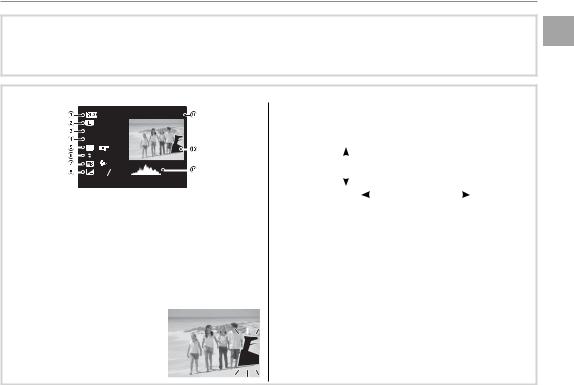
Introduction
 Hiding and Viewing Indicators
Hiding and Viewing Indicators
Press DISP/BACK to cycle through shooting and playback indicators as follows:
•Shooting: Indicators displayed/indicators hidden/best framing/HD framing/histogram
•Playback: Indicators displayed/indicators hidden/I favorites (P58)/photo info
 Histograms
Histograms
|
|
Histograms show the distribution of tones in the im- |
|
|
100-0001 |
4:3 N |
|
age. Brightness is shown by the horizontal axis, the |
ISO 400 |
F4.5 |
number of pixels by the vertical axis. |
1/250 |
|
|
|
: |
|
|
|
|
|
|
of.No |
|
|
|
|
|
|
|
|
|
|
|
: OFF |
pixels |
|
|
|
|
|
|
|
|
||||||
|
|
|
: |
|
|
|
|
|
|
|
|
|
|
|
|
|
||
|
|
|
: -12 3 |
|
|
|
|
|
|
|
|
|
|
|
|
|
|
|
|
|
12/31/2050 10:00 AM |
|
|
|
|
|
|
|
|
|
|
||||||
qDynamic range wImage size and quality |
|
|
|
|
Pixel brightness |
|
|
|
||||||||||
|
|
|
|
|
|
|||||||||||||
|
|
Shadows |
Highlights |
|
||||||||||||||
eSensitivity |
rShutter speed/aperture |
|
|
|
||||||||||||||
Optimal exposure: |
Pixels |
are |
|
|
|
|
||||||||||||
tFilm simulation |
yFlash mode |
|
|
|||||||||||||||
uWhite balance |
iExposure compensation |
distributed in an |
even |
curve |
|
|
||||||||||||
oFrame number |
|
|
|
|
|
|
throughout the tone range. |
|
|
|||||||||
!0Picture (overexposed areas blink on and off ) |
Overexposed: Pixels are clustered |
|
|
|||||||||||||||
at the right side of the graph. |
|
|
|
|
||||||||||||||
!1Histogram |
|
|
|
|
|
|
|
|
||||||||||
Overexposed areas blink on and |
Underexposed: Pixels are clustered |
|
|
|||||||||||||||
|
|
|||||||||||||||||
at the left side of the graph. |
|
|
|
|
||||||||||||||
off. |
|
|
|
|
|
|
|
|
||||||||||
|
|
|
|
|
|
|
|
|
|
|
|
|
|
|
|
|||
Begin You Before
7

Attaching Accessories
The Strap
Attach the strap to the two strap eyelets as shown below.
Steps First
c
To avoid dropping the camera, be sure the strap is correctly secured.
8
The Lens Cap
Attach the lens cap as shown.
To avoid losing the lens cap, pass the supplied string through the eyelet (q) and secure the lens cap to the strap (w).

Inserting the Batteries
The camera takes four AA alkaline, lithium, or rechargeable Ni-MH batteries. A set of four alkaline batteries is supplied with the camera. Insert the batteries in the camera as described below.
1 Open the battery-chamber cover.
Slide the battery-cham- ber latch in the direction shown and open the bat- tery-chamber cover.
a
Be sure the camera is off before opening the bat- tery-chamber cover.
c
•Do not open the battery-chamber cover when the camera is on. Failure to observe this precaution could result in damage to image files or memory cards.
•Do not use excessive force when handling the battery-chamber cover.
Steps First
9

Inserting the Battery
2Insert the batteries.
Insert the batteries in the orientation shown by the “+“ and “–“ marks inside the battery chamber.
3
• Insert the batteries in the correct orientation.
• Never use batteries with peel-
ing or damaged casing or mix old and new batteries, batteries with different charge levels,
or batteries of different types. Failure to observe these
precautions could result in the batteries leaking or
overheating.
•Never use manganese or Ni-Cd batteries.
•The capacity of alkaline batteries varies with the manufacturer and drops at temperatures below 10 °C/50 °F; Ni-MH batteries are recommended.
•Fingerprints and other soil on the battery terminals can shorten battery life.
10

Inserting the Battery
3 Close the battery-chamber cover.
Close the battery-cham- ber cover and slide it in until the latch clicks into place.
3
Do not use force. If the battery-chamber cover does not close, check that the batteries are in the correct orientation and try again.
2 Using an AC Power Adapter
The camera can be powered by an optional AC power adapter and DC coupler (sold separately).
 Choosing the Battery Type
Choosing the Battery Type
After replacing the batteries with batteries of a different type, select the battery type using the TBATTERY TYPE
 SET-UP
SET-UP
 LITHIUM
LITHIUM

 ALKALINE
ALKALINE
BATTERY TYPENI-MH
optioninthesetupmenu(P105) to ensure that the battery level
is displayed correctly and the camera does not turn off unexpectedly.
Steps First
11

Inserting a Memory Card
Although the camera can store pictures in internal memory, optional SD, SDHC and SDXC memory cards (sold separately) can be used to store additional pictures.
1 Open the memory card slot cover.
a
Be sure the camera is off before opening the memory card slot cover.
2Insert the memory card.
Holding the memory card in the orientation shown below, slide it in until it clicks into place at the back of the slot.
Click
12
c
•Be sure card is in the correct orientation; do not insert at an angle or use force. If the memory card is not correctly inserted or no memory card is inserted, awill appear in the LCD monitor and internal memory will be used for recording and playback.
• SD/SDHC/SDXC memory  cards can be locked, mak-
cards can be locked, mak- 


 ing it impossible to format
ing it impossible to format 
 the card or to record or Write-protect delete images. Before in- switch
the card or to record or Write-protect delete images. Before in- switch
serting an SD/SDHC/SDXC memory card, slide the write-protect switch to the unlocked position.

Inserting a Memory Card
3 Close the memory card slot cover.
 Removing Memory Cards
Removing Memory Cards
After confirming that the camera is off, press the card in and then release it slowly. The card can now be removed by hand.
c
•The memory card may spring out if you remove your finger immediately after pushing the card in.
•Memory cards may be warm to the touch after being removed from the camera. This is normal and does not indicate a malfunction.
Steps First
13

Inserting a Memory Card
■ Compatible Memory Cards
FUJIFILM and SanDisk SD, SDHC, and SDXC memory cards have been approved for use in the camera. A complete list of approved memory cards is available at http://www.fujifilm.com/support/ digital_cameras/compatibility/. Operation is not guaranteed with other cards. The camera can not be used with xD-Picture Cards or MultiMediaCard (MMC) devices.
cMemory Cards
•Do not turn the camera off or remove the memory card while the memory card is being formatted or data are being recorded to or deleted from the card.
Failure to observe this precaution could damage the card.
•Format SD/SDHC/SDXC memory cards before first use, and be sure to reformat all memory cards after using them in a computer or other device. For more information on formatting memory cards, see “KFORMAT” (P100).
•Memory cards are small and can be swallowed; keep out of reach of children. If a child swallows a memory card, seek medical assistance immediately.
•miniSD or microSD adapters that are larger or smaller than the standard dimensions of an SD/SDHC/SDXC card may not eject normally; if the card does not eject, take the camera to an authorized service representative. Do not forcibly remove the card.
•Do not affix labels to memory cards. Peeling labels can cause camera malfunction.
•Movie recording may be interrupted with some types of SD/SDHC/SDXC memory card. Use a Gcard or better when shooting HD or high-speed movies.
•The data in internal memory may be erased or corrupted when the camera is repaired. Please note that the repairer will be able to view pictures in internal memory.
•Formatting a memory card or internal memory in the camera creates a folder in which pictures are stored. Do not rename or delete this folder or use a computer or other device to edit, delete, or rename image files. Always use the camera to delete pictures from memory cards and internal memory; before editing or renaming files, copy them to a computer and edit or rename the copies, not the originals.
14

Turning the Camera on and Off
Rotate the ON/OFF switch to ON to turn the camera on.
Select OFF to turn the camera off.
b Switching to Playback Mode
Press the abutton to start playback. Press abutton again or press the shutter button halfway to return to shooting mode.
b Auto Power Off
The camera will turn off automatically if no operations are performed for the length of time selected in the MAUTOPOWEROFFmenu (P102). To reactivate the camera after it has turned off automatically, turn the ON/OFF switch to OFF and then back to ON.
 Battery Level
Battery Level
Battery level is shown as follows:
Indicator |
Description |
NO ICON |
Batteries are partially discharged. |
B(red) |
Batteries are low. Replace as soon as |
|
possible. |
A(blinks red) |
Batteries are exhausted. Turn camera |
|
off and replace batteries. |
1
A battery warning may not be displayed before the camera turns off, particularly if batteries are reused after having once been exhausted. Power consumption varies greatly from mode to mode; the low battery warning (B) may not be displayed or may be displayed only briefly before the camera turns off in some modes or when switching from shooting to playback mode.
Steps First
15

Basic Setup
A language-selection dialog is displayed the first time the camera is turned on. Set up the camera as described below (for information on resetting the clock or changing languages, see page 99).
 START MENU
START MENU
ENGLISH
FRANCAIS
DEUTSCH
ESPAÑOL
PORTUGUÊS
|
|
SET |
NO |
|
|
|
|
|
|
|
|
DATE / TIME NOT SET |
|
|
|
|
|
2014 |
|
|
|
|
2013 |
|
|
YY. MM. DD |
2012 1. 1 12:00 |
||
|
|
|
2011 |
AM |
|
|
|
2010 |
|
|
|
SET |
NO |
|
1 Highlight a language and press MENU/OK.
a
Press DISP/BACK to skip the current step. Any steps you skip will be displayed the next time the camera is turned on.
2The date and time will be displayed. Press the selector left or right to highlight the year, month, day, hour, or minute and press up or down to change. To change the order in which the year, month, and day are displayed, highlight the date format and press the selector up or down. Press MENU/OK when settings are complete.
3A battery type message will be displayed; if the type differs from the type inserted in the camera, use the setup menu TBATTERY TYPE option (P11) to specify the correct type.
b The Camera Clock
If the batteries are removed for an extended period, the camera clock and battery type will be reset and the language-selection dialog will be displayed when the camera is turned on.
16
