Fujifilm F700 Owners Manual

This manual will show you how to use your FUJIFILM
DIGITAL CAMERA FinePix F700 correctly.
Please follow the instructions carefully.
BL00247-200
(
1
)
Getting Ready
Using
the Camera
Advanced
Features
Software
Installation
Settings Viewing Images
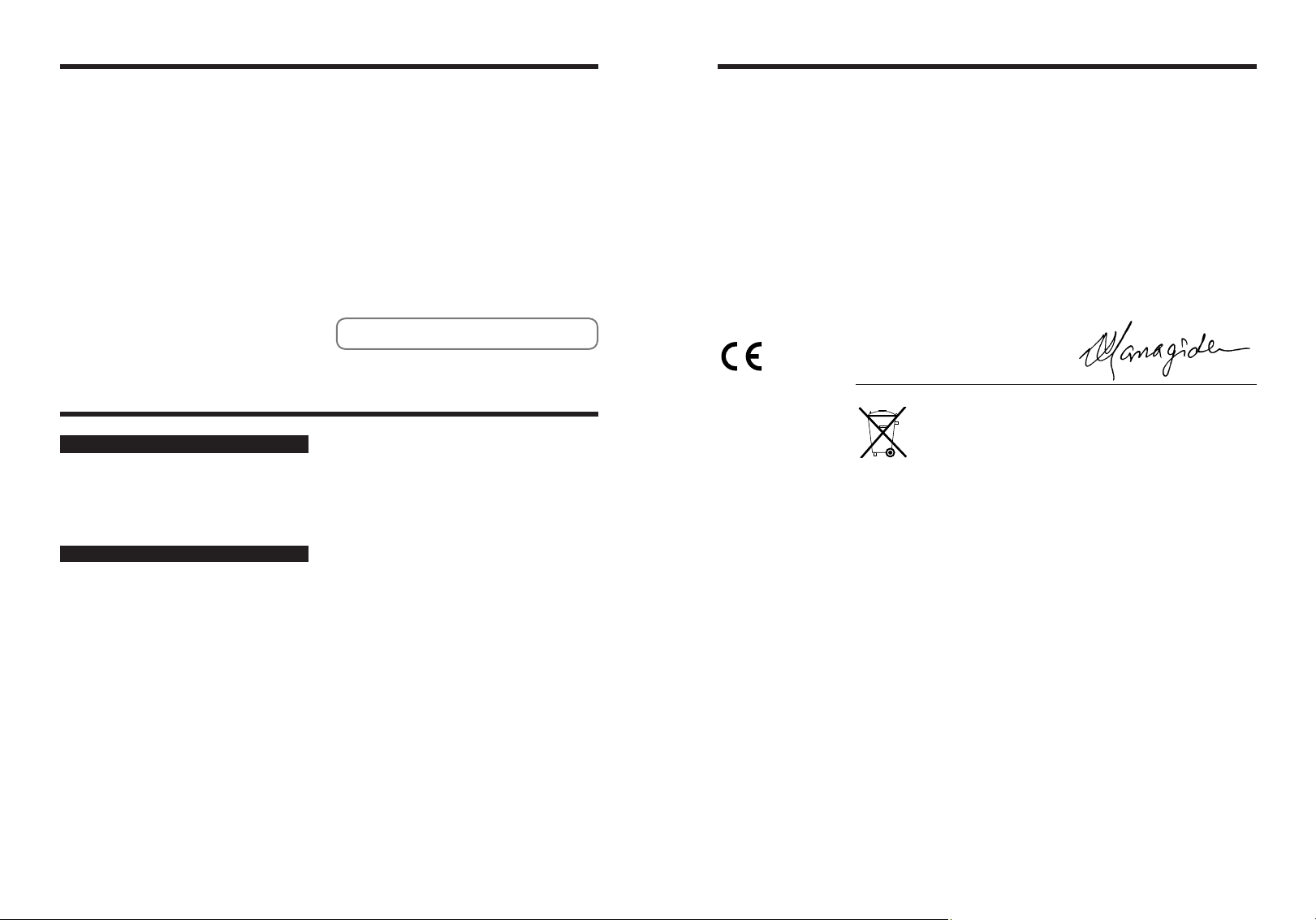
32
Warning
IMPORTANT
Be sure to read this page before using theSoftware.
For customers in the U.S.A.
Tested To Comply
With FCC Standards
FOR HOME OR OFFICE USE
FCC Statement
This device complies with part 15 of the FCC Rules. Operation
is subject to the following two conditions: (1) This device may
not cause harmful interference, and (2) this device must
accept any interference received, including interference that
may cause undesired operation.
CAUTION
This equipment has been tested and found to comply with the
limits for a Class B digital device, pursuant to Part 15 of the
FCC Rules. These limits are designed to provide reasonable
protection against harmful interference in a residential
installation. This equipment generates, uses, and can radiate
radio frequency energy and, if not installed and used in
accordance with the instructions, may cause harmful
interference to radio communications. However, there is no
guarantee that interference will not occur in a particular
installation. If this equipment does cause harmful interference
to radio or television reception, which can be determined by
turning the equipment off and on, the user is encouraged to try
To prevent fire or shock hazard, do not expose the unit to rain or moisture.
to correct the interference by one or more of the following
measures:
— Reorient or relocate the receiving antenna.
— Increase the separation between the equipment and receiver.
— Connect the equipment into an outlet on a circuit different from
that to which the receiver is connected.
— Consult the dealer or an experienced radio/TV technician for
help.
You are cautioned that any changes or modifications not
expressly approved in this manual could void the user’s authority
to operate the equipment.
Notes on the Grant:
To comply with Part 15 of the FCC rules, this product must be
used with a Fujifilm-specified ferrite-core A/V cable, USB cable
and DC supply cord.
For customers in Canada
CAUTION
This Class B digital apparatus complies with Canadian ICES
-
003.
Please read the Safety Notes (➡P.102) and make sure
you understand them before using the camera.
EC Declaration of Conformity
We
Name
:
Fuji Photo Film
(
Europe
)
G.m.b.H.
Address
:
Heesenstrasse 31
40549 Dusseldorf, Germany
declare that the product
Product Name: FUJIFILM DIGITAL CAMERA FinePix F700
Manufacture’s Name: Fuji Photo Film Co., Ltd.
Manufacture’s Address: 26
-
30, Nishiazabu 2
-
chome, Minato
-
ku,
Tokyo 106
-
8620, Japan
is in conformity with the following Standards
Safety
:
EN60065
EMC
:
EN55022
:
1998 Classe B
EN55024
:
1998
EN61000
-
3
-
2
:
1995
+
A1:1998
+
A2:1998
following the provision of the EMC Directive
(
89
/
336
/
EEC, 92
/
31
/
EEC and
93
/
68
/
EEC
)
and Low Voltage Directive
(
73
/
23
/
EEC
)
.
Dusseldorf, Germany March 1, 2003
Place Date Signature/ Managing Director
Bij dit produkt zijn batterijen geleverd. Wanneer deze leeg zijn, moet u
ze niet weggooien maar inleveren als KCA
NOTICE
BEFORE OPENING THE PACKAGE OF CD-ROM
PROVIDED BY FUJI PHOTO FILM CO., LTD., PLEASE
READ THIS END USER LICENSE AGREEMENT
CAREFULLY. ONLY IF YOU DO AGREE TO THIS
AGREEMENT, YOU WILL BE ABLE TO USE THE
SOFTWARE RECORDED ON THE CD-ROM. BY OPENING
THE PACKAGE, YOU ACCEPT AND AGREE TO BE
BOUND BY THIS AGREEMENT.
End User License Agreement
T
his End User License Agreement (“Agreement”) is an agreement between
Fuji Photo Film Co., Ltd. (“FUJIFILM”) and you, which sets forth the terms
and conditions of the license granted for you to use the software provided by
FUJIFILM.
The CD-ROM contains third party software. In case a separate agreement is
provided by a third party supplier for its software, the provisions of such
separate agreement shall apply to the use of such third party software,
prevailing over those of this Agreement.
1. Definitions.
(a) “Media” means the CD-ROM titled “Software for FinePix SX” which is
provided to you together with this Agreement.
(b) “Software” means the software which is recorded on Media.
(c) “Documentation” means the operation manuals of Software and other
related written materials which are provided to you together with
Media.
(d) “Product” means Media (including Software) and Documentation
collectively.
2. Use of Software.
FUJIFILM grants to you a nontransferable, nonexclusive license:
(a)
to install one copy of Software onto one computer in binary machine
executable form;
(b) to use Software on the computer onto which Software is installed;
and
(c) to make one backup copy of Software.
3. Restrictions.
3.1 You shall not distribute, rent, lease or otherwise transfer all or any
part of Software, Media or Documentation to any third party without
FUJIFILM’s prior written consent. You also shall not sublicense,
assign or otherwise transfer all or any part of the rights granted to
you by FUJIFILM under this Agreement without FUJIFILM’s prior
written consent.
3.2 Except as expressly granted by FUJIFILM hereunder, you shall not
copy or reproduce all or any part of Software or Documentation.
3.3 You shall not modify, adapt or translate Software or Documentation.
You also shall not alter or remove copyright and other proprietary
notices that appear on or in Software or Documentation.
3.4 You shall not, or shall not have any third party, reverse-engineer,
decompile, or disassemble Software.
4. Ownership.
All copyrights and other proprietary rights to Software and
Documentation are owned and retained by FUJIFILM or the third party
suppliers as indicated on or in Software or Documentation. Nothing
contained herein shall be construed, expressly or implicitly, as
transferring or granting any right, license, or title to you other than those
explicitly granted under this Agreement.
5. Limited Warranty.
FUJIFILM warrants to you that Media is free from any defect in material
and workmanship under normal use for ninety (90) days from the date of
your receipt of Media. Should Media not meet the foregoing warranty,
FUJIFILM shall replace such defective Media with other Media bearing
no defect. FUJIFILM’s entire liability and your sole and exclusive remedy
with regard to any defect in Media shall be expressly limited to such
FUJIFILM’s replacement of Media as provided herein
6. DISCLAIMER OF WARRANTY.
EXCEPT AS PROVIDED IN SECTION 5 HEREIN, FUJIFILM
PROVIDES PRODUCT “AS IS” AND WITHOUT WARRANTIES OF
ANY KIND, EXPRESS OR IMPLIED. FUJIFILM SHALL MAKE NO
WARRANTY, EXPRESS, IMPLIED OR STATUTORY, AS TO ANY
OTHER MATTERS, INCLUDING, BUT NOT LIMITED TO NON-
INFRINGEMENT OF ANY COPYRIGHT, PATENT, TRADE SECRET,
OR ANY OTHER PROPRIETARY RIGHTS OF ANY THIRD PARTY,
MARCHANTABILITY, OR FITNESS FOR ANY PARTICULAR
PURPOSE.
7. LIMITATION OF LIABILITY.
IN NO EVENT SHALL FUJIFILM HAVE ANY LIABILITY FOR ANY
GENERAL, SPECIAL, DIRECT, INDIRECT, CONSEQUENTIAL,
INCIDENTAL, OR OTHER DAMAGES (INCLUDING DAMAGES FOR
LOSS OF PROFITS OR LOST SAVINGS) INCURRED FROM THE USE
OF OR INABILITY TO USE PRODUCT EVEN IF FUJIFILM HAS BEEN
ADVISED OF THE POSSIBILITY OF SUCH DAMAGES.
8. No export.
You acknowledge that neither Software nor any part thereof, will be
transferred, or exported to any country or used in any manner in
violation of any export control laws and regulations to which Software is
subject.
9. Termination.
In case you breach any of the terms and conditions hereof, FUJIFILM
may immediately terminate this Agreement without any notice.
10. Term.
This Agreement is effective until the date when you cease to use
Software, unless earlier terminated in accordance with Section 9
hereof.
11. Obligation upon termination.
Upon termination or expiration of this Agreement, you shall, at
your own responsibility and expense, delete or destroy
immediately all Software (including its copies), Media and
Documentation.
12. Governing Law.
This Agreement shall be governed by and construed in
accordance with laws of Japan.
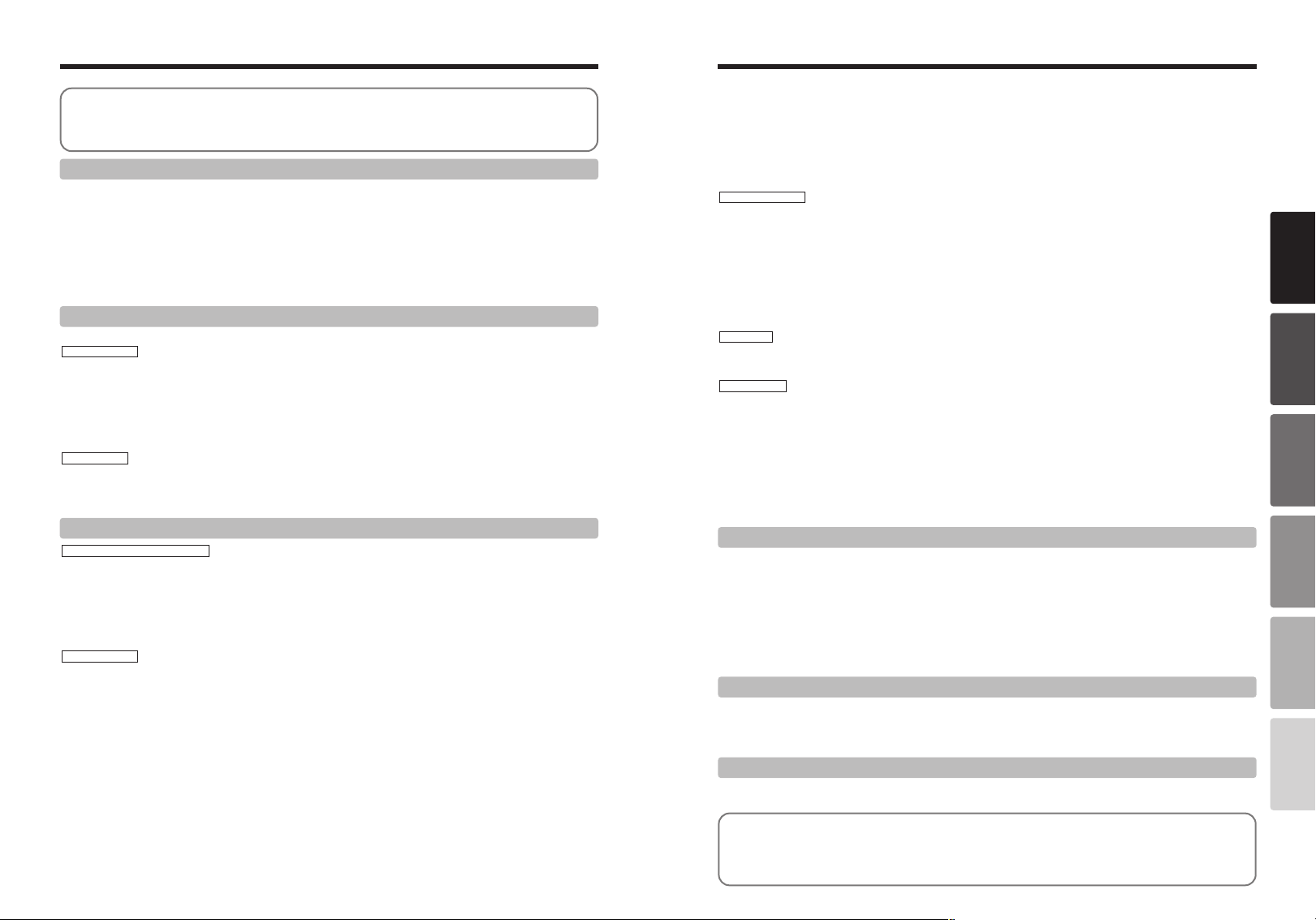
4
Contents
5
Getting Ready
Using
the Camera
Advanced
Features
Settings
Software
Installation
Viewing Images
LOADING THE BATTERY AND THE MEDIA
.....................................................................................................
10
Compatible Batteries
.......................................................................................................................................
10
CHARGING THE BATTERY
...............................................................................................................................
12
Using the AC Power Adapter
...........................................................................................................................
12
SWITCHING ON AND OFF SETTING THE DATE AND TIME
........................................................................
13
CORRECTING THE DATE TIME AND CHANGING THE DATE ORDER
.......................................................
14
Changing the date and time
............................................................................................................................
14
To change the date display format
..................................................................................................................
14
SELECTING THE LANGUAGE
...........................................................................................................................
15
SETTING UP AND USING THE FinePix F700 CRADLE CP-FX700
..................................................................
16
Warning
..........................................................................
2
EC Declaration of Conformity
.........................................
3
Preface
...........................................................................
6
Accessories included
......................................................
7
Nomenclature
.................................................................
8
Attaching the strap
.....................................................
9
Example of LCD Monitor Text Display
.......................
9
■ Still photography mode
.....................................
9
■ Playback mode
..................................................
9
System Expansion Options
.........................................
90
Accessories Guide
......................................................
91
Notes on Using Your Camera Correctly
......................
92
Notes on the Power Supply
.........................................
92
Notes on Using the Battery (NP-40)
........................
92
AC Power Adapter
..................................................
93
Notes on the xD-Picture Card™
................................
94
Warning Displays
........................................................
95
Troubleshooting
...........................................................
97
Specifications
..............................................................
99
Explanation of Terms
................................................
101
Safety Notes
..............................................................
102
1 Getting Ready
6 ADJUSTING THE MONITOR BRIGHTNESS ADJUSTING THE VOLUME
.............................................
69
SET–UP
..............................................................................................................................................................
70
■ SET–UP Menu Options
...........................................................................................................................
70
F USING THE SET–UP SCREEN
..................................................................................................................
70
IMAGE DISPLAY
.................................................................................................................................................
71
Preview Zoom/Continuous shooting preview (image checking)
.................................................................
71
POWER SAVE SETTING
....................................................................................................................................
72
FORMAT
.............................................................................................................................................................
72
SET FRAME NO. MEMORY
...............................................................................................................................
73
CCD-RAW
...........................................................................................................................................................
73
4 Settings
THE SOFTWARE COMPONENTS
.....................................................................................................................
74
INSTALLATION ON A WINDOWS PC
................................................................................................................
75
INSTALLATION ON A MAC OS 8.6 TO 9.2
........................................................................................................
77
INSTALLATION ON A MAC OS X
......................................................................................................................
80
5 Software Installation
VIEWING IMAGES
..............................................................................................................................................
83
USING FinePixViewer
.........................................................................................................................................
88
6 Viewing Images
BASIC OPERATION GUIDE ............................................................................................................................... 18
SHOOTING STILL IMAGES (AUTO MODE)
......................................................................................................
20
■ Viewfinder Lamp Display
........................................................................................................................
22
NUMBER OF AVAILABLE FRAMES
...............................................................................................................
22
■ Standard number of shots per xD-Picture Card
....................................................................................
22
FOCUSING
......................................................................................................................................................
23
AF AUXILIARY LIGHT
.....................................................................................................................................
23
USING THE ZOOM (OPTICAL ZOOM, DIGITAL ZOOM)
...............................................................................
24
BEST FRAMING
..............................................................................................................................................
24
VIEWING YOUR IMAGES (PLAYBACK)
............................................................................................................
25
Single-frame Playback/Fast-forwarding Through Your Images/Multi-frame Playback
....................................
25
Single-frame Playback/Playback Zoom/Panning/Trimming
.............................................................................
26
ERASING IMAGES (ERASE FRAME)
................................................................................................................
27
PLAYBACK MODE
STILL IMAGE MODE
2 Using the Camera
y QUALITY MODE (NUMBER OF RECORDED PIXELS)
................................................................................
28
Quality settings in Still Photography (
q) mode
...............................................................................................
28
Quality settings in Movie (
r) mode
................................................................................................................
28
S SENSITIVITY
.................................................................................................................................................
29
High-sensitivity photography (1600)
................................................................................................................
29
J FinePix COLOR
.............................................................................................................................................
30
u HOW TO SPECIFY PRINT OPTIONS (DPOF)
..............................................................................................
31
U DPOF ALL RESET
.........................................................................................................................................
33
FOCUSING (DISTANCE)
....................................................................................................................................
34
EXPOSURE (SHUTTER SPEED AND APERTURE)
..........................................................................................
35
TAKING PICTURES — SELECTING THE CAMERA SETTINGS
......................................................................
36
■ List of Functions Available in Each Mode
...............................................................................................
37
■ List of Menu Options Available in Each Mode
........................................................................................
37
B AUTO
.....................................................................................................................................................
38
? SCENE POSITION
......................................................................................................................................
38
Portrait/Landscape/Sports/Night Scene
N PROGRAMMED AUTO
...............................................................................................................................
39
Program Shift
.........................................................................................................................................
39
M SHUTTER-PRIORITY AUTO
......................................................................................................................
40
< APERTURE-PRIORITY AUTO
....................................................................................................................
41
> MANUAL
......................................................................................................................................................
42
e MACRO (CLOSE-UP) PHOTOGRAPHY
....................................................................................................
43
d FLASH
.........................................................................................................................................................
43
Auto Flash Mode (no icon)
.....................................................................................................................
43
b Red-Eye Reduction
........................................................................................................................
44
d Forced Flash
..................................................................................................................................
44
v Suppressed Flash
..........................................................................................................................
44
c Slow Synchro
.................................................................................................................................
44
STILL IMAGE MODE
p
PHOTO MODE
STILL IMAGE
/
MOVIE
3 Advanced Features
n Red-Eye Reduction + Slow Synchro
..............................................................................................
44
f CONTINUOUS SHOOTING
........................................................................................................................
45
f Top 5-frame Continuous Shooting
.................................................................................................
46
j Auto Bracketing
.............................................................................................................................
46
k Final 5-frame Continuous Shooting
...............................................................................................
46
h Long-period Continuous Shooting with 1280 × 960-pixel mode
....................................................
47
CONTINUOUS AF
...............................................................................................................................................
48
_ PHOTOMETRY
...........................................................................................................................................
49
D EXPOSURE COMPENSATION
..................................................................................................................
50
PHOTOGRAPHY MENU
.....................................................................................................................................
51
PHOTOGRAPHY MENU OPERATION
...............................................................................................................
51
* SELF-TIMER PHOTOGRAPHY
....................................................................................................
52
A SETTING THE WHITE BALANCE
.................................................................................................
53
Custom White Balance
..................................................................................................................
53
+ FOCUS MODE
..............................................................................................................................
54
AUTO/AF (CENTER)/AF AREA/MF (Manual Focus)
....................................................................
54
USING AF/AE LOCK
..................................................................................................................................
56
j AUTO BRACKETING
....................................................................................................................
57
G SHARPNESS
.................................................................................................................................
57
z FLASH BRIGHTNESS ADJUSTMENT
..........................................................................................
57
r SHOOTING MOVIES
..................................................................................................................................
58
r PLAYING BACK MOVIES
...........................................................................................................................
60
■ Playing Back Movies
................................................................................................................................
60
o ERASING SINGLE ALL FRAMES
............................................................................................................
61
FRAME/ALL FRAMES/BACK
......................................................................................................................
61
i
PROTECTING IMAGES FRAME SET ALL RESET ALL
.................................................................................
63
FRAME SET
................................................................................................................................................
63
FRAME RESET
...........................................................................................................................................
64
SET ALL
......................................................................................................................................................
64
RESET ALL
.................................................................................................................................................
64
g AUTO PLAY (AUTOMATIC PLAYBACK)
....................................................................................................
65
t RECORDING VOICE MEMOS
....................................................................................................................
66
t PLAYING BACK VOICE MEMOS
...............................................................................................................
68
■ Playing Back Voice Memos
.....................................................................................................................
68
PLAYBACK MENU
MOVIE MODE
PHOTOGRAPHY MENU
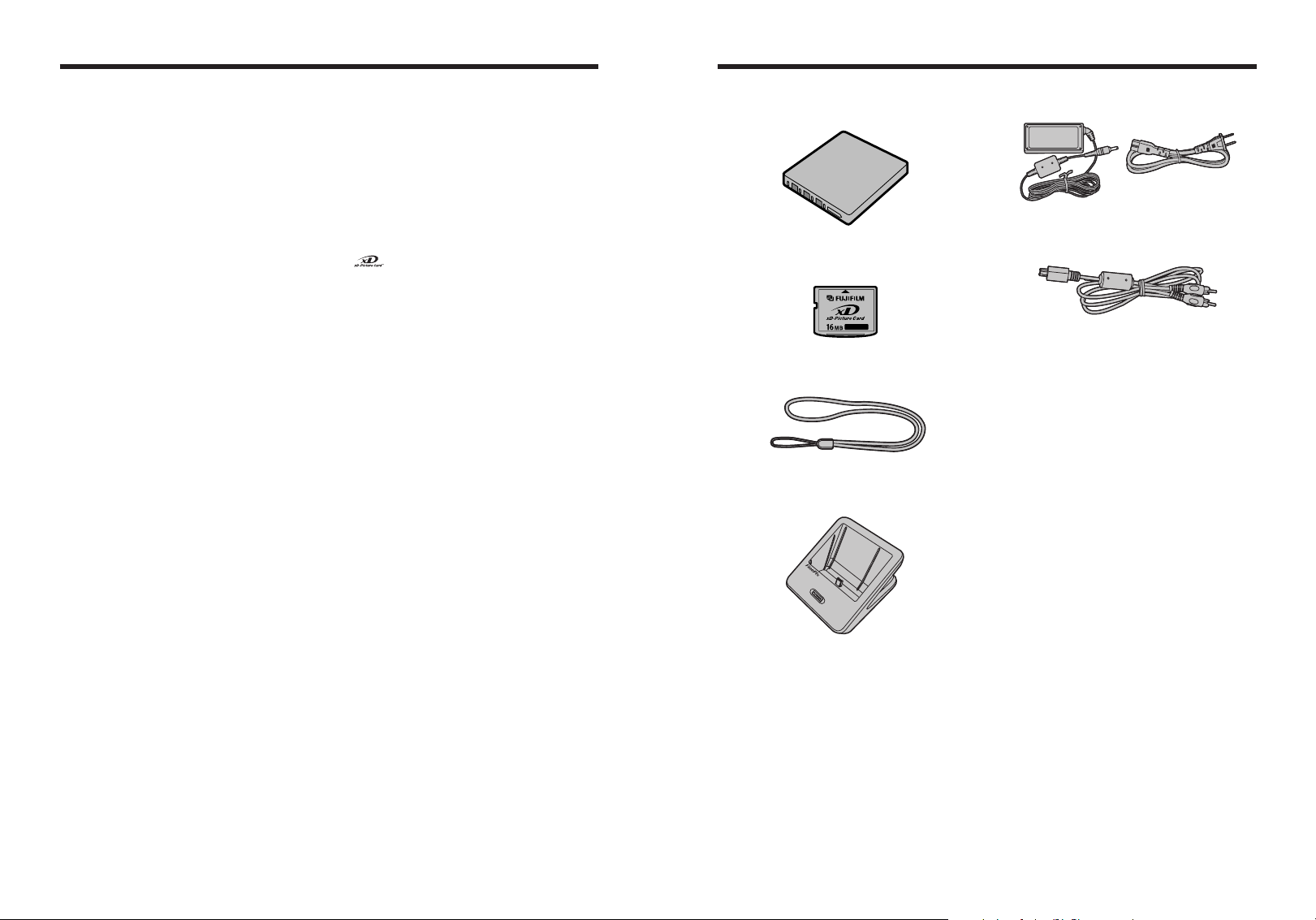
76
Preface
■ Test Shots Prior to Photography
For particularly important photographs (such as
weddings and overseas trips), always take a test
photograph and view the image to make sure that the
camera is functioning normally.
h Fuji Photo Film Co., Ltd. cannot accept liability for
any incidental losses (such as the costs of
photography or the loss of income from
photography) incurred as a result of faults with this
product.
■ Notes on Copyright
Images recorded using your digital camera system
cannot be used in ways that infringe copyright laws
without the consent of the owner, unless intended only
for personal use. Note that some restrictions apply to
the photographing of stage performances,
entertainments and exhibits, even when intended
purely for personal use. Users are also asked to note
that the transfer of xD-Picture Card containing
images or data protected under copyright laws is only
permissible within the restrictions imposed by those
copyright laws.
■ Liquid Crystal
If the LCD monitor is damaged, take particular care
with the liquid crystal in the monitor. If any of the
following situations arise, take the urgent action
indicated.
h If liquid crystal comes in contact with your skin
Wipe the area with a cloth and then wash thoroughly
with soap and running water.
h If liquid crystal gets into your eye
Flush the affected eye with clean water for at least
15 minutes and then seek medical assistance.
h If liquid crystal is swallowed
Flush your mouth thoroughly with water. Drink large
quantities of water and induce vomiting. Then seek
medical assistance.
■ Notes on Electrical Interference
If the camera is to be used in hospitals or aircrafts,
please note that this camera may cause interference
to other equipment in the hospital or aircraft. For
details, please check with the applicable regulations.
■ Handling Your Digital Camera
This camera contains precision electronic
components. To ensure that images are recorded
correctly, do not subject the camera to impact or
shock while an image is being recorded.
■ Trademark Information
h and xD-Picture Card™ are trademarks of
Fuji Photo Film Co., Ltd.
h IBM PC/AT is a registered trademark of International
Business Machines Corp. of the U.S.A.
h Macintosh, Power Macintosh, iMac, PowreBook, iBook
and Mac OS are trademarks of Apple Computer, Inc.,
registered in the U.S. and other countries.
h QuickTime and the QuickTime logo are trademarks
used under license. The QuickTime logo is
registered in the U.S. and other countries.
h Adobe Acrobat
®
Reader
®
is a trademark of Adobe
Systems Incorporated of the U.S.
h Microsoft, Windows, and the Windows logo are
trademarks, or registered trademarks of Microsoft
Corporation in the United States and/or other
countries. Windows is an abbreviated term referring
to the Microsoft
®
Windows
®
Operating System.
✽ The “Designed for Microsoft
®
Windows
®
XP” logo
refers to the camera and the driver only.
h Other company or product names are trademarks or
registered trademarks of the respective companies.
■ Explanation of Color Television System
NTSC: National Television System Committee, color
television telecasting specifications adopted
mainly in the U.S.A., Canada and Japan.
PAL: Phase Alternation by Line, a color television
system adopted mainly by European countries
and China.
■ Exif Print (Exif ver. 2.2)
Exif Print Format is a newly revised digital camera file
format that contains a variety of shooting information
for optimal printing.
Accessories included
h NP-40 Rechargeable Battery (1)
Soft case included
h 16 MB, xD-Picture Card™ (1)
included with: Anti-static case (1)
h Strap (1)
h Picture Cradle (1)
h AC-5VW AC Power Adapter (1 set)
h A/V cable for the FinePix F700
(approx. 1.2 m (3.9 ft.)) (1)
h USB Interface Set (1)
i CD-ROM: Software for FinePix SX (1)
i Special USB cable with Noise Suppression core (1)
h Owner’s Manual (this manual) (1)
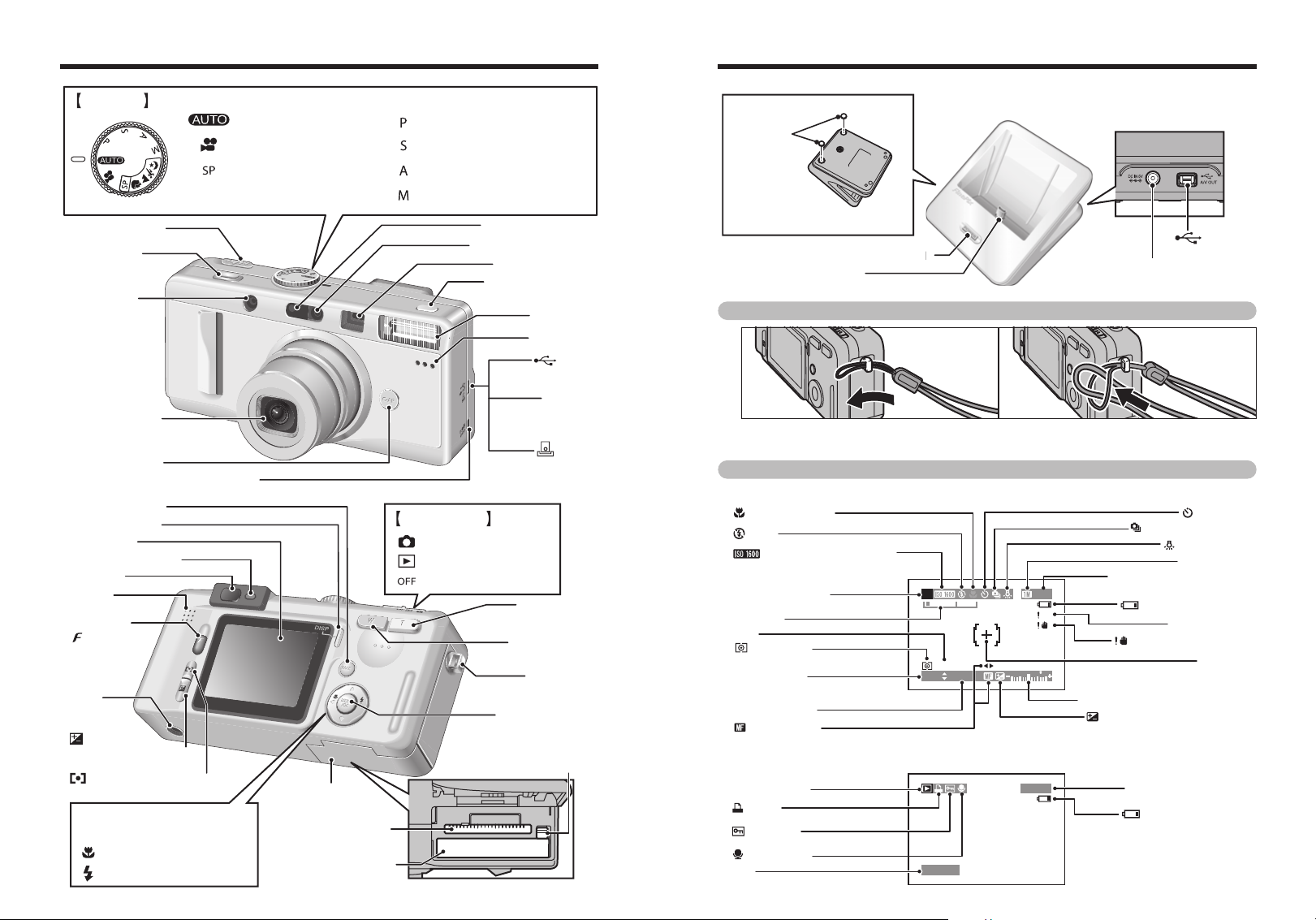
98
Nomenclature ✽ Refer to the pages in parentheses for information on using the camera features.
AF Auxiliary Light (P.23)
Flash (P.43)
Microphone
A/V OUT
(Audio visual
output) socket
(USB)
socket
Cradle
connection
socket
DC IN 5V (power input) socket
Viewfinder Window
Continuous shooting
button
(P.18)
C-AF button (P.18)
Shutter button
Power switch (P.13)
Self-timer lamp (P.52)
Flash control
sensor
Lens (Lens cover)
Shutter-priority auto
(P.40)
Aperture-priority auto (P.41)
Manual (P.42)
AUTO (P.38)
Scene Position (P.38)
Movie (P.58)
Programmed auto (P.39)
Mode dial
Photography mode (P.20)
W (Wide zoom)
button
(P.19,24)
BACK button (P.19)
DISP button (P.19)
(d)Macro button (P.43)
Battery cover
(P.10)
(c)Flash button (P.43)
MENU/OK button
(P.19)
4-direction (abdc) button
(P.19)
T (Tele zoom)
button
(P.19,24)
Strap mount
Viewfinder lamp
(P.22)
Viewfinder
Photometry button
(P.49)/
Focus mode button
(P.23)
Exposure
compensation button
(P.50)
Tripod
mount
LCD monitor
xD-Picture Card slot
(P.11)
Battery compartment
(P.10)
Battery release
catch
(P.10)
Photo mode
( ) button
(P.18)
Speaker
Playback mode
(P.25)
Power-OFF (P.13)
Power switch
Attaching the strap
Example of LCD Monitor Text Display
Attach the strap as shown in 1 and 2.
02
9999999999
1/ 1/2003 1/ 1/2003
P
20002000 F2.8F2.8
AFAF
100ー9999100ー9999
1/ 1/2003 1/ 1/2003
Macro (close-up)
Continuous shooting
Self-Timer
White balance
Sensitivity (Only displayed
for 1600)
Number of remaining shots
Camera shake warning
AF/AE Warning
Battery level warning
Battery level warning
Quality mode
AF frame
Exposure compensation indicator
EX (Exposure compensation)
Flash
Photography mode
Zoom bar
Date
Photometry
Shutter speed
Aperture setting
Manual focus
Protection
Voice memo
DPOF
Playback mode
Date
Playback frame number
■ Still photography mode
■ Playback mode
Connection plug
Fitting the rubber feet
Fit the rubber feet before using
this product.
DC IN 5V
(Power input) socket
P
O
WER switch/P
O
WER lam
p
p
(USB,A/V)
socket
Rubber
feet
01
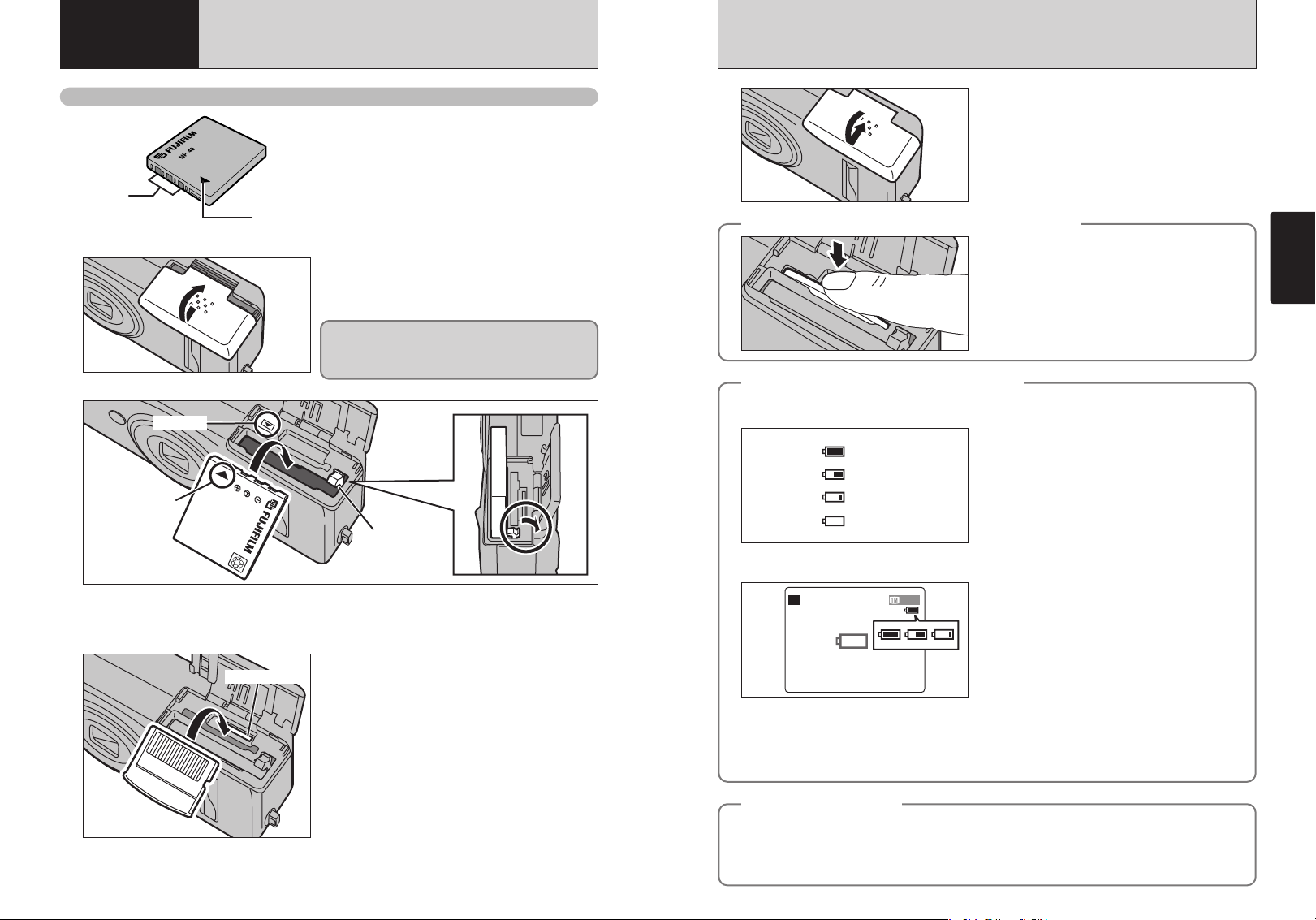
11
Getting Ready
10
Compatible Batteries
Use only the special Rechargeable Battery NP-40.
The use of other brands of rechargeable battery
could cause faults or damage to the camera.
h NP-40 Rechargeable Battery (1)
●
!
The battery is not fully charged at shipment and must be fully
charged before being used.
●
!
Do not stick labels onto the battery as this could cause the
battery to become jammed inside the camera.
●
!
See P.92, 93 for note on the battery.
Terminals
Indicator
1
2
NP-40
Battery release
catch
Indicator
Indicator
4
3
Slide the battery cover out to open it.
●
!
If you open the battery cover while the camera is switched on,
the camera is switched off.
●
!
Do not apply excessive force to the battery cover.
Do not open the battery cover while the camera is
still switched on. This could damage the xD-
Picture Card or corrupt the image files on the xD-
Picture Card.
Hold the battery so that the arrow markings are aligned, use your finger to pull the battery
release catch in the direction shown and insert the battery. Check that the battery is firmly held
in place.
Close the battery cover.
●
!
The xD-Picture Card will not slide fully into the slot if it is
inserted facing the wrong way. Be careful not to apply undue
force to the xD-Picture Card.
Gold marking
Align the gold mark on the xD-Picture Card slot
with the gold contact area on the xD-Picture Card
and then push the card firmly all the way into the
slot.
◆
When you want to replace the xD-Picture Card
◆
LOADING THE BATTERY AND THE MEDIA
1 Getting Ready
When you push the xD-Picture Card into the slot
and then slowly remove your finger, the lock is
released and the xD-Picture Card is pushed out.
◆
Checking the remaining battery charge
◆
●
!
The information above is an approximate guide for photography mode. In other camera modes, the transition from
“
X” to “V” may occur more quickly.
●
!
Batteries with no remaining charge (V blinking red) will cause problems such as loss of power while the lens is still
extended. Always charge the battery before use.
●
!
Due to the nature of the battery, the battery low warning may appear early when the camera is used in cold locations.
This is normal and does not indicate a fault. Try warming the battery in your pocket or a similar location before use.
◆
Power Off Function
◆
If the camera is not used in any way for approx. 30 seconds when the camera functions are enabled,
this function temporarily switches features such as the LCD monitor off to reduce power consumption
(➡.72). If the camera is then left unused for a further period (2 or 5 minutes), the Auto Power Off
function automatically switches the camera off. To switch the camera back on, set the Power switch to
“OFF” briefly and then back to “
q” or “w”.
Z, X and C are displayed as small icons on
the right-hand side of the LCD monitor.
V appears
as a large icon on the LCD monitor.
1 There is ample remaining battery charge. (Only
displayed for approximately 3 seconds when the
camera is switched on or the mode is changed.)
2 The battery is approximately half charged. (Only
displayed for approximately 3 seconds when the
camera is switched on or the mode is changed.)
3 Battery charge low. Replace or recharge the
battery as it will run out shortly.
4 The battery is exhausted. The display will shortly
go blank and the camera will stop working.
Replace or recharge the battery.
Blinking red
Lit white
Lit red
1
2
4
3
Lit white
AUTOAUTO
4949
Switch the camera on and check that no battery level warning (X, C or V) is displayed on the
screen (LCD monitor). If no icon is displayed, there is ample charge left in the battery.
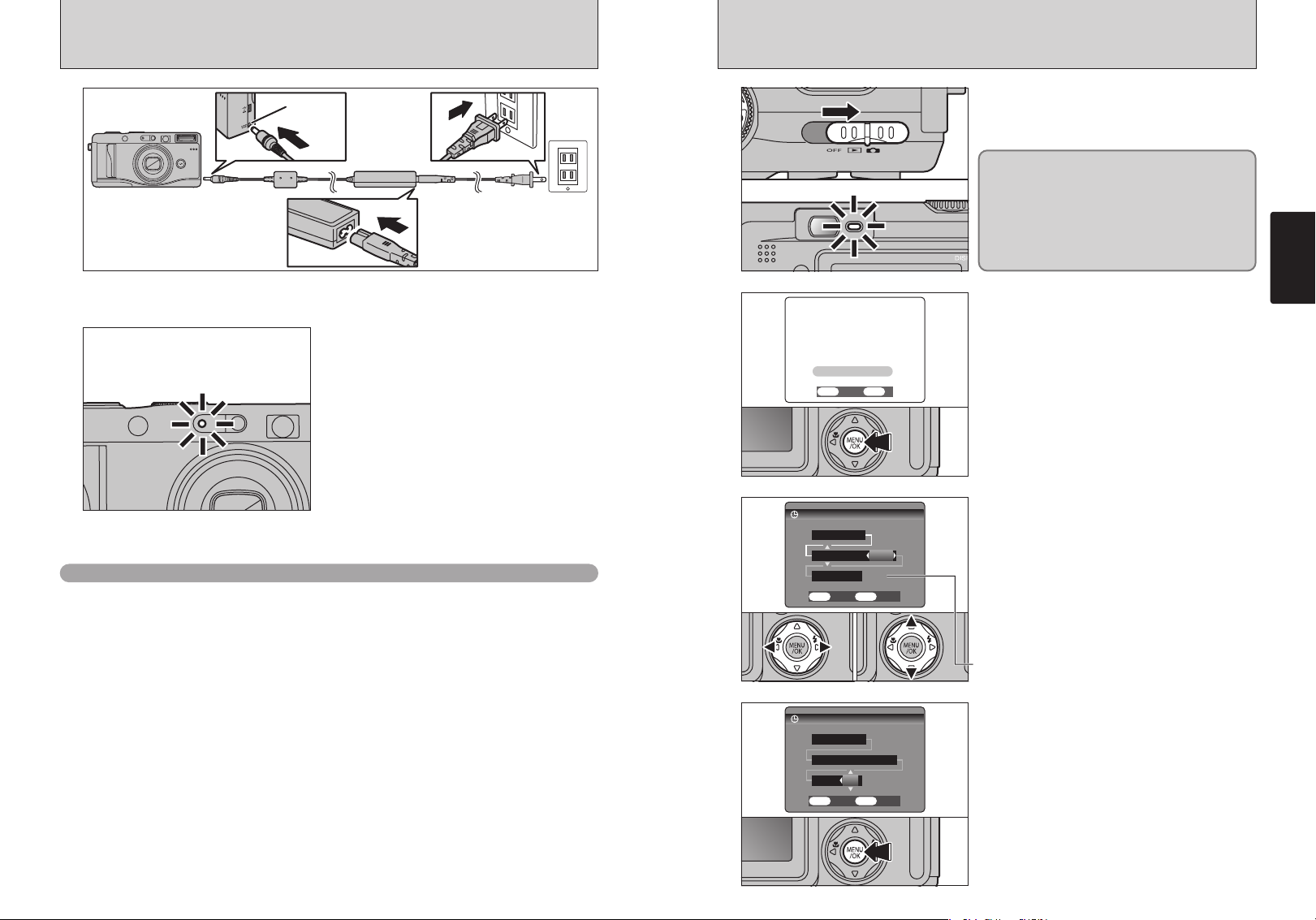
13
Getting Ready
12
CHARGING THE BATTERY SWITCHING ON AND OFF SETTING THE DATE AND TIME
DC IN 5V
socket
1
2
Check that the camera is switched off. Plug the AC power adapter connector into the DC IN 5V
socket on the camera and then plug the adapter itself into the main power outlet.
The self-timer lamp lights (red) and battery charging
begins. When charging is completed, the self-timer
lamp switches off.
h Full recharging times for completely depleted
battery
(At an ambient temperature of 23°C
±2°C 73.4°F 35.6°F)
NP-40: Approx. 2 hours
●
!
Charging times increase at low temperatures.
●
!
If the self-timer lamp blinks during charging, a charging error
has occurred and the battery cannot be charged. If this
occurs, see P.97.
●
!
Switching the camera on during charging interrupts the
charging.
●
!
You can charge the battery more quickly by using the BC-65
Battery Charger (sold separately) (➡P.91).
Using the AC Power Adapter
Use the AC power adapter to avoid losing
power at inconvenient times, such as when you
are downloading photographed images to your
computer. Using the AC power adapter also
allows you to take pictures and play back
images without worrying about depleting the
battery.
h Compatible AC power adapters
AC-5VW/AC-5VH/AC-5VS/AC-5VHS
●
!
Use only the FUJIFILM products listed on the left.
●
!
See P.93 for notes on using the AC power adapter.
●
!
Only connect or disconnect the AC power adapter when
the camera is switched off.
Connecting or disconnecting the AC power adapter
while the camera is switched on temporarily interrupts
the power supply to the camera, so that images or
movies being shot at the time are not recorded. Failing
to switch the camera off first can also result in damage
to the xD-Picture Card or malfunctions during PC
connection.
●
!
The shape of the plug and socket-outlet depends on the
country of use.
1
2
3
4
Slide the POWER switch to turn the camera on and
off. When you switch the camera on, the viewfinder
lamp lights (green) and the self timer lamp lights.
When you first switch the camera on, the date is
cleared. Press the “MENU/OK” button to set the
date and time.
1Press “d” or “c” to select Year, Month, Day,
Hour or Minute.
2Press “a” or “b” to correct the setting.
Once you have set the date and time, press the
“MENU/OK” button. Pressing the “MENU/OK”
button switches the camera to Photography or
Playback mode.
In “q” mode, the lens extends and the lens cover
opens. Because these actions involve precision
mechanisms, you should take care not to obstruct
the lens with your hand or fingers.
Obstructing the lens will cause a malfunction or
fault and the “
ß” or “∂ ”
message will appear. Take care also not to get
fingerprints on the camera lens as this will result in
impaired image quality in your shots.
SETSET NONO
OKOK
BACKBACK
DATE/TIME NOT SETDATE/TIME NOT SET
DATE/TIMEDATE/TIME
0505
/
2323
/
20032003
SETSET CANCELCANCEL
OKOK
BACKBACK
1212
:
00 00
PMPM
MM/DD/YYYYMM/DD/YYYY
DATE/TIMEDATE/TIME
01 / 01 / 200301 / 01 / 2003
SETSET CANCELCANCEL
OKOK
BACKBACK
1212
:
00 00
AMAM
MM/DD/YYYYMM/DD/YYYY
●
!
To set the date and time later, press the “BACK” button.
●
!
If you do not set the date and time, this confirmation screen
will appear each time you switch the camera on.
●
!
If you hold down “a” or “b”, the numbers change continuously.
●
!
When the time displayed passes “12:00”, the AM/PM setting
automatically switches.
●
!
Camera settings such the date and time are cleared when
you first purchase the camera and if you leave the camera for
a long period with the battery removed. Once the AC power
adapter has been connected or the battery has been fitted for
2 hours or more, the camera settings will be retained for
roughly 6 hours even if both sources of camera power are
removed.
01 02
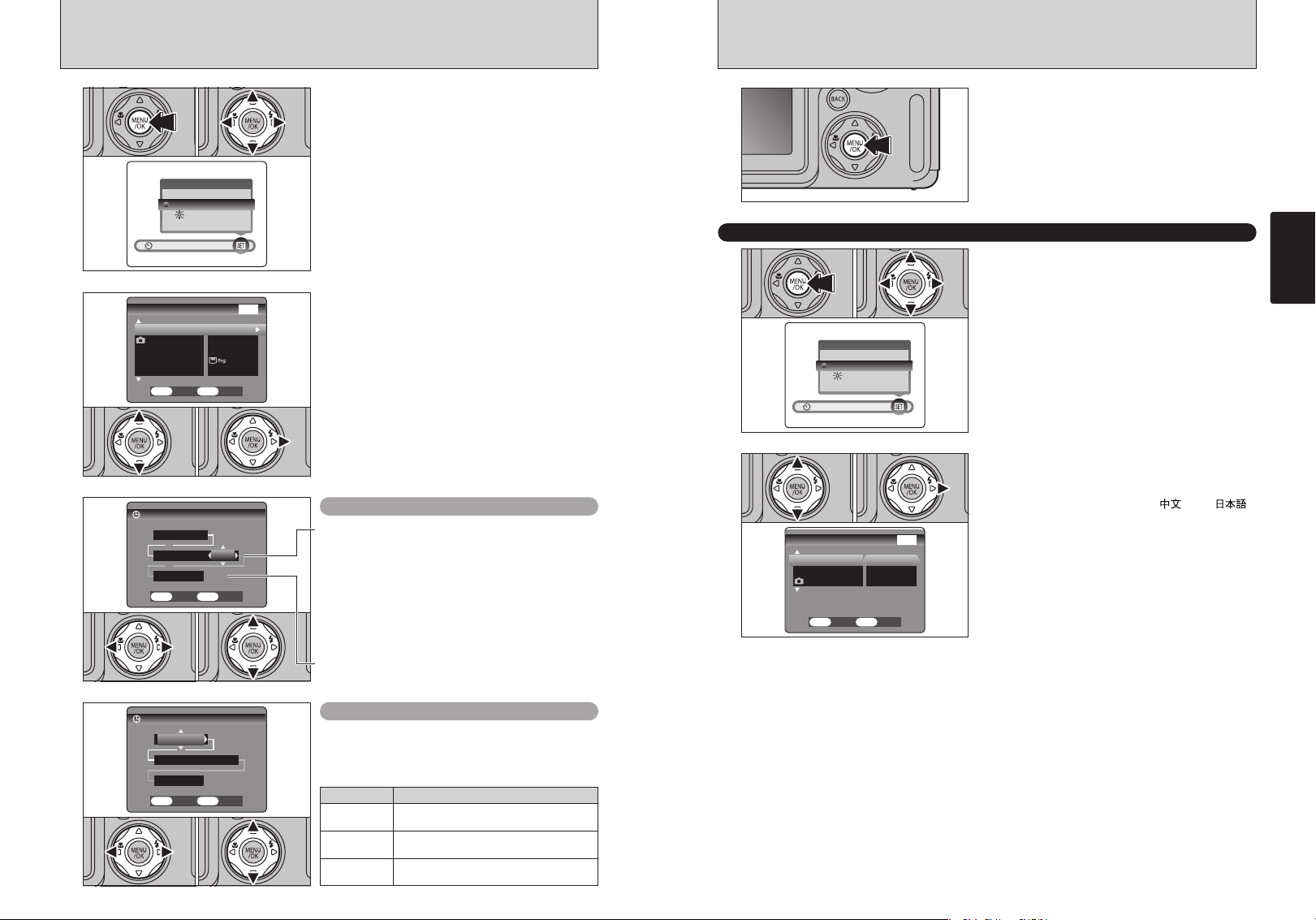
15
Getting Ready
14
CORRECTING THE DATE TIME AND CHANGING THE DATE ORDER
SELECTING THE LANGUAGE
Changing the date and time
To change the date display format
1
OPTIONOPTION
SETーUPSETーUP
LCDLCD
1Press the “MENU/OK” button.
2Press “d” or “c” to select “F” OPTION and
then press “a” or “b” to select “SET–UP”.
3Press the “MENU/OK” button.
2
1Press “a” or “b” to select “DATE/TIME”.
2Press “c”.
1Press “d” or “c” to select the date format.
2Press “a” or “b” to set the format. Refer to the
table below for details of the settings.
FRAME N0.FRAME N0.
USB MODEUSB MODE
CCDーRAWCCDーRAW
CONT.CONT.
OFFOFF
DATE/TIMEDATE/TIME
SETSET
SETーUPSETーUP
LCDLCD
ONON
SETSET CANCELCANCEL
OKOK
BACKBACK
2/32/3
DD.MM.YYYYDD.MM.YYYY
DATE/TIMEDATE/TIME
23 . 5 . 200323 . 5 . 2003
SETSET CANCELCANCEL
OKOK
BACKBACK
1212
:
00 PM00 PM
01 03 02
01 02
01 02
Setting Explanation
YYYY.MM.DD
Displays the date in the “year.month. day”
format.
MM/DD/YYYY
Displays the date in the “month/day/ year”
format.
DD.MM.YYYY
Displays the date in the “day.month. year”
format.
3
4
1Press “d” or “c” to select Year, Month, Day,
Hour or Minute.
2Press “a” or “b” to correct the setting.
DATE/TIMEDATE/TIME
5 / 23 / 2003 5 / 23 / 2003
SETSET CANCELCANCEL
OKOK
BACKBACK
1212
:
00 00
PMPM
MM/DD/YYYYMM/DD/YYYY
●
!
If you hold down “a” or “b”, the numbers change continuously.
●
!
When the time displayed passes “12:00”, the AM/PM setting
automatically switches.
5
1
Always press the “MENU/OK” button after you
complete the settings.
1Press the “MENU/OK” button to display the
menu screen.
2Press “a”, “b”, “d” or “c” to select “SET–UP”
from the “
F” OPTION menu.
3Press the “MENU/OK” button.
1The “SET–UP” screen appears. Use “a” or “b”
to select “LANGUAGE”.
2Press “c” to select “ENGLISH”, “FRANCAIS”,
“DEUTSCH”, “ESPANOL”, “ ” or “ ”.
You can cycle through the language settings by
pressing “c”.
●
!
The screens in this manual are shown in English.
●
!
See P.70 for more information on the “F” OPTION menu.
01 02
OPTIONOPTION
SETーUPSETーUP
LCDLCD
2
SET/UPSET/UP
RESETRESET OKOK
SETSET CANCELCANCEL
OKOK
BACKBACK
VIDEO SYSTEMVIDEO SYSTEM
NTSCNTSC
ENGLISHENGLISH
言語言語
/LANG./LANG.
3/33/3
SELECTING THE LANGUAGE
01 03 02
01 02
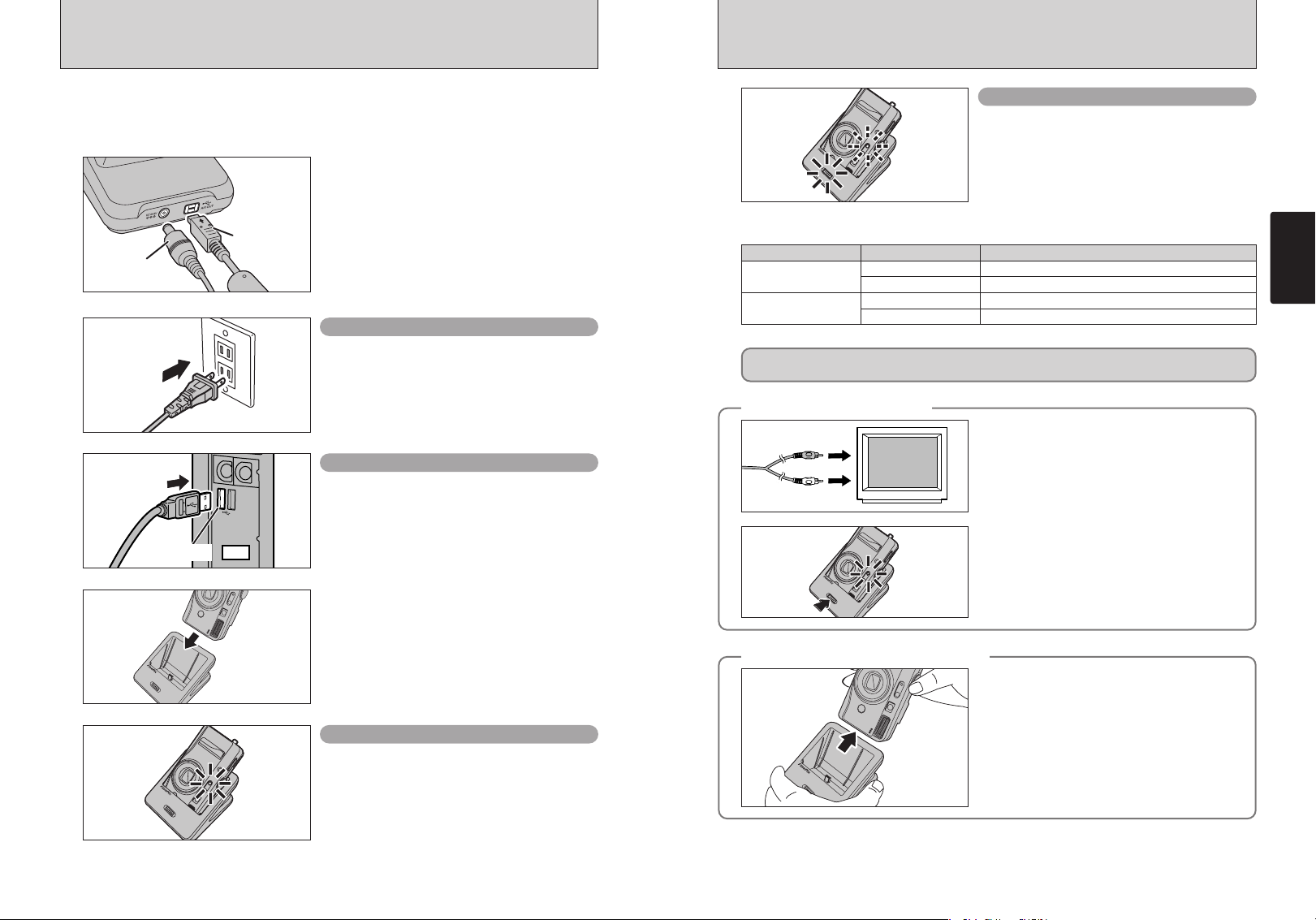
17
Getting Ready
16
SETTING UP AND USING THE FinePix F700 CRADLE CP-FX700
Just by putting the camera in the cradle, you can ensure that your camera is always charged. The
cradle will also automatically launch the “FinePixViewer” image viewing software when you switch
the cradle on. You can then display thumbnail lists of your photographed images on your computer
for quick and easy downloading.
AC Power
Adapter
Special USB
cable
Connect the AC power adapter, Special A/V cable
or special USB cable to the cradle.
Always use the AC power adapter. Connect the
Special A/V cable and special USB cable as required.
When you are viewing images on a TV, either
disconnect the special USB cable from the cradle to
ensure that the camera is not connected to your
computer, or switch your computer off.
To view images on a TV, use the special A/V cable,
not the special USB cable.
Plug the AC power adapter into a power socket.
AC power adapter
Push the plug firmly all the way into the USB
socket, taking care to plug the correct end of the
cable into the socket.
Always switch the camera off before placing it in
the cradle.
●
!
Taking care to plug the correct end of the cable into the USB
port, push the plug firmly all the way into the socket.
●
!
Fit the camera firmly onto the cradle connection terminal.
PC
(USB)socket
Special USB cable
Charging starts when you put a camera containing
battery into the cradle. The camera’s self timer lamp
lights (Red) during charging and goes off when
charging is complete. A fully discharged battery
takes roughly 2 hours to fully recharge (at an
ambient temperature of 23°C±2°C/73.4°F±35.6°F).
●
!
When you put a camera containing charged battery into the
cradle, the camera’s self timer lamp lights briefly and then
switches off.
Charging the battery
Pressing the power switch on the cradle switches
the camera on. This initiates the connection to the
computer.
See P.83 for details.
●
!
Install the software first.
Before you connect the cradle to your computer, refer to
section 5 of the Owner’s Manual.
Connecting to a computer
■ The POWER lamps on the cradle
Cradle (green) Camera (red) Camera Status
Off
Lit
Off Camera switched off, Battery charging complete.
Lit Camera switched off, Battery charging in progress.
Flashing Camera switched on, Exchanging data with the computer.
Off Camera switched on. Standby.
◆
Take the camera out of the cradle
◆
Check that the camera is switched off and then grip
the cradle and take the camera out.
<When viewing images on a TV>
Press the power button to turn the cradle off before
removing the camera.
<If the cradle is connected to a computer>
You must shutdown your computer before removing
the camera from the cradle. See P.87 for details.
◆
Viewing images on a TV
◆
<Special A/V cable>
Plug the audio input connector (white) and video
input connector (yellow) into the matching white and
yellow sockets on the TV.
Video(yellow)
Audio(white)
To terminals
<Viewing images on a TV>
When you connect the bundled special A/V cable to
the camera and press the POWER switch, the
camera switches on. Switch the TV to video input
mode.
When using the screw in the base to mount the cradle on a tripod, take care to ensure that the
cradle does not fall or tip over.
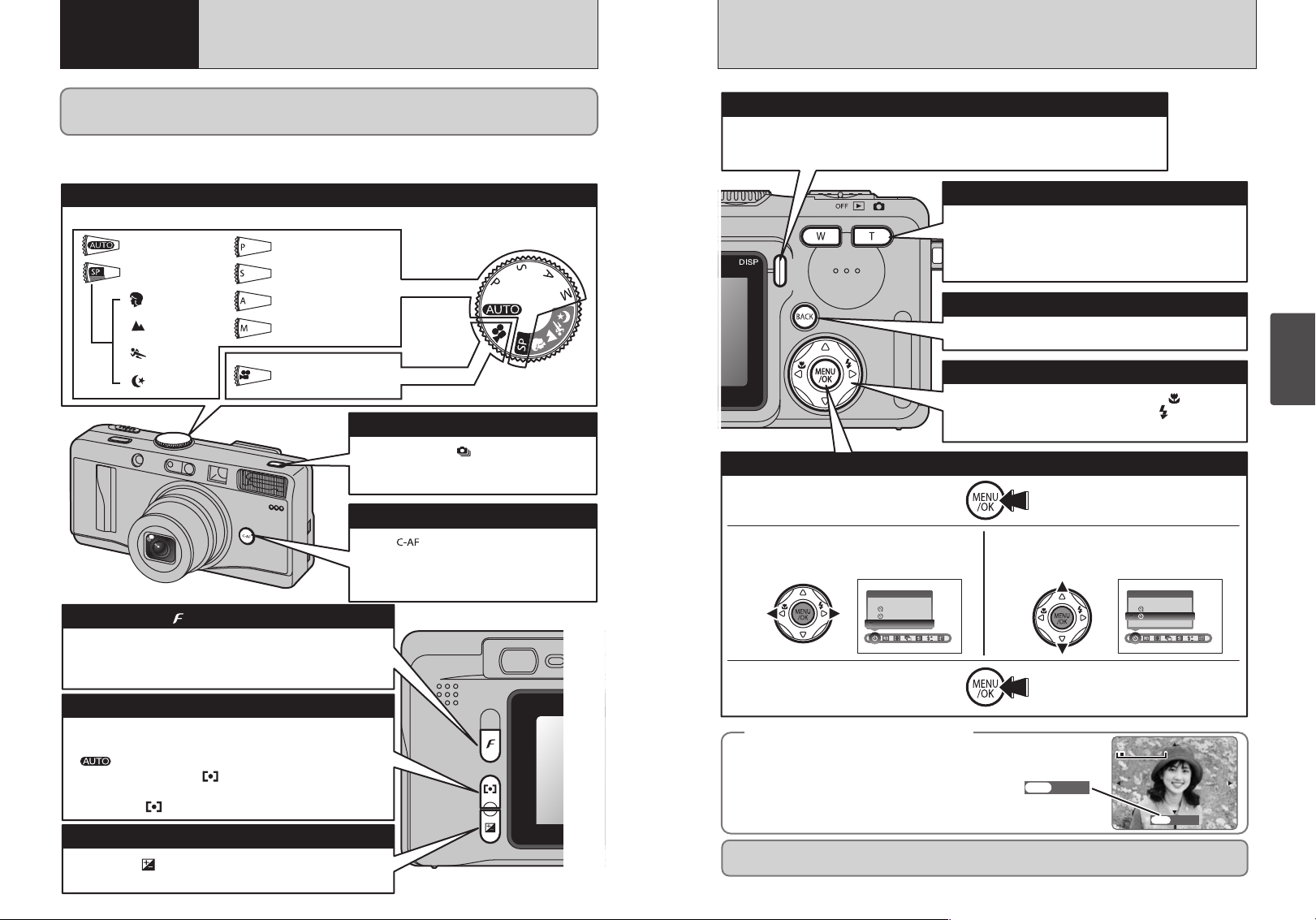
18
You’ve read the chapter on getting ready and the camera is now set up and ready to take pictures.
“Using the Camera” describes the basic camera operations of “Taking Pictures”, then “Viewing Images”
and “Erasing Images”.
This section describes the camera’s functions.
Still photography
Movie photography
0Photography mode selector
0Continuous shooting button
0C-AF button
Auto mode
Scene Position
Portrait
Scene
Sport
Night
Manual mode
Aperture-priority Auto
Shutter -priority Auto
Program Auto
Movie
If you hold down “ ” button and press the
“dc” button, the camera switches to continuous
shooting mode.
You can select the shooting mode by turning the mode dial.
While “ ” button is held down, the camera
continuously focuses on the main subject inside
the AF frame. Use this button when you are
shooting pictures of a moving subject.
0Photo mode ( ) button
Photography: Allows you to select the resolution (Number of
recorded pixels), sensitivity and FinePixColor settings.
Playback: Allows you to specify the print order (DPOF) settings.
0EV button
Hold down “ ” button and press the dc button to set the
EV (exposure compensation) value.
0Photometry/Focus mode button
The function of this button changes according to the photography
mode.
: The focus mode (AUTO or AF(CENTER)) switches
each time the “ ” button is pressed.
P, S, A, M: The Photometry mode changes each time the
“ ” button is pressed.
19
Using
the Camera
TRIMMING
TRIMMING
OK
OK
0Zoom button
0DISP button
0BACK button
0dc button
0Using the Menus
SELFーTIMER
SELFーTIMER
OFF
OFF
SELFーTIMER
SELFーTIMER
OFF
TRIMMING
TRIMMING
OK
OK
Photography: Press T to zoom in (telephoto-angle).
Press W to zoom out (wide-angle).
Playback: Press T to enlarge the image.
Press W to revert to normal display.
Press this button to stop a procedure midway through.
You can use this button to select the LCD monitor display.
Photography: Switches the LCD monitor on and off or displays the framing guides.
Playback: Switches text display on and off or selects multi-frame playback.
1Display the menu.
Press the “MENU/OK” button.
4Confirm the setting.
Press the “MENU/OK” button.
2Select a menu option.
Press the left or right arrow on the
4-direction button.
Photography: d button Switches Macro ( ) on and off.
c button Sets the flash ( ).
Playback:Change frame or (in a movie) frame advance.
Instructions for the next step in the procedure are
displayed at the bottom of the screen. Press the
button indicated.
For example, to crop the image as shown in the
figure at right, press the “MENU/OK” button.
In the Owner's Manual the up, down, left and right directions on the 4-direction button are indicated
by black triangles. Up or down is shown as “ab”, and left or right is shown as “dc”.
◆Displaying the On-screen Help ◆
3Select a setting.
Press the up or down arrow on the
4-direction button.
BASIC OPERATION GUIDE
2
Using
the Camera
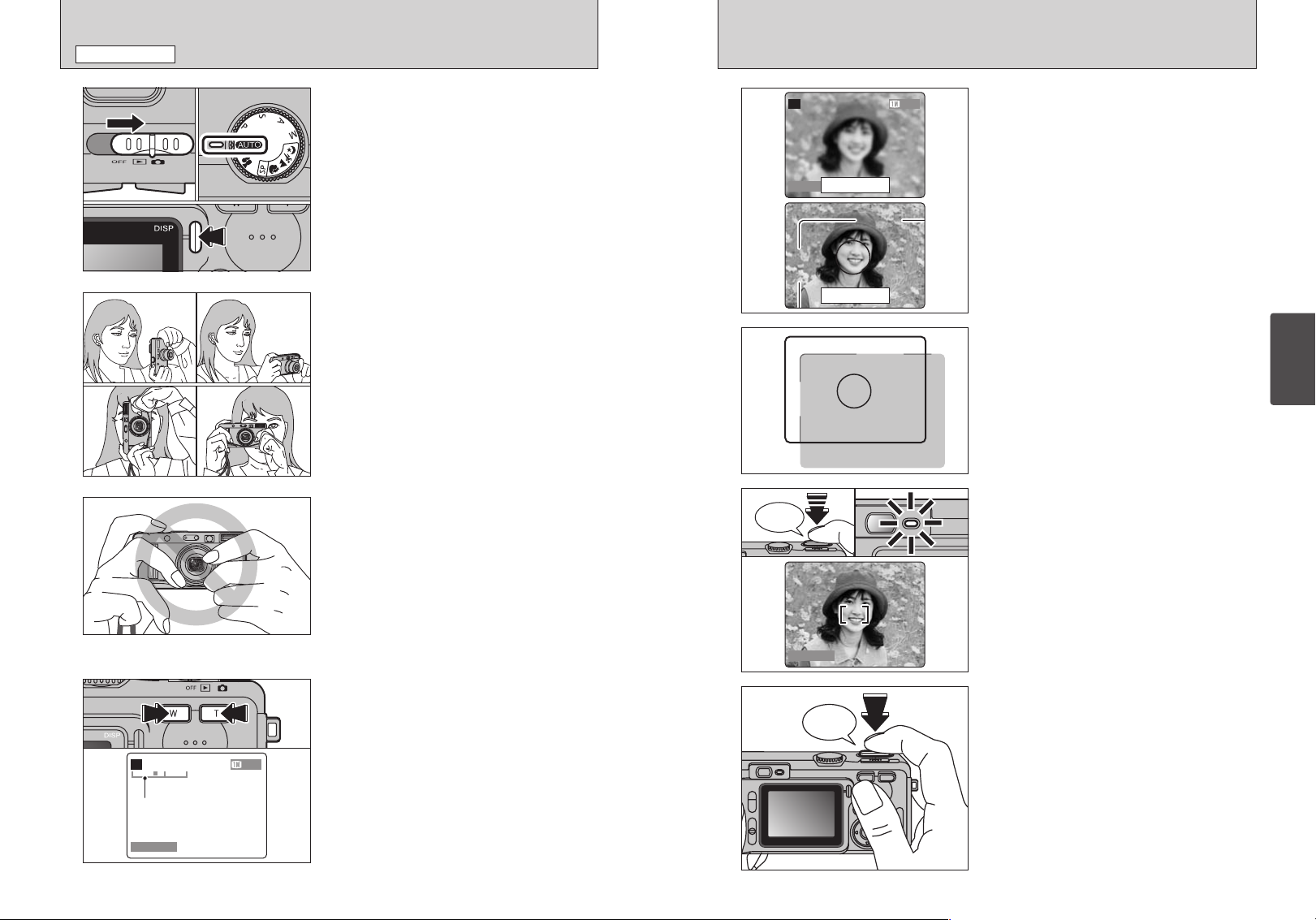
Bebeep
21
Using
the Camera
20
SHOOTING STILL IMAGES
(
AUTO MODE
)
STILL IMAGE MODE
1
2
3
Set the Power switch to “q” 1 and set the Mode
dial to “B” 2 . To take pictures using the
viewfinder, press the “DISP” button 3 to switch the
LCD monitor off. (Switching the LCD monitor off
conserves power.)
h Photography range: Approx. 60 cm (2.0 ft.) to infinity
●
!
For subjects closer than 60 cm (2.0 ft.), use Macro photography
(➡P.43).
●
!
Note that you cannot switch the LCD monitor off in Macro
mode.
●
!
If a “å”, “©”, “∆” or
“˙” message appears, see P.95.
Brace your elbows against your sides and hold the
camera with both hands. Position the thumb of your
right hand so that it is handy for using the zoom.
●
!
The image will be blurred if the camera moves when taking
the picture (camera shake). Use a tripod to avoid camera
shake, particularly for shots in dark locations when the flash
is set to Suppressed Flash mode.
●
!
There may be some unevenness in the brightness at the
lower edge of the LCD monitor. This is normal and does not
indicate a fault. This does not affect the photographed image.
Take care to hold the camera so that your fingers
or the strap do not cover the lens, flash AF assist
illuminator or flash control sensor. If the lens, flash
or flash control sensor is obscured by your fingers
or the camera strap, you may not be able to obtain
the correct brightness (exposure) for your shot.
●
!
Check that the lens is clean. If it is dirty, clean the lens as
described on P.92.
●
!
If you use the flash in very dusty conditions or when it is
snowing, white dots may appear in the image due to the flash
reflecting off the dust particles or snowflakes. Try taking the
shot using Suppressed Flash mode.
4
If you want to zoom in on your subject, press “T”
(telephoto) button. To widen the angle of your shot,
press “W” (wide-angle) button. When you do this,
the “zoom bar” is displayed on the screen.
h Focal length of the optical zoom (35 mm
camera equivalent)
Approx. 35 mm-105 mm
Max. zoom scale: 3×
●
!
Zooming pauses briefly when it switches between optical
zoom and digital zoom (➡P.24). Press the same zoom button
again to switch zoom modes.
Zoom bar
AUTOAUTO
4949
500 500 F5.6F5.6
AUTOAUTO
4949
500500 F5.6F5.6
Using the LCD monitor or viewfinder, position the
subject at or near the center of the image.
When you are using the viewfinder to take a picture
at a distance of 0.6 m to 1.5 m (2.0 ft. to 4.9 ft.), only
the shaded area in the figure is photographed.
●
!
If the zoom is set to wide-angle, the end of the lens may be
visible in the viewfinder. This is normal and is not recorded in
the shot.
●
!
If the camera will not focus successfully on the subject, set
the focus mode to “AF (CENTER)” and use AF/AE lock to
take the shot (➡P.56).
●
!
The image shown on the LCD monitor before you take the
shot may differ in its brightness, color, etc. from the image
actually recorded. If necessary, play back the recorded image
to check it (➡P.25).
●
!
To frame your shot precisely, you should take the picture
using the LCD monitor.
●
!
In some conditions it may be difficult to see your subject
clearly on the LCD monitor. (Such as in sunny weather
outdoors or when you are shooting dimly lit scenes.) In such
situations, use the viewfinder to take the shot.
5
6
When you press the shutter button down halfway,
the camera emits a short double-beep and focuses
on your subject. At that point, the AF frame on the
LCD monitor becomes smaller and the camera sets
the shutter speed and aperture. (the viewfinder
lamp (green) changes from blinking to steady)
7
If you press the shutter button down fully without
releasing it, the camera makes a clicking noise and
takes the picture. The camera then records the
photographed image.
●
!
There is a slight delay between the shutter button being
pressed and the shot being taken. If necessary, playback the
shot to check the image.
●
!
If you press the shutter button down fully in one motion, the
shot is taken without the AF frame changing.
●
!
When you take the shot, the viewfinder lamp lights orange
(shooting disabled). The viewfinder lamp then changes to
green to indicate that the next picture can be taken.
●
!
The viewfinder lamp blinks orange while the flash is charging.
The LCD monitor may go dark briefly. This is normal and
does not indicate a fault.
●
!
See P.95, 96 for information on the warning displays.
8
500 500 F5.6F5.6
●
!
If the camera does not emit a short double-beep and “{”
appears on the LCD monitor, the camera cannot focus.
●
!
When you press the shutter button down halfway, the image
on the LCD monitor freezes briefly. However, this is not the
recorded image.
●
!
If “{” is displayed on the screen (e.g. the shot is too dark
for the camera to focus), try standing about 2 m (6.6 ft.) from
your subject to take the picture.
Click
01
03
02
LCD monitor
Viewfinder
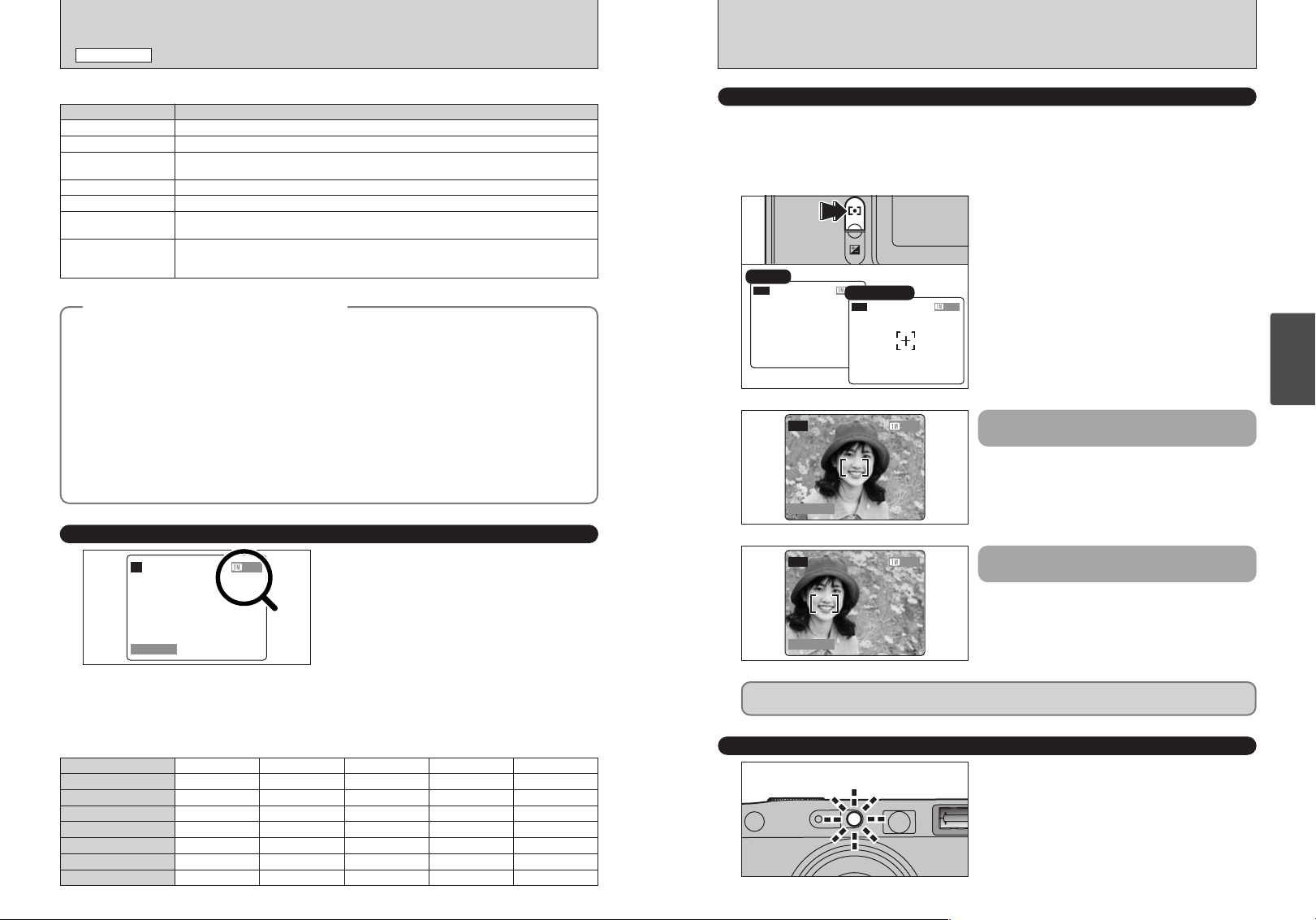
23
Using
the Camera
22
SHOOTING STILL IMAGES
(
AUTO MODE
)
STILL IMAGE MODE
◆
Subjects Not Suitable for Autofocus
◆
Though the FinePix F700 uses an accurate autofocus mechanism, it may have difficulty focusing or not
be able to focus at all on the types of subject and situation listed below. In such cases, the image may
be out of focus.
h Very shiny subjects such as a mirror or car
body.
h Subjects photographed through glass.
h Subjects that do not reflect well, such as hair
or fur.
h Subjects with no substance, such as smoke or
flames.
h When the subject is dark.
h When there is very little contrast between the
subject and the background (such as white
walls or subjects dressed in the same color as
the background).
h Subjects moving at high speed.
h When there is a high-contrast subject other
than the main subject at or near the center of
the image and that subject is closer to or
further from the camera than the main subject
(as when you photograph someone against a
background with strongly contrasting
elements).
For subjects of this type, use AF/AE lock (➡P.56).
NUMBER OF AVAILABLE FRAMES
4949
500 F5.6500 F5.6
AUTOAUTO
The number of available shots is displayed on the
screen.
●
!
See P.28 for information on changing the quality mode.
●
!
The default quality mode “y” set at shipment is 1.
●
!
The camera focuses most easily at a distance of around 2
meters in shots taken with the wide-angle zoom setting.
■ Viewfinder Lamp Display
Display Status
Lit green Ready to shoot.
Blinking green AF/AE in progress, camera shake warning or AF warning (Ready to shoot).
Blinking green and
orange alternately
Recording to xD-Picture Card (Ready to shoot).
Lit orange Recording to xD-Picture Card (Not ready).
Blinking orange Charging the flash (flash will not fire).
Flashing green
(1-second intervals)
Camera in Power Save mode.
Blinking red
i xD-Picture Card Warnings
No card loaded, card not formatted, incorrect format, card full, xD-Picture Card error.
i Lens operation error.
✽ Detailed warning messages are displayed on the LCD monitor (➡P.96, 97).
■ Standard number of shots per xD-Picture Card
The table below shows the standard number of available shots for a new xD-Picture Card formatted on the camera. The
larger the xD-Picture Card capacity, the greater the divergence between the actual number of available shots and the
number shown here. Also, because the amount of data recorded for a shot varies depending on the subject, in some cases
the number of shots may decrease by 2 or may remain the same. As a result, the actual number of recordable shots may
either decrease or increase.
Quality
5 6M
Number of recorded pixels
2832 × 2128
Image Data Size 1.5 MB
DPC-16 (16 MB) 10
3 3M
2048 × 1536
780 KB
19
2 2M
1600 × 1200
620 KB
25
1 1M
1280 × 960
460 KB
33
21 40 50 68
42 81 101 137
85 162 204 275
171 325 409 550
CCD-RAW
2832 × 2128
12.9 MB
1
2
4
9
19
DPC-32 (32 MB)
DPC-64 (64 MB)
DPC-128 (128 MB)
DPC-256 (256 MB)
FOCUSING
AF AUXILIARY LIGHT
Because the focus mode is set to “AUTO (automatic recognition)” when the camera is shipped from
the factory, the camera automatically recognizes and focuses on the subject at or near the center of
the image.
If you are having difficulty focusing on your intended subject, try using the “AF (CENTER)” focus
mode.
49 49
500 F5.6500 F5.6
AUTOAUTO
When you press the shutter button down halfway,
the AF frame appears positioned on the high-
contrast subject at or near the center of the image.
Each time you press the Photometry/Focus mode
button, the focus mode switches between “AUTO
(automatic recognition)” and “AF (CENTER)”.
49 49
500 F5.6500 F5.6
AUTOAUTO
When there is no high-contrast
subject in the center of the screen
For a high-contrast subject in
the center of the screen
If the camera has difficulty focusing on the subject
in AUTO (automatic recognition) mode, set the
focusing mode to AF(CENTER) and use AF/AE
Lock (➡P.56).
When you press the shutter button down halfway in
dimly lit conditions, the camera fires the AF
auxiliary light (green) to allow easier focusing.
Care is required when taking shots using the viewfinder as you cannot check the focus.
After taking the shot, play it back to check the focus.
4949
500 F5.6 500 F5.6
AUTOAUTO
4949
500 F5.6 500 F5.6
AUTOAUTO
AUTO
AF (CENTER)
●
!
No AF frame appears on the LCD when the focus mode is set
to AUTO (automatic recognition). The AF frame appears
when you press the shutter button down halfway.
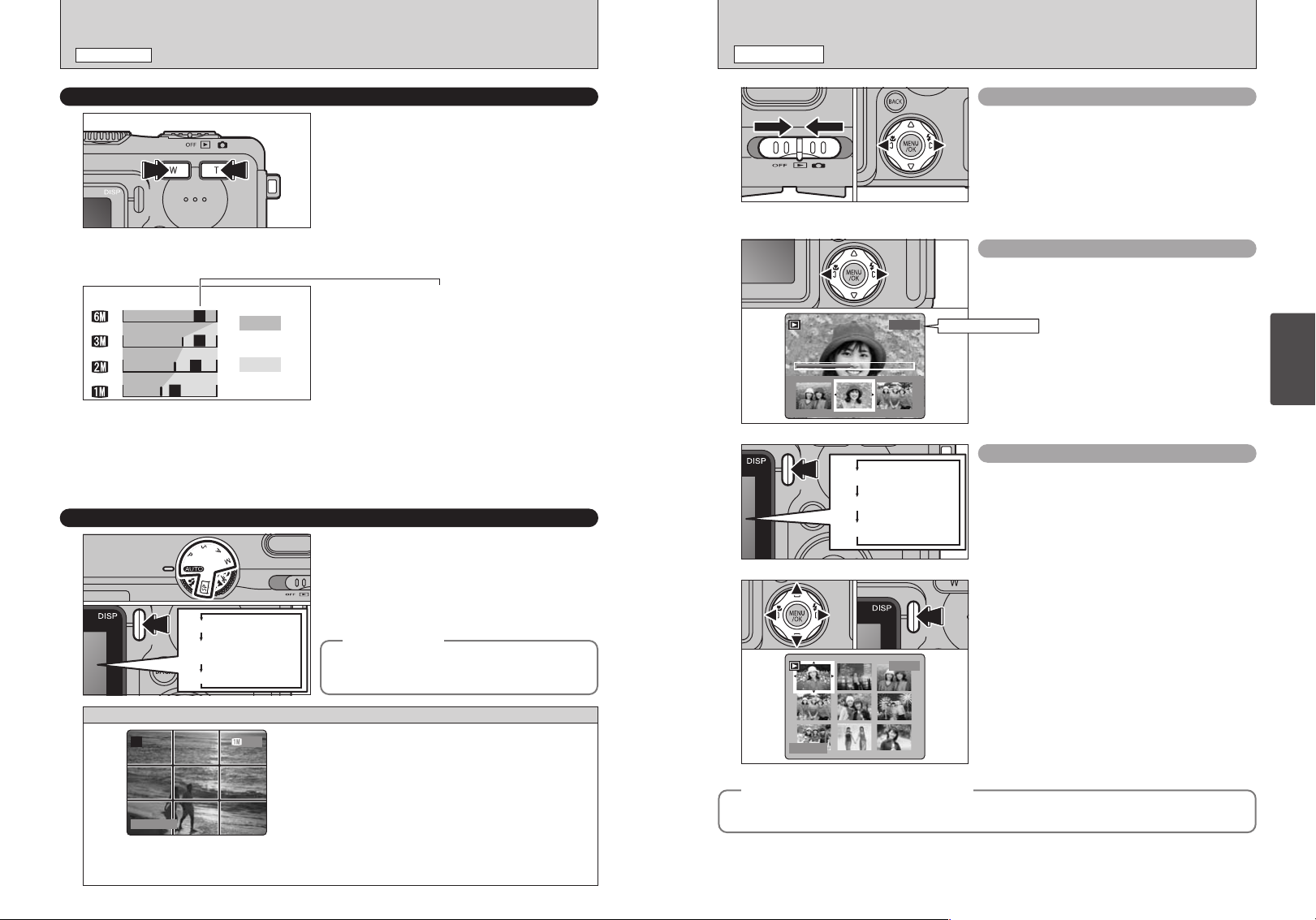
25
Using
the Camera
24
VIEWING YOUR IMAGES
(
PLAYBACK
)
PLAYBACK MODE
USING THE ZOOM
(
OPTICAL ZOOM, DIGITAL ZOOM
)
You can zoom in and out by pressing the zoom
buttons.
The digital zoom can be used with the “
3”, “2”
and “
1” quality mode setting.
When zooming switches between optical and digital,
the “■” indicator stops. Pressing the same zoom
button again starts the “■” indicator moving again.
●
!
The digital zoom cannot be used with the “5” setting.
●
!
See P.28 for information on changing the quality mode
setting.
●
!
If the shot goes out of focus during zooming, hold the shutter
button down halfway to refocus the shot.
BEST FRAMING
You can select the Framing Guideline function in
the “q” still photography mode. The LCD monitor
display changes each time you press the “DISP”
button. Press the “DISP” button until “Framing
Guideline” appears.
●
!
When Macro, AF Area or Manual Focus is selected, the LCD
monitor cannot be set to OFF.
Optical zoom
Digital zoom
Zoom bar display
TW
T
TW
W
TW
h Optical zoom focal lengths (35 mm camera equivalents)
Approx. 35 mm-105 mm, max. zoom scale: 3×
h Digital zoom focal lengths (35 mm camera equivalents)
3: Approx. 105 mm-147 mm, max. zoom scale: 1.4×
2: Approx. 105 mm-189 mm, max. zoom scale: 1.8×
1: Approx. 105 mm-231 mm, max. zoom scale: 2.2×
LCD monitor ON
Framing Guideline
displayed
LCD monitor OFF
◆
Important
◆
Single-frame Playback
1Set the Power switch to “w”.
2Press “c” to scan forward through your images
and “d” to scan backwards.
●
!
When you set the Power switch to “w”, your last shot is
played back.
●
!
If the lens is extended during playback, the lens automatically
retracts as a protective measure if the camera is not used for
approx. 6 seconds.
Fast-forwarding Through Your Images
You can scan quickly through your images by
holding down “d” or “c ” for approx. 1 second
during playback.
Multi-frame Playback
In playback mode, the display shown on the LCD
monitor switches each time you press the “DISP”
button. Press the “DISP” button until the multi-
frame playback screen (9 frames) appears.
1Press “a”, “b”, “d” or “c” to move the cursor
(orange frame) to the frame you want to select.
Pressing “a” or “b” repeatedly switches to the
next page.
2You can enlarge the current image displayer by
pressing the “DISP” button again.
●
!
A bar is displayed as a rough guide to the location of the
current image on the xD-Picture Card.
100−0009100−0009
Text displayed
No text displayed
Multi-frame playback
100−0001100−0001
5/23/2003 5/23/2003
◆
Still images that can be viewed
◆
Scene
01 02
01 02
Use this frame with the main subject positioned at
the intersection of two lines or align one of the
horizontal lines with the horizon.
This frame allows you to compose your own
shots while remaining aware of the subject's size
and the balance of the shot.
●
!
The framing guideline is not recorded on the image.
●
!
The lines in the scene frame divide the recorded pixels into
3 roughly equal parts horizontally and vertically. When the
image is printed, the resulting print may be shifted slightly
from the scene frame.
Always use AF/AE lock when composing a shot.
The image may not be focused correctly if you do
not use AE/AF lock.
You can use this camera to view still images recorded on the FinePix F700 or still images (excluding
some uncompressed images) recorded on a FUJIFILM digital camera that supports xD-Picture Cards.
SHOOTING STILL IMAGES
(
AUTO MODE
)
STILL IMAGE MODE
The position of the “■” indicator on the zoom bar
shows the zooming status.
The area to the right of the separator indicates
digital zooming, while the area to the left indicates
optical zooming.
●
!
The digital zoom can only be used for shots taken using the
LCD monitor.
Playback frame No.
AUTOAUTO
4949
500500 F5.6F5.6

26 27
Using
the Camera
VIEWING YOUR IMAGES
(
PLAYBACK
)
PLAYBACK MODE
ERASING IMAGES
(
ERASE FRAME
)
PLAYBACK MODE
1
Set the Power switch to “w”.
2
3
1Press the “MENU/OK” button during playback to
display the menu.
2Press “d” or “c” to select “o” ERASE.
ERASEERASE
BACKBACK
FRAMEFRAME
ALL FRAMESALL FRAMES
Note that mistakenly erased images cannot be
recovered. You should copy important files that you
do not want to be erased to your computer or
another media.
4
1Press “d” or “c” to select the frame (file) to be
erased.
2Press the “MENU/OK” button to erase the
displayed frame (file).
To erase another image, repeat steps 1 and 2.
SETSET
ERASE OK?ERASE OK?
FRAMEFRAME
CANCELCANCEL
OKOK
BACKBACK
100−0009100−0009
Playback Zoom
Pressing the zoom button during single-frame
playback zooms (enlarges) the still image.
When you do this, a zoom bar is displayed.
h Zoom scales
5 2832 × 2128 pixel images: Max. 18×
3 2048 × 1536 pixel images: Max. 13×
2 1600 × 1200 pixel images: Max. 10×
1 1280 × 960 pixel images: Max. 8×
●
!
You cannot use multi-frame playback during playback
zoom.
Panning
You can view another area by pressing “a”,
“b”, “d”, or “c”.
Trimming
Check the size of the saved image and press the
“MENU/OK” button. The cropped image is added
as a separate file in the final frame.
Press the “MENU/OK” button
to crop the image.
■ Image Sizes
The size of the saved image varies depending
on the zoom ratio. If the image size is
1 or
less, the “
ΩTRIMMING” display disappears
and you cannot save the image trimmed. For
CCD-RAW files, “
ΩTRIMMING” is not
displayed and trimmed images cannot be saved.
TRIMMINGTRIMMING
OKOK
Zoom bar
TRIMMINGTRIMMING
OKOK
Single-frame Playback
Press the “BACK” button
to cancel playback zoom.
TRIMMINGTRIMMING
1M1M
REC 0K?REC 0K?
RECREC CANCELCANCEL
OKOK
BACKBACK
3
Best for A5 to A4 size prints
2
Best for A6 to A5 size prints
1
Best for A6 size prints
01 02
01 02
ERASEERASE
BACKBACK
FRAMEFRAME
ALL FRAMESALL FRAMES
Return to single-
frame playback
1Press “a” or “b” to select “FRAME”.
2Press the “MENU/OK” button to confirm the
selection.
See P.61 for information on “ALL FRAMES” and
“FORMAT” (initializing).
01 02
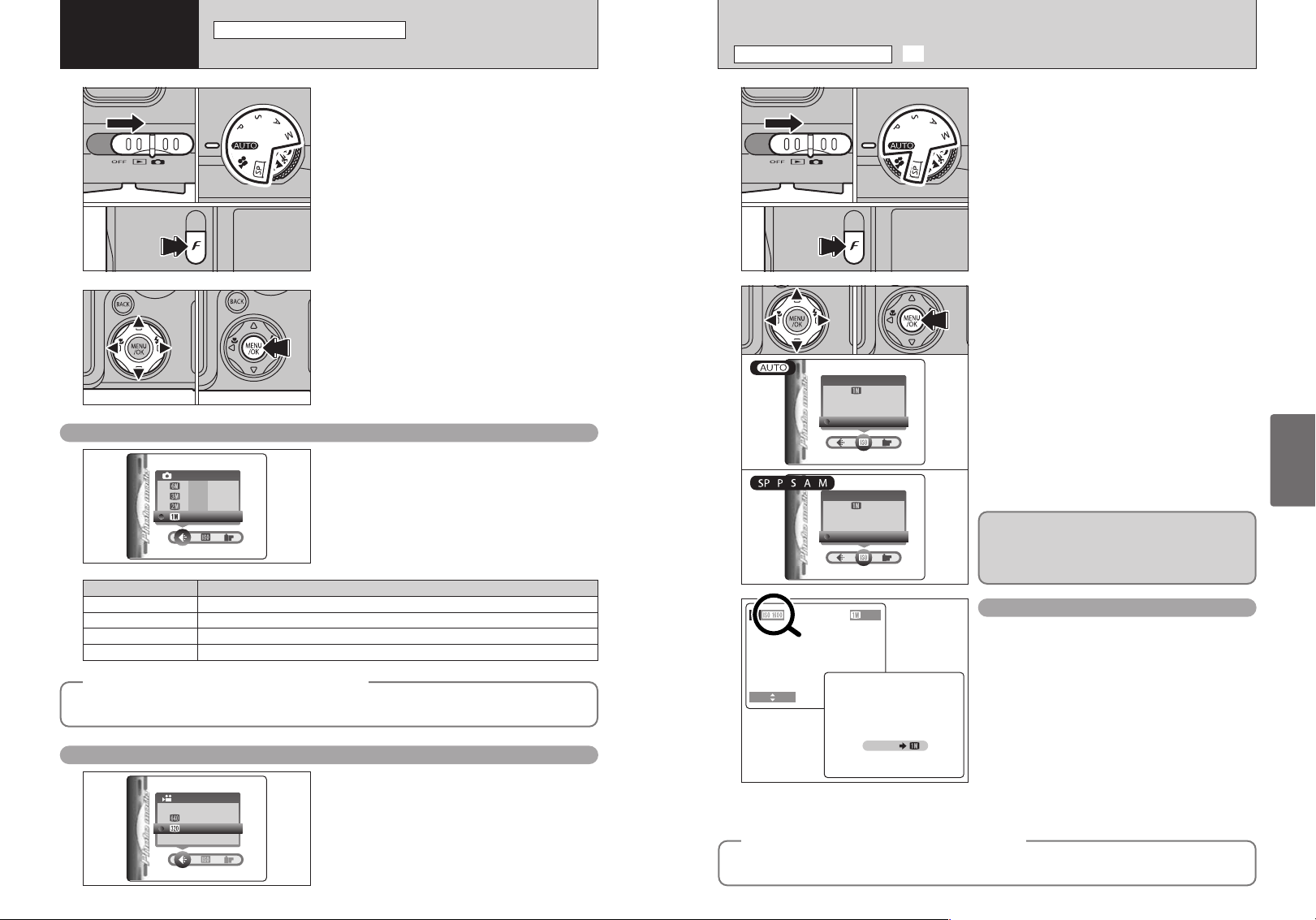
29
Advanced
Features
28
1
1Set the Power switch to “q”.
2Set the mode dial to Still Photography mode.
3Press the Photo mode (p) button.
●
!
In “r” Movie mode, you cannot set the ISO (sensitivity)
setting.
2
1Press “g” to select the “S” setting and then
press “f” to change the setting.
2Press the “MENU/OK” button to confirm the
setting.
h Settings
B: AUTO, 400, 800, 1600
?, N, M, <, >: 200, 400, 800, 1600
●
!
While selecting a higher sensitivity setting will allow you to
take pictures in darker locations, it will also increase the
amount of speckling in your images.
Streaking may also be visible in shots of scenes such as the
night sky.
Choose the sensitivity setting that best suits the conditions.
●
!
When you specify a high sensitivity, the amount of noise
(interference) in the image shown on the LCD monitor before
the shot is taken increases. However, this is normal and does
not indicate a fault.
●
!
The digital zoom cannot be used in high-sensitivity
photography.
ISOISO
400400
800800
16001600
AUTOAUTO
ISOISO
400400
800800
16001600
200200
High-sensitivity photography
(
1600
)
When a high-sensitivity (1600) is selected, the
quality is automatically set to “1”.
When you use a high sensitivity setting, “&”
appears on the LCD monitor.
◆
Quality setting in high-sensitivity mode
◆
4949
500 F5.6500 F5.6
AUTOAUTO
■ Camera settings for high-sensitivity photography
The ISO setting remains at High Sensitivity even if you use the Power switch or Mode dial.
01
03
02
01 02
1
1Set the Power switch to “q”.
2Set the mode dial to Still Photography mode or
Movie mode.
3Press the Photo mode (p) button.
2
1Press “g” to select the “y” setting and then
Press “f” to change the setting.
2Press the “MENU/OK” button to confirm the
setting.
You can choose from 4 settings. Using the table
below as a guide, select the setting that best suits
your aims.
●
!
The numbers to the right of each setting show the number of
available shots.
●
!
When you change the quality, the number of available shots
also changes (➡P.22).
Quality settings in Still Photography
(
q
)
mode
2626
4949FRAMESFRAMES
QUALITYQUALITY
1010
3939
The image sizes are “%” and “$”.
h Movie size
% 640 × 480 pixels (for better quality)
$ 320 × 240 pixels (for longer shooting)
h Frame rate
30 fps (fixed)
See P.101 for information on the frame rate.
Quality settings in Movie
(
r
)
mode
320×340320×340
QUALITYQUALITY
640×480640×480
◆
Quality setting in high-sensitivity mode
◆
If you try to select a quality setting other than “1” when the camera is set to high-sensitivity mode,
“
&” is displayed blinking and the quality cannot be changed.
01
03
02
01 02
Printing at A4 size or printing part of the image cropped at A5 or A6 size.
Image quality
5
6 MB (2832 × 2128)
Printing at A4 or A5 size or printing part of the image cropped at A6 size.
3
3 MB (2048 × 1536)
Printing at A5 or A6 size.
2
2 MB (1600 × 1200)
Printing at A6 size.
1
1 MB (1280 × 960)
Sample Uses
y
QUALITY MODE
(
NUMBER OF RECORDED PIXELS
)
p PHOTO MODE STILL IMAGE/MOVIE
3
Advanced
Features
If you try to select a quality setting (➡P.28) other than “1” when the camera is set to high-sensitivity
mode, “
&” is displayed blinking and the quality cannot be changed.
S SENSITIVITY
p PHOTO MODE STILL IMAGE
QIALITYQIALITY
If you select AUTO as the ISO setting, the camera
automatically selects the appropriate ISO setting for
the subject brightness.
The AUTO ISO setting can be selected in the
“B” photography modes.
,,,,
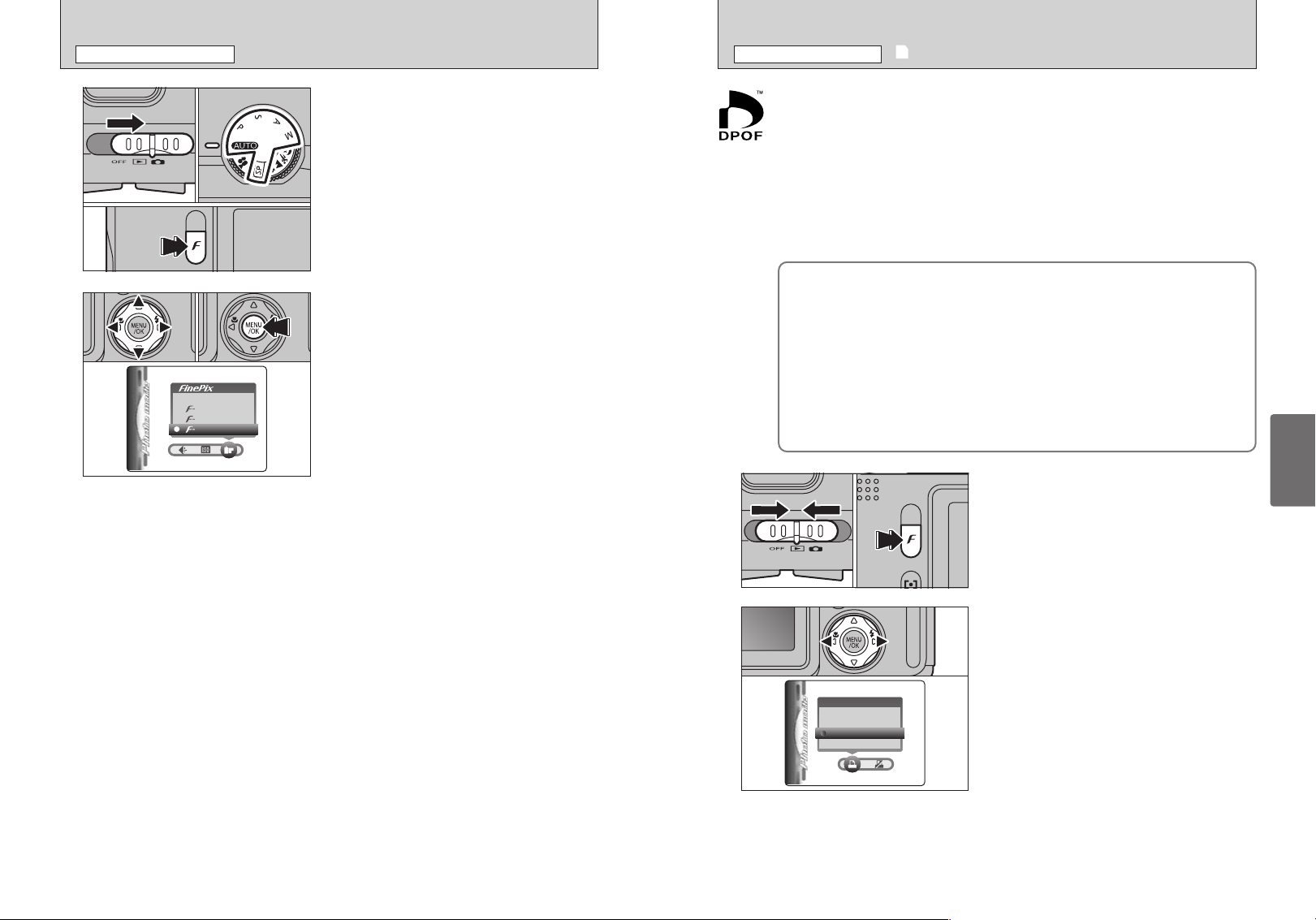
31
Advanced
Features
30
J FinePix COLOR
p PHOTO MODE STILL IMAGE
u
HOW TO SPECIFY PRINT OPTIONS
(
DPOF
)
p PHOTO MODE PLAYBACK
●
!
In “r” Movie mode, you cannot set the FinePix COLOR
setting.
●
!
The FinePix COLOR setting is retained even if you switch the
camera off or change the Mode dial setting.
1
1Set the Power switch to “q”.
2Set the mode dial to Still Photography mode.
3Press the Photo mode (p) button.
2
1Press “g” to select the “J” setting and then
press “f” to change the setting.
2Press the “MENU/OK” button to confirm the
setting.
p-STANDARD: The contrast and color saturation
are set to standard. Use this mode
for normal photography.
p-CHROME: The contrast and color saturation are
set to high.
●
!
Subjects with unpredictable results: Close-
up shots of people (portraits)
●
!
Because the effects on the image differ
depending on the scene being shot, shots
should be taken in Standard mode as well
as this mode. Note that you may not be
able to see any difference on the LCD
monitor.
●
!
For shots taken in p-CHROME mode,
automatic quality adjustment will be
suppressed on Exif print compliant printers.
p-B&W: This setting converts the colors in the
photographed image to black and white.
STANDARDSTANDARD
CHROMECHROME
B&WB&W
COLORCOLOR
01
03
02
01 02
DPOF stands for Digital Print Order Format and refers to a format that is used for recording
printing specifications for images shot using a digital camera on media such as an xD-
Picture Card. The recorded specifications include information on which frames are to be
printed.
This section gives a detailed description of how to order your prints with the FinePix F700.
On the FinePix F700, you can specify only one print per image in the DPOF settings.
✽ Note that some printers do not support date and time imprinting or specification of the
number of prints.
✽ Note that the warnings shown below may be displayed while you are specifying the
prints.
≤
≥ (➡P.62)
When you erase the image, the DPOF setting for that image is deleted at the same time.
¥ (➡P.32)
If you load an xD-Picture Card that contains frames specified for printing on another
camera, those print specifications are all reset and replaced by the new print
specifications.
÷ (➡P.95)
Up to 999 frames can be specified on the same xD-Picture Card.
1
1Set the Power switch to “w”.
2Press the Photo mode (p) button.
2
Press “d” or “c” to select “u” DPOF.
WITH DATEWITH DATE
WITHOUT DATEWITHOUT DATE
DPOFDPOF
01 02
