Fujifilm FinePix AV100, FinePix AV105, FinePix AV150, FinePix AX200, FinePix AX205 Owner Manual
...
DIGITAL CAMERA
FINEPIX AX200 Series
FINEPIX AV100 Series
Owner’s Manual
Thank you for your purchase of this product. This manual describes how to use your FUJIFILM FinePix AX200 series, AV100 series digital camera and the supplied software. Be sure that you have read and understood its contents before using the camera.
For information on related products, visit our website at http://www.fujifilm.com/products/digital_cameras/index html
YF00626-121 EN
Before You Begin
First Steps
Basic Photography and Playback
More on Photography
More on Playback
Movies
Connections
Menus
Technical Notes
Troubleshooting
Appendix

Notes and Cautions
•Read Instructions: All the safety and operating instructions should be read before the appliance is operated.
•Retain Instructions: The safety and operating instructions should be retained for future reference.
•Heed Warnings: All warnings on the appliance and in the operating instructions should be adhered to.
•Follow Instructions: All operating and use instructions should be followed.
Installation
Power Sources: This video product should be operated only from the type of power source indicated on the marking label. If you are not sure of the type of power supply to your home, consult your appliance dealer or local power company. For video products intended to operate from battery power, or other sources, refer to the operating instructions.
Grounding or Polarization: This video product is equipped with a polarized alternating-current line plug (a plug having one blade
wider than the other). This plug will fit into the power outlet only one way. This is a safety feature. If you are unable to insert the plug fully into the outlet, try reversing the plug. If the plug should still fail to fit, contact your electrician to replace
IMPORTANT SAFETY INSTRUCTIONS
your obsolete outlet. Do not defeat the safety purpose of the polarized plug.
Alternate Warnings: This video product is equipped with a 3-wire grounding-type plug, a plug having a third (grounding) pin. This plug will only fit into a grounding-type power outlet. This is a safety feature. If you are unable to insert the
plug into the outlet, contact your electrician to replace your obsolete outlet. Do not defeat the safety purpose of the grounding-type plug.
Overloading: Do not overload wall outlets and extension cords as this can result in a risk of fire or electric shock.
Ventilation: Slots and openings in the cabinet are provided for ventilation and to ensure reliable operation of the video product
and to protect it from overheating, and these openings must not be blocked or covered.
The openings should never be blocked by placing the video product on a bed, sofa, rug, or other similar surface.
This video product should not be placed in a built-in installation such as a bookcase or rack unless
proper ventilation is provided or the
manufacturer’s instructions have been adhered to.
This video product should never be placed near or over a radiator or heat register.
Attachments: Do not use attachments not recommended by the video product manufacturer as they may cause hazards.
Water and Moisture: Do not use this video product near water – for example, near a bath tub, wash bowl, kitchen sink, or laundry tub, in a wet basement, or near a swimming pool, and the like.
Power-Cord Protection: Power-Supply cords should be routed so that they are not likely to be walked
on or pinched by items placed upon or against them, paying particular attention to cords at plugs, convenience receptacles, and the point where they exit from the appliance.
Accessories: Do not place this video product on an unstable cart, stand, tripod, bracket, or table. The video product may fall, causing serious injury to a child or adult, and serious damage to the appliance. Use only with a cart, stand, tripod, bracket, or table recommended by the manufacturer, or sold with the video product. Any mounting
of the appliance should follow the manufacturer’s instructions, and should use a mounting accessory recommended by the manufacturer.
An appliance and cart combination should be moved with care. Quick stops, excessive force, and uneven surfaces may
cause the appliance and cart combination to overturn.
Antennas
Outdoor Antenna Grounding: If an outside antenna or cable system is connected to the video product, be sure the antenna or cable system
is grounded so as to provide some protection against voltage surges and built-up static charges. Section 810 of the National Electrical Code, ANSI/ NFPA No. 70, provides information with respect to proper grounding of the mast and supporting structure, grounding of the lead-in wire to
an antennadischarge unit, size of grounding conductors, location of antenna-discharge unit, connection to grounding electrodes, and requirements for the grounding electrode.
ii

Notes and Cautions
Power Lines: An outside antenna system should not be located in the vicinity of overhead power lines or other electric light or power circuits, or where it can fall into such power lines or circuits. When installing an outside antenna system, extreme care should be taken to keep from touching such power lines or circuits as contact with them might be fatal.
EXAMPLE OF ANTENNA GROUNDING AS PER NATIONAL ELECTRICAL CODE
|
Ground |
Antenna Lead |
|||||
|
Clamp |
in Wire |
|||||
|
|
|
|
|
|
|
|
|
Electric |
Antenna |
|||||
|
Service |
Discharge Unit |
|
||||
|
Equipment |
(NEC SECTION |
|
||||
|
|
|
|
|
810-20) |
|
|
|
Ground |
|
|
|
|
||
|
|
Grounding |
|
||||
Clamps |
|
|
|
||||
Power Service Grounding |
Conductors |
|
|||||
(NEC SECTION |
|||||||
Electrode System |
|||||||
810-21) |
|
||||||
(NEC ART 250. PART H) |
|
||||||
|
|
||||||
Use
Cleaning: Unplug this video product from the wall outlet before cleaning. Do not use liquid cleaners or aerosol cleaners. Use a damp cloth for cleaning.
Object and Liquid Entry: Never push objects of any kind into this video product through openings as they may touch dangerous voltage points or shortout parts that could result in a fire or electric shock.
Never spill liquid of any kind on the video product.
Lightning: For added protection for this video product receiver during a lightning storm, or when it is left unattended and unused for long periods of time, unplug it from the wall outlet and disconnect the antenna or cable system. This will prevent damage to the video product due to lightning and power-line surges.
Service
Servicing: Do not attempt to service this video product yourself as opening or removing covers may expose you to dangerous voltage or other hazards. Refer all servicing to qualified service personnel.
Damage Requiring Service: Unplug this video product from the wall outlet and refer servicing to qualified service personnel under the following conditions:
When the power-supply cord or plug is damaged.
If liquid has been spilled, or objects have fallen into the video product. If the video product has been exposed to rain or water.
If the video product has been dropped or the cabinet has been damaged.
If the video product does not operate normally be following the operating instructions. Adjust only
those controls that are covered by the operating instructions as an improper adjustment of other controls may result in damage and will often require extensive work by a qualified technician to restore the video product to its normal operation.
When the video product exhibits a distinct change in performance - this indicates a need for service.
Replacement Parts: When replacement parts are required, be sure the service technician has used replacement parts specified by the manufacturer or have the same characteristics as the original part. Unauthorized substitutions may result in fire, electric shock or other hazards.
Safety Check: Upon completion of any service or repairs to this video product, ask the service technician to perform safety checks to determine that the video product is in proper operating condition.
iii
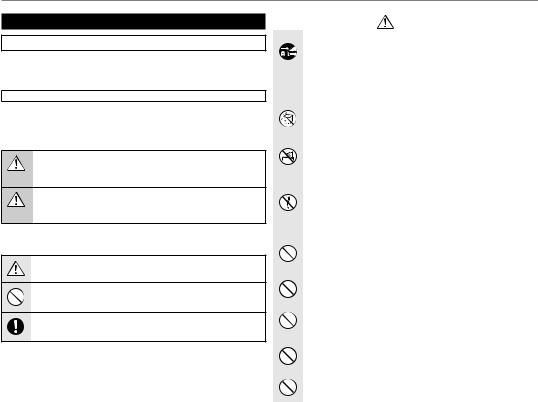
Notes and Cautions
Be sure to read this notes before using
Safety Notes
•Make sure that you use your camera correctly. Read these Safety Notes and your Owner’s Manual carefully before use.
•After reading these Safety Notes, store them in a safe place.
About the Icons
•The icons shown below are used in this document to indicate the severity of the injury or damage that can result if the information indicated by the icon is ignored and the product is used incorrectly as a result.
This icon indicates that death or serious injury can result if the information WARNING is ignored.
This icon indicates that personal injury or material damage can result if the CAUTION information is ignored.
The icons shown below are used to indicate the nature of the information which is to be observed.
Triangular icons tell you that this information requires attention (“important”).
Circular icons with a diagonal bar tell you that the action indicated is prohibited (“Prohibited ).
Filled circles with an exclamation mark tell you an action that must be performed (“Required”).
|
|
|
|
|
WARNING |
|
|
|
|
|
If a problem arises, turn the camera off, remove the battery, disconnect and unplug |
|
|
|
|
|
the AC power adapter. |
|
|
|
|
|
Continued use of the camera when it is emitting smoke, is emitting any |
Unplug |
unusual odor, or is in any other abnormal state can cause a fire or electric |
||||
from power |
shock. |
||||
socket |
• Contact your FUJIFILM dealer. |
||||
|
|
|
|
|
|
|
|
|
|
|
|
|
|
|
|
|
Do not allow water or foreign objects to enter the camera. |
|
|
|
|
|
If water or foreign objects get inside the camera, turn the camera off, remove |
|
|
|
|
|
the battery and disconnect and unplug the AC power adapter. |
|
|
|
|
|
Continued use of the camera can cause a fire or electric shock. |
|
|
|
|
|
• Contact your FUJIFILM dealer. |
|
|
|
|
|
|
|
|
|
|
|
Do not use the camera in the bathroom or shower. |
|
|
|
|
|
|
Do not use in |
This can cause a fire or electric shock. |
||||
the bathroom |
|
||||
or shower |
|
||||
|
|
|
|
|
Never attempt to change or take apart the camera. (Never open the casing.) Do not use |
|
|
|
|
|
the camera when it has been dropped or the casing is damaged. |
|
Do not |
This can cause a fire or electric shock. |
|||
disassemble |
• Contact your FUJIFILM dealer. |
||||
|
|
|
|
|
|
|
|
|
|
|
Do not change, heat or unduly twist or pull the connection cord and do not place heavy |
|
|
|
|
|
objects on the connection cord. |
|
|
|
|
|
These actions could damage the cord and cause a fire or electric shock. |
|
|
|
|
|
• If the cord is damaged, contact your FUJIFILM dealer. |
|
|
|
|
|
|
|
|
|
|
|
Do not place the camera on an unstable surface. |
|
|
|
|
|
This can cause the camera to fall or tip over and cause injury. |
|
|
|
|
|
|
|
|
|
|
|
Never attempt to take pictures while in motion. |
|
|
|
|
|
Do not use the camera while you are walking or driving a vehicle. This can |
|
|
|
|
|
result in you falling down or being involved in a traffic accident. |
|
|
|
|
|
|
|
|
|
|
|
Do not touch any metal parts of the camera during a thunderstorm. |
|
|
|
|
|
This can cause an electric shock due to induced current from the lightning |
|
|
|
|
|
discharge. |
|
|
|
|
|
|
|
|
|
|
|
Do not use the battery except as specified. |
|
|
|
|
|
Load the battery as aligned with the indicator. |
|
|
|
|
|
|
iv
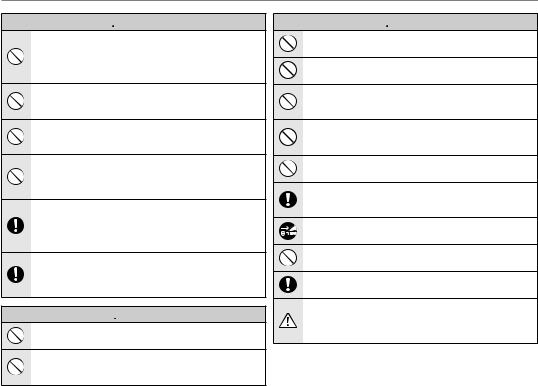
Notes and Cautions
 WARNING
WARNING
Do not heat, change or take apart the battery. Do not drop or subject the battery to impacts. Do not store the battery with metallic products. Do not use chargers other than the specified model to charge the battery.
Any of these actions can cause the battery to burst or leak and cause fire or injury as a result.
Use only the battery or AC power adapters specified for use with this camera. Do not use voltages other than the power supply voltage shown.
The use of other power sources can cause a fire.
If the battery leaks and fluid gets in contact with your eyes, skin or clothing. Flush the affected area with clean water and seek medical attention or call an emergency number right away.
Do not use the charger to charge batteries other than those specified here.
The Ni-MH battery charger is designed for Fujifilm HR-AA Ni-MH batteries. Using the charger to charge conventional batteries or other types of rechargeable batteries can cause the battery to leak fluid, overheat or burst.
When carrying the battery, install it in a digital camera or keep it in the hard case. When storing the battery, keep it in the hard case. When discarding, cover the battery terminals with insulation tape.
Contact with other metallic objects or battery could cause the battery to ignite or burst.
Keep Memory Cards out of the reach of small children.
Because Memory Cards are small, they can be swallowed by children. Be sure to store Memory Cards out of the reach of small children. If a child swallows a Memory Card, seek medical attention or call an emergency number.
 CAUTION
CAUTION
Do not use this camera in locations affected by oil fumes, steam, humidity or dust.
This can cause a fire or electric shock.
Do not leave this camera in places subject to extremely high temperatures.
Do not leave the camera in locations such as a sealed vehicle or in direct sunlight. This can cause a fire.
 CAUTION
CAUTION
Keep out of the reach of small children.
This product could cause injury in the hands of a child.
Do not place heavy objects on the camera.
This can cause the heavy object to tip over or fall and cause injury.
Do not move the camera while the AC power adapter is still connected. Do not pull on the connection cord to disconnect the AC power adapter.
This can damage the power cord or cables and cause a fire or electric shock.
Do not use the AC power adapter when the plug is damaged or the plug socket connection is loose.
This could cause a fire or electric shock.
Do not cover or wrap the camera or the AC power adapter in a cloth or blanket.
This can cause heat to build up and distort the casing or cause a fire.
When you are cleaning the camera or you do not plan to use the camera for an extended period, remove the battery and disconnect and unplug the AC power adapter.
Failure to do so can cause a fire or electric shock.
When charging ends, unplug the charger from the power socket.
Leaving the charger plugged into the power socket can cause a fire.
Using a flash too close to a person’s eyes may temporarily affect the eyesight.
Take particular care when photographing infants and young children.
When an xD-Picture Card is removed, the card could come out of the slot too quickly. Use your finger to hold it and gently release the card.
Request regular internal testing and cleaning for your camera.
Build-up of dust in your camera can cause a fire or electric shock.
•Contact your FUJIFILM dealer to request internal cleaning every 2 years.
•Please note this is not a free of charge service.
v
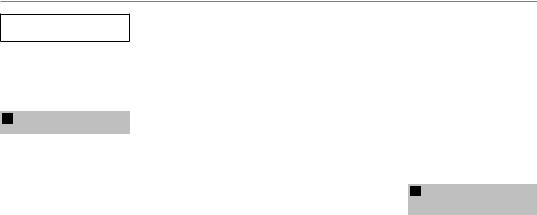
Notes and Cautions
Power Supply and Battery
* Confirm your battery type before reading the following descriptions.
The following explains proper use of batteries and how to prolong their life. Incorrect use of batteries can cause shorter battery life, as well as leakage, excessive heat, fire or explosion.
1Camera uses the Rechargeable Lithium-ion Battery
*When shipped, the battery is not fully charged. Always charge the battery before using it.
*When carrying the battery, install it in a digital camera or keep it in the soft case.
■ Battery Features
•The battery gradually loses its charge even when not used. Use a battery that has been charged recently (in the last day or two) to take pictures.
•To maximize the life of the battery, turn the camera off as quickly as possible when it is not being used.
•The number of available frames will be lower in cold locations or at low temperatures. Take along a spare fully charged battery. You can also increase the amount of power produced by putting the battery in your pocket or another warm place to heat it and then loading it into the camera just before you take a picture.
If you are using a heating pad,
take care not to place the battery directly against the pad. The camera may not operate if you use a depleted battery in cold conditions.
■ Charging the Battery
•You can charge the battery using the battery charger (included).
•The battery can be charged at ambient temperatures between 0°C and +40°C (+32°F and +104°F). Refer to the OWNER’S MANUAL for the time of charging battery.
•You should charge the battery at an ambient temperature between +10°C and +35°C (+50°F and +95°F). If you charge the battery at a temperature outside this range, charging takes longer because the performance of the battery is impaired.
•You cannot charge the battery at temperatures of 0°C (+32°F) or below.
•The Rechargeable Lithium-ion Battery does not need to be fully discharged or exhausted flat before being charged.
•The battery may feel warm after it has been charged or immediately after being used. This is perfectly normal.
•Do not recharge a fully charged battery.
■ Battery Life
At normal temperatures, the battery can be used at least 300 times.
If the time for which the battery provides power shortens markedly, this indicates that the battery has reached the end of its effective life and should be replaced.
■ Notes on storage
•If a battery is stored for long periods while charged, the performance of the battery can be impaired. If the battery will not be used for some time, run the battery out before storing it.
•If you do not intend to use the camera for a long period of time, remove the battery from the camera.
•Store the battery in a cool place.
•The battery should be stored in a dry location with an ambient temperature between +15°C and +25°C (+59°F and +77°F).
•Do not leave the battery in hot or extremely cold places.
■ Handling the Battery
Cautions for Your Safety:
•Do not carry or store battery with metal objects such as necklaces or hairpins.
•Do not heat the battery or throw it into a fire.
•Do not attempt to take apart or change the battery.
•Do not recharge the battery with chargers other those specified.
•Dispose of used battery promptly.
•Do not drop the battery or otherwise subject it to strong impacts.
•Do not expose the battery to water.
•Always keep the battery terminals clean.
•Do not store batteries in hot places. Also, if you use the battery for a long period, the camera body and the battery itself will become warm. This is normal. Use the AC power adapter if you are taking pictures or viewing images for a long period of time.
2 Camera uses AA-size alkaline or Ni-MH (nickelmetal hydride) rechargeable batteries
*For details on the batteries that you can use, refer to the OWNER’S MANUAL of your camera.
■ Cautions for Using Battey
•Do not heat the batteries or throw them into a fire.
•Do not carry or store batteries with metal objects such as necklaces or hairpins.
•Do not expose the batteries to water, and keep batteries from getting wet or stored in moist locations.
•Do not attempt to take apart or change the batteries, including battery casings.
•Do not subject the batteries to strong impacts.
vi

Notes and Cautions
•Do not use batteries that are leaking, deformed, discolored.
•Do not store batteries in warm or humid places.
•Keep the batteries out of reach of babies and small children.
•Make sure that the battery polarity (Eand F) is correct.
•Do not use new with used batteries. Do not use charged and discharged batteries together.
•Do not use different types or brands of batteries at the same time.
•If you do not intend to use the camera for a long period of time, remove the batteries from the camera. Note if the camera is left with the batteries removed, the time and date settings are cleared.
•The batteries feel warm right after being used. Before removing the batteries, turn the camera off and wait for the batteries to cool down.
•Since batteries do not work well in cold weather or locations, warm the batteries by placing them inside your garments before use. Batteries do not work well when cold. They will work again when the temperature returns to normal.
•Soil (such as fingerprints) on the battery terminals makes the
batteries charge less reducing the number of images. Carefully wipe the battery terminals with a soft dry cloth before loading.
If any liquid at all leaks from the batteries, wipe the battery compartment thoroughly and then load new batteries.
If any battery fluid comes into contact with your hands or clothing, flush the area thoroughly with water. Note that battery fluid can cause loss of eyesight if it gets into your eyes. If this occurs, do not rub your eyes. Flush the fluid out with clean water and contact your physician for treatment.
■Using the AA-size Ni-MH batteries correctly
•Ni-MH batteries left unused in storage for long periods can become “deactivated”. Also, repeatedly charging Ni-MH batteries that are only partially discharged can cause them to suffer from the “memory effect”. Ni-MH batteries that
are “deactivated” or affected by “memory” suffer from the problem of only providing power for a short time after being charged. To prevent this problem, discharge and recharge them several times using the camera’s “Discharging rechargeable batteries” function. Deactivation and memory are specific to Ni-MH batteries and are not in fact battery faults.
See OWNER’S MANUAL for the
procedure for “Discharging rechargeable batteries”.
 CAUTION
CAUTION
Do not use the “Discharging rechargeable batteries” function when alkaline batteries being used.
•To charge Ni-MH batteries, use the quick battery charger (sold separately). Refer to the instructions supplied with the charger to make sure that the charger is used correctly.
•Do not use the battery charger to charge other batteries.
•Note that the batteries feel warm after being charged.
•Due to the way the camera is constructed, a small amount of current is used even when the camera is turned off. Note in particular that leaving Ni-MH batteries in the camera for a long period will overdischarge the batteries and may render them unusable even after recharging.
•Ni-MH batteries will self-discharge even when not used, and the time for which they can be used may be shortened as a result.
•Ni-MH batteries will deteriorate rapidly if overdischarged (e.g. by discharging the batteries in a flashlight). Use the “Discharging rechargeable batteries” function provided in the camera to discharge the batteries.
•Ni-MH batteries have a limited service life. If a battery can only be
used for a short time even after repeated discharge-charge cycles, it may have reached the end of its service life.
■ Disposing of Batteries
•When disposing of batteries, do so in accordance with your local waste disposal regulations.
3 Notes on both models ( 1 , 2 )
■ AC Power Adapter
Always use the AC Power Adapter with the camera. The use of an AC Power adapter other than FUJIFILM AC Power Adapter can be damaged to your digital camera.
For details on the AC power adapter, refer to the OWNER’S MANUAL of your camera.
•Use the AC power adapter for indoor use only.
•Plug the connection cord plug securely into the DC input terminal.
•Turn off the FUJIFILM Digital camera before disconnecting the cord from the DC input terminal. To disconnect, pull out the plug gently. Do not pull on the cord.
•Do not use the AC power adapter with any device other than your camera.
•During use, the AC power adapter will become hot to the touch. This is normal.
vii

Notes and Cautions
•Do not take apart the AC power adapter. Doing so could be dangerous.
•Do not use the AC power adapter in a hot and humid place.
•Do not subject the AC power adapter to strong shocks.
•The AC power adapter may emit a humming. This is normal.
•If used near a radio, the AC power adapter may cause static. If this happens, move the camera away from the radio.
Before Using the Camera
■Test Shots Prior to Photography
For important photographs (such as weddings and overseas trips), always take a test shot and view the image to make sure that the camera is working normally.
• FUJIFILM Corporation cannot accept liability for any incidental losses (such as the costs of photography or the loss of income from photography) incurred as a result of faults with this product.
■Notes on Copyright
Images recorded using your digital camera system cannot be used in ways that infringe copyright laws without the consent of the owner, unless intended only for personal use. Note that some restrictions apply to the photographing of stage performances, entertainments and exhibits, even when intended
purely for personal use. Users are also asked to note that the transfer of Memory Card containing images or data protected under copyright laws is only permissible within
the restrictions imposed by those copyright laws.
■ Handling Your Digital Camera
To ensure that images are recorded correctly, do not subject the camera to impact or shock while an image is being recorded.
■ Liquid Crystal
If the LCD monitor is damaged, take particular care with the liquid crystal in the monitor. If any of the following situations arise, take the urgent action indicated.
•If liquid crystal comes in contact with your skin:
Wipe the area with a cloth and then wash thoroughly with soap and running water.
•If liquid crystal gets into your eye: Flush the affected eye with clean water for at least 15 minutes and then seek medical assistance.
•If liquid crystal is swallowed: Flush your mouth thoroughly with water. Drink large quantities of water and induce vomiting. Then seek medical assistance.
■ Trademark Information
•



 and xD-Picture Card™ are trademarks of FUJIFILM Corporation.
and xD-Picture Card™ are trademarks of FUJIFILM Corporation.
•IBM PC/AT is a registered trademark of International Business Machines Corp. of the U.S.A.
•Macintosh, Quick-Time, and Mac OS are trademarks of Apple Inc. in the U.S.A. and other countries.
•Windows 7, Windows Vista and the Windows logo are trademarks of the Microsoft group of companies.
•IrSimple™ Trademark is owned by the Infrared Data Association®.
•IrSS™ Trademark or IrSimpleShot™ Trademark is owned by the Infrared Data Association®.
•SDHC logo is a trademark.
•HDMI logo is a trademark.
•YouTube is a trademark of Google Inc.
•Other company or product names are trademarks or registered trademarks of the respective companies.
■ Notes on Electrical Interference
If the camera is to be used in hospitals or aircrafts, please note that this camera may cause
interference to other equipment in the hospital or aircraft. For details, please check with the applicable regulations.
■Explanation of Color Television System
NTSC: National Television System Committee, color television telecasting specifications adopted mainly in the U.S.A., Canada and Japan.
PAL: Phase Alternation by Line, a color television system
adopted mainly by European countries and China.
■ Exif Print (Exif ver. 2.2)
Exif Print Format is a newly revised digital camera file format that contains a variety of shooting information for optimal printing.
viii

About This Manual
Before using the camera, read this Owner’s Manual and the other supplied documents. For information on specific topics, consult the sources below.
Camera Q & A .................................................... pg. x
Know what you want to do but don’t know the name for it? Find the answer in “Camera Q & A.”
Table of Contents ........................................... pg. xiii
The “Table of Contents” gives an overview of the entire manual. The principal camera operations are listed here.
.............................................Troubleshooting |
pg. 83 |
Having a specific problem with the camera? |
|
Find the answer here. |
|
|
|
Glossary ......................................................... |
pg. 93 |
The meanings of some technical terms may be found here.
......................Warning Messages and Displays |
pg. 89 |
Find out what’s behind that flashing icon or error message in the monitor.
Restrictions on Camera Settings
See another supplied document for restrictions on the options available in each shooting mode.
 Memory Cards
Memory Cards
Pictures can be stored in the camera’s internal memory or on optional SD and SDHC memory cards. In this manual, SD memory cards are referred to as “memory cards.” For more information, see page 5.
ix

Camera Q & A
Find items by task.
Camera Setup
Question |
Key phrase |
See page |
|
How do I set the camera clock? |
Date and time |
10 |
|
Can I set the clock to local time when I travel? |
Time difference |
75 |
|
How do I keep the monitor from turning off automatically? |
Auto power off |
78 |
|
How do I stop the camera beeping and clicking? |
Silent mode |
30 |
|
Operation and shutter volume |
73 |
||
|
|||
What are the parts of the camera called? |
Parts of the camera |
2 |
|
What do the icons in the monitor mean? |
Monitor |
3 |
|
How do I use the menus? |
Menus |
56 |
|
What’s behind that flashing icon or error message in the monitor? |
Messages and displays |
89 |
|
How much charge is left in the battery? |
Battery level |
12 |
|
Can I increase the capacity of rechargeable Ni-MH batteries? |
Discharge |
79 |
x

Camera Q & A
Taking Pictures
Question |
Key phrase |
See page |
How many pictures can I take? |
Memory capacity |
94 |
Is there a quick and easy way to take snapshots? |
kmode |
19 |
How can I make good portraits? |
Intelligent Face Detection |
23 |
Can the camera automatically select the most suitable mode? |
Gmode |
12 |
Is there a simple way to adjust settings for different scenes? |
Shooting mode |
18 |
How do I shoot a panorama? |
Wmode |
20 |
How do I shoot close-ups? |
Macro mode (Close-ups) |
27 |
How do I keep the flash from firing? |
|
|
How do I stop my subjects’ eyes glowing red when I use the flash? |
Flash mode |
28 |
How do I “fill-in” shadows on back-lit subjects? |
|
|
How do I take a series of pictures in a single burst? |
Continuous shooting mode |
62 |
How do I take a group portrait that includes the photographer? |
Self-timer mode |
31 |
How do I frame pictures with the subject off to one side? |
Focus lock |
25 |
How do I adjust exposure? |
Exposure compensation |
60 |
How do I shoot movies? |
Recording movies |
40 |
xi

|
|
Camera Q & A |
||
|
|
|
|
|
Viewing Pictures |
|
|
|
|
Question |
|
Key phrase |
|
See page |
How do I view my pictures? |
|
Single-frame playback |
|
33 |
Is there a simple way to delete one image? |
|
Deleting pictures |
|
17 |
How do I delete one or all images at once? |
|
Erase |
|
38 |
Can I zoom in on pictures during playback? |
|
Playback zoom |
|
34 |
How do I view a lot of pictures at once? |
|
Multi-frame playback |
|
35 |
How do I find pictures? |
|
Image search |
|
36 |
Can I protect my pictures from accidental deletion? |
|
Protect |
|
67 |
Can I hide the icons in the monitor when viewing my pictures? |
|
Choosing a display format |
|
33 |
Can I view my pictures in a slide show? |
|
Slide show |
|
65 |
Can I crop unwanted elements out of my pictures? |
|
Crop |
|
68 |
Can I make small copies of pictures? |
|
Resize |
|
69 |
Can I copy pictures from internal memory to a memory card? |
|
Copy |
|
70 |
How do I view my pictures on TV? |
|
Viewing pictures on TV |
|
43 |
Sharing Pictures |
|
|
|
|
Question |
|
Key phrase |
|
See page |
|
|
|||
Can I print pictures on my home printer? |
|
Printing pictures |
|
44 |
Can I copy my pictures to my computer? |
|
Viewing pictures on a computer |
|
50 |
xii
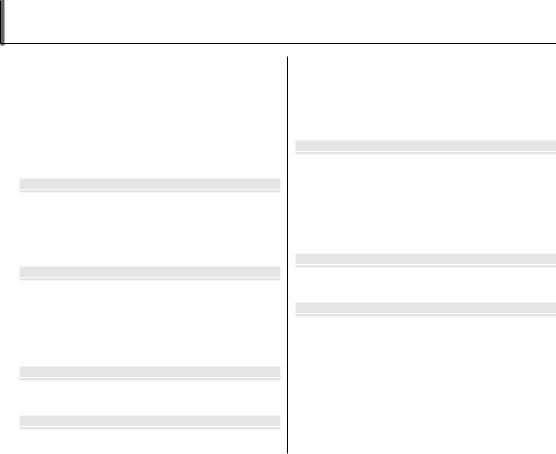
Table of Contents
Notes and Cautions ........................................................................ |
ii |
IMPORTANT SAFETY INSTRUCTIONS...................................... |
ii |
Safety Notes.................................................................................... |
iv |
About This Manual......................................................................... |
ix |
Camera Q & A..................................................................................... |
x |
Camera Setup ............................................................................... |
x |
Taking Pictures............................................................................ |
xi |
Viewing Pictures........................................................................ |
xii |
Sharing Pictures......................................................................... |
xii |
Before You Begin |
|
Introduction....................................................................................... |
1 |
Symbols and Conventions.......................................................... |
1 |
Supplied Accessories.................................................................... |
1 |
Parts of the Camera....................................................................... |
2 |
The Monitor................................................................................... |
3 |
First Steps |
|
Inserting the Batteries .................................................................. |
4 |
Inserting a Memory Card............................................................. |
5 |
Turning the Camera on and off................................................. |
9 |
Shooting Mode ............................................................................... |
9 |
Playback Mode................................................................................ |
9 |
Basic Setup ....................................................................................... |
10 |
Basic Photography and Playback |
|
Taking Pictures in G(SCENE RECOGNITION) Mode..... |
12 |
Viewing Pictures............................................................................ |
17 |
More on Photography |
|
AShooting Mode........................................................................ |
18 |
Selecting a Shooting Mode...................................................... |
18 |
Shooting Modes ........................................................................... |
19 |
Intelligent Face Detection......................................................... |
23 |
Focus Lock ........................................................................................ |
25 |
LMacro mode (Close-ups) ...................................................... |
27 |
KUsing the Flash (Intelligent Flash)..................................... |
28 |
JUsing the Self-Timer............................................................... |
31 |
More on Playback |
|
Single-Frame Playback ............................................................... |
33 |
Playback Zoom.............................................................................. |
34 |
Multi-Frame Playback ................................................................. |
35 |
VImage Search............................................................................ |
36 |
Image Search based on categories....................................... |
36 |
Using Playback Menu with Image Search........................... |
37 |
MDeleting Pictures.................................................................... |
38 |
Movies |
|
ARecording Movies................................................................... |
40 |
DViewing Movies ....................................................................... |
42 |
Connections |
|
Viewing Pictures on TV............................................................... |
43 |
Printing Pictures via USB ........................................................... |
44 |
Connecting the Camera ............................................................ |
44 |
Printing Selected Pictures ........................................................ |
44 |
Printing the DPOF Print Order ................................................ |
45 |
Creating a DPOF Print Order.................................................... |
47 |
xiii
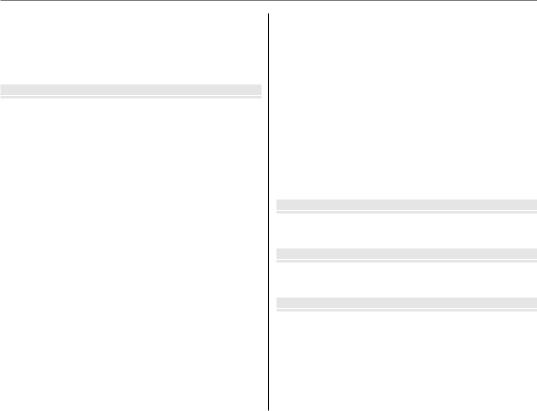
Table of Contents
Viewing Pictures on a Computer............................................ |
50 |
Installing the Software............................................................... |
50 |
Windows: Installing MyFinePix Studio.............................. |
50 |
Macintosh: Installing FinePixViewer.................................. |
52 |
Connecting the Camera ............................................................ |
54 |
Menus |
|
The Shooting Menu...................................................................... |
56 |
Using the Shooting Menu......................................................... |
56 |
Shooting Menu Options............................................................ |
57 |
nISO............................................................................................ |
58 |
oIMAGE SIZE ........................................................................... |
58 |
TIMAGE QUALITY .................................................................. |
59 |
5EXP. COMPENSATION........................................................ |
60 |
CWHITE BALANCE................................................................. |
61 |
ECONTINUOUS (Continuous shooting)........................ |
62 |
The Playback Menu....................................................................... |
63 |
Using the Playback Menu ......................................................... |
63 |
Playback Menu Options............................................................. |
64 |
qSLIDE SHOW......................................................................... |
65 |
aRED EYE REMOVAL............................................................. |
66 |
OPROTECT................................................................................ |
67 |
RCROP ....................................................................................... |
68 |
jRESIZE ..................................................................................... |
69 |
NIMAGE ROTATE .................................................................... |
69 |
PCOPY ....................................................................................... |
70 |
The Setup Menu............................................................................. |
72 |
Using the Setup Menu ............................................................... |
72 |
Setup Menu Options................................................................... |
73 |
pTIME DIFFERENCE............................................................... |
75 |
mFORMAT ................................................................................. |
76 |
aIMAGE DISP. .......................................................................... |
76 |
bFRAME NO. ........................................................................... |
77 |
fPLAYBACK VOLUME........................................................... |
77 |
gLCD BRIGHTNESS................................................................ |
78 |
aLCD MODE............................................................................. |
78 |
oAUTO POWER OFF.............................................................. |
78 |
cDIGITAL ZOOM.................................................................... |
79 |
kBATTERY TYPE...................................................................... |
79 |
lDISCHARGE (Ni-MH Batteries Only) ............................ |
79 |
Technical Notes |
|
Optional Accessories ................................................................... |
81 |
Accessories from Fujifilm.......................................................... |
82 |
Troubleshooting |
|
Troubleshooting ............................................................................ |
83 |
Warning Messages and Displays............................................ |
89 |
Appendix |
|
Glossary ............................................................................................. |
93 |
Internal Memory/Memory Card Capacity.......................... |
94 |
Specifications.................................................................................. |
96 |
Caring for the Camera .............................................................. |
102 |
xiv

Introduction
Symbols and Conventions
The following symbols are used in this manual:
CCaution: This information should be read before use to ensure correct operation. ANote: Points to note when using the camera.
BTip: Additional information that may be helpful when using the camera.
Menus and other text in the camera monitor are shown in bold. In the illustrations in this manual, the monitor display may be simplified for explanatory purposes.
Supplied Accessories
The following items are included with the camera:
CD-ROM
AA alkaline (LR6) batteries (×2) |
USB cable |
 Attaching the Strap
Attaching the Strap
Attach the strap as shown.
Owner’s Manual (may be distributed on CD in some countries or regions)
Strap
Begin You Before
1

Introduction
Parts of the Camera
For more information, refer to the page listed to the right of each item.
|
|
|
|
7 |
8 9 10 11 |
Selector button |
|
|
|
|
|
1 2 3 4 5 |
|
|
|
|
Move cursor up E |
|
|
||
|
|
|
|
|
|
o(monitor brightness) |
MENU/OK button |
|
||
|
|
|
|
|
12 |
button (see below) |
|
|||
|
|
|
|
|
13 |
I(delete) button (pg. 17) |
(pg. 10) |
|
||
|
|
17 |
|
|
14 |
Move cursor |
|
Move cursor |
|
|
|
|
|
|
|
|
|
||||
|
|
16 |
|
|
|
left G |
|
|
right H |
|
|
|
|
|
|
L(macro) |
|
K(flash) button |
|
||
|
|
|
|
18 |
|
|
|
|||
|
|
|
|
15 |
button (pg. 27) |
(pg. 28) |
|
|||
|
|
|
|
|
|
|||||
|
6 |
|
|
|
|
|
Move cursor down F |
|
|
|
|
|
|
|
|
|
J(self-timer) button (pg. 31) |
|
|||
|
|
|
|
19 |
|
|
|
|||
|
|
|
|
|
|
|
|
|
|
|
1 |
Shutter button................................... |
15–16 |
8 |
DISP (display)/BACK button |
.......... 15, 30 |
14 |
Strap eyelet.................................................... |
|
1 |
|
2 |
ON/OFF button............................................... |
9 |
|
U(silent mode) button...................... |
30 |
15 |
Battery-chamber cover.......................... |
4 |
||
3 |
Flash.................................................................. |
28 |
9 |
Indicator lamp............................................ |
16 |
16 |
Tripod mount |
|
|
|
4 |
Self-timer lamp.......................................... |
31 |
10 |
W (zoom out) button..................... |
14, 35 |
17 |
Speaker........................................................... |
|
42 |
|
5 |
Lens and lens cover |
|
11 |
T (zoom in) button........................... |
14, 34 |
18 |
Memory card slot |
....................................... |
5 |
|
6 |
Microphone................................................. |
40 |
12 |
D(playback) button............................ |
33 |
19 |
Battery-chamber |
....................................... |
4 |
|
7 |
Monitor............................................................. |
3 |
13 |
USB multi-connector............. |
43, 44, 54 |
|
|
|
|
|
B Tip: Monitor Brightness
Pressing the obutton briefly increases monitor brightness, making the display easier to see in bright light. Normal brightness is restored when a photograph is taken.
2

Introduction
The Monitor
The following indicators may appear in the monitor during shooting and playback:
■ Shooting
 *
*
19

400

F |
|
|
AF |
12/31/2050 |
10:00 AM |
|
250 |
F3.3 |
-12 3 |
*d: indicates that no memory card is inserted and that pictures will be stored in the camera’s internal memory (pg. 5).
1 |
Internal memory indicator* |
|
11 |
................................................Blur warning |
28 |
2 |
Focus frame................................................. |
25 |
12 |
Date and time............................................. |
10 |
3 |
Silent mode indicator............................ |
30 |
13 |
Shutter speed |
|
4 |
Continuous shooting mode ............. |
62 |
14 |
Aperture |
|
5 |
Intelligent Face Detection indicator |
15 |
Image size..................................................... |
58 |
|
6 |
............................................................................. |
23 |
16 |
Number of available frames.............. |
94 |
Shooting mode......................................... |
18 |
17 |
Sensitivity...................................................... |
58 |
|
7 |
Flash mode................................................... |
28 |
18 |
Image quality.............................................. |
59 |
8 |
Macro (close-up) mode........................ |
27 |
19 |
White balance ............................................ |
61 |
9 |
Self-timer indicator ................................. |
31 |
20 |
Battery level................................................. |
12 |
10 |
Focus warning ........................................... |
15 |
21 |
Exposure compensation ..................... |
60 |
■ Playback
100-0001 |
400 |
F |
1 |
.....................................................Gift image |
33 |
5 |
............Playback mode indicator |
33, 35 |
2 |
Silent mode indicator............................ |
30 |
6 |
Protected image....................................... |
67 |
3 |
Red-eye removal indicator ................ |
29 |
7 |
DPOF print indicator.............................. |
47 |
4 |
Intelligent Face Detection indicator |
8 |
Frame number........................................... |
77 |
|
|
..................................................................... |
24, 34 |
|
|
|
Begin You Before
12/31/2050 10:00 AM
1/250 F3.3 |
-12 3 |
3

Inserting the Batteries
Steps First
The camera takes two AA alkaline (LR6) batteries (supplied) or two AA rechargeable Ni-MH batteries (sold separately). Insert the batteries in the camera as described below.
1 Open the battery-chamber cover.
ANote
Be sure the camera is off before opening the battery-chamber cover.
CCautions
•Do not open the batterychamber cover when
the camera is on. Failure to observe this precaution could result in damage to image files or memory cards.
•Do not use excessive force when handling the battery-chamber cover.
2 Insert the batteries.
Insert the batteries in the orientation shown by the “E” and “F” marks inside the battery chamber.
3 Close the battery-chamber cover.
CCautions
• Insert the batteries in the correct orientation.
• Never use batteries with
peeling or damaged casing or mix old and new batteries, batteries with different charge
levels, or batteries of different
types. Failure to observe these precautions could result in the batteries leaking or overheating.
•Never use manganese or Ni-Cd. Replace AA alkaline batteries with batteries of the same make and grade as those supplied with the camera.
•If the battery-chamber cover can not be latched easily, confirm the battery orientation first. Do not use excessive force to latch it.
4
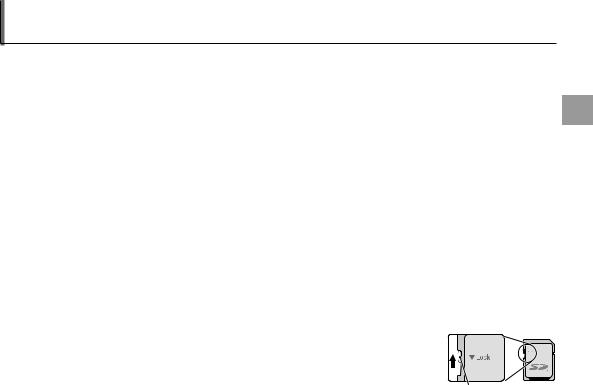
Inserting a Memory Card
Although the camera can store pictures in internal memory, SD memory cards (sold separately) can be used to store additional pictures.
When no memory card is inserted, dappears in the monitor and internal memory is used for recording and playback. Note that because camera malfunction could cause internal memory to become corrupted, the pictures in internal memory should periodically be transferred to a computer and saved on the computer hard disk or on removable media such as CDs or DVDs. The pictures in internal memory can also be copied to a memory card (see page 70). To prevent internal memory from becoming full, be sure to delete pictures when they are no longer needed.
When a memory card is inserted as described below, the card will be used for recording and playback.
■ Compatible Memory Cards
SanDisk SD and SDHC memory cards have been tested and approved for use in the camera. Use a card with a class 4 write speed (4 MB/s) or better when shooting HD movies. A complete list of approved memory cards is available at http://www.fujifilm.com/products/digital_cameras/index.html. Operation is not guaranteed with other cards. The camera can not be used with MultiMediaCard (MMC) or xD-Picture cards.
CCaution
Memory cards can be locked, making it impossible to format the card or to record or delete images. Before inserting a memory card, slide the write-protect switch to the unlocked position.
Write-protect switch
Steps First
5

Inserting a Memory Card
■Inserting a Memory Card
1Turn the camera off, and open the battery-chamber cover.
2 Insert the memory card firmly until you hear (feel) a click.
Holding the memory card in the orientation shown below, slide it all the way in.
CLICK
Be sure card is in correct orientation; do not insert at an angle or use force.
If the memory card is not inserted correctly, dwill appear in the monitor and images will be recorded to internal memory.
3 Close the battery-chamber cover.
6
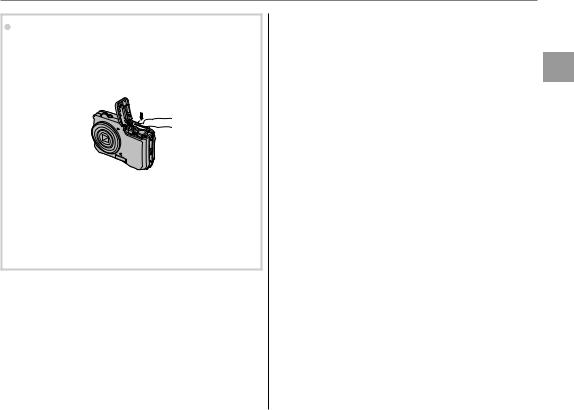
Inserting a Memory Card
 Removing Memory Cards
Removing Memory Cards
Be sure the camera is off before opening the battery-chamber cover. Press the card in and then release it slowly. The card can now be removed by hand.
Steps First
CCautions
•The memory card may spring out if you remove your finger immediately after pushing the card in.
•Memory cards may be warm to the touch after being removed from the camera. This is normal and does not indicate a malfunction.
7

Inserting a Memory Card
CCautions
•Format memory cards before first use, and be sure to reformat all memory cards after using them in a computer or other device. For more information on formatting memory cards, see page 76.
•Memory cards are small and can be swallowed; keep out of reach of children. If a child swallows a memory card, seek medical assistance immediately.
•Do not turn the camera off or remove the memory card while the memory card is being formatted or data are being recorded to or deleted from the card. Failure to observe this precaution could damage the card.
•miniSD or microSD adapters that are larger or smaller than the standard dimensions of an SD card may not eject normally; if the card does not eject, take the camera to an authorized service representative. Do not forcibly remove the card.
•Do not affix labels to memory cards. Peeling labels can cause camera malfunction.
•Movie recording may be interrupted with some types of memory card.
•The data in internal memory may be erased or corrupted when the camera is repaired. Please note that the repairer will be able to view pictures in internal memory.
•Formatting a memory card or internal memory in the camera creates a folder in which pictures are stored. Do not rename or delete this folder or use a computer or other device to edit, delete, or rename image files. Always use the camera to delete pictures from memory cards and internal memory; before editing or renaming files, copy them to a computer and edit or rename the copies, not the originals.
8
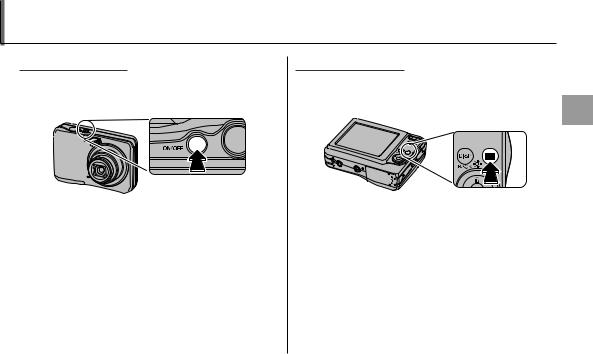
Turning the Camera on and off
Shooting Mode
Press the nbutton to turn the camera on. The lens will extend and the lens cover will open.
Press nagain to turn the camera off.
B Tip: Switching to Playback Mode
Press the Dbutton to start playback. Press the shutter button halfway to return to shooting mode.
CCautions
•Pictures can be affected by fingerprints and other marks on the lens. Keep the lens clean.
•The nbutton does not completely disconnect the camera from its power supply.
Playback Mode
To turn the camera on and begin playback, press the Dbutton for about a second.
Steps First
Press the Dbutton again to turn the camera off.
B Tip: Switching to Shooting Mode
To exit to shooting mode, press the shutter button halfway. Press the Dbutton to return to playback.
BTip: Auto Power Off
The camera will turn off automatically if no operations are performed for the length of time selected in the AUTO POWER OFF menu (see page 78).
9
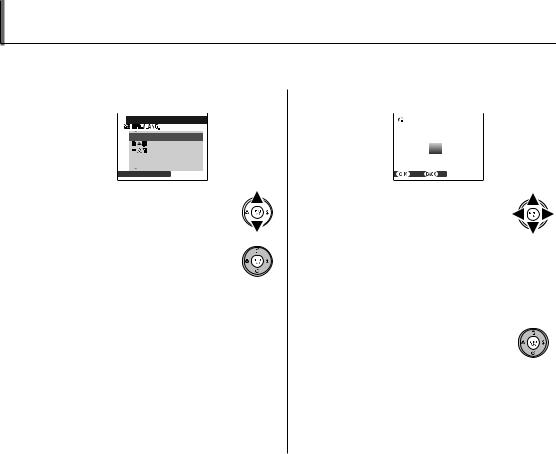
Basic Setup
A language-selection dialog is displayed the first time the camera is turned on. Set up the camera as described below (for information on resetting the clock or changing languages, see page 72).
1 Choose a language.
 START MENU
START MENU
ENGLISH
FRANCAIS
DEUTSCH
 SET
SET  NO
NO
1.1Press the selector up or down to highlight a language.
1.2Press MENU/OK.
2 Set the date and time.
|
DATE / T ME NOT SET |
|
|
|
|
2012 |
|
|
|
2011 |
|
YY. MM. DD |
2010 1. 1 |
12:00 |
|
|
|
2009 |
AM |
|
|
2008 |
|
|
SET |
NO |
|
2.1 Press the selector left or right to highlight the year, month, day, hour, or minute and press up or down to change. To
change the order in which the year, month, and day are displayed, highlight the date format and press the selector up or down.
2.2 Press MENU/OK.
3 Check the battery type.
A confirmation message for the battery type to be used appears.
Alkaline batteries are selected by default.
10
Basic Setup |
|
||
|
|
|
|
ANote |
|
||
Go to the setup menu if you try to set the language, date or battery type again (pg. 72). |
|
||
BTips: The Camera Clock |
|
||
|
|||
• If the batteries are removed for an extended period, eDATE/TIME and kBATTERY TYPE will be cleared |
|
||
and the language-selection dialog will be displayed. Set up the camera again. |
First |
||
• If the batteries have been left in the camera for about 2 hours or more, the batteries can be removed for about |
|||
|
|||
24 hours without resetting the clock. |
Steps |
||
|
|
||
11

Taking Pictures in G(SCENE RECOGNITION) Mode
Playback and Photography Basic
12
This section describes how to take pictures in Gmode.
1 Turn the camera on.
Press the nbutton to turn the camera on.
B Tip: SCENE RECOGNITION
Simply by pointing the camera to the subject, the camera automatically analyzes and selects the most appropriate setting using scene recognition.
2 Check the battery level.
Check the battery level in the monitor.
Indicator |
Description |
Batteries partially discharged.
Batteries more than half discharged.
Batteries are low. Replace as soon as possible.
r(blinks red) Batteries are exhausted. Turn camera off and replace batteries.

Taking Pictures in G(SCENE RECOGNITION) Mode
3 Frame a picture using the zoom control.
The camera analyzes a subject based on scene recognition, then an icon appears in the bottom left of the monitor.
|
|
|
|
|
|
|
|
(The illustration shows |
|
|
|
|
|
|
|
|
|
|
|
|
|
|
|
|
|
when the camera |
|
|
|
|
|
|
|
|
analyzed subject(s) in |
|
|
|
|
|
|
|
|
|
|
|
|
|
|
|
|
|
|
|
|
|
|
|
|
|
|
portrait.) |
|
Subject |
|
Icon |
Description |
||||
|
|
|||||||
|
PORTRAIT |
|
H |
For soft-toned portraits with |
||||
|
|
|
|
|
|
|
|
natural skin tones. |
LANDSCAPE |
|
I |
For crisp, clear daylight shots |
|||||
|
|
|
|
|
|
|
|
of buildings and landscapes. |
|
|
|
|
|
|
|
|
For night and twilight scenes, |
|
NIGHT |
|
J |
using a high sensitivity setting |
||||
|
|
|
|
|
|
|
|
to minimize blurring. |
|
MACRO |
|
K |
For clear close-ups of flowers, |
||||
|
|
|
|
|
|
|
|
etc. |
|
|
|
|
|
|
|
|
For a subject backlit against |
|
BACKLIT |
|
T |
the sun, preventing the |
||||
|
PORTRAIT |
|
|
|
background from becoming |
|||
|
|
|
|
|
|
|
|
dim. |
|
NIGHT |
|
Z |
For a subject in a dim place, |
||||
|
PORTRAIT |
|
|
|
reducing blur. |
|||
B Tip
When a subject can not be analyzed by the camera, LAUTO mode will be set.
ANotes
•BIntelligent Face Detection is turned on automatically.
•The camera continuously adjusts focus on a face, or the center area of the monitor.
•Continuous auto focus will be audible and will increase battery drain.
•Macro mode is set when Kis set.
Playback and Photography Basic
13

Taking Pictures in G(SCENE RECOGNITION) Mode
How to use the zoom control |
|
Press W to zoom out |
Press T to zoom in |
Zoom indicator |
|
 Holding the Camera
Holding the Camera
Hold the camera steady with both hands and brace your elbows against your sides. Shaking or unsteady hands can blur your shots.
To prevent pictures that are out of focus or too dark (underexposed), keep your fingers and other objects away from the lens and flash.
 ZDIGITAL IS
ZDIGITAL IS
If the subject is poorly lit, blurring caused by camera shake can be reduced by activating the ZDIGITAL IS (pg. 72). Note that blurring may still occur depending on the scene or shooting conditions.
ANote
When the setting is off, iis displayed.
14
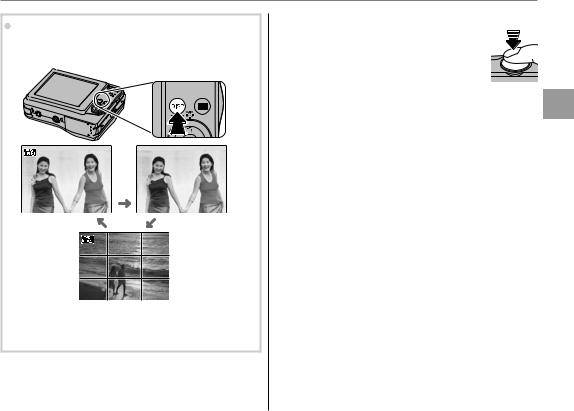
Taking Pictures in G(SCENE RECOGNITION) Mode
 Framing Guideline (Best Framing)
Framing Guideline (Best Framing)
The images change as shown below if you press the
DISP/BACK button.
INFORMATION |
INFORMATION |
ON |
OFF |
|
BEST FRAMING |
•Best Framing: To use the best framing, position the main subject at the intersection of two lines or align one of the horizontal lines with the horizon.
4 Focus.
Press the shutter button halfway to focus.
If the camera is able to focus, it will beep twice and the indicator lamp will glow green.
If the camera is unable to focus, the red colored focus frame and Rwill appear in the monitor, and the indicator lamp will blink green. Change the composition or use focus lock (pg. 25).
ANote
The lens may make a noise when the camera focuses. This is normal.
Playback and Photography Basic
15
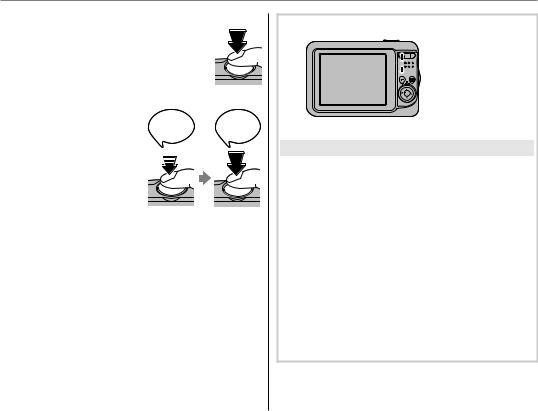
Taking Pictures in G(SCENE RECOGNITION) Mode
5 Shoot.
Smoothly press the shutter button the rest of the way down to take the picture.
B Tip: The Shutter Button
The shutter button has two positions. Pressing the shutter button halfway (q) sets focus and exposure; to shoot, press the shutter button the rest of the way down (w).
ANote
Double |
CLICK |
|
beep |
||
|
||
q |
w |
If the subject is poorly lit, the flash may fire when the picture is taken. To take pictures without the flash, choose another flash mode (pg. 28).
 The Indicator Lamp
The Indicator Lamp

 Indicator lamp
Indicator lamp
The indicator lamp shows camera status as follows:
Indicator lamp |
Camera status |
Glows green |
Focus locked. |
Blinks green |
Camera shake warning, AF warning, |
|
or AE warning (ready to shoot) |
Blinks green |
Recording pictures. Additional |
and orange |
pictures can be taken. |
Glows |
Recording pictures. No additional |
orange |
pictures can be taken at this time. |
Blinks orange |
Flash charging; flash will not fire |
when picture is taken. |
|
Blinks red |
Recording or lens error. |
B Tip: Warnings
Detailed warnings appear in the monitor. See pages 89–92 for more information.
16
