Fujifilm Sonosite Iviz User Manual
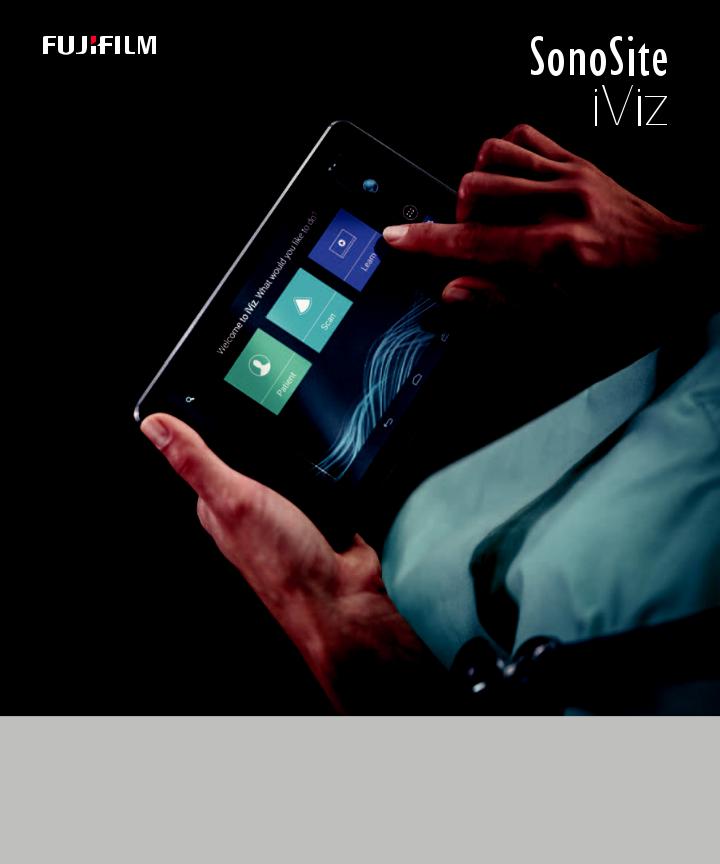
USER GUIDE
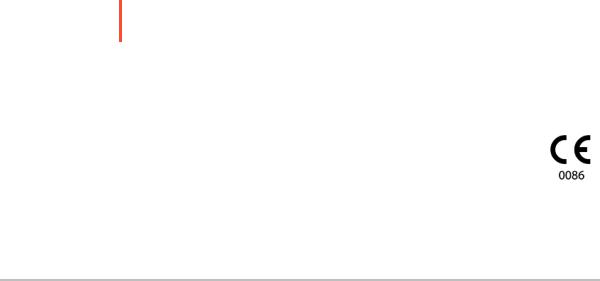
Manufacturer |
EC Authorized Representative |
Australia Sponsor |
FUJIFILM SonoSite, Inc. |
FUJIFILM SonoSite B.V. |
FUJIFILM SonoSite Australasia Pty Ltd |
21919 30th Drive SE |
Joop Geesinkweg 140 |
114 Old Pittwater Road |
Bothell, WA 98021 USA |
1114 AB Amsterdam, |
BROOKVALE, NSW, 2100 |
T: 1-888-482-9449 or 1-425-951-1200 |
The Netherlands |
Australia |
F: 1-425-951-1201 |
|
|
Caution Federal (United States) law restricts this device to sale by or on the order of a physician.
iViz, Sonosite, and the Sonosite logo are trademarks and registered trademarks of FUJIFILM Sonosite, Inc. in various jurisdictions. FUJIFILM is a trademark and registered trademark of FUJIFILM Corporation in various jurisdictions.
Dicom is a registered trademark of the National Electrical Manufacturers Association.
All other trademarks are the property of their respective owners.
Part Number: P20016-05
Publication Date: November 2017
Copyright © 2017 FUJIFILM SonoSite, Inc. All rights reserved.

CONTENTS
Chapter 1: Introduction |
|
About the SonoSite iViz User Guide ............................................................................................................ |
1 |
Document conventions .......................................................................................................................... |
1 |
Getting help ................................................................................................................................................ |
2 |
Chapter 2: Getting Started |
|
About SonoSite iViz ........................................................................................................................................... |
3 |
Intended use ........................................................................................................................................................ |
3 |
Diagnostic ultrasound ............................................................................................................................. |
3 |
Contraindications ...................................................................................................................................... |
4 |
Accessories and peripherals ........................................................................................................................... |
4 |
Hardware features .............................................................................................................................................. |
5 |
General interaction ............................................................................................................................................ |
7 |
Using the touchscreen ............................................................................................................................ |
7 |
Using gestures ............................................................................................................................................ |
9 |
Using the control wheel ......................................................................................................................... |
9 |
Opening menus and tool drawers .................................................................................................... |
10 |
Entering text ............................................................................................................................................. |
11 |
Put the system into the protective case ................................................................................................... |
11 |
Plugging in a transducer ............................................................................................................................... |
12 |
Installing the battery and charging SonoSite iViz ................................................................................ |
12 |
Installing the battery ............................................................................................................................. |
12 |
Charging the battery ............................................................................................................................. |
13 |
Removing the battery ........................................................................................................................... |
15 |
Turning SonoSite iViz on and off ................................................................................................................ |
15 |
Turning on SonoSite iViz ...................................................................................................................... |
16 |
Turning off SonoSite iViz ...................................................................................................................... |
16 |
Putting the system into sleep mode ................................................................................................ |
16 |
Chapter 3: Configuring SonoSite iViz |
|
Configuring Android settings ...................................................................................................................... |
17 |
Activating security settings ................................................................................................................. |
17 |
Connecting to a wireless network .................................................................................................... |
17 |
Connecting to a virtual private network (VPN) ............................................................................ |
18 |
Connecting to a Bluetooth device .................................................................................................... |
18 |
Setting the date and time .................................................................................................................... |
19 |
iii

CONTENTS
Adjusting the volume ............................................................................................................................ |
19 |
Adjusting the screen brightness ....................................................................................................... |
20 |
Configuring sleep mode ....................................................................................................................... |
20 |
Adding a wireless printer ..................................................................................................................... |
21 |
Configuring SonoSite iViz settings ............................................................................................................ |
21 |
Opening the SonoSite iViz Settings screen ................................................................................... |
22 |
Configuring preferences ....................................................................................................................... |
22 |
Configuring OB measurements and calculations ........................................................................ |
24 |
Configuring labels .................................................................................................................................. |
24 |
Setting up a DICOM profile .................................................................................................................. |
25 |
Configuring patient search settings ................................................................................................. |
27 |
Configuring EMR settings and preferences ................................................................................... |
28 |
Connecting to a separate display ............................................................................................................... |
28 |
Chapter 4: Managing Patient Records |
|
About SonoSite iViz studies .......................................................................................................................... |
31 |
Accessing patient information .................................................................................................................... |
31 |
Searching for a patient record ............................................................................................................ |
31 |
Managing studies ............................................................................................................................................. |
33 |
Viewing scheduled studies .................................................................................................................. |
33 |
Browsing and viewing scheduled studies ...................................................................................... |
33 |
Creating or updating a patient study .............................................................................................. |
34 |
Ending a study ......................................................................................................................................... |
35 |
Sharing a study ........................................................................................................................................ |
36 |
Managing reports ............................................................................................................................................ |
36 |
Editing a report ........................................................................................................................................ |
37 |
Printing a report ...................................................................................................................................... |
37 |
Sharing a report ....................................................................................................................................... |
38 |
Chapter 5: Performing an Exam |
|
Understanding optimal thermal performance ...................................................................................... |
39 |
Beginning an exam .......................................................................................................................................... |
39 |
Understanding imaging modes .................................................................................................................. |
40 |
Exam overview ......................................................................................................................................... |
41 |
Choosing a transducer and exam type ........................................................................................... |
42 |
Reviewing patient information .......................................................................................................... |
44 |
Scanning in 2D .................................................................................................................................................. |
44 |
Scanning in color .................................................................................................................................... |
44 |
iv

CONTENTS
Switching between CVD and CPD .................................................................................................... |
47 |
Controlling color gain ............................................................................................................................ |
47 |
Adjusting scale ......................................................................................................................................... |
48 |
Inverting the blood flow colors ......................................................................................................... |
49 |
Filtering ....................................................................................................................................................... |
49 |
Controlling flow ....................................................................................................................................... |
50 |
Scanning in M Mode ....................................................................................................................................... |
50 |
Moving the M Line .................................................................................................................................. |
51 |
Updating in M Mode ....................................................................................................................................... |
51 |
Changing the sweep speed ................................................................................................................. |
51 |
Setting the image orientation ..................................................................................................................... |
52 |
Optimizing the image .................................................................................................................................... |
53 |
Adjusting depth and gain ............................................................................................................................. |
54 |
Adjusting depth ....................................................................................................................................... |
54 |
Adjusting gain .......................................................................................................................................... |
55 |
Controlling the dynamic range ................................................................................................................... |
56 |
Accessing guided protocols ......................................................................................................................... |
57 |
Physical ....................................................................................................................................................... |
57 |
eFAST ........................................................................................................................................................... |
58 |
FATE .............................................................................................................................................................. |
58 |
RUSH ............................................................................................................................................................ |
59 |
Chapter 6: Managing Images and Clips |
|
Freezing an image ............................................................................................................................................ |
61 |
Saving an image or a clip .............................................................................................................................. |
62 |
Reviewing an image or clip .......................................................................................................................... |
63 |
Zooming in and out of an image ...................................................................................................... |
63 |
Adding labels ..................................................................................................................................................... |
63 |
Deleting images and clips ............................................................................................................................. |
65 |
Sending and sharing images and clips .................................................................................................... |
65 |
Chapter 7: Measurements and Calculations |
|
Taking measurements .................................................................................................................................... |
67 |
Working with calipers ............................................................................................................................ |
67 |
Viewing and deleting measurement results ................................................................................. |
68 |
Taking basic measurements ............................................................................................................... |
68 |
About calculations ........................................................................................................................................... |
71 |
Overview .................................................................................................................................................... |
71 |
v

CONTENTS
Calculating volume ................................................................................................................................ |
72 |
Exam-based calculations ............................................................................................................................... |
74 |
Cardiac calculations ............................................................................................................................... |
74 |
Obstetrics calculations .......................................................................................................................... |
76 |
Abdomen, breast, lung, MSK, and nerve calculations ............................................................... |
79 |
Chapter 8: Measurement References |
|
Measurement accuracy .................................................................................................................................. |
81 |
Measurement publications and terminology ............................................................................... |
82 |
Chapter 9: Troubleshooting and Maintenance |
|
Troubleshooting ............................................................................................................................................... |
93 |
Common problems ................................................................................................................................ |
93 |
Understanding error messages. ......................................................................................................... |
93 |
Troubleshooting connectivity problems ........................................................................................ |
96 |
DICOM common problems .................................................................................................................. |
96 |
Maintenance ...................................................................................................................................................... |
98 |
Upgrading SonoSite iViz software and firmware ........................................................................ |
98 |
iViz performance testing ............................................................................................................................... |
99 |
Overview .................................................................................................................................................... |
99 |
Recommended test equipment ........................................................................................................ |
99 |
Functional acceptance .......................................................................................................................... |
99 |
2D performance tests ......................................................................................................................... |
100 |
Additional performance tests .......................................................................................................... |
102 |
M Mode imaging .................................................................................................................................. |
103 |
Chapter 10: Cleaning and Disinfecting |
|
Before getting started ................................................................................................................................. |
105 |
Determining the required cleaning and disinfection level ............................................................ |
107 |
Spaulding classifications ................................................................................................................... |
107 |
Clean and disinfect system and transducer to a high level (semi-critical uses) ............ |
107 |
Clean and disinfect system and transducer to a low level (non-critical uses) ................ |
114 |
Cleaning the iViz carry case ....................................................................................................................... |
120 |
Storing the transducer ................................................................................................................................ |
120 |
Transporting the transducer ..................................................................................................................... |
120 |
Disposing of the system ............................................................................................................................. |
122 |
vi

CONTENTS
Chapter 11: Safety |
|
Ergonomic safety ........................................................................................................................................... |
123 |
Minimize eye and neck strain .......................................................................................................... |
124 |
Support your back during an exam .............................................................................................. |
124 |
Minimize reaching and twisting ..................................................................................................... |
124 |
Promote comfortable shoulder and arm postures .................................................................. |
124 |
Employ comfortable postures ......................................................................................................... |
124 |
Use comfortable wrist and finger postures with transducers .............................................. |
125 |
Take breaks, exercise, and vary activities ..................................................................................... |
125 |
System and transducer temperatures ................................................................................................... |
126 |
Electrical safety .............................................................................................................................................. |
126 |
Electrical safety classification .......................................................................................................... |
128 |
Equipment safety .......................................................................................................................................... |
128 |
Battery safety .................................................................................................................................................. |
129 |
Clinical safety .................................................................................................................................................. |
131 |
Hazardous materials ..................................................................................................................................... |
131 |
Electromagnetic compatibility ................................................................................................................. |
132 |
Wireless transmission ......................................................................................................................... |
133 |
Electrostatic discharge ....................................................................................................................... |
134 |
Separation distance ............................................................................................................................ |
134 |
Compatible accessories and peripherals ..................................................................................... |
135 |
Guidance and manufacturer’s declaration ................................................................................. |
136 |
labeling symbols .......................................................................................................................................... |
143 |
Specifications .................................................................................................................................................. |
145 |
Dimensions ............................................................................................................................................ |
145 |
Environmental limits ........................................................................................................................... |
146 |
Electrical specifications ...................................................................................................................... |
146 |
Battery specifications ......................................................................................................................... |
146 |
Equipment specifications .................................................................................................................. |
147 |
Standards ......................................................................................................................................................... |
147 |
Electrical safety standards ................................................................................................................ |
147 |
EMC standards classification ............................................................................................................ |
147 |
Acoustic standards .............................................................................................................................. |
148 |
Biocompatibility standards .............................................................................................................. |
148 |
Airborne equipment standards ...................................................................................................... |
148 |
DICOM standard ................................................................................................................................... |
148 |
Security and privacy standards ....................................................................................................... |
148 |
Wireless standards ............................................................................................................................... |
148 |
vii

CONTENTS
Chapter 12: Acoustic Output |
|
ALARA principle ............................................................................................................................................. |
151 |
Applying the ALARA principle ......................................................................................................... |
151 |
Direct, indirect, and receiver controls ........................................................................................... |
152 |
Acoustic artifacts ........................................................................................................................................... |
152 |
Guidelines for reducing MI and TI ........................................................................................................... |
153 |
Output display ................................................................................................................................................ |
154 |
MI and TI output display accuracy ................................................................................................. |
154 |
Factors that contribute to display uncertainty .......................................................................... |
154 |
Related guidance documents ......................................................................................................... |
155 |
Transducer surface temperature rise ..................................................................................................... |
155 |
Acoustic output measurement ................................................................................................................ |
156 |
Tissue models and equipment survey .......................................................................................... |
157 |
Acoustic output tables ................................................................................................................................ |
158 |
Acoustic measurement precision and uncertainty .................................................................. |
163 |
Terminology in acoustic output tables ........................................................................................ |
163 |
Glossary ............................................................................................................................................................ |
165 |
General terms ........................................................................................................................................ |
165 |
Chapter 13: IT Network |
|
Functions .......................................................................................................................................................... |
167 |
Network for connecting the device ........................................................................................................ |
167 |
Specifications for the connection ........................................................................................................... |
167 |
Hardware specification ...................................................................................................................... |
167 |
Software specifications ...................................................................................................................... |
167 |
Security .................................................................................................................................................... |
167 |
Data flow ................................................................................................................................................. |
168 |
IT network failure recovery measures .................................................................................................... |
169 |
viii

Chapter 1: Introduction
About the SonoSite iViz User Guide
The SonoSite iViz User Guide provides information about configuring and using the SonoSite iViz ultrasound system, including:
Managing patient data
Performing exams
Taking measurements and calculations
Cleaning and disinfecting
The information and procedures in this user guide apply to the SonoSite iViz system and its included accessories. Other accessories and third-party equipment are subject to their own instructions and restrictions.
The SonoSite iViz User Guide is intended for a user familiar with ultrasound. It does not provide training in sonography, ultrasound, or clinical practices. Before using SonoSite iViz, you must complete such training.
Document conventions
The document follows these conventions:
A WARNING describes precautions necessary to prevent injury or loss of life.
A Caution describes precautions necessary to protect the products.
A Note provides supplemental information.
Numbered and lettered steps must be performed in a specific order.
Single-step procedures begin with this symbol:
Bulleted lists present information in list format but do not imply a sequence.
About the SonoSite iViz User Guide |
1 |

Getting help
In addition to this user guide, the following resources are available:
Instructional videos
On-board help videos
FUJIFILM SonoSite Technical Support:
Phone |
877-657-8118 |
(U.S. or Canada) |
|
Phone |
425-951-1330, or call your local representative |
(outside U.S. or Canada) |
|
Fax |
425-951-6700 |
ffss-service@fujifilm.com |
|
Web |
www.sonosite.com |
Europe Service Center |
Main: +31 20 751 2020 |
|
English support: +44 14 6234 1151 |
|
French support: +33 1 8288 0702 |
|
German support: +49 69 8088 4030 |
|
Italian support: +39 02 9475 3655 |
|
Spanish support: +34 91 123 8451 |
Asia Service Center |
+65 6380-5581 |
2 |
About the SonoSite iViz User Guide |

Chapter 2: Getting Started
Use this section to help familiarize yourself with the SonoSite iViz system and its uses.
About SonoSite iViz
SonoSite iViz is a portable, hand-held device that acquires and displays high-resolution, real-time ultrasound images. Features available on the system include:
2D scanning mode with color Doppler
Measurement and calculation support
Image labeling
DICOM support
EMR system integration
On-board help videos
Intended use
Diagnostic ultrasound
The SonoSite iViz Ultrasound System is a general purpose ultrasound system and non-continuous patient monitoring platform intended for use in clinical care by qualified physicians and healthcare professionals for evaluation by ultrasound imaging and fluid flow analysis.
In the ultrasound scanning application, the SonoSite iViz system with an attached transducer obtains ultrasound images as described below:
Abdominal imaging applications are designed to assess the liver, kidneys, pancreas, spleen, gallbladder, bile ducts, transplanted organs, abdominal vessels, and surrounding anatomical structures for the presence or absence of pathology transabdominally. Abdominal imaging can be used to evaluate the presence or absence of blood flow in abdominal organs.
Cardiac imaging applications are designed to assess the pericardial effusion or cardiac tamponade possibility, cardiac valves, the great vessels, heart size, cardiac function, lung, and surrounding anatomical structures for the presence or absence of pathology.
Obstetrical imaging applications are designed to assess the fetal anatomy, viability, estimated fetal weight, fetal heart rate, fetal position, gestational age, amniotic fluid, and surrounding anatomical structures for the presence or absence of pathology transabdominally.
About SonoSite iViz |
3 |
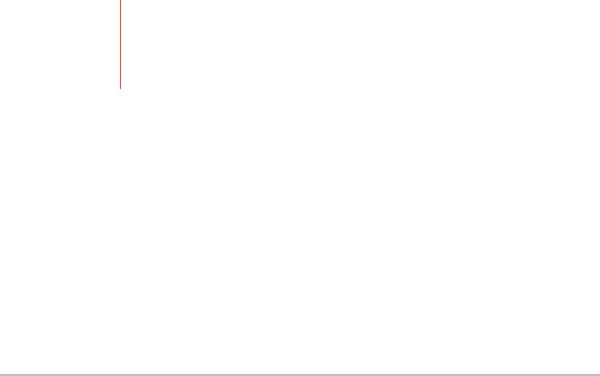
Color Power Doppler (CPD) and Color Velocity Doppler (CVD) imaging tools are intended to evaluate the blood flow of the fetus, placenta, umbilical cord, and surrounding maternal structures in all cases, including high-risk pregnancies. High-risk pregnancy indications include, but are not limited to, multiple pregnancies, fetal hydrops, placental abnormalities, maternal hypertension, diabetes, and lupus.
CPD and color imaging tools are not intended as a sole means of diagnosis nor as a sole method of highrisk pregnancy screening.
Superficial imaging applications are designed to assess the breast, thyroid, testicle, lymph nodes, nerves, hernias, musculoskeletal structures, soft tissue structures, and surrounding anatomical structures for the presence or absence of pathology.
Vascular imaging applications are designed to assess the carotid arteries, deep veins, and arteries in the arms and legs, superficial veins in the arms and legs, great vessels in the abdomen, and various small vessels feeding organs for the presence or absence of pathology.
Contraindications
SonoSite iViz is not intended for opthalmic use or any application that causes the acoustic beam to pass through the eye.
Accessories and peripherals
Caution Use only accessories and peripherals recommended by FUJIFILM SonoSite, including the power supply. Connection of accessories and peripherals not recommended by FUJIFILM SonoSite could result in electrical shock. Contact FUJIFILM SonoSite or your local representative for a list of accessories and peripherals available from or recommended by FUJIFILM SonoSite.
The SonoSite iViz ultrasound system is designed to support a variety of accessories and peripherals, including:
2-in-1 micro USB flash drive (64 GB)
Protective case with handle and kickstand
SonoSite iViz carry case
Pelican case
SonoSite iViz batteries
USB charger
Battery bay charger with power supply
Dual charging station
4 |
Accessories and peripherals |
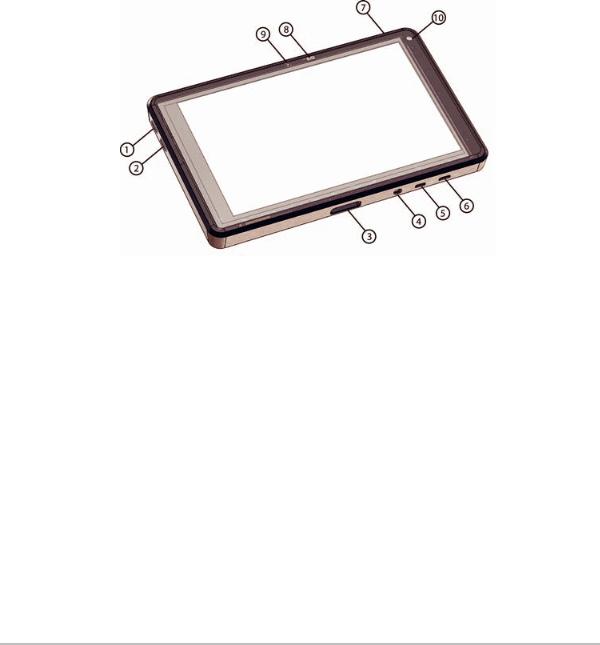
To order accessories, or to find out if a specific piece of equipment is compatible with the SonoSite iViz ultrasound system, contact FUJIFILM SonoSite or your FUJIFILM SonoSite representative. See “Getting help” on page 2.
Hardware features
The front of the system is shown in Figure 2-1.
Figure 2-1 Front of the SonoSite iViz ultrasound system |
|
||
1 |
Volume up |
6 |
Micro USB port |
2 |
Volume down |
7 |
Power on/off |
3 |
Transducer socket |
8 |
Power status LED |
4 |
Audio out |
9 |
Microphone |
5 |
Micro HDMI port |
10 |
Front camera |
Hardware features |
5 |

The back of the system is shown in Figure 2-2.
Figure 2-2 Back of the SonoSite iViz ultrasound system
1 |
Battery bay |
3 |
Speaker |
2Camera and flash
6 |
Hardwarefeatures |
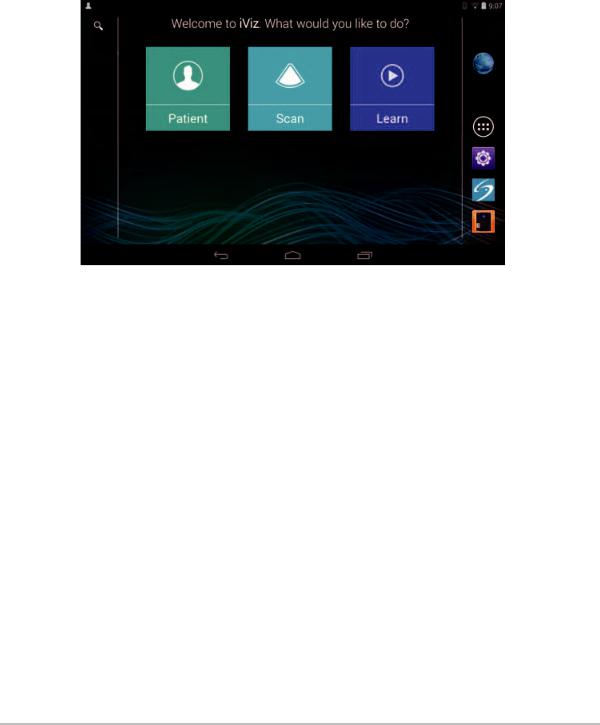
General interaction
When you first turn on SonoSite iViz, the Home screen displays, as shown in Figure 2-3.
Figure 2-3 SonoSite iViz Home screen
The system has three main modules that are accessible from the Home screen: Patient, Scan, and Learn.
Patient - This module lets you search for a patient, view the scheduled list of patients, and select a SonoSite iViz study. In addition, you can add and edit a patient form and view and share images and clips.
Scan - This module is where you perform patient exams.
Learn - This module contains general ultrasound training videos and SonoSite iViz on-board help videos.
Using the touchscreen
When scanning, the SonoSite iViz touchscreen is divided into two main areas: the left side contains your controls, and the right side is the scan area, as shown in Figure 2-4.
General interaction |
7 |

FREEZE |
Patient: John Smith ID: 1234567890 |
P21v: Abdomen |
|||||
SAVE |
|
MI: |
|||||
|
|
|
|||||
|
RES |
0.0 |
|
||||
|
|
|
TI: |
||||
|
PEN |
0.0 |
|
||||
|
|
|
|
|
|
||
C |
|
DR: |
|||||
COLOR |
|
0 |
|
|
|||
THI |
|
|
|
|
|
||
|
Orient |
Pen |
|||||
|
MHz |
||||||
|
|
0.00 |
|||||
2D |
|
|
|
|
|
|
|
Dynamic |
|
|
|
|
|
||
Range |
|
|
|
|
|
||
Opt |
|
89% |
|
||||
|
|
|
|
|
|
||
|
|
|
|
|
|
|
|
|
|
13% |
|
||||
|
Depth: 16.4cm |
|
|
|
|
|
|
|
|
|
|
|
|
||
|
09:15 |
||||||
End Study |
|||||||
01/01/2015 |
|||||||
Figure 2-4 Touchscreen while in scan mode |
|
|
|
1 |
Scan mode selector |
8 |
Power management indicator: flashing white - |
|
|
|
Slow frame rate mode. Solid blue - Freeze |
|
|
|
mode. |
2 |
Thumb-operated control wheel |
9 |
Time, date, and percent charged |
3 |
Freeze an image |
10 |
Tool drawer handle |
4 |
Capture an image or a clip |
11 |
Scan area |
5 |
Number of saved images and clips in this study |
12 |
Android controls |
6 |
Patient name and data (tap to go to Patient |
13 |
End the study and return to patient record |
|
module) |
|
|
7 |
Type of exam |
|
|
The system is designed so that you can use one hand to hold the system and the other hand to hold the transducer. If you’re not scanning, you can always use two hands.
8 |
Generalinteraction |
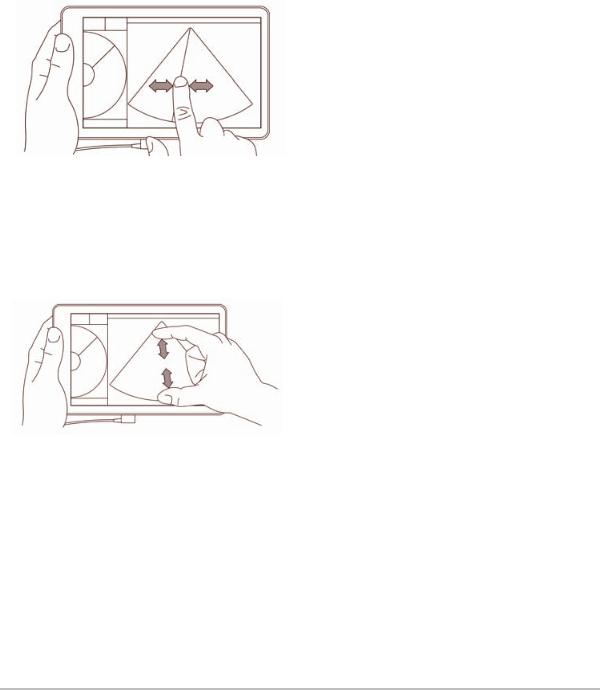
Using gestures
You interact with the touchscreen the same as with many other touchscreen devices:
Swipe - Move your finger quickly across the screen.
Drag - Move one or two fingers across the screen, usually to move an object from one location to another.
Tap - Quickly touch the screen once.
Press and hold - Touch your finger to the screen, and hold it there for about two seconds.
Pinch or zoom - Slide two fingers together or apart on the screen.
The controls that appear on the wheel depend on the scan mode you've selected. The function of each control is discussed in detail in Chapter 5, “Performing an Exam.”
Using the control wheel
In scanning mode, use the control wheel to scroll through the available controls.
General interaction |
9 |
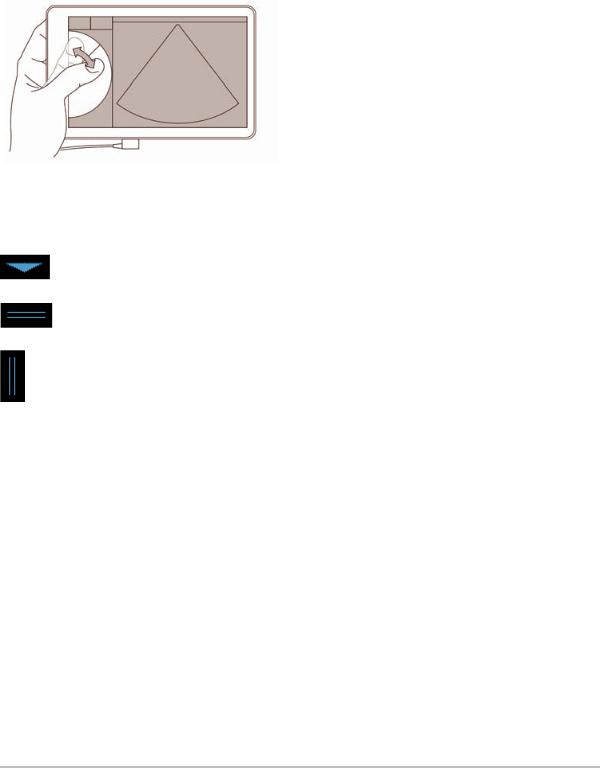
Opening menus and tool drawers
You can access additional controls by opening menus and tool drawers.
This symbol indicates a drop-down menu. Tap or swipe down on this symbol to open the menu. For instance, the Exam Type menu allows you to choose between several preset exam types.
This symbol indicates a drawer that you can open. Swipe up on this symbol to open the tool drawer. The tool drawer contains additional options such as labels, measurements, and guided protocols.
This symbol indicates the drawer that opens the cine buffer when you are taking measurements or adding labels. Slide the drawer to the right to display the cine buffer, and slide it to the left to close it.
10 |
Generalinteraction |
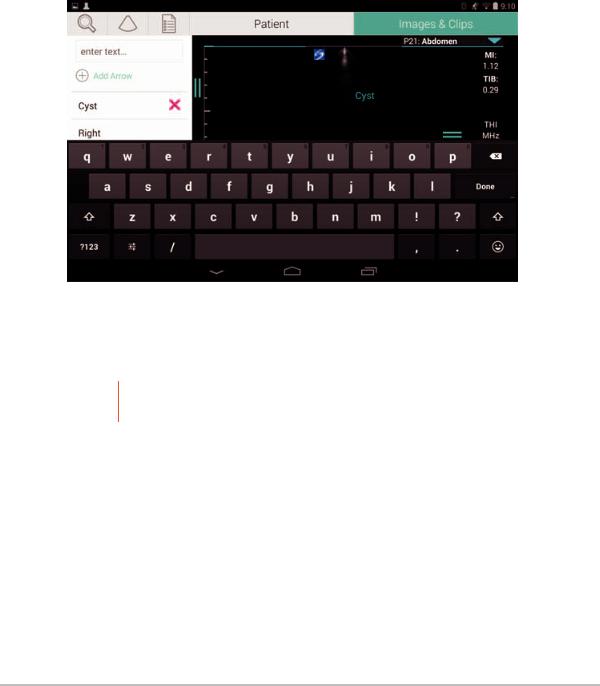
Entering text
When filling out forms in SonoSite iViz, such as when you are updating patient records or configuring settings, you can enter text by tapping the text field you want to edit. An on-screen keyboard appears, as shown in
Figure 2-5.
Figure 2-5 Use the keyboard to type information.
Put the system into the protective case
Caution SonoSite iViz device emits RF emissions. While the system meets SAR standards, using the protective case is recommended to reduce RF exposure.
To put the system into the protective case
1 Insert the system into one end of the case.
2 Bring the opposite case end over the system to hold it in place.
Put the system into the protective case |
11 |
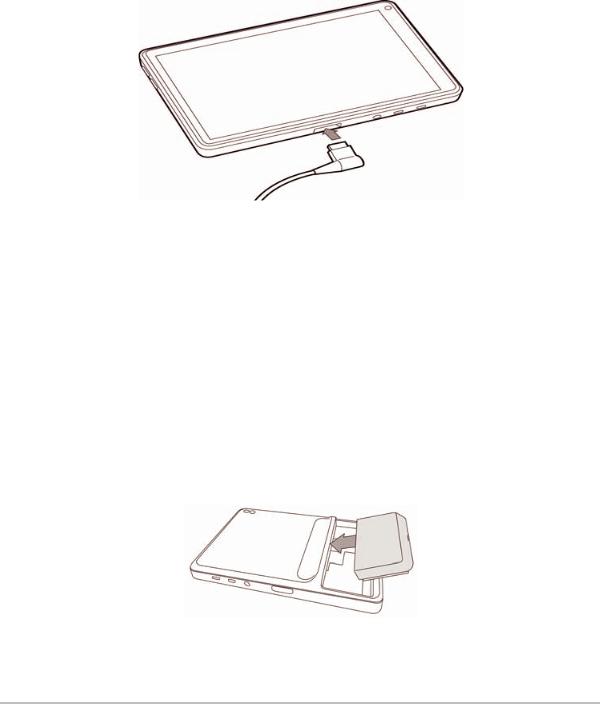
Plugging in a transducer
Insert the transducer connector into the bottom of the SonoSite iViz system, with the transducer cable facing away from the other connectors, until you hear it click.
Installing the battery and charging SonoSite iViz
Installing the battery
Note |
|
Battery performance depends on numerous factors, such as the scanning modes |
|
|
used, battery age, and display brightness. |
To install the battery |
|
|
|
|
|
WARNING |
|
To avoid injury to the operator and to prevent damage to the ultrasound system, |
|
||
|
|
inspect the battery for leaks before installing. |
|
|
|
1On the back of the SonoSite iViz system, position the battery in the battery slot so that the beveled edge of the battery is nearest the side of the SonoSite iViz system.
2 Press the battery firmly into the back of the SonoSite iViz system until it locks in place.
12 |
Plugging in a transducer |
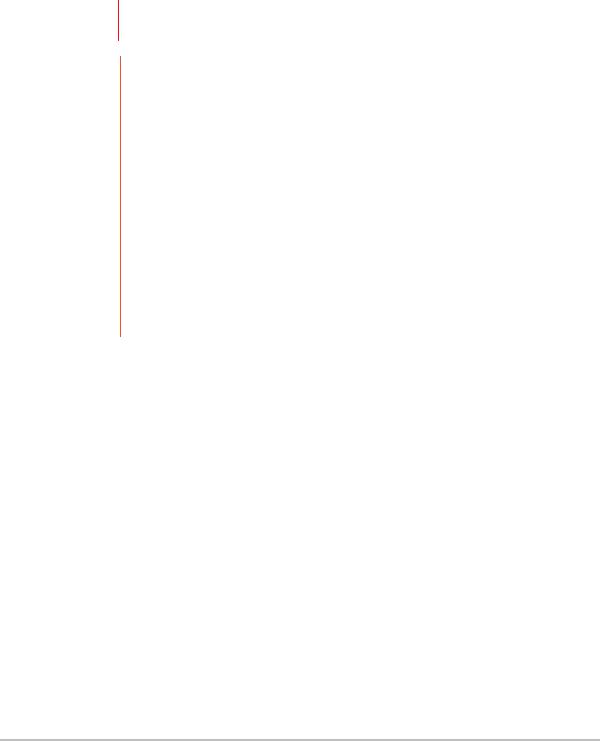
Charging the battery
WARNING: To avoid the risk of electrical shock, burn, or fire, use only the FUJIFILM SonoSite USB charger (P19927).
Cautions The battery can be stored at temperatures between -20°C (-4°F) to 60°C (140°F).
Charge batteries only when the ambient temperature is between 10°C (50°F) and 40°C (104°F).
SonoSite iViz will not operate without a battery installed, even if the USB charger is plugged in.
Verify that the hospital supply voltage corresponds to the power supply voltage range. See “Electrical safety standards” on page 147.
When the battery charge is low on your SonoSite iViz system, you have the option of plugging the system in to recharge, or replacing the battery with a freshly charged one.
To avoid risk from loss of power, plug the system into an appropriate power source or change batteries when the battery is low.
There are two ways to charge the SonoSite iViz batteries; you can use the included battery charger or plug in the USB charger while a battery is installed in system.
To charge the battery while it’s installed in the SonoSite iViz system
1 Turn off the system. See “Turning off SonoSite iViz” on page 16.
2 Connect the line cord of the AC power adapter to a hospital-grade electrical outlet.
Installing the battery and charging SonoSite iViz |
13 |
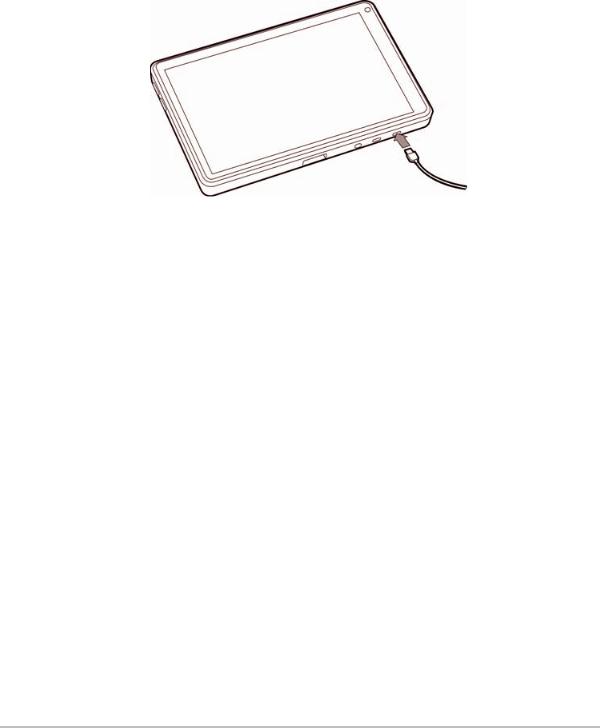
3 Connect the AC power adapter to the micro-USB power receptacle on the system.
Notes |
SonoSite iViz cannot perform scanning functions while the AC power adapter is |
|
attached to the system. |
|
Charging the battery this way may require more time than when using the battery |
|
charger. |
|
SonoSite iViz is not provided with an AC mains power switch. To disconnect the |
|
equipment from the mains, unplug the AC power adapter from the wall outlet and |
|
the system. |
|
|
4 When you are finished charging the battery, disconnect the system from AC power.
5 Turn the system on to check the battery charge.
To charge the battery using the SonoSite iViz battery charger
1 Connect the line cord of the AC power adapter to a hospital-grade electrical outlet.
2 Connect the AC power adapter to the receptacle on the battery charger.
3Remove the battery from the SonoSite iViz system, and insert it in a slot on the battery charger. You can charge up to two batteries at a time.
Note |
The optional SonoSite iViz dual charging station allows you to charge two batteries |
|
at a time. Using an optional kit, you can join two charging stations together to |
|
provide even more charging capacity. |
|
|
14 |
Installing the battery and charging SonoSite iViz |
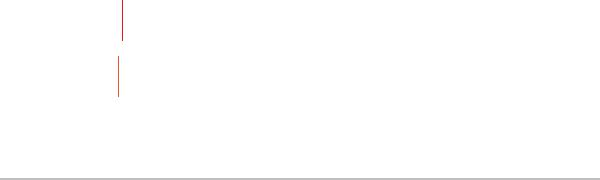
4 To determine battery charging status, check the lights on the battery charger:
Blinking green |
|
Battery is charging. |
Green |
|
Battery is fully charged. |
Amber/light red |
|
Battery is very low. |
|
|
If the light does not change to blinking or steady green after |
|
|
three hours, try the following:Remove and re-insert the |
|
|
battery. |
|
|
Unplug the battery charger, and then plug it back in. |
Red |
|
Bad battery pack; recycle the battery. |
Caution |
|
If the light on the battery charger remains amber/light red for more than three hours, |
|
||
|
|
even after multiple charging attempts, the battery may be faulty. Do not use the |
|
|
battery in the SonoSite iViz system. Do not try to repair the battery. Remove the |
|
|
battery from the charger, and then contact FUJIFILM SonoSite or your representative |
|
|
to get a replacement. Recycle or dispose of faulty batteries in accordance with |
|
|
applicable laws. |
|
|
|
Removing the battery
To remove the battery
1 Turn off the system. See “Turning off SonoSite iViz” on page 16.
2 On the back of the SonoSite iViz system, press the battery lock in to unlock the battery.
3 Pull up the battery to remove it.
Turning SonoSite iViz on and off
The system is battery powered.
WARNING Do not use the system if it exhibits erratic or inconsistent behavior. Such behavior indicates a hardware failure. Contact FUJIFILM SonoSite Technical Support.
Caution: The battery should be charged before installing in the SonoSite iViz system for the first time. For more information, see “Charging the battery” on page 13.
Turning SonoSite iViz on and off |
15 |
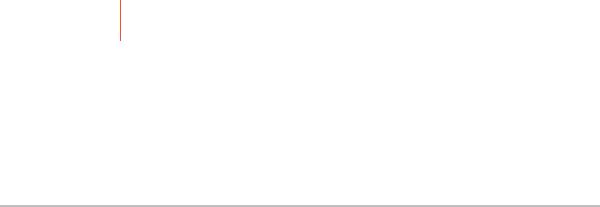
Turning on SonoSite iViz
To turn on SonoSite iViz
1Check that a battery is installed in the SonoSite iViz system. For more information, see “Installing the battery” on page 12.
2 Press the Power button, and wait several seconds for the system to power on.
The white light indicates that the system is powering up.
3Swipe up on the Lock icon.
The SonoSite iViz Home screen appears.
Turning off SonoSite iViz
To turn off SonoSite iViz
1 Press and hold the Power button.
2 When prompted, tap Power off, and then OK.
Caution |
To avoid data loss, wait for the system’s “power off” message before removing the |
|
battery from the system. |
|
|
Putting the system into sleep mode
To conserve battery power, the system enters sleep mode after a period of inactivity, typically about 30 seconds. You can change the length of time before it goes into sleep mode; see “Configuring sleep mode” on page 20.
Sleep mode turns off the display but holds the current functions in memory so that they can be recalled quickly when the system is awakened. Sleep mode is disabled during scanning.
Caution If the system is in sleep mode, briefly press the Power button to wake it up; the display does not indicate activity when SonoSite iViz is asleep.
To put the system into sleep mode
Briefly press the Power button.
16 |
Turning SonoSite iViz on and off |

Chapter 3: Configuring SonoSite iViz
Configuring Android settings
Google Android is the operating system (OS) that the SonoSite iViz software runs on. The Android OS manages and monitors things like wireless connectivity, date and time, and battery charge. Most Android settings will be pre-configured by FUJIFILM SonoSite, but there are several Android functions that you can configure yourself.
To open the Android Settings screen
1 Tap  to open the Home screen.
to open the Home screen.
2 From the Home screen, tap  to open the Apps menu.
to open the Apps menu.
3 From the Apps menu, tap Settings.
Activating security settings
For patient data privacy and security, FUJIFILM SonoSite recommends that you activate a PIN, password, or pattern from the Security screen. If applicable, talk to your IT Administrator.
Connecting to a wireless network
Before trying to connect to a wireless network, you must gather the following information:
The name of the wireless network you want to join
The security password, if any, for the wireless network
To connect to a wireless network
1 From the Android Settings screen, slide the Wi-Fi button to ON (if Wi-Fi is not already enabled).
2 Tap Wi-Fi, and tap the wireless network you want to join.
3 Type the password for the wireless network, and then tap Done.
4 Tap Connect.
5From the Wi-Fi screen, check that the word Connected appears under the wireless network you chose. If the connection was not successful, check that you have the right password, and try again.
Configuring Android settings |
17 |

Connecting to a virtual private network (VPN)
Note |
For security reasons, your SonoSite iViz system must be secured with some form of |
|
password before you can connect to a VPN. For more information, see “Activating |
|
security settings” on page 17. |
|
|
Before trying to connect to a VPN, you must gather the following information:
The name of the VPN.
The type of VPN, including any specialized settings.
Your VPN credentials, including your user name and password.
To connect to a VPN
1 From the Android Settings screen, under Wireless & Networks, tap More.
2 Tap VPN.
3 On the VPN screen, tap  .
.
4Enter your VPN profile information, including the name of the VPN, the VPN type, and any additional settings.
5 Tap Save.
6 Log in to the VPN using your VPN user name and password.
To enable future VPN connections, check the Save account information check box.
7 To add another VPN, tap + and repeat steps 4-6.
Connecting to a Bluetooth device
1 From the Android Settings screen, tap Bluetooth.
2 From the Bluetooth screen, slide the Bluetooth button to ON (if Bluetooth is not already enabled).
3 If necessary, place the target device in pairing mode.
4 From the Bluetooth screen, tap the Bluetooth device you want to connect to.
5 Confirm the Bluetooth pairing on both devices.
18 |
Configuring Android settings |
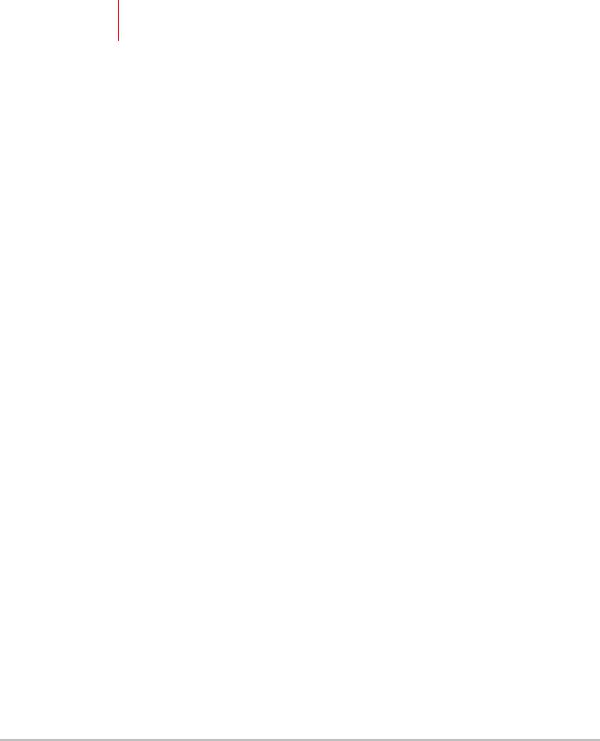
Setting the date and time
WARNING To obtain accurate calculations, an exact date and time are critical. Verify that the date and time are accurate before each use of the system.
To manually set the date and time
By default, the SonoSite iViz system date and time are set automatically when you connect to a wireless network. If you choose not to connect your SonoSite iViz system to a network, or if you want to use a different date and time, use the following manual procedure.
1 From the Android Settings screen, tap Date & Time.
2 From the Date & Time screen, clear the check box for Automatic date & time.
3 Tap Set date, choose the date you want to set, and then tap Done.
4 Tap Set time, choose the time you want to set, and then tap Done.
To manually set the time format
You can switch between the 24-hour clock format and the 12-hour clock format.
1 From the Android Settings screen, tap Date & Time.
2To select the 24-hour clock mode, on the Date &Time screen, select the check box next to Use 24-hour format.
3To select the 12-hour clock mode, on the Date & Time screen, clear the check box next to Use 24-hour format.
To manually set the date format
By default, the date format is set to <month>/<day>/<year>. This is not the standard in all areas, however. To change the way SonoSite iViz presents date information, do the following:
1 From the Android Settings screen, tap Choose date format.
2 Tap the radio button next to the date format you want to use.
Adjusting the volume
To adjust the volume
1 From the Android Settings screen, tap Sound.
Configuring Android settings |
19 |

2 From the Sound screen, tap Volumes.
3 Adjust the sliders to the volume levels you want, and then tap OK.
Adjusting the screen brightness
To manually adjust the screen brightness
1 From the Android Settings screen, tap Display.
2 From the Display screen, tap Brightness.
3 If auto mode is highlighted, tap Auto to adjust the brightness manually.
4 Move the slider to set the brightness.
Configuring sleep mode
Changing the sleep mode interval
During periods of inactivity, iViz automatically switches to sleep mode to preserve battery life and prevent overheating.
By default, when not in scanning mode, SonoSite iViz goes to sleep as described in the section “To change the Android sleep mode interval (non-scanning mode)” on page 20. When scanning, SonoSite iViz will go into Slow frame rate mode, then auto freeze, then sleep, and finally power off as described in
“Configuring preferences” on page 22.
If you move the transducer during the Slow frame rate mode, SonoSite iViz returns to normal operation; however, once the image is frozen, you will have to manually unfreeze it.
You can manually change both of these intervals to suit your preferences
To change the Android sleep mode interval (non-scanning mode)
1 From the Android Settings screen, tap Display.
2 From the Display screen, tap Sleep.
3Tap the time period you want to change to. This is the period of inactivity before the system switches to sleep mode.
Understanding sleep mode and screen lock settings
If the system is unlocked and not in scanning mode, SonoSite iViz goes into sleep mode as described in the section “To change the Android sleep mode interval (non-scanning mode)” on page 20.
20 |
Configuring Android settings |

If the system is locked:
if the Android settings under Security > Screen lock are set to anything other than None, after the system reboots or the system wakes from sleep mode, the system must be first be unlocked before using it.
If you do not unlock the system, it returns to sleep mode in 10 seconds.
Adding a wireless printer
With the PrintHand app, you can connect to a wireless printer. Before adding a printer, make sure the Android Wi-Fi feature is turned on; see “Connecting to a wireless network” on page 17.
To add a wireless printer
1 From the Android Settings screen, tap Printing.
2 From the Printing screen, tap PrintHand.
3 In the upper right corner of the screen, tap the OFF button.
4 At the Use PrintHand prompt, tap OK.
5 In the upper right corner of the screen, tap the three dots, and then tap Add a printer.
6From the Nearby Printers menu, tap one of the options, such as Nearby Wi-Fi Printers. SonoSite iViz searches for a wireless printer.
7 Tap the printer you want to add.
8From the Driver Needed screen, tap Select Manually, and tap Next. You can also tap Generic to select a generic driver; however, you will have more print options if you select the driver for your specific printer.
9 Tap through the options to find the driver for your printer brand and model.
10Tap Install.
11When prompted to do a print test, tap Print Test (optional).
12When you are done, click Finish.
Configuring SonoSite iViz settings
SonoSite iViz can be adapted to a wide variety of conditions. For example, from the SonoSite iViz Settings screen, you can:
Configuring SonoSite iViz settings |
21 |

Set user preferences, such as units of measure, right or left-handed operation, standard clip length and type.
Customize the obstetrics tools the system uses to help you calculate gestational age.
Add to or change the standard labels available in various exam types.
Set up or change DICOM profiles for each unique location/institution and connect to the local servers.
Modify patient search parameters, such as name, ID, date of birth, and procedure.
Specify EMR connection settings, such as host name, IP address, and port.
Opening the SonoSite iViz Settings screen
To open the Settings screen
From the SonoSite iViz Home screen, tap Settings  .
.
Configuring preferences
To configure preferences
1 From the SonoSite iViz Settings screen, tap Preferences.
2From the Preferences screen, the following settings are available:
Units - Select the units of measure used by SonoSite iViz.
Generic Volume Calcs - Can be measured two different ways, depending on the type of structures you are measuring. Select either of the following:
Ellipsoid - (default) Length x width x height x ∏/6.
Cuboid - Length x width x height.
Thermal Index - Select any of the following:
TIB - Thermal index in bone
TIC - Thermal index in the cranium
TIS - Thermal index in soft tissue
Auto Save Patient Form - When turned on, this feature automatically saves the patient form periodically during editing to help prevent the loss of patient information.
Clip Recording - Select either of the following:
Prospective - During a scan, this option records a standard length clip of the scan after tapping
Save.
Retrospective - During a scan, this option records a standard length clip of the scan before tapping
Save.
22 |
Configuring SonoSite iViz settings |
