Fujifilm S602Zoom User Manual

This manual will show you how to use your FUJIFILM DIGITAL CAMERA FinePix S602 ZOOM correctly. Please follow the instructions carefully.
|
Ready Getting |
|
Basic Photography |
||
Photography |
Features |
Advanced |
Playback |
Features |
Advanced |
|
Settings |
|
|
Connection |
|
BL00135-200(1) 
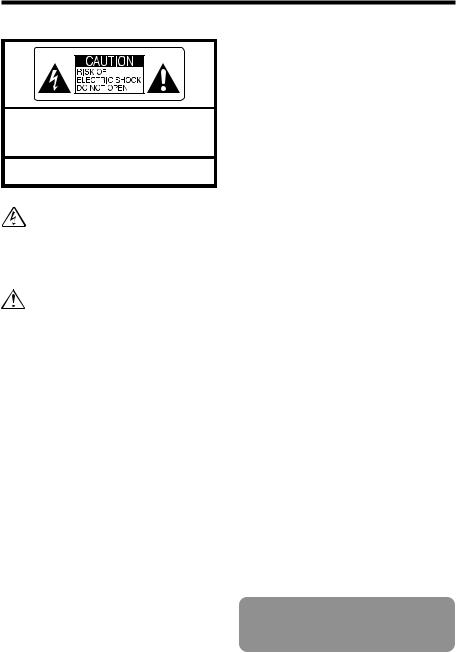
Warning
To prevent fire or shock hazard, do not expose the unit to rain or moisture.
CAUTION : TO REDUCE THE RISK OF ELECTRIC SHOCK. DO NOT REMOVE COVER (OR BACK).
NO USER-SERVICEABLE PARTS INSIDE.
REFER SERVICING TO QUALIFIED SERVICE PERSONNEL.
The graphical symbols are located on the bottom of the case.
This symbol is intended to alert the user to the presence of uninsulated “dangerous voltage” within the product’s enclosure that may be of sufficient magnitude to constitute a risk of electric shock to persons.
This symbol is intended to alert the user to the presence of important operating and maintenance (servicing) instructions in the literature accompanying the appliance.
For customers in the U.S.A.
FCC Statement
This device complies with part 15 of the FCC Rules. Operation is subject to the following two conditions: (1) This device may not cause harmful interference, and (2) this device must accept any interference received, including interference that may cause undesired operation.
CAUTION
This equipment has been tested and found to comply with the limits for a Class B digital device, pursuant to Part 15 of the FCC Rules. These limits are designed to provide reasonable protection against harmful interference in a residential installation. This equipment generates, uses, and can radiate radio frequency energy and, if not installed and used in accordance with the instructions, may cause harmful interference to radio communications. However, there is no guarantee that interference will not occur in a particular installation. If this equipment does cause harmful interference to radio or television reception, which can be determined by turning the equipment off and on, the user is encouraged to try to correct the interference by one or more of the following measures:
—Reorient or relocate the receiving antenna.
—Increase the separation between the equipment and receiver.
—Connect the equipment into an outlet on a circuit different from that to which the receiver is connected.
—Consult the dealer or an experienced radio/TV technician for help.
You are cautioned that any changes or modifications not expressly approved in this manual could void the user’s authority to operate the equipment.
Notes on the Grant:
To comply with Part 15 of the FCC rules, this product must be used with a Fujifilmspecified ferrite-core A/V cable, USB cable and DC supply cord.
For customers in Canada
CAUTION
This Class B digital apparatus complies with Canadian ICES-003.
Please read the Safety Notes ( P.90) and make sure you understand them before using the camera.
2

EC Declaration of Conformity
We |
|
Fuji Photo Film (Europe) G.m.b.H. |
|
||||
Name : |
|
|
|||||
Address : |
|
Heesenstrasse 31 |
|
|
|||
|
|
40549 Dusseldorf, Germany |
|
||||
declare that the product |
|
|
|
|
|
|
|
Product Name : |
|
FUJIFILM DIGITAL CAMERA FinePix S602 ZOOM |
|||||
Manufacture’s Name : |
Fuji Photo Film Co., Ltd. |
|
|
||||
Manufacture’s Address : 26-30, Nishiazabu 2-chome, Minato-ku, |
|
||||||
|
|
Tokyo 106-8620, Japan |
|
|
|||
is in conformity with the following Standards |
|
|
|||||
Safety : |
EN60065 |
|
|
|
|
||
EMC : |
EN55022 : |
|
1998 Classe B |
|
|
||
|
EN55024 : |
1998 |
|
|
|||
|
EN61000-3-2 : 1995 + A1:1998 + A2:1998 |
|
|||||
following the provision of the EMC Directive (89/336/EEC, 92/31/EEC and |
|
||||||
93/68/EEC) and Low Voltage Directive (73/23/EEC). |
|
|
|||||
|
|
Dusseldorf, Germany |
May 1, 2002 |
|
|||
|
|
|
|
|
|
|
|
|
|
|
|
Place |
Date |
Signature/Managing Director |
|
|
|
|
|
|
Bij dit produkt zijn batterijen geleverd. Wanneer deze leeg zijn, moet u |
||
|
|
|
|
|
|||
|
|
|
|
|
ze niet weggooien maar inleveren als KCA |
||
3

Contents
Warning |
...................................................... |
2 |
Camera Features and Accessories ............ 7 |
EC Declaration of Conformity .................... |
3 |
Nomenclature ............................................. 8 |
|
Preface |
....................................................... |
6 |
|
|
|
||
1 GettingReady
2
Photography Basic
3
Features Advanced
Photography
4
ATTACHING THE LENS CAP AND CAMERA STRAP ................................................ |
10 |
||||||||||
LOADING THE BATTERIES ....................................................................................... |
12 |
||||||||||
Compatible Batteries |
............................................................................................... |
12 |
|||||||||
................................................................................................ |
|||||||||||
LOADING THE MEDIA |
|
14 |
|||||||||
|
|
.......................................................................................... |
|||||||||
SmartMedia™ (optio nal) |
14 |
||||||||||
|
|
|
|
....................................... |
|||||||
Microdrive (optional: supplied by another manufacturers) |
14 |
||||||||||
SWITCHING ON AND OFF • SETTING THE DATE AND TIME ................................. |
16 |
||||||||||
Selecting the Language ........................................................................................... |
17 |
||||||||||
Number of Available Shots ...................................................................................... |
17 |
||||||||||
■ Standard Number of Shots for the Media ............................................................ |
17 |
||||||||||
BASIC OPERATION GUIDE ....................................................................................... |
18 |
||||||||||
ACTUALLY TAKING PICTURES ................................................................................ |
22 |
||||||||||
TAKING PICTURES (AUTO MODE) ....................................................................... |
22 |
||||||||||
|
■ Indicator Lamp Display .................................................................................. |
24 |
|||||||||
|
USING AF/AE LOCK ......................................................................................... |
25 |
|||||||||
|
DIGITAL ZOOM ................................................................................................. |
26 |
|||||||||
|
BEST FRAMING ............................................................................................... |
26 |
|||||||||
VIEWING YOUR IMAGES (PLAYBACK) ................................................................ |
27 |
||||||||||
|
Fast-forwarding Through Your Images/Multi-frame Playback ........................... |
27 |
|||||||||
|
Single-frame Playback/Playback Zoom/Panning/Trimming .............................. |
28 |
|||||||||
|
Erasing Images (Erase Frame) ......................................................................... |
29 |
|||||||||
FOCUSING (DISTANCE) ............................................................................................ |
30 |
||||||||||
EXPOSURE (APERTURE AND SHUTTER SPEED) .................................................. |
31 |
||||||||||
TAKING PICTURES — SELECTING THE CAMERA SETTINGS .............................. |
32 |
||||||||||
■ List of Functions Available in Each Mode ............................................................ |
33 |
||||||||||
■ List of Menu Options Available in Each Mode ..................................................... |
33 |
||||||||||
PHOTOGRAPHY MODE |
|
|
|
|
|
|
|
|
|
||
RAUTO ................................................................................................................ |
34 |
||||||||||
> SCENE POSITION ............................................................................................ |
34 |
||||||||||
|
EPortrait/,Landscape/.Sports//Night Scene/+Monochrome |
|
|||||||||
B PROGRAMMED AUTO ..................................................................................... |
35 |
||||||||||
|
Program Shift .................................................................................................... |
35 |
|||||||||
M SHUTTER-PRIORITY AUTO ............................................................................ |
36 |
||||||||||
N APERTURE-PRIORITY AUTO .......................................................................... |
37 |
||||||||||
< MANUAL ........................................................................................................... |
38 |
||||||||||
T MOVIE (VIDEO) ................................................................................................ |
39 |
||||||||||
|
■ Standard Available Shooting Times for Different Media ................................ |
39 |
|||||||||
FLASH PHOTOGRAPHY ............................................................................................ |
41 |
||||||||||
c Auto Flash ......................................................................................................... |
42 |
||||||||||
n Red-Eye Reduction ........................................................................................... |
42 |
||||||||||
z |
Forced Flash |
..................................................................................................... |
42 |
||||||||
.................................................................................................... |
|||||||||||
v |
Slow Synchro |
42 |
|||||||||
! Red-Eye Reduction + Slow Synchro ................................................................. |
42 |
||||||||||
CONTINUOUS SHOOTING |
........................................................................................ |
43 |
|||||||||
t Top 5-frame Continuous Shooting .................................................................... |
44 |
||||||||||
[ Auto Bracketing |
................................................................................................. |
44 |
|||||||||
|
|
|
|
................................................................... |
|||||||
] Final 5-frame Continuous Shooting |
44 |
||||||||||
A Long-period Continuous Shooting with 1280 × 960-pixel mode ........................ |
45 |
||||||||||
L EXPOSURE COMPENSATION ............................................................................ |
46 |
||||||||||
AE-L USING AE LOCK .................................................................................................. |
47 |
||||||||||
e MACRO (CLOSE-UP) PHOTOGRAPHY |
.............................................................. |
47 |
|||||||||
|
|
||||||||||

3 AdvancedFeatures
Photography
4
AdvancedFeatures
Playback
5
Settings
6 Connection
SETTING THE MANUAL FOCUS ............................................................................... |
48 |
|||||||
One-touch AF Function |
|
........................................................................................... |
48 |
|||||
} Focus Check Function ....................................................................................... |
48 |
|||||||
PHOTOGRAPHY MENU |
............................................................................................. |
49 |
||||||
PHOTOGRAPHY MENU OPERATION ................................................................... |
49 |
|||||||
= SELF-TIMER PHOTOGRAPHY |
........................................................................ |
50 |
||||||
|
.................................................................... |
|||||||
f SETTING THE ISO SENSITIVITY |
51 |
|||||||
High-sensitivity Photography (ISO 800/1600) ................................................... |
51 |
|||||||
a SETTING THE WHITE BALANCE .................................................................... |
52 |
|||||||
Custom White Balance ...................................................................................... |
52 |
|||||||
S PHOTOMETRY |
................................................................................................. |
54 |
||||||
[ AUTO BRACKETING ........................................................................................ |
54 |
|||||||
K SHARPNESS |
.................................................................................................... |
55 |
||||||
|
|
|
.......................................................................................... |
|||||
* MULTI-EXPOSURE |
55 |
|||||||
x FLASH BRIGHTNESS ADJUSTMENT ............................................................. |
56 |
|||||||
µ USING AN EXTERNAL FLASH ........................................................................ |
56 |
|||||||
External Flash Settings |
..................................................................................... |
57 |
||||||
When the White Balance is Incorrect ................................................................ |
57 |
|||||||
r VOICE MEMO |
................................................................................................... |
58 |
||||||
|
|
|
|
|
|
|
||
PLAYBACK INFORMATION ....................................................................................... |
59 |
|||||||
PLAYING BACK MOVIES ........................................................................................... |
60 |
|||||||
■ Playing Back Movies ............................................................................................ |
60 |
|||||||
PLAYING BACK VOICE MEMOS ............................................................................... |
61 |
|||||||
■ Playing Back Voice Memos ................................................................................. |
61 |
|||||||
PLAYBACK MENU ...................................................................................................... |
62 |
|||||||
p ERASING SINGLE FRAME • ALL FRAMES/FORMATTING ............................ |
62 |
|||||||
HOW TO SPECIFY PRINT OPTIONS (DPOF) ....................................................... |
64 |
|||||||
r VOICE MEMO (RECORDING) .......................................................................... |
66 |
|||||||
SET–UP ....................................................................................................................... |
68 |
|||||||
■ SET–UP Menu Options ........................................................................................ |
68 |
|||||||
~USING THE SET–UP SCREEN ........................................................................ |
68 |
|||||||
q NUMBER OF RECORDED PIXELS .................................................................. |
69 |
|||||||
u NUMBER OF RECORDED PIXELS .................................................................. |
69 |
|||||||
DISPLAYING PHOTOGRAPHED IMAGES ............................................................ |
70 |
|||||||
Preview Zoom/Selecting Images to Record ...................................................... |
70 |
|||||||
AF MODE ................................................................................................................ |
71 |
|||||||
AF AREA ........................................................................................................... |
71 |
|||||||
SET ADAPTER RING .............................................................................................. |
72 |
|||||||
AUTO POWER OFF SETTING ............................................................................... |
73 |
|||||||
CONNECTING TO A TV/USING THE AC POWER ADAPTER (OPTIONAL) ............. |
74 |
|||||||
CONNECTING TO A COMPUTER ............................................................................. |
75 |
|||||||
The first time you connect the camera to your computer/ |
|
|||||||
DSC (Mass storage device) Mode/PC-CAM (camera) Mode .................................. |
75 |
|||||||
CONNECTING AT DSC MODE .................................................................................. |
76 |
|||||||
CONNECTING AT PC CAMERA MODE ..................................................................... |
77 |
|||||||
DISCONNECTING FROM THE PC (Important — always use this procedure.) .......... |
78 |
|||||||
1
2
3
4
5
6
System Expansion Options |
...................... 79 |
Notes on the Media |
|
Accessories Guide ................................... |
80 |
(SmartMedia™ and Microdrives) ............. 83 |
|
Notes on Using Your Camera Correctly ... 81 |
Warning Displays ..................................... 84 |
|
|
Notes on the Power Supply |
..................... 82 |
Troubleshooting ....................................... 86 |
|
Applicable Batteries ............................. |
82 |
Specifications ........................................... 88 |
|
Notes on the Batteries ......................... |
82 |
Explanation of Terms ............................... 89 |
|
Notes on Using the AC Power Adapter ... 82 |
Safety Notes ............................................ 90 |
5 |
|
|
|
|
|

Preface
■ Test Shots Prior to Photography
For particularly important photographs (such as weddings and overseas trips), always take a test photograph and view the image to make sure that the camera is functioning normally.
h Fuji Photo Film Co., Ltd. cannot accept liability for any incidental losses (such as the costs of photography or the loss of income from photography) incurred as a result of faults with this product.
■ Notes on Copyright
Images recorded using your digital camera system cannot be used in ways that infringe copyright laws without the consent of the owner, unless intended only for personal use. Note that some restrictions apply to the photographing of stage performances, entertainments and exhibits, even when intended purely for personal use. Users are also asked to note that the transfer of memory cards (SmartMedia or Microdrive) containing images or data protected under copyright laws is only permissible within the restrictions imposed by those copyright laws.
■ Liquid Crystal
If the LCD monitor or viewfinder (EVF) is damaged, take particular care with the liquid crystal in the monitor or finder. If any of the following situations arise, take the urgent action indicated.
h If liquid crystal comes in contact with your skin Wipe the area with a cloth and then wash thoroughly with soap and running water.
h If liquid crystal gets into your eye
Flush the affected eye with clean water for at least 15 minutes and then seek medical assistance.
h If liquid crystal is swallowed
Flush your mouth thoroughly with water. Drink large quantities of water and induce vomiting. Then seek medical assistance.
■ Notes on Electrical Interference
If the camera is to be used in hospitals or aircrafts, please note that this camera may cause interference to other equipment in the hospital or aircraft. For details, please check with the applicable regulations.
■ Handling Your Digital Camera
This camera contains precision electronic components. To ensure that images are recorded correctly, do not subject the camera to impact or shock while an image is being recorded.
■ Trademark Information
h iMac and Macintosh are registered trademarks of Apple Computer, Inc.
h Microsoft, Windows, and the Windows logo are trademarks, or registered trademarks of Microsoft Corporation in the United States and/or other countries. Windows is an abbreviated term referring to the Microsoft Windows Operating System.
The “Designed for Microsoft Windows XP” logo refers to the camera and the driver only.
h SmartMedia is a trademark of Toshiba Corporation. h CompactFlash is trademark of Sandisk Corporation
of the U.S.
h Microdrive is a trademark of the International Business Machines Corporation of the U.S.
h Other company or product names are trademarks or registered trademarks of the respective companies.
■Explanation of Color Television System
NTSC: National Television System Committee, color television telecasting specifications adopted mainly in the U.S.A., Canada and Japan.
PAL: Phase Alternation by Line, a color television system adopted mainly by European countries and China.
■Exif Print (Exif ver. 2.2)
Exif Print Format is a newly revised digital camera file format that contains a variety of shooting information for optimal printing.
6

Camera Features and Accessories
Accessories
hSmartMedia (16MB, 3.3V) (1) |
hClip attaching tool (1) |
Supplied with:
i Anti-static case (1) i Index label (1)
hAA-size alkaline batteries (4)
hShaulder Strap (1)
hProtective cover (2)
hMetal strap clip (2)
hLens cap (1) hLens cap holder (1)
hA/V Cable (approx. 1.5 m (4.9 ft.), mini-plug (2.5 mm dia.) to pin-plug cable × 2) (1)
hUSB Interface Set (1)
i CD-ROM: Software for FinePix EX (1)
i Special USB cable with Noise Suppression core (1) i Software Quick Start Guide (1)
hOwner’s Manual (this manual) (1)
7

Nomenclature |
Refer to the pages in parentheses for information on using the camera features. |
||
|
Power-OFF |
Focusing ring (P.20,48) |
|
|
Hot shoe (P.56) |
||
Power |
Playback mode |
|
|
switch |
(P.27) |
|
|
|
Photography mode |
|
|
|
(P.22 |
|
|
|
|
Shutter button |
|
Exposure |
|
compensation |
|
button (P.46) |
|
Flash button |
|
(P.41) |
|
Continuous |
|
shooting |
|
button (P.43) |
|
Command dial |
Self-timer lamp (P.50) |
(P.19) |
|
Set–up (P.68) |
Programmed auto (P.35) |
Manual (P.38) |
Auto (P.34) |
Mode dial |
Scene Position (P.34) |
Aperture-priority auto (P.37) |
|
Shutter-priority auto (P.36) |
Movie (P.39) |
EVF/LCD (viewfinder/ |
(Focus Check) button (P.48) |
monitor) button (P.18,23) |
Zoom button (P.18,26) |
|
|
Viewfinder (EVF) |
AE-L (AE lock) button (P.20,47) |
Diopter adjustment dial |
Strap mount (P.10) |
|
Indicator lamp (P.24) |
|
|
|
BACK button (P.19) |
|
|
|
Slot cover (P.14) |
|
|
|
SmartMedia slot (P.15) |
LCD monitor |
|
|
|
Tripod mount |
|
|
|
DISP button (P.26) |
|
|
Microdrive eject button |
MENU/OK button (P.19) |
Battery cover |
(P.15) |
|
|
|||
8 4-direction ( |
) button (P.19) |
(P.13) |
Microdrive slot (P.15) |
|
|
||

Flash control sensor
Flash (P.41)
AF sensor
Flash pop-up button (P.18,41)
Microphone
INFO (information check) button (P.20,49,59)
Strap mount (P.10) 
 (USB) socket (P.76,77)
(USB) socket (P.76,77)
Speaker
A/V OUT (Audio/visual output) socket (P.74)
Lens
 Macro (close-up photography) button ( .47)
Macro (close-up photography) button ( .47)
Terminal cover
(One-touch AF) button |
(P.20,48) |
DC IN 5V (power input) socket |
(P.74) |
Terminal cover |
Focus mode selector switch (P.20,48) |
SHIFT button (P.21) |
Example of Monitor Text Display : Shooting |
Number of recorded pixels |
|||
|
|
|
|
Image quality |
|
|
|
Number of remaining |
|
Flash mode |
|
|
|
shots |
|
|
Battery low |
||
|
|
|
||
|
|
|||
Macro |
Zoom bar |
|
warning |
|
Self-timer |
|
|
AF warning |
|
|
|
|
Camera shake |
|
Continuous shooting |
AF frame |
|
|
|
|
|
warning |
||
Manual focus |
Focusing |
|
|
Priority media |
indicator |
|
|
||
Sensitivity |
|
|
Adapter mode |
|
Photography mode |
|
|
||
|
|
|
Date |
|
|
Shutter speed |
|
|
|
|
|
Exposure compensation |
||
|
AE lock |
|
|
indicator |
|
Aperture setting display |
Exposure compensation |
||
Example of Monitor Text Display : Playback
|
|
|
Playback frame |
||
|
|
|
|
|
number |
|
|
|
|
|
|
Voice memo |
|
|
Battery low |
||
|
|||||
DPOF |
|
|
|
|
warning |
|
|
|
|
||
Date |
|
|
Playback |
|
Time |
9

1 Getting Ready ATTACHING THE LENS CAP AND CAMERA STRAP
When attaching the strap to the camera, attach the metal strap clip to the camera before threading the strap through the clip. This description explains how to attach the strap using the clip attaching tool provided to make attaching the metal strap clip easier.
(Numbers 1 to 8 refer to the illustrations.)
1 Metal strap Clip |
Gap |
Clip attaching tool |
|
Checking that the metal strap clip is facing the right way, slide the clip fully into the clip attaching tool and open up the gap in the strap clip.
●! Keep the clip attaching tool in a safe place as you will also need it for removing the metal strap clip from the camera.
2 |
3 |
4 |
Notch |
10 |
Hook the open metal strap clip through the strap mount on the camera. Once the clip is securely hooked through the strap mount, hold the clip in place as you remove the clip attaching tool.
Turn the metal strap clip around once until it clicks closed and is fully threaded onto the strap mount.
Face the black side of the cover towards the camera and attach the strap by threading the strap through the strap clip, starting from the notched side.
Repeat steps 1 to 4 to attach the other end of the strap.

5 01 |
|
1Attach the lens cap cord by threading it |
|
|
through the metal strap clip near the terminal |
||
|
|
cover. |
|
|
|
2Attach the lens cap by pressing in on each |
|
|
|
side of the cap. |
|
02 |
|
|
|
|
|
●! The lens cap cord should be attached to the camera to |
|
|
|
avoid losing the lens cap. |
|
6 Fastener |
Fastener |
Remove fasteners A and B from only one side |
|
of the shoulder strap. Then pass the shoulder |
|||
|
|||
|
|
strap through the lens cap holder and then back |
|
|
|
through fasteners A and B. |
|
|
|
Lens cap holder |
7 |
Thread the strap through the protective cover and metal strap clip.
8 |
Thread the strap through the buckle and |
retainer. |
|
|
Repeat steps 7 to 8 to attach the other end of |
|
the strap. |
Using the Lens Cap Holder
To ensure that the lens cap does not appear in your shot when you take a picture, attach it to the lens cap holder.
1
Ready Getting
11

LOADING THE BATTERIES
Compatible Batteries
AA-size alkaline batteries (4) or AA-size Ni-MH (nickel-metal hydride) batteries (4, sold separately)
About the Batteries
h Never use a battery when the outer casing is split or peeling as this could result in a short-circuit and cause major problems
due to battery fluid leakage or overheating. h Do not use lithium, manganese or nickel-cadmium (Ni-Cd)
batteries.
h Do not use batteries of different types or brands together and do not use new batteries together with used batteries.
h The useful life of alkaline batteries varies depending on the brand. The life of some batteries may be considerably shorter than the batteries supplied with the camera. Due to the nature of alkaline batteries, the time for which they can be used is shorter in cold locations (+10°C (+50°F) or below). h Soiling such as fingermarks or grease on the poles of batteries can significantly reduce the
number of shots that can be taken.
h See P.82 for other precautions concerning the use of batteries.
When Using AA-size Ni-MH Batteries
To charge Ni-MH batteries, the optional charger ( P.80) is required.
h Always use the specified FUJIFILM batteries. Attempting to recharge other types of battery (manganese, alkaline or lithium batteries) could cause the batteries to burst or leak fluid, causing a fire or injury or damage to surroundings.
h Soiling on the poles of Ni-MH batteries may prevent successful charging. It is recommended that you make a practice of wiping the battery poles and charger terminals with a clean dry cloth before charging. (In particular, the first time you charge the batteries, you should clean the poles and terminals and then load the batteries into the charger and remove them again several times before you begin charging.)
h Do not use new batteries together with used batteries.
h Always charge batteries before using them. Newly purchased batteries or batteries that have not been used for a long period may not contain sufficient charge (so that the battery low warning appears immediately or the available shots/time displayed for the battery is low). This is a characteristic of the batteries and does not indicate a fault. Once the batteries have been charged and used 3 or 4 times, it will be possible to charge them fully and they will supply power for longer.
h If you charge Ni-MH batteries before they are fully depleted, this results in the “memory effect”, which causes the battery low warning to appear sooner. To restore the batteries to their normal condition, use up all the charge in the batteries before recharging them.
Memory effect: A phenomenon whereby the battery capacity appears to be lower than the nominal amount.
12
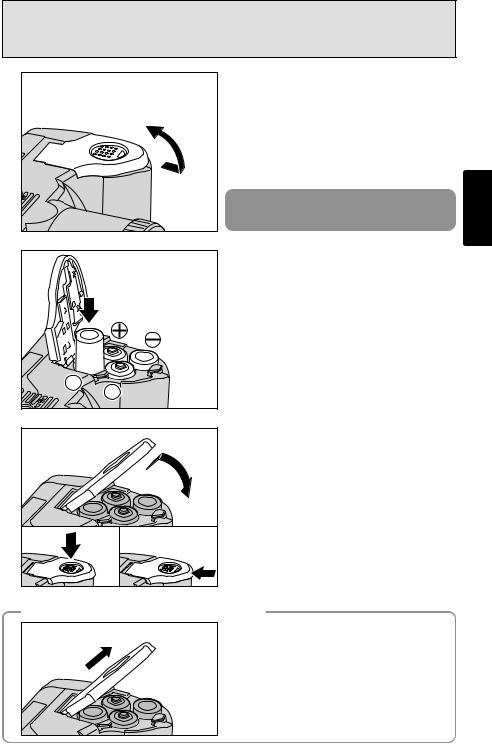
1 |
Slide the battery cover out and lift it open. |
|
|
|
|
|
●! Do not apply excessive force to the battery cover. |
|
|
●! Take care not to drop the batteries when opening or |
|
|
closing the battery cover. |
|
|
Never open the battery cover while the camera |
1 |
|
is switched on as this could damage the media |
|
|
or the image files. |
|
2 |
|
Ready Getting |
|
|
3 01 |
1Close the battery cover. |
2While pressing on the battery cover to push |
|
|
the batteries down, 3 slide the cover closed. |
02 |
03 |
When the Battery Cover Will Not Close |
|
|
Pull on the battery cover to close it. |
13
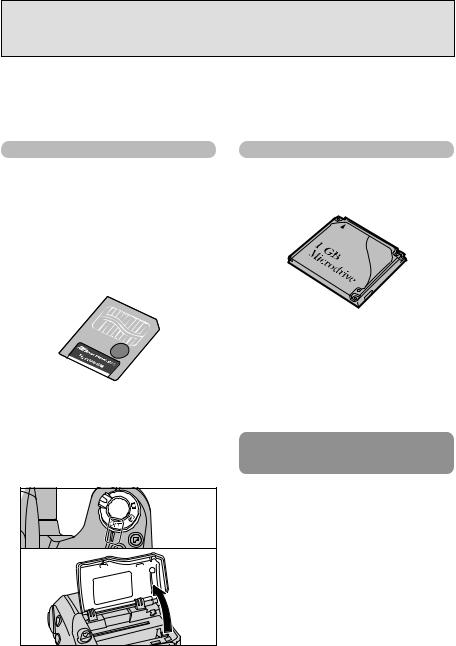
LOADING THE MEDIA
You can use either SmartMedia or Microdrive as recording media in the FinePix S602 ZOOM.
h If you load a SmartMedia and a Microdrive at the same time, images will be recorded onto the media selected as the “Primary media” ( “Settings” P.68).
h Data cannot be copied between the two media types on the FinePix S602 ZOOM.
SmartMediaTM (
Always use 3.3-volt SmartMedia. h MG-4S (4 MB)
h MG-8S (8 MB) h MG-16S (16 MB)
h MG-16SW (16 MB, ID) h MG-32S (32 MB)
h MG-32SW (32 MB, ID) h MG-64SW (64 MB, ID) h MG-128SW (128 MB, ID)
Microdrive (optional: supplied by another manufacturers)
h Microdrive 340MB
h Microdrive 1GB
●! Images cannot be recorded or erased if a writeprotect sticker is affixed to the SmartMedia.
●! Operation of this camera is only guaranteed when it is used with FUJIFILM SmartMedia.
●! Some 3.3V SmartMedia are labeled as “3V” or “ID” cards.
●! See P.83 for more information on using SmartMedia.
●! Microdrives are actually very small and light hard disks. Because they are a spinning storage medium, they are less resistant to vibration and impacts than SmartMedia. If you are using a Microdrive, take great care not to expose the camera to vibration or impacts (particularly during recording or playback).
●! The use of Ni-MH (nickel-metal hydride) batteries is recommended when using as Microdrive.
●! See P.83 for more information on using Microdrive.
Some CompactFlashTM cards may not work properly. Please contact the card manufacture for compatibility.
1 |
Set |
|
cover |
||
|
||
|
●! If |
14
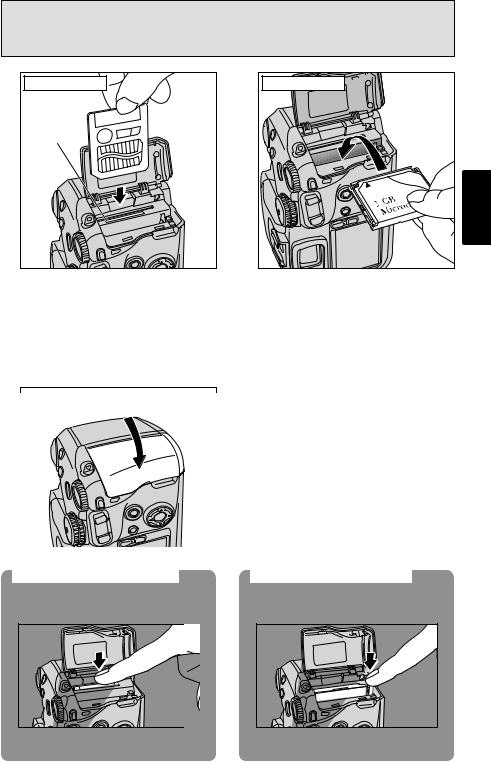
2 |
SmartMedia |
|
Gold marking |
Push the SmartMedia firmly all the way into the SmartMedia slot.
Microdrive |
|
|
|
1 |
|
Push the Microdrive firmly all the way into |
Getting |
|
Ready |
||
the Microdrive slot. |
||
|
●! Insert only the appropriate media types into the Microdrive and SmartMedia slots. Inserting the incorrect media will damage the camera and/or media.
●! If the media is oriented incorrectly, it will not go all the way into the slot. Do not apply excessive force when inserting a SmartMedia or Microdrive.
●! If the SmartMedia is not fully inserted into the slot, “∂” is displayed.
3
Replacing a SmartMedia
If you open the slot cover and push down lightly on the SmartMedia, it will pop out slightly and can then be easily removed.
●! When storing SmartMedia, always use the special static-free case provided.
Close the slot cover
Replacing a Microdrive
Open the slot cover, press the Microdrive eject button and remove the Microdrive.
 Microdrive eject button
Microdrive eject button
●! When storing Microdrives, always use the special
protective case provided.
15
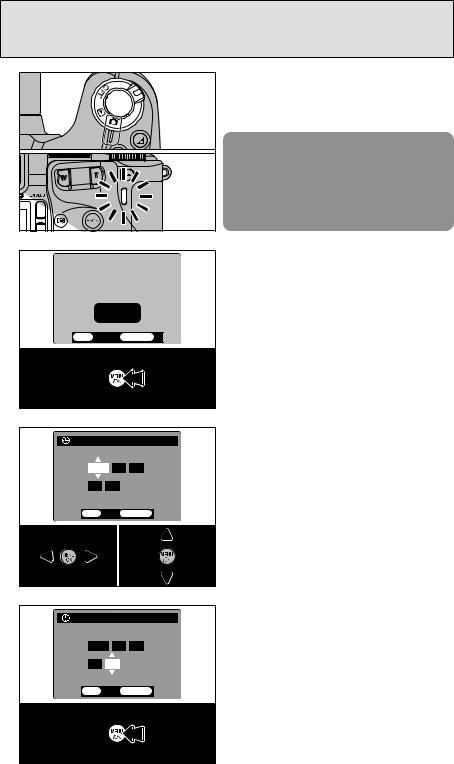
SWITCHING ON AND OFF • SETTING THE DATE AND TIME
1 |
|
|
To switch the camera on, set the Power switch |
|
|
to “q” or “Q”. When you switch the camera on, |
|
|
|
|
|
|
|
|
the indicator lamp lights green. |
|
|
|
To switch the camera off, set the Power switch |
|
|
|
to “OFF”. |
|
|
|
When you select “U” mode, the lens moves out. |
|
|
|
Take care not to obstruct the lens as it is a |
|
|
|
precision component. |
|
|
|
Obstructing the lens will cause a malfunction or |
|
|
|
fault and the “…” or “¬” |
|
|
|
message will appear. Take care also not to get |
|
|
|
fingerprints on the camera lens as this will result |
|
|
|
in impaired image quality in your shots. |
2 |
|
|
When you first switch the camera on, the date is |
|
|
cleared. Press the “MENU/OK” button to set the |
|
|
|
|
date and time. |
|
|
|
|
|
|
|
|
|
|
|
|
|
|
|
●! To set the date and time later, press the “BACK” button. |
|
|
|
●! If you do not set the date and time, this confirmation |
|
|
|
screen will appear each time you switch the camera on. |
3 |
|
|
1Use “d” and “c” to select Year, Month, Day, |
|
Hour or Minute. |
||
|
|
||
|
|
2Use “a” and “b” to correct the setting. |
|
|
|
||
|
|
|
|
|
|
|
|
|
01 |
|
|
|
|
|
●! If you hold down “a” or “b”, the numbers change |
|
|
|
continuously. |
|
|
|
●! When the time displayed passes “12:00:00”, the AM/PM |
|
|
|
setting automatically switches. |
4 |
|
|
Press the “MENU/OK” button to switch to |
|
photography or playback mode. |
||
|
|
||
|
|
|
|
|
|
|
|
|
|
|
●! To set the time precisely, press the “MENU/OK” button |
|
|
|
|
|
|
|
when the time is at zero seconds. |
|
|
|
●! Once the AC power adapter has been connected or the |
|
|
|
batteries have been installed for an hour or more, the |
|
|
|
camera will retain the specified date and time for |
16 |
|
|
approximately 10 days without power (with the batteries |
|
|
removed and AC power adapter disconnected). |
|
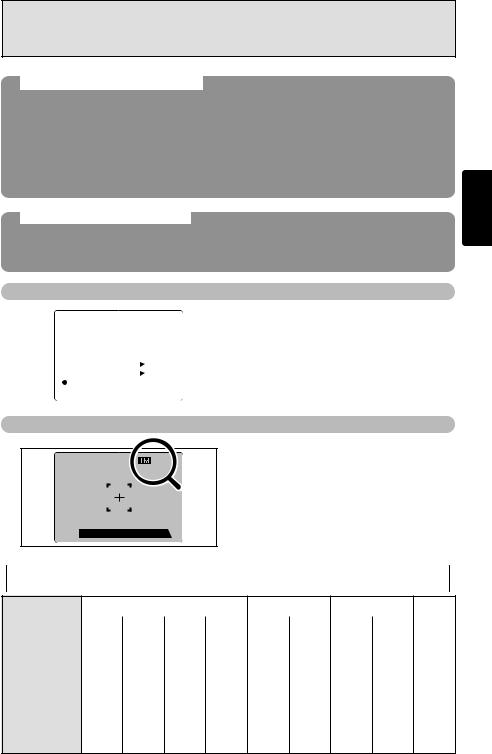
Checking the Battery Level
Switch the camera on and check that no battery level icon (Xor C) is displayed. If no icon is displayed, the battery has sufficient remaining charge.
: The batteries are low on charge. Replace the batteries as they will run out shortly.
h CBlinking red: The batteries have no remaining charge. The display will shortly go blank and the camera will stop working. Replace the batteries.
●! If the Cicon starts flashing red while a movie is being shot, shooting automatically stops.
●! Do not reuse batteries that have no remaining charge (Cblinking red) as this can result in faults such as the camera switching off without retracting the lens.
Auto
If the camera |
. 30 seconds when the camera functions are enabled, this |
function |
as the LCD monitor off to reduce power consumption |
( P.73). If |
a further period (2 or 5 minutes), the Auto Power Off function |
automatically |
switch the camera back on, set the Power switch to “OFF” |
briefly and |
|
Selecting
|
|
|
|
|
|
|
|
|
|
|
|
|
|
|
|
|
|
|
|
|
|
|
|
|
|
|
|
|
|
|
|
|
|
|
|
|
|
|
|
|
|
|
|
|
|
|
|
|
|
|
|
|
|
|
|
|
|
|
|
|
|
|
|
|
|

You can use the “SET–UP” screen on this camera to select “ENGLISH”, “FRANCAIS” or “DEUTSCH” as the “LANGUAGE” used for screen display ( P.68). The screens in this manual are shown in “ENGLISH”.
of available shots is displayed on
●! See P.69 for information on changing the number of recorded pixels/Quality (compression ratio) setting.
●! The factory default settings set at shipment are 1 (Number of recorded pixels) and N (Quality: normal).
1
Ready Getting
■ Standard Number of Shots for the Media
Because the amount of data needed to record an image varies slightly depending on the type of subject, the number of available shots may not decrease after an image is recorded, or may decrease by 2 in some cases. Also, the difference between the standard number of shots and the actual number of available shots increases for media with a higher capacity.
Number of |
|
32832 |
× 2128 |
|
22048 × 1536 |
11280 × 960 |
4640 × 480 |
|||
recorded pixels |
|
|
||||||||
|
|
|
|
|
|
|
|
|
||
Quality Mode |
HIGH |
FINE |
NORMAL |
BASIC |
FINE |
NORMAL |
FINE |
NORMAL |
NORMAL |
|
Image File Size |
Approx. Approx. Approx. Approx. Approx. Approx. Approx. Approx. Approx. |
|||||||||
18MB |
2.4MB |
1.2MB |
460KB |
1.3MB |
590KB |
620KB |
320KB |
130KB |
||
|
||||||||||
MG-4S (4MB) |
0 |
1 |
3 |
8 |
2 |
6 |
6 |
12 |
30 |
|
MG-8S (8MB) |
0 |
3 |
6 |
17 |
6 |
13 |
12 |
25 |
61 |
|
MG-16S/SW (16MB) |
0 |
6 |
13 |
33 |
12 |
26 |
25 |
49 |
122 |
|
MG-32S/SW (32MB) |
1 |
13 |
28 |
68 |
25 |
53 |
50 |
99 |
247 |
|
|
|
|
|
|
|
|
|
|
|
|
MG-64S/SW (64MB) |
3 |
26 |
56 |
137 |
50 |
107 |
101 |
198 |
497 |
|
|
|
|
|
|
|
|
|
|
|
|
MG-128SW (128MB) |
7 |
53 |
113 |
275 |
102 |
215 |
204 |
398 |
997 |
|
Microdrive 340MB |
19 |
147 |
311 |
765 |
279 |
589 |
566 |
1119 |
2729 |
|
Microdrive 1GB |
59 |
443 |
938 |
2190 |
842 |
1729 |
1642 |
3285 |
8213 |
|
Number of available shots for formatted media. 17

2 Basic
Photography BASIC OPERATION GUIDE
This section describes the functions available on this camera.
●Flash release
To use the flash, press the flash pop-up button to release the flash.
●Switching between the viewfinder (EVF) and the monitor (LCD)
Pressing the “EVF/LCD” button toggles between the viewfinder and the LCD monitor. Use whichever mode is best suited to your shot.
EVF |
LCD |
18 |
●Photography mode selector
To use the flash, press the flash popup button to release the flash.
Still photography
 (Auto mode)
(Auto mode)
 (Scene Position)
(Scene Position)
 (Program Auto)
(Program Auto)
 (Shutter-priority Auto)
(Shutter-priority Auto)
 (Aperture-priority Auto)
(Aperture-priority Auto)  (Manual mode)
(Manual mode)
Movie photography
 (Movie (video) mode)
(Movie (video) mode)
Set–up
 (Set–up)
(Set–up)
●ON/OFF and Photography/Playback selector switch
You can use the Power switch to select the mode.
●Using the Zoom
Photography: Press T to zoom in (telephotoangle). Press W to zoom out (wide-angle).
Playback: Press T to enlarge the image. Press W to revert to normal display.

●Command dial
In photography mode, you can turn the Command dial to select program shift and specify settings such as the shutter speed and aperture.
: Exposure compensation |
|
Hold down the  ” button and turn the command dial to select the setting.
” button and turn the command dial to select the setting.
 : Flash
: Flash
Release the pop-up flash, hold down the “ ” button and turn the command dial to select the setting.
 : Continuous shooting
: Continuous shooting
Hold down the “ ” button and turn the command dial to select the setting.








●Using the Menus |
|
|
1Display the menu. |
2Select a menu option. |
3Select a setting. |
Press the “MENU/OK” |
Press the left or right arrow |
Press the up or down arrow |
button. |
on the 4-direction button. |
on the 4-direction button. |
2
Photography Basic

●BACK button
Press this button when you want to cancel a procedure mid-way.

4Confirm the setting. Press the “MENU/OK” button.
Up, down, left and right are indicated by black triangles in the Owner’s Manual. Up or down is shown as  ”, and left or right is shown as
”, and left or right is shown as  ”.
”.
19

BASIC OPERATION GUIDE
●Diopter adjustment dial
Makes the image in the viewfinder easier to see. Set the dial to the position where the AF frame appears sharpest.
●Focus Check button
Pressing this button enlarges the central portion of the screen. Use this to focus the image precisely.


●AE-L button
The exposure remains locked while this button is pressed.
●DISP button Switches the screen display. |
|
|
|
|
|||
Photography |
Text displayed |
|
Playback |
Text displayed |
|
||
|
|
||||||
|
|
|
|
|
|
||
Framing guideline displayed |
No text displayed |
||||||
mode |
|
|
|
mode |
|
|
|
|
|
|
|
|
|
||
|
No text displayed |
|
Multi-frame playback |
||||
|
|
|
|
|
|
|
|
●Focusing ring
Adjusts the focus. This can only be used for manual focusing.
●INFO button
Photography information is displayed while this button is pressed.
Photography mode: Displays the current settings (ISO (sensitivity), sharpness, etc.)
Playback mode: Displays the information for the image currently displayed.
●SHIFT button
See following page.
●One-touch AF button
Uses the AF function to focus the image once. This can only be used for manual focusing.
●Focus mode selcector switch
Switches between AF (auto focus) and MF (manual focus).
●Macro button
Use this for close-up photography. Pressing this button switches the modes as follows: Macro Super Macro Macro off
Shooting range: Macro |
: 10 cm-80 cm (3.9 in.-2.6 ft.) |
Super Macro: 1 cm-20 cm |
|
Macro off |
: 50 cm (1.6 ft.) to infinity (wide-angle), 90 (3.0 ft.) cm to infinity |
|
(telephoto-angle) |
20
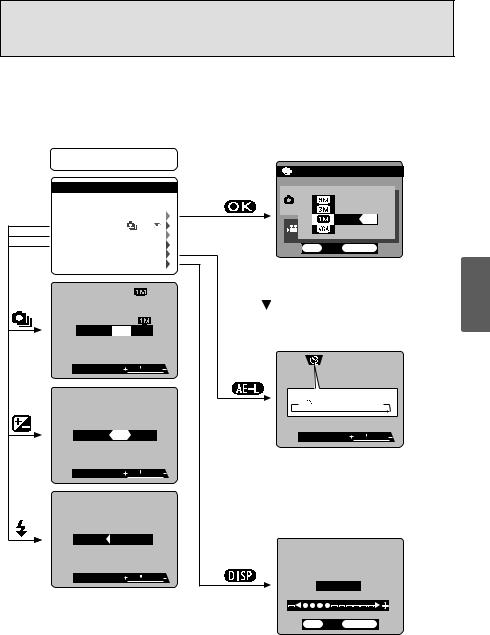
●SHIFT button
Holding down the “SHIFT” button for 1 second or longer displays the “SHIFT CONTROL” guide. By pressing one of the displayed button combinations, you can quickly and easily access the corresponding setting.
The functions you can access vary depending on the current mode. The example below shows the procedure for photography mode.
Hold down the “SHIFT” button
for1 second or longer

|
|
|
|
|
|
|
|
|
|
|
|
|
|
|
|
|
|
|
|
|
|
|
|
|
|
- |
|
|
|
|
|
|
|
|
|
|
|
||













Number of recorded pixels
Holding down the “SHIFT” button and pressing the “MENU/OK” button displays the menu. Use the 
 ” button to select a setting and the “MENU/OK” button to confirm the setting.
” button to select a setting and the “MENU/OK” button to confirm the setting.

OFF




 (Blank)
(Blank)

Self-timer
Hold down the “SHIFT” button and press the “AE-L” button to switch between 2 sec., 10 sec. and OFF as the self-timer setting.
ISO Sensitivity, photometry and white balance
Holding down the “SHIFT” button and pressing a button changes the setting on the command dial. Release the button to confirm the setting.
Refer to the page listed in the table below for details of the respective settings.
Number of recorded pixels |
P.69 |
Self-timer |
P.50 |
ISO Sensitivity |
P.51 |
Photometry |
P.54 |
White balance |
P.52 |
LCD monitor brightness/Volume adjustment
Holding down the “SHIFT” button and pressing the “DISP” button displays the menu.Use  to select an option and
to select an option and  to change the setting. Then press the “MENU/OK” button to confirm the setting.
to change the setting. Then press the “MENU/OK” button to confirm the setting.
Note that the volume can only be adjusted in Playback mode.
2
Photography Basic
21

ACTUALLY TAKING PICTURES
You’ve read the chapter on getting ready and the camera is now set up and ready to take pictures.
The Basic Photography section explains the three basic steps of “taking pictures”, “viewing pictures” and “erasing pictures”. Master the basic steps by actually trying them out on the camera as you go.
|
! |
|
|
|
|
||
Cli |
ck |
|
|
|
|
|
|
|
|
|
|
|
|
|
|
|
|
|
|
TAKING PICTURES |
( |
) |
|
|
AUTO MODE |
||
1 01 |
02 |
|
Set the Power switch 1 to “U” and the mode |
|
dial 2 to “R” . Then set the focus mode |
||
|
|
|
selector switch 3 to “AF”. |
|
|
|
h Shooting distance |
|
|
|
Wide-angle: Approx. 50 cm (1.6 ft.) to infinity |
|
|
|
Telephoto-angle: Approx. 90 cm (3.0 ft.) to |
03 |
|
|
infinity |
|
|
|
|
|
|
|
●! Set the mode to Macro for close-up shots ( P.47). |
|
|
|
●! Check that the lens is not soiled. If the lens is soiled, see |
|
|
|
P.81 for instructions on how to clean it. |
2 |
|
|
Press the flash pop-up button to pop up the |
|
|
flash. |
|
|
|
|
●! If the “∂”, “ƒ”, “©” or |
|
|
|
“˙” message appears, refer to P.84. |
|
|
|
●! If the flash popped up and was used to take a picture, |
|
|
|
the screen may go dark briefly while the flash is |
|
|
|
charging. At the same time, the indicator lamp flashes |
|
|
|
orange. |
|
|
|
●! If you use the flash while it is snowing or in very dusty |
22 |
|
|
conditions, the snowflakes or dust may reflect the flash |
|
|
and appear as white specks on the image. |
|
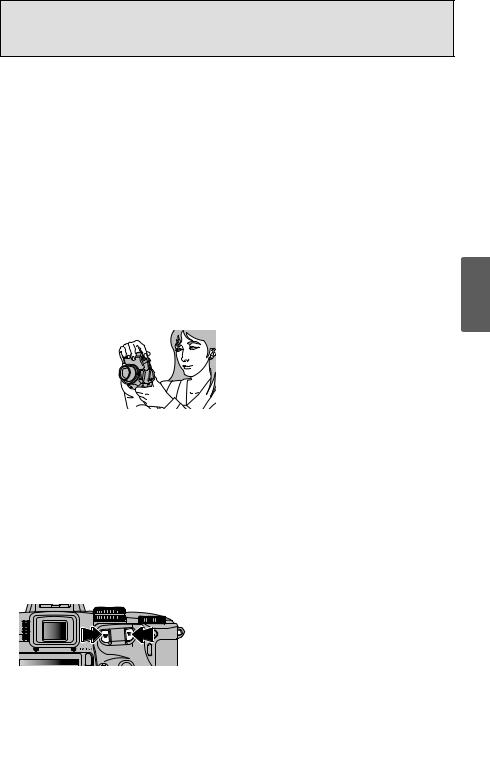
3
EVF
Diopter adjustment dial
LCD
Each time you press the “EVF/LCD” button, display switches between the viewfinder (EVF) and the monitor (LCD). If the AF frame in the viewfinder (EVF) is difficult to see, adjust the
viewfinder using the diopter adjustment dial.
The switched EVF/LCD setting is retained even if you change the mode or switch the camera off.
4 |
Brace your elbows against your body and hold |
the camera with both hands. |
|
|
2 |
|
Photography Basic |
5 |
Make sure that the strap or your fingers are not |
covering the lens, AF sensor, flash control |
|
|
sensor or microphone. The shot will not be taken |
|
successfully if any of these camera components |
|
is obscured by your fingers or by the strap. |
6 |
|
If you want to zoom in on your subject, press “T” |
|
(telephoto). To widen the angle of your shot, |
|
|
|
press “W” (wide-angle). When you do this, the |
|
|
“zoom bar” is displayed on the screen. |
|
|
h Focal length of the optical zoom (35 mm |
|
|
|
|
|
|
|
Zoom bar |
optical |
|
|
|
|
|
zoom 23 |

TAKING PICTURES (AUTO MODE)
7 |
|
|
|
|
|
|
|
. |
8 |
Bebeep |
|
|
||
|
|
. |
9 |
|
|
|
Click |
|
Frame the shot so that the subject fills the entire AF (Auto Focus) frame.
●! If the subject is not in the AF frame, use AF/AE lock to take the picture ( P.25).
When you press the shutter button down halfway, the camera emits a short double-beep and focuses on your subject. At that point, the AF frame on the screen becomes smaller and the camera sets the shutter speed and aperture.
●! The image shown on the screen before you take the shot may etc. from the image actually back the recorded image to
short double-beep and “  ” cannot focus.
” cannot focus.
button down halfway, the image
. However, this image is not
screen (e.g. the shot is too dark standing about 2 m (6.6 ft.) from
When you keep the shutter button pressed down halfway and then press it down further (pressed fully), the camera makes a soft clicking sound and takes the picture.
●! When the number of available shots is yellow, pictures cannot be taken until it turns white.
●! If you press the shutter button down fully in a single motion, the AF frame does not change size and the camera does not beep when the picture is taken.
■ Indicator Lamp Display
Display |
Status |
Lit green |
Ready to shoot. |
Blinking green |
AF/AE operating or camera shake/AF warning (ready to shoot). |
Blinking green and |
Recording data to the media (ready to shoot). |
orange alternately |
|
Lit orange |
Recording data to the media (not ready to shoot). |
Blinking orange |
Charging the flash (flash will not fire). |
Blinking red |
hMedia-related warning. |
|
The media is not loaded, is not formatted, is incorrectly formatted or has a |
|
write-protect sticker attached (SmartMedia). Media full. Media fault. |
|
hLens operation error. |
|
Detailed warning messages are displayed on the screen ( P.84, 85). |
24
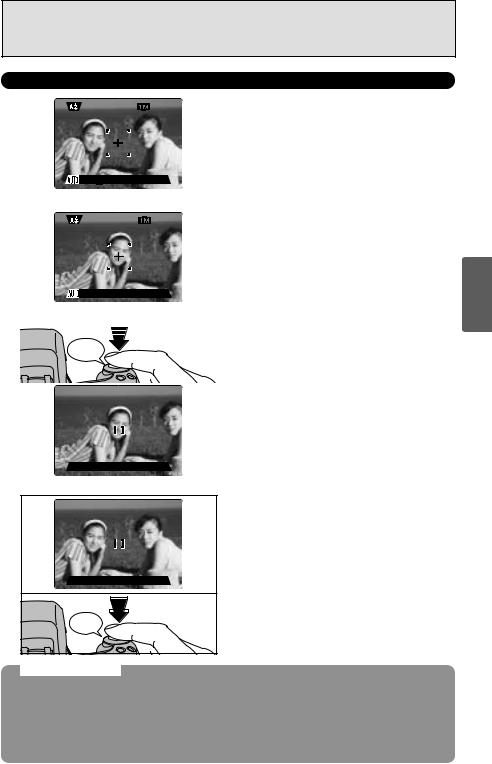
USING AF/AE LOCK
2
Photography Basic
Click
AF/AE Lock
On the FinePix S602 ZOOM, when you press the shutter button down half way, the focus and
exposure settings are fixed (AF/AE lock). If you want to focus on a subject that is off to one side of |
|
the image or if you want to set the exposure before you compose the final shot, lock the AF and AE |
|
settings and then compose and shoot your picture to get the best results. |
|
h When you cannot focus and AF/AE lock does not give the correct exposure |
|
Position the AF frame over the main subject and apply the AE lock ( P.47). Then position the |
|
AF frame over another subject at roughly the same distance, press the shutter button down |
|
halfway, recompose the shot and then take the picture. |
25 |
|

TAKING PICTURES (AUTO MODE)
DIGITAL ZOOM
1 |
The digital zoom can be used with the “2”,
“1” and “4” number of recorded pixels settings.
●! The digital zoom cannot be used with the “3” setting. ●! See P.69 for information on changing the number of
recorded pixels setting.
●! If the shot goes out of focus during zooming, hold the shutter button down halfway to refocus the shot.
2 |
Zoom bar display |
|
|
|
|
|
|
|
Optical zoom
|
|
Digital zoom




The position of the “■ ” indicator on the zoom bar shows the zooming status.
h The area to the right of the separator indicates digital zooming, while the area to the left indicates optical zooming.
h Pressing the zoom buttons moves the “■ ” indicator left or right.
h When zooming switches between digital and optical, the “■ ” indicator stops. Pressing the same zoom button again starts the “■ ” indicator moving again.
h Digital zoom focal lengths (35 mm camera equivalents)
2: Approx. 210 mm-294 mm, max. zoom scale: 1.4× 1: Approx. 210 mm-462 mm, max. zoom scale: 2.2× 4: Approx. 210 mm-924 mm, max. zoom scale: 4.4×
●! The optical zoom focal length is equivalent to approx. 35 mm-210 mm (35 mm camera equivalent).
BEST FRAMING
|
|
Important
Always use AF/AE lock when composing a shot. The image may not be focused correctly if you do 26 not use AE/AF lock.
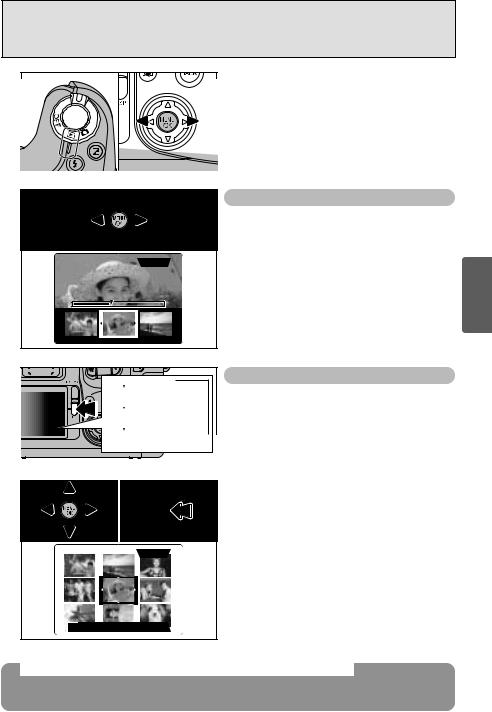
|
( |
|
) |
|
VIEWING YOUR IMAGES PLAYBACK |
|
|||
01 |
20 |
1Set the Power switch to “Q”. |
||
2You can use “c” to scan forward through your |
||||
|
|
|||
|
|
images and “d” to scan backwards. |
||
●! When you set the Power switch to “Q”, your last shot is played back.
●! If the lens is extended during playback, the lens automatically retracts as a protective measure if the camera is not used for approx. 30 seconds.
|
|
Fast-forwarding Through Your Images |
|
|
|
You can scan quickly through your images by |
|
|
|
holding down “d” or “c” for approx. 1 seconds |
|
|
|
during playback. |
|
|
|
|
|
|
|
●! A bar is displayed as a rough guide to the location of the |
|
|
|
current image on the media. |
|
|
|
Multi-frame Playback |
|
|
Text displayed |
|
|
|
No text displayed |
|
|
|
Multi-frame playback |
|
|
01 |
02 |
1Use “fg” to move the cursor (orange |
|
frame) to the frame you want to select. |
|||
|
|
||
|
|
Pressing “a” or “b” repeatedly switches to the |
|
|
|
next page. |
|
|
|
2You can display the current image enlarged |
|
|
|
by pressing the “DISP” button again. |
|
|
|
||
|
|
|
|
on the FinePix S602 ZOOM |
The FinePix |
view still images (excluding some uncompressed images) |
recorded |
images recorded onto a 3.3V SmartMedia or Microdrive |
using a |
and DX series digital camera. |
2
Photography Basic
27

VIEWING YOUR IMAGES (PLAYBACK)
Single-frame Playback
Press the “BACK” button to cancel playback zoom.
Playback |
Panning |
|
Zoom bar |
|
|
|
Pressing the zoom |
|
You can view |
playback zooms |
. |
“fg”. |
When you do this, |
|
|
h Zoom scales
32832 × |
2128 |
22048 × |
1536 |
11280 × |
960 |
4640 × |
480 pixel images: Max. 4× |
●! You cannot use multi-frame playback during playback zoom.
The size of a saved image varies depending on the zoom scale. For VGA, the “HTRIMMING” option appears in yellow.
For levels below VGA, the “HTRIMMING” message is not shown.
Press to
Trimming |
|
|
|
|
|
|
|
|
|
the saved
|
|
|
|
4 |
The trimming option is displayed in yellow |
since the image quality is too poor for printing. |
|
|
|
Because the number of recorded pixels lower than 4 are not suitable for printing, the trimming option is not displayed and trimmed images cannot be saved.
28
