Fujifilm FINEPIX S2100HD Manual
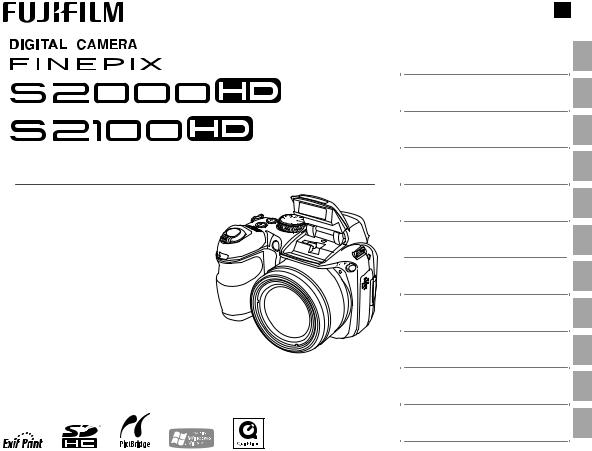
Owner’s Manual
Thank you for your purchase of this product. This manual describes how to use your FUJIFILM FinePix S2000HD/S2100HD digital camera and the supplied software. Be sure that you have read and understood its contents before using the camera.
For information on related products, visit our website at
http://www.fujifilm.com/products/index.html
BL00820-201 E
Before You Begin
First Steps
Basic Photography and Playback
More on Photography
More on Playback
Movies
Connections
Menus
Technical Notes
Troubleshooting
Appendix

For Your Safety
•ReadInstructions: All the safety and operating instructions should be read before the appliance is operated.
•Retain Instructions: The safety and operating instructions should be retained for future reference.
•Heed Warnings: All warnings on the appliance and in the operating instructions should be adhered to.
•Follow Instructions: All operating and use instructions should be followed.
Installation
Power Sources: This video product should be operated only from the type of power source indicated on the marking label. If you are not sure of the type of power supply to your home, consult your appliance dealer or local power company. For video products intended to operate from battery power, or other sources, refer to the operating instructions.
Grounding or Polarization: This video product is equipped with a polarized alternating-current line plug (a plug having one blade wider than the other). This plug will fi t into the power outlet only one way. This is a safety feature. If you are unable to insert the plug fully into the outlet, try reversing the plug. If the plug should still fail to fi t, contact your electrician to replace your obsolete outlet. Do not defeat the safety purpose of the polarized plug.
IMPORTANT SAFETY INSTRUCTIONS
Alternate Warnings: This video product is equipped with a three-wire grounding-type plug, a plug having a third (grounding) pin. This plug will only fi t into a grounding-type power outlet. This is a safety feature. If you are unable to insert the plug into the outlet, contact your electrician to replace your obsolete outlet. Do not defeat the safety purpose of the grounding type plug.
Overloading: Do not overload wall outlets and extension cords as this can result in a risk of fi re or electric shock.
Ventilation: Slots and openings in the cabinet are provided for ventilation, to ensure reliable operation of the video product and to protect it from overheating, and these openings must not be blocked or covered. The openings should never be blocked by placing the video product on a bed, sofa, rug, or other similar surface.
This video product should not be placed in a built-in installation such as a bookcase or rack unless proper ventilation is provided or the manufacturer’s instructions have been adhered to. This video product should never be placed near or over a radiator or heat register.
Attachments: Do not use attachments not recommended by the video product manufacturer as they may cause hazards.
Water and Moisture: Do not use this video product near water—for example, near a bath tub, wash bowl, kitchen sink, or laundry tub, in a wet basement, or near a swimming pool, and the like.
Power-Cord Protection: Power-sup- ply cords should be routed so that they are not likely to be walked on or pinched by items placed upon or against them, paying particular attention to cords at plugs, convenience receptacles, and the point where they exit from the appliance.
Accessories: Do not place this video product on an unstable cart, stand, tripod, bracket, or table. The video product may fall, causing serious injury to a child or adult, and serious damage to the appliance. Use only with a cart, stand, tripod, bracket, or table recommended by the manufacturer, or sold with the video product. Any mounting of the appliance should follow the manufacturer’s instructions, and should use a mounting accessory recommended by the manufacturer.
An appliance and cart combination should be moved with care. Quick stops, excessive force, and uneven surfaces may
cause the appliance and cart combination to overturn.
Antennas
Outdoor Antenna Grounding: If an outside antenna or cable system is connected to the video product, be sure the antenna or cable system is grounded so as to provide some protection against voltage surges and built-up static charges. Section 810 of the National Electrical Code, ANSI/ NFPA No. 70, provides information with respect to proper grounding of the mast and supporting structure, grounding of the lead-in wire to an antenna discharge unit, size of grounding conductors, location of antenna discharge unit, connection to grounding electrodes, and requirements for the grounding electrode.
EXAMPLE OF ANTENNA GROUNDING AS
PER |
|
CODE |
|||
Ground |
|
Antenna Lead |
|||
|
Clamp |
|
|
in Wire |
|
Electric |
|
Antenna |
|||
Service |
|
Discharge |
|||
Equipment |
|
Unit (NEC |
|||
|
|||||
Ground |
|
SECTION |
|||
810-20) |
|||||
Clamps |
|||||
|
|
||||
|
|
|
|
Grounding |
|
Power Service Grounding |
|
Conductors |
|||
Electrode System (NEC |
|
(NEC SECTION |
|||
ART 250. PART H) |
810-21) |
||||
Power Lines: An outside antenna system should not be located in the vicinity of overhead power lines or other electric light or power circuits,
ii
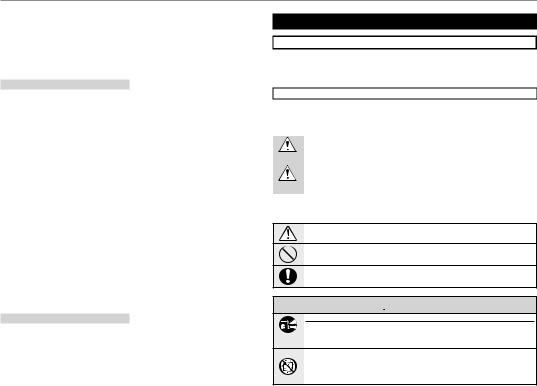
For Your Safety
or where it can fall into such power lines or circuits. When installing an outside antenna system, extreme care should be taken to keep from touching such power lines or circuits as contact with them might be fatal.
Use
Cleaning: Unplug this video product from the wall outlet before cleaning. Do not use liquid cleaners or aerosol cleaners. Use a damp cloth for cleaning.
Object and Liquid Entry: Never push objects of any kind into this video product through openings as they may touch dangerous voltage points or short out parts that could result in a fire or electric shock. Never spill liquid of any kind on the video product.
Lightning: For added protection for this video product receiver during a lightning storm, or when it is left unattended and unused for long periods of time, unplug it from the wall outlet and disconnect the antenna or cable system. This will prevent damage to the video product due to lightning and power-line surges.
Service
Servicing: Do not attempt to service this video product yourself as opening or removing covers may expose you to dangerous voltage or other hazards. Refer all servicing to qualifi ed service personnel.
Damage Requiring Service: Unplug this video product from the wall outlet
and refer servicing to qualifi ed service personnel under the following conditions:
•When the power-supply cord or plug is damaged.
•If liquid has been spilled, or objects have fallen into the video product.
•If the video product has been exposed to rain or water.
•If the video product has been dropped or the cabinet has been
damaged.
If the video product does not operate normally follow the operating instructions. Adjust only those controls that are covered by the operating instructions as an improper adjustment of other controls may result in damage and will often require extensive work by a qualifi ed technician to restore the video product to its normal operation.
When the video product exhibits a distinct change in performance— this indicates a need for service.
Replacement Parts: When replacement parts are required, be sure the service technician has used replacement parts specifi ed by the manufacturer or have the same characteristics as the original part. Unauthorized substitutions may result in fi re, electric shock or other hazards.
Safety Check: Upon completion of any service or repairs to this video product, ask the service technician to perform safety checks to determine that the video product is in proper operating condition.
Be sure to read these notes before use
Safety Notes
•Make sure that you use your camera correctly. Read these safety notes and your Owner’s Manual carefully before use.
•After reading these safety notes, store them in a safe place.
About the Icons
The icons shown below are used in this document to indicate the severity of the injury or damage that can result if the information indicated by the icon is ignored and the product is used incorrectly as a result.
|
This icon indicates that death or serious injury can result if the information |
WARNING |
is ignored. |
|
This icon indicates that personal injury or material damage can result if the |
CAUTION |
information is ignored. |
The icons shown below are used to indicate the nature of the instructions which are to be observed.
Triangular icons tell you that this information requires attention (“Important”).
Circular icons with a diagonal bar tell you that the action indicated is prohibited (“Prohibited”).
Filled circles with an exclamation mark indicate an action that must be performed (“Required”).
 WARNING
WARNING
If a problem arises, turn the camera off, remove the batteries, and disconnect and unplug the AC power adapter. Continued use of the camera when it is emitting smoke,
Unplug from is emitting any unusual odor, or is in any other abnormal state can cause a fi re power socket or electric shock. Contact your FUJIFILM dealer.
Do not allow water or foreign objects to enter the camera. If water or foreign objects get inside the camera, turn the camera off, remove the batteries, and disconnect and unplug the AC power adapter. Continued use of the camera can cause a fi re or electric shock. Contact your FUJIFILM dealer.
iii
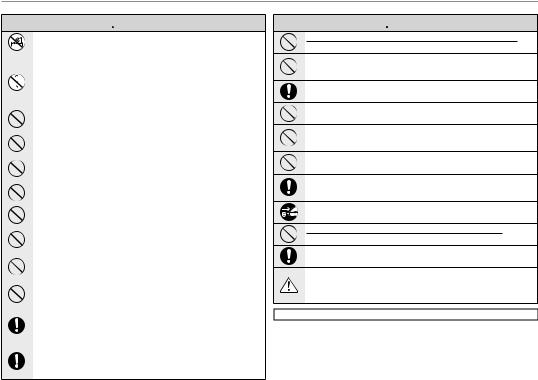
For Your Safety
 WARNING
WARNING
|
|
|
|
|
Do not use the camera in the bathroom or shower. This can cause a fi re or electric |
|
|
|
|
|
|
||
Do not use in |
shock. |
|||||
the bathroom |
|
|
||||
or shower |
|
|
||||
|
|
|
|
|
Never attempt to change or take apart the camera. (Never open the casing.) Do not use the |
|
|
|
|
|
|
camera when it has been dropped or the casing is damaged. This can cause a fi re or |
|
|
|
|
|
|
||
|
Do not |
electric shock. Contact your FUJIFILM dealer. |
||||
disassemble |
|
|
||||
|
|
|
|
|
Do not change, heat or unduly twist or pull the connection cord and do not place heavy ob- |
|
|
|
|
|
|
jects on the connection cord. These actions could damage the cord and cause a |
|
|
|
|
|
|
fi re or electric shock. If the cord is damaged, contact your FUJIFILM dealer. |
|
|
|
|
|
|
Do not place the camera on an unstable surface. This can cause the camera to fall or |
|
|
|
|
|
|
tip over and cause injury. |
|
|
|
|
|
|
|
|
|
|
|
|
|
Never attempt to take pictures while in motion. Do not use the camera while you |
|
|
|
|
|
|
are walking or driving a vehicle. This can result in you falling down or being |
|
|
|
|
|
|
involved in a traffic accident. |
|
|
|
|
|
|
Do not touch any metal parts of the camera during a thunderstorm. This can cause an |
|
|
|
|
|
|
electric shock due to induced current from the lightning discharge. |
|
|
|
|
|
|
|
|
|
|
|
|
|
Do not use the batteries except as specified. Load the batteries as shown by the |
|
|
|
|
|
|
indicator. |
|
|
|
|
|
|
|
|
|
|
|
|
|
Do not heat, change or take apart the batteries. Do not drop or subject the batteries to |
|
|
|
|
|
|
impacts. Do not store the batteries with metallic products. Any of these actions can |
|
|
|
|
|
|
cause the batteries to burst or leak and cause fi re or injury as a result. |
|
|
|
|
|
|
Use only the batteries or AC power adapters specified for use with this camera. Do not use |
|
|
|
|
|
|
voltages other than the power supply voltage shown. The use of other power sources |
|
|
|
|
|
|
can cause a fi re. |
|
|
|
|
|
|
If the batteries leak and fl uid gets in contact with your eyes, skin or clothing, fl ush the |
|
|
|
|
|
|
affected area with clean water and seek medical attention or call an emergency number |
|
|
|
|
|
|
right away. |
|
|
|
|
|
|
When carrying the batteries, install them in a digital camera or keep them in the hard case. |
|
|
|
|
|
|
When storing the batteries, keep them in the hard case. When discarding, cover the battery |
|
|
|
|
|
|
terminals with insulation tape. Contact with other metallic objects or batteries |
|
|
|
|
|
|
could cause the batteries to ignite or burst. |
|
|
|
|
|
|
Keep memory cards out of the reach of small children. Because memory cards are |
|
|
|
|
|
|
small, they can be swallowed by children. Be sure to store memory cards out |
|
|
|
|
|
|
of the reach of small children. If a child swallows a memory card, seek medical |
|
|
|
|
|
|
attention or call an emergency number. |
|
 CAUTION
CAUTION
Do not use this camera in locations affected by oil fumes, steam, humidity or dust. This can cause a fi re or electric shock.
Do not leave this camera in places subject to extremely high temperatures. Do not leave the camera in locations such as a sealed vehicle or in direct sunlight. This can cause a fi re.
Keep out of the reach of small children. This product could cause injury in the hands of a child.
Do not place heavy objects on the camera. This can cause the heavy object to tip over or fall and cause injury.
Do not move the camera while the AC power adapter is still connected. Do not pull on the connection cord to disconnect the AC power adapter. This can damage the power cord or cables and cause a fi re or electric shock.
Do not cover or wrap the camera or the AC power adapter in a cloth or blanket. This can cause heat to build up and distort the casing or cause a fi re.
When you are cleaning the camera or you do not plan to use the camera for an extended period, remove the batteries and disconnect and unplug the AC power adapter. Failure to do so can cause a fi re or electric shock.
When charging ends, unplug the charger from the power socket. Leaving the charger plugged into the power socket can cause a fi re.
Using a flash too close to a person’s eyes may temporarily affect the eyesight. Take particular care when photographing infants and young children.
When a memory card is removed, the card could come out of the slot too quickly. Use your fi nger to hold it and gently release the card.
Request regular internal testing and cleaning for your camera. Build-up of dust in your camera can cause a fi re or electric shock. Contact your FUJIFILM dealer to request internal cleaning every two years. Please note that this service is not free of charge.
Using Batteries
The following describes the proper use of batteries and how to prolong their life. Incorrect use can shorten battery life or cause leakage, overheating, fi re, or explosion.
Compatible Batteries
The camera takes AA alkaline, rechargeable Ni-MH (nickel-metal hydride), or UL-certifi ed lithium batteries. Do not use manganese, nickel-cadmium (Ni-Cd), or non-UL certifi ed lithium batteries, as the heat generated by these batteries could damage the camera or cause malfunction.
iv
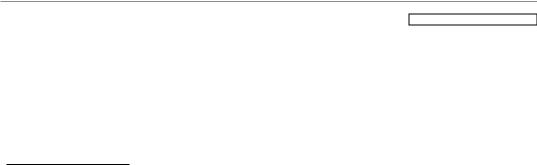
For Your Safety
Battery capacity varies with make and storage conditions. Some com- mercially-available batteries may have less capacity than the batteries provided with the camera.
Cautions: Handling Batteries
•Do not use batteries that are leaking, deformed, or discolored. Warning: If the batteries leak, clean the battery compartment thoroughly before inserting new batteries. If fl uid from the battery comes into contact with skin or clothing, fl ush the affected area with water. Iffluidentersyoureyes, immediately flush the affected area with water and seek medical attention. Do not rub your eyes. Failure to observe this precaution could result in loss of eyesight.
•Do not transport or store with metal objects such as necklaces or hairpins.
•Do not disassemble or modify the batteries or battery casing.
•Do not expose to strong physical shocks.
•Do not expose to water, fl ame, or heat, or store in warm or humid conditions.
•Keep out of reach of infants and small children.
•Insert in the correct orientation.
•Do not mix old and new batteries, batteries with different charge levels, or batteries of different types.
•If the camera will not be used for an extended period, remove the batteries. Note that the camera clock will be reset (pg. 14).
•The batteries may be warm to the touch immediately after use. Turn
the camera off and allow the batteries to cool before handling.
•Battery capacity tends to decrease at low temperatures. Keep spare batteries in a pocket or other warm place and exchange as necessary. Cold batteries may recover some of their charge when warmed.
•Fingerprints and other foreign matter on the battery terminals can reduce battery performance. Thoroughly clean the terminals with a soft, dry cloth before inserting the batteries in the camera.
Ni-MH Batteries
The capacity of Ni-MH batteries may be temporarily reduced when new, after long periods of disuse, or if they are repeatedly recharged before being fully discharged. This is normal and does not indicate a malfunction. Capacity can be increased by repeatedly discharging the batteries using the PDISCHARGE option in the camera setup menu (pg. 107) and recharging them using a battery charger (sold separately). Do not use this option with alkaline batteries.
The camera draws a small amount of current even when off. Ni-MH batteries that have been left in the camera for an extended period may be drawn down to the point that they no longer hold a charge. Battery performance may also drop if the batteries are run down in a device such as a fl ashlight. Use the PDISCHARGE option in the camera setup menu to discharge NiMH batteries. Batteries that no lon-
ger hold a charge even after repeatedly being discharged and recharged have reached the end of their service life and must be replaced.
Ni-MH batteries can be recharged in a battery charger (sold separately). Batteries may become warm to the touch after charging. Refer to the instructions provided with the charger for more information. Use the charger with compatible batteries only.
Ni-MH batteries gradually lose their charge when not in use.
Disposal
Dispose of used batteries in accord with local regulations.
AC Adapters (Available Separately)
Use only FUJIFILM AC adapters designated for use with this camera. Other adapters could damage the camera.
•The AC adapter is for indoor use only.
•Be sure the DC plug is securely connected to the camera.
•Turn the camera off before disconnecting the adapter. Disconnect the adapter by the plug, not the cable.
•Do not use with other devices.
•Do not disassemble.
•Do not expose to high heat and humidity.
•Do not subject to strong physical shocks.
•The AC adapter may hum or become hot to the touch during use. This is normal.
•If the AC adapter causes radio interference, reorient or relocate the receiving antenna.
Using the Camera
To ensure that images are recorded correctly, do not subject the camera to impact or physical shocks while images are being recorded.
Electrical Interference
This camera may interfere with hospital or aviation equipment. Consult with hospital or airline staff before using the camera in a hospital or on an aircraft.
Liquid Crystal
In the event that the monitor or electronic viewfi nder is damaged, care should be taken to avoid contact with liquid crystal. Take the urgent action indicated should any of the following situations arise:
•If liquid crystal comes in contact with your skin, clean the area with a cloth and then wash thoroughly with soap and running water.
•If liquid crystal enters your eyes, fl ush the affected eye with clean water for at least 15 minutes and then seek medical assistance.
•If liquid crystal is swallowed, rinse your mouth thoroughly with water. Drink large quantities of water and induce vomiting, then seek medical assistance.
Take Test Shots
Before taking photographs on important occasions (such as at weddings or before taking the camera on a trip), take a test shot and view the result to ensure that the camera is functioning normally. FUJIFILM Corporation can not accept liability for damages or lost profi ts incurred as a result of product malfunction.
v
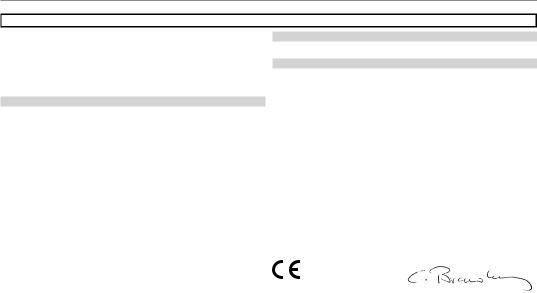
For Your Safety
NOTICES
To prevent fi re or shock hazard, do not expose the unit to rain or moisture.
Please read the “Safety Notes” (pages iii–v) and make sure you understand them before using the camera.
Perchlorate Material—special handling may apply. See http://www.dtsc. ca.gov/hazardouswaste/perchlorate.
For Customers in the U.S.A.
Tested To Comply With FCC Standards
FOR HOME OR OFFICE USE
FCC Statement
This device complies with Part 15 of the FCC Rules. Operation is subject to the following two conditions: (1) This device may not cause harmful interference, and (2) this device must accept any interference received, including interference that may cause undesired operation.
CAUTION
This equipment has been tested and found to comply with the limits for a Class B digital device, pursuant to Part 15 of the FCC Rules. These limits are designed to provide reasonable protection against harmful interference in a residential installation. This equipment generates, uses, and can radiate radio frequency energy and, if not installed and used in accordance with the instructions, may cause harmful interference to radio communications. However, there is no guarantee that interference will not occur in a particular installation. If this equipment does cause harmful interference to radio or television reception, which can be determined by turning the equipment off and on, the user is encouraged to try to correct the interference by one or more of the following measures:
•Reorient or relocate the receiving antenna.
•Increase the separation between the equipment and receiver.
•Connect the equipment into an outlet on a circuit different from that to which the receiver is connected.
•Consult the dealer or an experienced radio/TV technician for help.
You are cautioned that any changes or modifi cations not expressly approved in this manual could void the user’s authority to operate the equipment.
Notes on the Grant
To comply with Part 15 of the FCC Rules, this product must be used with a FUJIFILM-specifi ed ferrite-core A/V cable, USB cable, and DC supply cord.
For Customers in Canada
CAUTION: This Class B digital apparatus complies with Canadian ICES-003.
EC Declaration of Conformity
We |
|
Name: |
FUJIFILM Electronic Imaging Europe GmbH |
Address: |
Benzstrasse 2 |
|
47533 Kleve, Germany |
declare that the product |
|
Product Name: |
FUJIFILM DIGITAL CAMERA |
Manufacturer’s Name: |
FinePix S2000HD/S2100HD |
FUJIFILM Corporation |
|
Manufacturer’s Address: 7-3, AKASAKA 9-CHOME, MINATO-KU, TOKYO, |
|
|
107-0052 JAPAN |
conforms to the following Standards: |
|
Safety: |
EN60065: 2002 + A1: 2006 |
EMC: |
EN55022: 1998 + A1: 2000 + A2: 2003 Class B |
|
EN55024: 1998 + A1: 2001 + A2: 2003 |
|
EN61000-3-2: 2006 |
|
EN61000-3-3: 1995 + A1: 2001 + A2: 2005 |
following the provision of the EMC Directive (2004/108/EC) and Low Voltage Directive (2006/95/EC).
Kleve, Germany |
July 15, 2009 |
|
Place |
Date |
Signature, Managing Director |
vi
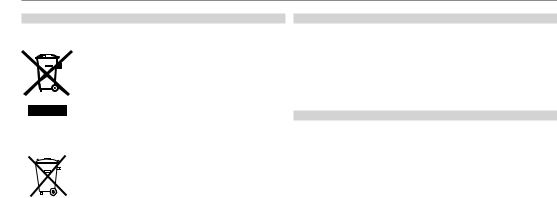
For Your Safety
Disposal of Electrical and Electronic Equipment in Private Households
Disposal of Used Electrical and Electronic Equipment (Applicable in the European Union, Norway, Iceland and Liechtenstein)
This symbol on the product, or in the manual and in the warranty, and/or on its packaging indicates that this product shall not be treated as household waste.
Instead it should be taken to an applicable collection point for the recycling of electrical and electronic equipment.
By ensuring this product is disposed of correctly, you will help prevent potential negative consequences to the environment and human health, which could otherwise be caused by inappropriate waste handling of this product.
This symbol on the batteries or accumulators indicates that those batteries shall not be treated as Household waste.
If your equipment contains easy removable batteries or accumulators please dispose these separately according to your local requirements.
The recycling of materials will help to conserve natural resources. For more detailed information about recycling this product, please contact your local city office, your household waste disposal service or the shop where you purchased the product.
In Countries Outside the European Union, Norway, Iceland and Liechtenstein:
If you wish to discard this product including the batteries or accumulators, please contact your local authorities and ask for the correct way of disposal.
Notes on Copyright
Unless intended solely for personal use, images recorded using your digital camera system cannot be used in ways that infringe copyright laws without the consent of the owner. Note that some restrictions apply to the photographing of stage performances, entertainments, and exhibits, even when intended purely for personal use. Users are also asked to note that the transfer of memory cards containing images or data protected under copyright laws is only permissible within the restrictions imposed by those copyright laws.
Trademark Information
xD-Picture Card is a trademark of FUJIFILM Corporation. Macintosh, Power Macintosh, Power Mac, PowerBook, QuickTime, and Mac OS are trademarks of Apple Inc. in the U.S.A. and other countries. Microsoft, Windows, the Windows logo, Windows Vista and the Windows Vista logo are trademarks or registered trademarks of Microsoft Corporation in the United States and/or other countries. “Windows” is an abbreviation used in reference to the Microsoft Windows operating system. Adobe and Adobe Reader are either trademarks or registered trademarks of Adobe Systems Incorporated in the U.S.A. and/or other countries. The SDHC logo is a trademark.
Note: The “Designed for Microsoft® Windows® XP” and “CERTIFIED FOR Windows Vista™” logos apply only to the camera and camera hardware driver.
vii
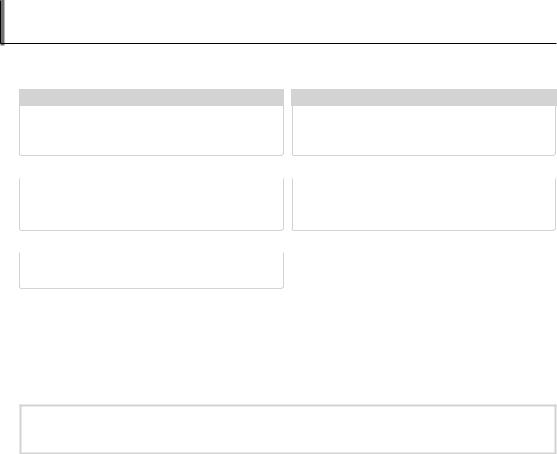
About This Manual
Before using the camera, read this manual and the warnings on pages ii–vii. For information on specifi c topics, consult the sources below.
Camera Q & A ....................................................pg. ix
Know what you want to do but don’t know the name for it? Find the answer in “Camera Q & A.”
Table of Contents .............................................pg. xii
The “Table of Contents” gives an overview of the entire manual. The principal camera operations are listed here.
............................................Troubleshooting |
pg. 111 |
Having a specifi c problem with the camera? Find the answer here.
........................................................Glossary |
pg. 122 |
The meanings of some technical terms may be found here.
.....................Warning Messages and Displays |
pg. 118 |
Find out what’s behind that flashing icon or error message in the monitor or electronic viewinderf.
 Memory Cards
Memory Cards
Pictures can be stored in the camera’s internal memory or on optional SD and SDHC memory cards. In this manual, SD memory cards are referred to as “memory cards.” For more information, see page 10.
viii
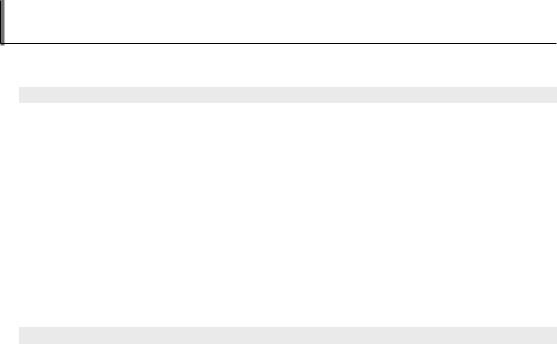
Camera Q & A
Find items by task.
Camera Setup
Question |
Key phrase |
See page |
|
How do I set the camera clock? |
Date and time |
14 |
|
Can I set the clock to local time when I travel? |
Time difference |
106 |
|
How do I keep the display from turning off automatically? |
Auto power off |
105 |
|
How do I make the display brighter or darker? |
LCD brightness |
104 |
|
How do I stop the camera beeping and clicking? |
Operation and shutter volume |
101 |
|
Silent mode |
20 |
||
|
|||
Can I change the sound the shutter makes? |
Shutter sound |
101 |
|
What are the parts of the camera called? |
Parts of the camera |
2 |
|
What do the icons in the display mean? |
Displays |
4 |
|
How do I use the menus? |
Menus |
72 |
|
What’s behind that fl ashing icon or error message? |
Messages and displays |
118 |
|
How much charge is left in the battery? |
Battery level |
16 |
|
Can I increase the capacity of rechargeable Ni-MH batteries? |
Discharge |
107 |
Sharing Pictures
Question |
Key phrase |
See page |
Can I print pictures on my home printer? |
Printing pictures |
61 |
Can I copy my pictures to my computer? |
Viewing pictures on a computer |
66 |
ix

|
Camera Q & A |
|
|
|
|
Taking Pictures |
|
|
Question |
Key phrase |
See page |
How many pictures can I take? |
Memory capacity |
124 |
Is there a quick and easy way to take snapshots? |
Amode |
16 |
How can I avoid blurred pictures? |
Dual IS mode |
86 |
How can I make good portraits? |
Intelligent Face Detection |
22 |
Is there a simple way to adjust settings for different scenes? |
Scene position |
38 |
How do I shoot close-ups? |
Close-ups (macro mode) |
27 |
How do I keep the fl ash from fi ring? |
|
|
How do I stop my subjects’ eyes glowing red when I use the fl ash? |
Flash mode |
28 |
How do I “fi ll-in” shadows on back-lit subjects? |
|
|
How do I take a series of pictures in a single burst? |
Burst mode |
30 |
How do I take a group portrait that includes the photographer? |
Self-timer mode |
79 |
Can I take pictures by remote control? |
Remote control (sold separately) |
108 |
How do I turn off the lamp on the front of the camera? |
AF-assist illuminator |
26 |
How do I frame pictures with the subject off to one side? |
Focus lock |
24 |
Can I choose shutter speed and aperture? |
P, S, and M modes |
42 |
Can I save and recall camera settings? |
C mode |
46 |
How do I adjust exposure? |
Exposure compensation |
34 |
How do I shoot movies? |
Recording movies |
55 |
How do I frame pictures in the viewfi nder? |
EVF/LCD button |
5 |
x

|
Camera Q & A |
|
|
|
|
Viewing Pictures |
|
|
Question |
Key phrase |
See page |
How do I view my pictures? |
Single-frame playback |
47 |
How do I view pictures of only one type? |
Choose type |
99 |
How do I get rid of unwanted pictures? |
Deleting pictures |
53 |
How do I delete a lot of pictures at once? |
Erase |
54 |
Can I zoom in on pictures during playback? |
Playback zoom |
48 |
How do I view a lot of pictures at once? |
Multi-frame playback |
50 |
How do I view all pictures taken on the same day? |
Sort by date |
52 |
Can I protect my pictures from accidental deletion? |
Protect |
93 |
Can I hide the icons in the display when viewing my pictures? |
Choosing a display format |
47 |
Can I view my pictures in a slide show? |
Slide show |
88 |
Can I add a short voice memo to my pictures? |
Voice memo |
96 |
Can I crop unwanted elements out of my pictures? |
Crop |
98 |
Can I copy pictures from internal memory to a memory card? |
Copy |
94 |
How do I view pictures on a High Defi nition device? |
HDTV kit (sold separately) |
108 |
How do I view my pictures on TV? |
Viewing pictures on TV |
59 |
xi
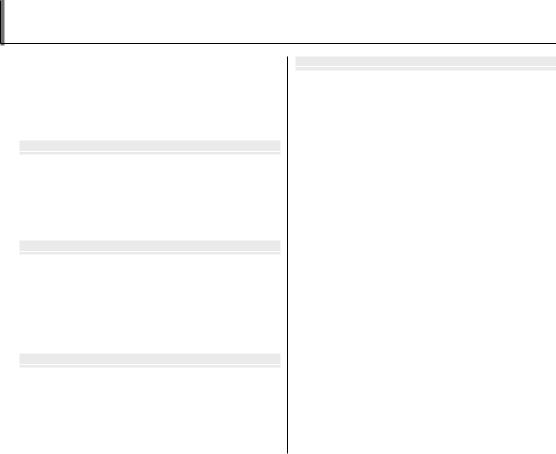
Table of Contents
For Your Safety ................................................................................. |
ii |
IMPORTANT SAFETY INSTRUCTIONS...................................... |
ii |
Safety Notes.................................................................................... |
iii |
NOTICES............................................................................................ |
vi |
About This Manual....................................................................... |
viii |
Camera Q & A.................................................................................... |
ix |
Before You Begin |
|
Introduction....................................................................................... |
1 |
Symbols and Conventions.......................................................... |
1 |
Supplied Accessories.................................................................... |
1 |
Parts of the Camera....................................................................... |
2 |
Camera Displays .......................................................................... |
4 |
The Mode Dial .............................................................................. |
6 |
First Steps |
|
The Strap and Lens Cap ................................................................ |
7 |
Inserting the Batteries .................................................................. |
8 |
Inserting a Memory Card........................................................... |
10 |
Turning the Camera on and Off............................................... |
13 |
Shooting Mode ............................................................................. |
13 |
Playback Mode.............................................................................. |
13 |
Basic Setup ....................................................................................... |
14 |
Basic Photography and Playback |
|
Taking Pictures in A(Auto) Mode................................. |
16 |
Viewing Pictures ............................................................................ |
21 |
More on Photography |
|
Intelligent Face Detection and Red-Eye Removal.......... |
22 |
Focus Lock ........................................................................................ |
24 |
eClose-ups (Macro and Super Macro Modes) ............... |
27 |
lUsing the Flash (Intelligent Flash)..................................... |
28 |
pBurst Mode (Continuous Shooting)................................ |
30 |
cInstant Zoom (Zoom Framing) ......................................... |
32 |
dExposure Compensation..................................................... |
34 |
Shooting Mode............................................................................... |
36 |
AAUTO................................................................................... |
36 |
EANTI-BLUR (Picture Stabilization) .................................. |
36 |
DNATURAL LIGHT.................................................................... |
36 |
CNATURAL & l....................................................................... |
36 |
BZOOM BRACKETING ........................................................... |
37 |
SP SCENE POSITION .................................................................... |
38 |
P, S, and M Modes........................................................................ |
42 |
C: CUSTOM...................................................................................... |
46 |
xii

Table of Contents
More on Playback |
|
Playback Options........................................................................... |
47 |
Playback Zoom.............................................................................. |
48 |
Viewing Photo Information...................................................... |
49 |
Multi-Frame Playback................................................................. |
50 |
Pictures Taken in a Single Burst.............................................. |
51 |
Sort by Date.................................................................................... |
52 |
ADeleting Pictures .................................................................... |
53 |
Movies |
|
FRecording Movies................................................................... |
55 |
aViewing Movies ....................................................................... |
58 |
Connections |
|
Viewing Pictures on TV............................................................... |
59 |
Printing Pictures via USB ........................................................... |
61 |
Connecting the Camera ............................................................ |
61 |
Printing Selected Pictures ........................................................ |
61 |
Printing the DPOF Print Order ................................................ |
62 |
Creating a DPOF Print Order.................................................... |
64 |
Viewing Pictures on a Computer............................................ |
66 |
Installing FinePixViewer............................................................ |
66 |
Connecting the Camera ............................................................ |
70 |
Menus |
|
Using the Menus: Shooting Mode ......................................... |
72 |
Using the f-Mode Menu.......................................................... |
72 |
f-Mode Menu Options............................................................. |
73 |
NISO............................................................................................ |
74 |
OQUALITY................................................................................. |
75 |
PgCOLOR............................................................... |
76 |
Using the Shooting Menu......................................................... |
77 |
Shooting Menu Options............................................................ |
78 |
BSELF-TIMER............................................................................ |
79 |
CPHOTOMETRY...................................................................... |
80 |
DWHITE BALANCE ................................................................. |
81 |
EHIGH-SPEED SHOOTING .................................................. |
83 |
FFOCUSING ............................................................................. |
83 |
GAF MODE................................................................................ |
84 |
HSHARPENING........................................................................ |
85 |
IFLASH...................................................................................... |
85 |
JBRACKETING......................................................................... |
86 |
LDUAL IS MODE..................................................................... |
86 |
xiii
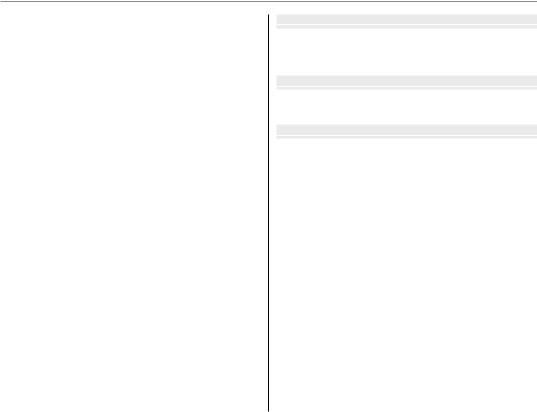
Table of Contents
Using the Menus: Playback Mode.......................................... |
87 |
Using the f-Mode Menu.......................................................... |
87 |
f-Mode Menu Options............................................................. |
87 |
ISLIDE SHOW ......................................................................... |
88 |
JDISPLAY MODE.................................................................... |
88 |
Using the Playback Menu ......................................................... |
89 |
Playback Menu Options............................................................. |
90 |
BRED EYE REMOVAL............................................................. |
90 |
LMOVIE TRIMMING............................................................... |
91 |
CIMAGE ROTATE..................................................................... |
92 |
DPROTECT ................................................................................ |
93 |
ECOPY........................................................................................ |
94 |
FVOICE MEMO........................................................................ |
96 |
GTRIMMING ............................................................................. |
98 |
HCHOOSE TYPE ...................................................................... |
99 |
The Setup Menu.......................................................................... |
100 |
Using the Setup Menu ............................................................ |
100 |
Setup Menu Options................................................................. |
101 |
AIMAGE DISP. ....................................................................... |
102 |
BFRAME NO.......................................................................... |
103 |
DDIGITAL ZOOM ................................................................. |
104 |
IPLAYBACK VOLUME........................................................ |
104 |
JLCD BRIGHTNESS............................................................. |
104 |
KFORMAT............................................................................... |
105 |
MAUTO POWER OFF........................................................... |
105 |
NTIME DIFFERENCE............................................................ |
106 |
PDISCHARGE (Ni-MH Batteries Only) ......................... |
107 |
Technical Notes |
|
Optional Accessories ................................................................ |
108 |
Accessories from FUJIFILM .................................................... |
109 |
Caring for the Camera ............................................................... |
110 |
Troubleshooting |
|
Troubleshooting .......................................................................... |
111 |
Warning Messages and Displays.......................................... |
118 |
Appendix |
|
Glossary ........................................................................................... |
122 |
Flash Mode and Shooting Mode .......................................... |
123 |
Internal Memory/Memory Card Capacity........................ |
124 |
Specifications................................................................................ |
125 |
FUJIFILM Digital Camera Worldwide Network .............. |
130 |
xiv
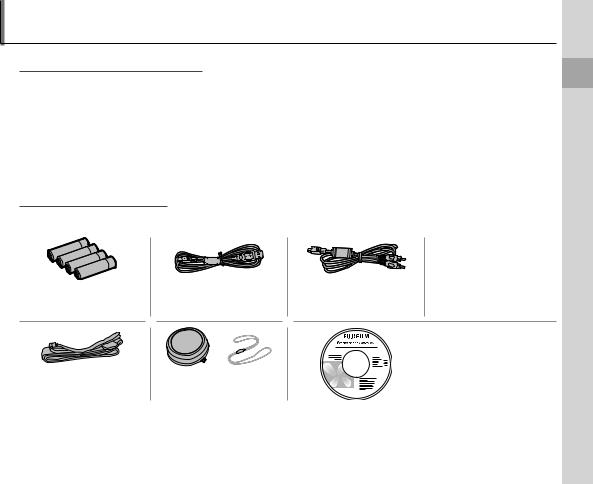
Introduction
Symbols and Conventions
The following symbols are used in this manual:
3Caution: This information should be read before use to ensure correct operation. 1Note: Points to note when using the camera.
2 Tip: Additional information that may be helpful when using the camera.
Menus and other text in the camera monitor are shown in bold. In the illustrations in this manual, the monitor display may be simplifi ed for explanatory purposes.
Supplied Accessories
The following items are included with the camera:
|
|
|
• Owner’s Manual CD |
|
|
|
(contains this manual) |
AA alkaline (LR6) batteries |
USB cable |
A/V cable |
• Basic Manual |
(×4) |
|
|
|
|
|
|
FinePix software CD (IMPOR- |
|
|
|
TANT: read license agree- |
|
|
|
ment on the last page of this |
Strap |
Lens cap |
|
manual before opening) |
|
|
Begin You Before
1
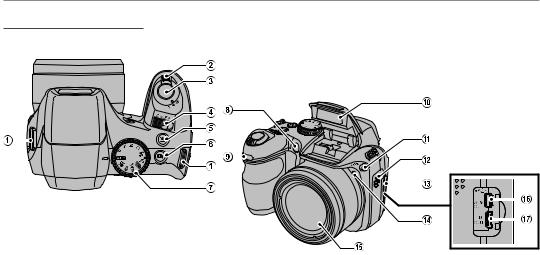
Introduction
Parts of the Camera
For more information, refer to the page listed to the right of each item.
|
|
|
|
|
|
|
|
|
|
|
|
|
|
|
|
|
|
|
|
|
|
|
|
|
|
|
|
|
|
|
|
|
|
|
|
|
|
|
|
|
|
|
|
|
|
|
|
|
|
|
|
|
|
|
|
|
|
|
|
|
|
|
|
|
|
|
|
|
|
|
|
|
|
|
|
|
|
|
|
|
|
|
|
|
|
|
|
|
|
|
|
|
|
|
|
|
|
|
|
|
|
|
|
|
|
|
|
|
|
|
|
|
|
|
|
|
|
|
|
|
|
|
|
|
|
|
|
1 |
....................................................Strap eyelet |
7 |
7 |
........................................................Mode dial |
6 |
13 |
............................................Terminal cover |
59 |
|||||||
2 |
.......................................Zoom control |
17, 48 |
8 |
...............................AF-assist illuminator |
26 |
14 |
Microphone................................................. |
96 |
|||||||
3 |
Shutter button........................................... |
19 |
9 |
Self-timer lamp.......................................... |
79 |
15 |
Lens................................................................... |
13 |
|||||||
4 |
Gswitch .......................................... |
13 |
Receiver for remote control ........... |
108 |
16 |
Connector for A/V cable..................... |
59 |
||||||||
5 |
g(Intelligent Face Detection/ |
10 |
Flash.................................................................. |
28 |
|
Connector for USB cable..................... |
70 |
||||||||
|
|
red-eye removal) button |
....................22 |
11 |
l(fl ash pop-up) button...................... |
28 |
17 |
Connector for High Defi nition |
|
||||||
6 |
p(burst mode) button...................... |
30 |
12 |
Speaker........................................................... |
97 |
|
(HD) devices ................................................ |
59 |
|||||||
2

Introduction
18 |
....................Electronic viewfi nder |
5 |
25 |
................Battery-chamber cover |
8 |
19 |
Indicator lamp................................. |
20 |
26 |
EVF/LCD (display selection) |
|
20 |
Monitor................................................... |
4 |
27 |
button..................................................... |
5 |
21 |
DISP (display)/ |
|
a(playback) button.................. |
47 |
|
|
BACK button................................ |
18, 47 |
28 |
f(photo mode) button.......... |
72 |
22 |
d(Exposure compensation) |
29 |
Selector button (see below) |
|
|
23 |
button.................................................. |
34 |
30 |
Memory card slot cover............. |
11 |
Tripod mount |
|
31 |
Memory card slot........................... |
11 |
|
24 |
Battery-chamber latch.................. |
8 |
|
|
|
 The Selector Button
The Selector Button
Move cursor up |
|
b(delete) button (pg. 21) |
MENU/OK button (pg. 14) |
Move cursor left |
Move cursor right |
e(macro) button |
l(fl ash) button |
(pg. 27) |
(pg. 28) |
Move cursor down
c(instant zoom) button (pg. 32)
Begin You Before
3
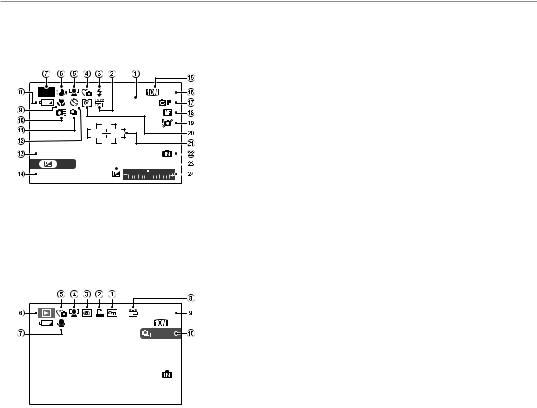
Introduction
Camera Displays
The following indicators may appear during shooting and playback:
■ Shooting
P |
N 9 |
|
ISO AUTO (800) |
12/31/2050 10:00 AM |
|
|
* |
||||
|
|||||||
|
SET |
|
|
|
|
|
|
|
|
|
|
|
|
||
250 |
F3.5 |
|
|
|
|
|
|
*a: indicates that no memory card is inserted and that pictures will be stored in the camera’s internal memory (pg. 10).
1 |
............................................Sensitivity |
74 |
13 |
...................................Date and time |
|
14 |
2 |
White balance .................................. |
81 |
14 |
Shutter speed and aperture |
...43 |
|
3 |
Flash mode......................................... |
28 |
15 |
Quality........................................... |
55, 75 |
|
4 |
Silent mode ...................................... |
20 |
16 |
Number of exposures |
|
|
5 |
Intelligent Face Detection |
|
17 |
remaining......................................... |
|
124 |
|
indicator.............................................. |
22 |
FinePix color...................................... |
|
76 |
|
6 |
Dual IS mode ................................... |
86 |
18 |
Focus mode...................................... |
|
83 |
7 |
Shooting mode.............................. |
36 |
19 |
Blur warning..................................... |
|
86 |
8 |
Battery level....................................... |
16 |
20 |
Metering ............................................. |
|
80 |
9 |
Macro (close-up) mode.............. |
27 |
21 |
Focus frame....................................... |
|
19 |
10 |
High-speed mode........................ |
83 |
22 |
Internal memory indicator* ..... |
10 |
|
11 |
Burst mode ....................................... |
30 |
23 |
Exposure compensation |
|
|
12 |
Self-timer indicator ....................... |
79 |
24 |
indicator............................................... |
|
45 |
|
|
|
Exposure indicator ........................ |
|
45 |
|
■ Playback
100-0001 |
N |
21/30 |
1 |
.............................Protected image |
93 |
6 |
..........Playback mode indicator |
47 |
2 |
DPOF print indicator................... |
64 |
7 |
Voice memo indicator................ |
96 |
3 |
Red-eye removal indicator ..... |
90 |
8 |
Gift image........................................... |
47 |
4 |
Intelligent Face Detection |
|
9 |
Frame number.............................. |
103 |
5 |
indicator.............................................. |
22 |
10 |
Current frame/ |
|
Silent mode indicator................. |
20 |
|
number of frames in burst....... |
51 |
12/31/2050 10:00 AM
4
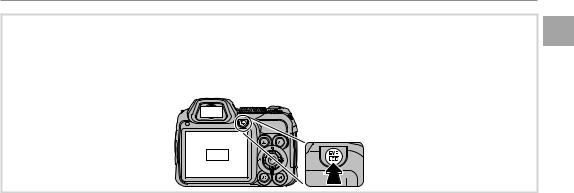
Introduction
 The Electronic Viewfinder (EVF)
The Electronic Viewfinder (EVF)
The electronic viewfi nder provides the same information as the monitor, and can be used when bright lighting conditions make the display in the monitor difficult to see. To switch between the monitor and electronic viewfi nder, press the EVF/LCD button (your selection remains in effect when the camera is turned off or the mode dial is rotated to another setting).
EVF
LCD
Begin You Before
5
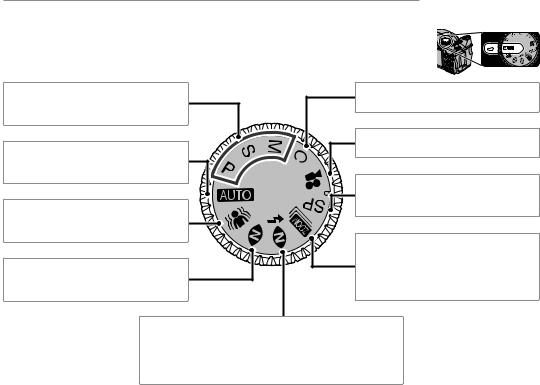
Introduction
The Mode Dial
To select a shooting mode, align the mode icon with the mark next to the mode dial.
P, S, M: Select for full control over camera |
C (CUSTOM): Recall stored settings for |
settings, including aperture (M) and/or |
modes P, S, and M. |
shutter speed (M and S; pg. 42). |
|
A(AUTO): A simple “point-and-shoot” |
F(MOVIE): Record short MPEG-4 movies |
with sound (pg. 55). |
|
mode recommended for fi rst-time users |
|
of digital cameras (pg. 16). |
SP (SCENE POSITION): Choose a scene suit- |
|
|
E (ANTI-BLUR): High shutter speeds re- |
ed to the subject or shooting conditions |
and let the camera do the rest (pg. 38). |
|
duce blur caused by subject movement |
|
or camera shake (pg. 36). |
B(ZOOM BRACKETING): Take three pictures |
|
|
D(NATURAL LIGHT): Capture natural light |
each time the shutter button is pressed. |
The fi rst picture will be taken at the cur- |
|
indoors, under low light, or where the |
rent zoom ratio, the second at 1.4 × digital |
fl ash can not be used. |
zoom, the third at 2 × digital zoom. |
C(NATURAL & l): Helps ensure good results in situations with difficult lighting. Each time the shutter button is pressed, the camera takes two shots: one shot without the fl ash to preserve natural lighting, followed immediately by a second shot with the fl ash.
6

The Strap and Lens Cap
Attaching the Strap
Attach the strap to the two strap eyelets as shown below.
q w
e
3Caution
To avoid dropping the camera, be sure the strap is correctly secured.
The Lens Cap
Attach the lens cap as shown.
Steps First
To avoid losing the lens cap, pass the supplied string through the eyelet (q) and secure the lens cap to the strap (w).
q w
7
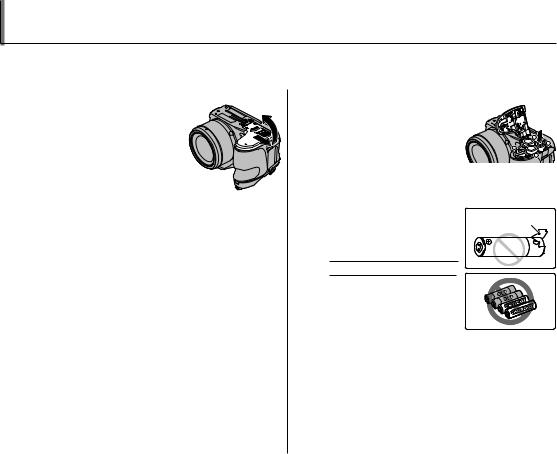
Inserting the Batteries
The camera takes four AA alkaline, lithium, or rechargeable Ni-MH batteries. A set of four alkaline batteries is supplied with the camera. Insert the batteries in the camera as described below.
1 Open the battery-chamber cover.
Slide the battery-cham- ber latch in the direction shown and open the bat- tery-chamber cover.
1Note
Be sure the camera is off be-
fore opening the battery-chamber cover.
3Cautions
•Do not open the battery-chamber cover when the camera is on. Failure to observe this precaution could result in damage to image fi les or memory cards.
•Do not use excessive force when handling the battery-chamber cover.
2 Insert the batteries.
Insert the batteries in the orientation shown by the “+“ and “–“ marks inside the battery chamber.
3Cautions
• Insert the batteries in the correct orientation.
• Never use batteries with peeling or damaged casing or mix old and new batteries, batter- ies with different charge levels,
or batteries of different types. Failure to observe these precautions could result in the batteries leaking or overheating.
•Never use manganese or Ni-Cd batteries.
•The capacity of alkaline batteries varies with the manufacturer and drops at temperatures below 10 °C/32 °F; Ni-MH batteries are recommended.
•Fingerprints and other soil on the battery terminals can shorten battery life.
8
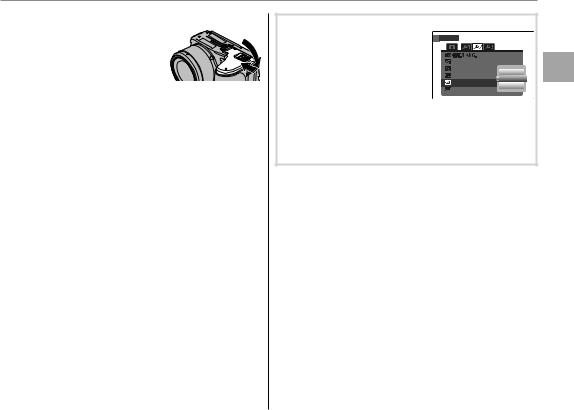
3 Close the battery-chamber cover.
Close the battery-cham- ber cover and slide it in
until the latch clicks into place.
3Caution
Do not use force. If the battery-chamber cover does not close, check that the batteries are in the correct orientation and try again.
 Choosing the Battery Type
Choosing the Battery Type
After replacing the batteries with batteries of a different
type, select the battery type |
AUTO POWER OFF |
2 MIN |
|
TIME DIFFERENCE |
ALKALINE |
||
using the TBATTERY TYPE |
BACKGROUND COLOR NI-MH |
||
BATTERY TYPE |
LITHIUM |
||
DISCHARGE |
|||
|
|
||
option in the setup menu (pg.
101) to ensure that the battery level is displayed correctly and the camera does not turn off unexpectedly. The current battery type is displayed the fi rst time the camera is turned on after batteries are replaced.
Steps First
9
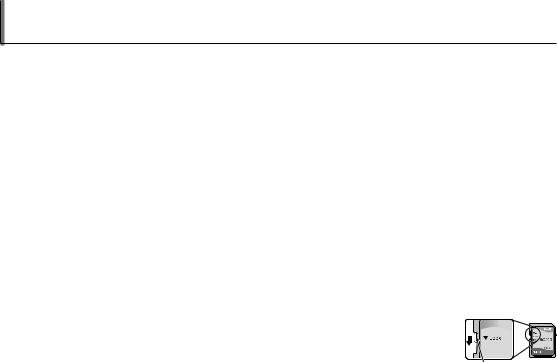
Inserting a Memory Card
Although the camera can store pictures in internal memory, SD memory cards (sold separately) can be used to store additional pictures.
When no memory card is inserted, aappears in the monitor and internal memory is used for recording and playback. Note that because camera malfunction could cause internal memory to become corrupted, the pictures in internal memory should periodically be transferred to a computer and saved on the computer hard disk or on removable media such as CDs or DVDs. The pictures in internal memory can also be copied to a memory card (see page 94). To prevent internal memory from becoming full, be sure to delete pictures when they are no longer needed.
When a memory card is inserted as described below, the card will be used for recording and playback.
■ Compatible Memory Cards
SanDisk SD and SDHC memory cards have been tested and approved for use in the camera. A complete list of approved memory cards is available at http://www.fujifilm.com/products/digital_cameras/ index.html. Operation is not guaranteed with other cards. The camera can not be used with multimedia or xD-Picture cards.
3Caution
Memory cards can be locked, making it impossible to format the card or to record or delete images. Before inserting a memory card, slide the write-protect switch to the unlocked position.
Write-protect switch
10
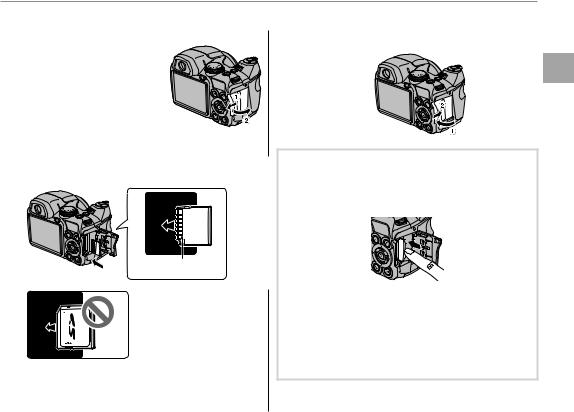
Inserting a Memory Card
■ Inserting a Memory Card
1 Open the memory card slot cover.
1Note
Be sure the camera is off before opening the memory card slot cover.
2Insert the memory card.
Holding the memory card in the orientation shown below, slide it all the way in.
Gold contacts
Be sure card is in correct orientation; do not insert at an angle or use force.
3 Close the memory card slot cover.
 Removing Memory Cards
Removing Memory Cards
After confi rming that the camera is off, press the card in and then release it slowly. The card can now be removed by hand.
3Cautions
•The memory card may spring out if you remove your fi nger immediately after pushing the card in.
•Memory cards may be warm to the touch after being removed from the camera. This is normal and does not indicate a malfunction.
Steps First
11

Inserting a Memory Card
3Cautions
•Do not turn the camera off or remove the memory card while the memory card is being formatted or data are being recorded to or deleted from the card. Failure to observe this precaution could damage the card.
•Format memory cards before fi rst use, and be sure to reformat all memory cards after using them in a computer or other device. For more information on formatting memory cards, see page 105.
•Memory cards are small and can be swallowed; keep out of reach of children. If a child swallows a memory card, seek medical assistance immediately.
•Do not use miniSD or microSD adapters that expose the back of the card. Failure to observe
this precaution may cause damage or malfunction. Adapters that are larger or smaller than the standard dimensions of an SD card may not eject normally; if the card does not eject, take the camera to an authorized service representative. Do not forcibly remove the card.
•Do not affix labels to memory cards. Peeling labels can cause camera malfunction.
•Movie recording may be interrupted with some types of memory card.
•The data in internal memory may be erased or corrupted when the camera is repaired. Please note that the repairer will be able to view pictures in internal memory.
•Formatting a memory card or internal memory in the camera creates a folder in which pictures are stored. Do not rename or delete this folder or use a computer or other device to edit, delete, or rename image fi les. Always use the camera to delete pictures from memory cards and internal memory; before editing or renaming fi les, copy them to a computer and edit or rename the copies, not the originals.
12
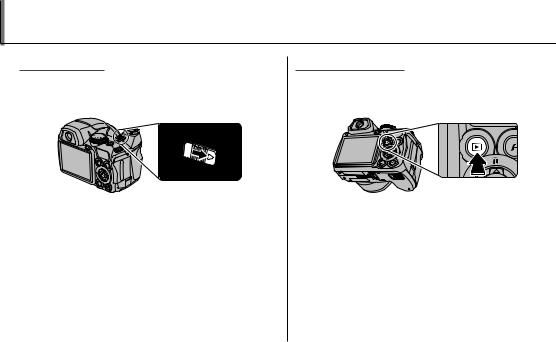
Turning the Camera on and Off
Shooting Mode
Slide the G switch in the direction shown below. The lens will extend automatically.
Slide the Gswitch to turn the camera off.
2 Tip: Switching to Playback Mode
Press the abutton to start playback. Press the shutter button halfway to return to shooting mode.
3Cautions
•Forcibly preventing the lens from extending could cause damage or product malfunction.
•Pictures can be affected by fi ngerprints and other marks on the lens. Keep the lens clean.
Playback Mode
To turn the camera on and begin playback, press the abutton for about a second. 
Steps First
Press the abutton again to turn the camera off.
2 Tip: Switching to Shooting Mode
To exit to shooting mode, press the shutter button halfway. Press the abutton to return to playback.
2Tip: Auto Power Off
The camera will turn off automatically if no operations are performed for the length of time selected in the AUTO POWER OFF menu (see page 105). To turn the camera on, use the Gswitch or press the abutton for about a second.
13
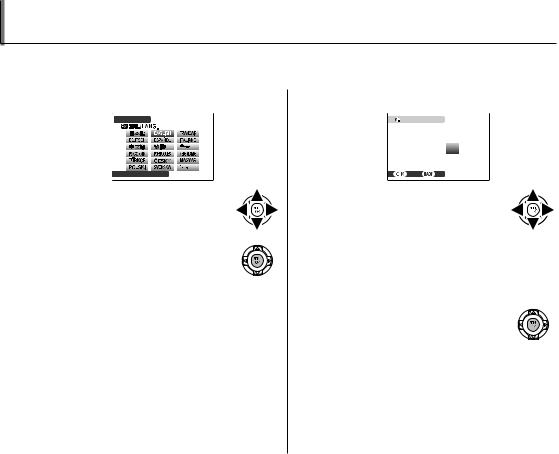
Basic Setup
A language-selection dialog is displayed the first time the camera is turned on. Set up the camera as described below (for information on resetting the clock or changing languages, see page 100).
1 Choose a language.
 START MENU
START MENU
 SET
SET  NO
NO
1.1Press the selector up, down, left, or right to highlight a language.
1.2Press MENU/OK.
2 Set the date and time.
|
DATE / TIME NOT SET |
|
|
|
|
2010 |
|
|
|
2009 |
|
MM/DD/YY |
1/ 1 2008 |
12:00 |
|
|
|
2007 |
AM |
|
|
2006 |
|
|
SET |
NO |
|
2.1 Press the selector left or right to highlight the year, month, day, hour, or minute and press
up or down to change. To change the order in which the year, month, and day are displayed, highlight the date format and press the selector up or down.
2.2 Press MENU/OK.
14

Basic Setup
3 Choose power management options.
 POWER MANAGEMENT
POWER MANAGEMENT
 POWER SAVE
POWER SAVE
 CLEAR LCD DISPLAY
CLEAR LCD DISPLAY
Power saving for longer battery life
 SET
SET  NO
NO
3.1 Press the selector up or down to highlight one of the following options:
•POWER SAVE: Save battery power.
•CLEAR LCD DISPLAY: Intelligent Face Detection (pg. 22) turns on and EVF/LCD MODE (pg. 101) is set to 60 fps for improved display quality.
3.2 Press MENU/OK.
2Tip: The Camera Clock
If the batteries are removed for an extended period, the camera clock will be reset and the language-selection dialog will be displayed when the camera is turned on. If the batteries are left in the camera or an optional AC adapter connected for about 10 hours, the battery can be removed for about 24 hours without resetting the clock, language selection, or power management options.
Steps First
15
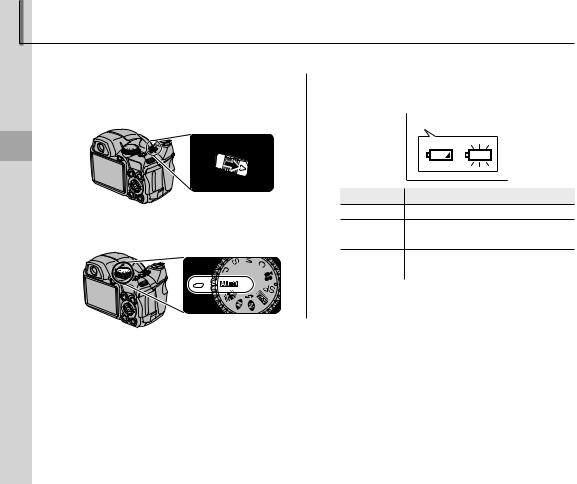
Taking Pictures in A(Auto) Mode
Playback and Photography Basic
This section describes how to take pictures in A(auto) mode.
1Turn the camera on.
Slide the Gswitch to turn the camera on.
2Select Amode.
Rotate the mode dial to A.
1Note
3Check the battery level.
Check the battery level in the display.
q w
Indicator |
Description |
NO ICON Batteries are partially discharged.
qo(red) Batteries are low. Replace as soon as possible.
wn Batteries are exhausted. Turn cam- (blinks red) era off and replace batteries.
A battery warning may not be displayed before the camera turns off, particularly if batteries are reused after having once been exhausted. Power consumption varies greatly from mode to mode; the low battery warning (o) may not be displayed or may be displayed only briefl y before the camera turns off in some modes or when switching from shooting to playback mode.
16
