EPSON EH-TW5600 User Manual [nl]
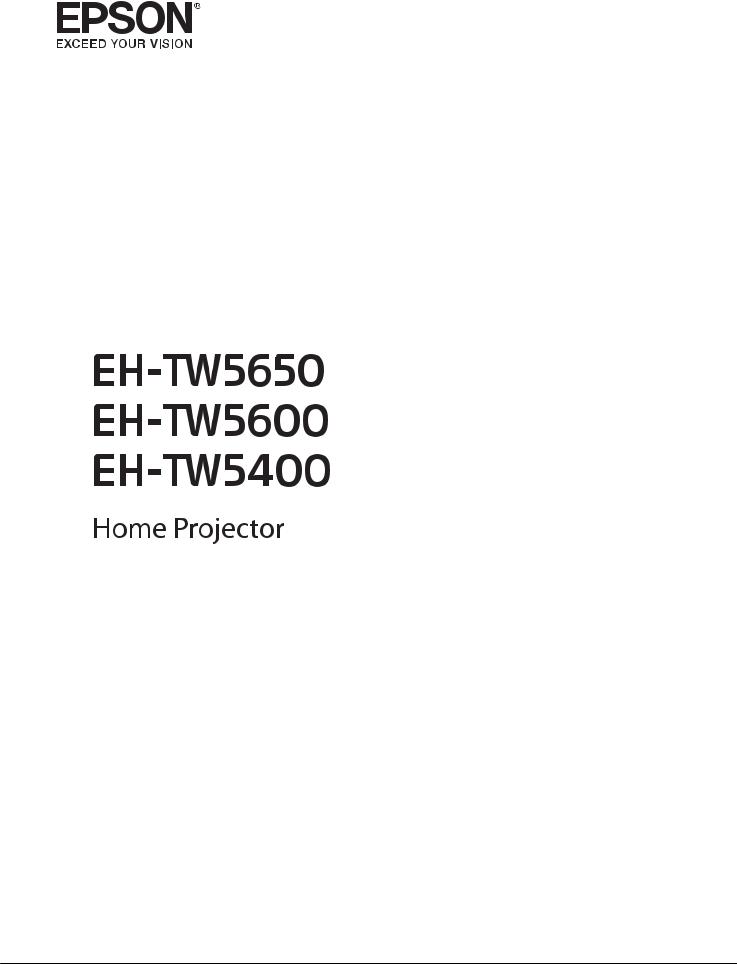
Downloaded from
www . vandenborre . be
User's Guide
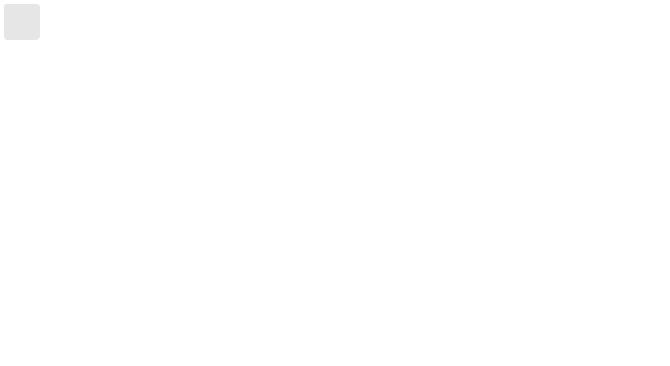
Organization of the Guide and Notations in the Guide |
Downloaded |
|
|
|
|
|
|
Using Each Guide |
from |
||||||
The guides for this projector are organized as shown below. |
|
|
www |
||||
|
|
. |
|||||
Safety Instructions/Support and Service Guide |
|
|
|
|
|
vandenborre |
|
|
|
|
|
|
|
|
|
Contains information on using the projector safely, as well as a support and service guide, |
|
|
|
|
|
|
|
troubleshooting check lists, and so on. Make sure you read this guide before using the pro- |
|
|
|
. |
|||
|
|
|
|||||
jector. |
|
|
|
|
|
|
be |
|
|
|
|
|
|
|
|
User's Guide (this guide)
Contains information on setting up and basic operations before using the projector, using the Configuration menu, and handling problems and performing routine maintenance.
Quick Start Guide
Contains information on the procedures for setting up the projector. Read this first.
1
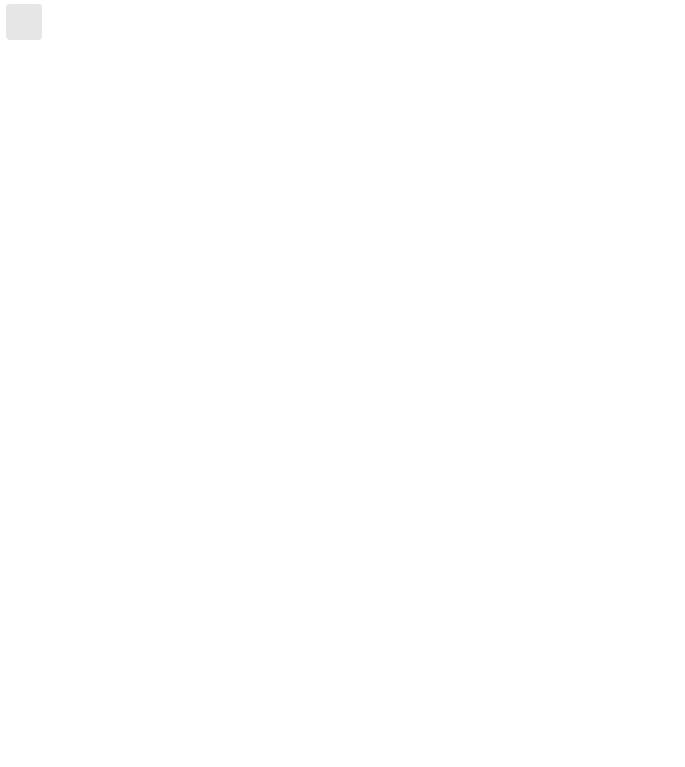
Organization of the Guide and Notations in the Guide |
Downloaded |
|
|
|
|
|
|
Notations Used in This Guide |
from |
|
|
www |
|
|
. |
|
The following shows the symbols and their meanings. Please understand and respect these cautionvandenborresymbols |
||
Safety Indications |
|
|
The documentation and the projector use graphical symbols to show how to use the projector safely. |
|
|
in order to avoid injury to persons or property. |
|
. |
|
be |
|
|
|
|
 Warning
Warning
This symbol indicates information that, if ignored, could possibly result in personal injury or even death due to incorrect handling.
 Caution
Caution
This symbol indicates information that, if ignored, could possibly result in personal injury or physical damage due to incorrect handling.
General Information Indications
Attention
Indicates procedures which may result in damage or malfunctions to occur.
c |
Indicates additional information and points which may be useful to know regarding a topic. |
|
|
|
|
s |
Indicates a page where detailed information regarding a topic can be found. |
|
|
|
|
Menu Name |
Indicates Configuration menu items. |
|
|
Example: Image - Color Mode |
|
|
|
|
Button Name |
Indicates the buttons on the remote control or the control panel. |
|
|
Example: |
button |
|
|
|
About the Use of "This Product" or "This Projector"
As well as the main projector unit, supplied items or optional extras may be referred to using the phrase "this product" or "this projector".
2
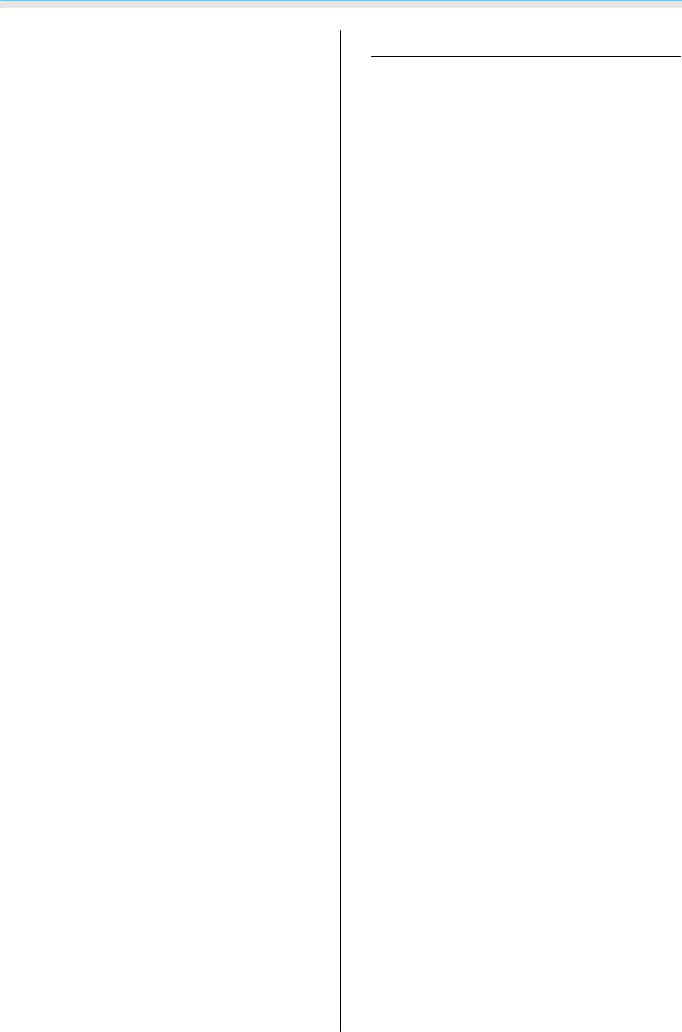
Contents |
|
|
Downloaded |
|
|
|
|
|
|
Organization of the Guide and |
|
|
|
|
|
|
|
||
|
|
Basic Operations |
from |
|
|
|
|
||
Notations in the Guide |
|
|
Projecting Images |
|
25 |
|
|||
|
|
. . . . |
.www. . . . . . . . |
|
|||||
Using Each Guide . . . . . . . . . . . . . . . . . . . . . |
1 |
|
Turning On the Projector . . . |
. . . . . |
25 |
|
|||
|
|
|
|
|
|
|
|
||
Notations Used in This Guide |
2 |
If the target image is not projected |
. |
26 |
|
||||
. . . . . |
|
||||||||
Safety Indications . . . . . . . . . . . . . . . . . . . . . . |
. 2 |
|
Using the Home Screen . . . . |
. . . . . |
. . . . |
. . . . . |
26 |
|
|
General Information Indications . . . . . . . . . . . . |
. 2 |
|
Turning Off . . . . . . . . . . . . . |
. . . . . |
. . . . |
. . . . . |
27 |
|
|
|
|
|
|
|
|
vandenborre |
|||
AbouttheUseof "ThisProduct"or "ThisProjector" |
|
|
Adjusting the Projected Image |
|
28 |
|
. |
||
|
|
. . . . |
|
be |
|||||
. . . . . . . . . . . . . . . . . . . . . . . . . . . . . . . . . . . . |
. 2 |
|
Displaying the Test Pattern |
|
|
|
28 |
|
|
|
|
|
. . . . . |
. . . . |
. . . . . |
|
|||
Introduction |
|
|
Adjusting the Focus . . . . . . . |
. . . . . |
. . . . |
. . . . . |
28 |
|
|
|
|
Adjusting the Projection Size |
|
|
|
28 |
|
||
|
|
|
. . . . . |
. . . . |
. . . . . |
|
|||
Part Names and Functions |
6 |
|
|
|
|
|
|||
|
Adjust the Height of the Image |
|
|
29 |
|
||||
|
|
|
. . . . |
. . . . . |
|
||||
Front/Top . . . . . . . . . . . . . . . . . . . . . . . . . . . . |
. 6 |
|
Adjusting the Projector's Tilt |
|
|
|
29 |
|
|
|
|
|
. . . . . |
. . . . |
. . . . . |
|
|||
Control Panel . . . . . . . . . . . . . . . . . . . . . . . . . |
. 7 |
|
Adjusting the Position of the Image (Lens Shift) |
|
|
|
|||
|
|
|
|
|
|
||||
Remote Control . . . . . . . . . . . . . . . . . . . . . . . . |
. 9 |
|
(EH-TW5650/EH-TW5600 only) . . . . |
. . . . |
. . . . . |
29 |
|
||
Rear . . . . . . . . . . . . . . . . . . . . . . . . . . . . . . . . |
11 |
|
Correcting Distortion . . . . . . |
. . . . . |
. . . . |
. . . . . |
30 |
|
|
Base . . . . . . . . . . . . . . . . . . . . . . . . . . . . . . . . |
12 |
|
Correct automatically (Auto V-Keystone) |
|
|
|
|||
|
|
|
(EH-TW5650/EH-TW5600 only) . . |
. . . . |
. . . . . |
30 |
|
||
Preparing |
|
|
Correct manually (H-Keystone adjuster) . . . . . |
31 |
|
||||
|
|
|
|
|
|
|
|
|
|
Installing |
13 |
.Correct manually (H/V-Keystone) |
. . . . |
. . . . . |
31 |
|
|||
Correct manually (Quick Corner) |
|
|
32 |
|
|||||
Projected Image and Position of Projector . . . . . |
13 |
|
. . . . |
. . . . . |
|
||||
|
Adjusting the Volume |
|
|
|
33 |
|
|||
Installing in parallel with the screen |
13 |
|
. . . . . |
. . . . |
. . . . . |
|
|||
|
Hiding the Image and Muting the Audio |
|
|
|
|
||||
Installing the projector horizontally by |
|
|
|
|
|
|
|||
|
|
Temporarily(A/V Mute) |
|
|
|
33 |
|
||
adjusting the height of either side |
13 |
|
. . . . . |
. . . . |
. . . . . |
|
|||
|
|
|
|
|
|
|
|
||
Various Setting Methods . . . . . . . . . . . . . . . . . |
14 |
|
Adjusting the Image |
|
|
|
|
|
|
Placing on a table and projecting |
14 |
|
|
|
|
|
|
|
|
|
Adjusting the Image |
|
|
|
34 |
|
|
||
Suspending from the ceiling and projecting |
|
|
. . . . . |
. . . . |
. . . . |
|
|
||
|
|
Selecting the Projection Quality (Color Mode) |
|
|
|
||||
. . . . . . . . . . . . . . . . . . . . . . . . . . . . . . . . . . |
15 |
|
34 |
|
|||||
Projection Distance |
15 |
|
. . . . . . . . . . . . . . . . . . . . . . |
. . . . . |
. . . . |
. . . . . |
|
||
|
Switching the Screen Between Full and Zoom |
|
|
|
|||||
Connecting a Device |
18 |
|
|
|
|
||||
|
(Aspect) |
|
|
|
35 |
|
|||
|
|
|
. . . . |
. . . . |
. . . . . |
|
|||
Connecting Video Equipment . . . . . . . . . . . . . . |
18 |
|
Adjusting the Sharpness |
|
|
|
35 |
|
|
|
|
|
. . . . |
. . . . |
. . . . . |
|
|||
Connecting a Computer . . . . . . . . . . . . . . . . . . |
18 |
|
Adjusting Image Resolution (Image |
|
|
|
|
|
|
|
|
|
|
|
|
|
|
||
Connecting Smartphones or Tablets . . . . . . . . . |
18 |
|
Enhancement) . . . . . . . . . . . . |
. . . . |
. . . . |
. . . . . |
35 |
|
|
Connecting USB Devices . . . . . . . . . . . . . . . . . . |
19 |
|
Setting Auto Iris . . . . . . . . . . . |
. . . . |
. . . . |
. . . . . |
36 |
|
|
Connecting External Speakers . . . . . . . . . . . . . . |
19 |
|
Setting Frame Interpolation . . |
. . . . |
. . . . |
. . . . . |
36 |
|
|
Connecting Bluetooth®devices . . . . . . . . . . . . |
20 |
|
Adjusting the Color . . . . . . |
. . . . |
. . . . |
. . . . |
38 |
|
|
Preparing the Remote Control . . . . . . . . 23
Installing the Remote Control Batteries . . . . . . . 23
Remote Control Operating Range . . . . . . . . . . . 24
Operating range (left to right) . . . . . . . . . . . . 24
Operating range (top to bottom) . . . . . . . . . . 24
3
Contents |
|
|
|
Downloaded |
|
|
|
|
|
|
|
|
|
|
|
|
|
|
|
|
|
|
|
|
|
|
|
|
|
|
|
|
|
|
|
Adjust using the gamma adjustment graph |
|
|
|
Selecting wireless network settings in |
|
|
|
|
|
|
|
|
|
|
|||
|
40 |
|
|
Windows |
from |
|
56 |
|
. . . . . . . . . . . . . . . . . . . . . . . . . . . . . . . . . |
|
|
. . . . . . . . . |
. . . . . |
|
|||
Viewing the Image at the Saved Image |
|
|
|
Selecting wireless network settings in Mac |
|
|
||
Quality (Memory Function) |
41 |
|
. . . . . . . . . . . . . . . . . . . . |
. . . . www. . . . . . . . . . |
56 |
|
||
|
|
|
|
|||||
|
|
|
|
|
|
. |
|
|
|
|
|
|
Setting Up Wireless Network Security . . . |
vandenborre |
|||
. . . . . . . . . . . . . . . . . . . . . .Saving a Memory |
. 41 |
|
|
|
|
|
|
|
Loading, Deleting, and Renaming a Memory |
|
|
|
Connecting a Mobile Device Using a QR Code |
|
|
||
|
41 |
|
|
. . . . . . . . . . . . . . . . . . . . . . |
. . . . . . . . . |
. . . . . |
57 |
|
. . . . . . . . . . . . . . . . . . . . . . . . . . . . . . . . . . . |
|
|
|
|
|
|
|
|
|
|
|
|
Projecting in Screen Mirroring . . . . |
. . . . |
59 . |
||
Useful Functions |
|
|
|
Selecting Screen Mirroring Settings |
|
59 |
be |
|
|
|
|
. . . . . |
|
||||
Enjoying 3D Images . . . . . . . . . . . . . . . . . . |
43 |
|
|
. . .Projecting in Windows 10 |
. . . . . . . . . |
. . . . . |
60 |
|
Preparing to View 3D Images |
43 |
|
|
Projecting in Windows 8.1 . . . |
. . . . . . . . |
. . . . . |
61 |
|
|
|
|
|
|
|
|
||
If the 3D image cannot be viewed |
43 |
|
|
Projecting Using the Miracast Function . . |
. . . . . |
63 |
|
|
|
|
|
|
|
|
|
||
Using 3D Glasses . . . . . . . . . . . . . . . . . . . . . . . |
44 |
|
|
Configuration Menu |
|
|
|
|
Charging the 3D Glasses . . . . . . . . . . . . . . . . |
44 |
|
|
|
|
|
|
|
|
|
Configuration Menu Functions |
|
64 |
|
|||
Pairing 3D Glasses . . . . . . . . . . . . . . . . . . . . |
45 |
|
|
. . . . |
|
|||
Wearing 3D Glasses . . . . . . . . . . . . . . . . . . . |
45 |
|
|
Configuration Menu Operations . . . . . . . |
. . . . . |
64 |
|
|
Reading the indicator on the 3D Glasses . . . |
. 45 |
|
|
Configuration Menu Table . . |
. . . . . . . . . |
. . . . . |
65 |
|
Converting 2D Images to 3D . . . . . . . . . . . . . . . |
46 |
|
|
Image menu . . . . . . . . . . |
. . . . . . . . . |
. . . . . |
65 |
|
Warnings Regarding Viewing 3D Images . . . . . . |
47 |
|
|
Signal menu . . . . . . . . . . |
. . . . . . . . . |
. . . . . |
66 |
|
Using the HDMI Link Function . . . . . . . . |
49 |
|
Settings menu . . . . . . . . . |
. . . . . . . . . |
. . . . . |
68 |
|
|
HDMI Link Function |
49 |
|
|
Extended menu . . . . . . . . |
. . . . . . . . . |
. . . . . |
71 |
|
|
|
|
|
|
|
|
||
HDMI Link Settings |
49 |
|
|
Network menu (EH-TW5650 only) . . . . |
. . . . . |
72 |
|
|
|
|
|
|
|
|
|
||
Connecting |
50 |
|
|
Info menu . . . . . . . . . . . . |
. . . . . . . . . |
. . . . . |
76 |
|
|
|
|
|
|
|
|
||
Playing Back Image Data (Slideshow) |
|
|
|
Reset menu . . . . . . . . . . . |
. . . . . . . . . |
. . . . . |
76 |
|
|
|
|
|
|
|
|
|
|
. . . . . . . . . . . . . . . . . . . . . . . . . . . . . . . . . . . . . |
51 |
|
Troubleshooting |
|
|
|
|
|
Compatible Data . . . . . . . . . . . . . . . . . . . . . . . |
51 |
|
|
|
|
|
|
|
Playing a Slideshow . . . . . . . . . . . . . . . . . . . . . |
51 |
|
|
Problem Solving . . . . . . . . |
. . . . . . . . . |
. . . . |
77 |
|
Settings for Slideshow . . . . . . . . . . . . . . . . . . . |
52 |
|
|
Reading the Indicators . . . . . |
. . . . . . . . . |
. . . . . |
77 |
|
ProjectingTwoImagesSimultaneously |
|
|
|
Indicator status during an error/warning . . . . |
77 |
|
||
(Split Screen) (EH-TW5650 Only) . . . . . . |
53 |
|
Indicator status during normal operation . . . . |
79 |
|
|||
Projecting in Split Screen . . . . . . . . . . . . . . . . . |
53 |
|
|
Wireless LAN indicator and status (EH- |
|
|
|
|
Changing the Split Screen Settings |
53 |
|
|
TW5650 only) . . . . . . . . . |
. . . . . . . . . |
. . . . . |
79 |
|
|
|
|
|
|
|
|
||
Exiting Split Screen |
53 |
|
|
When the Indicators Provide No Help . . . |
. . . . . |
80 |
|
|
|
|
|
|
|
|
|
||
|
|
|
|
Check the problem . . . . . . |
. . . . . . . . . |
. . . . . |
80 |
|
Using the Projector on a Network |
|
Problems relating to images . . . . . . . . |
. . . . . |
81 |
|
|||
(EH-TW5650 Only) |
|
|
|
Problems when projection starts . . . . . |
. . . . . |
84 |
|
|
Projecting Using Wireless LAN |
54 |
|
. . . .Problems with the remote control |
. . . . . |
84 |
|
||
|
Problems with 3D |
|
|
84 |
|
|||
Selecting Network Settings for the Projector |
|
|
|
. . . . . . . . . |
. . . . . |
|
||
|
|
|
|
|
|
|
|
|
. . . . . . . . . . . . . . . . . . . . . . . . . . . . . . . . . . . . |
54 |
|
|
Problems with HDMI . . . . |
. . . . . . . . . |
. . . . . |
85 |
|
Selecting the Computer's Wireless LAN Settings |
|
|
|
Network problems . . . . . . |
. . . . . . . . . |
. . . . . |
86 |
|
. . . . . . . . . . . . . . . . . . . . . . . . . . . . . . . . . . . . |
56 |
|
|
Bluetooth device problems |
|
|
87 |
|
|
|
|
|
. . . . . . . . . |
. . . . . |
|
||
|
|
|
|
|
|
|
|
|
4
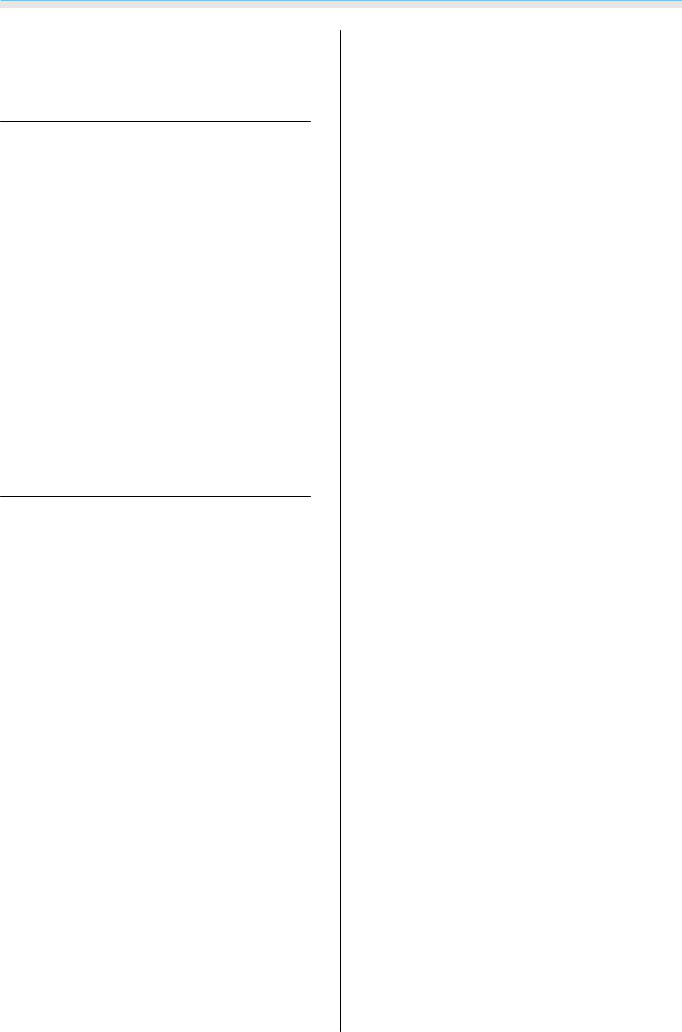
Contents
Other problems . . . . . . . . . . . . . . . . . . . . . . 88 About Event ID . . . . . . . . . . . . . . . . . . . . . . . . 89
Maintenance
Maintenance . . . . . . . . . . . . . . . . . . . . . . . . 91
Cleaning the Parts . . . . . . . . . . . . . . . . . . . . . . 91 Cleaning the air filter . . . . . . . . . . . . . . . . . . 91 Cleaning the main unit . . . . . . . . . . . . . . . . . 92 Cleaning the lens . . . . . . . . . . . . . . . . . . . . . 93 Cleaning the 3D Glasses . . . . . . . . . . . . . . . . 93
Replacement Periods for Consumables . . . . . . . 93 Air filter replacement period . . . . . . . . . . . . . 93 Lamp replacement period . . . . . . . . . . . . . . 93 Replacing Consumables . . . . . . . . . . . . . . . . . . 94 Replacing the air filter . . . . . . . . . . . . . . . . . 94 Replacing the lamp . . . . . . . . . . . . . . . . . . . 95 Resetting lamp hours . . . . . . . . . . . . . . . . . . 96
Appendix
Optional Accessories and
Consumables . . . . . . . . . . . . . . . . . . . . . . . . 98
Optional Items . . . . . . . . . . . . . . . . . . . . . . . . . 98
Consumables . . . . . . . . . . . . . . . . . . . . . . . . . . 98
Supported Resolutions . . . . . . . . . . . . . . . 99
Computer Signals (Analog RGB) . . . . . . . . . . . . 99 HDMI1/HDMI2 Input Signal . . . . . . . . . . . . . . . . 99 MHL Input Signal . . . . . . . . . . . . . . . . . . . . . . . 99 3D Input Signal HDMI . . . . . . . . . . . . . . . . . . . 100 3D Input Signal MHL . . . . . . . . . . . . . . . . . . . . 100
Specifications . . . . . . . . . . . . . . . . . . . . . . 101
Appearance . . . . . . . . . . . . . . . . . . . . . . . . 103
List of Safety Symbols . . . . . . . . . . . . . . . 104
Glossary . . . . . . . . . . . . . . . . . . . . . . . . . . . 106
General Notes . . . . . . . . . . . . . . . . . . . . . . 107
General Notice . . . . . . . . . . . . . . . . . . . . . . . . 108
Downloaded from
www . vandenborre . be
5
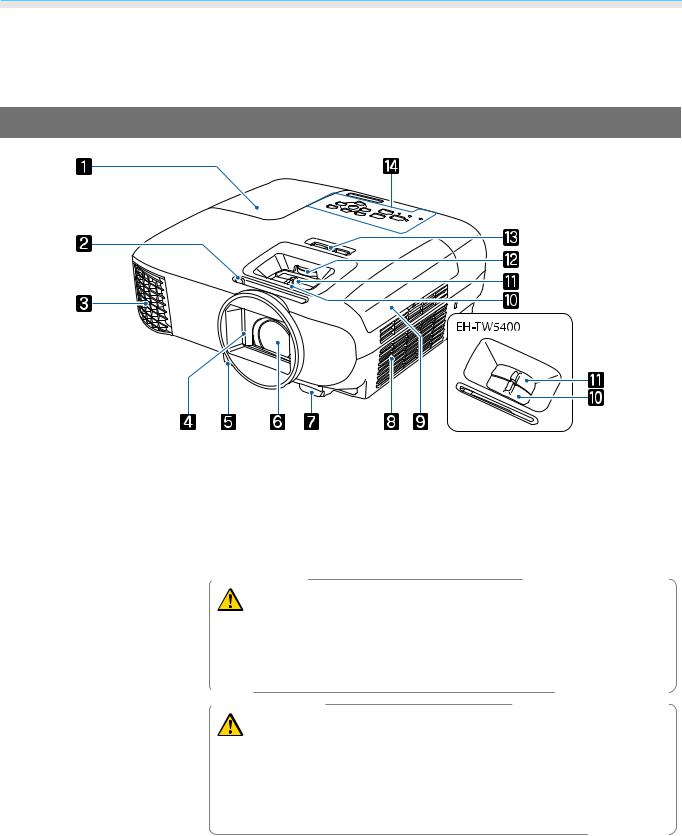
Introduction
 Part Names and Functions
Part Names and Functions
Front/Top
Downloaded from
www . vandenborre . be
|
Name |
|
Function |
|
a |
Lamp cover |
Open when replacing the projector's lamp. s p.95 |
||
|
|
|
||
b |
A/V mute slide lever |
Slide the knob to open and close the lens cover. |
||
|
|
Close during projection to delete audio and video. s p.33 |
||
|
|
|
||
c |
Air exhaust vent |
Exhaust vent for air used to cool the projector internally. |
||
|
|
|
Warning |
|
|
|
|
|
|
|
|
|
Do not look into the air exhaust vent. If the lamp explodes, scattered |
|
|
|
|
small shards of glass and released gas may cause an injury. If any glass |
|
|
|
|
gets into your eyes or mouth, contact your local physicians immediately. |
|
|
|
|
Caution |
|
|
|
|
|
|
|
|
|
While projecting, do not put your face or hands near the air exhaust vent, |
|
|
|
|
and do not place objects that may become warped or damaged by heat |
|
|
|
|
near the vent. Hot air from the air exhaust vent could cause burns, warp- |
|
|
|
|
ing, or accidents to occur. |
|
|
|
|
||
d |
Lens cover |
Close when not using the projector to protect the lens from being scratched |
||
|
|
or soiled. s p.27 |
||
|
|
|
||
e |
Foot release lever |
Press the foot release lever to extend and retract the front adjustable foot. |
||
|
|
s p.29 |
||
|
|
|
||
f |
Lens |
Images are projected from here. |
||
|
|
|
||
g |
Remote receiver |
Receives signals from the remote control. s p.24 |
||
|
|
|
||
h |
Air intake vent |
Intake vent for air used to cool the projector internally. |
||
|
|
|
|
|
6

Introduction |
|
Downloaded |
|
|
|
|
|
|
|
|
|
|
|
|
|
|
|
|
|
|
|
|
|
|
Name |
Function |
|
|
|
i Air filter cover |
When replacing the air filter, open this cover and remove thefromair filter. s p.94 |
|
||
j Focus adjuster (EH- |
Adjusts the image focus. s p.28 |
|
www |
|
TW5650/EH-TW5600) |
|
|
. |
|
|
|
vandenborre |
||
Focus ring (EH-TW5400) |
|
|
||
|
|
|
|
|
|
|
|
|
|
k Zoom adjuster (EH- |
Adjusts the image size. s p.28 |
|
|
|
TW5650/EH-TW5600) |
|
|
. |
|
|
|
|
||
Zoom ring (EH-TW5400) |
|
|
|
be |
|
|
|
|
|
|
|
|
|
|
l Lens shift dial (EH- |
Moves the position of the image vertically. s p.29 |
|
|
|
TW5650/EH-TW5600 |
|
|
|
|
only) |
|
|
|
|
mHorizontal keystone ad- Performs horizontal keystone correction. s p.31 juster
n Control panel |
Operates the projector. s p.7 |
Control Panel
|
Buttons/Indicators |
Function |
a |
|
Turns the projector on or off. s p.25 |
|
|
Shows the projector's status through a combination of other indicators lit and |
|
|
flashing. s p.79 |
|
|
|
b |
|
Flashes blue to indicate the projector is warming up or cooling down. Shows |
|
Operation indicator |
the projector's status through a combination of other indicators lit and flashing. |
|
s p.77 |
|
|
|
|
c |
|
Shows the access status to the wireless LAN by lighting or flashing. s p.79 |
|
|
EH-TW5600/EH-TW5400 do not light or flash. |
|
|
|
d |
|
Flashes orange when it is time to replace the lamp. Shows the projector's errors |
|
|
through a combination of other indicators lit and flashing. s p.77 |
|
|
|
7
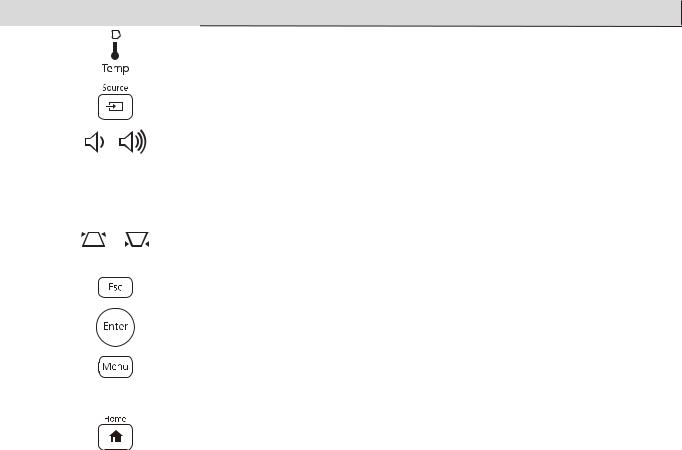
Introduction |
|
|
Downloaded |
|
|
|
|
|
|
|
|
||
|
|
|
|
|
|
|
|
|
|
|
|
|
|
|
|
|
|
|
|
|
|
Buttons/Indicators |
|
Function |
|
|
|
e |
|
Flashes orange if the internal temperature is too high. Showsfromthe projector's |
|
|||
|
|
|||||
|
|
|
|
|
www |
|
|
|
errors through a combination of other indicators lit and flashing. s p.77 |
|
|||
|
|
|
|
|
. |
|
f |
|
Switches to the image from each input port. s p.26 |
vandenborre |
|||
|
|
|
||||
|
|
|
|
|
|
|
g |
|
• |
Adjusts the volume. s p.33 |
|
|
|
|
|
|
You cannot control the volume for Bluetooth audio devices. |
|
. |
|
|
|
• |
Selects menu items or adjustment values while displaying the projector's menu. |
be |
||
|
|
|
||||
|
|
• Performs horizontal keystone correction when the Keystone screen is displayed. |
|
|||
|
|
|
s p.31 |
|
|
|
|
|
|
|
|
|
|
h |
|
• |
Adjusts keystone distortion in projected images. s p.31 |
|
|
|
|
|
• Selects menu items or adjustment values while displaying the projector's menu. |
|
|||
|
|
|
|
|||
i |
|
Return to the previous menu level when a menu is displayed. s p.64 |
|
|||
|
|
|
|
|||
j |
|
Selects functions and settings when a menu is displayed. s p.64 |
|
|||
|
|
|
|
|
||
k |
|
Displays and closes the Configuration menu. |
|
|
||
|
|
On the Configuration menu, you can make adjustments and settings for Sig- |
|
|||
|
|
nal, Image, Input Signal, and so on. s p.64 |
|
|
|
|
|
|
|
|
|
||
l |
|
Displays and closes the Home screen. s p.26 |
|
|
||
|
|
|
|
|
|
|
8
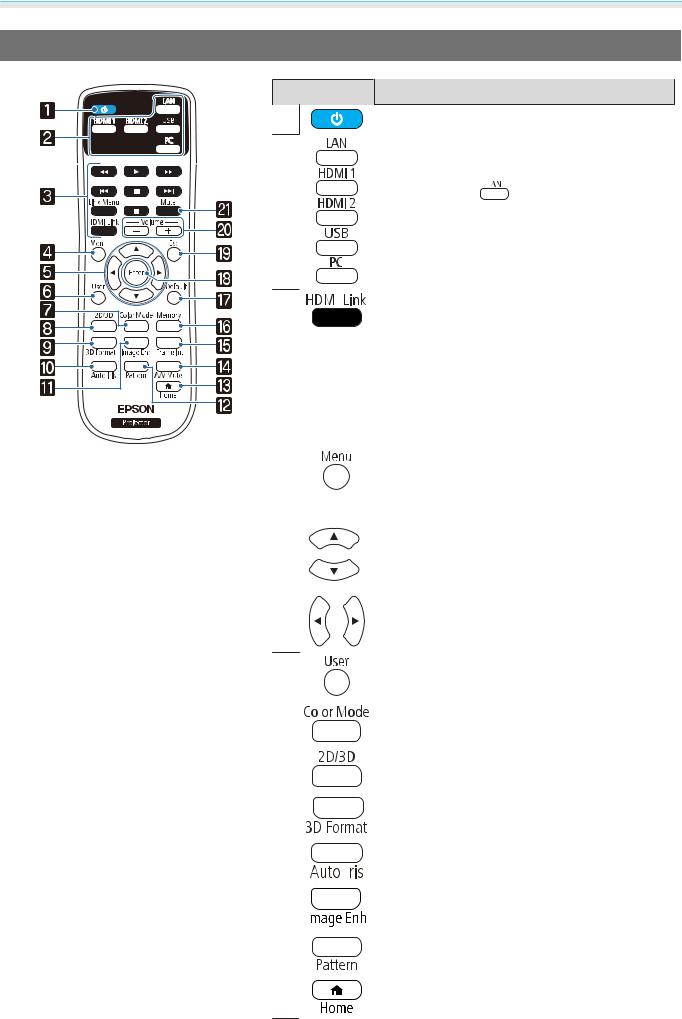
Introduction |
|
Downloaded |
|
|
|
|
|
|
|
|
|
||
Remote Control |
|
from |
|
|
||
|
|
|
|
|||
Button |
|
Function |
www |
|
||
|
|
|
|
|||
a |
Turns the projector on or off. s p.25 |
. |
|
|||
vandenborre |
||||||
|
|
|
|
|||
b |
Switches to the image from each input port. |
|
||||
|
s p.26 |
|
|
|
|
|
|
If you press the |
button when using EH- |
. |
|||
|
TW5650, the source switches between LAN and |
be |
||||
|
|
|||||
|
Screen Mirroring. |
|
|
|
||
c |
|
• When HDMI Link is On |
|
||
|
||
|
|
Displays the device connections list. |
|
|
Press other buttons to control playback, stop, or |
|
|
adjust the volume of connected devices com- |
|
|
patible with the HDMI CEC or MHL standards. |
|
|
s p.49 |
|
|
• When HDMI Link is Off |
|
|
Displays the HDMI Link settings menu. |
|
|
|
d |
|
Displays and closes the Configuration menu. |
|
|
On the Configuration menu, you can make ad- |
|
|
justments and settings for Signal, Image, Input |
|
|
Signal, and so on. s p.64 |
|
|
|
e |
|
Selects menu items and adjustment values. |
|
|
s p.64 |
f |
|
|
Performs the function assigned to the User But- |
|
|
|
|
|
ton. s p.68 |
|
|
|
|
|
g |
|
|
Changes the Color Mode. s p.34 |
|
|
||||
|
||||
|
|
|
|
|
h |
|
|
Changes the 3D Display to Auto, 3D, or 2D. |
|
|
|
|
|
s p.46 |
|
|
|
|
|
i |
|
|
Changes the 3D format. s p.43 |
|
|
|
|
|
|
j |
|
|
Sets the Auto Iris. s p.36 |
|
|
|
|
|
|
|
|
|
|
|
|
|
|
|
|
k |
|
|
Displays the Image Enhancement menu. |
|
|
|
|
|
s p.35 |
|
|
|
|
|
|
|
|
|
|
l |
|
|
Displays and closes the test pattern. s p.28 |
|
|
|
|
|
|
m |
|
|
Displays and closes the Home screen. s p.26 |
|
9
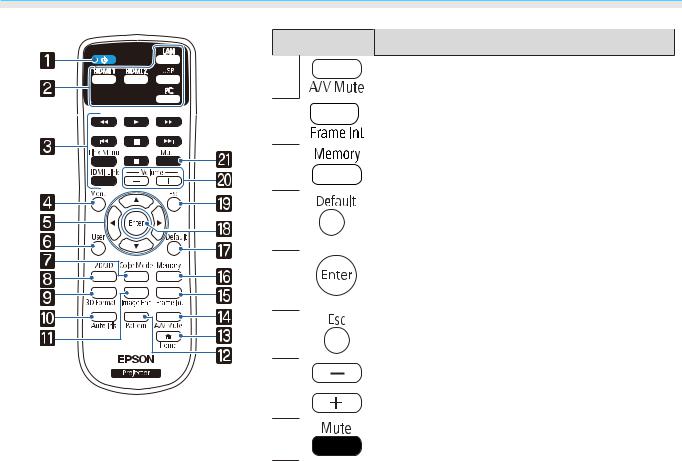
Introduction |
Downloaded |
|
|
|
|
|
|
|
|
Button |
Function |
|
|
|
n |
Turns the video and audio onfromor off. s p.33 |
|
||
o |
|
www |
|
|
Sets the strength for Frame Interpolation. |
|
|||
|
s p.36 |
|
vandenborre |
|
|
|
|
|
|
p |
Registers and loads a memory. s p.41 |
|
|
|
|
|
|
|
. |
q |
The adjustment value returns to its default value |
be |
||
|
when pressed while the menu's adjustment |
|
||
|
screen is displayed. s p.64 |
|
|
|
r |
When a menu is displayed, it accepts and enters |
|
||
|
the current selection and moves to the next lev- |
|
||
|
el. s p.64 |
|
|
|
s |
Returns to the previous menu level when a menu |
|
||
|
is displayed. s p.64 |
|
|
|
t |
Adjusts the volume. s p.33 |
|
|
|
|
You cannot control the volume for Bluetooth |
|
||
|
audio devices. |
|
|
|
A |
Temporarily mutes or plays the audio. s p.33 |
|
||
10
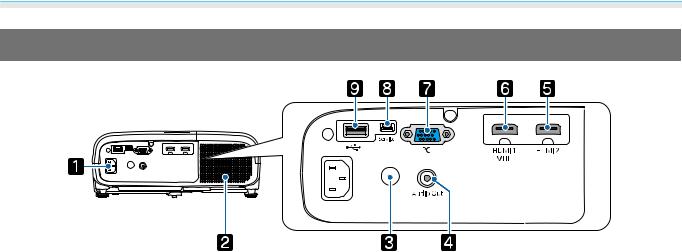
Introduction
Rear
Downloaded |
from |
www |
. |
vandenborre |
. |
be |
|
Name |
Function |
a |
Power inlet |
Connect the power cord. s p.25 |
|
|
|
b |
Speaker |
The projector's built-in speaker. Outputs audio. |
|
|
|
c |
Remote receiver |
Receives signals from the remote control. s p.24 |
|
|
|
d |
Audio Out port |
Outputs audio during playback to the external speakers. s p.19 |
|
|
|
e |
HDMI2 port |
Connects HDMI compatible video equipment and computers. s p.18 |
|
|
|
f |
HDMI1/MHL port |
Connects HDMI compatible video equipment and computers. s p.18 |
|
|
Also, connects MHL compatible smartphones and tablets. s p.18 |
|
|
|
g |
PC port |
Connects to the RGB output port on a computer. s p.18 |
|
|
|
h |
Service port |
Service port. This is not normally used. |
|
|
|
i |
USB port |
Connects USB devices such as a USB memory device or a digital camera, and |
|
|
projects images as a slideshow. s p.18 |
|
|
|
11
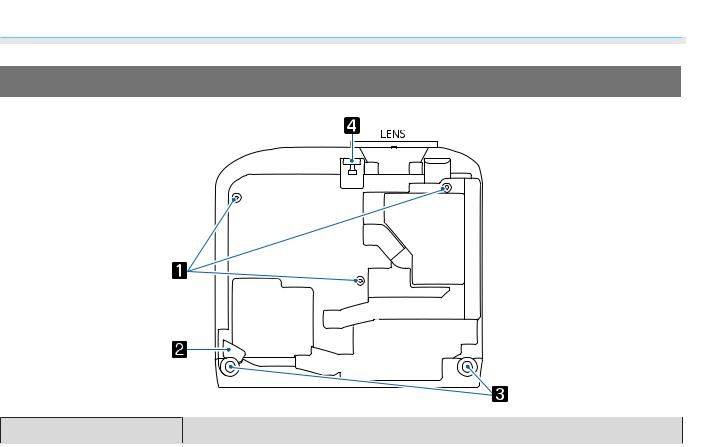
Introduction |
Downloaded |
|
|
Base |
from |
|
|
|
www |
|
. |
|
vandenborre |
|
. |
|
be |
Name |
Function |
a |
Ceiling mount fixing |
Attaches the optional ceiling mount here when suspending the projector from a |
|
points (three points) |
ceiling. s p.98 |
|
|
|
b |
Security cable fitting |
Thread a commercially available theft-prevention wire lock through this opening |
|
|
to secure and lock the projector. |
|
|
|
c |
Rear foot |
When set up on a surface such as a table, extend the foot to adjust horizontal tilt. |
|
|
s p.29 |
|
|
|
d |
Front adjustable foot |
When set up on a surface such as a table, extend the foot to adjust the height of |
|
|
the image. s p.29 |
|
|
|
12
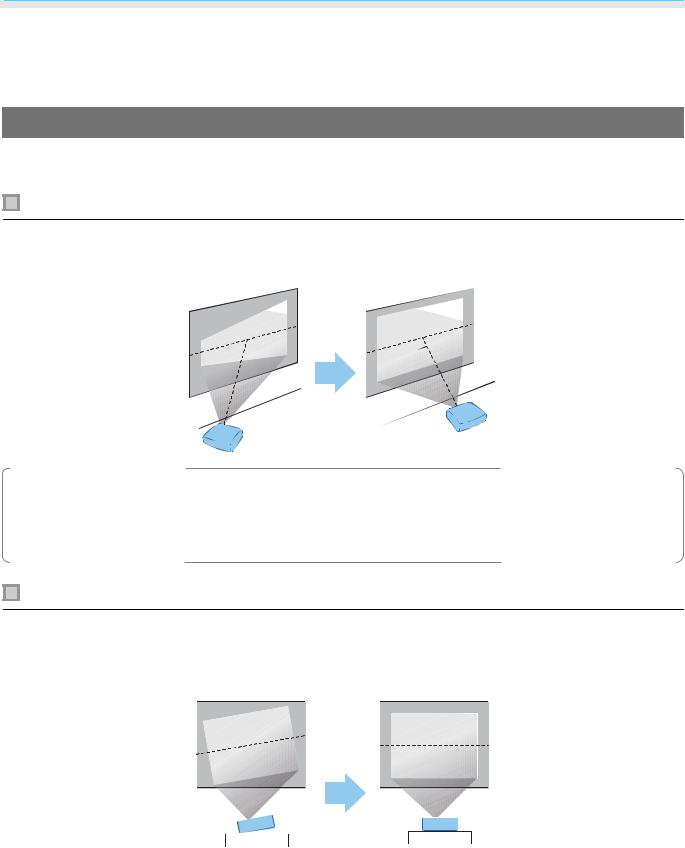
Preparing
 Installing
Installing
Projected Image and Position of Projector
Install the projector as follows.
Installing in parallel with the screen
Downloaded from
www . vandenborre . be
If the projector is installed at an angle to the screen, keystone distortion occurs in the projected image. Adjust the projector's position so that it is installed in parallel with the screen.
cIf the projector cannot be installed in parallel, use one of the following methods to adjust the projected image.
•Correct distortion in the image using the horizontal keystone adjuster or H/V-Keystone s p.30
•Adjust the position of the projected image using lens shift s p.29
Installing the projector horizontally by adjusting the height of either side
If the projector is tilted, the projected image is also tilted.
Install the projector horizontally so that both sides are at the same height.
If the projector cannot be installed horizontally, you can adjust the projector's tilt with the rear foot. s p.29
13
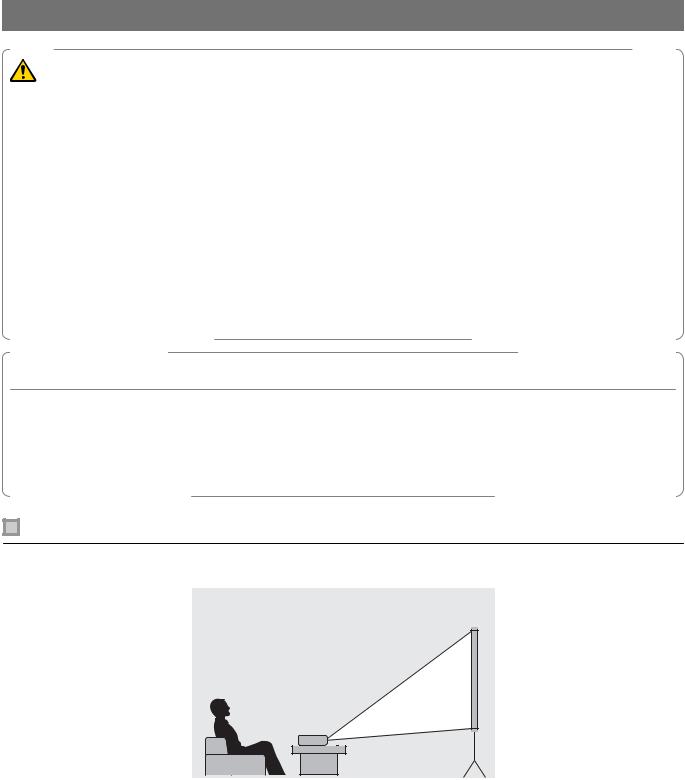
Preparing |
Downloaded |
|
|||
|
|
|
|||
|
|
|
|
|
|
|
|
|
|
|
|
|
|
Various Setting Methods |
from |
|
|
|
|
|
|
||
|
|
Warning |
www |
|
|
|
|
|
. |
|
|
|
• |
|
vandenborre |
||
|
A special method of installation is required when suspending the projector from a ceiling (ceiling mount). If |
|
|||
|
• |
it is not installed correctly, it could fall causing an accident and injury. |
|
|
|
|
If you use adhesives, lubricants, or oil on the ceiling mount fixing points to prevent screws from loosening, |
|
|||
|
|
. |
|||
|
|
or if you use things such as lubricants or oils on the projector, the projector case may crack causing it to fall |
|||
|
|
be |
|||
|
|
from its ceiling mount. This could cause serious injury to anyone under the projector and also damage the |
|||
|
|
|
|||
|
• |
projector. |
|
|
|
|
Do not install it on an unstable shelf or in a place out of load range. Otherwise, it could fall or topple causing |
|
|||
|
• |
an accident and injury. |
|
|
|
|
When installing it in a high position such as on a shelf, take measures against falling by using wires to ensure |
|
|||
|
|
the safety in an emergency, such as an earthquake, and prevent accidents. If it is not installed correctly, it |
|
||
|
• |
could fall causing an accident and injury. |
|
|
|
|
Do not block the air intake vent and air exhaust vent of the projector. Blocking its air intake vent and air |
|
|||
exhaust vent may trap heat inside causing fire.
Attention
•Try not to setup the projector in locations subject to high humidity and dust, or in locations subject to smoke from fires or tobacco smoke.
•Do not use the projector installed vertically. Doing so could cause a malfunction.
•Clean the air filter once every three months. Clean it more often if the environment is particularly dusty. s p.91
Placing on a table and projecting
You can install the projector on a table in your living room or on a low shelf to project images.
14
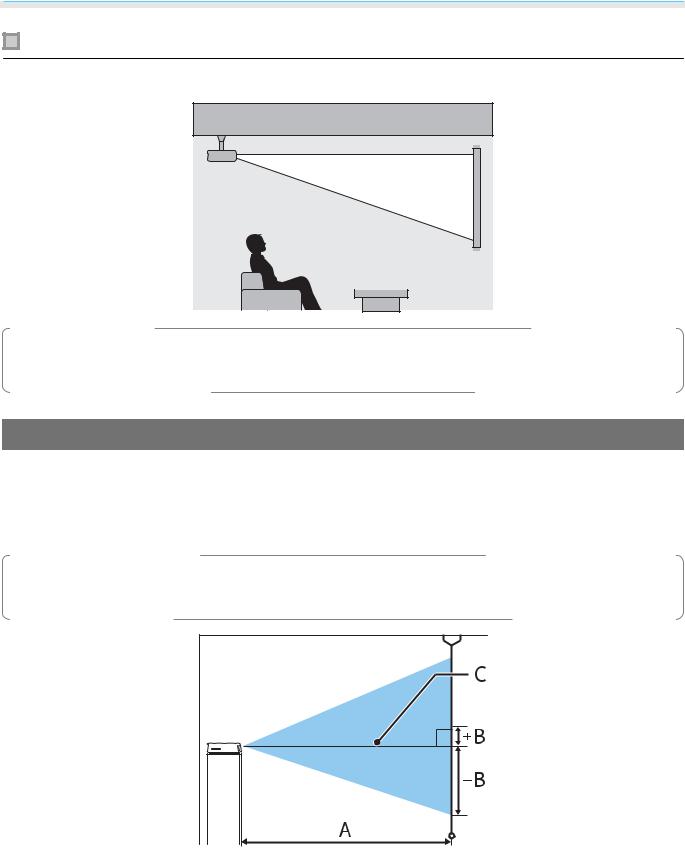
Preparing |
Downloaded |
|
Suspending from the ceiling and projecting |
||
from |
||
|
||
You can suspend the projector from the ceiling with the optional ceiling mount to project images. |
||
|
www |
|
|
. |
|
|
vandenborre |
|
|
. |
|
|
be |
|
cWhen suspending from the ceiling and projecting, set Projection to Front/Ceiling or Rear/ Ceiling. s Extended - Projection p.71
Projection Distance
The size of the projection increases as the projector is moved away from the screen.
Use the table below to setup the projector at the optimum position from the screen. The values given here are for your reference only.
The maximum lens shift adjustment values are shown in the following table.
cThe projected image becomes smaller after correcting distortion. Increase the projection distance to fit the projected image to the screen size.
A : Projection distance from the projector to the screen
B : Height from the center of the lens to the bottom edge of the projected image
C : The center of the lens
15
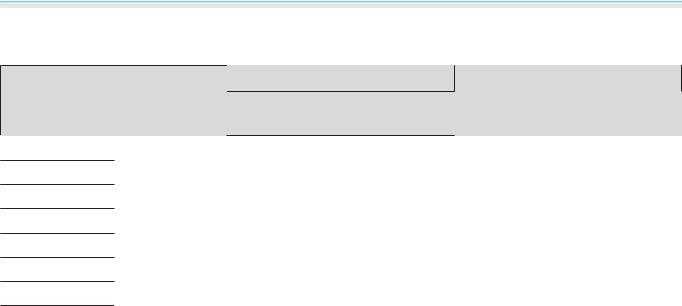
Preparing
EH-TW5650/EH-TW5600
|
16:9 Screen Size |
A |
|
|
|
|
Minimum (Wide) to Maximum |
|
|
|
(Tele) |
60" |
|
133 x 75 |
176 to 286 |
|
|||
80" |
|
177 x 100 |
235 to 382 |
100" |
|
221 x 125 |
295 to 478 |
150" |
|
332 x 187 |
443 to 719 |
200" |
|
443 x 249 |
591 to 959 |
250" |
|
553 x 311 |
740 to 1200 |
300" |
|
664 x 374 |
888 to 1441 |
|
|
|
|
EH-TW5400
Downloaded |
Unit: cm |
||
from |
|||
|
|
||
B |
|
|
|
Vertical Lens ShiftwwwHighest to |
|
||
|
. |
|
|
Lowest |
vandenborre |
||
|
|
||
-4 to +7 |
|
|
|
-5 to +10 |
|
|
|
-6 to +12 |
. |
||
|
be |
||
|
|
||
-9 to +19 |
|
|
|
-12 to +25 |
|
|
|
-16 to +31 |
|
|
|
-19 to +37 |
|
|
|
|
Unit: cm |
||
|
16:9 Screen Size |
A |
B* |
|
|
|
|
Minimum (Wide) to Maximum |
|
|
|
|
(Tele) |
|
60" |
|
133 x 75 |
162 to 195 |
-7 |
|
|
|
|
|
80" |
|
177 x 100 |
217 to 261 |
-9 |
|
|
|
|
|
100" |
|
221 x 125 |
272 to 327 |
-11 |
|
|
|
|
|
150" |
|
332 x 187 |
410 to 492 |
-17 |
|
|
|
|
|
200" |
|
443 x 249 |
547 to 658 |
-23 |
|
|
|
|
|
250" |
|
553 x 311 |
685 to 823 |
-28 |
|
|
|
|
|
332" |
|
735 x 413 |
911 to 1094 |
-38 |
|
|
|
|
|
* Lens shift is not supported.
16

Preparing |
|
|
|
|
|
|
|
|
|
|
Downloaded |
||||||
|
|
|
|
|
|
|
|
|
|
|
|
|
|
|
|
|
|
|
|
|
|
|
|
|
|
|
|
|
|
|
|
|
|
|
|
|
|
|
|
|
|
|
|
|
|
|
|
|
|
|
|
|
|
Installation example for EH-TW5650/EH-TW5600 (with 16:9 screen size and 100") |
|||||||||||||||||
Side view |
|
|
|
|
|
|
|
|
|
|
|
from |
|||||
|
|
|
|
|
|
|
|
|
|
|
|
|
|
|
www |
||
|
|
|
|
|
|
|
|
|
|
|
|
|
|
|
|
. |
|
|
|
|
|
|
|
|
|
|
|
|
|
|
|
|
|
vandenborre |
|
|
|
|
|
|
|
|
|
|
|
|
|
|
|
|
|
||
|
|
|
|
|
|
|
|
|
|
|
|
|
|
|
|
||
|
|
|
|
|
|
|
|
|
|
|
|
|
|
|
|
||
|
|
|
|
|
|
|
. |
||||||||||
|
|
|
|
|
|
|
|
|
|
|
|
|
|
|
|
|
be |
|
|
|
|
|
|
|
|
|
|
|
|
|
|
|
|
|
|
|
|
|
|
|
|
|
|
|
|
|
|
|
|
|
|
|
|
|
|
|
|
|
|
|
|
|
|
|
|
|
|
|
|
|
|
|
|
|
|
|
|
|
|
|
|
|
|
|
|
|
|
|
|
|
|
|
|
|
|
|
|
|
|
|
|
|
|
|
|
|
|
|
|
|
|
|
|
|
|
|
|
|
|
|
|
|
|
|
|
Overhead view
17
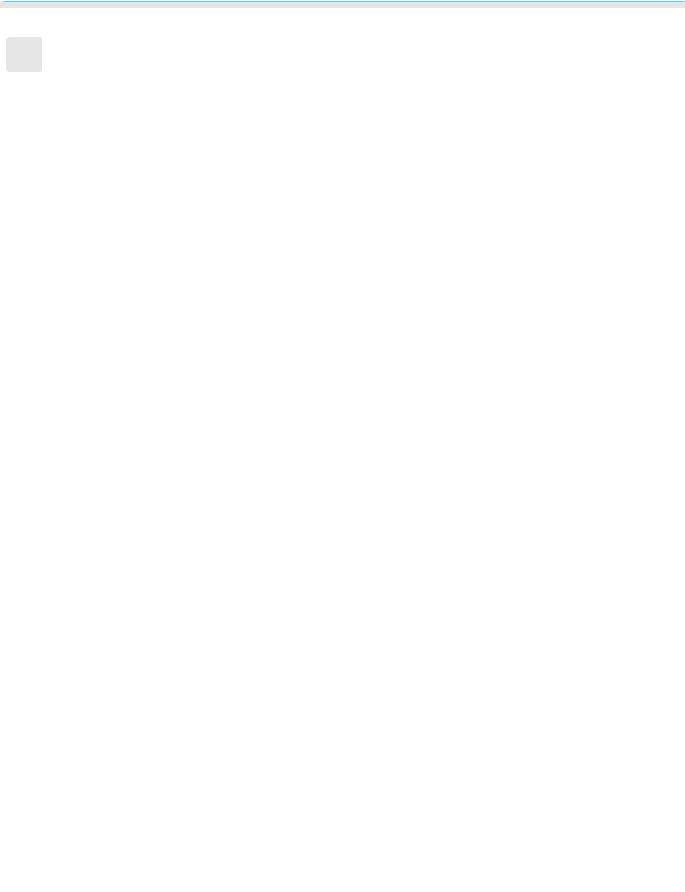
Preparing |
Downloaded |
|
Connecting a Device |
from |
|
|
www |
|
Attention |
. |
|
vandenborre |
||
• Make cable connections before connecting to a power outlet. |
||
|
• |
Check the shape of the cable's connector and the shape of the port, and connect. If you force a connector of |
|
|
|
|
|
a different shape into the port, it could cause damage and a malfunction to occur. |
. |
|
|
be |
Connecting Video Equipment
To project images from DVD players and so on, connect to the projector using one of the following methods.
|
• |
|
|
|
|
|
|
|
|
|
|
|
|
|
|
|
|
|
|
|
|
|
|
|
|
|
|
|
|
|
|
|
|
|
|
|
|
|
|
|
|
|
|
|
|
|
|
|
|
|
|
|
|
|
|
|
|
|
|
|
|
|
|
|
|
|
|
|
|
|
|
|
|
|
|
|
|
|
|
|
|
|
|
|
|
|
|
|
|
|
|
|
|
|
|
|
|
|
|
|
|
|
|
|
|
|
|
|
|
|
|
|
|
|
|
|
|
|
|
|
|
|
|
|
|
|
|
|
|
|
|
|
|
|
|
|
|
|
|
|
|
|
|
|
|
|
|
|
|
|
|
|
|
|
|
|
|
|
|
|
|
|
|
|
|
|
|
|
|
|
|
|
|
|
|
c |
Some types of video equipment are capable of outputting different types of signals. Check the user's |
||||||||||||||||||||
guide supplied with the video equipment to confirm what type of signals can be output. |
|||||||||||||||||||||
|
• |
If audio is not output correctly, check the settings in Audio Out Device. s Settings - HDMI Link - |
|||||||||||||||||||
Audio Out Device p.68
Connecting a Computer
To project images from a computer, connect the computer using one of the following methods.
When using a commercially available computer cable
When using a commercially available HDMI cable
Connecting Smartphones or Tablets
You can connect MHL compatible smartphones or tablets.
Use a commercially available MHL cable to connect the micro USB port of smartphones and tablets to the HDMI1/MHL port on the projector.
18
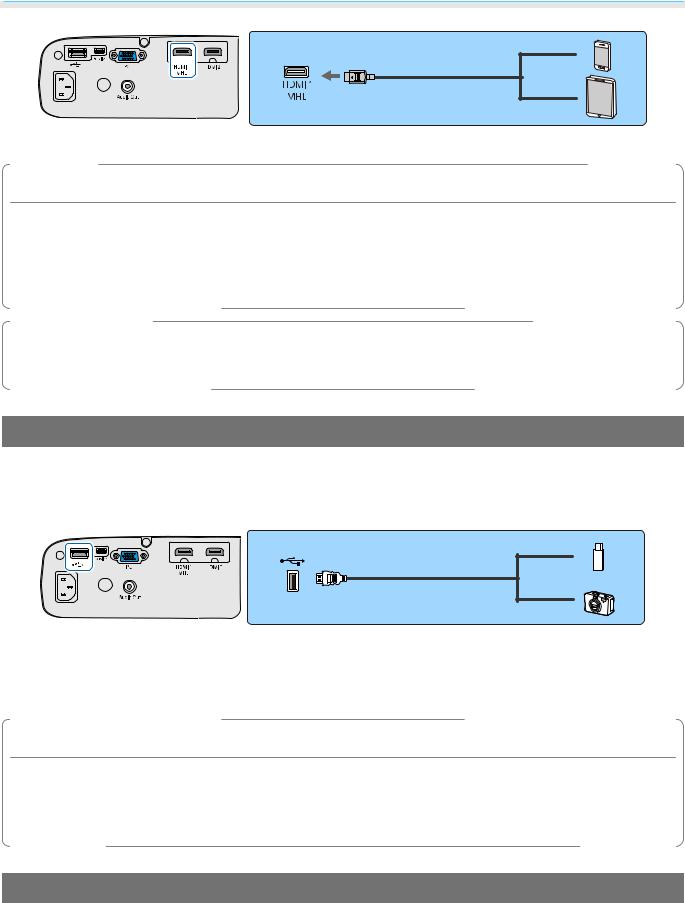
Preparing |
Downloaded |
|
|
|
|
|
|
from |
|
|
www |
|
|
. |
Attention |
|
vandenborre |
The connected smartphone or tablet begins charging when images are projected. |
|
|
|
|
. |
|
|
be |
•Be sure to use an MHL compatible cable for making connections. If a cable that does not meet the MHL standards is connected, the smartphone or tablet could generate heat, cause a liquid leak, explode or generate other conditions that could result in a fire.
•If you connect using a commercially available MHL-HDMI conversion adapter, charging the smartphone or tablet may not work or you may not be able to perform operations using the projector's remote control.
c• When using a lot of power, such as when playing a movie, you may not be able to charge.
• This projector will not charge devices in standby mode or when the battery in a smartphone or tablet is depleted.
Connecting USB Devices
You can connect USB devices such as USB memories, and USB compatible digital cameras.
Using the USB cable supplied with the USB device, connect the USB device to the USB (TypeA) port on the projector.
When the USB device is connected, you can project image files on the USB memory or digital camera as a slideshow. s p.51
When you have finished projecting, remove USB devices from the projector. For devices with a power switch, make sure you turn them off before disconnecting the USB device.
Attention
•If you use a USB hub, the connection may not operate correctly. Devices such as digital cameras and USB devices should be connected to the projector directly.
•Connect a digital camera using a USB cable specified for use with the device.
•Use a USB cable less than 3 m in length. If the cable exceeds 3 m, slideshows may not function correctly.
Connecting External Speakers
To output audio from external speakers, connect the speakers to the projector's Audio Out port with a commercially available audio cable.
19
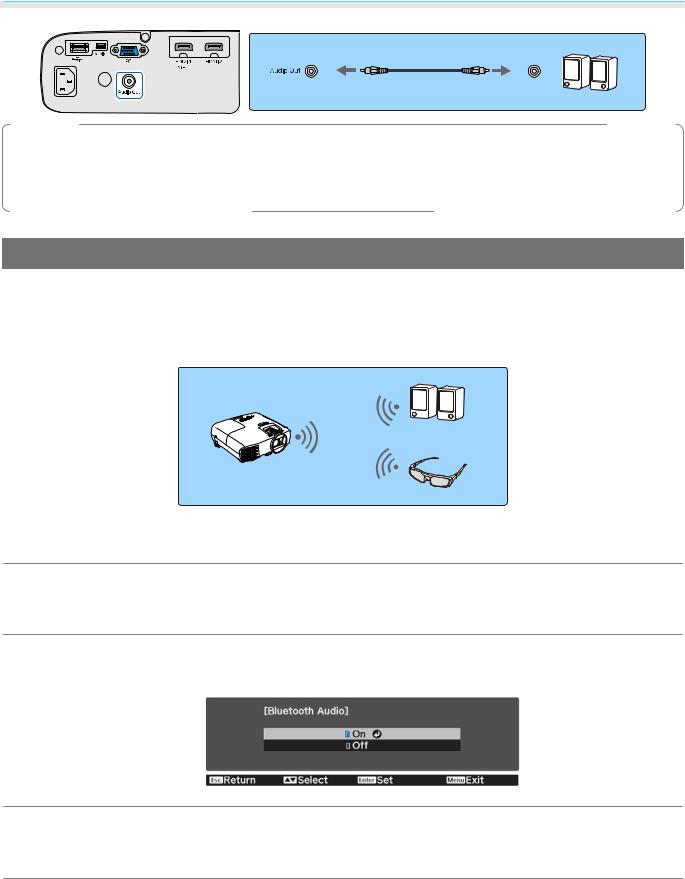
Preparing |
Downloaded |
|
||
|
|
|||
|
|
|
from |
|
|
|
|
www |
|
|
|
|
. |
|
|
• |
|
vandenborre |
|
c |
|
Link - Audio Out Device p.68 |
|
|
|
• |
When an AV system is not connected to the projector, audio is output from the external speakers, even |
|
|
|
|
. |
||
|
|
if Audio Out Device is set to AV System. |
|
|
|
|
|
be |
|
|
|
|
|
|
Connecting Bluetooth® devices
You can connect audio devices that support Bluetooth (A2DP compliant) or 3D Glasses (Bluetooth 3DS Profile compliant).
See the following for information on connecting 3D Glasses. s "Pairing 3D Glasses" p.45
Audio input to the HDMI1 port, HDMI2 port, or Screen Mirroring is output from speakers or headphones that support Bluetooth.
a b
c
d
Press the 
 button to display the menu in the following order; Settings - Bluetooth -
button to display the menu in the following order; Settings - Bluetooth -
Bluetooth Audio.
Use the 
 buttons to select On, and then press the
buttons to select On, and then press the  button to confirm the selection.
button to confirm the selection.
Turn on "pairing mode" on the Bluetooth device you want to connect to.
See the documentation supplied with the Bluetooth device for more information.
Select Search Bluetooth Device.
A list of available devices is displayed.
20
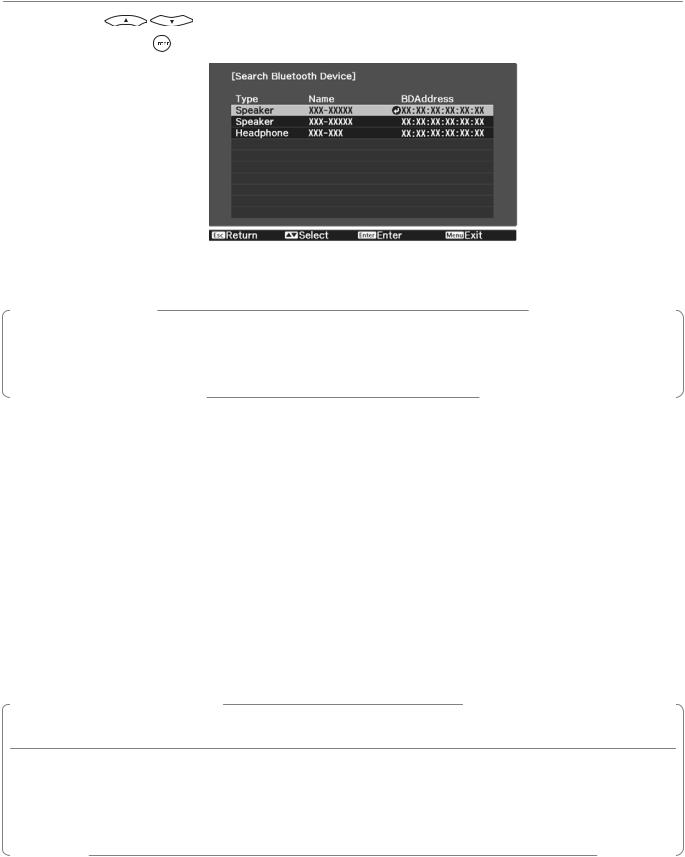
Preparing |
|
Downloaded |
||
|
|
|
||
|
|
|
||
|
|
|
|
|
Use the |
buttons to select the Bluetooth device you want to connect to, and |
|||
e then press the |
button to connect. |
from |
||
www |
||||
|
|
|||
|
|
. |
|
|
|
|
vandenborre |
||
|
|
. |
||
|
|
|
be |
|
The next time you turn on the projector, it automatically connects to the last device it connected to. To switch between the connected devices, repeat the procedure from step 3.
c•
•
When Audio Out Device is set to AV System, audio cannot be output from Bluetooth audio devices. To output audio from Bluetooth audio devices, set Audio Out Device to Projector. s Settings -
HDMI Link - Audio Out Device p.68
There is a delay in the audio output from any Bluetooth audio devices.
Bluetooth specifications
Version |
Bluetooth Ver. 3.0 |
|
|
Output |
Class 2 |
|
|
Communication dis- |
Approx. 10 m |
tance |
|
|
|
Supported profiles |
A2DP |
|
|
Content protection |
SCMS-T |
|
|
Frequency used |
2.4 GHz band (2.402 to 2.480 GHz) |
|
|
Supported codecs |
SBC, Qualcomm® aptX™audio |
 Warning
Warning
•Electromagnetic interference may cause medical equipment to malfunction. Before using the device, make sure there is no medical equipment in the vicinity.
•Electromagnetic interference may cause automatically controlled equipment to malfunction which could cause an accident. Do not use the device near automatically controlled equipment such as automatic doors or fire alarms.
21
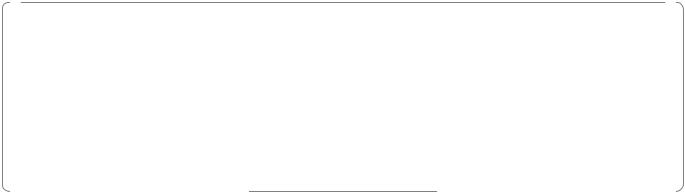
Preparing |
Downloaded |
|
|
||
|
|
|
|
||
|
|
|
|
|
|
|
|
|
|
|
|
• |
Connect a Bluetooth device that supports copyright protection (SCMS-T). |
from |
|
||
c• |
You may not be able to connect depending on the standard and type of device. |
|
|||
• |
Even when connecting within the specified communication distance, connections can be lost due to |
|
|||
• |
the status of the signal. |
|
|
www |
|
|
|
|
. |
|
|
The communication method for Bluetooth uses the same frequency (2.4 GHz) as wireless LAN |
|
||||
|
|
|
|
vandenborre |
|
|
(IEEE802.11b/g) or microwave ovens. Therefore, if these devices are used at the same time, radio wave |
|
|||
|
interference may occur, the image and audio may be interrupted, or communication may not be |
|
|||
|
possible. If you do need to use these devices at the same time, make sure there is enough distance |
|
|||
• |
between them and the Bluetooth device. |
|
|
|
. |
You cannot connect multiple Bluetooth devices to the projector at the same time. |
|
||||
|
be |
||||
22
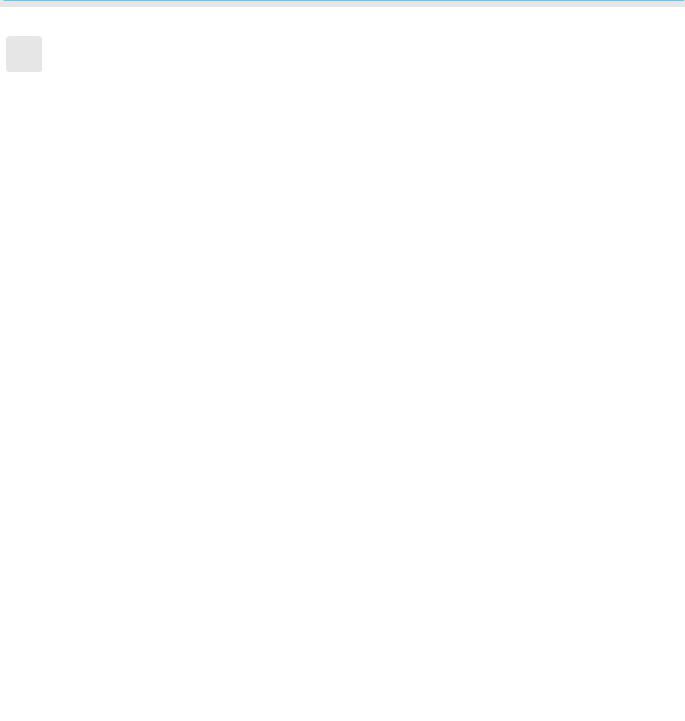
Preparing |
Downloaded |
|
|
Preparing the Remote Control |
from |
||
|
|
www |
|
|
|
|
. |
|
|
|
Installing the Remote Control Batteries |
vandenborre |
||
|
|
|
|
|
|
Attention |
|
. |
|
|
|
|
||
|
|
|
||
|
|
|
|
be |
•Check the positions of the (+) and (-) marks inside the battery holder to ensure the batteries are inserted the correct way.
•You cannot use other batteries except for the AA size manganese or alkaline.
a
b
Remove the battery cover.
While pushing the battery compartment cover catch, lift the cover up.
Replace the old batteries with new batteries.
Check the polarity of the batteries (+) and (-) before installing.
c |
Reattach the battery cover. |
||
|
Press the cover until it clicks into place. |
||
|
|
|
|
cIf delays in the responsiveness of the remote control occur or if it does not operate, it probably means that the batteries are becoming flat. When this happens, replace them with new batteries. Have two AA size manganese or alkaline batteries ready.
23
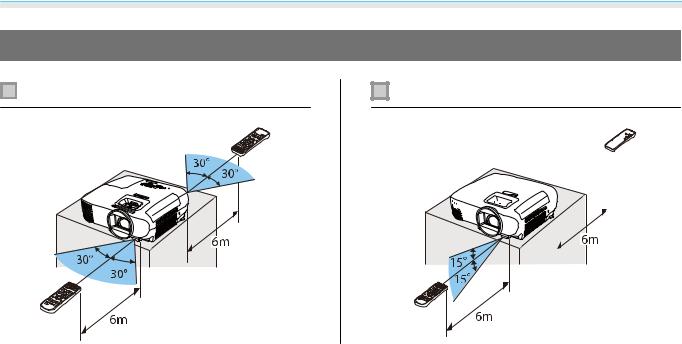
Preparing
Remote Control Operating Range
Operating range (left to right)
Downloaded
from
Operating range (top to bottom)www
. 





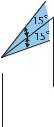


 vandenborre
vandenborre 
 .
. 


 be
be
24
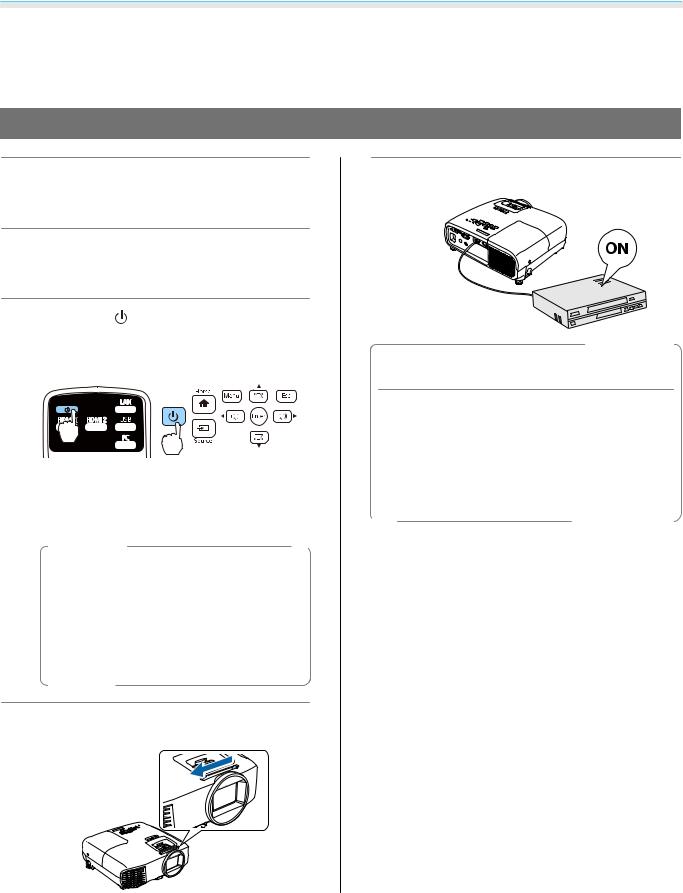
Basic Operations
 Projecting Images
Projecting Images
Turning On the Projector
a |
Connect the equipment to the |
||
projector. |
|
|
|
b |
Connect using the power cord |
||
supplied. |
|
|
|
c |
Press the |
button on the remote |
|
control or the control panel. |
|||
|
Remote control |
Control panel |
|
The operation indicator flashes blue as the projector warms up. Once the projector is warmed up, the operation indicator stops flashing and turns blue.
cWhen Direct Power On is set to
On, you can start projecting by simply connecting the power cord to the projector without having to press any buttons. s Extended -
Operation - Direct Power On p.71
d Open the lens cover.
|
Downloaded |
|
from |
|
www |
|
. |
e |
vandenborre |
be |
|
|
Turn on the connected equipment. |
|
. |
 Warning
Warning
•Do not look into the lens during projection. The powerful light emitted could cause damage to eyesight.
•Do not stand in front of the lens during projection. Clothes could be damaged due to the high temperature.
25
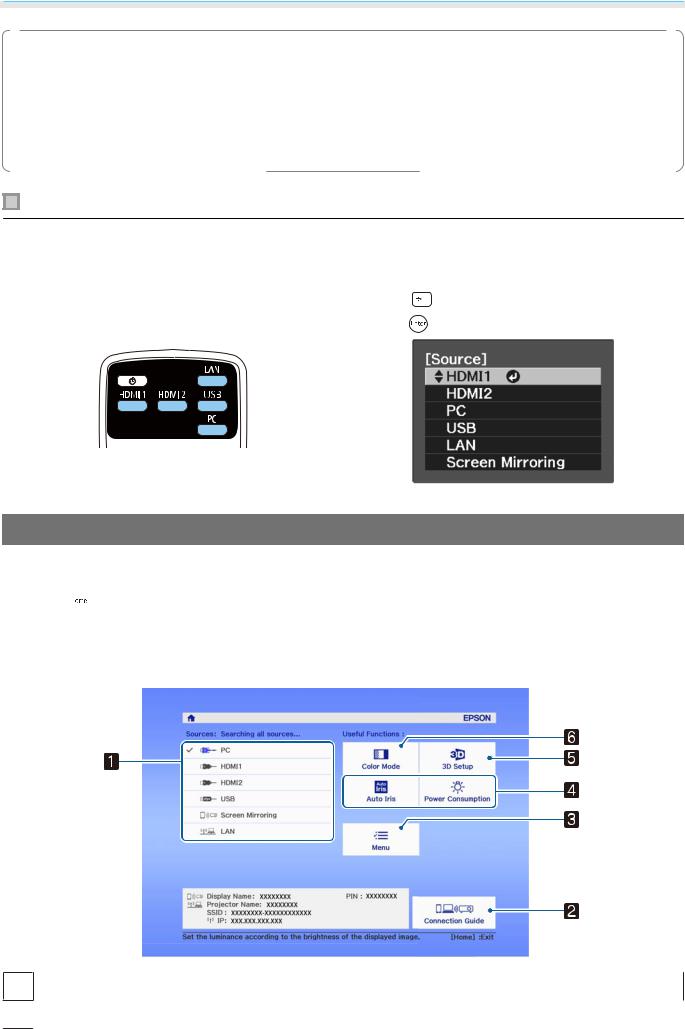
c•
•
•
|
Downloaded |
|
|
This projector provides a Child Lock function to prevent children from accidentally turning the power |
|||
|
from |
|
|
on and a Control Panel Lock function to prevent accidental operations and so on. s Settings - Lock |
|||
Setting - Child Lock/Control Panel Lock p.68 |
www |
||
|
|||
This projector provides an Auto Setup function to automatically select the optimum settings hen the |
|||
input signal for the connected computer image switches. s Signal - Auto Setup p.66 |
. |
||
vandenborre |
|||
|
|
||
When using at an altitude of 1500 m or more, set HighAltitudeModeto On. sExtended- Operation- |
|||
High Altitude Mode p.71 |
|
|
|
|
|
. |
|
|
|
be |
|
Remote control |
|
Control panel |
Press the button for the target port. |
Press the |
button and select the target port. |
|
||
|
Press the |
button to confirm the selection. |
Using the Home Screen
The Home screen feature allows you to easily select an image source and access useful functions. Press the  button on the remote control or the control panel to display the Home screen.
button on the remote control or the control panel to display the Home screen.
Under the following conditions, the Home screen is displayed automatically when the projector is turned on.
•Home Screen Auto Disp. is set to On. s Extended - Home Screen - Home Screen Auto Disp. p.71
•There are no signals from the connected sources.
aSelects the source you want to project.
bDisplays the connection guide (EH-TW5650 only).
26
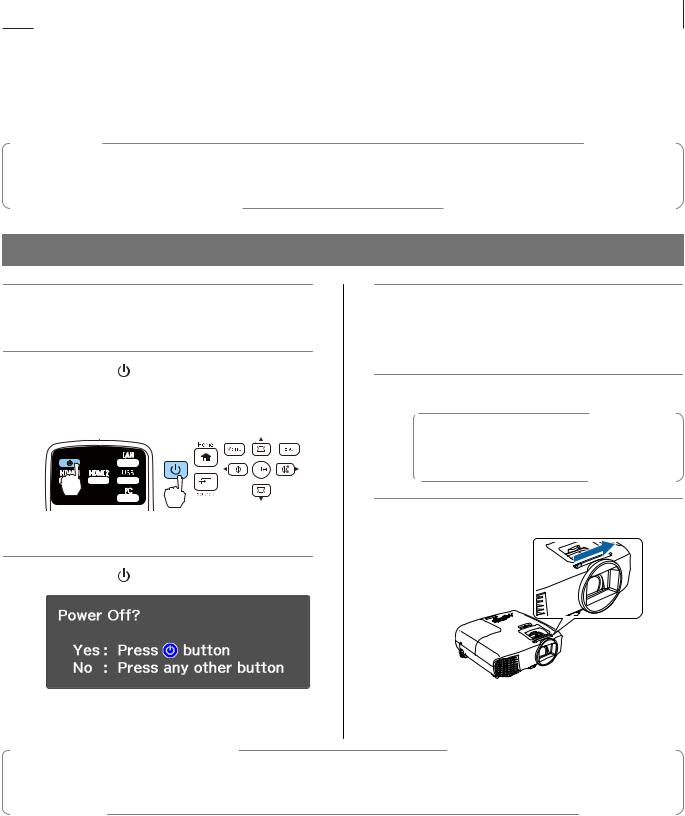
Basic Operations |
Downloaded |
||||
|
|
|
|||
|
|
|
|
|
|
|
|
|
|
|
|
|
|
|
|
|
|
c |
Displays the Configuration menu. s p.64 |
|
from |
|
|
d |
Performs menu options assigned to Home Screen in the Extended menu. |
|
|||
|
s Extended - Home Screen p.71 |
|
www |
|
|
|
|
|
|
||
|
|
|
|
|
|
e |
Sets the 3D function. s p.66 |
|
. |
|
|
|
|
|
|||
|
|
|
|
|
|
f |
Changes the Color Mode. s p.34 |
|
vandenborre |
||
|
|
|
|
|
|
c |
The Home screen disappears after 10 minutes of inactivity. |
|
. |
||
|
|
|
be |
||
|
|
|
|
|
|
Turning Off
a Turn off the connected equipment.
b |
Press the |
button on the remote |
|
control or the control panel. |
|||
|
Remote control |
Control panel |
|
A confirmation message is displayed.
c Press the |
button again. |
The operation indicator flashes and the projector begins to cool down.
d Wait until cool-down is complete.
When cool-down is complete, the operation indicator stops flashing.
e Disconnect the power cord.
cIf the power cord is connected, some electricity is consumed even if no operations are made.
f Close the lens cover.
cDo not turn the projector back on immediately after turning off the projector. Turning the projector on/off too frequently can cause the lamp to malfunction.
27
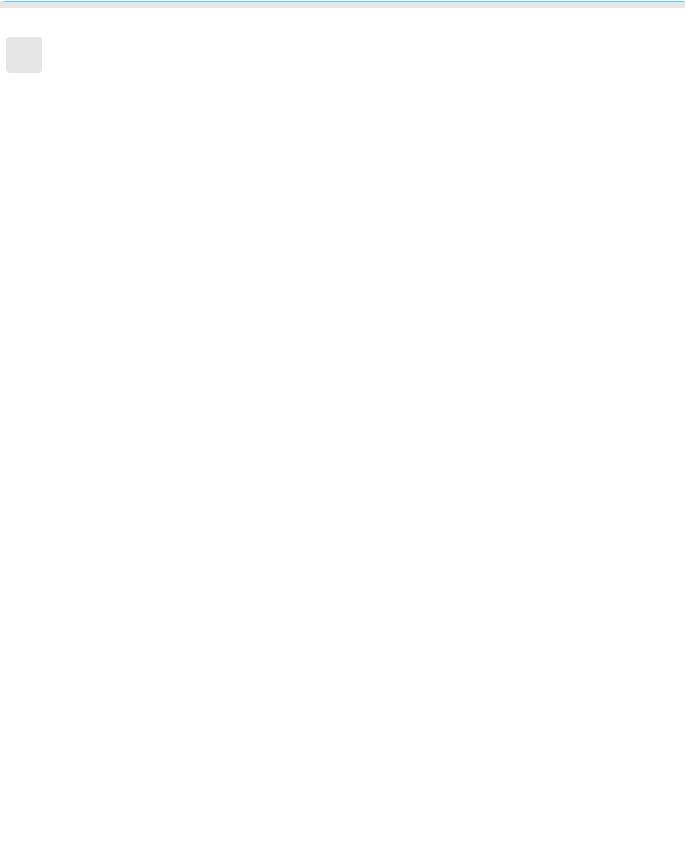
Basic Operations |
Downloaded |
|
|||||||
|
|
|
|
|
|
||||
Adjusting the Projected Image |
from |
|
|||||||
|
|
|
|
|
|
www |
|
||
|
|
|
|
|
|
. |
|
|
|
Since images are unstable immediately after the projector is turned on, before you make focus, zoom, |
|
||||||||
cor lens shift settings, we recommend waiting 30 minutes or more after starting to project the images. |
|
||||||||
|
|
|
|
|
|
|
vandenborre |
||
|
|
|
|
|
|
|
|
|
. |
|
|
|
|
|
|
|
|
|
|
Displaying the Test Pattern |
|
|
|
|
be |
||||
|
|
|
|
|
|||||
|
|
|
|
|
|
|
|
|
|
|
|
|
|
|
|
|
|
|
|
|
|
|
|
|
|
|
|
|
|
|
|
|
|
|
|
|
|
|
|
|
|
|
|
|
|
|
|
|
|
|
|
|
|
|
|
|
|
|
|
|
|
|
|
|
|
|
|
|
|
Press the  button again to end the test pattern display.
button again to end the test pattern display.
Adjusting the Focus
Adjust the focus using the focus ring or the focus adjuster.
Adjusting the Projection Size
Adjust the size of the projected image using the zoom ring or the zoom adjuster.
28
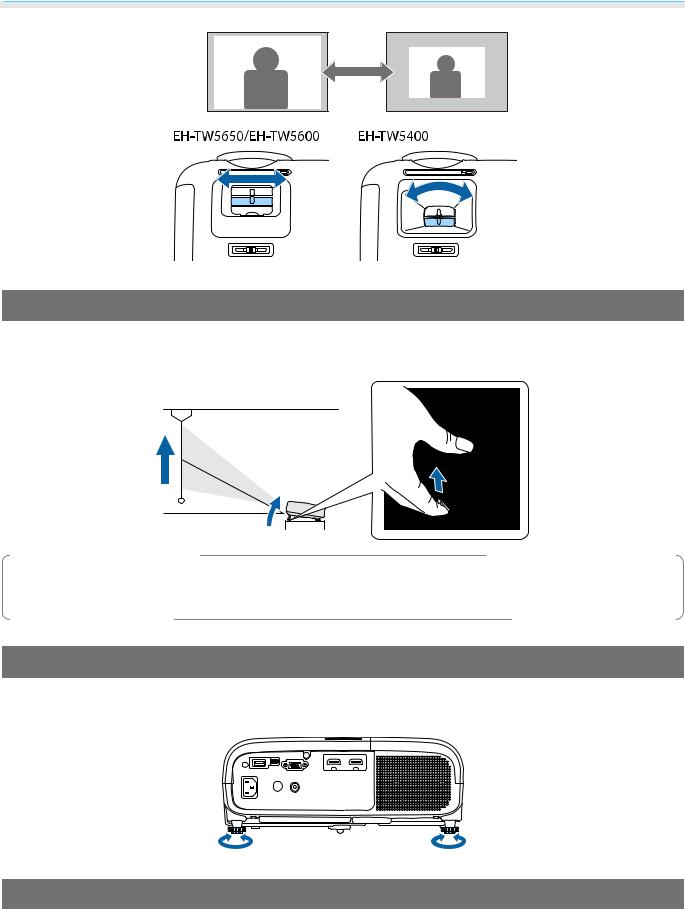
Basic Operations
Downloaded from
www . vandenborre . be
Adjust the Height of the Image
Press the foot release lever to extend the front adjustable foot. You can tilt the projector up to 11° to adjust image height.
cIt becomes more difficult to focus the higher the tilt angle is. Use a moderate tilt angle.
Adjusting the Projector's Tilt
If the projected image is horizontally tilted (the left and right sides of the projected image are at different heights) when the projector is setup on a table, adjust the rear foot so that both sides are level with each other.
Adjusting the Position of the Image (Lens Shift)(EH-TW5650/EH-TW5600 only)
If the projector cannot be installed directly in front of the screen, you can adjust the position of the image by using lens shift.
Turn the lens shift dial on the projector to adjust the position of the image.
29
