D Link WA125A1 Users Manual


Table of Contents
Table of Contents
Product Overview ........................................................ |
3 |
Package Contents ................................................... |
3 |
System Requirements ............................................. |
3 |
Introduction .............................................................. |
4 |
Features .................................................................. |
5 |
Hardware Overview ................................................. |
6 |
Installation.................................................................... |
7 |
Getting Started ........................................................ |
7 |
Remove Existing Installations ............................ |
7 |
Disable Other Wireless Adapters....................... |
8 |
Wireless Installation Considerations...................... |
10 |
Adapter Installation ................................................ |
11 |
%QPſIWTCVKQP............................................................. |
17 |
D-Link Wireless Connection Manager ................... |
17 |
Wireless Networks ........................................... |
18 |
Wi-Fi Protected Setup (WPS) .......................... |
19 |
My Wireless Networks ..................................... |
23 |
2TQſNG#FF................................................... |
24 |
2TQſNG/QFKH[............................................... |
25 |
Support ............................................................ |
26 |
About ............................................................... |
27 |
Connect to a Wireless Network................................ |
28 |
Using Windows® Vista™ ......................................... |
28 |
Using Windows® XP............................................... |
30 |
Wireless Security....................................................... |
31 |
What is WPA? ....................................................... |
31 |
2CUURJTCUG92#92#%QPſIWTG....................... |
32 |
Using the D-Link Wireless Connection |
|
Manager........................................................... |
32 |
Using Windows® Vista...................................... |
34 |
Using the Windows® XP Utility ......................... |
36 |
4#&+7592#92#%QPſIWTG.......................... |
38 |
Using the D-Link Wireless Connection |
|
Manager........................................................... |
38 |
6TQWDNGUJQQVKPI........................................................ |
39 |
Wireless Basics ......................................................... |
43 |
Wireless Modes ..................................................... |
47 |
$0GVYQTMKPICUKEU .................................................... |
48 |
Check your IP address .......................................... |
48 |
Windows®7UGTU:2................................ |
48 |
Windows Vista™ Users..................................... |
48 |
Statically Assign an IP address ............................. |
49 |
Windows®7UGTU:2................................ |
49 |
Windows Vista™ Users..................................... |
50 |
5RGEKſECVKQPU6GEJPKECN........................................... |
51 |
5WRRQTV6GEJPKECN%QPVCEVKPI ................................. |
52 |
Warranty ..................................................................... |
53 |
4GIKUVTCVKQP................................................................ |
61 |
D-Link DWA-125 User Manual |
2 |

Section 1 - Product Overview
ProductPackageOverviewContents
&Ŗ.#FCRVGT759KTGNGUU&9#KPM$ %TCFNGŖ
Ŗ/CPWCNCPF9CTTCPV[QP%&&Ŗ.%&QP/CPCIGT%QPPGEVKQP9KTGNGUUKPM Ŗ3WKEM+PUVCNNCVKQP)WKFG
System Requirements
RQTV75CXCKNCDNGCPYKVJNCRVQRQTEQORWVGT#Ŗ$ 9KPFQYUŖ® Vista™, 2000 (Service Pack 4) or XP (Service Pack 2)
&TKXG41/%&Ŗ Ŗ/*\RTQEGUUQTCPFCVNGCUV/QH4#/$ Ŗ#FTCHVPQTICEEGUURQKPVQTYKTGNGUUTQWVGT
D-Link DWA-125 User Manual |
3 |

Section 1 - Product Overview
Introduction
2%UPQVGDQQMQTFGUMVQRHQTUQNWVKQPEQPPGEVKXKV[YKTGNGUUEQPXGPKGPVCKU#FCRVGT759KTGNGUU&9#6JG$
Instead of stringing Ethernet cables to your PC or dismantling your desktop computer case, the DWA-125 can enable
&TCHVPYKTGNGUUEQPPGEVKXKV[D[UKORN[WVKNK\KPI[QWTFGUMVQRQTPQVGDQQM2%ŏU75RQTV$
Powered by Wireless 150 technology, the DWA-125 provides a faster wireless connection and superior reception than 802.11g*. The DWA-125 is designed for use in bigger homes and for those that demand higher bandwidth networking.
/CZKOK\GYKTGNGUURGTHQTOCPEGD[EQPPGEVKPIVJKU75#FCRVGTVQC9KTGNGUU0$™ router and stay connected from XKTVWCNN[CP[YJGTGKPVJGJQOG6JKU75#FCRVGTUWRRQTVU92#CPF92#GPET[RVKQPVQRTGXGPVQWVUKFGKPVTWUKQP$ and protect your personal information from being exposed.
&.&6JGRTQEGUUKPUVCNNCVKQPVJGVJTQWIJUVGRD[UVGR[QWIWKFGU9K\CTF5GVWR3WKEMKPMŏU./CPCIGT9KTGNGUUKPM is included with this product to keep track of all your most frequently accessed networks.
UQNWVKQPEQPXGPKGPVCCPFVTCXGNHQTITGCVKU#FCRVGT759KTGNGUU&9#VJGURGGFKPTQDWUVUK\GKP%QORCEV$QHDGPGſVUOCP[VJG'PLQ[2%PQVGDQQMQTFGUMVQR[QWTVQEQPPGEVKXKV[YKTGNGUURGTHQTOCPEGJKIJRTQXKFKPIHQT wireless connectivity today!
0GVYQTMXCT[YKNNVJTQWIJRWVFCVC#EVWCNURGEKſECVKQPUP&TCHVCPFI5VCPFCTF+'''HTQOFGTKXGFTCVGUKIPCNYKTGNGUU/CZKOWOCEVWCNNQYGTQXGTJGCFPGVYQTMCPFEQPUVTWEVKQPCPFOCVGTKCNUDWKNFKPIVTCHſEPGVYQTMQHXQNWOGKPENWFKPIHCEVQTUGPXKTQPOGPVCNCPFEQPFKVKQPU data throughput rate. Environmental conditions will adversely affect wireless signal range.
D-Link DWA-125 User Manual |
4 |

Section 1 - Product Overview
Features
CP[YJGTGRNCEGOGPVHQTUK\G%QORCEVŖ
KPUVCNNCVKQP2NC[2NWIQH%QPXGPKGPEGŖ
EQORCVKDNGI(WNN[Ŗ
EQORNKCPVP&TCHVŖ
TGSWKTGFUQWTEGRQYGTGZVGTPCNPQRQTV75VJGD[2QYGTGFŖ$
UVCPFCTF75Ŗ$*.
Ŗ;QWECPUGEWTGN[EQPPGEVVQCYKTGNGUUPGVYQTMWUKPI92#92#9K(K2TQVGEVGF#EEGUURTQXKFKPI you a much higher level of security for your data and communication than has previously been available.
;QWOC[CNUQWUGZHQTYKTGNGUUCWVJGPVKECVKQP
RQUUKDNGTGEGRVKQPDGUVVJGCEJKGXGVQYQTMURCEG[QWTKPCP[YJGTGCNOQUV&9#VJG2QUKVKQPŖ
ŖSupports Infrastructure networks via an access point
WVKNKVKGUFKCIPQUVKECPFEQPſIWTCVKQPHTKGPFN[7UGTŖ
VJTQWIJRWVCHHGEVCFXGTUGN[YKNNRQTV75C7UKPI$
D-Link DWA-125 User Manual |
5 |

Section 1 - Product Overview
Hardware Overview
WPS Button
Press the WPS button to automatically connect to a WPS-enabled wireless router or access point and establish connectivity. Refer to pg 19.
USB Port
Used to connect the DWA-125 to your computer.
D-Link DWA-125 User Manual |
6 |

Section 2 - Installation
Installation
This section will walk you through the installation process. If you have a built-in wireless adapter, please disable it in device manager before installing your D-Link adapter. Also, if you have previously installed another wireless adapter, please make sure any software is uninstalled.
Getting Started
&PGY[QWTKPUVCNNKPI$GHQTG.HQNNQYKPIVJGXGTKH[RNGCUGCFCRVGTYKTGNGUUKPM
Ŗ4GOQXGCP[RTGXKQWUKPUVCNNCVKQPUQHYKTGNGUUCFCRVGTU Ŗ&KUCDNGCP[DWKNVKPYKTGNGUUCFCRVGTU
Ŗ8GTKH[VJGUGVVKPIUUWEJCUVJG55+&CPFUGEWTKV[UGVVKPIUQHVJGPGVYQTMU[QWYCPVVQEQPPGEVVQ
Remove Existing Installations
&OQFGNFKHHGTGPVCQTCFCRVGTOCPWHCEVWTGŏUFKHHGTGPVCKPUVCNNGF[QWŏXG+H.KUUQHVYCTGVJGUWTGOCMGCFCRVGTKPMRNCP[QW+HUQHVYCTGPGYVJGYKVJEQPƀKEVCECWUGOC[WVKNKVKGU5QOGUQHVYCTGPGYVJGKPUVCNNKPIDGHQTGWPKPUVCNNGF to use multiple adapters at different times, make sure the utilities are not set to load when your computer boots up. Windows® XP users may use the built-in wireless utility for all adapters.
UQHVYCTGQNFCP[TGOQXG6Q
Windows®8KUVC:2™%NKEMWUGTUStart > Control Panel > 2TQITCOU4GOQXGQT#FF. Windows®%NKEMWUGTUStart > 5GVVKPIU > Control Panel > 2TQITCOU4GOQXGQT#FF.
D-Link DWA-125 User Manual |
7 |

Section 2 - Installation
Disable Other Wireless Adapters
&VJGYKVJEQPƀKEVUCP[RTGXGPV6QCFCRVGTYKTGNGUUKPDWKNVCKPENWFGOC[NCRVQRUPGYGT/QUV.CFCRVGTYKTGNGUUKPM it is recommended to disable the wireless adapter (as well as any unused Ethernet adapters).
From the desktop, right-click on the My Computer icon and select
Properties.
Click the Hardware tab and then click /CPCIGT&GXKEG. Scroll down the list and click the + sign to the left of Network Adapters.
Right-click the adapter you would like to disable and select
Disable.
D-Link DWA-125 User Manual |
8 |

Section 2 - Installation
Click Yes to disable the adapter.
The adapter is now disabled. When disabled, a red X will be displayed.
Disabling the adapter will not remove the drivers. If you would like to use the adapter, simply right-click it and select Enable.
D-Link DWA-125 User Manual |
9 |

Section 2 - Installation
Wireless Installation Considerations
The D-Link wireless adapter lets you access your network using a wireless connection from virtually anywhere within the operating range of your wireless network. Keep in mind, however, that the number, thickness and location of walls, ceilings, or other objects that the wireless signals must pass through, may limit the range. Typical ranges vary depending on the types of materials and background RF (radio frequency) noise in your home or business. The key
VQOCZKOK\KPIYKTGNGUUTCPIGKUVQHQNNQYVJGUGDCUKEIWKFGNKPGU
1. Keep the number of walls and ceilings between the D-Link adapter and other network devices to a
OKPKOWOGCEJYCNNQTEGKNKPIECPTGFWEG[QWTCFCRVGTŏUTCPIGHTQOHGGVOGVGTU2QUKVKQP [QWTFGXKEGUUQVJCVVJGPWODGTQHYCNNUQTEGKNKPIUKUOKPKOK\GF
2$CYCTGQHVJGFKTGEVNKPGDGVYGGPPGVYQTMFGXKEGU#YCNNVJCVKUHGGVVJKEMOGVGTUCVCG
45-degree angle appears to be almost 3 feet (1 meter) thick. At a 2-degree angle it looks over 42 feet (14 meters) thick! Position devices so that the signal will travel straight through a wall or ceiling (instead of at an angle) for better reception.
3$/CVGTKCNUOCMGCFKHHGTGPEG#UQNKFOGVCNFQQTQTCNWOKPWOUVWFUOC[JCXGCPGICVKXGGHHGEVQPWKNFKPI range. Try to position access points, wireless routers, and computers so that the signal passes through drywall or open doorways. Materials and objects such as glass, steel, metal, walls with insulation, water
ſUJVCPMUOKTTQTUſNGECDKPGVUDTKEMCPFEQPETGVGYKNNFGITCFG[QWTYKTGNGUUUKIPCN
4. Keep your product away (at least 3-6 feet or 1-2 meters) from electrical devices or appliances that generate RF noise.
5+H[QWCTGWUKPI)*\EQTFNGUURJQPGUQT:YKTGNGUURTQFWEVUUWEJCUEGKNKPIHCPUNKIJVUCPF home security systems), your wireless connection may degrade dramatically or drop completely. Make
UWTG[QWT)*\RJQPGDCUGKUCUHCTCYC[HTQO[QWTYKTGNGUUFGXKEGUCURQUUKDNG6JGDCUGVTCPUOKVU a signal even if the phone in not in use.
D-Link DWA-125 User Manual |
10 |

Section 2 - Installation
Adapter Installation
UQHVYCTGFTKXGTVJGKPUVCNNKPIDGHQTGEQORWVGT[QWTKPVQ#FCRVGT75&9#VJGKPUVCNN016&Q9CTPKPI$&VJGHTQO.%&KPM
Turn on the computer and Insert the D-Link DWA-125 Driver CD in the CD-ROM drive.
If the CD Autorun function does not automatically start on your computer, go to Start > Run. In the run box type “>& DWA125.exe” (where D: represents the drive letter of your CD-ROM drive).
When the autorun screen appears, click Install Drivers.
Click Install Drivers
D-Link DWA-125 User Manual |
11 |

Section 2 - Installation
The InstallShield Wizard window will appear.
Click Next
NQECVKQPFGHCWNVVJGVQKPUVCNNYKNNUGVWRFGHCWNV$[C:\Program Files\D-Link\DWA-125QHNGVVGTFTKXGVJGTGRTGUGPVU%YJGTG your hard drive. To install to a different location click Browse and specify the location.
Click Next
Select the Program Files folder location.
Click Next
D-Link DWA-125 User Manual |
12 |

Section 2 - Installation
[QWTQPRQTV75CXCKNCDNGCPKPVQCFCRVGTVJG+PUGTV$ computer.
If the Found New Hardware Wizard appears, click Cancel.
Click Next
CRRGCTPQYYKNN9K\CTF%QPPGEVKQP9KTGNGUU6JG
If you want to manually connect to a wireless network, refer to page 15. The following instructions will connect you to a wireless network using Wi-Fi Protected Setup (WPS).
Click Next
D-Link DWA-125 User Manual |
13 |

Section 2 - Installation
Push Button Configuration (PBC)
To connect to your network using the WPS push button
EQPſIWTCVKQPOGVJQFENKEMVJGXKTVWCNDWVVQPCUUJQYPKPVJG screenshot.
Press the WPS button on your access point or wireless router within 2 minutes to establish connectivity.
When this screen appears, you have successfully connected to your wireless network. Click Next to complete your setup.
Click Next
D-Link DWA-125 User Manual |
14 |

Section 2 - Installation
To manually connect to your wireless network, select Manually connect to a wireless network and then click Next.
Click Next
Enter the network name (SSID) manually. If you enter the SSID incorrectly, you will automatically be brought to the site survey page. Click Scan to display the site survey page.
Click Next 
Click the Scan button to display a list of wireless networks (site survey). Click on the network name (SSID) and click Next.
Click Next
D-Link DWA-125 User Manual |
15 |

Section 2 - Installation
Click Finish to continue. If you are prompted to reboot your computer, select Yes, I want to restart my computer now.
Click Finish
D-Link DWA-125 User Manual |
16 |

Section 3 - Configuration
Configuration
&PGY[QWTEQPſIWTGVQJQY[QWUJQYYKNNUGEVKQP6JKU.&VJGWUKPICFCRVGTYKTGNGUUKPM.VJGCUYGNNCU7VKNKV[KPM
Windows®98KUVCCPF7VKNKV[%QPſIWTCVKQP<GTQ:2.#WVQEQPſIWTCVKQP#0
D-Link Wireless Connection Manager
The D-Link DWA-125 uses the Wireless Connection Manager as the management software. The manager provides the user an easy interface to change any settings related to the wireless adapter. Clicking on the Wireless Connection
/CPCIGTKEQPQPVJGFGUMVQRYKNNUVCTVVJG%QPſIWTCVKQP
If you are using Windows® Vista™ please skip to page 27 or Windows® XP skip to page 29.
Double-click the Wireless Connection
/CPCIGTicon on your desktop.
D-Link DWA-125 User Manual |
17 |
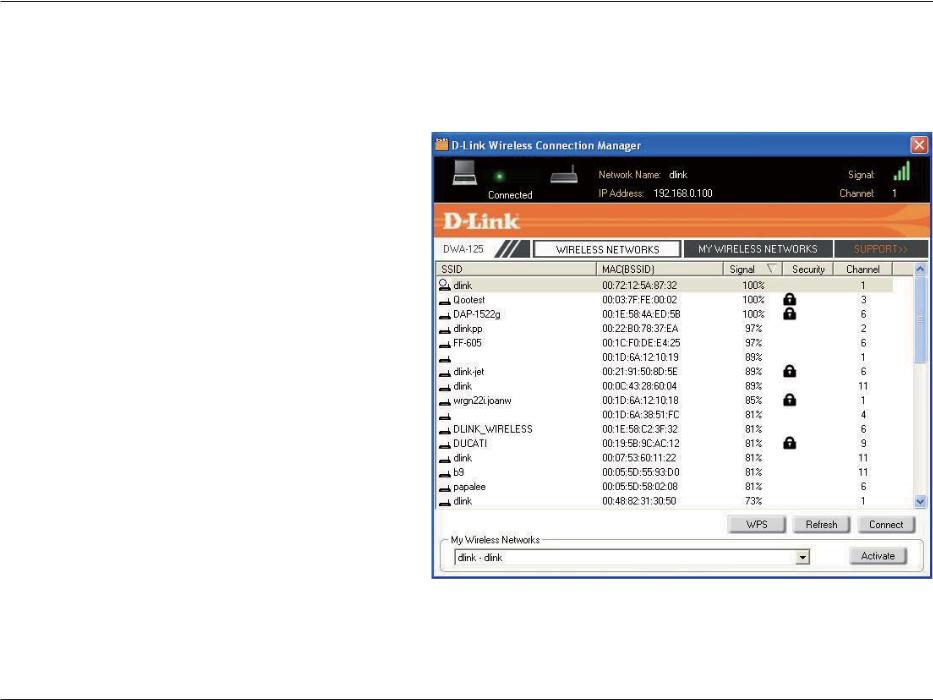
Section 3 - Configuration
Wireless Networks
The Wireless Networks (Site Survey) page will display all wireless networks that are available in your area. To connect to a network, simply highlight the wireless network (SSID) and click Connect.
SSID:
MAC:
Signal:
Security:
Channel:
WPS Button:
Refresh Button:
Connect Button:
Activate Button:
PCOGVJGKU+FGPVKſGT5GV5GTXKEG55+&6JG of the wireless network.
Displays the MAC address of the wireless device.
VJG&KURNC[U.YKTGNGUUVJGQH3WCNKV[KPM connection.
If there is a “lock” icon, this means the wireless
PGVYQTMKUUGEWTG;QWOWUVMPQYVJGGPET[RVKQP MG[UGEWTKV[UGVVKPIUVQEQPPGEV
Displays the channel of the wireless network.
Connect to a wireless network using Wi-Fi Protected Setup. Refer to the next page.
Rescans for available wireless networks in your area.
Highlight a wireless network and click the Connect button. If the network is secure, a pop-up window will appear. Enter the security information to connect (refer to the Wireless Security section for more information).
Select a wireless network profile from the drop-down menu and click Activate to connect. Allow up to 30 seconds to connect.
D-Link DWA-125 User Manual |
18 |

Section 3 - Configuration
Wi-Fi Protected Setup (WPS)
Wi-Fi Protected Setup (WPS) System is designed for easy setup of security-enabled Wi-Fi networks. It is recommended to have the access point or wireless router nearby during setup.
For more information on WPS, visit the Wi-Fi Alliance website
CVYYYYKſQTI
“%QPſIWTCVKQP$2WUJWVVQPVJGKPDWVVQPXKTVWCNCKU2Œ$% utility that connects you to other WPS-enabled devices. A connection can be established by clicking on the virtual button, then pushing the physical button on the access point or wireless router within 120 seconds. Refer to page 14.
“2GTUQPCN+FGPVKſECVKQP0WODGT” (PIN) is a unique number
IGPGTCVGFTCPFQON[D[VJGYKTGNGUUCFCRVGTŏUWVKNKV['PVGTKPI this number in the utility of the WPS-enabled wireless router or access point connects you with the intended wireless network. Refer to the next page for more information.
D-Link DWA-125 User Manual |
19 |
