D Link SM260A1 User Manual
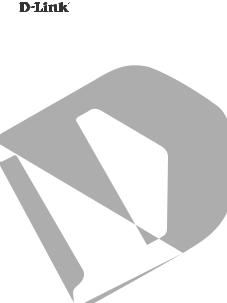
MirrorStreamer TV Adapter for Miracast™ WirelesS Display DSM-260
QUICK
INSTALLATION
GUIDE
Guía de Instalación Rápida Guia de Instalação Rápida
Petunjuk Pemasangan Cepat
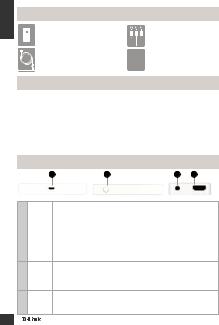
ENGLISH
Package Contents
DSM-260 MirrorStreamer |
|
A/V Cable |
TV Adapter |
|
|
Micro USB Cable |
|
Quick Install Guide |
|
||
|
||
|
|
|
Minimum Requirements
•Mobile Device (Smart Phone/Tablet) or Laptop with installed wireless adapter
•TV with an HDMI input (for HD quality) or composite analog connections.
•Wireless router with Internet connection (WAN Mode)
If any of the above items are missing, please contact your reseller.
Hardware Overview
1 Left Side |
2 |
Right Side |
3 |
4 Bottom |
1 |
Micro |
|
|
USB Connect the supplied USB cable here |
|||
|
Port |
|
|
|
|
Press and hold up to 5 seconds to toggle between Moracast and DLNA |
|
2 |
Mode/ |
mode. |
|
Press and hold between 5-10 seconds to reboot the DSM-260. |
|||
Reset |
|||
|
Press and hold over 15 seconds to reset the DSM-260 to the factory |
||
|
|
||
|
|
default settings. |
|
Firmly connect the supplied A/V cable here and the other end into
3A/V yourTV or home theater receiver. If you are using an HDMI connection, Port you do not have to connect this cable. Note that you can only receive
up to 480p quality with a composite connection.
4 |
HDMI |
Connect an HDMI cable (not included) here and the other end |
|
into your TV or home theater receiver. Must be used for HD quality |
|||
Port |
|||
|
(720p/1080p) display. |
||
|
|
DSM-260
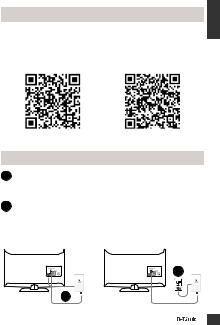
Before you Start
Download the D-Link Remote app from either the App Store (iOS) or Google Play (Android) or scan the QR code below.
Note: Your TV remote may work with the DSM-260 but you will need the Remote app to enter text.
ENGLISH
Apple iOS |
Android |
Connect to Your TV
1Plug an HDMI cable to the HDMI port on the DSM-260 then connect to an HDMI port on your TV. Note that HDMI is required for HD resolution.
2Plug the supplied micro USB cable to the USB port on the DSM-260 then connect to a USB port on your TV or to a USB power adapter (not included).
Note: The USB port is only for power, not data transfer.
OR |
2 |
|
1
DSM-260
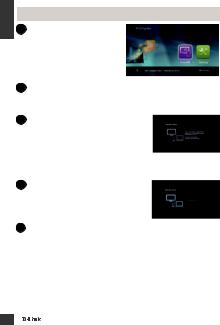
ENGLISH
Miracast Users
3TheLEDonthetopoftheDSM260 will illuminate blue. Switch your TV channel to the correct HDMI input source. You will see the D-Link logo on the TV followed by the main menu.
4On your mobile device, open the wireless utility and connect to the DSM-260. The wireless settings will be displayed on the bottom of the menu screen.
5Once you connect you can use either your TV remote or the downloaded D-Link Remote app to navigate. Select Miracast and enter.
Note: The remainder of this Install Guide will assume that you have installed the D-Link Remote app.
6On your mobile device, change the wireless display to ON and select the DSM-260. Allow a few seconds to authenticate.
7The display on your mobile device will now be displayed on your TV.
Your Miracast setup is complete!
DSM-260
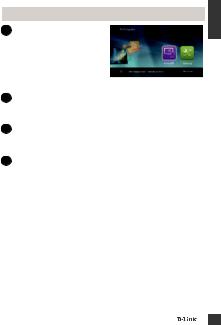
Non-Miracast Users (DLNA*)
3The LED on the top of the DSM-260 will illuminate blue. Switch your TV channel to the correct HDMI input source. You will see the D-Link logo on the TV followed by the main menu.
4On your mobile device, open the wireless utility and connect to the DSM-260. The wireless settings will be displayed on the bottom of the menu screen.
5Once you connect you can use either your TV remote or the downloaded D-Link Remote app to navigate. Select Setting and press OK.
6Select Network and press the right arrow button. Select WAN (if connecting to wireless router) or Wi-Fi Hotspot (if displaying content from your device only without an Internet connection).
*DLNA (Digital Living Network Alliance) is a industry standard technology that allows devices on your home network to share video, music, and photos.
ENGLISH
DSM-260
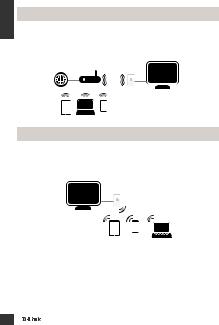
ENGLISH
A - WAN Mode
WAN Mode - If you want to stream content from the Internet (e.g., stream a video from YouTube) to your TV, use this mode. The DSM-260 and your mobile devices must connect to your wireless router.
B - Wi-Fi Hotspot Mode
Wi-Fi Hotspot Mode (default) - This mode allows you to connect wirelessly from the DSM-260 to your laptop or mobile device and stream local content to your TV. If you need an Internet connection, use WAN Mode.
DSM-260
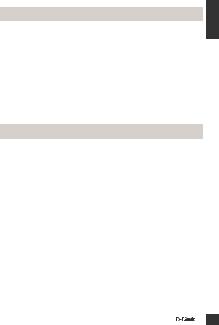
MirrorOp
Another alternative to non-Miracast phones is to download the MirrorOp app. The DSM-260 is a MirrorOp receiver and will work with most MirrorOp-enabled senders such as your iPad, iPhone, Android devices, Windows, Mac, and Blackberry devices.
Simply launch the app, select the DSM-260 from the list of available MirrorOp receivers, and press Play.
Visit http://www.mirrorop.com for more information and to download the MirrorOp sender app.
Troubleshooting
If are unable to see a picture on your TV:
If connected directly to your TV
•Ensure that the USB adapter is connected properly to your DSM-260 and that it is plugged in to a working USB port (or power adapter).
•Verify that the cables for your DSM-260 and your TV are pushed in all the way and in the correct ports.
If connected to your home theater receiver
•Verify that the cables for your DSM-260, TV, and receiver are pushed in all the way and in the correct ports.
ENGLISH
DSM-260
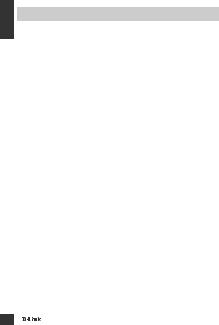
ENGLISH
TECHNICAL SUPPORT
YoucanfindsoftwareupdatesanduserdocumentationontheD-Linkwebsite.
Tech Support for customers in
Australia:
Tel: 1300-766-868 24/7 Technical Support
Web: http://www.dlink.com.au E-mail: support@dlink.com.au
India:
Tel: +91-22-27626600
toll Free 1800-22-8998 Web: www.dlink.co.in E-Mail: helpdesk@dlink.co.in
Singapore, Thailand, Indonesia, Malaysia, Philippines, Vietnam:
Singapore - www.dlink.com.sg Thailand - www.dlink.co.th Indonesia - www.dlink.co.id Malaysia - www.dlink.com.my Philippines - www.dlink.com.ph
Vietnam - www.dlink.com.vn
Korea:
Tel : +82-2-2028-1810 Monday to Friday 9:00am to 6:00pm Web : http://d-link.co.kr
E-mail : g2b@d-link.co.kr
New Zealand:
Tel: 0800-900-900 24/7 Technical Support
Web: http://www.dlink.co.nz E-mail: support@dlink.co.nz
South Africa and Sub Sahara Region:
Tel: +27 12 661 2025
08600 DLINK (for South Africa only)
Monday to Friday 8:30am to 9:00pm South Africa Time
Web: http://www.d-link.co.za E-mail: support@d-link.co.za
Saudi Arabia (KSA):
Tel: +966 01 217 0008
Fax: +966 01 217 0009 Saturday to Wednesday 9.30AM to 6.30PM Thursdays 9.30AM to 2.00 PM
E-mail: Support.sa@dlink-me.com
D-Link Middle East - Dubai, U.A.E.
Plot No. S31102,
Jebel Ali Free Zone South,
P.O.Box 18224, Dubai, U.A.E. Tel: +971-4-8809022
Fax: +971-4-8809066 / 8809069 Technical Support: +971-4-8809033 General Inquiries: info.me@dlink-me.com
Tech Support: support.me@dlink-me.com
Egypt
1, Makram Ebeid Street - City Lights Building
Nasrcity - Cairo, Egypt Floor 6, office C2 Tel.: +2 02 26718375 - +2 02 26717280 Technical Support:
+2 02 26738470 General Inquiries: info.eg@dlink-me.com Tech Support:
support.eg@dlink-me.com
Kingdom of Saudi Arabia
Office # 84 ,
Al Khaleej Building ( Mujamathu Al-Khaleej)
Opp. King Fahd Road, Olaya Riyadh - Saudi Arabia
Tel: +966 1 217 0008
Technical Support:
DSM-260
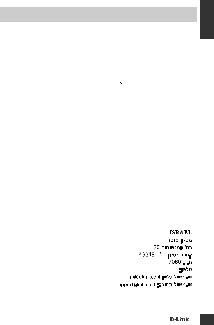
TECHNICAL SUPPORT
+966 1 2170009 / +966 2 6522951 |
Morocco |
|
General Inquiries: |
M.I.T.C |
|
info.sa@dlink-me.com |
Route de Nouaceur angle RS et CT |
|
Tech Support: |
1029 Bureau N° 312 ET 337 |
|
support.sa@dlink-me.com |
Casablanca , Maroc |
|
Pakistan |
Phone : +212 663 72 73 24 |
|
Email: support.na@dlink-me.com |
||
Islamabad Office: |
Lebanon RMA center |
|
61-A, Jinnah Avenue, Blue Area, |
||
Suite # 11, EBC, Saudi Pak Tower, |
Dbayeh/Lebanon |
|
Islamabad - Pakistan |
PO Box:901589 |
|
Tel.: +92-51-2800397, 2800398 |
Tel: +961 4 54 49 71 Ext:14 |
|
Fax: +92-51-2800399 |
Fax: +961 4 54 49 71 Ext:12 |
|
Karachi Office: |
Email: taoun@dlink-me.com |
|
Bahrain |
||
D-147/1, KDA Scheme # 1, |
||
Opposite Mudassir Park, Karsaz |
Technical Support: +973 1 3332904 |
|
Road, |
Kuwait: |
|
Karachi – Pakistan |
||
Technical Support: |
||
Phone: +92-21-34548158, |
||
+ 965 22453939 / +965 22453949 |
||
34326649 |
||
Türkiye Merkez İrtibat Ofisi |
||
Fax: +92-21-4375727 |
||
Technical Support: +92-21- |
Ayazağa Maslak yolu |
|
34548310, 34305069 |
Erdebil Cevahir İş Merkezi No: 5/A |
|
General Inquiries: |
Ayazağa / Maslak İstanbul |
|
info.pk@dlink-me.com |
Tel: +90 212 2895659 |
|
Tech Support: |
Ücretsiz Müşteri Destek Hattı: |
|
support.pk@dlink-me.com |
0 800 211 00 65 |
|
Iran |
Web:www.dlink.com.tr |
|
Teknik Destek: |
||
Unit 5, 5th Floor, No. 20, 17th Alley , support.tr@dlink.com.tr |
||
Bokharest St. , Argentine Sq. , |
|
|
Tehran IRAN |
|
|
Postal Code : 1513833817 |
|
|
Tel: +98-21-88880918,19 |
|
|
+98-21-88706653,54 |
|
|
General Inquiries: info.ir@dlink- |
|
|
me.com |
073-796-2797 |
|
Tech Support: support.ir@dlink- |
||
|
||
me.com |
|
|
ENGLISH
DSM-260
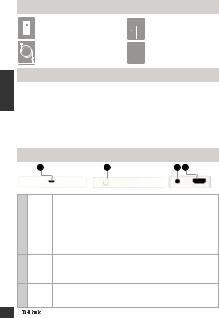
ESPAÑOL
Contenido del Empaque
DSM-260 MirrorStreamer 

 Cable A/V
Cable A/V
TV Adapter
Cable Micro USB |
|
Guía de Instalación |
|
|
Rápida |
Requerimientos Mínimos
•Dispositivo móvil (Smart Phone / Tablet) o portátil con adaptador inalámbrico instalado
•TV con una entrada HDMI (para calidad HD) o conexiones analógicas compuestas.
•Router Inalámbrico con conexión a Internet (Modo WAN)
Si alguno de los elementos anteriores no se encuentra, por favor póngase en contacto con su distribuidor.
Descripción General de Hardware
1 Lado izquierdo |
2 Lado derecho |
3 4 Parte inferior |
1 |
Puerto |
|
|
Micro Conecte el cable USB incluido aquí |
|||
|
USB |
|
|
|
|
Mantenga pulsado hasta 5 segundos para alternar entre el modo |
|
2 |
Modo/ |
Miracast y DLNA. |
|
Mantenga presionado entre 5-10 segundos para reiniciar el DSM-260. |
|||
Reset |
|||
|
Mantenga pulsado durante 15 segundos para reiniciar el DSM-260 a los |
||
|
|
||
|
|
ajustes predeterminados de fábrica. |
|
Conecte aquí firmemente el cable A/V y el otro extremo a suTelevisor o
3Puerto al receptor de su Home Theater. Si está utilizando una conexión HDMI, A/V no es necesario conectar este cable. Tenga en cuenta que sólo se puede recibir, con una conexión compuesta, hasta 480p de resolución
4 |
Puerto |
Conecte un cable HDMI (no incluido) aquí y el otro extremo a su |
televisor o al receptor de su Home Theater. Debe ser usado para |
||
|
HDMI |
calidad HD (720p/1080p) de visualización. |
DSM-260
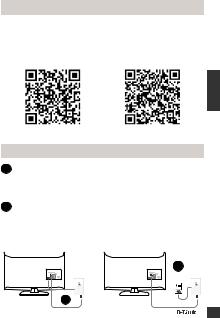
Antes de Comenzar
Descargue la aplicación D-Link Remote ya sea de la App Store (iOS) o Google Play (Android) o escanee el código QR de más abajo.
Nota: El control a distancia del televisor puede trabajar con el DSM-260 pero necesita la aplicación Remote para introducir texto.
ESPAÑOL
Apple iOS |
Android |
Conectar a su TV
1Conecte un extremo del cable HDMI al puerto HDMI del DSM260 y el otro extremo conéctelo al puerto HDMI del televisor. Tenga en cuenta que el HDMI es necesario para resolución de alta definición.
2Conecte el cable micro USB al puerto USB del DSM-260 luego conéctelo a un puerto USB de su televisor o al adaptador de corriente USB (no incluido).
Nota: El puerto USB es sólo para la alimentación de energía, no la transferencia de datos.
O |
2 |
|
1
DSM-260
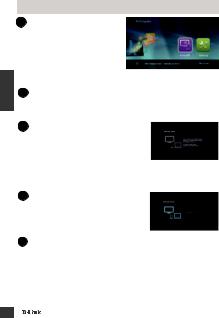
ESPAÑOL
Usuarios Miracast
3El LED en la parte superior del DSM-260 se iluminará de color azul. Cambie el canal de su TV a la fuente de entrada HDMI correcta.Ustedveráellogotipo de D-Link en el televisor y luego el menú principal.
4En el dispositivo móvil, abra la utilidad inalámbrica y conéctese al DSM-260. La configuración inalámbrica se mostrará en la parte inferior de la pantalla del menú.
5Una vez conectado se puede utilizar el mando a distancia del televisor o la aplicación descargada, D-Link Remote, para navegar. Seleccione Miracast e ingrese.
Nota: El resto de esta Guía de Instalación asumirá que usted ha instalado la aplicación D-Link remoto.
6En el dispositivo móvil, cambie la pantalla de conexión inalámbrica a ON y seleccione el DSM-260. Espere unos segundos para autenticar.
7La pantalla del dispositivo móvil ahora se mostrará en el televisor.
Su configuración Miracast está completada!
DSM-260
