D-link DIR-506L User Manual
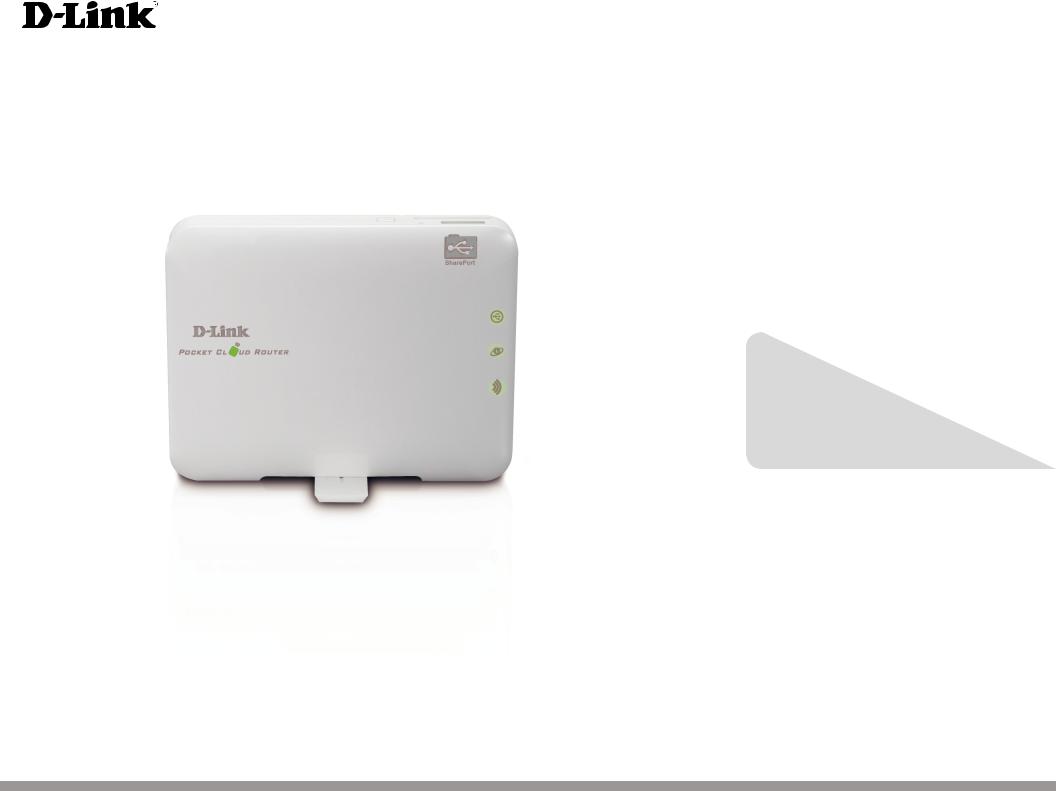
Version 1.1 | 09/11/2012
User Manual
Pocket Cloud Router
DIR-506L

Preface
D-Link reserves the right to revise this publication and to make changes in the content hereof without obligation to notify any person or organization of such revisions or changes.
Manual Revisions
Revision |
Date |
Description |
1.1 |
September 11, 2012 |
• Initial release |
|
|
|
Trademarks
D-Link and the D-Link logo are trademarks or registered trademarks of D-Link Corporation or its subsidiaries in the United States or other countries. All other company or product names mentioned herein are trademarks or registered trademarks of their respective companies.
Copyright © 2012 by D-Link Systems, Inc.
All rights reserved. This publication may not be reproduced, in whole or in part, without prior expressed written permission from D-Link Systems, Inc.
D-Link DIR-506L User Manual |
i |
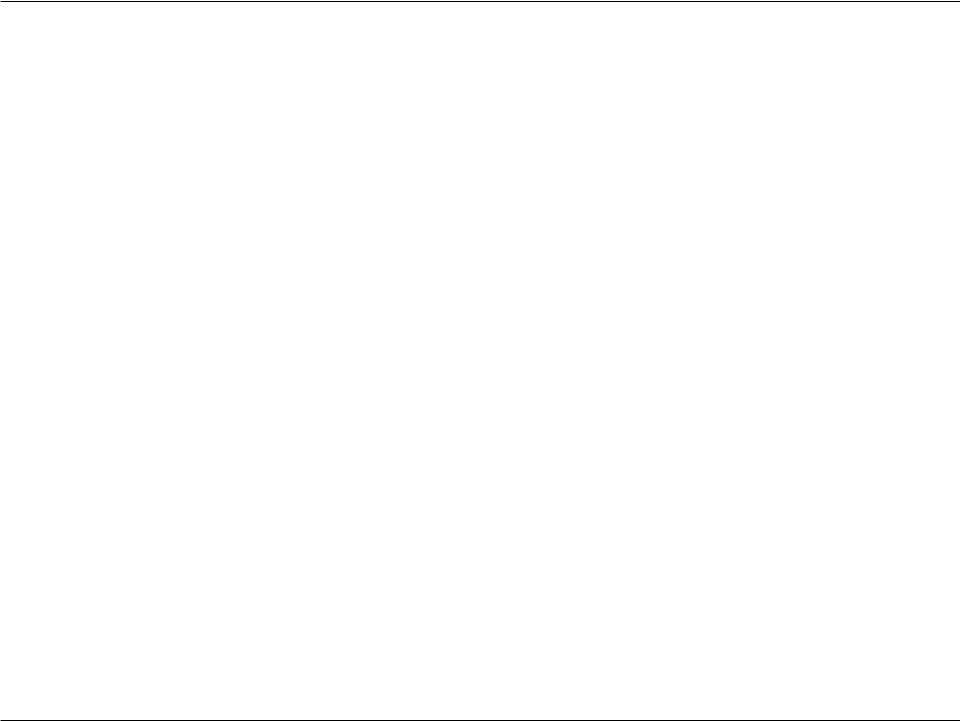
Table of Contents
Table of Contents
Preface.................................................................................. |
i |
Manual Revisions........................................................................... |
i |
Trademarks....................................................................................... |
i |
Package Contents......................................................................... |
1 |
System Requirements.................................................................. |
2 |
Introduction.................................................................................... |
3 |
Features............................................................................................ |
4 |
Hardware Overview...................................................................... |
5 |
Front/Top.................................................................................. |
5 |
Side/Left................................................................................... |
6 |
Back............................................................................................ |
7 |
Router Setup Diagram......................................................... |
8 |
Wireless Installation Considerations...................................... |
9 |
Setting Up Your DIR-506L......................................................... |
10 |
Initial Setup Wizard..................................................................... |
11 |
SharePort Mobile App (iOS, Android).................................. |
13 |
QRS Mobile App Setup (iOS)................................................... |
16 |
Web-based Configuration........................................................ |
19 |
Setup............................................................................................... |
20 |
Internet Settings.................................................................. |
20 |
Internet Connection Setup Wizard.......................... |
21 |
Manual Internet Setup.................................................. |
25 |
Wireless Settings.................................................................. |
33 |
Wireless Network Setup Wizard................................ |
34 |
Manual Wireless Network Configuration............... |
36 |
Manual Wireless - Router Mode................................ |
37 |
Manual Wireless - Access Point Mode..................... |
40 |
Manual Wireless - Repeater Mode............................ |
41 |
Network Settings................................................................. |
42 |
Media Server......................................................................... |
43 |
Storage.................................................................................... |
44 |
Advanced....................................................................................... |
45 |
Virtual Server........................................................................ |
45 |
Application Rules................................................................ |
46 |
MAC Address Filter.............................................................. |
47 |
URL Filters.............................................................................. |
48 |
Outbound Filters................................................................. |
49 |
Inbound Filters..................................................................... |
50 |
SNMP....................................................................................... |
51 |
Routing................................................................................... |
52 |
Guest Zone............................................................................ |
53 |
Advanced Wireless.............................................................. |
54 |
Advanced Network............................................................. |
55 |
Tools................................................................................................. |
56 |
Administrator Settings...................................................... |
56 |
Time and Date...................................................................... |
57 |
SysLog..................................................................................... |
58 |
Email Settings....................................................................... |
59 |
System Settings................................................................... |
60 |
Firmware Upgrade.............................................................. |
61 |
D-Link DIR-506L User Manual |
ii |
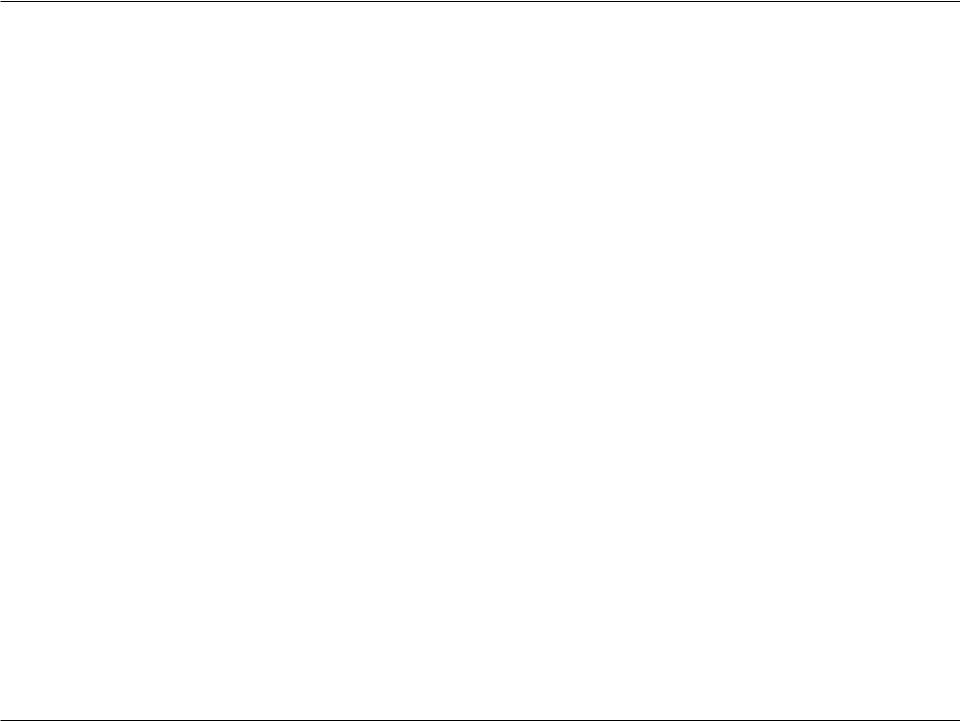
Table of Contents
Dynamic DNS........................................................................ |
62 |
System Check........................................................................ |
63 |
Schedules............................................................................... |
64 |
Status............................................................................................... |
65 |
Device Info............................................................................. |
65 |
Logs.......................................................................................... |
66 |
Statistics.................................................................................. |
67 |
Wireless Client List ............................................................. |
68 |
Help.................................................................................................. |
69 |
Connecting a Wireless Client........................................... |
70 |
WPS Button................................................................................... |
70 |
Windows® 7................................................................................... |
71 |
WPA/WPA2............................................................................. |
71 |
WPS.......................................................................................... |
74 |
Windows Vista®............................................................................ |
78 |
WPA/WPA2............................................................................. |
79 |
WPS/WCN 2.0........................................................................ |
81 |
Windows® XP................................................................................ |
82 |
WPA/WPA2............................................................................. |
83 |
Troubleshooting............................................................... |
85 |
Wireless Basics.................................................................. |
89 |
What is Wireless?......................................................................... |
90 |
Tips................................................................................................... |
92 |
Networking Basics............................................................ |
93 |
Assign a Static IP address. |
........................................................94 |
Technical Specifications................................................... |
95 |
GPL Code Statement........................................................ |
96 |
Safety Statements.......................................................... |
111 |
D-Link DIR-506L User Manual |
iii |
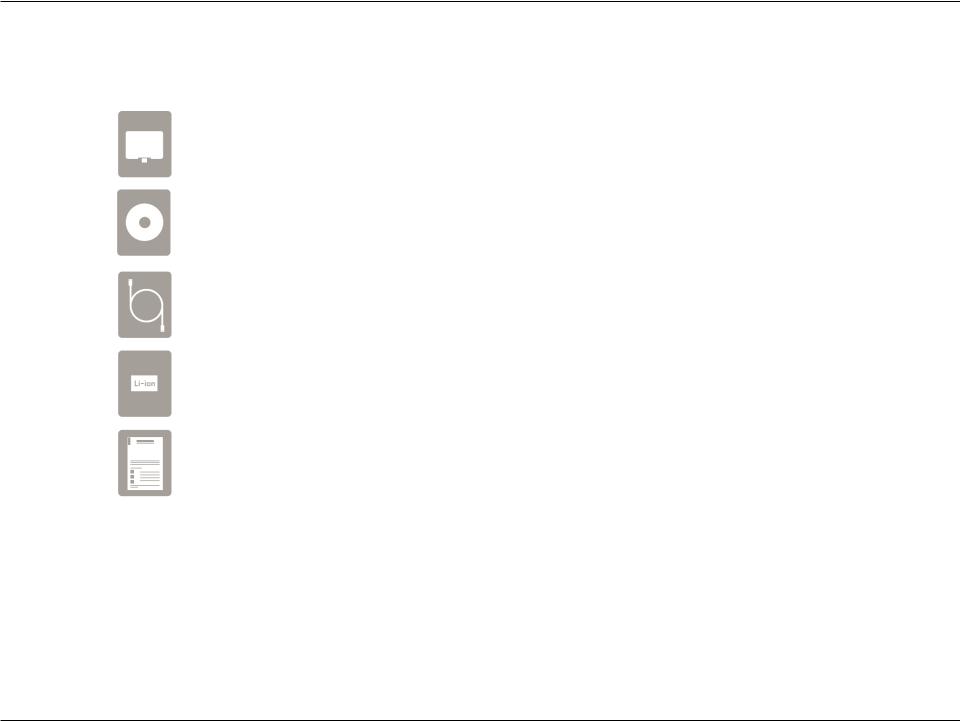
Section 1 - Product Overview
Package Contents
DIR-506L Pocket Cloud Router
CD
USB cable
Rechargeable battery
Quick Install Guide
If any of the above items are missing from your package, please contact your reseller.
D-Link DIR-506L User Manual |
1 |
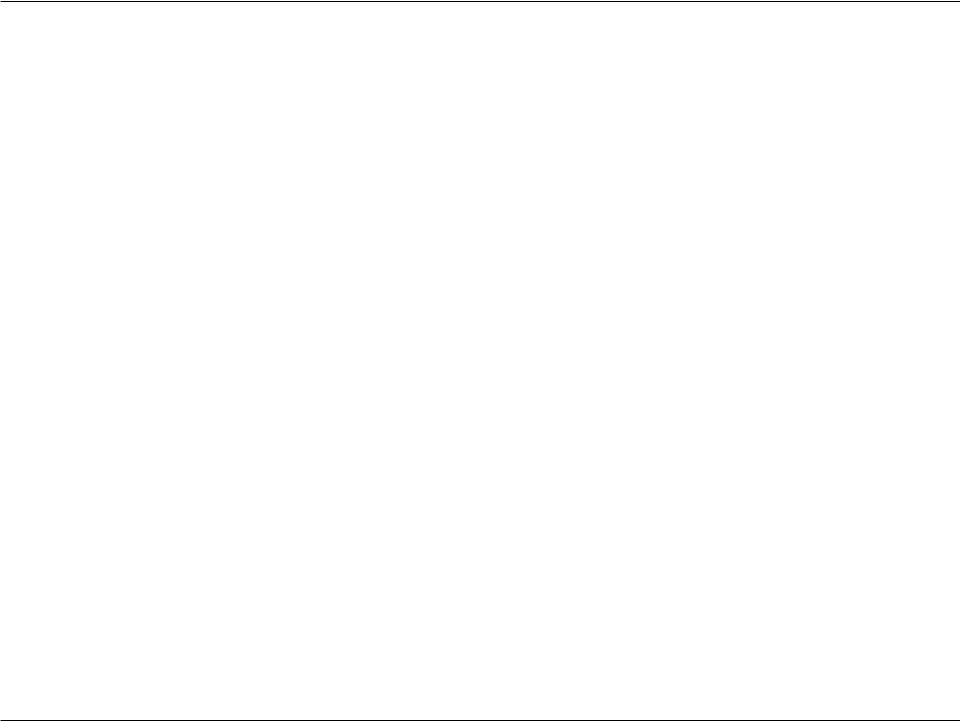
Section 1 - Product Overview
System Requirements
Network Requirements |
• An Ethernet-based Cable or DSL modem |
• IEEE 802.11n or 802.11g wireless clients |
|
|
• 10/100 Ethernet |
|
|
|
Computer with the following: |
|
•Windows®, Macintosh, or Linux-based operating system |
|
• An installed Ethernet adapter |
Web-based Configuration |
Browser Requirements: |
• Internet Explorer 8 or higher |
|
Utility Requirements |
• Firefox 8.0 or higher |
|
• Safari 4.0 or higher |
|
• Google Chrome (16.0.9.12.75) |
|
Windows® Users: Make sure you have the latest version of Java |
|
installed. Visit www.java.com to download the latest version. |
|
|
D-Link DIR-506L User Manual |
2 |
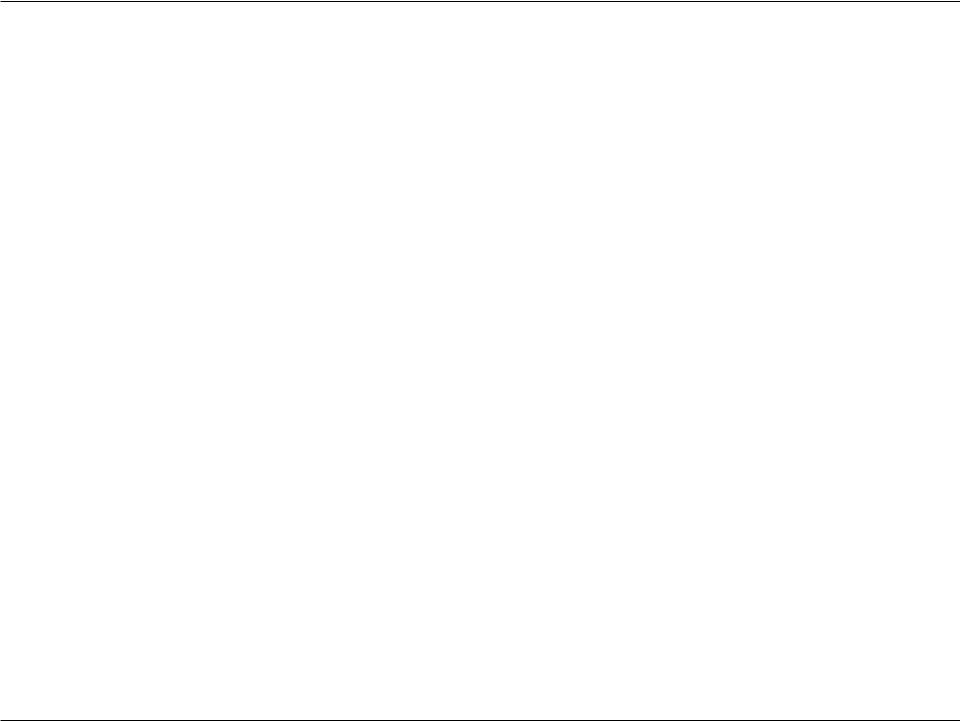
Section 1 - Product Overview
Introduction
TOTAL PERFORMANCE
Combines award winning router features and Wireless N 150 technology to provide the best wireless performance.
TOTAL SECURITY
The most complete set of security features including Active Firewall and WPA/WPA2 to protect your network against outside intruders.
TOTAL COVERAGE
Provides greater wireless signal rates even at farther distances for best-in-class Whole Home Coverage.
ULTIMATE PERFORMANCE
The D-Link Pocket Cloud Router (DIR-506L) lets you create a secure wireless network to share photos, files, music, video, printers, and network storage throughout your home. Connect the DIR-506L router to a cable or DSL modem and share your high-speed Internet access with everyone on the network. In addition, this Router includes a Quality of Service (QoS) engine that keeps digital phone calls (VoIP) and online gaming smooth and responsive, providing a better Internet experience.
TOTAL NETWORK SECURITY
The DIR-506L router supports all of the latest wireless security features to prevent unauthorized access, be it from over the wireless network or from the Internet. Support for WPA/WPA2 standards ensure that you’ll be able to use the best possible encryption method, regardless of your client devices. In addition, this router utilizes dual active firewalls (SPI and NAT) to prevent potential attacks from across the Internet.
* Maximum wireless signal rate derived from IEEE Standard 802.11n and 802.11g specifications. Actual data throughput will vary. Network conditions and environmental factors, including volume of network traffic, building materials and construction, and network overhead, lower actual data throughput rate. Environmental conditions will adversely affect wireless signal range.
D-Link DIR-506L User Manual |
3 |
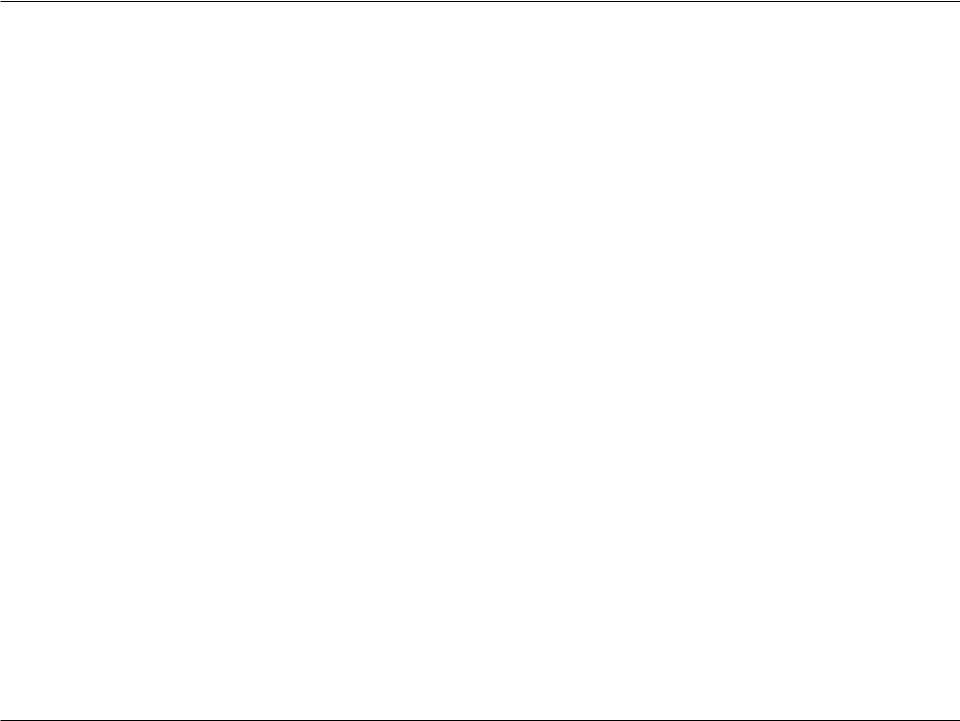
Section 1 - Product Overview
Features
•FasterWirelessNetworking-The provides an up to 150 Mbps* wireless connection with other 802.11n wireless clients. This capability allows users to participate in real-time activities online, such as video streaming, online gaming, and real-time audio.
•Compatible with 802.11g Devices - The is still fully compatible with the IEEE 802.11g standards, so it can connect with existing 802.11g devices.
•Advanced Firewall Features - The Web-based user interface displays a number of advanced network management features including:
•Content Filtering - Easily applied content filtering based on MAC address and website address.
•Filter Scheduling - These filters can be scheduled to be active on certain days or for a duration of hours or minutes.
•Secure Multiple/Concurrent Sessions - The can pass through VPN sessions. It supports multiple and concurrent IPSec and PPTP sessions, so users behind the can securely access corporate networks.
*Maximum wireless signal rate derived from IEEE Standard 802.11n and 802.11g specifications. Actual data throughput will vary. Network conditions and environmental factors, including volume of network traffic, building materials and construction, and network overhead, lower actual data throughput rate. Environmental conditions will adversely affect wireless signal range.
D-Link DIR-506L User Manual |
4 |
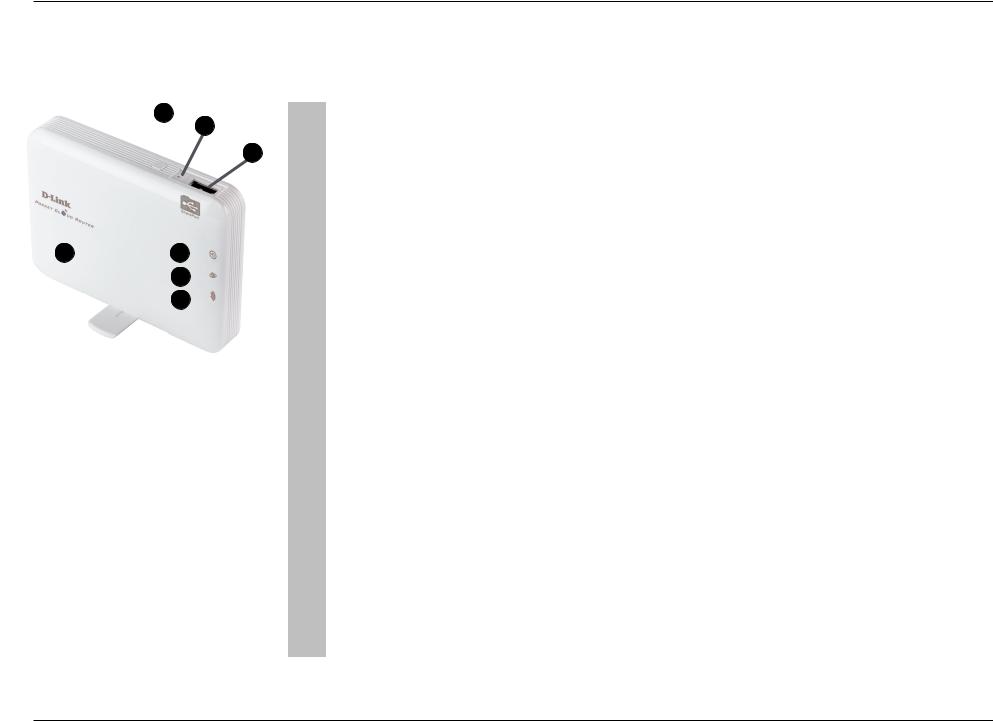
Section 1 - Product Overview
Hardware Overview
Front/Top
|
|
|
|
|
|
|
|
|
|
|
|
|
|
|
|
charging |
|
no charging |
|
|
|
2 |
|
|
|
|
|
|
|
|
|
|
|
|
|
|
|||
|
|
|
|
|
|
|
|
|
3 |
|
|
|
|
|
|
|
|
|
|
|
|
|
|
|
|
|
|
|
|
flashing green |
|
|
high battery capacity |
||||||
|
|
|
|
|
|
|
|
|
|
|
|
|
|
|
|
|
|
||
|
|
|
|
|
|
|
|
|
|
|
|
4 |
|
|
|
|
|
|
|
|
|
|
|
|
|
|
|
1 |
Power LED |
solid green |
Battery full charged when device on |
|
|||||||
|
|
|
|
|
|
|
|
|
|
|
|
|
|
|
|||||
|
|
|
|
|
|
|
|
|
|
|
|
|
|
|
|||||
|
|
|
|
|
|
|
|
|
|
|
|
|
|
|
|
|
|
||
|
|
|
|
|
|
|
|
|
|
|
|
|
|
solid amber |
Battery in charging |
|
|||
|
|
|
|
|
|
|
|
|
|
|
|
|
|
|
|
|
|
|
|
|
|
|
|
|
|
|
|
|
|
|
|
|
|
|
|
solid red |
|
|
low battery capacity |
|
|
|
|
|
|
|
|
|
|
|
|
|
|
|
|
|
|
|
|
|
|
|
|
|
|
|
|
|
|
|
|
|
|
|
|
flashing red |
|
|
need to charge device as soon as possible |
|
|
|
|
|
|
|
|
|
|
|
|
|
|
|
|
|
|
|
|
1 |
|
|
|
|
5 |
|
|
|
|
|
|
|
|
off |
Battery full charged when device off |
device off |
|||
|
|
|
|
|
|
|
|
|
|
|
|
|
|
|
|
||||
|
|
|
|
|
|
|
|
|
|
|
|
|
|
|
|
|
|
|
|
|
|
6 |
|
|
|
|
|
|
2 |
WPS Button |
Pressing the WPS button allows additional devices to connect securely and automatically. |
||||||||
|
|
|
|
|
|
|
|
||||||||||||
|
|
|
|
|
|
|
|
|
|
|
|
|
|
||||||
|
|
|
|
|
7 |
|
|
|
|
|
|
|
|
|
|
|
|
||
|
|
|
|
|
|
|
|
3 |
Reset Button |
Pressing the Reset button restores the DIR-506L to its original factory default settings. |
|||||||||
|
|
|
|
|
|
|
|
|
|
|
|
|
|
||||||
|
|
|
|
|
|
|
|
|
|
|
|
|
|
|
|
|
|
||
|
|
|
|
|
|
|
|
|
|
|
|
|
|
4 |
USB Port |
Connect a USB flash drive to configure the wireless settings using SharePort™ Mobile and SharePort™ |
|||
|
|
|
|
|
|
|
|
|
|
|
|
|
|
Web File Access. Both allow you to share a USB or a storage device with your local network. |
|||||
|
|
|
|
|
|
|
|
|
|
|
|
|
|
|
|
||||
|
|
|
|
|
|
|
|
|
|
|
|
|
|
|
|
|
|
||
|
|
|
|
|
|
|
|
|
|
|
|
|
|
|
|
regular flashing green |
Connect to USB (Shareport is not ready) |
||
|
|
|
|
|
|
|
|
|
|
|
|
|
|
5 |
USB LED Indicator |
|
|
|
|
|
|
|
|
|
|
|
|
|
|
|
|
|
|
solid green |
|
Connect to USB (Shareport is ready) |
|||
|
|
|
|
|
|
|
|
|
|
|
|
|
|
|
|
|
|
|
|
|
|
|
|
|
|
|
|
|
|
|
|
|
|
|
|
Off |
|
remove USB |
|
|
|
|
|
|
|
|
|
|
|
|
|
|
|
|
|
|
|
|
|
|
|
|
|
|
|
|
|
|
|
|
|
|
|
|
|
solid green |
|
Normal use: Ethernet connection is established |
|
|
|
|
|
|
|
|
|
|
|
|
|
|
|
6 |
Ethernet LED Indicator |
|
|
|
|
|
|
|
|
|
|
|
|
|
|
|
|
|
|
flashing green |
|
Normal use: data packet transferred via Ethernet |
|||
|
|
|
|
|
|
|
|
|
|
|
|
|
|
|
|
|
|||
|
|
|
|
|
|
|
|
|
|
|
|
|
|
|
|
|
|
|
|
|
|
|
|
|
|
|
|
|
|
|
|
|
|
|
|
Off |
|
Ethernet is not connected |
|
|
|
|
|
|
|
|
|
|
|
|
|
|
|
|
|
|
|
|
|
|
|
|
|
|
|
|
|
|
|
|
|
|
|
|
|
solid green |
|
WiFi on |
|
|
|
|
|
|
|
|
|
|
|
|
|
|
|
|
|
|
|
|
|
|
|
|
|
|
|
|
|
|
|
|
|
|
|
7 |
Wi-Fi LED Indicator |
flashing green |
|
data packet transferred via WiFi |
|
|
|
|
|
|
|
|
|
|
|
|
|
|
|
|
|
|
|
||
|
|
|
|
|
|
|
|
|
|
|
|
|
|
Fast flashing green |
WPS mode for WiFi Client |
||||
|
|
|
|
|
|
|
|
|
|
|
|
|
|
|
|
||||
|
|
|
|
|
|
|
|
|
|
|
|
|
|
|
|
|
|
|
|
|
|
|
|
|
|
|
|
|
|
|
|
|
|
|
|
Off |
|
WiFi off |
|
|
|
|
|
|
|
|
|
|
|
|
|
|
|
|
|
|
|
|
|
D-Link DIR-506L User Manual |
5 |

Section 1 - Product Overview
Hardware Overview
Side/Left
1
2
3
1 |
Ethernet LAN/WAN Port |
The auto MDI/MDIX Internet port is the connection for the Ethernet cable to the cable or DSL modem. |
2 |
Power Switch |
Turns the DIR-506L on and off. |
|
|
|
3 |
Mini USB Port |
This port provides power to the router and charges the battery. |
|
|
|
D-Link DIR-506L User Manual |
6 |
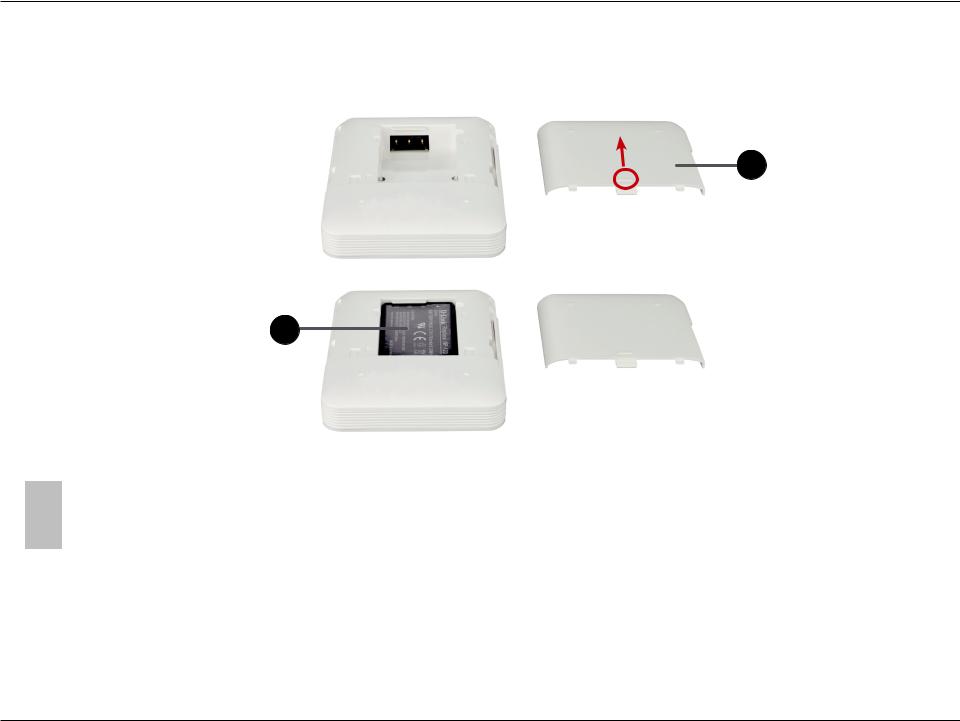
Section 1 - Product Overview
Hardware Overview
Back
1
2
1 |
Battery cover |
Slide the battery cover to remove it and access the battery compartment. |
|
2 |
Battery compartment |
Insert the rechargeable battery into the compartment, making sure the contact points on the battery are |
|
properly aligned with the contact points of the device. After proper insertion, replace the battery cover. |
|||
|
|
||
|
|
|
Note: Using a rechargeable battery other than the one that came with your package may cause damage to your device and will void its warranty.
D-Link DIR-506L User Manual |
7 |
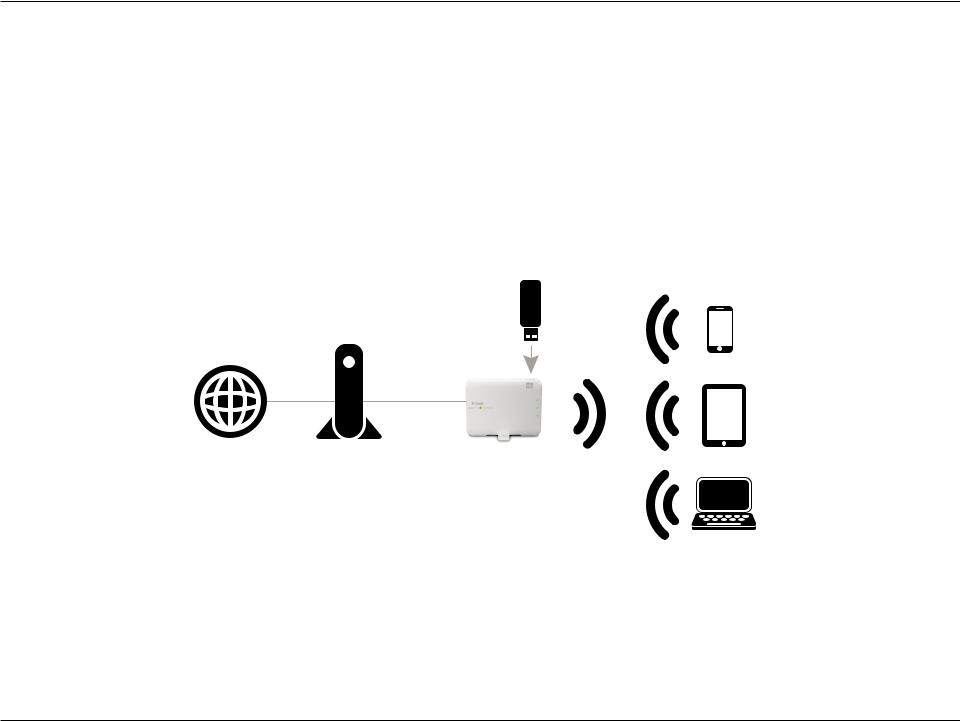
Section 2 - Installation
Router Setup Diagram
The DIR-506L connects to your cable modem, DSL modem, or other Internet source and shares your Internet connection with your devices wirelessly, providing Internet access for an entire home or office. You can also share files with other computers or devices on your wireless network by using the SharePort Mobile feature.
Note: Ensure Shareport using quality, we suggest this application can be shared with 5 users.
USB Storage Drive
Internet |
Cable/DSL Modem |
DIR-506L |
Wireless Devices
D-Link DIR-506L User Manual |
8 |
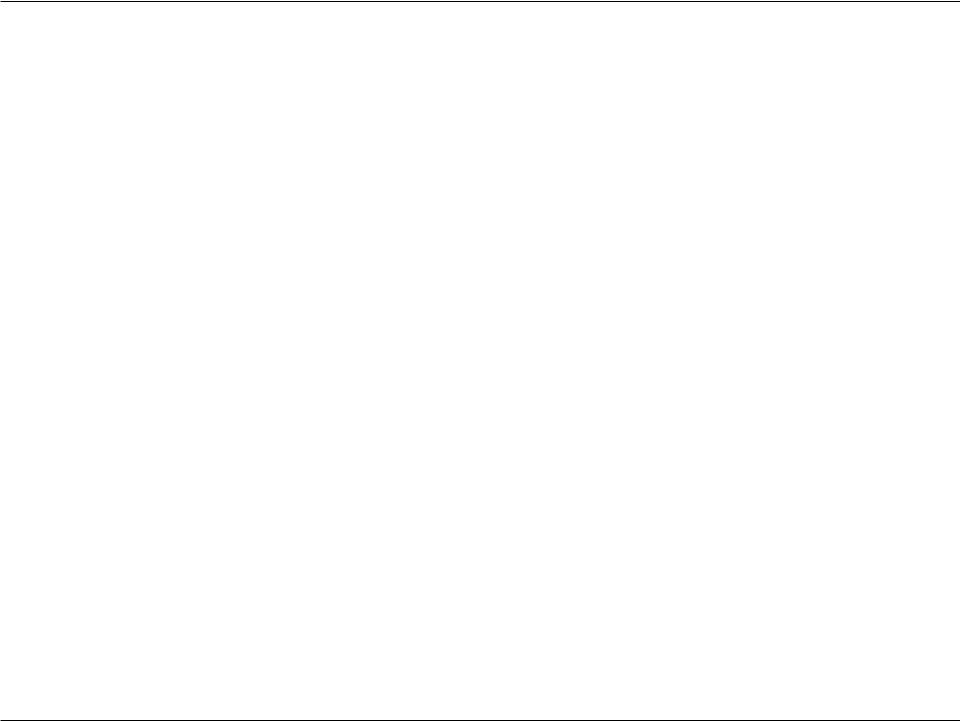
Section 2 - Installation
Wireless Installation Considerations
The D-Link wireless router lets you access your network using a wireless connection from virtually anywhere within the operating range of your wireless network. Keep in mind, however, that the number, thickness and location of walls, ceilings, or other objects that the wireless signals must pass through, may limit the range. Typical ranges vary depending on the types of materials and background RF (radio frequency) noise in your home or business. The key to maximizing wireless range is to follow these basic guidelines:
1.Keep the number of walls and ceilings between the D-Link router and other network devices to a minimum - each wall or ceiling can reduce your adapter’s range from 3-90 feet (1-30 meters.) Position your devices so that the number of walls or ceilings is minimized.
2.Be aware of the direct line between network devices. A wall that is 1.5 feet thick (.5 meters), at a 45-degree angle appears to be almost 3 feet (1 meter) thick. At a 2-degree angle it looks over 42 feet (14 meters) thick! Position devices so that the signal will travel straight through a wall or ceiling (instead of at an angle) for better reception.
3.Building Materials make a difference. A solid metal door or aluminum studs may have a negative effect on range. Try to position access points, wireless routers, and computers so that the signal passes through drywall or open doorways. Materials and objects such as glass, steel, metal, walls with insulation, water (fish tanks), mirrors, file cabinets, brick, and concrete will degrade your wireless signal.
4.Keep your product away (at least 3-6 feet or 1-2 meters) from electrical devices or appliances that generate RF noise.
5.If you are using 2.4GHz cordless phones or X-10 (wireless products such as ceiling fans, lights, and home security systems), your wireless connection may degrade dramatically or drop completely. Make sure your 2.4GHz phone base is as far away from your wireless devices as possible. The base transmits a signal even if the phone in not in use.
D-Link DIR-506L User Manual |
9 |
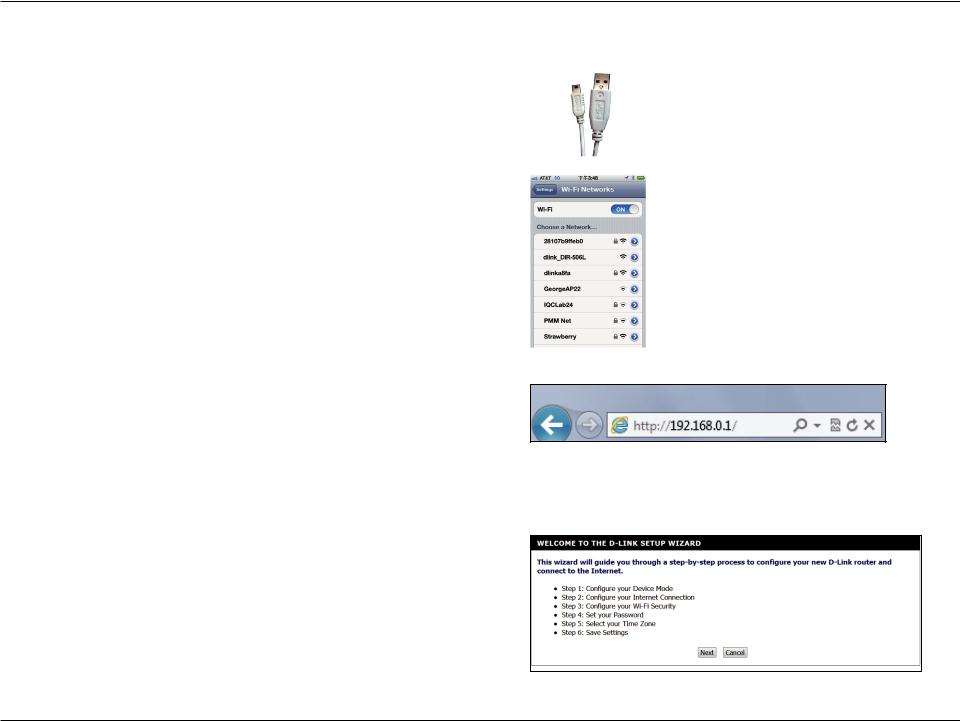
Section 2 - Installation
Setting Up Your DIR-506L
1.Plug in your DIR-506L mini-USB to a powered USB port on a computer to begin use. This will also charge the battery if you have one installed. Verify that the device status LED is on before continuing.
2.Use the following information to connect to your DIR-506L wirelessly:
Default WiFi SSID: dlink_DIR-506L Default Password: 0266000123
3.Open your web browser, and type http://192.168.0.1 or http://dlinkrouter.local. in the address bar to begin the Setup Wizard.
Please follow the on-screen instructions to complete setup.
D-Link DIR-506L User Manual |
10 |
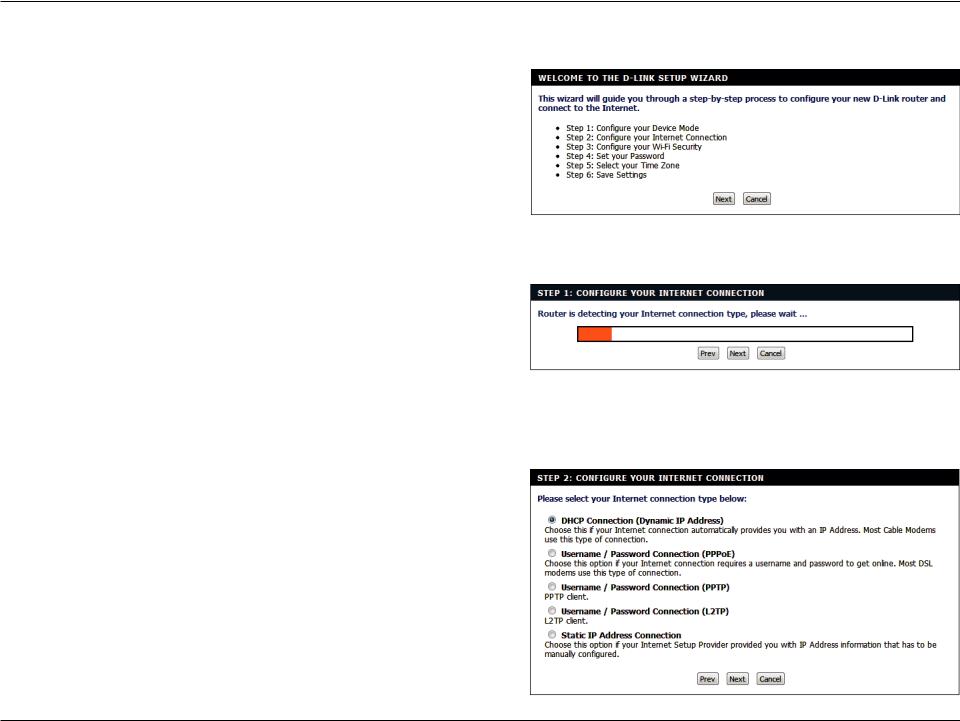
Section 2 - Installation
Initial Setup Wizard
This wizard is designed to guide you through a step-by-step process to configure your new D-Link router and connect to the Internet.
Click Next to continue.
If you chose Router mode, the DIR-506L will try to detect what type of Internet connection you have and will ask you for the related settings. Enter the settings for your connection and click Next.
If your Internet connection cannot be detected(or if you click the Prev button after the previous step), you will need to select which type of Internet connection you have. Select your Internet connection type, then click the Next button and enter the related settings.
Note: Most cable modem connections use DHCP, and most DSL modem connections use PPPoE. If you are not sure which connection type you use or what settings to enter, contact your Internet service provider.
D-Link DIR-506L User Manual |
11 |
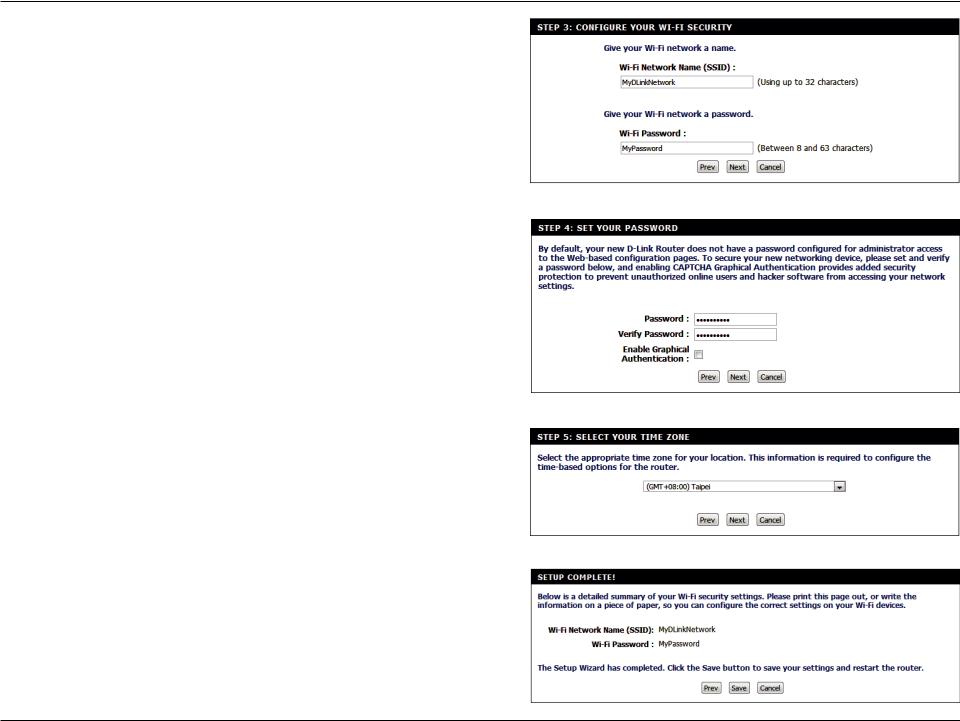
Section 2 - Installation
Create a wireless security passphrase or key (between 8-63 characters). Your wireless clients will need to have this passphrase or key entered to be able to connect to your wireless network.
Click Next to continue.
Enter a password to secure configuration access to your router. Please note that this password will be used to log in to the configuration interface, but is not the same as the password used for your wireless network. Check the Enable Graphical Authenticationbox to enable CAPTCHA authentication for added security. Click Next to continue.
Select your time zone from the drop-down menu and click Next to continue.
Setup is complete, and your wireless network name and password will be displayed. It is recommended that you write this information down for future reference. Click Save to save your settings and reboot the router.
D-Link DIR-506L User Manual |
12 |
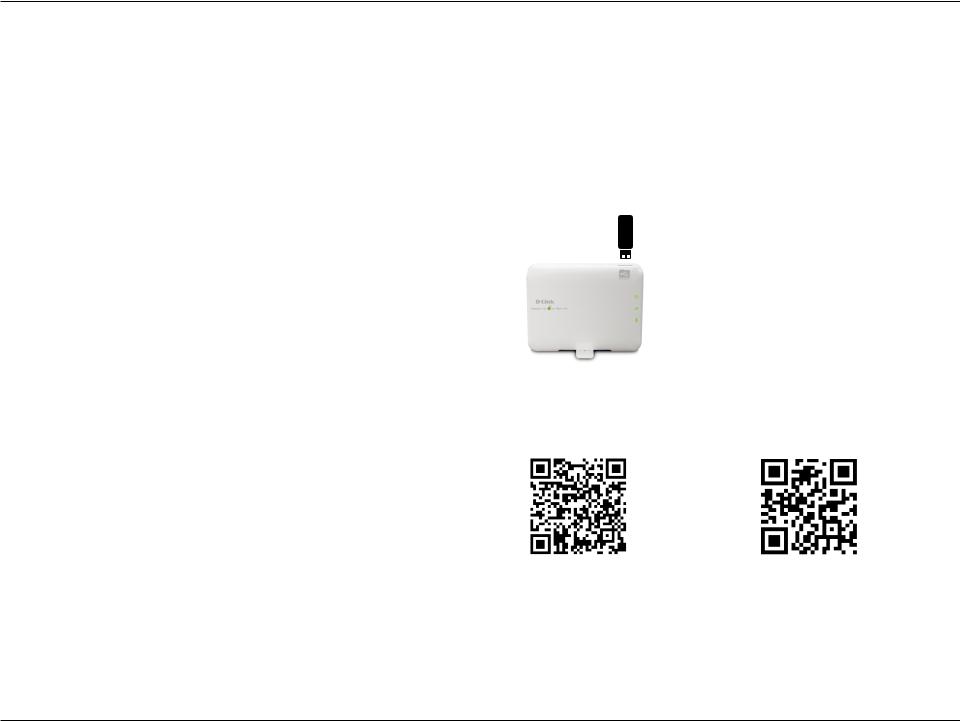
Section 2 - Installation
SharePort Mobile App (iOS, Android)
The SharePort Mobile app allows you to remotely access files stored on a USB flash drive or USB external hard drive connected to the DIR-506L. For more information on using this feature, please refer to “Storage” on page 44.
Note: The SharePort Web/SharePort Mobile feature of the DIR-506L can only be used when the device is configured for Router mode in the wireless settings.
1. Plug your USB flash drive into the USB port on top of the DIR-506L.
Note: Don’t unplug USB to avoid USB crash during USB LED flashing.
2.Use your iOS or Android mobile device to scan the QR code to the right to download the SharePort Mobile app.
You can also search for the SharePort Mobile app directly in the iOS App Store or the Android Market/Google Play.
iOS |
Android |
D-Link DIR-506L User Manual |
13 |
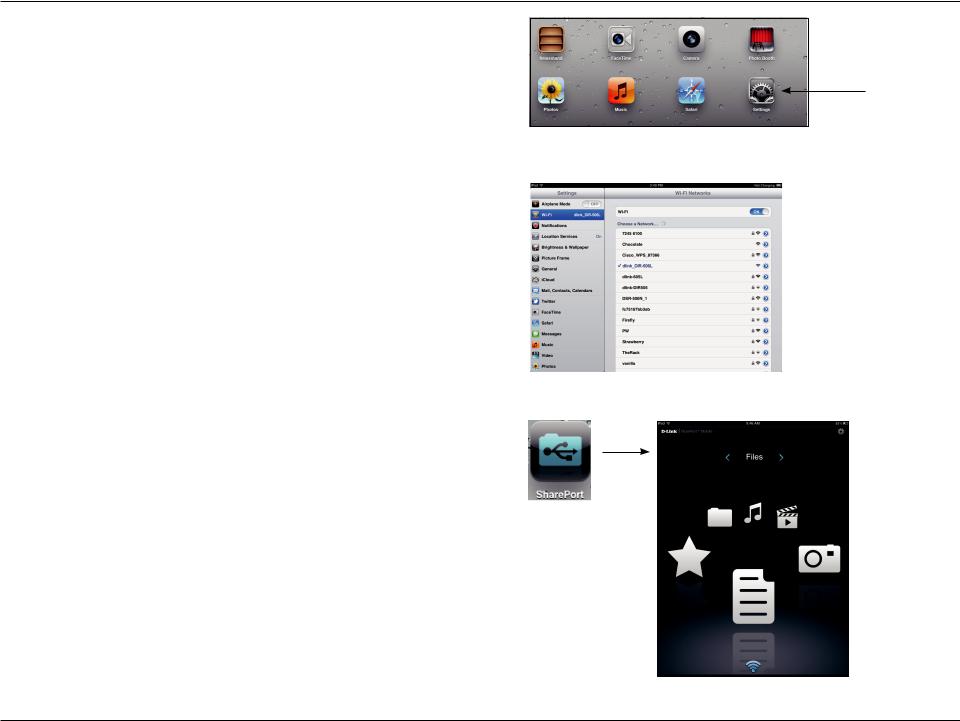
Section 2 - Installation
4. From your iOS mobile device, tap Settings.
Settings
5.Click Wi-Fi and select the network (SSID) that you assigned during initial setup. Then, enter your Wi-Fi password.
6. Once connected, tap the SharePort icon, and the SharePort app will load.
D-Link DIR-506L User Manual |
14 |
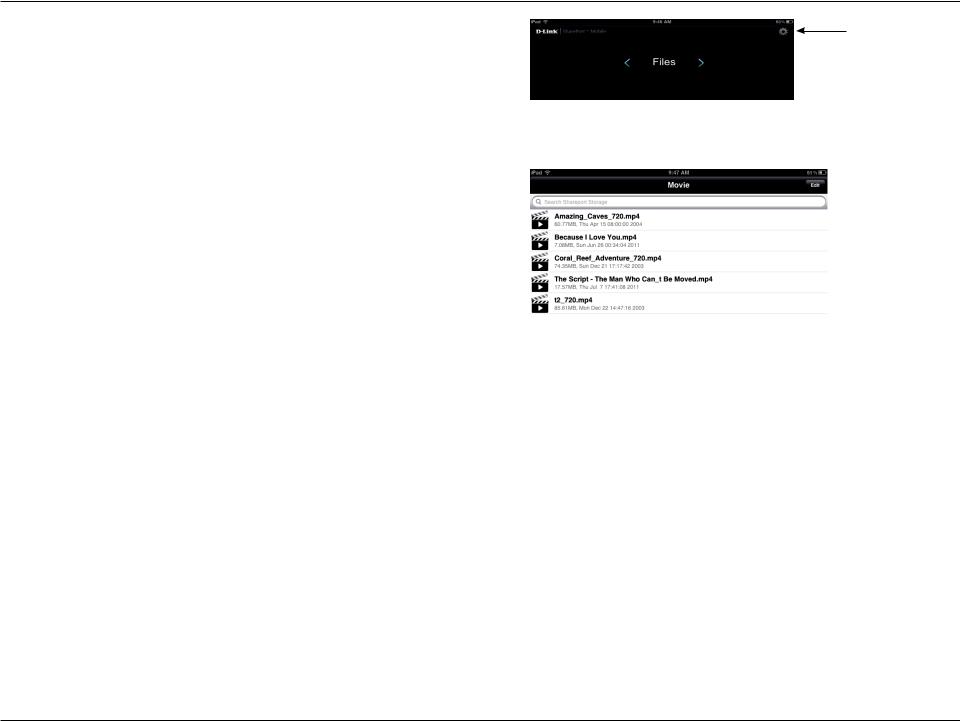
Section 2 - Installation
7.Tap on the Settings gear icon located on the right top corner of the screen. Then, click Edit to enter your User Name and Password. Once you finish, click Done to continue.
8.You can now use the SharePort Mobile app to access the files on your USB storage drive.
Note: If you connect a USB storage drive with many files or with a large capacity, it may take a while for the DIR-506L to scan and catalog your files.
D-Link DIR-506L User Manual |
15 |
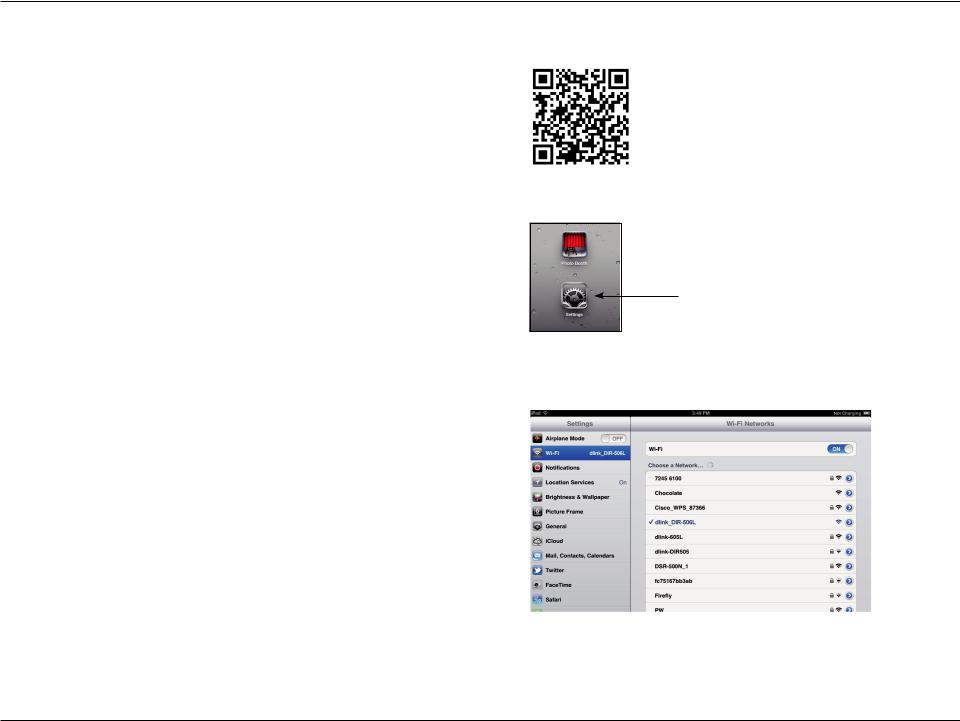
Section 2 - Installation
QRS Mobile App Setup (iOS)
1.Use your iOS mobile device to scan the QR code to the right to download the QRS Mobile app from the App Store.
2.From your mobile device, go to Settings, and then go to Wi-Fi.
Settings
3.Use the following information to connect to your DIR-506L wirelessly: Default WiFi SSID: dlink_DIR-506L
Default Password: 0266000123
D-Link DIR-506L User Manual |
16 |
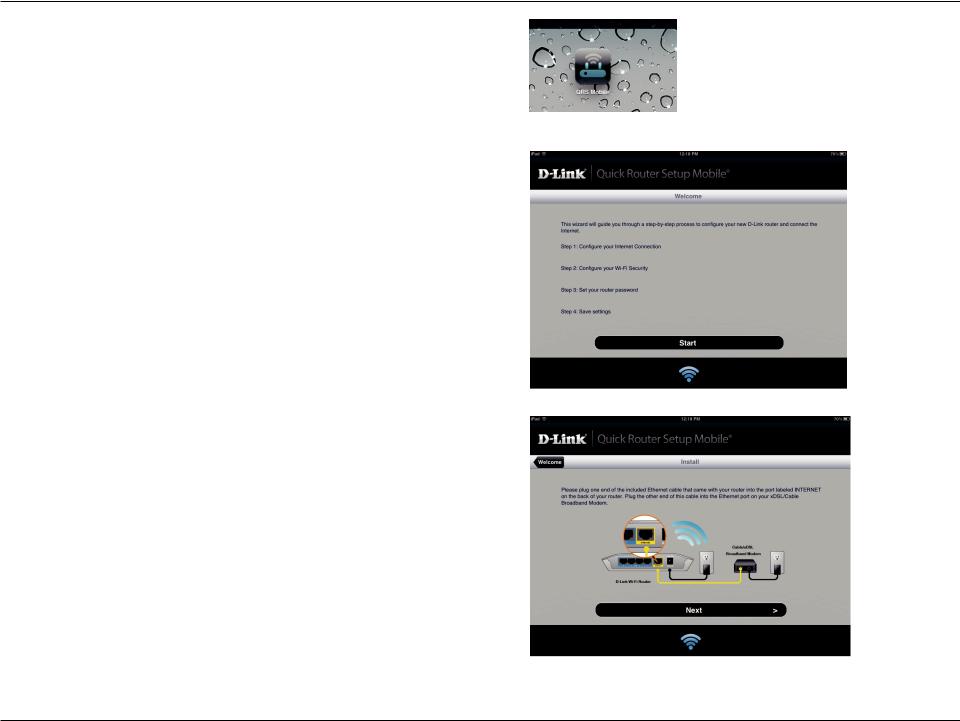
Section 2 - Installation
4.Once your mobile device is connected, click on the QRS Mobile icon.
5.Click Start to continue.
6. Follow the instructions and click Next to continue.
D-Link DIR-506L User Manual |
17 |
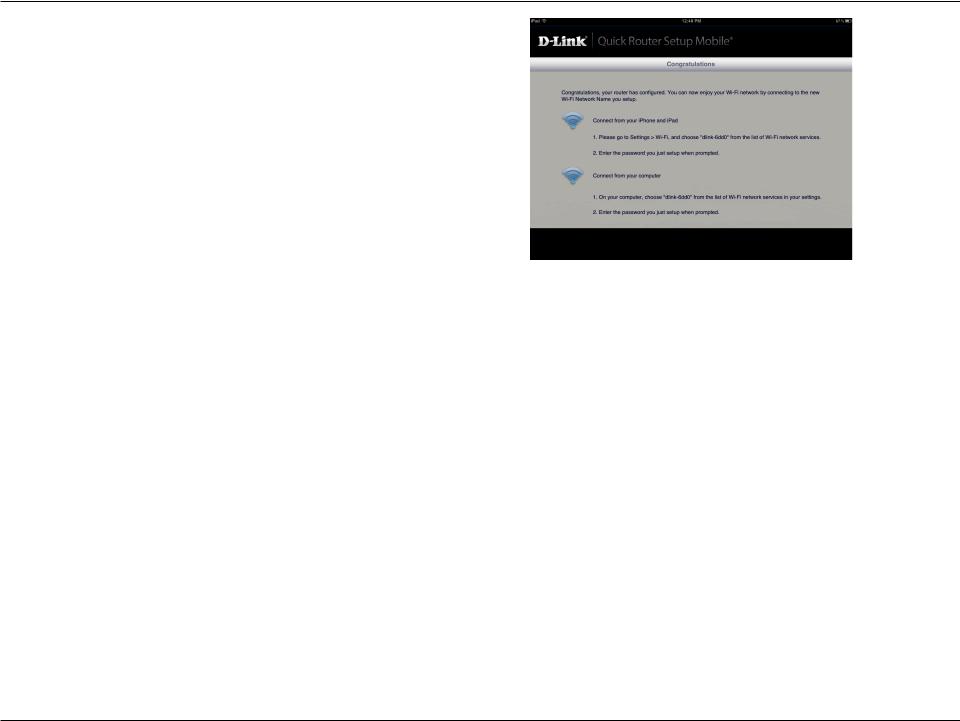
Section 2 - Installation
7.After the Setup Wizard is complete, the following screen will appear. You can now change your mobile device and laptop Wi-Fi settings to the wireless network name and password you just created.
D-Link DIR-506L User Manual |
18 |

Section 2 - Installation
Web-based Configuration
To access the configuration utility in any of the modes of the DIR-506L, open a web-browser and enter http://192.168.0.1 or http://dlinkrouter.local. in the address bar.
Select admin from the drop-down menu and then enter your password. By default, the password is blank.
The configuration interface will open, and you can configure the different settings of the DIR-506L.
D-Link DIR-506L User Manual |
19 |
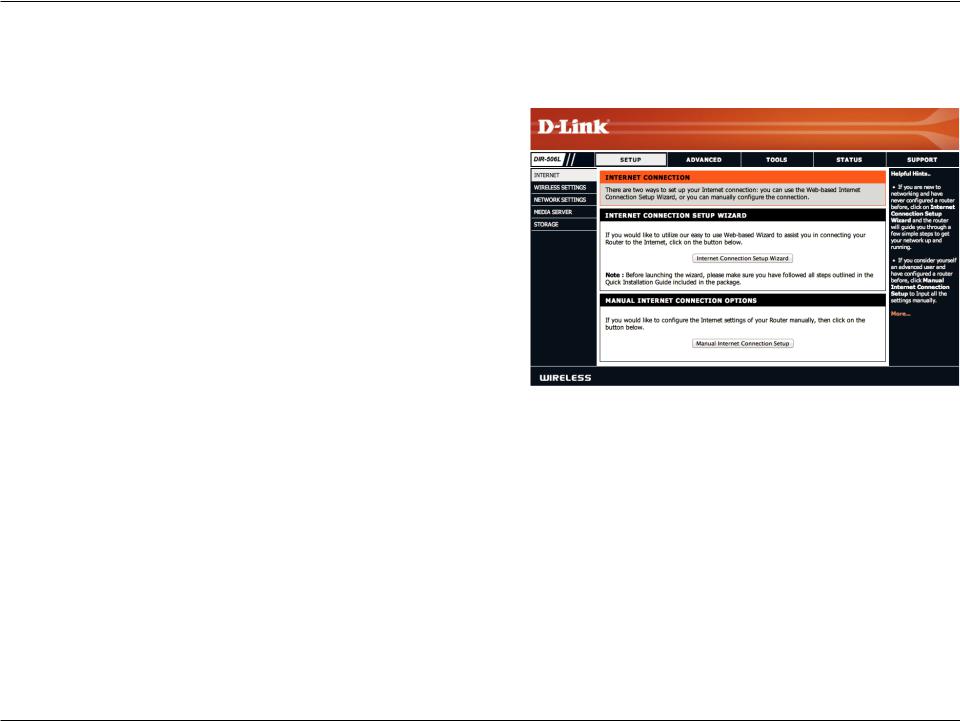
Section 3 - Configuration
Setup
Internet Settings
If you want to configure your router to connect to the Internet using a setup wizard, click Internet Connection Setup Wizard, and continue to the next page.
To configure your Internet settings manually, click the Manual Internet Connection Setup button and go to “Manual Internet Setup” on page 25.
D-Link DIR-506L User Manual |
20 |

Section 3 - Configuration
Internet Connection Setup Wizard
The Internet Connection Setup Wizard is designed to guide you through a step-by-step process to configure your DIR-506L and connect to the Internet.
Click Next to continue.
In order to secure your router, please enter a new password. Click
Next to continue.
Select your time zone from the drop-down menu and click Next to continue.
D-Link DIR-506L User Manual |
21 |
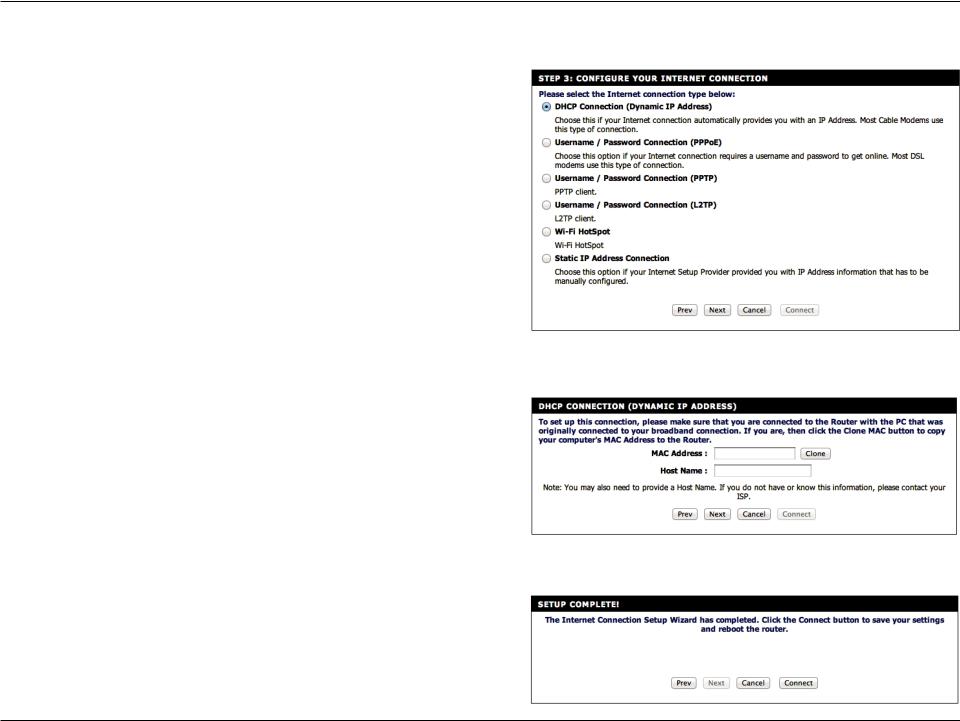
Section 3 - Configuration
Select which type of Internet connection you have. Select your Internet connection type, then click the Next button and enter the related settings.
Note: Most cable modem connections use DHCP, and most DSL modem connections use PPPoE. If you are not sure which connection type you use or what settings to enter, contact your Internet service provider.
If you selected DHCP Connection, you will see the following screen. If your ISP requires you to enter a MAC address and Host Name, fill them in here. You can click the Clone MAC button to enter your current computer’s MAC address.
Click Next to continue.
Setup is complete, and your wireless network name and password will be displayed. It is recommended that you write this information down for future reference. Click Save to save your settings and reboot the router.
D-Link DIR-506L User Manual |
22 |
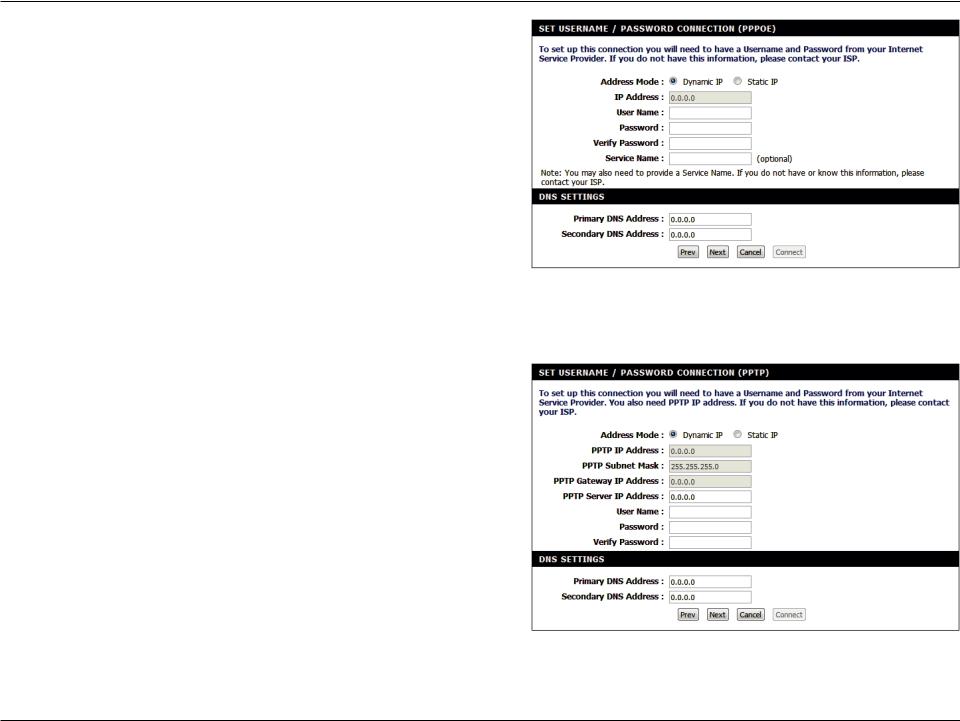
Section 3 - Configuration
If you selected PPPoE Connection, you will see the following screen. Enter your PPPoE username, password and verify password, then click Next to continue.
Note: Make sure to remove your PPPoE software from your computer. The software is no longer needed and will not work through a router.
If you selected PPTP Connection, you will see the following screen. Enter your PPTP username, password, and other information supplied by your ISP. Click Next to continue.
D-Link DIR-506L User Manual |
23 |
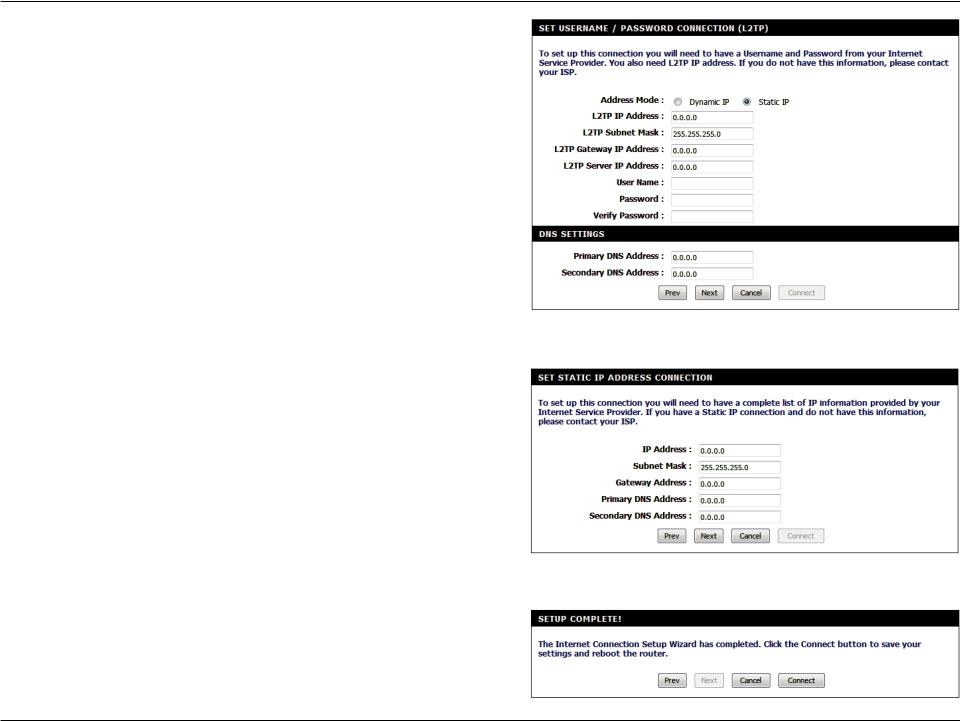
Section 3 - Configuration
If you selected L2TPConnection, you will see the following screen. Enter your L2TP username, password, and other information supplied by your ISP. Click Next to continue.
If the router detected or you selected Static, enter the IP and DNS settings supplied by your ISP. Click Next to continue.
Your setup is complete. Click Connect to save your settings and reboot your router.
D-Link DIR-506L User Manual |
24 |
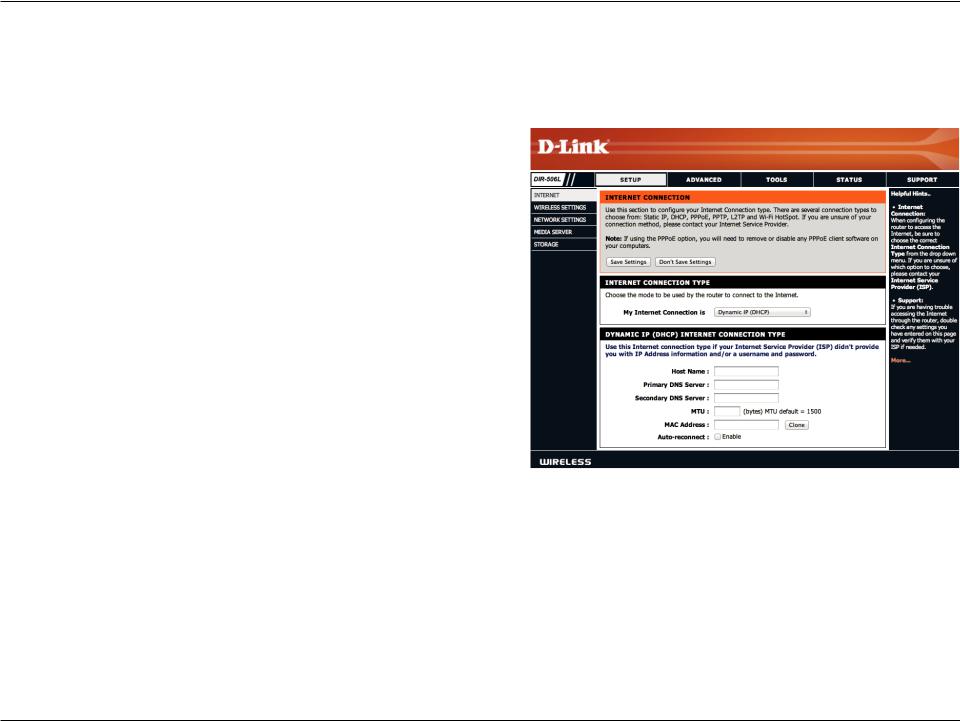
Section 3 - Configuration
Manual Internet Setup
If you clicked Manual Internet Connection Setup on the Internet Settings page, you will see this screen. Here, you can configure the Internet connection for your DIR-506L. After making your changes, click the Save Settings button.
My Internet Select the connection mode to use: Dynamic IP (DHCP), Connection is: PPPoE, PPTP, or L2TP.The remaining settings will change
depending on which connection mode you use.
Note: Most cable modem connections use DHCP, and most DSL connections use PPPoE. If you are not sure which connection mode to use, contact your Internet service provider.
D-Link DIR-506L User Manual |
25 |
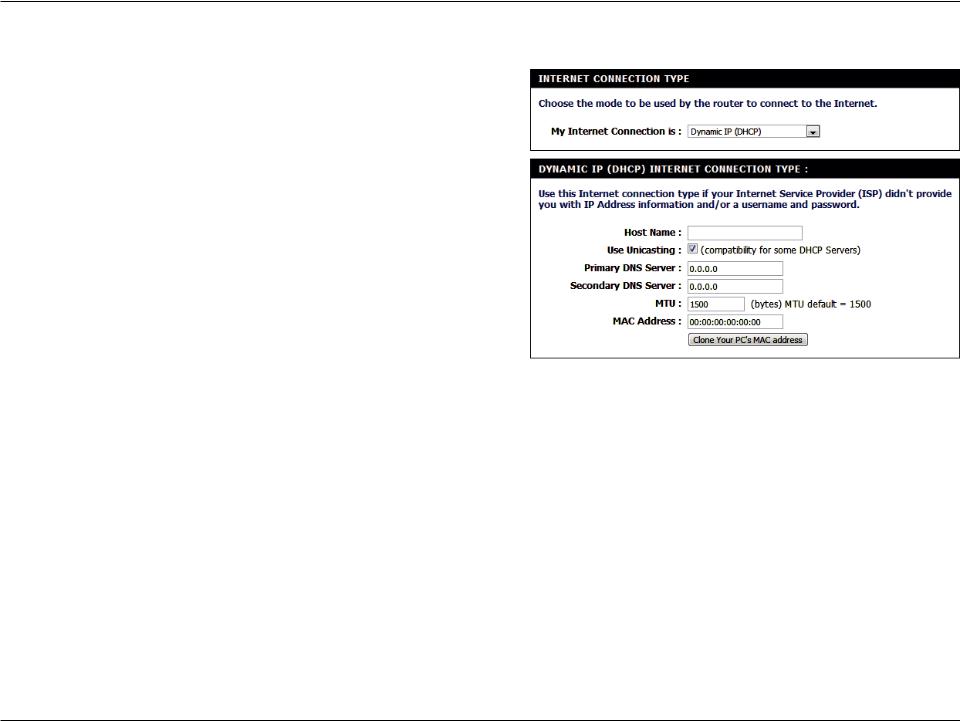
Section 3 - Configuration
If you selected Dynamic IP (DHCP), you will see the following settings.
Host Name: Entering a host name is optional but may be required by some ISPs. Leave this blank if you are not sure.
Use Unicasting: Check the box if you are having problems obtaining an IP address from your ISP.
Primary/ Enter the Primary and secondary DNS server IP addresses Secondary DNS assigned by your ISP.These addresses are usually obtained Server: automatically from your ISP. Leave this setting at 0.0.0.0 if
you did not specifically receive these from your ISP.
MTU: If you experience connection issues, you may need to change the MTU setting for optimal performance with your specific ISP. 1492 is the default MTU.
MAC Address: If your ISP requires you to enter a MAC address, fill it in here. You can click the Clone MAC button to enter your current computer’s MAC address.
D-Link DIR-506L User Manual |
26 |
