D-Link DIR-518L User Manual
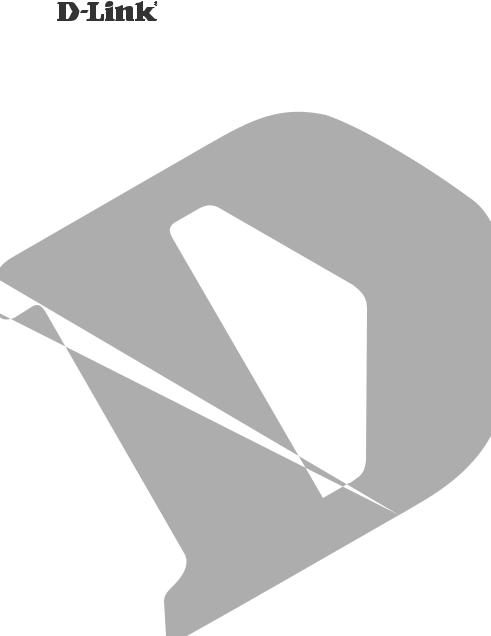
Wireless AC Mobile Cloud Companion
DIR-518L
QUICK
INSTALLATION
GUIDE
GUIDE D’INSTALLATION
GUÍA DE INSTALACIÓN GUIDA DI INSTALLAZIONE INSTALLATIEHANDLEIDING INSTRUKCJA INSTALACJI
INSTALAČNÍ PŘÍRUČKA
TELEPÍTÉSI SEGÉDLET
INSTALLASJONSVEILEDNING INSTALLATIONSVEJLEDNING
ASENNUSOPAS
INSTALLATIONSGUIDE
GUIA DE INSTALAÇÃO
ΟΔΗΓΟΣ ΓΡΗΓΟΡΗΣ ΕΓΚΑΤΑΣΤΑΣΗΣ VODIČ ZA BRZU INSTALACIJU KRATKA NAVODILA ZA UPORABO
GHID DE INSTALARE RAPIDĂ
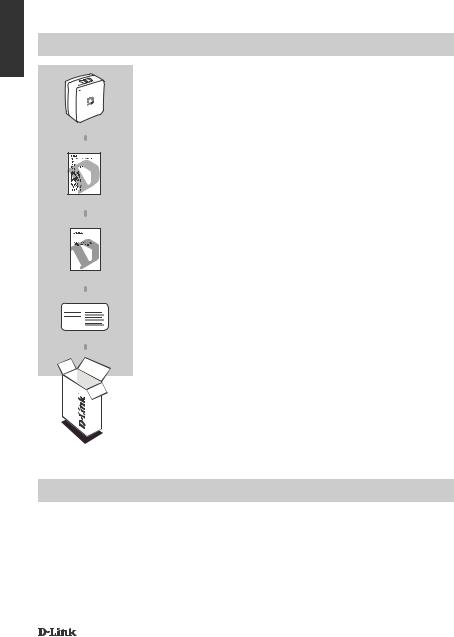
ENGLISH
CONTENTS OF PACKAGING
Wireless AC Mobile Cloud Companion
DIR-518L
QUICK INSTALLATION GUIDE
|
D-LINK CLOUD SERVICE MOBILE APPS GUIDE |
Wi-Fi Configuration Note |
WI-FI CONFIGURATION CARD |
|
|
|
CONTAINS THE ROUTER'S DEFAULT WI-FI INFORMATION |
Note: Depending on your region, a power plug adapter may also be included.
If any of these items are missing from your packaging, contact your reseller.
System Requirements
•A broadband Internet connection
•Smartphone, tablet, or computer with Wi-Fi capability
•For access from a web browser:
•Internet Explorer 8, Firefox 12, Chrome 20, or Safari 4 or higher
2 |
DIR-518L |
|
|

PRODUCT SETUP
SETTING UP YOUR EQUIPMENT
Plug the DIR-518L into an outlet. Depending on your region you may first need to connect the power plug adapter for your region.
Step 1
Fold the default prongs in.
Step 2
Clip in the plug adapter as shown in the diagram.
2
1
Step 3
Plug the DIR-518L into your wall outlet.
Outlet
Depending on your equipment, the DIR-518L can be set up easily from any device with Wi-Fi and a web browser.
Modem
Laptop
Router
 3G USB
3G USB
Adapter
3G Laptop Adapter
Using a Wired Ethernet Connection:
Connect your DSL/cable modem or wired Internet line to the DIR-518L with an Ethernet cable.
Using a 3G USB Adapter:
You will need a compatible 3G USB adapter with an active SIM card. Please check your local D-Link website for more information.
Plug the 3G USB adapter into the USB port on the DIR-518L.
Connecting to a Wi-Fi Hotspot:
Router You will need the Wi-Fi network name and password of the hotspot you want to connect to.
Laptop HotSpot
ENGLISH
DIR-518L |
3 |
|
|
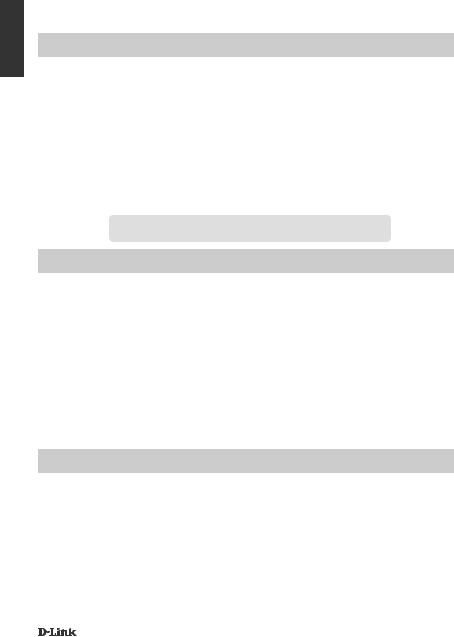
ENGLISH
PRODUCT SETUP
CONNECTING TO THE DIR-518L
Step 1
Turn on the DIR-518L by sliding the Router/Charger switch to Router.
Step 2
On your PC or mobile device, connect to the DIR-518L’s wireless network. Locate the Wi-Fi name (SSID) and password for your device as printed on the included Wi-Fi Configuration Card.
Step 3
Once connected, open a web browser on your mobile device or computer and type http://dlinkrouter.local. or http://dlinkrouter. in the address bar.
Step 4
At the login page, enter the Admin Password. By default, it should be left blank. Click Log In.
 the password is not blank or you have forgotten the password, reset the router by pressing the RESET button with a pin for 5 seconds or more, then release.
the password is not blank or you have forgotten the password, reset the router by pressing the RESET button with a pin for 5 seconds or more, then release.
CONFIGURATION
After logging in, you will see a status page. If the Internet icon is blue, the device is ready for use! If the Internet icon
is blue, the device is ready for use! If the Internet icon  is grey and there is a
is grey and there is a icon, click on the icon and follow the steps below:
icon, click on the icon and follow the steps below:
Using a Wired Ethernet Connection:
Enter the Username and Password given to you by your Internet Service Provider.
Using a 3G USB Adapter:
If your SIM requires a PIN, enter it and click Save. If necessary, the wizard may ask you to enter the APN, Dial-Up Number, Username, and Password details given to you by your service provider.
Connecting to a Wi-Fi Hotspot:
Select an available hotspot and enter its password to connect.
MANAGING YOUR CONNECTIONS
Connection configurations will be automatically saved as Internet Profiles for future use. The DIR-518L will connect to them automatically when they are available. If you have more than one connection available, you can manually select the connection you wish to use.
To select a connection:
-- Go to Settings>Internet
-- From the Profile List, you can select the radio button next to your Profile Name to use this connection.
For more details on how to add, delete, or edit profiles, please refer to Internet Profiles in the User Manual.
4 |
DIR-518L |
|
|
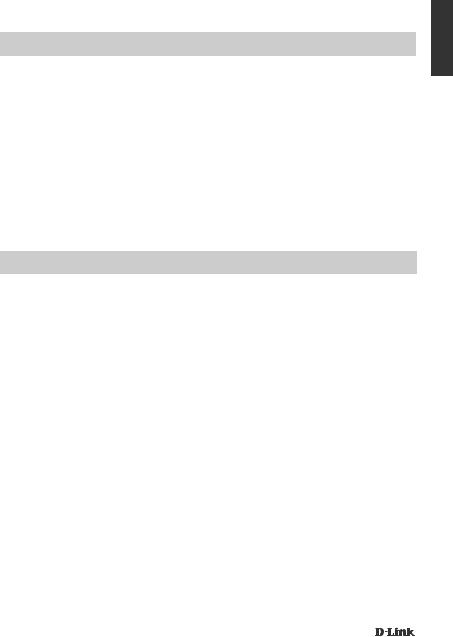
PRODUCT SETUP
REGISTER FOR MYDLINK
Step 1:
At the router management page, go to Settings >> mydlink.
Step 2:
-- If you have a mydlink account, select Yes, I have a mydlink account and enter your account name and password. Click Save.
-- If you do not have a mydlink account, select No, I want to create a new mydlink account and enter your information. Tick the checkbox and click Sign Up.
You can now use mydlink SharePort with your DIR-518L.
Note: After mydlink registration is completed, your router’s default PPPoE connection will be set to Always On. If your ISP charges for usage, you may wish to manually choose Dial On Demand as your default setting, however, mydlink features may not work as intended.
CHARGING
CHARGING OTHER DEVICES
Once plugged into an outlet, the DIR-518L can charge your mobile devices such as smartphones as well as high-power devices such as iPads.
Step 1
Slide the Router/Charger switch of the DIR-518L to Charger.
Step 2
Plug your device's cable into the USB port of the DIR-518L. Check your device to make sure it is now charging.
ENGLISH
DIR-518L |
5 |
|
|
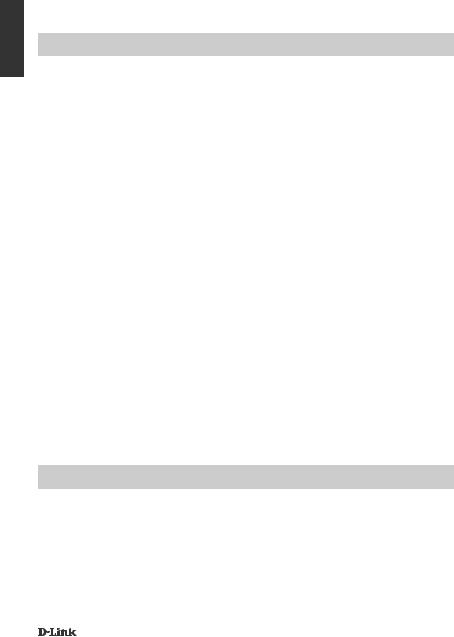
ENGLISH
TROUBLESHOOTING
SETUP AND CONFIGURATION PROBLEMS
1.HOW DO I CONFIGURE MY DIR-518L ROUTER Manually?
-On your PC or mobile device, connect to the DIR-518L’s wireless network. Locate the Wi-Fi name (SSID) and password for your device as printed on the included Wi-Fi Configuration Card.
-Open a web browser and enter the address http://dlinkrouter.local. or http://dlinkrouter.
-The default password for the "Admin" account should be left blank.
-If you have changed the password and can not remember it, you will need to reset the router.
2.HOW DO I RESET MY DIR-518L ROUTER TO FACTORY DEFAULT SETTINGS?
-Ensure the router is powered on.
-Press and hold the reset button for 5 seconds or more.
Note: Resetting the router to factory defaults will erase the current configuration settings. To reconfigure your settings, log into the router as outlined in question 1, then configure the router.
3.HOW DO I ADD A NEW WIRELESS CLIENT OR PC IF I HAVE FORGOTTEN MY WIRELESS NETWORK NAME (SSID) OR WIRELESS ENCRYPTION KEY?
-For every PC that needs to connect to the router wirelessly, you will need to ensure you use the correct Wireless Network Name (SSID) and encryption key.
-Use the web based user interface (as described in question 1 above) to check or choose your wireless settings.
-Make sure you write down these settings so that you can enter them into each wirelessly connected PC. You will find a dedicated area on the back of this document to save this important information for future use.
4.WHY CAN I NOT GET AN INTERNET CONNECTION?
-Please contact your ISP to make sure the Broadband/3G/Hotspot service has been enabled/ connected by your ISP and that your ISP username and password is correct.
5.WHY CAN'T I REGISTER MY DEVICE WITH mydlink?
-If you experience issues registering this router with your mydlink account, try performing a hard reset by using an unfolded paperclip to press and hold the reset button for 5 seconds while the router is powered on. This may be necessary if you've purchased an open box or resold unit.
TECHNICAL SUPPORT
United Kingdom (Mon-Fri) , Website: http://www.dlink.com
Home Wireless/Broadband 0871 873 3000 (9.00am–06.00pm, Sat 10.00am-02.00pm) Managed, Smart, & Wireless Switches, or Firewalls 0871 873 0909 (09.00am05.30pm) (BT 10ppm, other carriers may vary.)
Ireland (Mon-Fri), Website: http://www.dlink.com
All Products 1890 886 899 (09.00am-06.00pm, Sat 10.00am-02.00pm) Phone rates: €0.05ppm peak, €0.045ppm off peak times
6 |
DIR-518L |
|
|
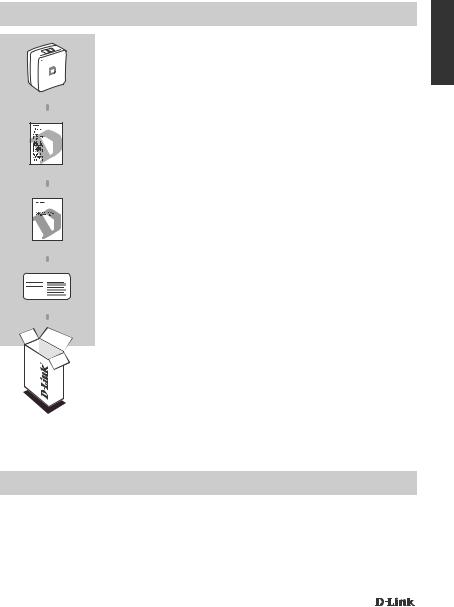
PACKUNGSINHALT
Wireless AC Mobile Cloud Companion
DIR-518L
INSTALLATIONSANLEITUNG
|
ANLEITUNG ZU DEN D-LINK CLOUD SERVICE MOBILE APPS |
Wi-Fi-Konfigurationshinweis |
WI-FI-KONFIGURATIONSKARTE |
|
|
|
ENTHÄLT DIE STANDARDMÄSSIGEN WI-FI-INFORMATIONEN |
|
DES ROUTERS |
Hinweis: Je nach Land oder Region ist möglicherweise auch ein Netzsteckeradapter enthalten.
Wenn eines dieser Elemente in Ihrer Packung fehlt, wenden Sie sich bitte an Ihren Fachhändler.
Systemanforderungen
•Eine Breitbandinternetverbindung
•Smartphone, Tablet-PC oder Wi-Fi (WLAN) fähiger Computer
•Für den Zugriff von einem Webbrowser:
•Internet Explorer 8, Firefox 12, Chrome 20 oder Safari 4 oder höher
DEUTSCH
DIR-518L |
7 |
|
|
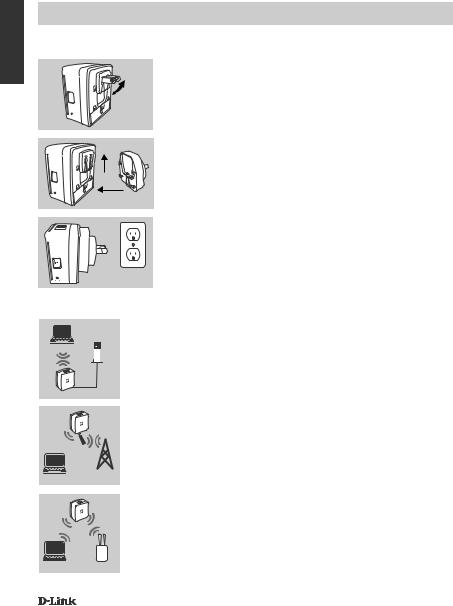
DEUTSCH
EINRICHTUNG DES PRODUKTS
EINRICHTUNG IHRER GERÄTE
Schließen Sie den DIR-518L an die Stromzufuhr an. Je nach Land müssen Sie möglicherweise zuerst den Netzsteckeradapter für Ihr Land anschließen.
Schritt 1
Klappen Sie die Standardkontaktstifte ein.
Schritt 2
Setzen Sie den Zwischenstecker auf (siehe Illustration).
2
1
Schritt 3
Schließen Sie den DIR-518L an Ihre Wandsteckdose an.
Ausgang
Je nach genutztem Gerät kann der DIR-518L problemlos von einem Gerät mit Wi-Fi (WLAN) und einem Webbrowser eingerichtet werden.
Modem
Laptop
Router
 3G USB
3G USB
Adapter
3G Laptop Adapter
Verwendung einer kabelgebundenene Ethernet-Verbindung:
Schließen Sie Ihr DSL-/Kabelmodem oder Ihre kabelgebundene Internetleitung an den DIR-518L mithilfe eines Ethernet-Kabels an.
Mit einem 3G USB Adapter:
Sie benötigen einen kompatiblen 3G USB-Adapter mit einer aktiven SIM-Karte. Nähere Angaben finden Sie auf Ihrer D-Link Website.
Stecken Sie den 3G USB-Adapter in den USB-Port des DIR-518L.
Verbindung zu einem Wi-Fi Hotspot herstellen:
Router Sie benötigen den Namen des Wi-Fi-Netzwerks und das Kennwort für den Hotspot, zu dem Sie eine Verbindung herstellen möchten.
Laptop HotSpot
8 |
DIR-518L |
|
|
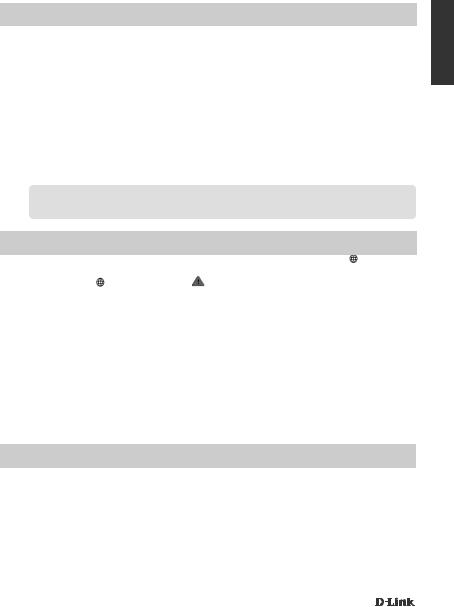
EINRICHTUNG DES PRODUKTS
EINE VERBINDUNG ZUM DIR-518L HERSTELLEN
Schritt 1
Schalten Sie den DIR-518L ein, indem Sie den Router/Charger-Schalter auf Router stellen.
Schritt 2
Stellen Sie auf Ihrem PC oder mobilen Gerät eine Verbindung zum Drahtlosnetz des DIR-518L her. Geben Sie den Wi-Fi Namen (SSID) sowie das Kennwort für Ihr Gerät ein. Sie finden sie auf der mitgelieferten Wi-Fi-Konfigurationskarte.
Schritt 3
Sobald die Verbindung hergestellt ist, öffnen Sie einen Webbrowser auf Ihrem mobilen Gerät oder
Computer und geben Sie http://dlinkrouter.local. oder http://dlinkrouter in der Adresszeile ein.
Schritt 4
Geben Sie auf der Anmeldeseite das Kennwort des Administrators ein. Es wird standardmäßig kein
Kennwort eingegeben. Klicken Sie auf Log In (Anmelden).
 Ist das Feld zur Eingabe des Kennworts nicht leer oder Sie haben das Kennwort vergessen, setzen Sie den
Ist das Feld zur Eingabe des Kennworts nicht leer oder Sie haben das Kennwort vergessen, setzen Sie den
Router auf seine Werkseinstellungen zurück, indem Sie mit einem spitzen Gegenstand auf den RESET-Knopf drücken und diesen mindestens 5 Sekunden lang gedrückt halten, bevor Sie ihn wieder loslassen.
KONFIGURATION
Nach der Anmeldung wird eine Statusseite angezeigt. Erscheint das Internetsymbol |
blau, ist das |
||
Gerät betriebsbereit. |
|
|
|
Ist das Internetsymbol |
grau, und es ist ein |
Symbol zu sehen, klicken Sie auf dieses Symbol |
|
und führen Sie anschließend die Schritte weiter unten aus:
Verwendung einer kabelgebundenene Ethernet-Verbindung:
Geben Sie den Benutzernamen und das Kennwort ein, die Sie von Ihrem Internetdienstanbieter erhalten haben.
Mit einem 3G USB Adapter:
Erfordert Ihre SIM-Karte die Eingabe einer PIN, geben Sie diese ein und klicken Sie auf Save (Speichern). Möglicherweise fordert der Assistent Sie auf, den APN (häufig auch „Zugangspunkt“ genannt), die Einwählnummer, den Benutzernamen und das Kennwort einzugeben, die Sie von
Ihrem Dienstanbieter erhalten haben.
Verbindung zu einem Wi-Fi Hotspot herstellen:
Wählen Sie einen verfügbaren Hotspot und geben Sie dessen Kennwort zur Herstellung einer
Verbindung ein.
INFORMATIONEN ZUR NUTZUNG UND VERWALTUNG IHRER VERBINDUNGEN
Konfigurationen von Verbindungen werden automatisch in Form von Internetprofilen zur möglichen zukünftigen Nutzung gespeichert. Der DIR-518L stellt automatisch eine Verbindung zu ihnen her, wenn sie verfügbar sind. Steht Ihnen mehr als nur eine Verbindung zur Verfügung, können Sie die gewünschte Verbindung manuell auswählen.
So wählen Sie eine Verbindung:
-- Gehen Sie zu Settings (Einstellungen) > Internet
-- In der Profilliste können Sie das Optionsfeld neben Ihrem Profilnamen auswählen, um diese Verbindung zu wählen.
Nähere Angaben zum Hinzufügen, Löschen oder Bearbeiten von Profilen finden Sie im Benutzerhandbuch unter Internetprofile.
DEUTSCH
DIR-518L |
9 |
|
|
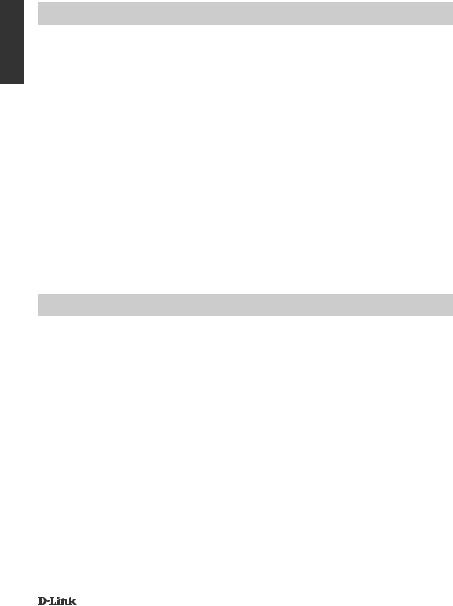
DEUTSCH
EINRICHTUNG DES PRODUKTS
REGISTRIERUNG FÜR MYDLINK
Schritt 1:
Rufen Sie auf der Verwaltungsseite des Routers Settings (Einstellungen) >> mydlink auf.
Schritt 2:
-- Falls Sie bereits über ein mydlink-Konto verfügen, wählen Sie Yes, I have a mydlink account (Ja, ich habe ein mydlink-Konto) und geben Sie Ihren Kontonamen und das Kennwort ein. Klicken Sie auf Save (Speichern).
-- Wenn Sie noch kein mydlink-Konto haben, wählen Sie No, I want to create a new mydlink account (Nein, ich möchte ein neues mydlink-Konto erstellen) und geben Sie Ihre Informationen ein. Markieren Sie das Kontrollkästchen und klicken Sie auf Sign Up (Registrieren).
Sie können nun den mydlink-SharePort mit Ihrem DIR-518L nutzen.
Hinweis: Sobald die mydlink-Registrierung abgeschlossen ist, wird die standardmäßige PPPoEVerbindung Ihres Routers auf Always On (Immer aktiv) gesetzt. Falls Ihr Internetdienstanbieter für die Nutzung eine Gebühr erhebt, möchten Sie eventuell die Option Always On (Einwahl nach Bedarf) als Ihre Standardeinstellung manuell wählen. Möglicherweise können dann jedoch die mydlink-Funktionen nicht wie beabsichtigt verwendet werden.
AUFLADEN
AUFLADEN ANDERER GERÄTE
Nach Anschluss an eine Steckdose kann der DIR-518L Ihre mobilen Geräte, wie Smartphones oder auch Hochleistungsgeräte wie iPads, aufladen.
Schritt 1
Stellen Sie den Router/Charger-Schalter des DIR-518L auf Charger (Aufladefunktion).
Schritt 2
Stecken Sie das Kabel Ihres Geräts in den USB-Port des DIR-518L. Prüfen Sie Ihr Gerät, um sicherzustellen, dass es nun aufgeladen wird.
10 |
DIR-518L |
|
|
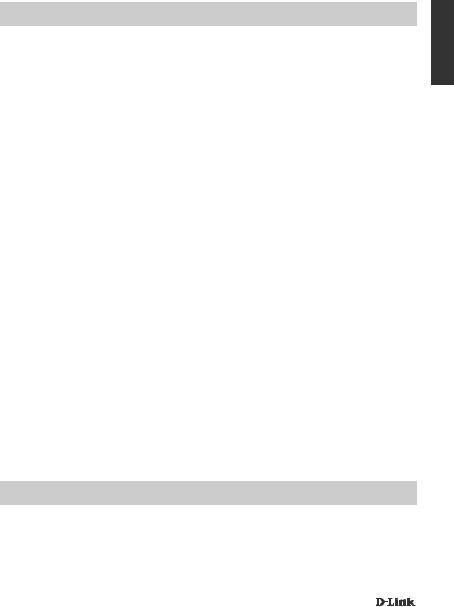
FEHLERBEHEBUNG
EINRICHTUNGSUND KONFIGURATIONSPROBLEME
1.WIE KONFIGURIERE ICH MEINEN DIR-518L ROUTER manuell?
-Stellen Sie auf Ihrem PC oder mobilen Gerät eine Verbindung zum Drahtlosnetz des DIR-518L her. Geben Sie den Wi-Fi Namen (SSID) sowie das Kennwort für Ihr Gerät ein. Sie finden sie auf der mitgelieferten Wi-Fi- Konfigurationskarte.
-Öffnen Sie einen Webbrowser und geben Sie die Adresse http://dlinkrouter.local. oder http://dlinkrouter ein.
-Das Feld für das Standardkennwort des Administrators bleibt leer.
-Wenn Sie das Kennwort geändert und dann vergessen haben, müssen Sie das Gerät auf die werkseitigen
Einstellungen zurücksetzen.
2.WIE SETZE ICH MEINEN DIR-518L ROUTER AUF DIE WERKSEITIGEN STANDARDEINSTELLUNGEN ZURÜCK?
-Stellen Sie sicher, dass der Router eingeschaltet ist.
-Drücken und halten Sie diese Rücksetztaste 5 Sekunden lang gedrückt.
Hinweis: Durch das Rücksetzen des Routers auf die werkseitigen Standardeinstellungen werden die aktuellen
Konfigurationseinstellungen gelöscht. Um Ihre Einstellungen erneut zu konfigurieren, melden Sie sich am Router an (wie in Frage 1 erläutert), und konfigurieren Sie dann den Router.
3.WIE FÜGE ICH EINEN NEUEN DRAHTLOSEN CLIENT ODER PC HINZU, WENN ICH DEN NAMEN DES DRAHTLOSEN NETZWERKS (SSID) ODER DEN
VERSCHLÜSSELUNGSSCHLÜSSEL FÜR DAS DRAHTLOSNETZ (FUNKNETZ) VERGESSEN HABE?
-Für jeden PC, der kabellos mit dem Router verbunden werden soll, müssen Sie sicherstellen, dass Sie den korrekten Netzwerknamen für das Funknetz (SSID) und den Verschlüsselungsschlüssel verwenden.
-Verwenden Sie die webbasierte Benutzeroberfläche (wie in Frage 1 weiter oben beschrieben), um Ihre Funkeinstellungen zu prüfen oder zu wählen.
-Sie sollten diese Einstellungen unbedingt aufschreiben, damit Sie sie in jeden drahtlos verbundenen PC eingeben können. Damit Sie sich diese wichtigen Informationen notieren können und für den zukünftigen
Gebrauch schnell verfügbar haben, steht Ihnen auf der Rückseite dieses Dokuments ein entsprechend dafür vorgesehener Platz zur Verfügung.
4.WARUM KANN ICH KEINE INTERNETVERBINDUNG HERSTELLEN?
-Sie sollten sich an Ihren Internetdienstanbieter wenden und sich vergewissern, dass der Broadband/3G/ Hotspot-Dienst aktiviert wurde und/oder eine Verbindung zum Anbieter vorliegt und dass Ihr vom Internetdienstanbieter zugewiesener Benutzername und Ihr Kennwort korrekt sind.
5.WARUM KANN ICH MEIN GERÄT NICHT UNTER mydlink REGISTRIEREN?
-Sollten Sie Probleme haben, diesen Router in Ihrem mydlink-Konto zu registrieren, versuchen Sie die
Einstellungen zurückzusetzen (auch Hard Reset genannt), indem Sie eine entsprechend auseinandergezogene
Büroklammer (oder einen ähnlich spitzen Gegenstand) verwenden und damit mindestens 5 Sekunden lang auf die Rücksetztaste drücken, während Ihr Router eingeschaltet ist. Das ist möglicherweise dann nötig, wenn Sie ein nicht direkt vom Fachhändler angebotenes oder ein weiterverkauftes Gerät erworben haben.
TECHNISCHE UNTERSTÜTZUNG
Deutschland: Web: http://www.dlink.com
Telefon: +49(0)1805 2787 0,14 € pro Minute Zeiten: Mo. –Fr. 09:00 – 17:30 Uhr
Österreich: Web: http://www.dlink.com
Telefon: +43(0)820 480084 0,116 € pro Minute Zeiten: Mo. –Fr. 09:00 – 17:30 Uhr
Schweiz: Web: http://www.dlink.com
Telefon: +41(0)848 331100 0,08 CHF pro Minute Zeiten: Mo. –Fr. 09:00 – 17:30 Uhr
* Gebühren aus Mobilnetzen und von anderen Providern können abweichen.
DEUTSCH
DIR-518L |
11 |
|
|
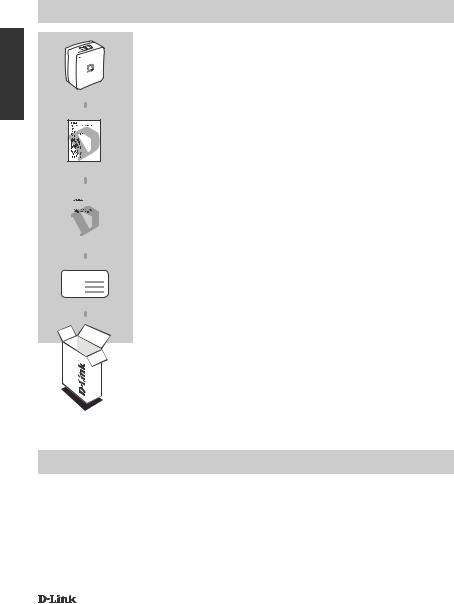
CONTENU DE LA BOÎTE
FRANÇAIS
Compagnon Cloud mobile sans fil AC
DIR-518L
GUIDE D'INSTALLATION RAPIDE
|
|
|
|
|
|
GUIDE DES APPLICATIONS MOBILES DU SERVICE |
|
|
|
|
|
|
CLOUD DE D-LINK |
|
|
|
|
|
|
CARTE DE CONFIGURATION DU Wi-Fi |
NotesurlaconfigurationduWi-Fi |
||||||
|
|
|
|
|
|
COMPORTE LES DONNÉES WI-FI PAR DÉFAUT DU |
|
|
|
|
|
|
|
|
|
|
|
|
|
|
|
|
|
|
|
|
|
|
|
|
|
|
|
ROUTEUR |
Remarque : Selon votre région, un adaptateur de prise d'alimentation peut également être inclus.
Contactez immédiatement votre revendeur s’il manque l’un de ces éléments dans la boîte.
Configuration système requise
•Une connexion Internet haut débit
•Un smartphone, une tablette ou un ordinateur disposant d'une connexion Wi -Fi
•Pour un accès à partir d'un navigateur Web :
•Internet Explorer 8, Firefox 12, Chrome 20, ou Safari 4 ou version ultérieure
12 |
DIR-518L |
|
|
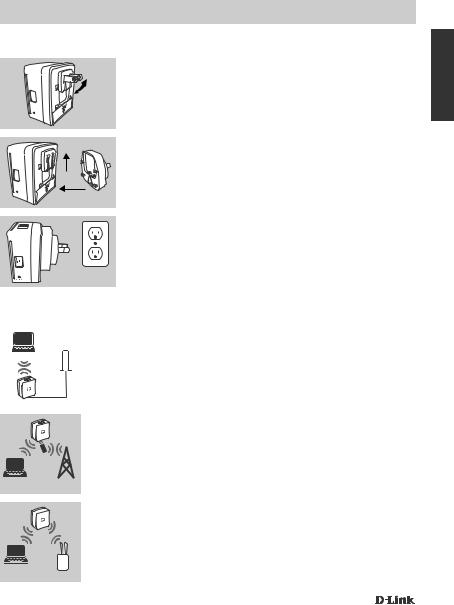
INSTALLATION DU PRODUIT
CONFIGURATION DE VOTRE ÉQUIPEMENT
Branchez-le DIR-518L dans une prise électrique. Selon votre région, vous devrez peut-être d'abord connecter l'adaptateur de prise d'alimentation de votre région.
Étape 1
Repliez les broches par défaut.
Étape 2
Connectez l'adaptateur de prise, comme illustré dans le schéma.
2
1
Étape 3
Branchez le DIR-518L dans votre prise de courant murale.
Prise de courant
Selon l'équipement dont vous disposez, le DIR-518L peut être configuré facilement sur n'importe quel périphérique équipé d'une connexion Wi-Fi et d'un navigateur Web.
|
|
|
Utilisation d'une connexion Ethernet câblée : |
Modem |
Connectez votre modem câble/DSL ou votre ligne Internet câblée |
||
Ordinateur portable |
|
|
au DIR-518L à l'aide d'un câble Ethernet. |
|
|||
|
|
|
|
FRANÇAIS
|
Routeur |
|
3G USB |
Adaptateur |
|
Ordinateur |
Adaptateur |
portable |
3G |
 Routeur
Routeur
Ordinateur
portable Borne
Utilisation d'un adaptateur USB 3G :
Vous aurez besoin d'un adaptateur USB 3G compatible et d'une carte SIM active. Veuillez contacter votre site Web D-Link local pour de plus amples informations.
Branchez l'adaptateur USB 3G dans le port USB du DIR-518L.
Connexion à une borne Wi-Fi :
Vous devez indiquer le nom du réseau Wi-Fi et le mot de passe de la borne à laquelle vous voulez vous connecter.
DIR-518L |
13 |
|
|
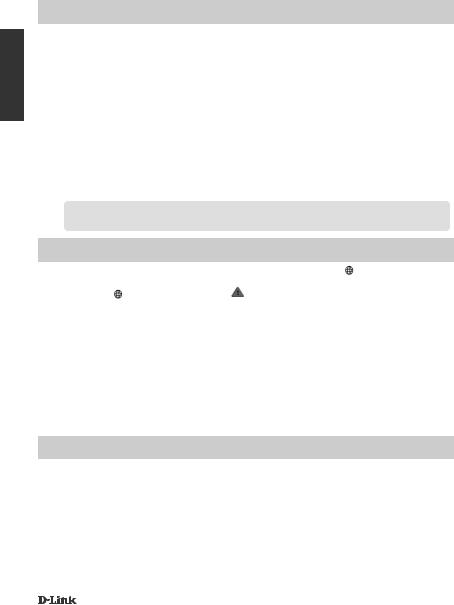
FRANÇAIS
INSTALLATION DU PRODUIT
CONNEXION AU DIR-518L
Étape 1
Allumez le DIR-518L en faisant glisser le commutateur Routeur/Chargeur vers Routeur.
Étape 2
Sur votre PC ou votre appareil mobile, connectez-vous au réseau sans fil du DIR-518L. Localisez le nom Wi-Fi (SSID) et le mot de passe de votre périphérique imprimés sur la carte de configuration du
Wi-Fi inclus.
Étape 3
Une fois connecté, ouvrez un navigateur Web sur votre appareil mobile ou votre ordinateur, puis saisissez
http://dlinkrouter.local. ou http://dlinkrouter. dans la barre d'adresse.
Étape 4
Sur la page de connexion, saisissez le mot de passe Admin. Il doit rester vierge par défaut. Cliquez sur Log In (Connexion).
 Si le mot de passe n'est pas vide ou si vous avez oublié le mot de passe, réinitialisez le routeur en appuyant sur le bouton RESET (Réinitialisation) à l'aide d'une épingle pendant 5 secondes ou plus, puis relâchez-le.
Si le mot de passe n'est pas vide ou si vous avez oublié le mot de passe, réinitialisez le routeur en appuyant sur le bouton RESET (Réinitialisation) à l'aide d'une épingle pendant 5 secondes ou plus, puis relâchez-le.
CONFIGURATION
Après vous être connecté, vous verrez une page d'état. Si l'icône Internet |
est bleue, le |
||
périphérique est prêt à être utilisé ! |
|
|
|
Si l'icône Internet |
est grise avec une icône |
, cliquez sur l'icône et suivez les étapes ci- |
|
dessous : |
|
|
|
Utilisation d'une connexion Ethernet câblée :
Saisissez le nom d'utilisateur et le mot de passe fournis par votre fournisseur d'accès Internet.
Utilisation d'un adaptateur USB 3G :
Si votre carte SIM nécessite un code PIN, saisissez-le et cliquez sur Save (Enregistrer). Si nécessaire, l'assistant peut vous demander de saisir l'APN, le numéro de téléphone, le nom d'utilisateur et le mot de passe fournis par votre prestataire de service.
Connexion à une borne Wi-Fi :
Sélectionnez une borne disponible et saisissez son mot de passe pour vous connecter.
GESTION DE VOS CONNEXIONS
Les configurations de connexion seront enregistrées dans des profils Internet pour un usage ultérieur. Le DIR-518L s'y connecte automatiquement lorsqu'elles sont disponibles. Si vous avez plus d'une connexion disponible, vous pouvez sélectionner manuellement la connexion que vous souhaitez utiliser.
Pour sélectionner une connexion :
-- Accédez à Settings>Internet (Paramètres > Internet)
-- Dans la liste des profils, vous pouvez sélectionner le bouton radio en regard du nom de votre profil pour utiliser cette connexion.
Pour en savoir plus sur l'ajout, la suppression ou la modification des profils, reportez-vous à Internet Profiles (Profils Internet) dans le manuel d'utilisation.
14 |
DIR-518L |
|
|
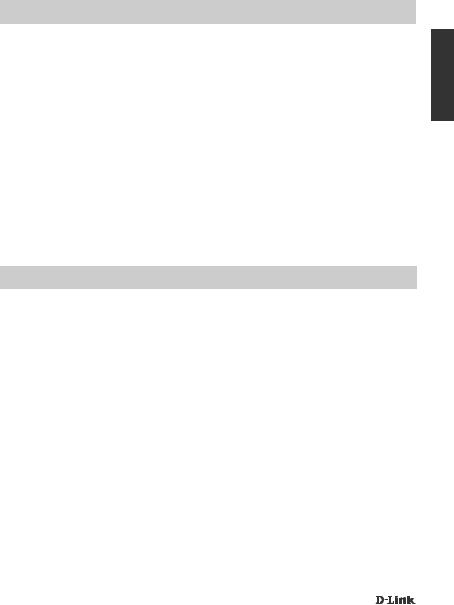
INSTALLATION DU PRODUIT
INSCRIPTION SUR MYDLINK
Étape 1 :
Sur la page de gestion du routeur, accédez à Settings >> mydlink (Paramètres >> mydlink).
Étape 2 :
-- Si vous avez un compte mydlink, sélectionnez Yes, I have a mydlink account (Oui, je possède un compte mydlink) et saisissez le nom et le mot de passe de votre compte. Cliquez sur Save (Enregistrer).
-- Si vous n'avez pas de compte mydlink, sélectionnez No, I want to create a new mydlink account (Non, je veux créer un nouveau compte mydlink) et saisissez vos informations. Cochez la case et cliquez sur Sign Up (Connexion).
Vous pouvez maintenant utiliser mydlink SharePort avec votre DIR-518L.
Remarque : Une fois l'inscription sur mydlink terminée, la connexion PPPoE par défaut de votre routeur est définie sur Always On (Toujours active). Si votre FAI applique des frais de consommation, vous voudrez peut-être choisir manuellement Dial On Demand (Connexion à la demande) comme paramètre par défaut, cependant, les fonctions mydlink peuvent ne pas fonctionner comme prévu.
CHARGEMENT
CHARGEMENT D'AUTRES PÉRIPHÉRIQUES
Une fois branché dans une prise de courant, le DIR-518L peut charger vos périphériques mobiles tels que des smartphones et des périphériques à forte puissance comme les iPad.
Étape 1
Faites glisser le commutateur Routeur/Chargeur vers Chargeur.
Étape 2
Branchez le câble de votre périphérique dans le port USB du DIR-518L. Vérifiez votre périphérique pour vous assurer qu'il est maintenant en cours de chargement.
FRANÇAIS
DIR-518L |
15 |
|
|

|
|
RÉSOLUTION DES PROBLÈMES |
|
|
|
|
|
|
|
PROBLÈMES D’INSTALLATION ET DE CONFIGURATION |
|
|
|
|
|
FRANÇAIS |
|
1. COMMENT CONFIGURER MON ROUTEUR DIR-518L manuellement ? |
|
|
- Si vous avez modifié le mot de passe et que vous ne vous en souvenez pas, vous devez |
||
|
|
- Sur votre PC ou votre appareil mobile, connectez-vous au réseau sans fil du DIR-518L. |
|
|
|
Localisez le nom Wi-Fi (SSID) et le mot de passe de votre périphérique imprimés sur la carte de |
|
|
|
configuration du Wi-Fi inclus. |
|
|
|
- Ouvrez un navigateur Web, puis saisissez l'adresse http://dlinkrouter.local. ou http://dlinkrouter. |
|
|
|
- Le mot de passe par défaut pour le compte « Admin » doit être laissé vide. |
|
|
|
réinitialiser le routeur. |
|
|
|||
|
|
2. COMMENT RÉINITIALISER LE ROUTEUR DIR-518L AUX PARAMÈTRES D'USINE ? |
|
|
|
- Vérifiez que le routeur est sous tension. |
|
|
|
- Appuyez sur le bouton de réinitialisation pendant 5 secondes ou plus. |
|
|
|
Remarque : Le fait de rétablir les paramètres d'usine du routeur efface l'ensemble des paramètres |
|
|
|
de la configuration actuelle. Pour reconfigurer vos paramètres, connectez-vous au routeur comme |
|
|
|
expliqué en réponse à la question 1, puis configurez le routeur. |
|
|
|
3. COMMENT FAIRE POUR AJOUTER UN NOUVEAU CLIENT OU PC SANS FIL SI J'AI OUBLIÉ |
|
|
|
LE NOM DE MON RÉSEAU SANS FIL (SSID) OU LA CLÉ DE CHIFFREMENT SANS FIL ? |
|
|
|
- Pour pouvoir connecter sans fil un PC au routeur, vous devez utiliser le nom de réseau sans fil |
|
|
|
(SSID) et la clé de chiffrement appropriés. |
|
|
|
- Utilisez l'interface utilisateur Web (comme décrit en réponse à la question 1) pour vérifier les |
|
|
|
paramètres sans fil ou en choisir d'autres. |
|
|
|
- Veillez à noter ces paramètres afin de pouvoir les introduire dans chaque PC connecté sans |
|
|
|
fil. Vous trouverez une zone prévue à cet effet au dos de ce document pour conserver ces |
|
|
|
informations importantes, qui seront réutilisées ultérieurement. |
|
|
|
4. POURQUOI EST-CE QUE JE NE PARVIENS PAS À ÉTABLIR UNE CONNEXION INTERNET ? |
|
|
|
- Veuillez contacter votre FAI pour vous assurer que le service haut débit/3G/Wi-Fi est bien activé, |
|
|
|
et que le nom d'utilisateur et le mot de passe fournis sont corrects. |
|
|
|
5. POURQUOI EST-CE QUE JE NE PARVIENS PAS À ENREGISTRER MON PÉRIPHÉRIQUE |
|
|
|
SUR mydlink ? |
|
|
|
- Si vous rencontrez des problèmes pour enregistrer ce routeur sur votre compte mydlink, essayez |
|
|
|
d'effectuer une réinitialisation complète à l'aide d'un trombone déplié, que vous maintenez appuyé |
|
|
|
sur le bouton de réinitialisation pendant 5 secondes alors que le routeur est sous tension. Cette |
|
|
|
opération peut être nécessaire si vous avez acheté une boîte ouverte ou un périphérique de |
|
|
|
seconde main. |
|
|
|
|
|
|
|
ASSISTANCE TECHNIQUE |
|
|
|
|
|
|
|
Assistance technique D-Link sur internet: http://www.dlink.com |
|
|
|
Assistance technique D-Link par téléphone : 01 76 54 84 17 |
|
|
|
Du lundi au vendredi de 9h à 19h (hors jours fériés) |
|
16 |
DIR-518L |
|
|
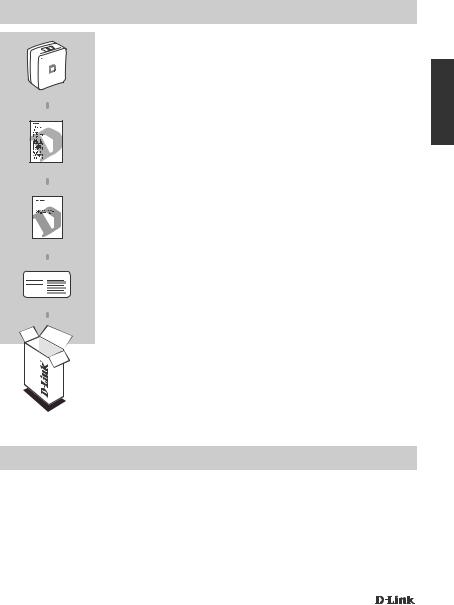
CONTENIDO DEL PAQUETE
Nota de configuración Wi-Fi
Wireless AC Mobile Cloud Companion
DIR-518L
GUÍA DE INSTALACIÓN RÁPIDA
GUÍA DE APLICACIONES MÓVILES DEL SERVICIO CLOUD D-LINK
TARJETA DE CONFIGURACIÓN WI-FI
CONTIENE LA INFORMACIÓN DE WI-FI PREDETERMINADA
DEL ROUTER
ESPAÑOL
Nota: en función de la región en la que se encuentre, es posible que se incluya también un adaptador para enchufe de corriente.
Si falta cualquiera de estos componentes del paquete, póngase en contacto con el proveedor.
Requisitos del sistema
•Una conexión a Internet de banda ancha
•Teléfono inteligente, tableta u ordenador con capacidad Wi-Fi
•Para acceder desde un explorador de web:
•Internet Explorer 8, Firefox 12, Chrome 20 o Safari 4 o superior
DIR-518L |
17 |
|
|
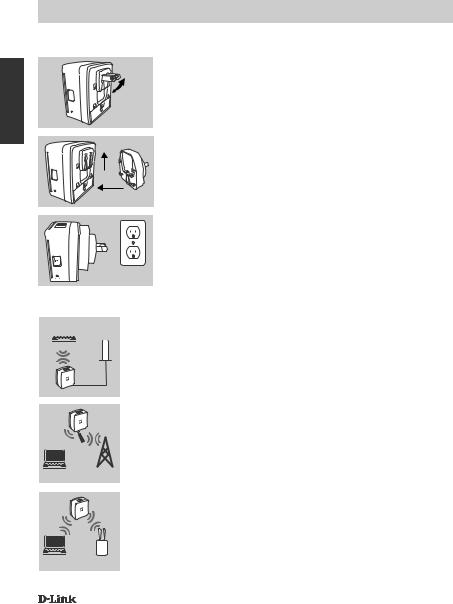
ESPAÑOL
CONFIGURACIÓN DEL PRODUCTO
CONFIGURACIÓN DEL EQUIPO
Enchufe el DIR-518L en una toma. En función de la región en la que se encuentre, es posible que primero necesite conectar el adaptador para el enchufe de corriente de su región.
Paso 1
Doble hacia dentro las clavijas predeterminadas.
Paso 2
Ajuste el adaptador del enchufe como se muestra en el diagrama.
2
1
Paso 3
Enchufe el DIR-518L en la toma de pared.
Toma
Dependiendo del equipo, el DIR-518L se puede configurar fácilmente desde cualquier dispositivo con Wi-Fi y un explorador de web.
 Módem Ordenador portátil
Módem Ordenador portátil 
Router
 USB 3G alimentación
USB 3G alimentación
de 12 V
Ordenador |
Adaptador |
portátil |
3G |
Utilización de una conexión Ethernet con cables:
conecte el módem DSL/por cable o la línea de Internet con cables al DIR-518L con un cable Ethernet.
Utilización de un adaptador USB 3G:
necesitará un adaptador USB 3G compatible con una tarjeta SIM activa. Consulte el sitio web local de D-Link para obtener más información.
Enchufe el adaptador USB 3G en el puerto USB del DIR-518L.
Conexión a una zona interactiva Wi-Fi:
Router necesitará el nombre y la contraseña de la red Wi-Fi de la zona interactiva a la que desea conectarse.
Ordenador |
Zona |
portátil |
interactiva |
18 |
DIR-518L |
|
|
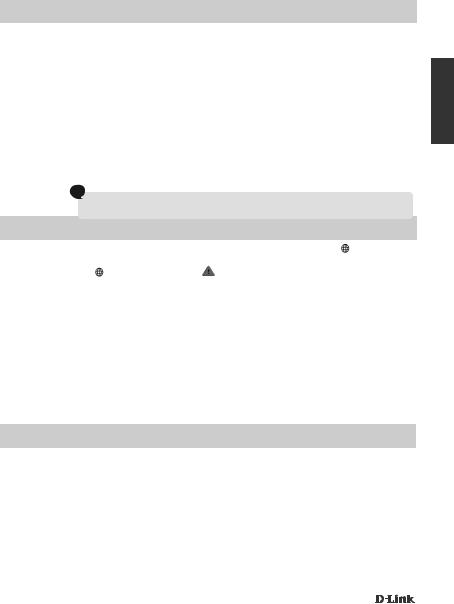
CONFIGURACIÓN DEL PRODUCTO
CONEXIÓN AL DIR-518L
Paso 1
Encienda el DIR-518L deslizando el conmutador de router/cargador hacia router.
Paso 2
En el PC o dispositivo móvil, conéctese a la red inalámbrica del DIR-518L. Localice el nombre de Wi-Fi (SSID) y la contraseña del dispositivo como aparece impreso en la tarjeta de configuración Wi-
Fi incluida.
Paso 3
Una vez conectado, abra un explorador de web en el dispositivo móvil o en el ordenador y escriba http://dlinkrouter.local. o http://dlinkrouter. en la barra de direcciones.
Paso 4
En la página de inicio de sesión, introduzca la contraseña de administrador. De manera predeterminada, se debe dejar en blanco. Haga clic en Log In (Iniciar sesión).
 Si la contraseña no está en blanco o ha olvidado la contraseña, reinicie el router pulsando el botón REINICIAR con un alfiler durante 5 segundos o más y soltándolo después.
Si la contraseña no está en blanco o ha olvidado la contraseña, reinicie el router pulsando el botón REINICIAR con un alfiler durante 5 segundos o más y soltándolo después.
CONFIGURACIÓN
Después de iniciar sesión, podrá ver una página de estado. Si el icono de Internet es azul, el dispositivo está listo para su uso.
Si el icono de Internet |
es gris y hay un icono |
, haga clic en el icono y siga los pasos que se |
indican a continuación: |
|
|
Utilización de una conexión Ethernet con cables:
introduzca el nombre de usuario y la contraseña proporcionados por su proveedor de servicios de Internet.
Utilización de un adaptador USB 3G:
si la SIM necesita un PIN, introdúzcalo y haga clic en Save (Guardar). Si es necesario, el asistente puede pedirle que introduzca los datos de APN, número de marcación, nombre de usuario y contraseña proporcionados por su proveedor de servicios.
Conexión a una zona interactiva Wi-Fi:
seleccione una zona interactiva disponible e introduzca su contraseña para conectarse.
GESTIÓN DE SUS CONEXIONES
Las configuraciones de la conexión se guardarán automáticamente como perfiles de Internet para utilizarlas en el futuro. El DIR-518L se conectará automáticamente a las mismas cuando estén disponibles. Si tiene más de una conexión disponible, puede seleccionar manualmente la conexión que desee utilizar.
Para seleccionar una conexión:
-- Vaya a Settings>Internet (Parámetros > Internet)
-- Desde la lista de perfiles, puede seleccionar el botón de opción al lado de su nombre de perfil para utilizar esta conexión.
Para obtener más información sobre cómo añadir, borrar o editar perfiles, consulte la sección
Perfiles de Internet en el manual del usuario.
ESPAÑOL
DIR-518L |
19 |
|
|
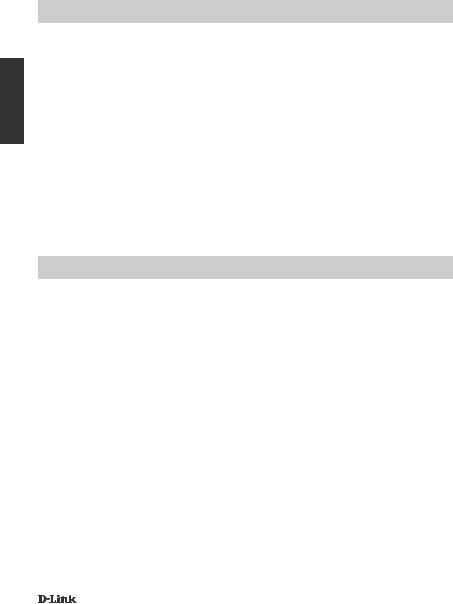
ESPAÑOL
CONFIGURACIÓN DEL PRODUCTO
REGISTRO EN MYDLINK
Paso 1:
En la página de gestión del router, vaya a Settings >> mydlink (Parámetros >> mydlink).
Paso 2:
-- Si dispone de una cuenta de mydlink, seleccione Yes, I have a mydlink account (Sí, tengo una cuenta de mydlink) e introduzca el nombre de la cuenta y la contraseña. Haga clic en Save (Guardar).
-- Si no tiene una cuenta de mydlink, seleccione No, I want to create a new mydlink account
(No, deseo crear una nueva cuenta de mydlink) e introduzca la información. Marque la casilla de selección y haga clic en Sign Up (Registrarse).
Ahora ya puede utilizar mydlink SharePort con el DIR-518L.
Nota: una vez finalizado el registro en mydlink, la conexión PPPoE predeterminada del router se establecerá en Always On (Siempre activado). Si su ISP cobra por la utilización, puede que desee seleccionar manualmente Dial On Demand (Marcar a petición) como su parámetro predeterminado, aunque es posible que las características de mydlink no funcionen según lo previsto.
RECARGANDO
RECARGA DE OTROS DISPOSITIVOS
Una vez que se ha enchufado en una toma, el DIR-518L puede recargar dispositivos móviles como los teléfonos inteligentes, así como dispositivos de alta potencia como los iPad.
Paso 1
Deslice el conmutador de router/cargador del DIR-518L hacia cargador.
Paso 2
Enchufe el cable del dispositivo en el puerto USB del DIR-518L. Compruebe el dispositivo para asegurarse de que ahora se está recargando.
20 |
DIR-518L |
|
|
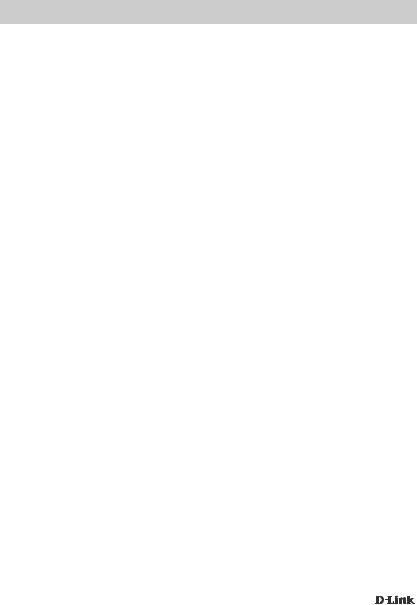
SOLUCIÓN DE PROBLEMAS
PROBLEMAS DE INSTALACIÓN Y CONFIGURACIÓN
1. ¿CÓMO DEBO CONFIGURAR MI ROUTER DIR-518L manualmente?
- En el PC o dispositivo móvil, conéctese a la red inalámbrica del DIR-518L. Localice el nombre |
|
||
de Wi-Fi (SSID) y la contraseña del dispositivo como aparece impreso en la tarjeta de |
|
||
ESPAÑOL |
|||
configuración Wi-Fi incluida. |
|||
- Abra un explorador web e introduzca la dirección http://dlinkrouter.local. o http://dlinkrouter. |
|||
|
|||
- La contraseña predeterminada de la cuenta "Admin" se debe dejar en blanco. |
|
||
- Si ha cambiado la contraseña y no puede recordarla, necesitará reiniciar el router. |
|
||
2. ¿CÓMO PUEDO REINICIAR MI ROUTER DIR-518L EN LOS PARÁMETROS |
|
||
PREDETERMINADOS DE FÁBRICA? |
|
||
|
|||
- Compruebe que el router está encendido. |
|
||
- Pulse y mantenga pulsado el botón de reinicio durante 5 segundos o más. |
|
||
Nota: al restablecer el router en los valores predeterminados de fábrica, se borrarán los ajustes |
|
||
de configuración actuales. Para reconfigurar los parámetros, acceda al router tal como se |
|
||
describe en la pregunta 1 y configure el router. |
|
||
3. ¿CÓMO PUEDO AGREGAR UN NUEVO CLIENTE O PC INALÁMBRICO SI HE OLVIDADO |
|
||
MI NOMBRE DE RED INALÁMBRICA (SSID) O LA CLAVE DE CIFRADO DE RED |
|
||
INALÁMBRICA? |
|
||
- Para cada uno de los PC que necesite conectar de forma inalámbrica al router, es necesario |
|
||
que se asegure de utilizar el nombre de la red inalámbrica (SSID) y la clave de cifrado |
|
||
correctos. |
|
||
- Utilice la interfaz de usuario basada en Web (como se describe en la pregunta 1 anterior) para |
|
||
consultar o elegir su configuración inalámbrica. |
|
||
- Asegúrese de anotar estos parámetros, para poder introducirlos en cada PC conectado de |
|
||
forma inalámbrica. Encontrará una zona específica en el dorso de este documento para guardar |
|
||
esta información importante para poder utilizarla en el futuro. |
|
||
4. ¿POR QUÉ NO CONSIGO CONECTARME A INTERNET? |
|
||
- Póngase en contacto con su ISP para confirmar que ha activado/conectado el servicio de banda |
|
||
ancha/3G/zona interactiva y que su nombre de usuario y contraseña de ISP son correctos. |
|
||
5. ¿POR QUÉ NO PUEDO REGISTRAR MI DISPOSITIVO CON mydlink? |
|
||
- Si tiene problemas para registrar este router con su cuenta de mydlink, intente realizar una |
|
||
reinicialización completa manteniendo pulsado el botón Restablecer con el extremo de un clip |
|
||
durante 5 segundos mientras se enciende el router. Esto puede ser necesario si ha adquirido |
|
||
una unidad abierta o de segunda mano. |
|
||
|
|
||
ASISTENCIA TÉCNICA |
|
|
|
|
|
|
|
http://www.dlink.com |
|
||
Asistencia Técnica Telefónica de D-Link: +34 902 30 45 45 0,067 €/min |
|
||
De Lunes a Viernes de 9:00 a 19:00 |
|
||
DIR-518L |
21 |
|
|
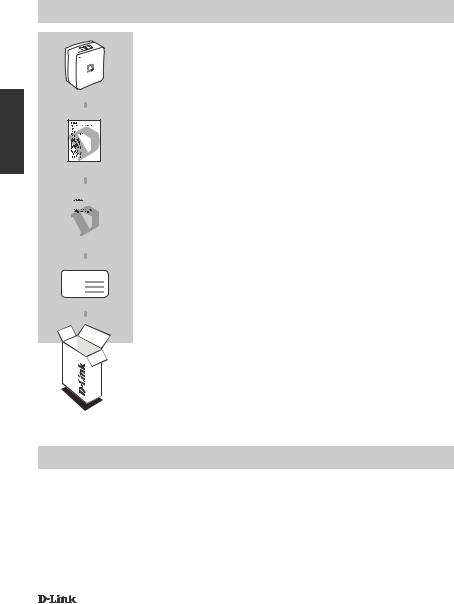
CONTENUTO DELLA CONFEZIONE
ITALIANO
Wireless AC Mobile Cloud Companion
DIR-518L
GUIDA DI INSTALLAZIONE RAPIDA
|
|
|
|
|
|
GUIDA ALLE APPLICAZIONI MOBILI PER IL SERVIZIO |
|
|
|
|
|
|
|
D-LINK CLOUD |
|
|
|
|
|
|
|
SCHEDA DI CONFIGURAZIONE WI-FI |
|
NotasullaconfigurazioneWi-Fi |
|||||||
|
|||||||
|
|
|
|
|
|
CONTIENE INFORMAZIONI SULLA IMPOSTAZIONI WI-FI |
|
|
|
|
|
|
|
||
|
|
|
|
|
|
||
|
|
|
|
|
|
PREDEFINITE DEL ROUTER |
|
Nota: a seconda dell'area geografica in cui ci si trova, potrebbe essere incluso anche un adattatore.
Se uno di questi articoli non è incluso nella confezione, rivolgersi al rivenditore.
Requisiti di sistema
•Connessione Internet a banda larga
•Smartphone, tablet o computer con connessione Wi-Fi
•Per l'accesso da un browser Web:
•Internet Explorer 8, Firefox 12, Chrome 20 oppure Safari 4 o versioni successive
22 |
DIR-518L |
|
|
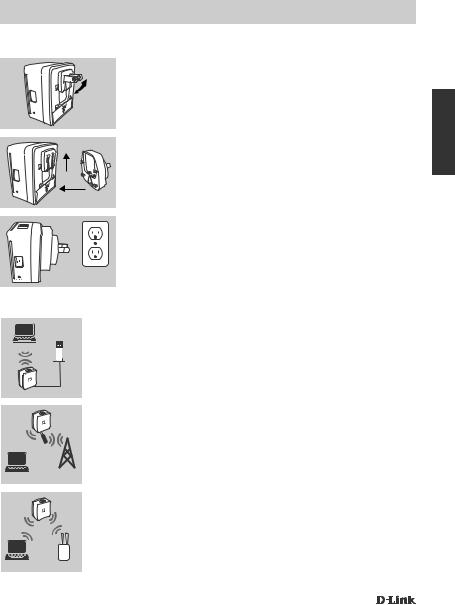
CONFIGURAZIONE DEL PRODOTTO
CONFIGURAZIONE DELL'APPARECCHIO
Collegare il dispositivo DIR-518L a una presa elettrica. A seconda dell'area geografica in cui ci si trova potrebbe essere necessario prima collegare l'adattatore appropriato.
Passaggio 1
Ripiegare verso l'interno i poli normali.
Passaggio 2
Agganciare l'adattatore come illustrato nella figura.
2
1
Passaggio 3
Collegare il cavo di alimentazione del dispositivo DIR-518L a una presa a muro.
Presa
A seconda dell'apparecchiatura in uso, è possibile configurare facilmente il router DIR-518L da qualsiasi dispositivo con connessione Wi-Fi e browser Web.
Modem
Laptop
Router
 USB 3G
USB 3G
Adattatore
Adattatore
Laptop 3G
Utilizzo di una connessione Ethernet cablata
Connettere il modem DSL/cavo oppure la linea Internet cablata al router DIR-518L utilizzando un cavo Ethernet.
Utilizzo di un adattatore USB 3G
È necessario un adattatore USB 3G compatibile con una scheda SIM attiva. Per ulteriori informazioni, visitare il sito Web D-Link del proprio paese.
Collegare l'adattatore USB 3G alla porta USB del router DIR-518L.
Connessione a un hotspot Wi-Fi
Router È necessario conoscere il nome della rete Wi-Fi e la password dell'hotspot a cui connettersi.
Laptop Hotspot
ITALIANO
DIR-518L |
23 |
|
|
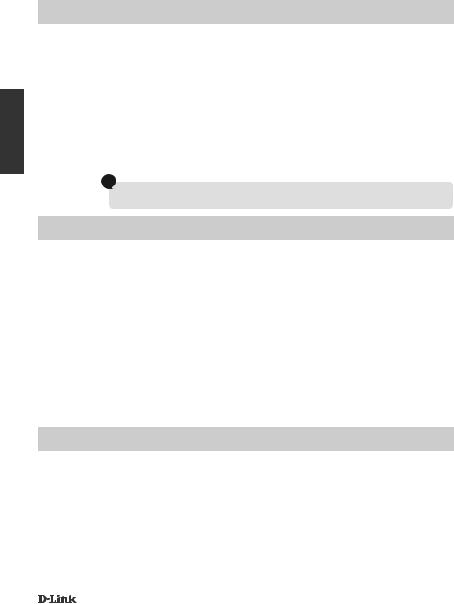
ITALIANO
CONFIGURAZIONE DEL PRODOTTO
CONNESSIONE AL ROUTER DIR-518L
Passaggio 1
Accendere il router DIR-518L portando l'interruttore Router/Charger su Router.
Passaggio 2
Da PC o dispositivo mobile collegarsi alla rete wireless del router DIR-518L. Il nome (SSID) e la password Wi-Fi del dispositivo sono stampati sulla scheda di configurazione Wi-Fi inclusa.
Passaggio 3
Una volta connessi, aprire un browser Web nel dispositivo mobile o nel computer e digitare http://dlinkrouter.local. oppure http://dlinkrouter. nella barra degli indirizzi.
Passaggio 4
Nella pagina di accesso immettere la password amministratore. Per impostazione predefinita, il campo della password deve essere lasciato vuoto. Fare clic su Accesso.
 Selapasswordèstataspecificataoppureèstatadimenticata,reimpostareilroutertenendopremuto il pulsante RESET con uno spillo per almeno 5 secondi, quindi rilasciare.
Selapasswordèstataspecificataoppureèstatadimenticata,reimpostareilroutertenendopremuto il pulsante RESET con uno spillo per almeno 5 secondi, quindi rilasciare.
CONFIGURAZIONE
Una volta effettuato l'accesso, verrà visualizzata una pagina di stato. Se l'icona Internet  è di colore blu, il dispositivo è pronto per l'uso.
è di colore blu, il dispositivo è pronto per l'uso.
Se l'icona Internet  è di colore grigio ed è presente un'icona
è di colore grigio ed è presente un'icona , fare clic sull'icona e attenersi alla procedura seguente:
, fare clic sull'icona e attenersi alla procedura seguente:
Utilizzo di una connessione Ethernet cablata
Immettere nome utente e password forniti dal provider di servizi Internet (ISP).
Utilizzo di un adattatore USB 3G
Se la SIM richiede l'immissione di un PIN, immetterlo e fare clic su Salva. Se necessario, la procedura guidata chiederà di immettere l'APN, il numero per l'accesso remoto, il nome utente e la password fornito dal provider di servizi.
Connessione a un hotspot Wi-Fi
Selezionare un hotspot disponibile e immettere la password per connettersi.
GESTIONE DELLE CONNESSIONI
Le configurazioni delle connessioni vengono salvate automaticamente come profili Internet e sono riutilizzabili. Il router DIR-518L si connetterà automaticamente ad esse quando sono disponibili. Se sono disponibili più connessioni, è possibile selezionare manualmente quella da utilizzare.
Per selezionare una connessione:
-- Passare a Impostazioni>Internet
-- Nell'elenco dei profili selezionare il pulsante di opzione accanto al nome del profilo per utilizzare la connessione corrispondente.
Per ulteriori informazioni su come aggiungere, eliminare o modificare i profili, fare riferimento alla sezione sui profili Internet nel Manuale dell'utente.
24 |
DIR-518L |
|
|
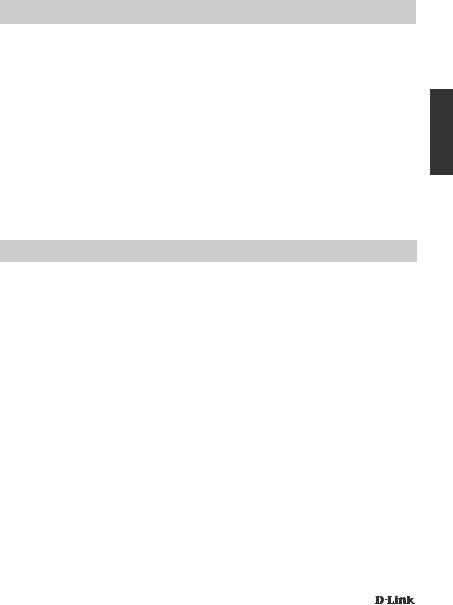
CONFIGURAZIONE DEL PRODOTTO
REGISTRAZIONE A MYDLINK
Passaggio 1
Nella pagina di gestione del router passare a Impostazioni >> mydlink.
Passaggio 2
-- Se si dispone di un account mydlink, selezionare Sì, dispongo di un account mydlink e immettere nome e password dell'account. Fare clic su Salva.
-- Se non si dispone di un account mydlink, selezionare No, desidero creare un nuovo account mydlink e immettere i propri dati. Selezionare la casella di controllo e fare clic su
Esegui registrazione.
È ora possibile utilizzare mydlink SharePort con il dispositivo DIR-518L.
Nota: una volta completata la registrazione a mydlink, la connessione PPPoE predefinita del router verrà impostata su Sempre attiva. Se l'ISP prevede l'addebito in base all'utilizzo, è consigliabile scegliere manualmente la connessione a richiesta come impostazione predefinita, tuttavia mydlink potrebbe non funzionare come previsto.
RICARICA
RICARICA DI ALTRI DISPOSITIVI
Una volta collegato a una presa elettrica, è possibile utilizzare il router DIR-518L per ricaricare dispositivi mobili, ad esempio gli smartphone, nonché dispositivi che richiedono maggiore energia, ad esempio gli iPad.
Passaggio 1
Portare l'interruttore Router/Charger del router DIR-518L sulla posizione Charger.
Passaggio 2
Collegare il cavo del dispositivo alla porta USB del router DIR-518L. Controllare il dispositivo per verificare che venga ricaricato.
ITALIANO
DIR-518L |
25 |
|
|
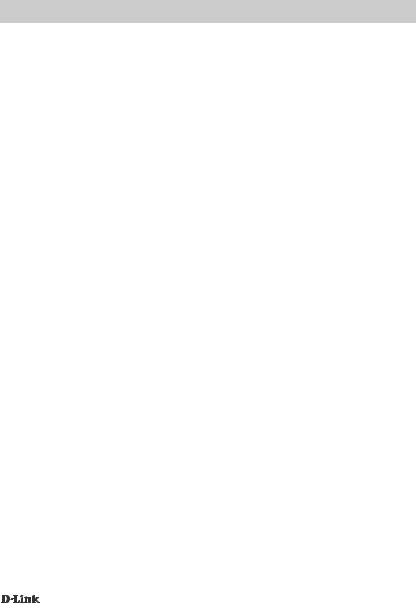
RISOLUZIONE DEI PROBLEMI
PROBLEMI DI INSTALLAZIONE E CONFIGURAZIONE
1. COME È POSSIBILE CONFIGURARE manualmente IL ROUTER DIR-518L?
|
|
- Da PC o dispositivo mobile collegarsi alla rete wireless del router DIR-518L. Il nome (SSID) e la |
|
|
password Wi-Fi del dispositivo sono stampati sulla scheda di configurazione Wi-Fi inclusa. |
|
|
- Aprire un browser Web e immettere l'indirizzo http://dlinkrouter.local. o http://dlinkrouter. |
|
|
- Il campo relativo alla password predefinita dell'account "Admin" deve essere lasciato vuoto. |
ITALIANO |
|
- Se la password è stata modificata e non si riesce a ricordarla, sarà necessario ripristinare il |
|
- Tenere premuto il pulsante di reset per almeno 5 secondi. |
|
|
|
router. |
|
2. COME È POSSIBILE RIPRISTINARE LE IMPOSTAZIONI PREDEFINITE DEL ROUTER DIR- |
|
|
|
518L? |
|
|
- Assicurarsi che il router sia acceso. |
|
|
Nota: il ripristino delle impostazioni predefinite del router comporterà la cancellazione delle |
|
||
|
|
attuali impostazioni di configurazione. Per |
|
|
configurare nuovamente le impostazioni accedere al router come descritto alla domanda 1, |
|
|
quindi configurarlo. |
|
3. COME È POSSIBILE AGGIUNGERE UN NUOVO CLIENT O PC WIRELESS SE SI È |
|
|
|
DIMENTICATO IL NOME DELLA RETE WIRELESS (SSID) O LA CHIAVE DI CRITTOGRAFIA |
|
|
WIRELESS? |
|
|
- È necessario verificare che per ogni PC da connettere al router in modalità wireless vengano |
|
|
utilizzati il nome di rete wireless (SSID) e la chiave di crittografia corretti. |
|
|
- Utilizzare l'interfaccia utente basata sul Web (descritta nella risposta alla domanda 1) per |
|
|
verificare o selezionare le impostazioni wireless. |
|
|
- Assicurarsi di prendere nota di queste impostazioni in modo da poterle immettere in ogni PC |
|
|
connesso alla rete wireless. Sul retro di questo documento è presente un'area dedicata in cui |
|
|
salvare queste informazioni importanti per un utilizzo futuro. |
|
4. PERCHÉ LA CONNESSIONE INTERNET NON È DISPONIBILE? |
|
|
|
- Contattare l'ISP per verificare l'attivazione/connessione del servizio a banda larga/3G/hotspot e |
|
|
la correttezza del nome utente e della password assegnata. |
|
5. PERCHÉ NON SI RIESCE A REGISTRARE IL DISPOSITIVO IN mydlink? |
|
|
|
- Se si riscontrano problemi durante la registrazione del router con l'account mydlink, provare a |
|
|
eseguire una reimpostazione hardware, ovvero utilizzare una graffetta raddrizzata per tenere |
|
|
premuto il pulsante RESET per 5 secondi mentre il router è acceso. Tale operazione potrebbe |
|
|
essere necessaria se è stata acquistata un'unità in confezione aperta o rivenduta. |
|
|
|
|
|
SUPPORTO TECNICO |
|
|
|
|
|
http://www.dlink.com |
|
|
Supporto Tecnico dal lunedì al venerdì dalle ore 9.00 alle ore 19.00 con orario continuato |
|
|
Telefono: 02 87366396 |
26 |
DIR-518L |
|
|
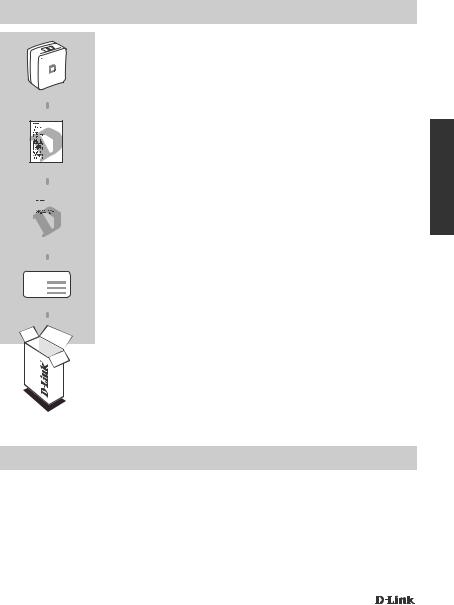
INHOUD VAN VERPAKKING
Draadloze AC Mobile Cloud Companion
DIR-518L
SNELLE INSTALLATIEGIDS
|
|
|
|
|
|
D-LINK CLOUD SERVICE MOBIELE APP GIDS |
|
|
|
|
|
|
|
WI-FI CONFIGURATIEKAART |
|
Wi-Fi configuratie-opmerking |
|||||||
|
|||||||
|
|
|
|
|
|
BEVAT DE STANDAARD WI-FI INFORMATIE VAN DE |
|
|
|
|
|
|
|
||
|
|
|
|
|
|
||
|
|
|
|
|
|
ROUTER |
|
Opmerking: Afhankelijk van uw regio, is mogelijk ook een stekkeradapter meegeleverd.
Neem contact op met uw wederverkoper indien één van deze items ontbreekt.
Systeemvereisten
•Een breedband internetaansluiting
•Smartphone, tablet, of computer met Wi-Fi capaciteit
•Voor toegang vanaf een webbrowser:
•Internet Explorer 8, Firefox 12, Chrome 20, of Safari 4 of hoger
NEDERLANDS
DIR-518L |
27 |
|
|
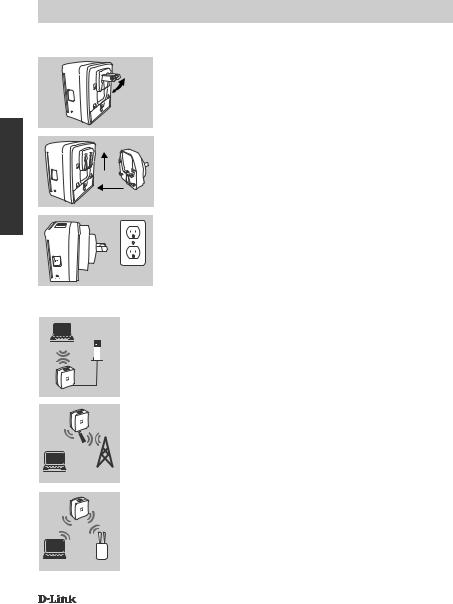
NEDERLANDS
PRODUCTINSTALLATIE
OPSTELLING VAN DE UITRUSTING
Steek de DIR-518L in een stekker. Afhankelijk van uw regio moet u mogelijk eerst de stekkeradapter voor uw regio aansluiten.
Stap 1
Vouw de standaardtanden naar binnen.
Stap 2
Klem de stekkeradapter vast zoals weergegeven op het diagram.
2
1
Stap 3
Steek de DIR-518L in een stopcontact.
Uitgang
Afhankelijk van uw uitrusting kan de DIR-518L eenvoudig ingesteld worden van eender welk toestel met Wi-Fi en een webbrowser.
Modem
Laptop
Router
 3G USB
3G USB
Adapter
3G Laptop Adapter
Gebruik van een bekabelde Ethernet-verbinding:
Sluit uw DSL/kabelmodem of bekabelde internetlijn aan op de
Met een 3G USB-adapter:
U hebt een compatibele 3G USB-adapter met een actieve SIM-kaart nodig. Controleer uw lokale D-Link website voor meer informatie.
Steek de 3G USB-adapter aan op de USB-poort op de DIR-518L.
|
|
Verbinding maken met een Wi-Fi Hotspot: |
|
Router |
U hebt de Wi-Fi netwerknaam en het wachtwoord nodig van de |
|
|
hotspot waar u een verbinding mee wilt maken. |
Laptop |
HotSpot |
|
28 |
DIR-518L |
|
|
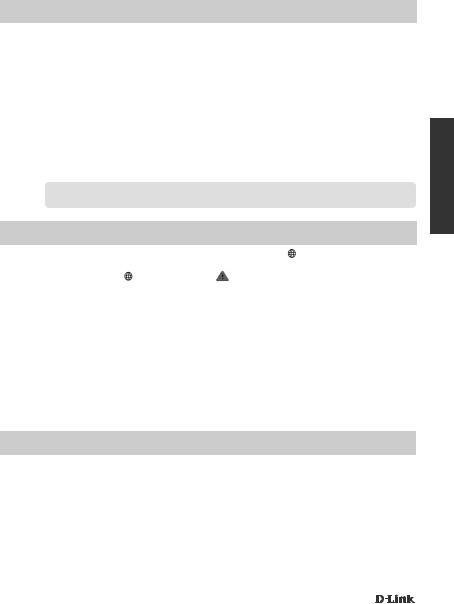
PRODUCTINSTALLATIE
VERBINDING MAKEN MET DE DIR-518L
Stap 1
Schakel de DIR-518L in de router/opladerschakelaar naar Router te draaien.
Stap 2
Op uw pc of mobiele toestel maakt u een verbinding met het draadloze netwerk van de DIR518L. Zoek de Wi-Fi naam (SSID) en het wachtwoord voor uw apparaat zoals afgedrukt op de meegeleverde Wi-Fi configuratiekaart.
Stap 3
Na aansluiting, opent u een webbrowser op uw mobiele toestel of computer en typ http://dlinkrouter.local. of http://dlinkrouter. in de adresbalk.
Stap 4
Voer het admin wachtwoord in op de inlogpagina. Dit moet als standaard leeg zijn. Klik op inloggen.
 Indienhetwachtwoordnietleegisofindienuhetwachtwoordvergetenbent,resetuderouterdoormeteen pin de RESET-knop gedurende 5 seconden of langer ingedrukt te houden, laat vervolgens los.
Indienhetwachtwoordnietleegisofindienuhetwachtwoordvergetenbent,resetuderouterdoormeteen pin de RESET-knop gedurende 5 seconden of langer ingedrukt te houden, laat vervolgens los.
CONFIGURATIE
Na het inloggen ziet u een statuspagina. Indien het Internetpictogram blauw is, is het toestel gereed voor gebruik!
Indien het Internet-pictogram grijs is en er is een |
pictogram, klikt u op het pictogram en volg |
de onderstaande stappen: |
|
Gebruik van een bekabelde Ethernet-verbinding:
Voer de gebruikersnaam en het wachtwoord in dat u gekregen hebt van uw Internet Service Provider.
Met een 3G USB-adapter:
Indien uw SIM een PIN vereist, voert u deze in en klik op Opslaan. Indien nodig vraagt de wizard u eventueel om de APN, inbelnummer, gebruikersnaam en wachtwoordgegevens in te voeren die u van uw service provider hebt gekregen.
Verbinding maken met een Wi-Fi Hotspot:
Selecteer een beschikbare hotspot en voer het wachtwoord in om verbinding te maken.
BEHEER VAN UW VERBINDINGEN
Aansluitingsconfiguraties worden automatisch opgeslagen als Internetprofielen voor toekomstig gebruik. De DIR-518L sluit deze dan automatisch aan wanneer ze beschikbaar zijn. Indien er meer dan een verbinding beschikbaar is, kunt u de verbinding die u wenst te gebruiken handmatig selecteren.
Om een verbinding te selecteren:
-- Ga naar Instellingen>Internet
-- Vanuit de Profiellijst kunt u de radioknop naast uw Profielnaam selecteren om deze verbinding te gebruiken.
Voor meer informatie over het toevoegen, verwijderen of bewerken van profielen verwijst u naar
Internetprofielen in de Gebruikershandleiding.
NEDERLANDS
DIR-518L |
29 |
|
|
