Denon DN-F350 User's Guide

DN-F350
User Guide
Guía del usuario
Guide d’utilisation
Guida per l’uso
Benutzerhandbuch
Appendix
English ( 3 – 12 )
Español ( 13 – 22 )
Français ( 23 – 32 )
Italiano ( 33 – 42 )
Deutsch ( 43 – 52 )
English ( 53 )

2
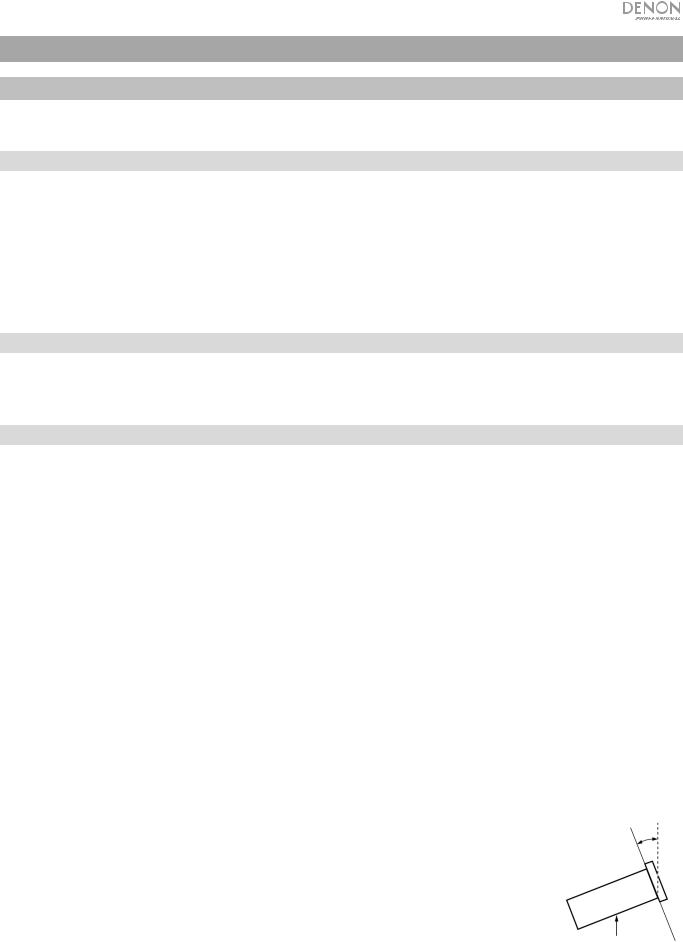
User Guide (English)
Introduction
Please see this guide’s Setup chapter to learn how to integrate DN-F350 with your audio system, and then refer to the Operation chapter to start using DN-F350.
Box Contents
DN-F350
Power Cable
RCA Cable
Rack Ears & Screws
Remote Control
User Guide
Safety & Warranty Manual
Support
For the latest information about this product (documentation, technical specifications, system requirements, compatibility information, etc.) and product registration, visit denonpro.com.
For additional product support, visit denonpro.com/support.
Safety Instructions
Please also see the included Safety & Warranty Manual for more information.
Before turning the power on: |
Make sure all connections are secure and correct and that there are no problems with the connection |
|
cables. |
|
Power is supplied to some of the circuitry even when the unit is powered off. When the unit will not be |
|
used for long periods of time, disconnect the power cable from the power outlet. |
Proper ventilation: |
If the unit is left in a room which is not properly ventilated or is full of smoke from cigarettes, dust, etc. |
|
for long periods of time, the surface of the optical pickup may get dirty, causing incorrect operation. |
About condensation: |
If there is a major difference in temperature between the inside of the unit and the surroundings, |
|
condensation may form inside the unit, causing the unit not to operate properly. If this happens, let the |
|
unit sit for an hour or two while powered off, and wait until there is little difference in temperature before |
|
using the unit. |
Cautions on using mobile phones: Using a mobile phone near this unit may cause noise. If this occurs, move the mobile phone away from
|
this unit when it is in use. |
|
|
Moving the unit: |
Before moving the unit, turn off its power and disconnect the power cable from the power outlet. Next, |
||
|
disconnect its connection cables from other devices before moving it. |
|
|
About care: |
Wipe the cabinet and control panel clean with a soft cloth. |
|
|
|
Follow the instructions when using a chemical cleaner. |
|
|
|
Do not use benzene, paint thinner, insecticide, or other organic solvents to clean the unit. These |
||
|
materials can cause material changes and discoloration. |
|
|
Rackmount warnings: |
EIA standard 19-inch (48.3cm) rack |
|
|
(required rack specifications for |
1U-size installation compatible rack |
|
|
mounting the unit in a rack) |
Rack that has a guide rail or shelf board that can support this device |
|
|
|
Maximum |
||
Rack installation: |
This product will work normally when the player unit is mounted |
||
10° |
|||
within 10° off the vertical plane at the front panel. If the unit is tilted excessively, the disc may not load or unload properly. (See image.)
Unit
3
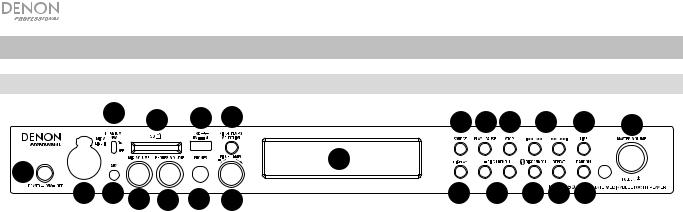
Features
Front Panel
|
4 |
|
8 |
9 |
10 |
13 14 15 |
16 |
17 |
23 |
|
1 |
|
|
|
|
|
12 |
|
|
|
|
|
|
|
|
|
|
|
|
|
|
|
2 |
3 |
5 |
6 |
7 |
11 |
18 |
19 |
20 21 22 |
|
|
1.Power Button: Press this button to turn the unit on or off. Make sure the AC In is properly connected to a power outlet. Do not turn the unit off during media playback—doing so could damage your media.
2.Mic/Line In: Connect a microphone or line-level device to this input. See Operation > Additional Functions to set the input for mic-level or line-level signals.
Note: The Mic/Line input signal is not sent to the headphone output.
3.Aux Input: Connect an optional device to this input using a 1/8” (3.5mm) TRS cable. See Operation > Playing Audio from the Aux Input for more information.
4.48V Phantom Power: Set this switch to the ON position to apply +48V to the XLR+1/4 input. Please note that most dynamic microphones do not require phantom power, while most condenser microphones do. Consult your microphone’s documentation to find out whether it needs phantom power.
5.Mic Volume: Adjusts the volume for the microphone/line input signal.
6.Headphone Volume: Adjusts the volume for the headphone output.
7.Headphone Output: Connect your headphone to this 1/4” (6.35 mm) output.
8.SD Card Slot: Insert your SD card here to play music files.
9.USB Port: Connect a mass-storage-class USB device to this port.
10.Pitch/Tempo Selection: Press this button to access the Pitch and Tempo controls.
11.Pitch/Tempo -/+: In Tempo mode, turn the dial to adjust the tempo of the audio playback in a range from -15% to +15. In Pitch mode, turn this dial to raise or lower the pitch of the audio playback in a range from -15% to +15%. If the pitch is adjusted first and then the tempo is adjusted, the pitch will remain at the previously set value. If the tempo is adjusted first and then the pitch is changed, the tempo will remain at the previously set value.
12.Display Screen: This screen indicates the unit’s current operation. See Display for more information.
13.Source: Press this to enter the Media Selection screen. See Operation > Selecting Media Playback Source for more information.
14.Play/Pause: Press this button to start, resume, or pause playback.
15.Stop: Press this button to stop playback.
16.Track Select/Search Buttons: With SD, USB, or Bluetooth sources, press and release the <</|<< button to go to the previous track. Press and release the >>/>>| button to go to the next track. With SD or USB sources, press and hold the <</|<< button to rewind through a track at 5 times the normal playback speed. Press and hold the >>/>>| button to fast-forward through a track at 5 times the normal playback speed.
17.Time: With SD or USB sources, press this button to switch the Time mode on the display.
18.Display: With SD or USB sources, press this button to switch the display between the track name and artist name.
19.Pitch Bend −/+: Press these buttons to temporarily bend the pitch or speed (depending on the Pitch/Tempo Selection switch setting) for the Mic/Line, SD, AUX, USB, or Bluetooth audio. While the Pitch Bend + button is pressed, the playback pitch or speed is increased, gradually up to +15%. While the Pitch Bend − button is pressed, the playback pitch or speed is decreased, gradually down to -15%. Release the Pitch Bend +/ or − button to go to the original playback pitch or speed.
20.Bluetooth Disconnect: To disconnect from a paired Bluetooth device, press and hold this button for 1.5 seconds.
21.Repeat: With SD or USB sources, press this button to switch between Repeat Playback modes: Normal Mode, Repeat One  , Repeat Folder, and Repeat All
, Repeat Folder, and Repeat All  .
.
22.Random: With SD or USB sources, press this button to cycle through Single Play , Normal mode, Random Folder, and Random All mode  .
.
23.Master Volume: Adjusts the overall volume going to the XLR+1/4 and RCA outputs for the Mic/Line and Aux inputs as well as the SD, USB, and Bluetooth sources.
4
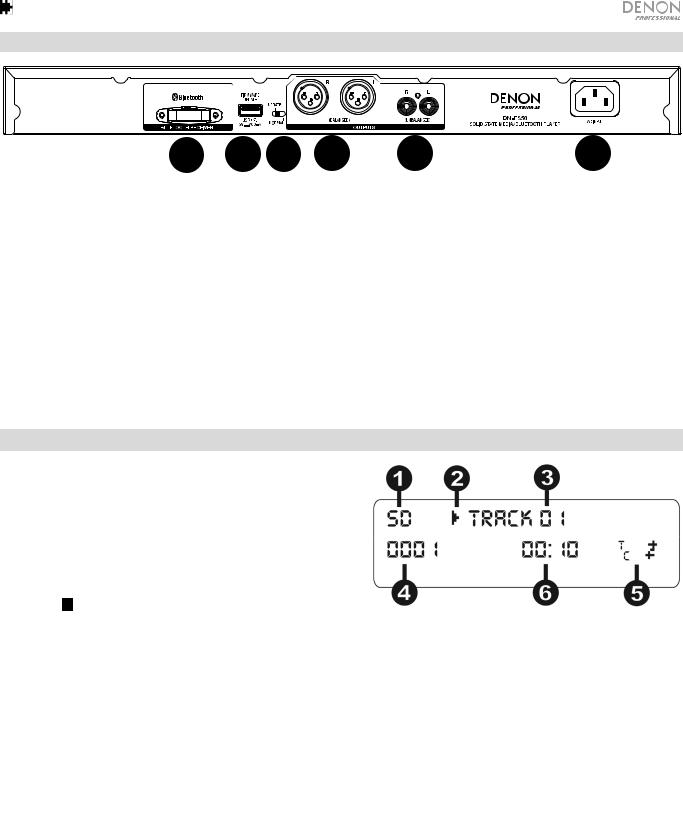
Rear Panel
1 |
2 |
3 |
4 |
5 |
6 |
1.Bluetooth Receiver: This is the built-in antenna used to receive a signal from a Bluetooth device.
2.USB Slot: This USB slot is used to update the unit’s firmware with a mass-storage-class USB device. Visit denonpro.com to check for available updates. See Other Information > Updating the Firmware for more information.
3.Operation Switch: For standard playback, leave this switch at the “Normal” position. If updating the unit, set this switch to the “Update” position.
4.Outputs (balanced XLR): These outputs send the audio signals from the Mic/Line input, SD, Bluetooth, USB device (mass storage class), and Aux In. Use XLR cables to connect these outputs to external speakers, sound system, etc. See Setup for more information.
5.Outputs (unbalanced RCA): These outputs send the audio signals from the Mic/Line input, SD, Bluetooth, USB device (mass storage class), and Aux In. Use RCA cables to connect these outputs to external speakers, sound system, etc. See Setup for more information.
6.AC In: Use the included power cable to connect this input to a power outlet. See Setup for more information.
Display
1.Media Type: This is the currently selected media: LINE, AUX, USB, SD, or Bluetooth. See Operation > Selecting Media Playback Source for more information.
2.Playback Operation Icon: This shows various symbols to indicate the current playback status:
Playing |
Rewinding |
Paused |
Fast-Forwarding |
Stopped |
|
3.Information: This shows extra information about the media being played.
4.Track/File Number: This is the number of the track or file.
5.Function Icons: This shows various symbols to indicate these current functions:
Random Playback
Single mode
Repeat One
Repeat All
tC (see Features > Front Panel > Pitch/Tempo -/+ for more information)
6.Time: With SD and USB sources, this displays how much time has elapsed, the remaining time, total elapsed time, or the total remaining time shown as hh:mm:ss (hours, minutes, and seconds).
5
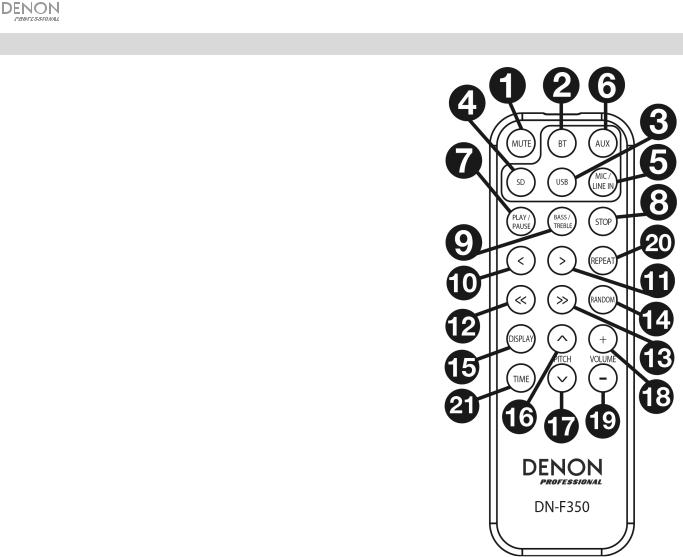
Remote Control
1.Mute: Disables the sound from the audio outputs.
2.BT: Switches to the Bluetooth source.
3.USB: Switches to the USB source.
4.SD: Switches to the SD source.
5.Mic/Line In: Switches to the Mic/Line In source.
6.AUX: Switches to the Aux source.
7.Play/Pause: Plays or pauses audio from a SD card, mass- storage-class USB device, or Bluetooth device.
8.Stop: Stops audio from a SD card or mass-storage-class USB device.
9.Bass/Treble: Adjusts the bass and treble EQ setting.
10.Previous Track: Goes to the previous SD or USB track.
11.Next Track: Advances to the next SD or USB track.
12.Search Backward: Hold to rewind through a SD or USB track.
13.Search Forward: Hold to fast forward through a SD or USB track.
14.Random: Press to cycle through Normal mode, Single Play , Normal Mode, Random Folder, Random All  with SD or USB sources.
with SD or USB sources.
15.Display: Press and release the button to adjust the display brightness.
16.Pitch Up: Adjusts the tempo or pitch up (depending on the Pitch/Tempo Selection switch).
17.Pitch Down: Adjusts the tempo or pitch down (depending on the Pitch/Tempo Selection switch).
18.Volume Up: Adjusts the SD, USB, or Bluetooth volume up.
19.Volume Down: Adjusts the SD, USB, or Bluetooth volume down.
20.Repeat: With SD or USB sources, switch between Repeat Playback modes: Normal Mode, Repeat One  , Repeat Folder, and Repeat All
, Repeat Folder, and Repeat All  .
.
21.Time: With SD or USB sources, press this button to switch the time on the display from Time Elapsed, Time Remaining, Total Elapsed Time, or Total Time Remaining.
6
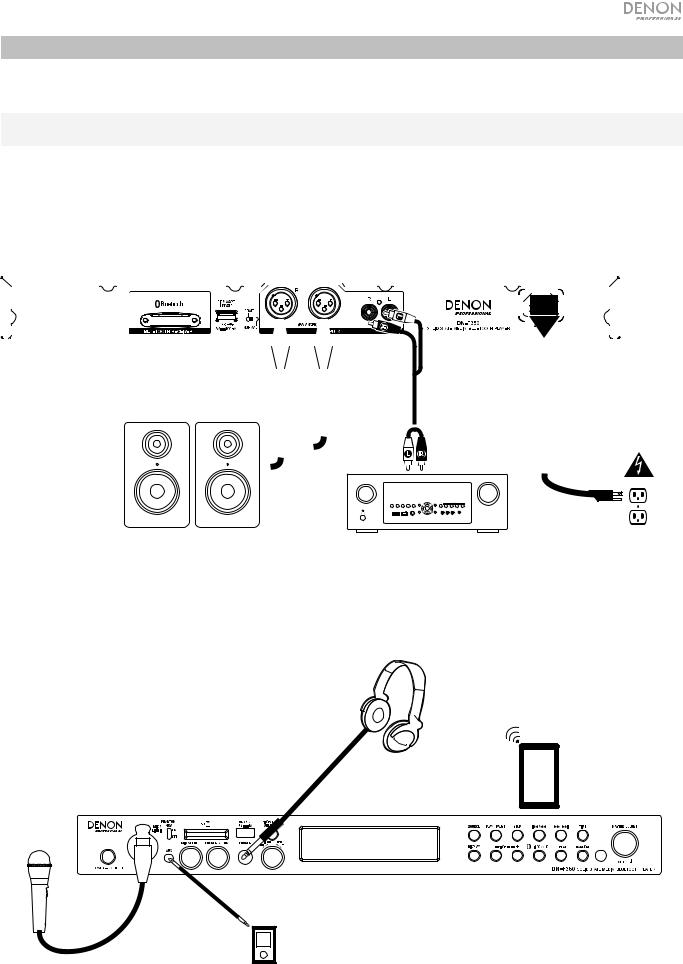
Setup
Items not listed under Introduction > Box Contents are sold separately.
Important: Connect all cables securely and properly (with stereo cables: left with left, right with right), and do not bundle them with the power cable.
1.Use XLR cables or a stereo RCA cable to connect the Outputs (balanced or unbalanced) to the analog inputs of your external receiver, amp, powered monitors, etc.
2.After completing all the connections, use the included power cable to connect the AC In to a power outlet.
Rear Panel
|
|
|
|
|
|
|
|
|
|
|
|
|
|
|
|
|
|
|
|
|
|
|
|
|
|
|
|
|
|
|
|
|
|
|
|
|
|
|
|
|
|
|
|
|
|
|
|
|
|
|
|
|
|
|
|
|
|
|
|
|
|
|
|
|
|
|
|
|
|
|
|
|
|
|
|
|
|
|
|
|
|
|
|
|
|
|
|
|
|
|
|
|
|
|
|
|
|
|
|
|
|
|
|
|
|
|
|
|
|
|
|
|
|
|
|
|
|
|
|
|
|
|
|
|
|
|
|
|
|
|
|
|
|
|
|
|
|
|
|
|
|
|
|
|
|
|
|
|
|
|
|
|
|
|
|
|
|
|
|
|
|
|
|
|
|
|
|
|
|
|
|
|
|
|
|
|
|
|
|
|
|
|
|
|
|
|
|
|
|
|
|
|
|
|
|
|
|
|
|
|
|
|
|
|
|
|
|
|
|
|
|
|
|
|
|
|
|
|
|
|
|
|
|
|
|
|
|
|
|
|
|
|
|
|
|
|
|
|
|
|
|
|
|
|
|
|
|
|
|
|
|
|
|
|
|
|
|
|
|
|
|
|
|
|
|
|
|
|
|
|
|
|
|
|
|
|
|
|
|
|
|
|
|
|
|
|
|
|
|
|
|
|
|
|
|
|
|
|
|
|
|
|
|
|
|
|
|
|
|
|
|
|
|
|
|
|
|
|
|
|
|
|
|
|
|
|
|
|
|
|
|
|
|
|
|
|
|
|
|
|
|
|
|
|
|
|
|
|
|
|
|
|
|
|
|
|
|
|
|
|
|
|
|
|
|
|
|
|
|
|
|
|
|
|
|
|
|
|
|
|
|
|
|
|
|
|
|
|
|
|
|
|
|
|
|
|
|
|
|
|
|
|
|
|
|
|
|
|
|
|
|
|
|
|
|
|
|
|
|
|
|
|
|
|
|
|
|
|
|
|
|
|
|
|
|
|
|
|
|
|
|
|
|
|
|
|
|
|
|
|
|
|
|
|
|
|
|
|
|
|
|
|
|
|
|
|
|
|
|
|
|
|
|
|
|
|
|
|
|
|
|
|
|
|
|
|
|
|
|
|
|
|
|
|
|
|
|
|
|
|
|
|
|
|
|
|
|
|
|
|
|
|
|
|
|
|
|
|
|
|
|
|
|
|
|
|
|
|
|
|
|
|
|
|
|
|
|
|
|
|
|
|
|
|
|
|
|
|
|
|
|
|
|
|
|
|
|
|
|
|
|
|
|
|
|
|
|
|
|
|
|
|
|
|
|
|
|
|
|
|
|
|
|
|
|
|
|
|
|
|
|
|
|
|
|
|
|
|
|
|
|
|
|
|
|
|
|
|
|
|
|
|
|
|
|
|
|
|
|
|
|
|
|
|
|
|
|
|
|
|
|
|
|
|
|
|
|
|
|
|
|
|
|
|
|
|
|
|
|
|
|
|
|
|
|
|
|
|
|
|
|
|
|
|
|
|
|
|
|
|
|
|
|
|
|
|
|
|
|
|
|
|
|
|
|
|
|
|
|
|
|
|
|
|
|
|
|
|
|
|
|
|
|
|
|
|
|
|
|
|
|
|
|
|
|
|
|
|
|
|
|
|
|
|
|
|
|
|
|
|
|
|
|
|
|
|
|
|
|
|
|
|
|
|
|
|
|
|
|
|
|
|
|
|
|
|
|
|
|
|
|
|
|
|
|
|
|
|
|
|
|
|
|
|
|
|
|
|
|
|
|
|
|
|
|
|
|
|
|
|
|
|
|
|
|
|
|
|
|
|
|
|
|
|
|
|
|
|
|
|
|
|
|
|
|
|
|
|
|
|
|
|
|
|
|
|
|
|
|
|
|
|
|
|
|
|
|
|
|
|
|
|
|
|
|
|
|
|
|
|
|
|
|
|
|
|
|
|
|
|
|
|
|
|
|
|
|
|
|
|
|
|
|
|
|
|
|
|
|
|
|
|
|
|
|
|
|
|
|
|
|
|
|
|
|
|
|
|
|
|
|
|
|
|
|
|
|
|
|
|
|
|
|
|
|
|
|
|
|
|
|
|
|
|
|
|
|
|
|
|
|
|
|
|
|
|
|
|
|
|
|
|
|
|
|
|
|
|
|
|
|
|
|
|
|
|
|
|
|
|
|
|
|
|
|
|
|
|
|
|
|
|
|
|
|
|
|
|
|
|
|
|
|
|
|
|
|
|
|
|
|
|
|
|
|
|
|
|
|
|
|
|
|
|
|
|
|
|
|
|
|
|
|
|
|
|
|
|
|
|
|
|
|
|
Powered Monitors |
|
|
|
|
|
|
|
|
|
|
|
|
|
|
|
|
|
|
|
|
|
|
|
|
|
|
|
|
|
|
|
|
|
|
|
|
|
|
|
|||||||||||||||||||||||
|
|
|
|
|
|
|
|
|
|
|
|
|
|
|
|
|
|
|
|
|
|
|
|
|
|
|
|
|
|
|
|
|
|
|
|
|
|
|
|
|
|
|
|
||||||||||||||||||||||||
|
|
|
|
|
|
|
|
|
|
|
|
|
|
|
|
|
|
|
|
|
|
|
|
|
|
|
|
|
|
|
|
|
|
|
|
|
|
|
|
|
|
|
|
||||||||||||||||||||||||
|
|
|
|
|
|
|
|
|
|
|
|
|
|
|
|
|
|
|
|
|
|
|
|
|
|
|
|
|
|
|
|
|
|
|
|
|
|
|
|
|
|
|
|
||||||||||||||||||||||||
|
|
|
|
|
|
|
|
|
|
|
|
|
|
|
|
|
|
|
|
|
|
|
|
|
|
|
|
|
|
|
|
|
|
|
|
|
|
|
|
|
|
|
|
||||||||||||||||||||||||
|
|
|
|
|
|
|
|
|
|
|
|
|
|
|
|
|
|
|
|
|
|
|
|
|
|
|
|
|
|
|
|
|
|
|
|
|
|
|
|
|
|
|
|
||||||||||||||||||||||||
|
|
|
|
|
|
|
|
|
|
|
|
Receiver, amp, etc. |
|
|
|
|
|
|
|
|
|
Power |
|||||||||||||||||||||||||||||||||||||||||||||
Front Panel
Headphones
Tablet
Microphone
Media Player
7

Remote Control
Battery Usage
Important: Before using the remote control for the first time, pull the insulation sheet out from the battery compartment.
To replace the battery:
1.On the back of the remote control, put a paperclip into the door release hole and then slide the door release open.
2.Pull out the old lithium battery from the battery case and insert a new one. Place the battery so that the positive (+) side faces upward.
DOOR RELEASE |
DOOR RELEASE |
DOOR RELEASE |
OPEN |
+ |
OPEN |
|
3. Place the battery case carefully into the |
1 |
2 |
3 |
compartment so the edges are in the grooves |
and then slide the battery case to its original position.
Important: Misuse of the lithium battery can result in heat build-up, ignition, or rupture. Bear in mind the following points when using or replacing batteries:
•The supplied battery is for testing the functionality of the remote controller.
•Use a 3V CR2032 lithium battery.
•Never recharge the battery. Do not handle the battery roughly or disassemble the battery.
•When replacing the battery, place it with its polarities (+ and −) facing the correct directions.
•Do not leave the battery in a place subject to high temperature or direct sunlight.
•Keep the battery in a place beyond the reach of infants or children. If a battery is swallowed, consult a physician immediately.
•If electrolyte has leaked, discard the battery immediately. Be careful when handling it as the electrolyte can burn your skin or clothes. If the electrolyte touches your skin or clothes, immediately wash with tap water and consult a physician.
•Before discarding a battery, insulate it with tape, etc. and dispose of it in a place without fire, by following the directions or regulations laid down by the local authorities in the area of its disposal.
Operating Range
Point the remote control at the IR sensor when operating it.
Note: If the remote control sensor is exposed to direct sunlight, strong artificial light (like from an interverter-type fluorescent lamp), or infrared light, the unit or remote control may not function properly.
8
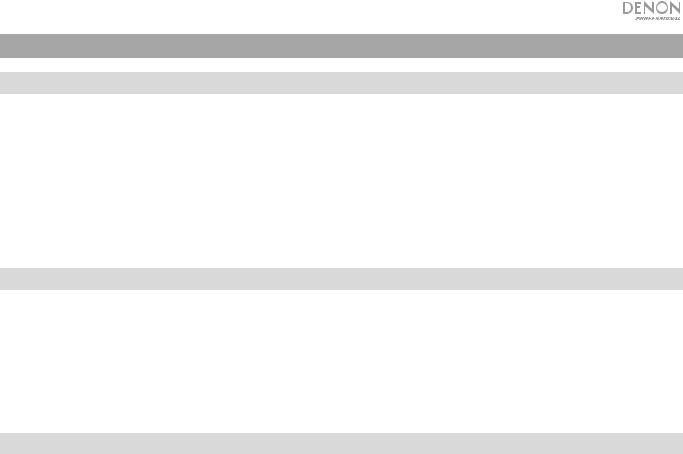
Operation
Selecting the Media Playback Source
To select what kind of media you want to play:
To cycle through the available options, press the Source button.
•Line: device connected to the Mic/Line input (see Using the Mic/Line Input)
•SD: SD card, (see Playing Audio Files on a SD Card)
•Aux: device connected to Aux In (see Playing Audio from the Aux Input)
•USB: USB device (mass storage class) (see Playing Audio Files On a USB Flash Drive)
•Bluetooth (BT): Bluetooth device (see Playing Audio from a Bluetooth Device)
Using the Mic/Line Input
To connect a line-level device or microphone to the Mic/Line input:
1.If the unit is off, press the Power button to power it on.
2.Connect a microphone or line-level device to the Mic/Line input. See Operation > Additional Functions to set the input for mic-level or line-level signals.
3.Press the Source button and select Line as the media type (described in Selecting the Media Playback Source).
4.Adjust the Mic Volume knob on DN-F350.
Playing Audio from a SD Card
To play audio files on a SD Card:
1.If the unit is off, press the Power button to power it on.
2.Insert the SD card into the SD card slot.
3.Select SD as your desired media type (described in Selecting the Media Playback Source).
4.Select an audio file:
•When a SD card is first connected, files on the root directory will be shown. Press and release the Master Volume dial to open to the first folder. All files within that folder will appear first. All other playable content on the SD card will appear after. To access another folder, press and release the Master Volume dial again.
•To move through audio files, press the <</|<< and >>/>>| buttons on the unit.
For SD sources, you can perform any of the following operations:
•To start, resume, or pause playback, press the Play/Pause button.
•To stop playback, press the Stop button.
•To rewind or fast-forward through the track, press and hold one of the Search buttons. The track will rewind/fastforward at 5 times the normal playback speed. To resume playback, release the button.
•To show different track information on the display, press the Display button. It will cycle through the file name and other text information.
•To select a Repeat Playback mode, press the Repeat button. It will cycle through Normal Mode (no tracks will repeat), Repeat One  (the same track will repeat indefinitely), Repeat Folder (tracks in the selected folder will repeat indefinitely), and Repeat All
(the same track will repeat indefinitely), Repeat Folder (tracks in the selected folder will repeat indefinitely), and Repeat All  (the list of all tracks will repeat indefinitely).
(the list of all tracks will repeat indefinitely).
•To select the Play mode, press the Random button. It will cycle through Single Play (the current track will play until
its end and then stop), Normal Mode (all tracks will play through), Random Folder (the tracks will play from a random folder), and Random All  (the tracks on the SD card will play in a random order [for up to 256 tracks]).
(the tracks on the SD card will play in a random order [for up to 256 tracks]).
•To change the Time mode on the display, press the Time button. It will cycle through Elapsed (how much time has elapsed of the current track) and Remaining (how much time remains for the current track).
•To remove a SD card, gently push on the card to eject it when it is not playing. (Removing a SD card while it is playing can damage it.)
9
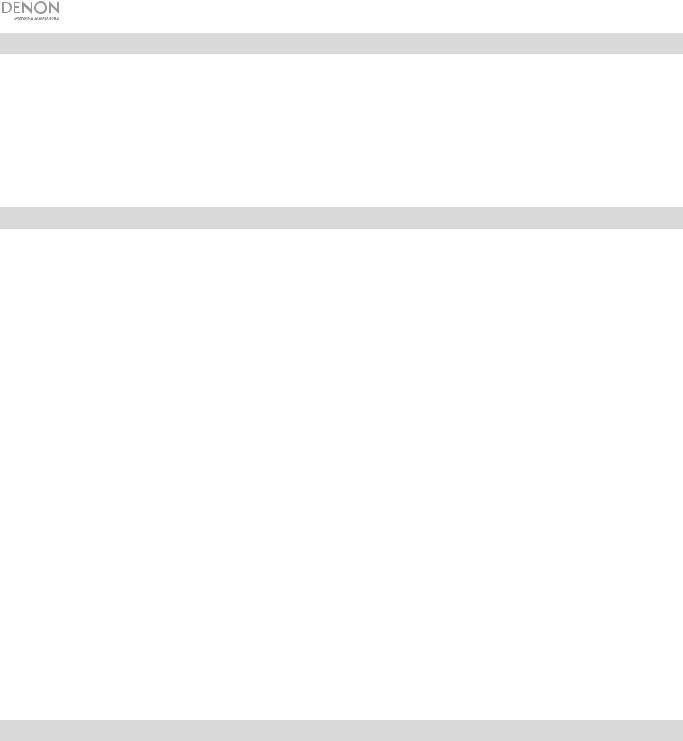
Playing Audio from the Aux Input
To play audio from an external device (e.g., smartphone, computer, portable music player, etc.) connected to the Aux
In:
1.If the unit is off, press the Power button to power it on.
2.Connect the 1/8” (3.5 mm) stereo/headphone output of your external device to the Aux In. Adjust the audio output control on your external device.
3.Select Aux as the media type (described in Selecting the Media Playback Source). If your external device is connected, AUX Connected will appear on the display. If your external device is not connected, AUX Disconnect will appear on the display.
Playing Audio Files on a USB Flash Drive
To play audio files on a USB mass-storage-class USB device:
1.If the unit is off, press the Power button to power it on.
2.Connect your USB device (mass storage class) to the USB Port.
3.Select USB as your desired media type (described in Selecting the Media Playback Source).
4.Select an audio file:
•When a mass-storage-class USB device is first connected, files on the root directory will be shown. Press and release the Master Volume dial to open to the first folder. All files within that folder will appear first. All other playable content on the flash drive will appear after. To access another folder, press and release the Master Volume dial again.
•To move through audio files, press the <</|<< and >>/>>| buttons.
For USB sources, you can perform any of the following operations:
•To start, resume, or pause playback, press the Play/Pause button.
•To stop playback, press the Stop button.
•To rewind or fast-forward through the track, press and hold one of the Search buttons. The track will rewind/fastforward at 5 times the normal playback speed. To resume playback, release the button.
•To show different track information on the display, press the Display button. It will cycle through the file name and other text information.
•To select a Repeat Playback mode, press the Repeat button. It will cycle through Normal Mode (no tracks will repeat), Repeat One  (the same track will repeat indefinitely), Repeat Folder (tracks in the selected folder will repeat indefinitely), and Repeat All
(the same track will repeat indefinitely), Repeat Folder (tracks in the selected folder will repeat indefinitely), and Repeat All  (the list of all tracks will repeat indefinitely).
(the list of all tracks will repeat indefinitely).
•To select the Play mode, press the Random button. It will cycle through Single Play (the current track will play until
its end and then stop), Normal Mode (all tracks will play through), Random Folder (the tracks will play from a random folder), and Random All  (the tracks on the USB device will play in a random order [for up to 256 tracks]).
(the tracks on the USB device will play in a random order [for up to 256 tracks]).
•To change the Time mode on the display, press the Time button. It will cycle through Elapsed (how much time has elapsed of the current track) and Remaining (how much time remains for the current track).
•To remove a USB device, gently remove it from the USB Port when it is not playing. (Removing a USB device while it is playing can damage it.)
Playing Audio from a Bluetooth Device
To play Bluetooth tracks:
1.If the unit is off, press the Power button to power it on.
2.Select Bluetooth (BT) as the media type (described in Selecting the Media Playback Source).
3.Navigate to your Bluetooth device’s setup screen, find “DN-F350” and connect.
Note: If your Bluetooth device prompts for a pairing code, enter 0000.
With Bluetooth sources, you can perform any of the following operations:
•To start, resume, or pause playback, press the Play/Pause button.
•To pause playback, press the Stop button.
•To see a list of Bluetooth devices, press the Repeat button and use the Master Volume dial to navigate through the list of Bluetooth devices. When you find one you want to pair to, select it by pressing the Master Volume dial.
•To disconnect from a paired Bluetooth device, press and hold the Bluetooth Disconnect button for 1.5 seconds.
10
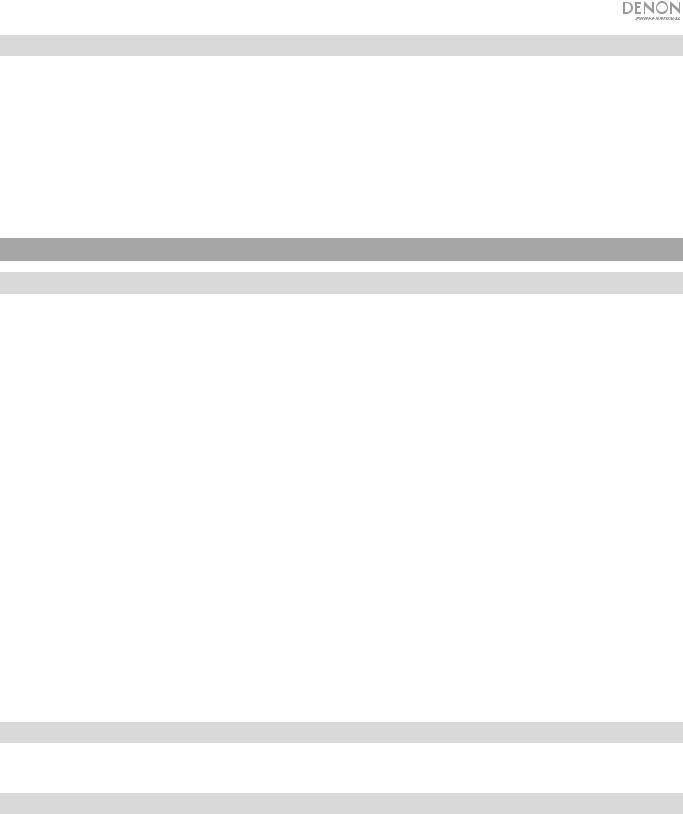
Additional Functions
Menu Settings
To access the Menu settings, press and hold the Master Volume dial (or press and hold the Display button on the remote). Turn the Master Volume dial or use the < and > buttons on the remote to navigate through the menu. Press and release the Master Volume dial to select an option or press the Play/Pause button on the remote. Press and hold the Master Volume dial or press the Stop button on the remote to return to the previous Menu option, exit out of the menu, or wait a few seconds and the unit will automatically exit out of the Menu settings. The Menu settings seen are:
•Line In/Mic (Sets the input signal to be either line-level or mic-level)
•Paging (sets the “ducking” for the microphone input on or off. When set to ON, the audio source volume will be reduced to the background when the microphone is used. When set to OFF, the audio source will be heard at its set volume when the microphone is used.
•System Version (displays the current firmware version)
•System Reset (resets the unit to factory default settings)
Other Information
USB Devices / SD Cards
When playing audio files, note the following:
•DN-F350 does not charge any connected USB device or SD card and does not support USB hubs or USB extension cables.
•DN-F350 supports USB devices that are mass storage class or compatible with MTP.
•DN-F350 supports FAT16 or FAT32 file systems only.
•You can have up to 999 folders and up to 8 folder levels, including the root directory.
•You can have up to 999 audio files. If the USB device or SD card contains more than 1000 files, some audio files may not play or appear correctly.
•File names, folder names, and text characters can use up to 255 characters. Only uppercase letters, lowercase letters, numbers, and symbols can be displayed. Japanese file names will not be shown. File names that begin with a “.” will not be shown.
•Copyright-protected files might not play properly and/or may appear as Unknown File.
When playing audio files on a USB device or SD card, DN-F350 supports the following tag data:
•ID3 tags: Version 1.x and 2.x
•MP3
o Sample rate: 44.1 kHz
o Bit rate: 64 kbps to 320 kbps o Format: MPEG1 Audio Layer 3
oFile extension: .mp3
•WAV
oSample rate: 44.1 kHz
oBit rate: 16 bit
•MP2
•M4A (without DRM protection)
•WMA (without DRM protection)
Audio File Playback Order
Audio files on an SD card are organized and will play in the same order in which they were added to the SD card. Audio files on a USB device are organized and will play in order of the file name. (This order may appear differently on your computer and/or in your software than it does on the unit.
Updating the Firmware
1.Go to the denonpro.com products page to see if there are any available updates to download for the DN-F350.
2.Put the firmware file in the Root Directory of a USB drive; be sure to unzip the file so it appears outside any folders on the drive.
3.Power on the DN-F350.
4.Press the Source button to select “USB”.
5.Set the rear panel Operation Switch to “Update”.
6.Insert the USB drive with firmware into the USB port on the rear panel.
7.When the unit prompts to update the firmware, press the Play/Pause button on the front panel. You will see the update status on the screen. After the update is complete, the DN-F350 will reset and normal operation will occur.
11
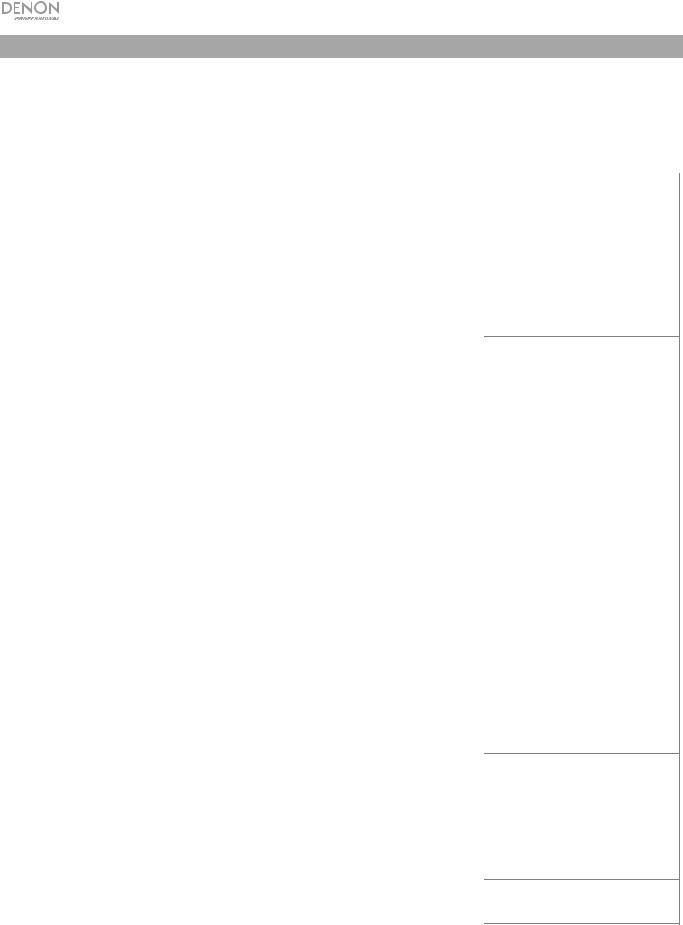
Troubleshooting
If you encounter a problem, do the following:
•Make sure all cables, devices, and/or media are properly and securely connected.
•Make sure you are using the unit as described in this User Guide.
•Make sure your other devices or media are working properly.
•If you believe the unit is not working properly, check the following table for your problem and solution.
Problem |
Solution |
|
|
Power does not turn on. |
Make sure the unit is connected to a power outlet. |
|
|
The unit does not produce any sound, |
Make sure all cable, device, or media connections are |
or the sound is distorted. |
secure and correct. |
|
Make sure none of the cables are damaged. |
|
Make sure the settings on your amplifier, mixer, etc. are |
|
correct. |
|
|
No Device appears even when a USB |
Disconnect and reconnect the USB device to make sure it |
device is inserted. |
is securely inserted. |
|
Make sure the USB device is of a mass storage class or |
|
compatible with MTP. |
|
Make sure the USB device is formatted using a FAT16 or |
|
FAT32 file system. |
|
Do not use a USB hub or USB extention cable. |
|
The unit does not supply power to USB devices. If your |
|
USB device requires a power source, connect it to one. |
|
Not all USB devices are guaranteed to work; some may |
|
not be recognized. |
|
|
Files on a USB device do not appear. |
Make sure the files are of a supported file format. Files |
|
that are not supported by this unit will not appear. |
|
Make sure the USB device uses a folder structure that the |
|
unit supports: up to 999 folders (up to 8 folder levels, |
|
including the root) and up to 999 files. |
|
If your USB device is partitioned, make sure the files are |
|
in the first partition. The unit will not show other partitions. |
|
|
Files on a SD card or USB device |
Make sure the files are of a supported file format. Files |
cannot play. |
that are not supported by this unit will not appear. |
|
Make sure the files are not copyright-protected. The unit |
|
cannot play copyright-protected files. |
|
|
File names do not appear properly. |
Make sure the files are using only supported characters. |
|
Characters that are not supported will be replaced with a |
|
“.” |
|
|
Audio from my Bluetooth device does |
Make sure you have properly paired and connected your |
not play through the unit. |
Bluetooth device. |
|
Make sure you have properly connected the Bluetooth |
|
antenna to the terminal on the rear panel. |
|
Improve the Bluetooth signal reception by moving your |
|
Bluetooth device closer to the unit. Also, remove |
|
obstacles (walls, furniture, etc.) so there is a clear line of |
|
sight between your Bluetooth device and the unit. |
|
|
Connecting my Bluetooth device to |
Enter 0000 as the PIN. (Some older Bluetooth devices |
the unit requires a PIN. |
may require you to enter a PIN.) |
|
|
Please see:
Setup
Setup
Other Information > USB Devices /
SD Cards
Other Information > USB Devices /
SD Cards
Other Information > USB Devices /
SD Cards
Other Information > USB Devices /
SD Cards
Setup / Connection Diagram
and
Operation > Playing Audio from a
Bluetooth Device
Operation > Playing Audio from a
Bluetooth Device
12
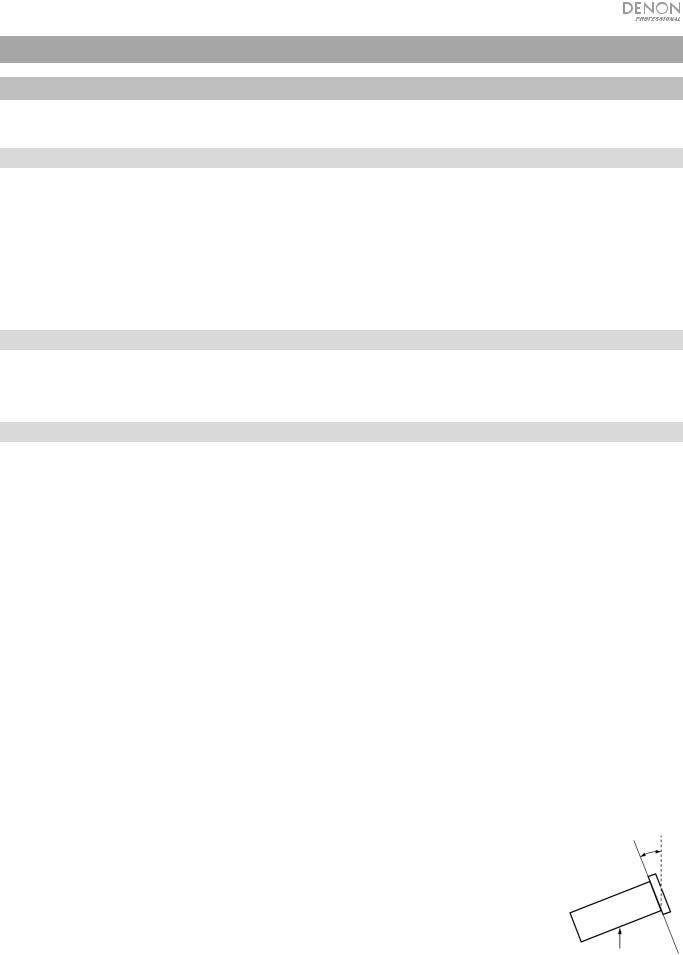
Guía del usuario (Español)
Introducción
Consulte el capítulo Instalación para obtener información acerca de cómo integrar el DN-F350 con su sistema de audio y luego consulte el capítulo Funcionamiento para comenzar a utilizar el DN-F350.
Contenido de la caja
DN-F350
Cable de corriente
Cable RCA
“Orejas” y tornillos para racks
Control remoto
Guía del usuario
Manual sobre la seguridad y garantía
Soporte
Para obtener la información más reciente acerca de este producto (documentación, especificaciones técnicas, requisitos de sistema, información de compatibilidad, etc.) y registrarlo, visite denonpro.com.
Para obtener soporte adicional del producto, visite denonpro.com/support.
Instrucciones de seguridad
Para más información, consulte también el Manual de seguridad y garantía incluido.
Antes de encender la unidad on (encendido):
Asegúrese de que todas las conexiones estén aseguradas y correctas y que no haya problemas con los cables de conexión.
Algunos circuitos permanecen alimentados aun cuando la unidad está apagada. Cuando la unidad no se utilizará durante largos períodos de tiempo, desconecte el cable de corriente de la toma de corriente.
Ventilación apropiada: Si la unidad se deja en una sala que no está ventilada apropiadamente o está llena de humo de cigarrillos, polvo, etc., durante largos períodos de tiempo, la superficie óptica puede ensuciarse, causando un funcionamiento incorrecto.
Acerca de la condensación: Si existe una gran diferencia de temperatura entre el interior de la unidad y los alrededores, puede acumularse condensación en el interior, haciendo que la unidad no funcione correctamente. Si esto ocurriera, deje la unidad apagada durante una o dos horas y espere hasta que haya una menor diferencia de temperatura antes de utilizar la unidad.
Precauciones sobre el uso de teléfonos móviles:
Cómo mover la unidad:
Cómo cuidar la unidad:
Advertencias para el montaje en rack:
(especificaciones de rack requeridas para montar la unidad en un rack)
Instalación del rack:
Utilizar un teléfono móvil cerca de esta unidad puede ocasionar ruido. Si esto ocurriera, aleje el teléfono móvil de la unidad cuando lo esté utilizando.
Antes de mover la unidad, apáguela y desconecte el cable de corriente de la toma de corriente. A continuación, desconecte sus cables de conexión con otros dispositivos antes de moverlo.
Limpie el gabinete y el panel de control con un paño suave.
Siga las instrucciones cuando utilice un limpiador químico.
No utilice benceno, diluyente de pintura, insecticidas u otros solventes orgánicos para limpiar la unidad. Estas sustancias pueden causar cambios y decoloración en los materiales.
Rack EIA estándar de 19 pulg. (48,3 cm) |
|
Rack compatible con instalación de tamaño 1U |
|
Rack que posee un riel guía o estante capaz de acomodar este dispositivo |
|
Este producto funcionará normalmente cuando la unidad de |
Máximo 10° |
reproducción se monte a menos de 10° respecto del plano vertical |
|
del panel frontal. Si la unidad se inclina demasiado, puede que el |
|
disco no se inserte o expulse correctamente. (Consulte la imagen). |
|
Unidad
13
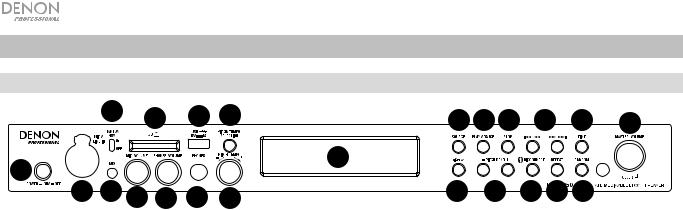
Características
Panel frontal
|
4 |
|
8 |
9 |
10 |
13 14 15 |
16 |
17 |
23 |
|
1 |
|
|
|
|
|
12 |
|
|
|
|
|
|
|
|
|
|
|
|
|
|
|
2 |
3 |
5 |
6 |
7 |
11 |
18 |
19 |
20 21 22 |
|
|
1.Botón Power: Pulse este botón para encender o apagar la unidad. Asegúrese de que la entrada de CA esté conectada firmemente a la toma de corriente. No apague la unidad mientras esté reproduciendo medios—esto podría dañarlos.
2.Entrada de micrófono/línea Conecte un micrófono o dispositivo de nivel de línea a esta entrada. Consulte Funcionamiento > Funciones adicionales para establecer la entrada para las señales de nivel de micrófono o de nivel de línea.
Nota: La señal de entrada de micrófono/línea no se envía a la salida de auriculares.
3.Entrada auxiliar: Conecte un dispositivo opcional a esta entrada utilizando un cable TRS de 3,5 mm (1/8 pulg.). Consulte
Funcionamiento > Reproducción de audio desde la entrada auxiliar para obtener más información.
4.Alimentación fantasma de 48V: Ajuste este interruptor a la posición ON para aplicar +48 V a la entrada XLR+1/4. Tenga en cuenta que la mayoría de los micrófonos dinámicos no requieren alimentación fantasma, mientras que la mayoría de los micrófonos de condensador la requieren. Consulte la documentación de su micrófono para averiguar si necesita alimentación fantasma.
5.Volumen de micrófono: Ajustar el volumen de la señal de la entrada de micrófono/línea.
6.Volumen de auriculares: Ajusta el nivel de volumen de la salida para auriculares.
7.Salida para auriculares: Conecte sus auriculares a esta salida de 6,35 mm (1/4 pulg.).
8.Ranura para tarjeta SD: Inserte su tarjeta SD aquí para reproducir archivos de música.
9.Puerto USB: Conecte un dispositivo USB de clase almacenamiento masivo a este puerto.
10.Pitch/Tempo Selection: Pulse este botón para acceder a los controles de tono y tiempo.
11.Tono/Tempo -/+: En Tempo modo gire este cuadrante para ajustar el tempo de la reproducción de audio en un rango desde -15 a +15 %. En controles de tono, gire este cuadrante para aumentar o disminuir el tono de la reproducción de audio en un rango desde -15 a +15 %. Si el tono se ajusta primero y luego se ajusta el tempo, el tono permanecerá en el valor previamente ajustado. Si el tempo se ajusta primero y luego se modifica el tono, el tempo se permanecerá en el valor previamente ajustado.
12.Pantalla: Esta pantalla indica el funcionamiento actual de la unidad. Consulte Pantalla para más información.
13.Fuente: Púlselo para entrar en la pantalla de selección de medios. Consulte Funcionamiento > Selección de la fuente de reproducción de medios para obtener más información.
14.Play/Pause: Pulse este botón para iniciar, reanudar o poner en pausa la reproducción.
15.Stop: Pulse este botón para detener la reproducción.
16.Botones Track Select/Search (Selección/Búsqueda de pista): Con fuentes SD, USB, o Bluetooth pulse y suelte el botón <</|<< para volver a la pista anterior. Pulse y suelte el botón >>/>>| para volver a la pista anterior. Con fuentes USB o SD, mantenga pulsado el botón <</|<< para rebobinar una pista a una velocidad 5 veces mayor a la velocidad de reproducción normal. Mantenga pulsado el botón >>/>>| para avanzar a través de la pista a una velocidad 5 veces mayor a la velocidad de reproducción normal.
17.Time (Hora): Con fuentes USB o SD, pulse este botón para alternar el modo de tiempo en la pantalla.
18.Display: Con fuentes SD o USB, pulse este botón para alternar entre el nombre del archivo y el nombre de la pista en la pantalla.
19.Pitch Bend −/+: Pulse estos botones para modificar temporalmente el tono o velocidad (en función del ajuste del interruptor de selección de tono/tempo) del audio de micrófono/línea, SD, AUX, USB o Bluetooth. Mientras el botón Pitch Bend + está pulsado, el tono o velocidad de la reproducción aumenta gradualmente hasta +15%. Mientras el botón Pitch Bend − está pulsado, el tono o velocidad de la reproducción disminuye gradualmente hasta -15%. Suelte el botón Pitch Bend + o − para regresar al tono o velocidad original de la reproducción.
20.Bluetooth Disconnect: Para desconectarlo de un dispositivo Bluetooth apareado, mantenga pulsado este botón durante 1,5 segundos.
21.Repeat: Con fuentes USB o SD, pulse este botón para alternar entre los modos de repetición de reproducción: Normal, Repetir uno  ,
,
Repetir carpeta y Repetir todos  .
.
22.Random: Con fuentes SD o USB, pulse este botón para alternar entre los modos Reproducción única , Normal, Carpeta aleatoria y Todo aleatorio  .
.
23.Master Volume: Ajusta el volumen general que se emite por las salidas XLR+1/4 y RCA para las entradas de micrófono/línea y auxiliares así como también las fuentes SD, USB, y Bluetooth.
14
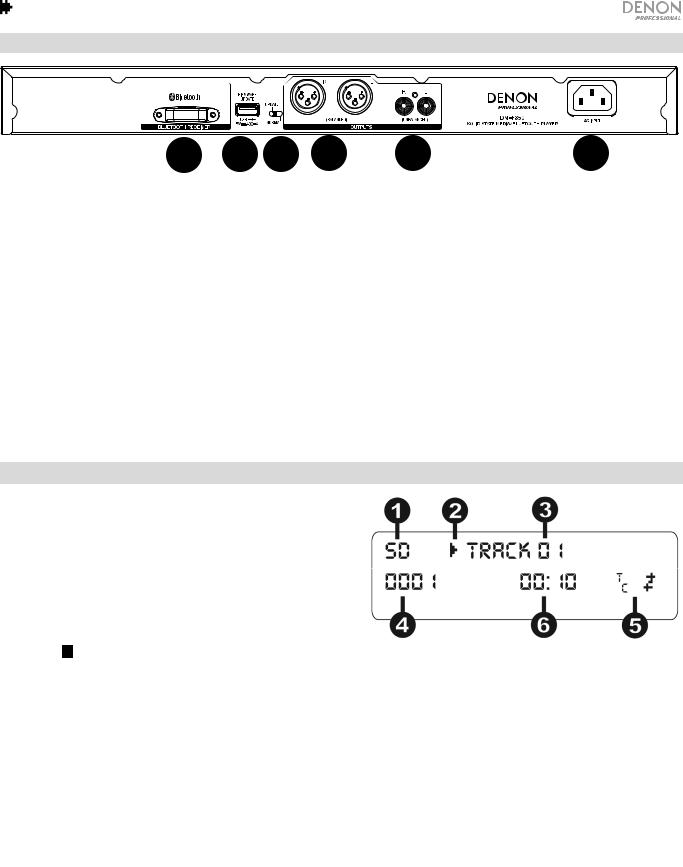
Panel trasero
1 |
2 |
3 |
4 |
5 |
6 |
1.Receptor Bluetooth: Se trata de una antena integrada que se usa para recibir la señal proveniente de un dispositivo Bluetooth.
2.Ranura USB: Esta ranura USB se usa para actualizar el firmware de la unidad con un dispositivo USB de clase de almacenamiento masivo. Visite denonpro.com para obtener las actualizaciones de software disponibles. Consulte Otra información > Actualización del Firmware para obtener más información.
3.Interruptor de operación: Para la reproducción estándar, deje este interruptor en la posición "Normal". Si está actualizando la unidad, coloque este interruptor en la posición "Update".
4.Salidas (XLR balanceadas): Estas salidas envían las señales de audio desde la entrada de micrófono/línea, SD, Bluetooth, dispositivo USB (de clase de almacenamiento masivo) y la entrada auxiliar. Utilice cables XLR para conectar a estas salidas altavoces externos, un sistema de sonido, etc. Consulte Ajustes para obtener más información.
5.Salidas (RCA no balanceadas): Estas salidas envían las señales de audio desde la entrada de micrófono/línea, SD, Bluetooth, dispositivo USB (de clase de almacenamiento masivo) y la entrada auxiliar. Utilice cables RCA para conectar a estas salidas altavoces externos, un sistema de sonido, etc. Consulte Ajustes para obtener más información.
6.Entrada de corriente alterna: Utilice el cable de corriente incluido para conectar esta entrada a una toma de corriente. Consulte Ajustes para obtener más información.
Pantalla
1.Tipo de medio: Es el medio actualmente seleccionado: LINE,
AUX, USB, SD, o Bluetooth. Consulte Funcionamiento >
Selección de la fuente de reproducción de medios para obtener más información.
2.Ícono de operación de reproducción: Muestra diversos símbolos para indicar el estado de reproducción actual:
Reproduciendo  Rebobinando
Rebobinando
En pausa |
Avanzando rápidamente |
Detenido
3.Information (Información): Muestra información adicional sobre el medio que se está reproduciendo.
4.Número de pista/carpeta: El número de la pista o archivo.
5.Íconos de función: Muestran diversos símbolos que indican las funciones actuales:
Reproducción aleatoria
Modo único
Repetir uno
Repetir todo
tC (consulte Características > Panel delantero > Tono/Tempo -/+ para obtener más información)
6.Tiempo: Con fuentes SD y USB, esto muestra la cantidad de tiempo transcurrido, el tiempo restante, el tiempo transcurrido total o el tiempo restante total expresado como hh:mm:ss (horas, minutos y segundos).
15
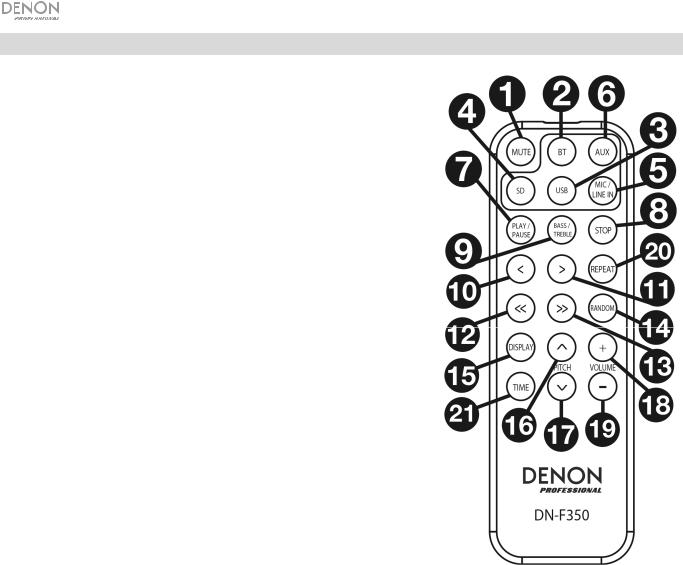
Control remoto
1.Mute: Desactiva el sonido que sale por las salidas de audio.
2.BT: Cambia a la fuente Bluetooth.
3.USB: Cambia a la fuente USB.
4.SD: Cambia a la fuente SD.
5.Mic/Line In: Cambia a la fuente de la entrada de micrófono/línea.
6.AUX: Cambia a la fuente auxiliar.
7.Play/Pause: Reproduce o pone en pausa el audio de una tarjeta SD, dispositivo USB de clase de almacenamiento masivo o de un dispositivo Bluetooth.
8.Stop: Detiene el audio de una tarjeta SD o dispositivo USB de clase de almacenamiento masivo.
9.Bass/Treble: Configura el ajuste de los graves y agudos del ecualizador.
10.Pista anterior: Regresa a la pista anterior del dispositivo USB o tarjeta SD.
11.Pista siguiente: Avanza a la siguiente pista del dispositivo USB o tarjeta SD.
12.Búsqueda hacia atrás: Manténgalo pulsado para rebobinar la pista de un dispositivo USB o tarjeta SD.
13.Search Forward (Búsqueda hacia adelante): Manténgalo pulsado para avanzar rápidamente por la pista de un dispositivo USB o tarjeta SD.
14.Random: Púlselo para alternar entre los modos Normal, Reproducción única , Carpeta aleatorio, Todo aleatorio  con fuentes SD o USB.
con fuentes SD o USB.
15.Display: Pulse y suelte el botón para ajustar el brillo de la pantalla.
16.Subir tono: Aumenta el tiempo o tono (en función del interruptor de selección de tono/tempo).
17.Bajar tono: Disminuye el tiempo o tono (en función del interruptor de selección de tono/tempo).
18.Subir volumen: Aumenta el volumen de las fuentes SD, USB o Bluetooth.
19.Bajar volumen: Disminuye el volumen de las fuentes SD, USB o Bluetooth.
20.Repeat: Con fuentes SD o USB, alterna entre los modos de repetición de reproducción: Normal, Repetir uno  , Repetir carpeta y Repetir todo
, Repetir carpeta y Repetir todo  .
.
21.Time (Hora): Con fuentes SD o USB, pulse este botón para alternar el tiempo que se muestra en la pantalla entre el tiempo transcurrido, el tiempo restante, el tiempo transcurrido total o el tiempo restante total.
16
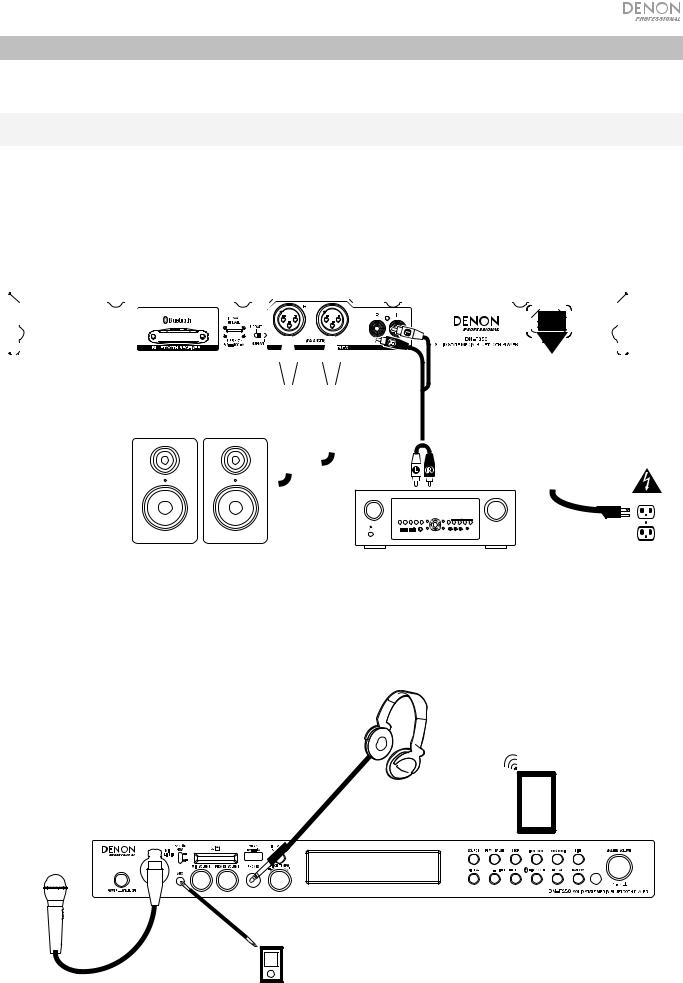
Instalación
Los elementos que no se enumeran en Introducción > Contenido de la caja se venden por separado.
Importante: Conecte todos los cables firme y correctamente (los cables estéreo: izquierdo con izquierdo, derecho con derecho) y no los agrupe junto con el cable de corriente.
1.Utilice cables XLR o un cable RCA estéreo para conectar las salidas (balanceadas o no balanceadas) a las entradas analógicas de su receptor externo, amplificador, monitores alimentados, etc.
2.Una vez completadas todas las conexiones, utilice el cable de corriente incluido para conectar la entrada AC In a una toma de corriente.
Panel trasero
|
|
|
|
|
|
|
|
|
|
|
|
|
|
|
|
|
|
|
|
|
|
|
|
|
|
|
|
|
|
|
|
|
|
|
|
|
|
|
|
|
|
|
|
|
|
|
|
|
|
|
|
|
|
|
|
|
|
|
|
|
|
|
|
|
|
|
|
|
|
|
|
|
|
|
|
|
|
|
|
|
|
|
|
|
|
|
|
|
|
|
|
|
|
|
|
|
|
|
|
|
|
|
|
|
|
|
|
|
|
|
|
|
|
|
|
|
|
|
|
|
|
|
|
|
|
|
|
|
|
|
|
|
|
|
|
|
|
|
|
|
|
|
|
|
|
|
|
|
|
|
|
|
|
|
|
|
|
|
|
|
|
|
|
|
|
|
|
|
|
|
|
|
|
|
|
|
|
|
|
|
|
|
|
|
|
|
|
|
|
|
|
|
|
|
|
|
|
|
|
|
|
|
|
|
|
|
|
|
|
|
|
|
|
|
|
|
|
|
|
|
|
|
|
|
|
|
|
|
|
|
|
|
|
|
|
|
|
|
|
|
|
|
|
|
|
|
|
|
|
|
|
|
|
|
|
|
|
|
|
|
|
|
|
|
|
|
|
|
|
|
|
|
|
|
|
|
|
|
|
|
|
|
|
|
|
|
|
|
|
|
|
|
|
|
|
|
|
|
|
|
|
|
|
|
|
|
|
|
|
|
|
|
|
|
|
|
|
|
|
|
|
|
|
|
|
|
|
|
|
|
|
|
|
|
|
|
|
|
|
|
|
|
|
|
|
|
|
|
|
|
|
|
|
|
|
|
|
|
|
|
|
|
|
|
|
|
|
|
|
|
|
|
|
|
|
|
|
|
|
|
|
|
|
|
|
|
|
|
|
|
|
|
|
|
|
|
|
|
|
|
|
|
|
|
|
|
|
|
|
|
|
|
|
|
|
|
|
|
|
|
|
|
|
|
|
|
|
|
|
|
|
|
|
|
|
|
|
|
|
|
|
|
|
|
|
|
|
|
|
|
|
|
|
|
|
|
|
|
|
|
|
|
|
|
|
|
|
|
|
|
|
|
|
|
|
|
|
|
|
|
|
|
|
|
|
|
|
|
|
|
|
|
|
|
|
|
|
|
|
|
|
|
|
|
|
|
|
|
|
|
|
|
|
|
|
|
|
|
|
|
|
|
|
|
|
|
|
|
|
|
|
|
|
|
|
|
|
|
|
|
|
|
|
|
|
|
|
|
|
|
|
|
|
|
|
|
|
|
|
|
|
|
|
|
|
|
|
|
|
|
|
|
|
|
|
|
|
|
|
|
|
|
|
|
|
|
|
|
|
|
|
|
|
|
|
|
|
|
|
|
|
|
|
|
|
|
|
|
|
|
|
|
|
|
|
|
|
|
|
|
|
|
|
|
|
|
|
|
|
|
|
|
|
|
|
|
|
|
|
|
|
|
|
|
|
|
|
|
|
|
|
|
|
|
|
|
|
|
|
|
|
|
|
|
|
|
|
|
|
|
|
|
|
|
|
|
|
|
|
|
|
|
|
|
|
|
|
|
|
|
|
|
|
|
|
|
|
|
|
|
|
|
|
|
|
|
|
|
|
|
|
|
|
|
|
|
|
|
|
|
|
|
|
|
|
|
|
|
|
|
|
|
|
|
|
|
|
|
|
|
|
|
|
|
|
|
|
|
|
|
|
|
|
|
|
|
|
|
|
|
|
|
|
|
|
|
|
|
|
|
|
|
|
|
|
|
|
|
|
|
|
|
|
|
|
|
|
|
|
|
|
|
|
|
|
|
|
|
|
|
|
|
|
|
|
|
|
|
|
|
|
|
|
|
|
|
|
|
|
|
|
|
|
|
|
|
|
|
|
|
|
|
|
|
|
|
|
|
|
|
|
|
|
|
|
|
|
|
|
|
|
|
|
|
|
|
|
|
|
|
|
|
|
|
|
|
|
|
|
|
|
|
|
|
|
|
|
|
|
|
|
|
|
|
|
|
|
|
|
|
|
|
|
|
|
|
|
|
|
|
|
|
|
|
|
|
|
|
|
|
|
|
|
|
|
|
|
|
|
|
|
|
|
|
|
|
|
|
|
|
|
|
|
|
|
|
|
|
|
|
|
|
|
|
|
|
|
|
|
|
|
|
|
|
|
|
|
|
|
|
|
|
|
|
|
|
|
|
|
|
|
|
|
|
|
|
|
|
|
|
|
|
|
|
|
|
|
|
|
|
|
|
|
|
|
|
|
|
|
|
|
|
|
|
|
|
|
|
|
|
|
|
|
|
|
|
|
|
|
|
|
|
|
|
|
|
|
|
|
|
|
|
|
|
|
|
|
|
|
|
|
|
|
|
|
|
|
|
|
|
|
|
|
|
|
|
|
|
|
|
|
|
|
|
|
|
|
|
|
|
|
|
|
|
|
|
|
|
|
|
|
|
|
|
|
|
|
|
|
|
|
|
|
|
|
|
|
|
|
|
|
|
|
|
|
|
|
|
|
|
|
|
|
|
|
|
|
|
|
|
|
|
|
|
|
|
|
|
|
|
|
|
|
|
|
|
|
|
|
|
|
|
|
|
|
|
|
|
|
|
|
|
|
|
|
|
|
|
|
|
|
|
|
|
|
|
|
|
|
|
|
|
|
|
|
|
|
|
|
|
|
|
|
|
|
|
|
|
|
|
|
|
|
|
|
|
|
|
|
|
|
|
|
|
|
|
|
|
|
|
|
|
|
|
|
|
|
|
|
|
|
|
|
|
|
|
|
|
|
|
|
|
|
|
|
|
|
|
|
|
|
|
|
|
|
|
|
|
|
|
|
|
|
|
|
|
|
|
|
|
|
|
|
|
|
|
|
|
|
|
|
|
|
|
|
|
|
|
|
|
|
|
|
|
|
|
|
|
|
|
|
|
|
|
|
|
|
|
|
|
|
|
|
|
|
|
|
|
|
|
|
|
|
|
|
|
|
|
|
|
|
|
|
|
|
|
|
|
|
|
|
|
|
|
|
|
|
|
|
|
|
|
|
|
|
|
|
|
|
|
|
|
|
|
|
|
|
|
|
|
|
|
|
|
|
|
|
|
|
|
|
|
|
|
|
|
|
|
|
|
|
|
|
|
|
|
|
|
|
|
|
|
|
|
|
|
|
|
|
|
|
|
|
|
|
|
|
|
|
|
|
|
|
|
|
|
|
|
|
|
|
|
|
|
|
|
|
|
|
|
|
|
|
|
|
|
|
|
|
|
|
|
|
|
|
|
|
|
|
|
|
|
|
|
|
|
|
|
|
|
|
|
|
|
|
|
|
|
|
|
|
|
|
|
Monitores alimentados |
|
|
|
|
|
|
|
Receptor, amplificador, |
|
|
|
|
|
|
Suministro |
|||||||||||||||||||||||||||||||||||||||||||||||||
|
|
|
|
|
|
|
|
|
|
|
|
|
|
|
|
|
|
|
|
|
|
|
|
|
|
|
|
|
|
|
|
|
|
|
|
|
|
|
|
|
|
|
|
etc. |
|
|
|
|
|
|
eléctrico |
||||||||||||||||||
Panel frontal
Auriculares
Tableta
Micrófono
Reproductor
multimedia
17
