Denon DN-300Z Users Manual
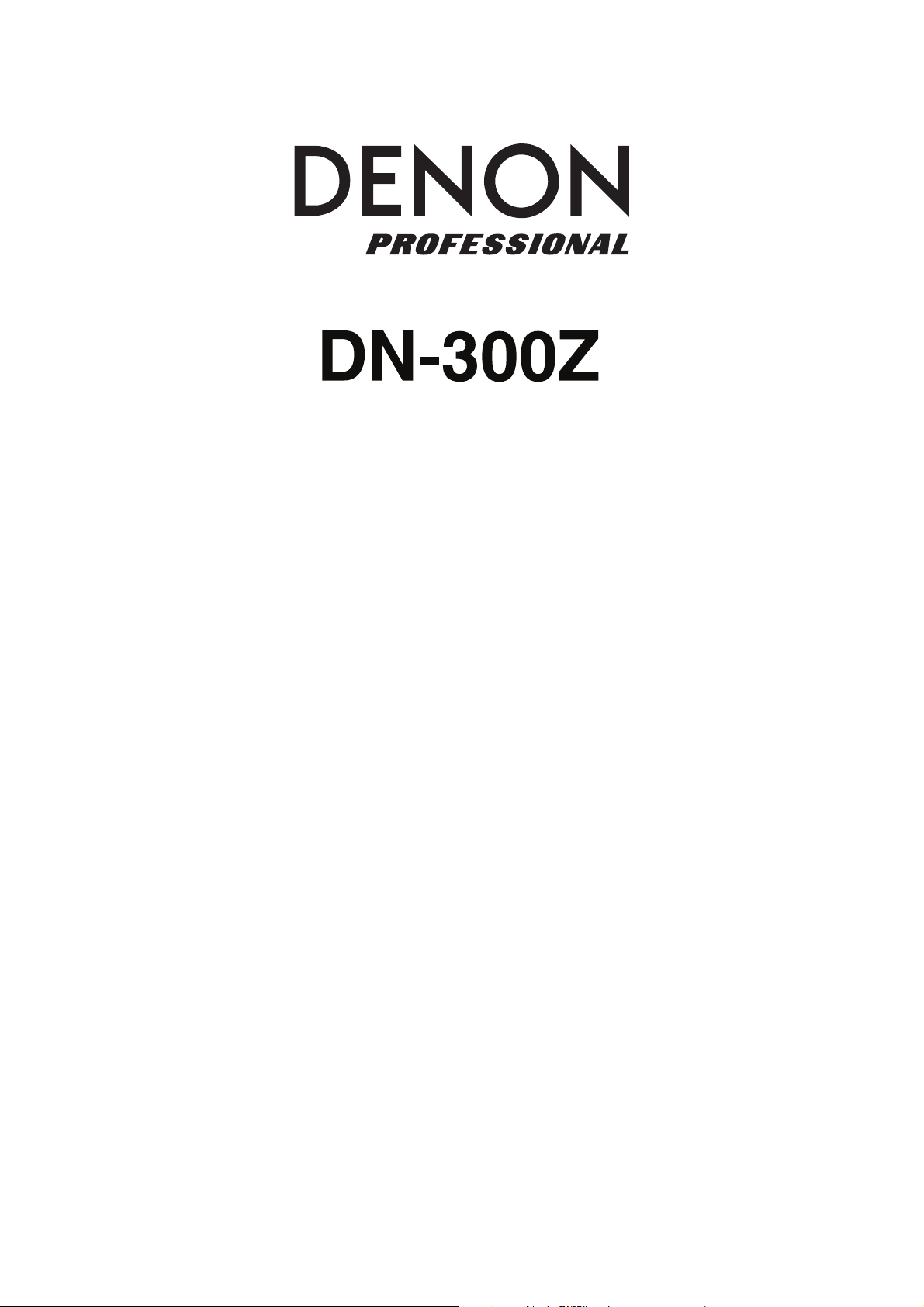
User Guide
English ( 3 – 20 )
Guía del usuario
Español ( 21 – 38 )
Guide d’utilisation
Français ( 39 – 56 )
Guida per l’uso
Italiano ( 57 – 74 )
Benutzerhandbuch
Deutsch ( 75 – 92 )
A
ppendix
English ( 93 – 95 )
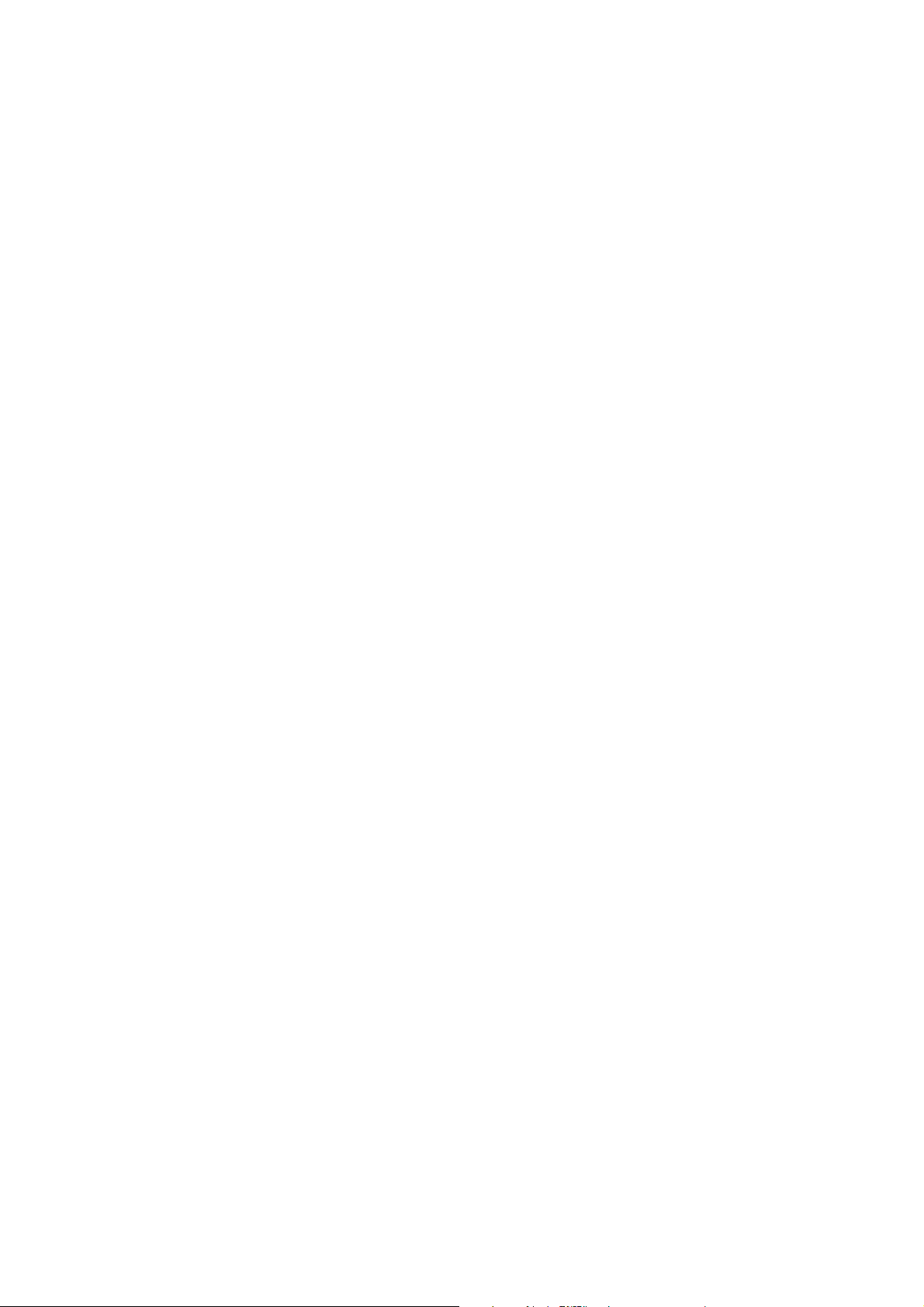
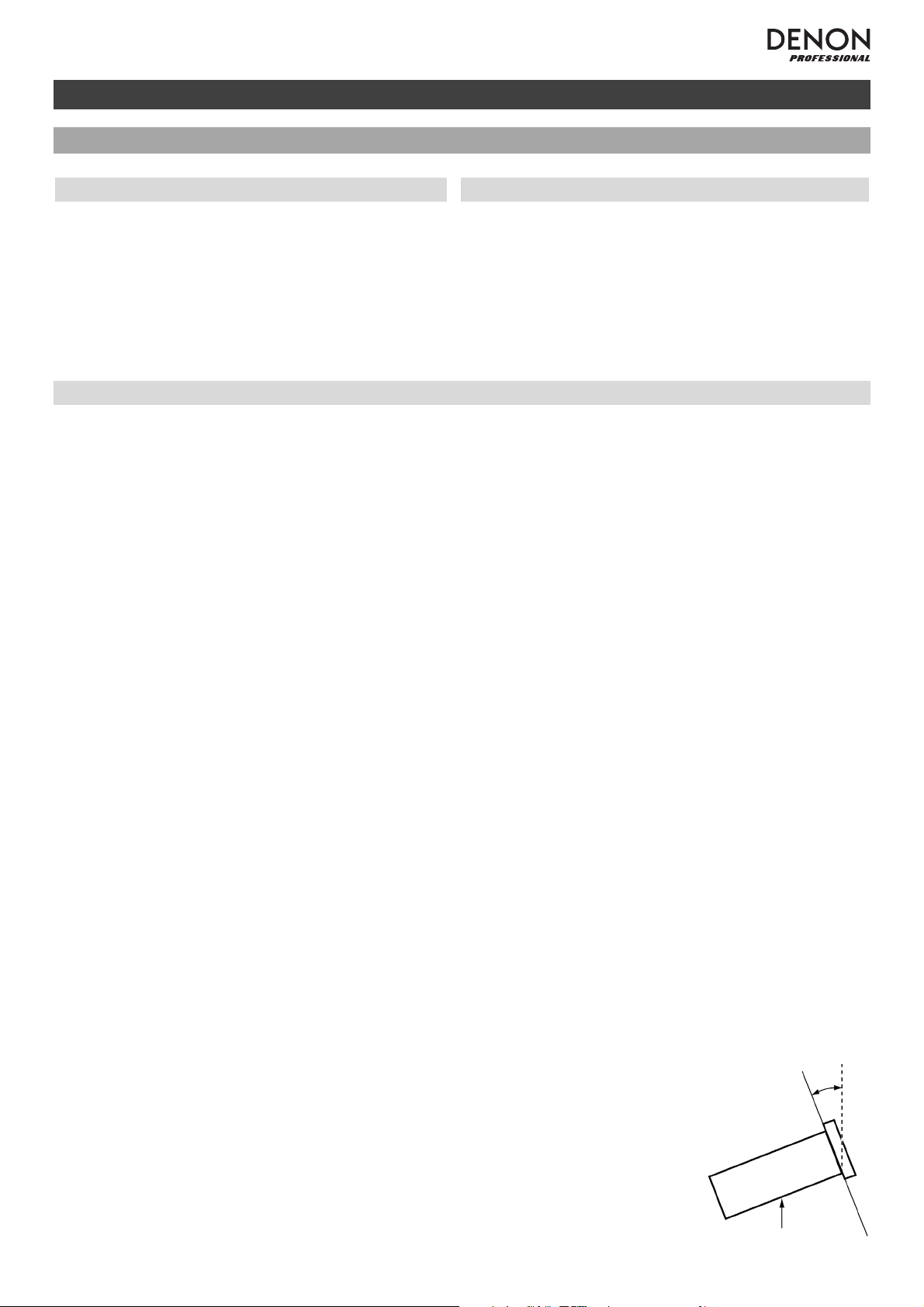
3
User Guide (English)
Introduction
Box Contents
Support
DN-300Z
Power Cable
FM Indoor Antenna
A
M Loop Antenna
Bluetooth™ Antenna
Remote Control
User Guide
Safety and Warranty Manual
For the latest information about this product (system
requirements, compatibility information, etc.) and product
registration, visit denonpro.com.
Safety Instructions
Please also see the included Safety and Warranty Manual for more information.
Before turning the power on:
Make sure all connections are secure and correct and that there are no problems
with the connection cables.
Power is supplied to some of the circuitry even when the unit is powered off. When
the unit will not be used for long periods of time, disconnect the power cable from
the power outlet.
Proper ventilation:
If the unit is left in a room which is not properly ventilated or is full of smoke from
cigarettes, dust, etc. for long periods of time, the surface of the optical pickup may
get dirty, causing incorrect operation.
A
bout condensation:
If there is a major difference in temperature between the inside of the unit and the
surroundings, condensation may form inside the unit, causing the unit not to
operate properly. If this happens, let the unit sit for an hour or two while powered
off, and wait until there is little difference in temperature before using the unit.
Cautions on using mobile
phones:
Using a mobile phone near this unit may cause noise. If this occurs, move the
mobile phone away from this unit when it is in use.
Moving the unit:
Before moving the unit, turn off its power and disconnect the power cable from the
power outlet. Next, disconnect its connection cables from other devices before
moving it.
A
bout care:
Wipe the cabinet and control panel clean with a soft cloth.
Follow the instructions when using a chemical cleaner.
Do not use benzene, paint thinner, insecticide, or other organic solvents to clean
the unit. These materials can cause material changes and discoloration.
Rackmount warnings:
(required rack specifications for
mounting the unit in a rack)
EIA standard 19-inch (48.3cm) rack
1U-size installation compatible rack
Rack that has a guide rail or shelf board that can support this device
Rack installation:
This product will work normally when the player unit is
mounted within 10° off the vertical plane at the front
panel. If the unit is tilted excessively, the disc may not
load or unload properly. (See image.)
Unit
Maximum 10°
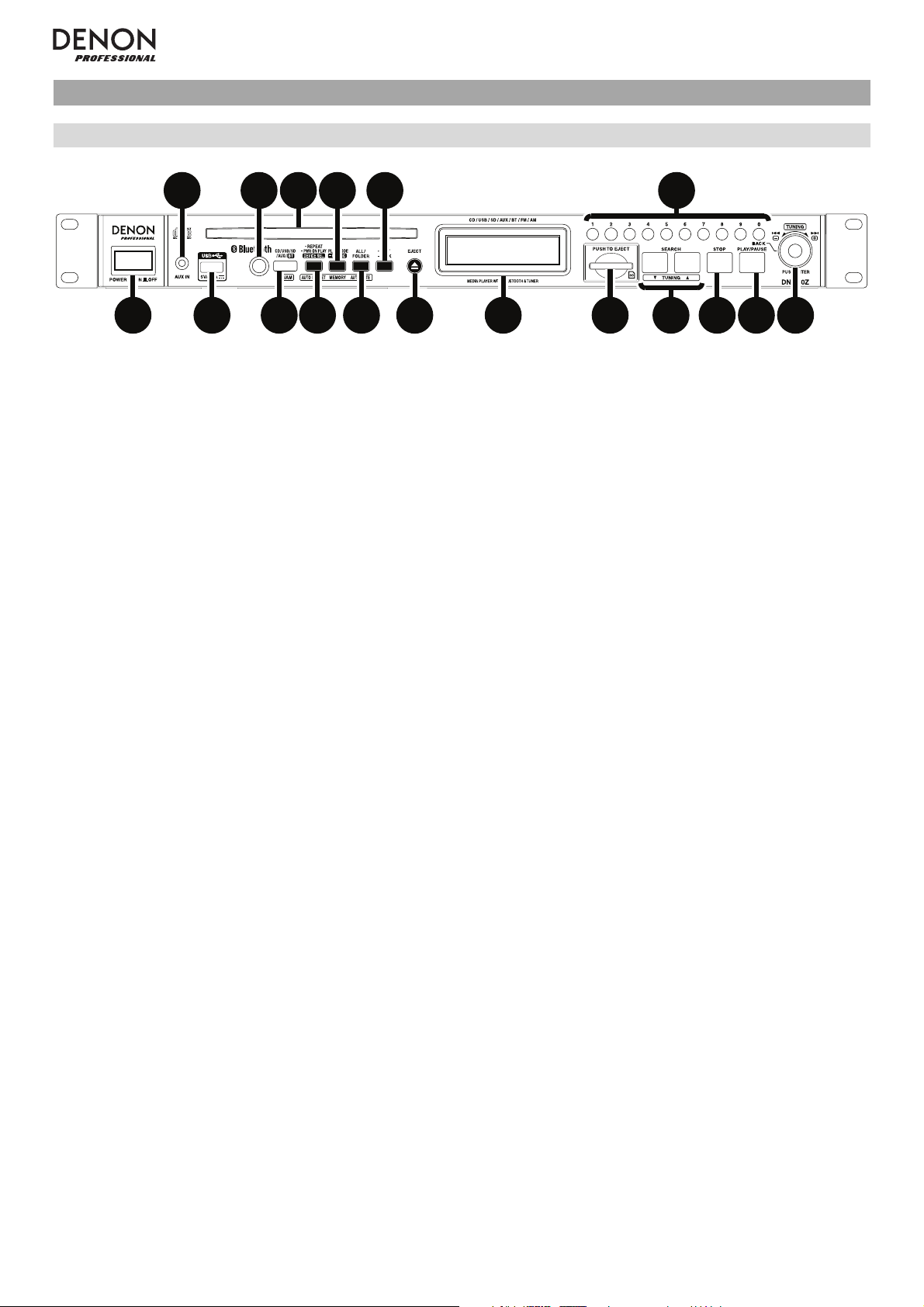
4
Features
Front Panel
13
67
9
2
458
10 17
11
12
13 14 15 16 18
1. Power Button: Press this button to turn the unit on or off. Make sure the AC In is properly connected to a power
outlet. Do not turn the unit off during media playback—doing so could damage your media.
2. Aux In: Connect an optional device to this input using a 1/8” (3.5mm) TRS cable. See Operation > Playing
Audio from an External Device for more information.
3. USB Port: Connect a mass-storage-class USB device to this port. See Operation > Playing Audio Files for
more information.
4. Remote Sensor: Point the remote control at this sensor when operating it. See Remote Control > Operating
Range for more information.
5. CD Slot: Insert a CD into this slot. See See Operation > Playing Audio CDs or Playing Audio Files for more
information.
6. Media Button: Press this to enter Media Selection screen. See Operation > Selecting Media Playback Mode
for more information.
7. Repeat Button: In CD, USB, or SD Mode, press this button to switch between Repeat Playback modes: Repeat
One, Repeat All, and Repeat Off. See Operation > Playing Audio CDs or Playing Audio Files for more
information.
Auto Preset Button: In FM/AM Mode, press this button to automatically scan available radio stations and
register them to the preset memory. See Operation > Using the Radio for more information.
Device Select Button: In Bluetooth Mode, press this button to select a Bluetooth device from a list of devices
that have been previously paired to the unit. See Operation > Playing Audio from a Bluetooth Device for more
information.
Power-On Play Button: Press and hold this button to turn Power-On Play on or off. See Operation > Additional
Functions > Power-On Play for more information.
8. Play Mode Button: In CD Mode, press this button to cycle through Normal Play Mode, Single Play Mode, and
Random Play Mode. In USB or SD Mode, press this button to turn Random Play Mode on or off. See Operation
> Playing Audio CDs or Playing Audio Files for more information.
Memory Button: In FM/AM Mode, press this button to enter Preset Memory Registration Mode. After that, press
a number button (0–9) to register the current station to that preset memory number. Press and hold this button to
erase the station stored to the current preset memory number. See Operation > Using the Radio for more
information.
Pairing Button: In Bluetooth Mode, press and hold this button to let the unit pair to a nearby Bluetooth device.
See Operation > Playing Audio from a Bluetooth Device for more information.
9. All/Folder Button: In USB or SD Mode, press this button to switch between Folder View and All View. See
Operation > Playing Audio Files for more information.
Auto Mute Button: In FM/AM Mode, press this button to turn Auto Mute on or off. See Operation > Using the
Radio for more information.
10. Text Button: In CD, USB or SD Mode, press this button to switch the display between the file name and other
text information. See Operation > Playing Audio Files for more information.
Lock Button: Press and hold this button to turn Panel Lock on and off. See Operation > Additional Functions
> Panel Lock for more information.
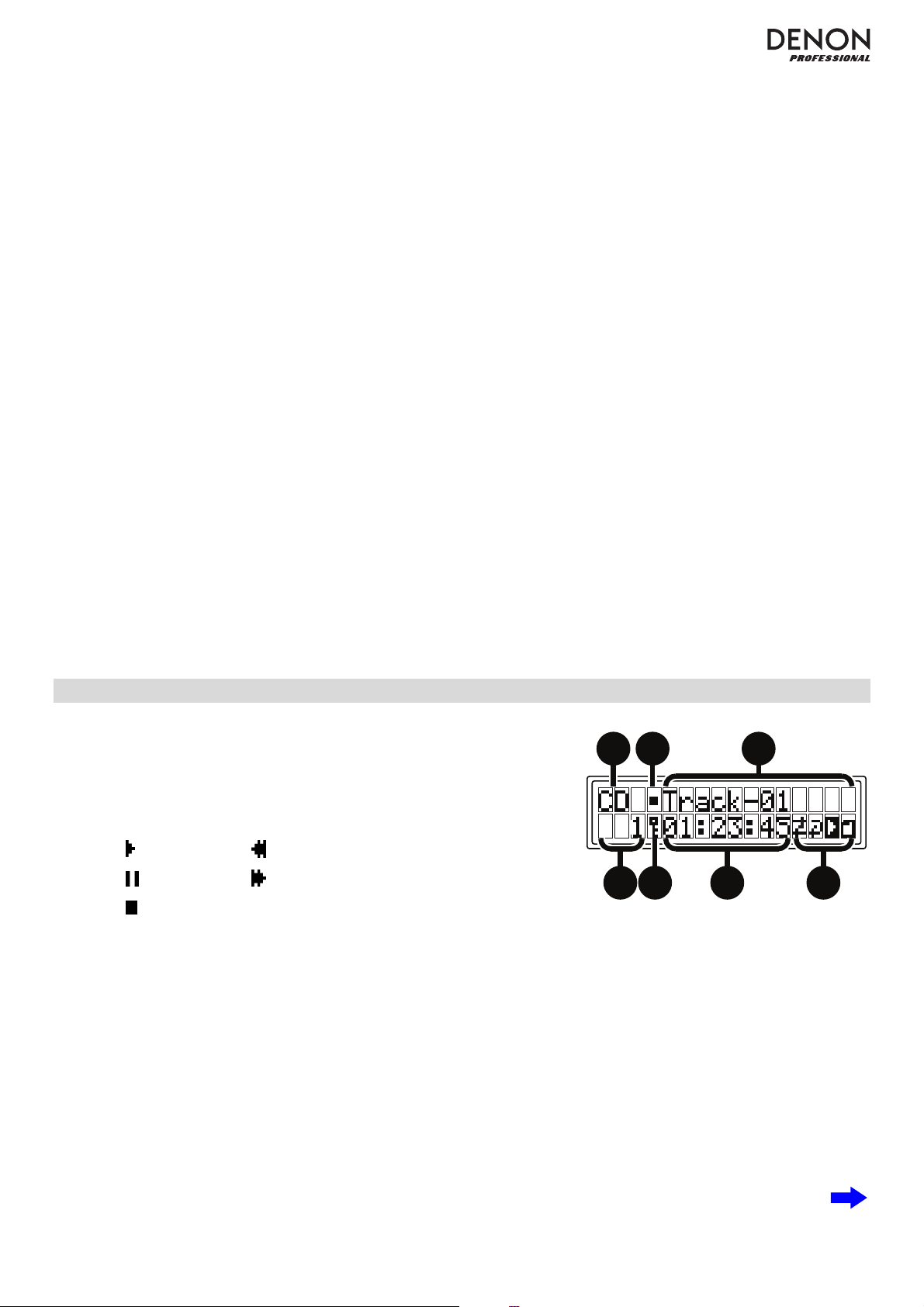
5
11. Eject Button: Press this to eject the CD in the CD slot.
12. Display: This screen indicates the unit’s current operation. See Display for more information.
13. SD Card Slot: Insert an SD/SDHC card into this slot. See Operation > Playing Audio Files for more information.
14. Search Buttons: In CD, USB, or SD Mode, press and hold one of these buttons to rewind/fast-forward. Initially,
the track will rewind/fast-forward at 5 times the normal playback speed. After holding the button for more than 1
second, the track will rewind/fast-forward at 30 times the normal playback speed.
In Bluetooth Mode with a device compatible with AVRCP, press and hold one of these buttons to rewind/fast-
forward.
Tuning Buttons: In FM/AM Mode, press one of these buttons to increase or decrease the frequency one step at
a time. Press and hold the button for more than 1 second to jump to the previous or next station with clear
reception.
15. Stop Button: Press this button to stop playback.
16. Play/Pause Button: Press this button to start, resume, or pause playback.
17. Number Buttons (0–9): In CD Mode, Press one of these buttons to directly select a track to play. If the track
number is two digits, press the buttons in succession (e.g., 1 then 2 for Track 12). See Operation > Playing
Audio CDs for more information.
In FM/AM Mode, press one of these buttons to directly select a station stored to preset number. If the preset
number is two digits, press the buttons in succession (e.g., 1 then 2 for Preset 12). See Operation > Using the
Radio for more information.
Back Button: When in CD, USB, or SD Mode and in Folder View, press the last 0 Number Button (labeled
Back) to move up one folder level. See Operation > Playing Audio Files for more information.
18. Jog Dial: Turn this dial to browse the options shown in the display (e.g., media types in the Media Selection
screen, files/folders in CD, USB, or SD Mode, etc.). Press this dial to confirm a selection.
In Bluetooth Mode with a device compatible with AVRCP, turn this dial to select tracks.
Display
1. Media Type: This is the currently selected media: CD, USB, SD, AUX,
BT, FM, or AM. See Operation > Selecting Media Playback Mode
for more information.
2. Playback Operation Icon: This shows various symbols to indicate the
current playback status:
Playing Rewinding
Paused Fast-Forwarding
Stopped
3. Information: This shows extra information about the media being played or the current station.
4. Track/File Number: This is the number of the track or file.
Preset Number: In FM/AM Mode, if the current station is registered to the preset memory, this is the preset
number. See Operation > Using the Radio for more information.
5. Panel Lock: When Panel Lock is on, a key symbol appears here. See Operation > Additional Functions >
Panel Lock for more information.
6. Time: In CD, USB, and SD Mode, this is how much time has elapsed or is remaining, shown as hh:mm:ss
(hours, minutes, and seconds). See Operation > Playing Audio CDs or Playing Audio Files for more
information.
Frequency: In FM/AM Mode, this displays the frequency of the current station. See Operation > Using the
Radio for more information.
1
2
3
4675
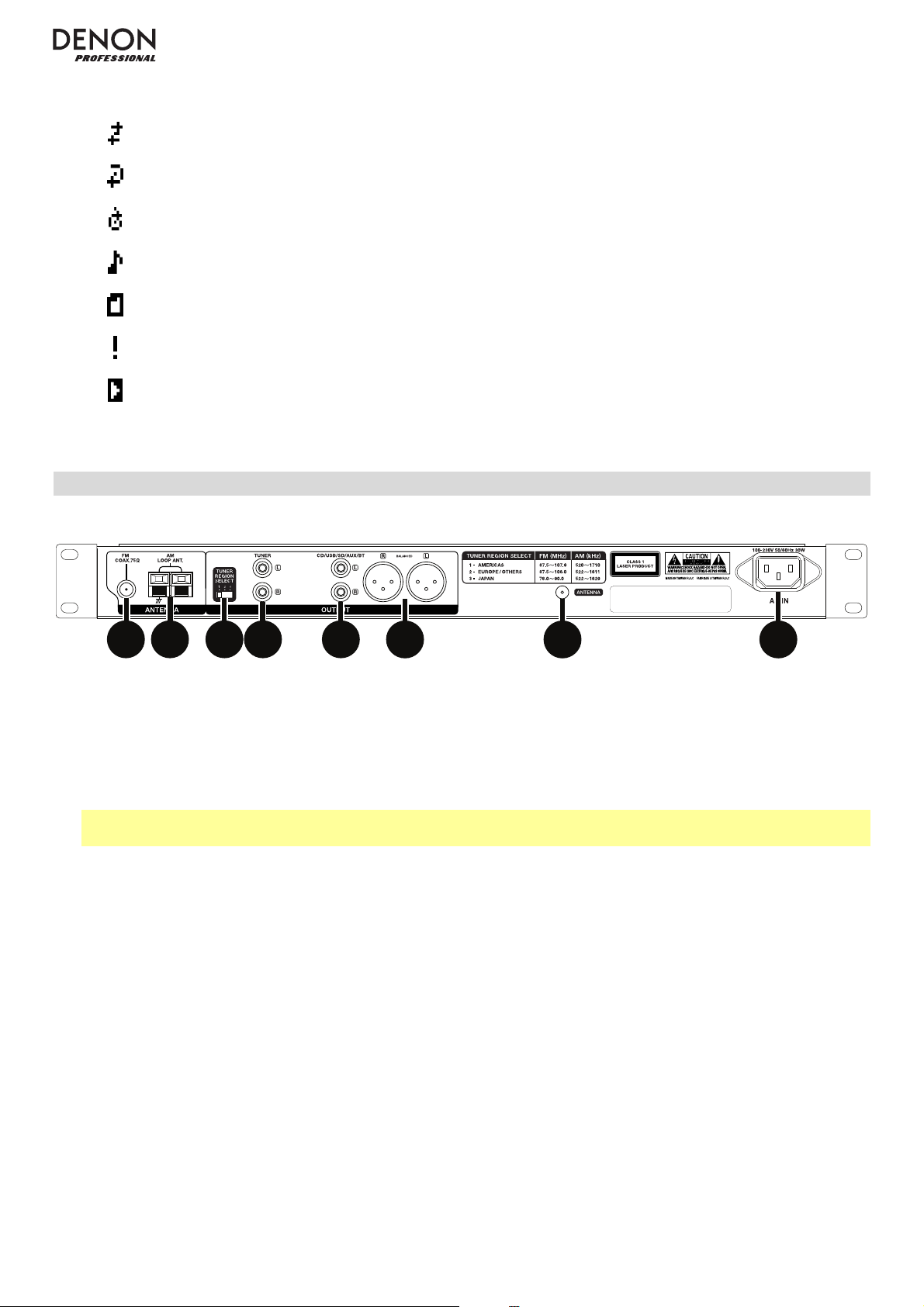
6
7. Function Icons: This shows various symbols to indicate these current functions:
Random Playback (see Operation > Playing Audio CDs or Playing Audio Files for more information)
Repeat One (see Operation > Playing Audio CDs or Playing Audio Files for more information)
Repeat All (see Operation > Playing Audio CDs or Playing Audio Files for more information)
All View (see Operation > Playing Audio Files for more information)
Folder View (see Operation > Playing Audio Files for more information)
Auto Mute (see Operation > Using the Radio for more information)
Power-On Play (see Operation > Additional Functions > Powe
r
-On Play for more information)
Rear Panel
1
2
3
45
87
6
1. FM Antenna Terminal: Connect the included FM antenna to this terminal.
2. AM Antenna Terminals: Connect the included AM loop antenna to this terminal. See Setup / Connection
Diagram for more information.
3. Tuner Region Select Switch: Set this switch according to the area where you live: 1 (North and South America),
2 (Europe and Asia Pacific region), or 3 (Japan).
Note: If the unit is powered on, turn its power off and on again after changing this setting. When the unit powers
on again, it will be set for the selected area.
4. Tuner Outputs (unbalanced): These outputs send the FM/AM audio signal. Use RCA cables to connect these
outputs to external speakers, sound system, etc. See Setup / Connection Diagram for more information.
5. CD/USB/SD/AUX/BT Outputs (unbalanced RCA): These outputs send the audio signals from a CD, USB
device (mass storage class), SD card, device connected to the Aux In, and connected Bluetooth device. Use
RCA cables to connect these outputs to external speakers, sound system, etc. See Setup / Connection
Diagram for more information.
6. CD/USB/SD/AUX/BT Outputs (balanced XLR): These outputs send the audio signals from a CD, USB device
(mass storage class), SD card, device connected to the Aux In, and connected Bluetooth device. Use XLR cables
to connect these outputs to external speakers, sound system, etc. See Setup / Connection Diagram for more
information.
7. Bluetooth Antenna Terminal: Connect the included Bluetooth antenna to this terminal. The antenna receives
and transmits the Bluetooth signal from and to your Bluetooth device, if it is within range.
8. AC In: Use the included power cable to connect this input to a power outlet. See Setup / Connection Diagram
for more information.
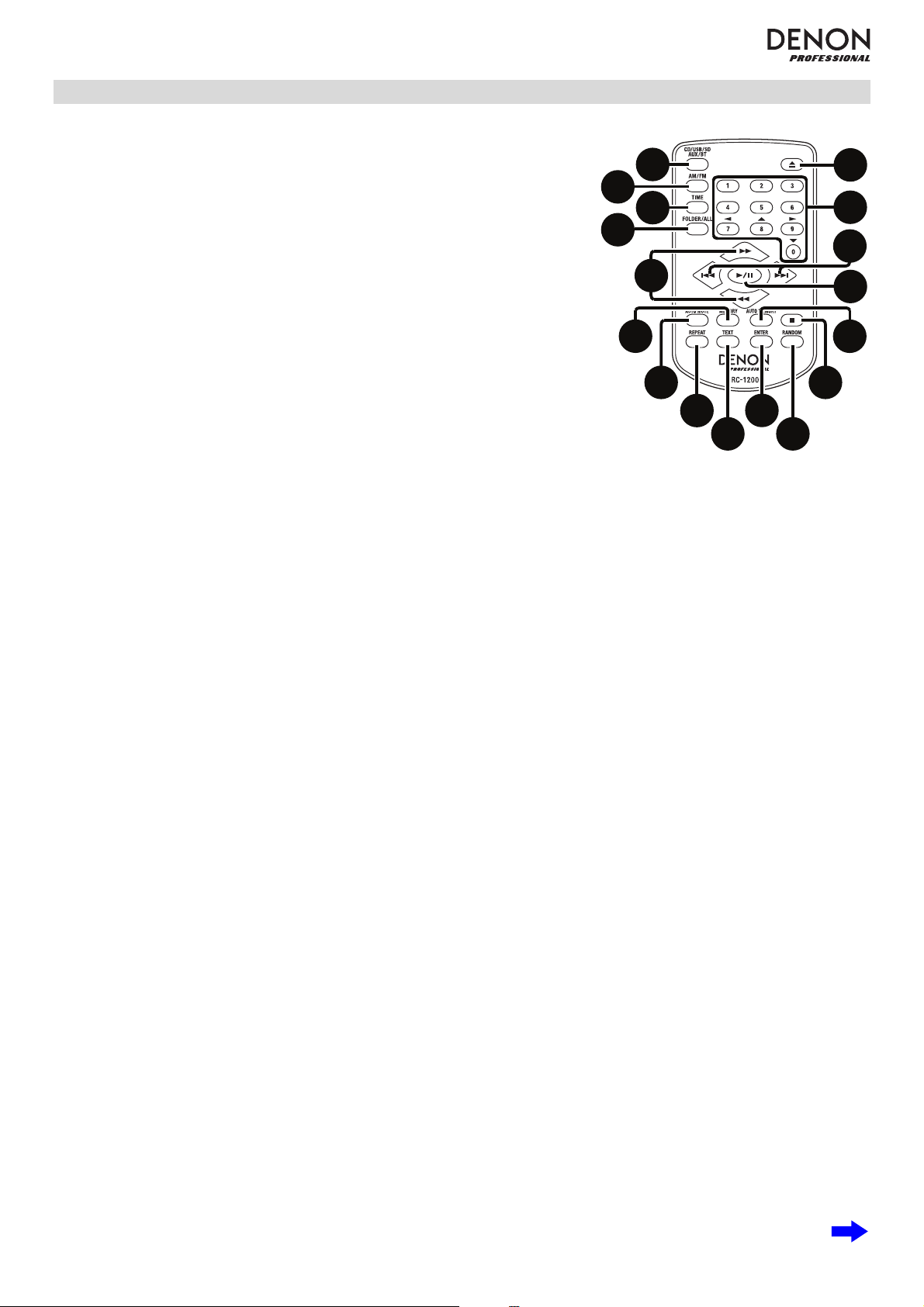
7
Remote Control
1. CD/USB/SD/AUX/BT: Press this button to cycle through CD, USB, SD,
Aux, or Bluetooth modes. See Operation > Selecting Media Playback
Mode for more information.
2. FM/AM: Press this button to switch between FM and AM modes. See
Operation > Selecting Media Playback Mode for more information.
3. Time Button: In CD, USB, or SD Mode, press this button to switch the
Time Mode in the display. See Operation > Playing Audio CDs or
Playing Audio Files for more information.
4. All/Folder Button: In USB or SD Mode, press this button to switch
between Folder View and All View. See Operation > Playing Audio
Files for more information.
5. Eject Button: Press this to eject the CD in the CD Slot.
6. Number Buttons (0–9): In CD Mode, Press one of these buttons to
directly select a track to play. If the track number is two digits, press the
buttons in succession (e.g., 1 then 2 for Track 12). See Operation >
Playing Audio CDs for more information.
In FM/AM Mode, press one of these buttons to directly select a station stored to preset number. If the preset
number is two digits, press the buttons in succession (e.g., 1 then 2 for Preset 12). See Operation > Using the
Radio for more information.
7. Skip Buttons: In CD, USB, or SD Mode, press one of these buttons to move to the previous or next track. See
Operation > Playing Audio CDs or Playing Audio Files for more information.
In FM/AM Mode, press one of these buttons to select the previous or next station stored to preset number. See
Operation > Using the Radio for more information.
In Bluetooth Mode with a device compatible with AVRCP, press one of these buttons to select the previous or
next track.
8. Search Buttons: In CD, USB, or SD Mode, press and hold one of these buttons to rewind/fast-forward. Initially,
the track will rewind/fast-forward at 5 times the normal playback speed. After holding the button for more than 1
second, the track will rewind/fast-forward at 30 times the normal playback speed.
In Bluetooth Mode with a device compatible with AVRCP, press and hold one of these buttons to rewind/fast-
forward.
Tuning Buttons: In FM/AM Mode, press one of these buttons to increase or decrease the frequency one step at
a time. Press and hold the button for more than 1 second to jump to the previous or next station with clear
reception.
9. Play/Pause Button: Press this button to start, resume, or pause playback.
10. Stop Button: Pres
s this button to stop playback.
11. Auto Preset Button: In FM/AM Mode, press this button to automatically scan available radio stations and
register them to the preset memory. See Operation > Using the Radio for more information.
Cursor Buttons: When in CD, USB, or SD Mode, use these buttons to navigate through the files and folders.
See Operation > Playing Audio Files for more information.
12. Memory Button: In FM/AM Mode, press this button to enter Preset Memory Registration Mode. After that, press
a number button (0–9) to register the current station to that preset memory number. Press and hold this button to
erase the station stored to the current preset memory number. See Operation > Using the Radio for more
information.
13. Auto Mute Button: In FM/AM Mode, press this button to turn Auto Mute on or off. See Operation > Using the
Radio for more information.
14. Repeat Button: In CD, USB, or SD Mode, press this button to switch between Repeat Playback modes: Repeat
One, Repeat All, and Repeat Off. See Operation > Playing Audio CDs or Playing Audio Files for more
information.
Power-On Play Button: Press and hold this button to turn Power-On Play on or off. See Operation > Additional
Functions > Power-On Play for more information.
1
2
3
5
6
7
8
9
4
10
11
12
13
14
15
16
17
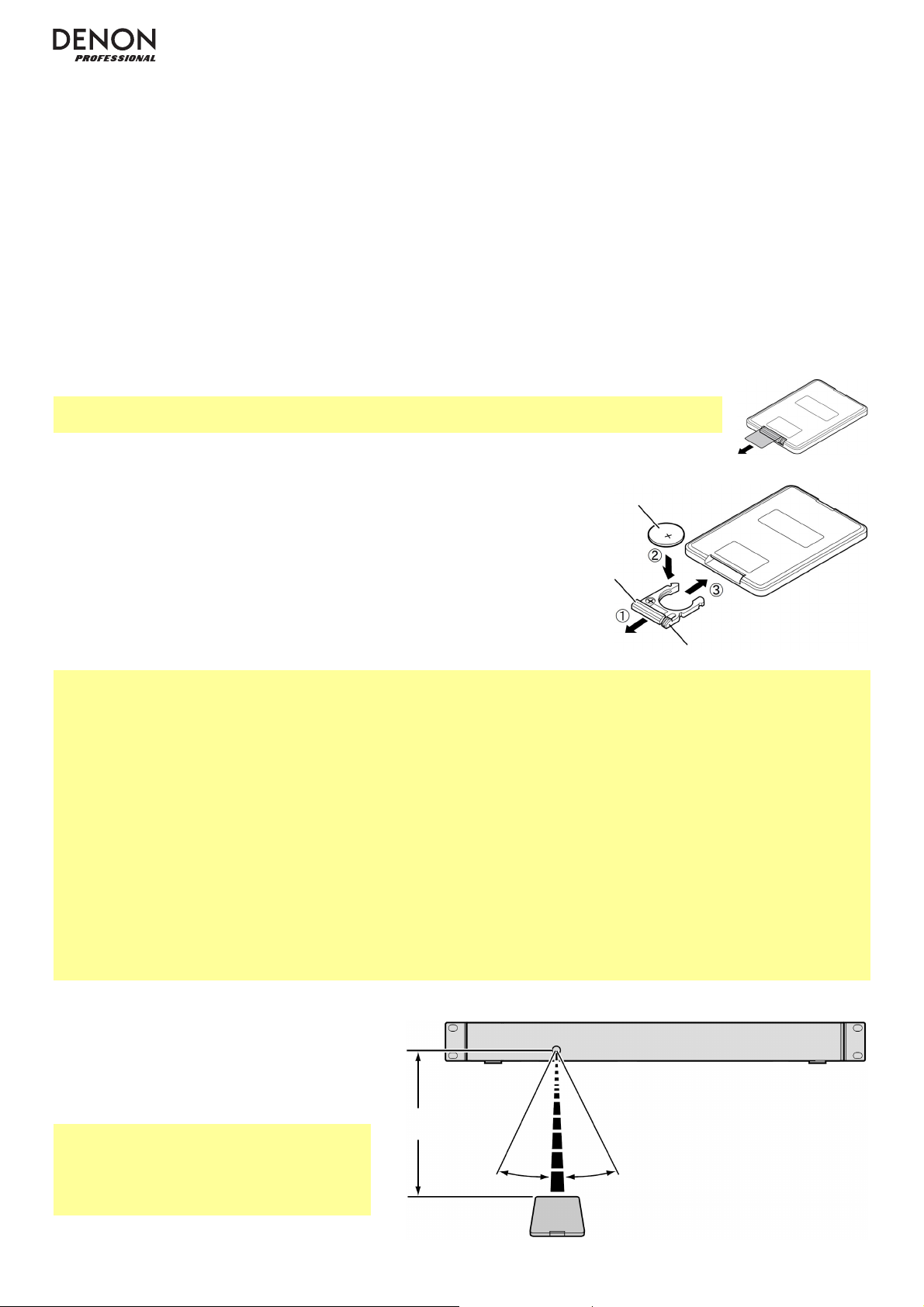
8
15. Text Button: In CD, USB or SD Mode, press this button to switch the display between the file name and other
text information. See Operation > Playing Audio Files for more information.
Lock Button: Press and hold this button to turn Panel Lock on and off. See Operation > Additional Functions
> Panel Lock for more information.
16. Enter Button: Press this button to confirm a selection.
17. Play Mode Button: In CD Mode, press this button to cycle through Normal Play Mode, Single Play Mode, and
Random Play Mode. In USB or SD Mode, press this button to turn Random Play Mode on or off. See Operation
> Playing Audio CDs or Playing Audio Files for more information.
Pairing Button: In Bluetooth Mode, press and hold this button to let the unit pair to a nearby Bluetooth device.
See Operation > Playing Audio from a Bluetooth Device for more information.
Battery Usage
Important: Before using the remote control for the first time, pull the insulation sheet out from
the battery compartment (see image).
To replace the battery (see image):
1. On the back of the remote control, push the small tab toward the
larger one, and pull out the battery case.
2. Pull out the old lithium battery from the battery case and insert a new
one. Place the battery so that the positive (+) side faces upward.
3. Replace the battery case in its original position.
Important: Misuse of the lithium battery can result in heat build-up, ignition, or rupture. Bear in mind the following
points when using or replacing batteries:
• The supplied battery is for testing the functionality of the remote controller.
• Use a CR2025 lithium battery.
• Never recharge the battery. Do not handle the battery roughly or disassemble the battery.
• When replacing the battery, place it with its polarities (+ and -) facing the correct directions.
• Do not leave the battery in a place subject to high temperature or direct sunlight.
• Keep the battery in a place beyond the reach of infants or children. If a battery is swallowed, consult a physician
immediately.
• If electrolyte has leaked, discard the battery immediately. Be careful when handling it as the electrolyte can burn
your skin or clothes. If the electrolyte touches your skin or clothes, immediately wash with tap water and consult a
physician.
• Before discarding a battery, insulate it with tape, etc. and dispose of it in a place without fire, by following the
directions or regulations laid down by the local authorities in the area of its disposal.
Operating Range
Point the remote control unit at the remote
sensor when operating it.
Note: If the remote control sensor is
exposed to direct sunlight, strong artificial
light (like from an interverter-type fluorescent
lamp), or infrared light, the unit or remote
control may not function properly.
A
pproximately
16.4 feet / 5 meters
30° 30°
Large Tab
Battery
Small Tab
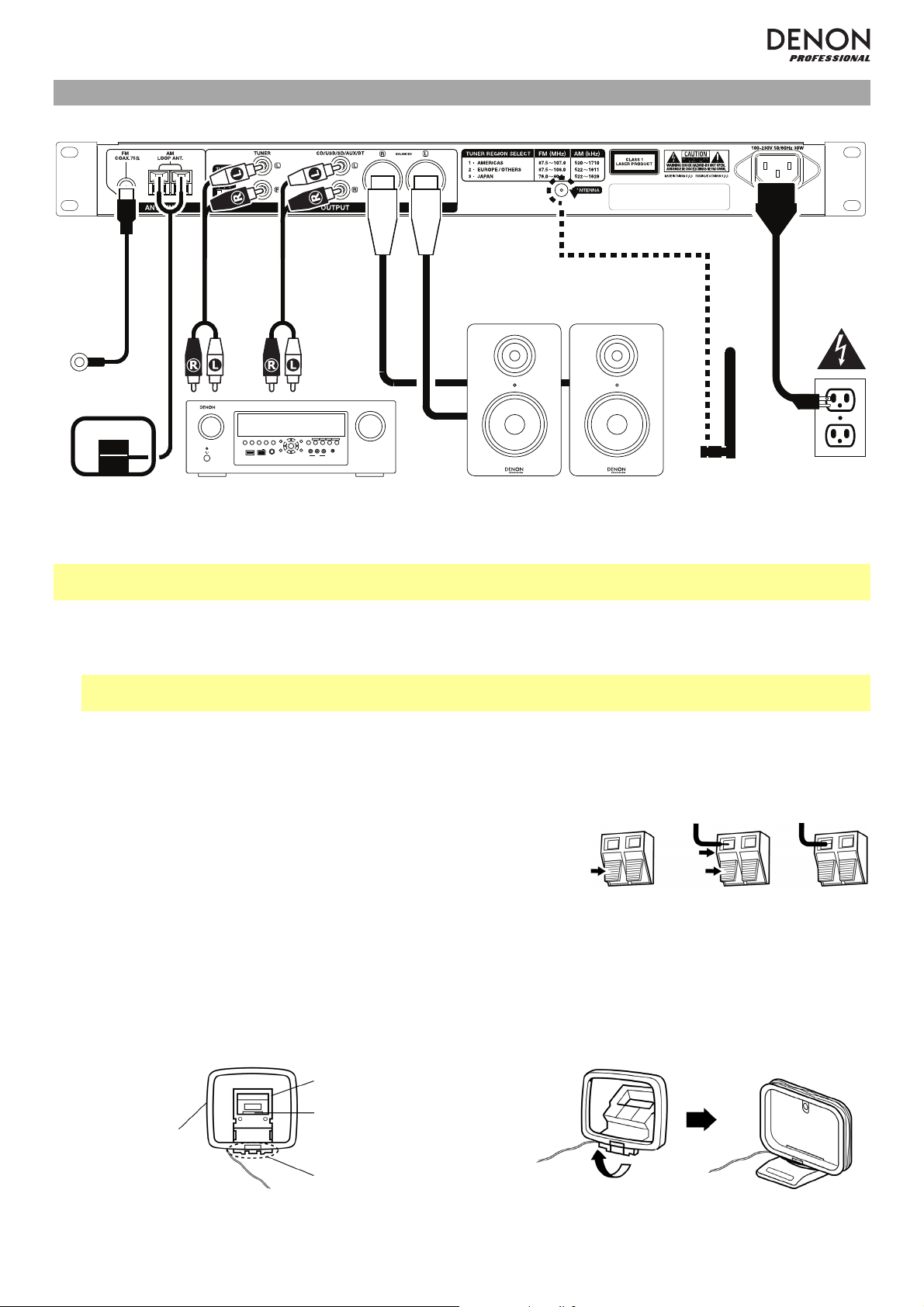
9
Setup / Connection Diagram
ZONE 2
SOURCE
ZONE 3 ZONE 3
SOURCE STATUS DIMMER
VIDEO
AUX 1
SETUP MIC
INTEGRATED NETWORK AV RECEIVER
SSEERI
AVR-X4000
IN-Command
L - AUDIO - R
1 CBL/SAT 3 GAME4 NETWORK
QUICK SELECT
2 Blu-ray
PHONES BACK
ENTER
INFO
SETUP
ZONE 2
SOURCE SELECT
MASTER VOLUME
ON/OFF
AUX 1
HDMI 7 5V/1A
ON/OFF
OPTION
Items not listed under the Box Contents are sold separately.
Important: Connect all cables securely and properly (with stereo cables: left with left, right with right), and do not
bundle them with the power cable.
1. Use a stereo RCA cable to connect the Tuner Outputs (unbalanced) to the analog inputs of your external
receiver, amp, etc. Make sure the Tuner Region Select Switch is set to the number for your location: 1 (North
and South America, 2 (Europe and Asia Pacific region), or 3 (Japan).
Note: If the unit’s power is on, turn the power off and on again. If the unit is powered on, turn its power off and
on again after changing this setting. When the unit powers on again, it will be set for the selected area.
2. Use XLR cables or a stereo RCA cable to connect the CD/USB/SD/AUX/BT Outputs (balanced or unbalanced)
to the analog inputs of your external receiver, amp, powered monitors, etc.
3. Connect the included Bluetooth antenna to the Bluetooth Antenna Terminal.
4. Connect the included FM antenna to the FM Antenna Terminal.
5. Connect the included AM antenna loop to the AM Antenna Terminals.
Make sure the AM loop antenna lead terminals do not touch metal
parts of the panel. (Even if you use an external AM antenna, do not
disconnect the AM loop antenna.)
If you want to hang the AM antenna loop on a wall, use a nail or tack to attach it (unassembled) to the wall.
If you want to stand the AM antenna loop on a flat surface, assemble it (see images below):
i. Put the stand section through the bottom of the loop antenna from the rear and bend it forward.
ii. Insert the projecting part into the square hole in the stand.
6. After completing all the connections, use the included power cable to connect the AC In to a power outlet.
FM Antenna
AM Antenna Loop Receiver, amp, etc. Power
1 2 6
A
M Loop
Antenna
Projecting
part
Square
hole
Stand
ii.i.
4 5 3
Bluetooth Antenna Powered Monitors
2
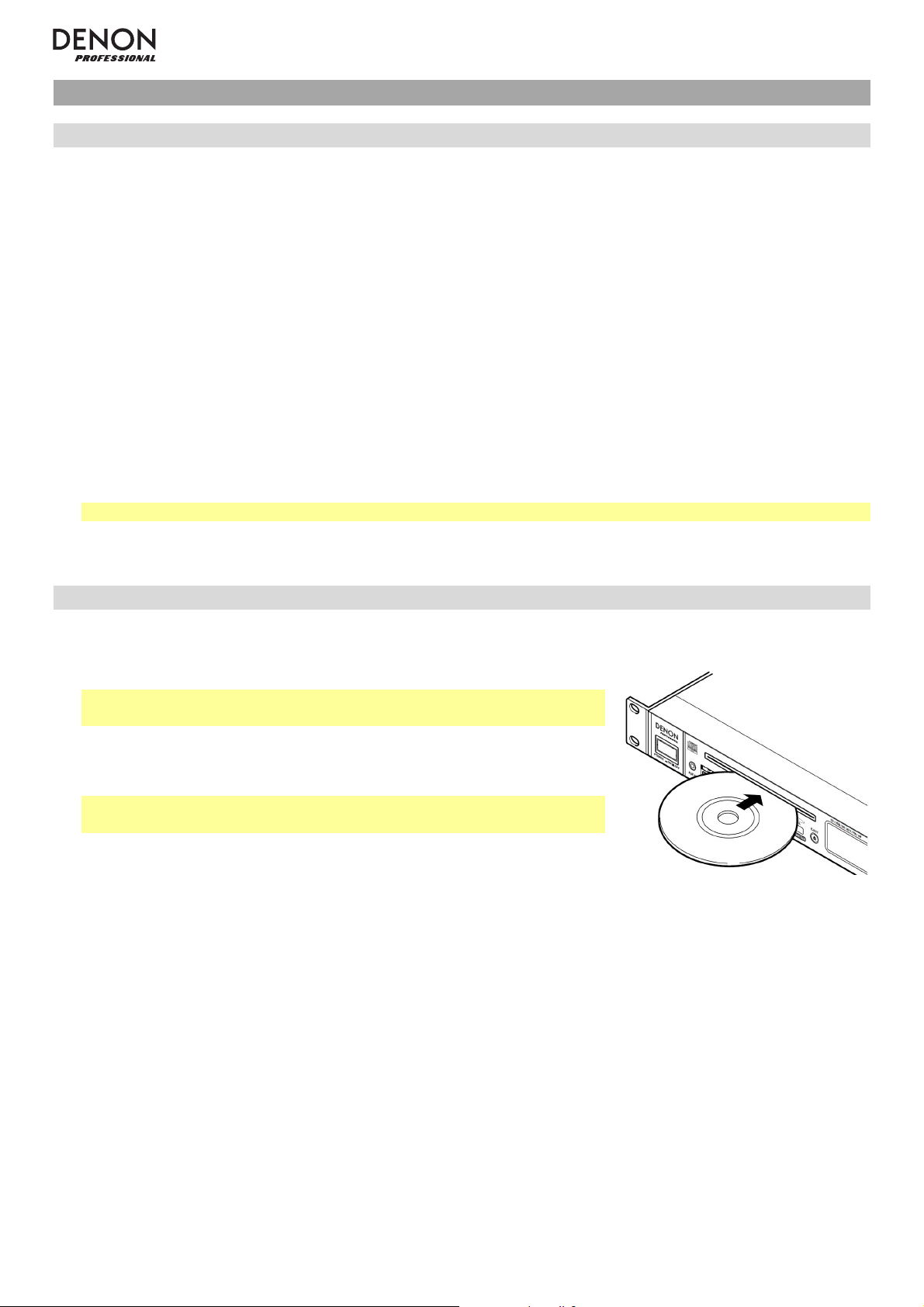
10
Operation
Selecting the Media Playback Mode
To select what kind of media you want to play:
1. When the unit is stopped or paused, press the Media Button.
2. To cycle through the available options, turn the Jog Dial or press the Media Button on the unit. If you are using
the remote control, press the CD/USB/SD/Aux or FM/AM buttons.
• CD or CDR: audio CD (CD) or CD with audio files (CDR) (see Playing Audio CDs and Playing Audio Files)
• USB: USB device (mass storage class) (see Playing Audio Files)
• SD: SD or SDHC card (see Playing Audio Files)
• AUX: device connected to Aux In (see Playing Audio from an External Device)
• BT: Bluetooth device (see Playing Audio from a Bluetooth Device)
• FM: FM radio broadcast (see Using the Radio)
• AM: AM radio broadcast (see Using the Radio)
3. To confirm your choice, press the Jog Dial on the unit, or press the Enter Button on the remote control.
Important: The DN-300Z will remember this setting even if you power off the unit.
Playing Audio CDs
To play audio CDs:
1. If the unit is off, press the Power Button to power it on.
Important: Do not insert a CD when the power is off. Doing so may
damage the unit.
2. Insert a CD into the CD Slot. (Hold the edges of the CD without touching
the recorded surface. Be careful not to trap your fingers when the disc is
drawn into the unit.)
Important: This unit can play finalized discs only. (Finalization is the
process that makes recorded CD-R discs playable on compatible players.)
3. Select CD as the media type (described in Selecting the Media Playback
Mode).
4. To start playback, press the Play button on the unit or remote control.
In CD Mode, you can perform any of the following operations:
• To start, resume, or pause playback, press the Play/Pause Button on the unit or remote control.
• To stop playback, press the Stop Button on the unit or remote control.
• To rewind or fast-forward through the track, press and hold one of the Search Buttons on the unit or remote
control. Initially, the track will rewind/fast-forward at 5 times the normal playback speed. After holding the button
for more than 1 second, the track will rewind/fast-forward at 30 times the normal playback speed. To resume
playback, release the button.
• To return to the start of the current track, turn the Jog Dial counterclockwise one notch on the unit, or press
the “back” Skip Button once on the remote control.
• To skip to the previous or next track, press one of the Skip Buttons on the remote control.
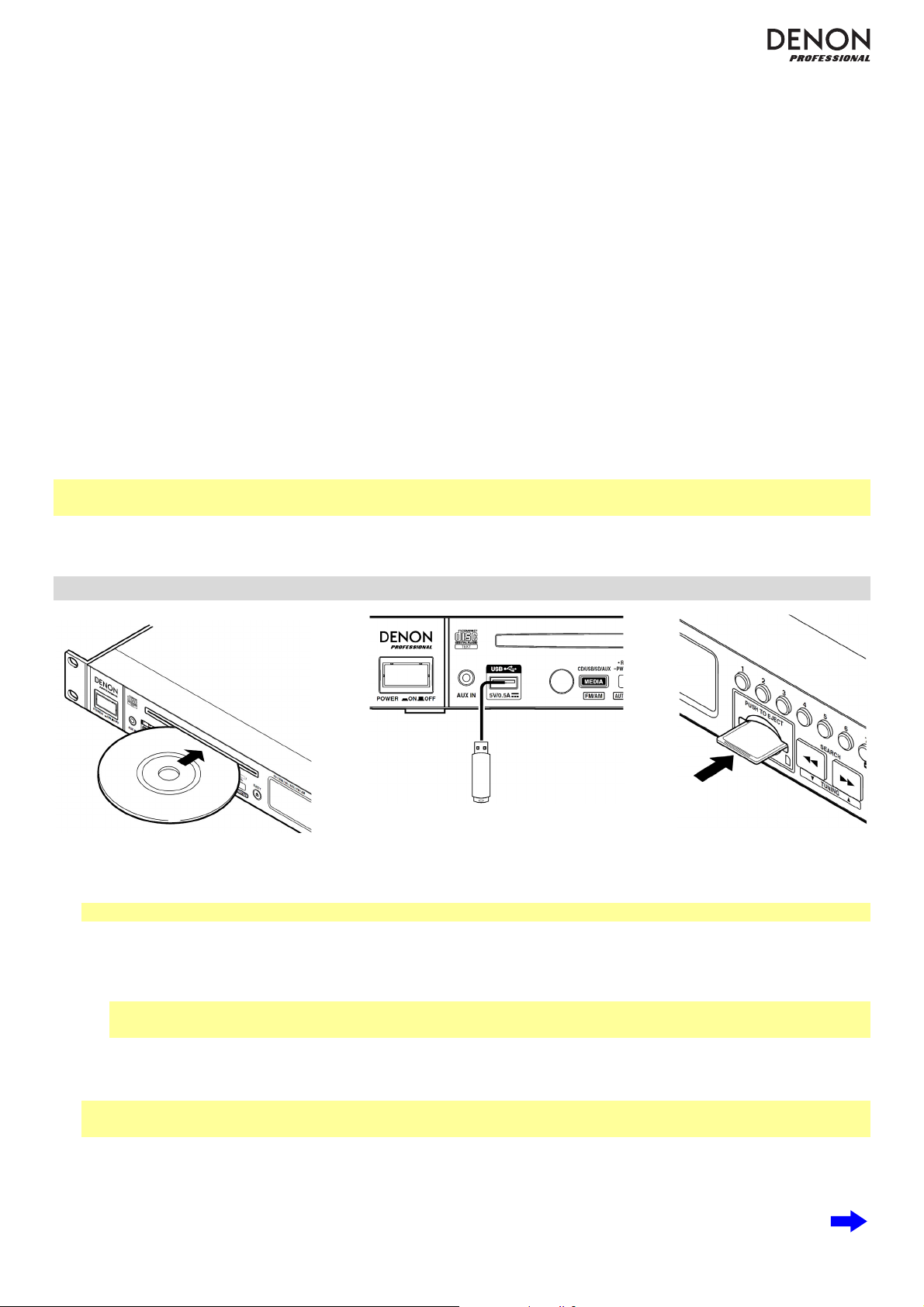
11
• To skip directly to a track:
1. Press one of the Number Buttons (0–9) on the unit or remote control to enter the desired track number. If
the track number is two digits, press the buttons in succession (e.g., 1 then 2 for Track 12).
2. Press the Jog Dial on the unit, or press the Enter Button on the remote control. (The new track will load
automatically if you do not do this within 1 second.)
• To select a Repeat Playback mode, press the Repeat Button. It will cycle through Repeat One (the same
track will repeat indefinitely), Repeat All (the list of all tracks will repeat indefinitely), and Repeat Off (no tracks
will repeat).
• To select the Play Mode, press the Play Mode Button. It will cycle through Normal (the CD will play from the
current track to the end of the CD and then stop), Single (the current track will play until its end and then stop),
and Random (the tracks will play in a random order [for up to 256 tracks]).
• To change the Time Mode in the display, press the Time Button on the remote control. It will cycle through
Elapsed (how much time has elapsed of the current track), Remain (how much time remains of the current
track), and T.Remain (how much time remains of all remaining tracks).
• To eject a CD, press the Eject Button. Ejecting will appear in the display while ejecting the CD. No Disc will
appear when there is no disc in the CD Slot.
For information about playing CDs with audio files, please see Operation > Playing Audio Files.
Important: Please see Other Information > CDs to learn more about the types of CDs the DN-300Z supports and
for more information about CD handling and care.
Playing Audio Files
To play audio files on a CD, USB device, or SD card:
1. If the unit is off, press the Power Button to power it on.
Important: Do not insert a CD when the power is off. Doing so may damage the unit.
2. Do one of the following:
• Insert a CD into the CD Slot. (Hold the edges of the CD without touching the recorded surface. Be careful
not to trap your fingers when the disc is drawn into the unit.)
Important: This unit can play finalized discs only. (Finalization is the process that makes recorded CD-R
discs playable on compatible players.)
• Connect your USB device (mass storage class) to the USB Port.
• Insert your SD card into the SD Card Slot until you hear it “click.”
Note: You can play MP3 files on a CD-R or CD-ROM, or you can play AAC, MP3, and WAV files on a USB
device or SD card.
3. Select your desired media type: CD, USB, or SD (described in Selecting the Media Playback Mode).
4. In USB or SD Mode, press the All/Folder Button to change the view mode (if desired). In Folder View, a paper
symbol will appear in the display. In All View, a music note symbol will appear in the display.
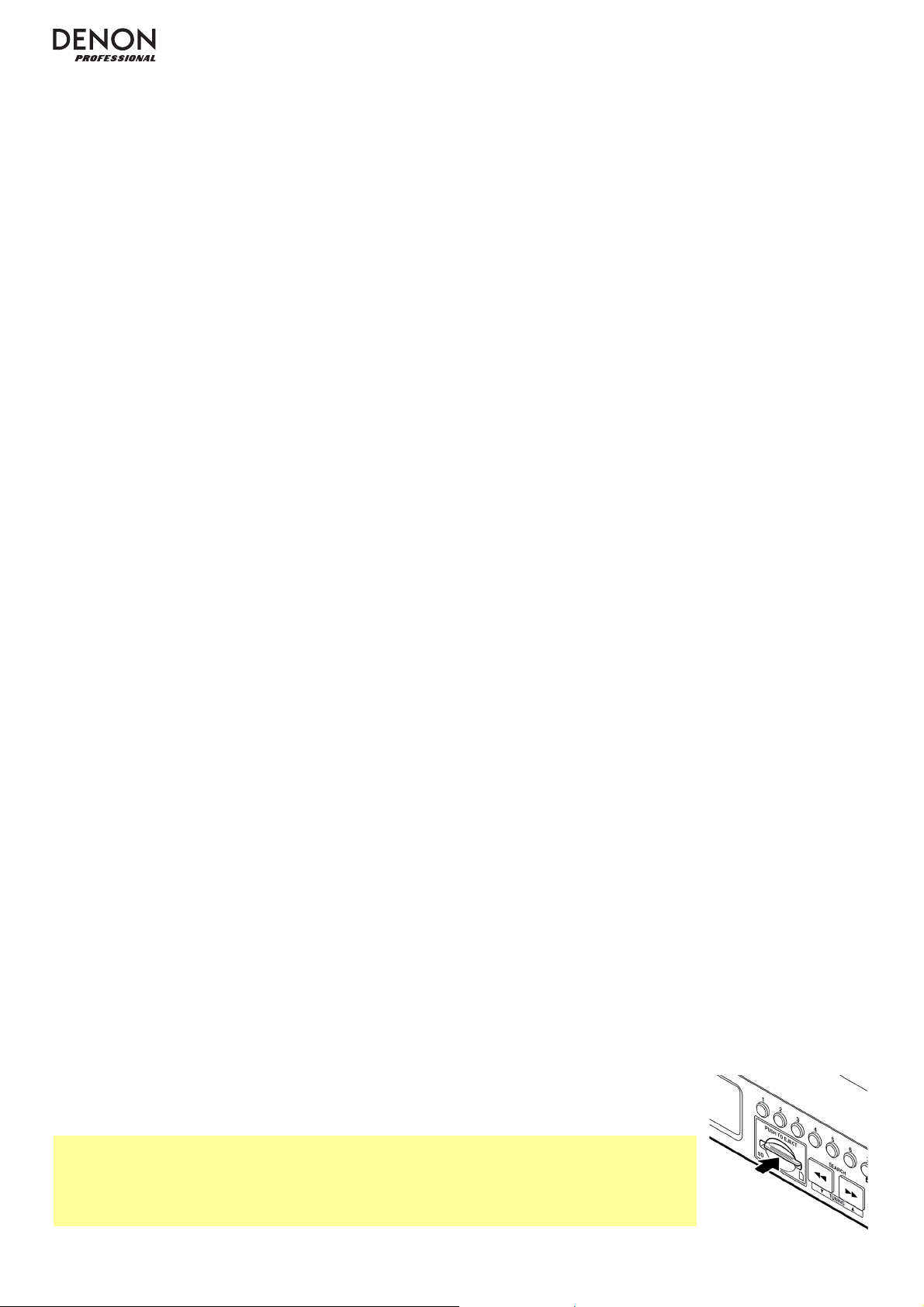
12
5. Select an audio file:
• In Folder View, all audio files in a selected folder on the USB device or SD card will play.
o To move through a list of folders or audio files, turn the Jog Dial on the unit, or press the “up” or
“down” Cursor Buttons on the remote control.
o To enter a folder, press the Jog Dial on the unit, or press the “right” Cursor Button or Enter Button on
the remote control.
o To exit a folder, press the 0 (Back) Button on the unit, or press the “left” Cursor Button on the remote
control.
• In All View, all audio files on the CD, USB device, or SD card will play. The files will appear in the display as if
they were on the root directory level.
o To move through the list of audio files, turn the Jog Dial, or press the “up” or “down” Cursor Buttons
on the remote control.
6. To load the desired audio file, press the Jog Dial on the unit, or press the Enter Button on the remote control.
7. To start playback, press the Play Button on the unit or remote control. Alternatively, press the Jog Dial on the
unit, or press the Enter Button on the remote control.
In CD, USB, or SD Mode, you can perform any of the following operations:
• To start, resume, or pause playback, press the Play/Pause Button on the unit or remote control.
• To stop playback, press the Stop Button on the unit or remote control.
• To rewind or fast-forward through the track, press and hold one of the Search Buttons on the unit or remote
control. Initially, the track will rewind/fast-forward at 5 times the normal playback speed. After holding the button
for more than 1 second, the track will rewind/fast-forward at 30 times the normal playback speed. To resume
playback, release the button.
• To return to the start of the current track, turn the Jog Dial cou
nterclockwise one notch on the unit, or press
the “back” Skip Button once on the remote control.
• To skip to the previous or next track, press one of the Skip Buttons on the remote control.
• To change the view mode in USB or SD Mode, press the All/Folder Button.
• To select another folder or audio file, follow the steps described in Step 5 above.
• To show different track information in the display, press the Text button. It will cycle through the file name,
title name, artist name, album name, and folder name.
• To select a Repeat Playback mode, press the Repeat Button. It will cycle through Repeat One (the same
track will repeat indefinitely), Repeat All (the list of all tracks will repeat indefinitely), and Repeat Off (no tracks
will repeat).
• To turn Random Playback on or off, press the Play Mode Button. When on, the tracks will play in a random
order. You can use Random Playback for up to 256 tracks.
• To change the Time Mode in the display, press the Time Button on the remote control. It will cycle through
Elapsed (how much time has elapsed of the current track) and Remain (how much time remains of the current
track).
• To eject a CD, press the Eject Button. Ejecting will appear in the display while ejecting the CD. No Disc will
appear when there is no disc in the CD Slot.
• To remove a USB device, gently remove it from the USB Port when it is not playing. (Removing a USB device
while it is playing can damage it.)
• To remove an SD card, gently press it into the SD Card Slot when it is not playing.
The S
D card will spring out after which, you can remove it (see image). (Removing an
SD card while it is playing can damage it.)
Important:
Please see Other Information to learn more about the types of CDs, USB devices, and SD
cards the DN-300Z supports.
Inserting a CD will cause the unit to enter CD Mode automatically.
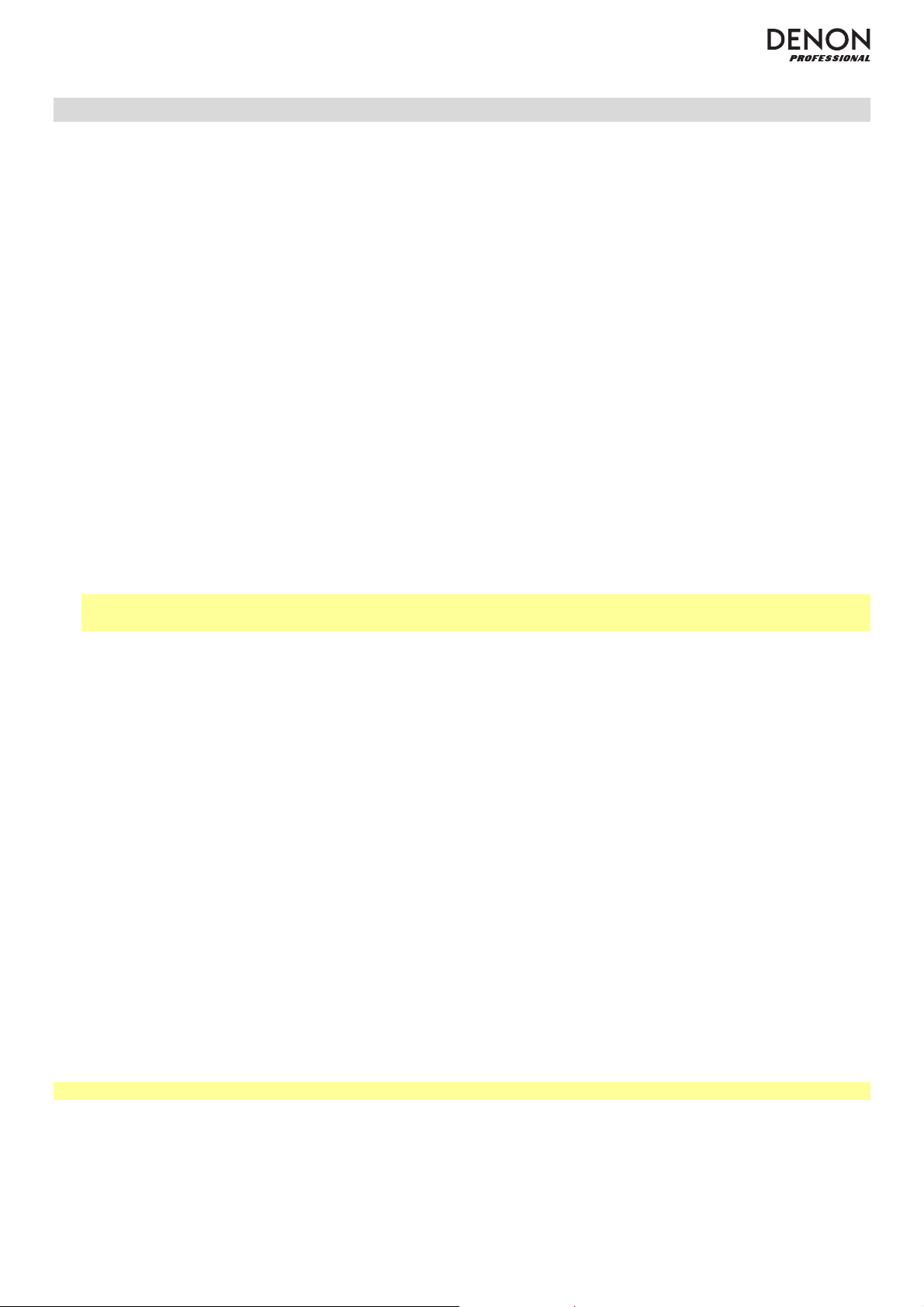
13
Playing Audio from a Bluetooth Device
You can play audio from an audio device that sends its signal over a Bluetooth connection (e.g., smartphones, tablet
computers, etc.).
• If this is the first time you are using a Bluetooth device with your DN-300Z, please see Pairing a Bluetooth
Device. This will tell you how to pair your Bluetooth device with your DN-300Z (your Bluetooth device will be
stored in the unit’s memory). Immediately after pairing, your DN-300Z will automatically connect to that
Bluetooth device. After that, then you can play audio from it.
• If you have previously paired your Bluetooth device with your DN-300Z, please see Connecting and Playing
a Bluetooth Device.
Pairing a Bluetooth Device
To pair your Bluetooth device to the unit (the first time):
1. If the unit is off, press the Power Button to power it on.
2. Make sure your desired Bluetooth device is has its Bluetooth connectivity on and is within range.
3. If the selected media type is not BT, select it (described in Selecting the Media Playback Mode).
4. Press and hold the Pairing Button on the unit for 1 second. Pairing… will appear in the display.
5. On your Bluetooth device, enter its Bluetooth settings menu, and select DN-300Z. Pairing OK will appear in the
display, and your Bluetooth device will automatically connect to the unit. Some older Bluetooth devices may
require you to enter a PIN. If this is the case, enter 0000 as the PIN.)
Note: The unit will “remember” up to 8 Bluetooth devices. If you connect an additional Bluetooth device after
that, the earliest-connected one will be deleted from the unit’s memory to allow it to remember the newest one.
To delete all paired Bluetooth devices from the unit’s memory: With the unit’s power off, press and hold the
Device Select Button on the unit, and press the Power Button to turn the unit on.
Connecting and Playing a Bluetooth Device
To connect your Bluetooth device to the unit (after pairing it once):
1. If the unit is off, press the Power Button to power it on.
2. Make sure your desired Bluetooth device is has its Bluetooth connectivity on and is within range.
3. If the selected media type is not BT, select it (described in Selecting the Media Playback Mode). Searching…
will appear in the display, and the unit will automatically connect to the last-connected Bluetooth device.
To connect a different Bluetooth device instead:
i. Press the Device Select Button on the unit. SelectDevice will appear in the display.
ii. To move through the list of paired Bluetooth devices, turn the Jog Dial on the unit, or use the “up” and
“down” Cursor Buttons on the remote control.
iii. To select the desired Bluetooth device, press the Jog Dial on the unit, or press the Enter Button on the
remote control. The Bluetooth device will automatically connect with the unit.
4. To start playback, press the Play button on your Bluetooth device’s audio player.
Important: Inserting a CD will cause the unit to enter CD Mode automatically.
To disconnect your Bluetooth device, enter its Bluetooth settings menu, and disconnect from DN-300Z.
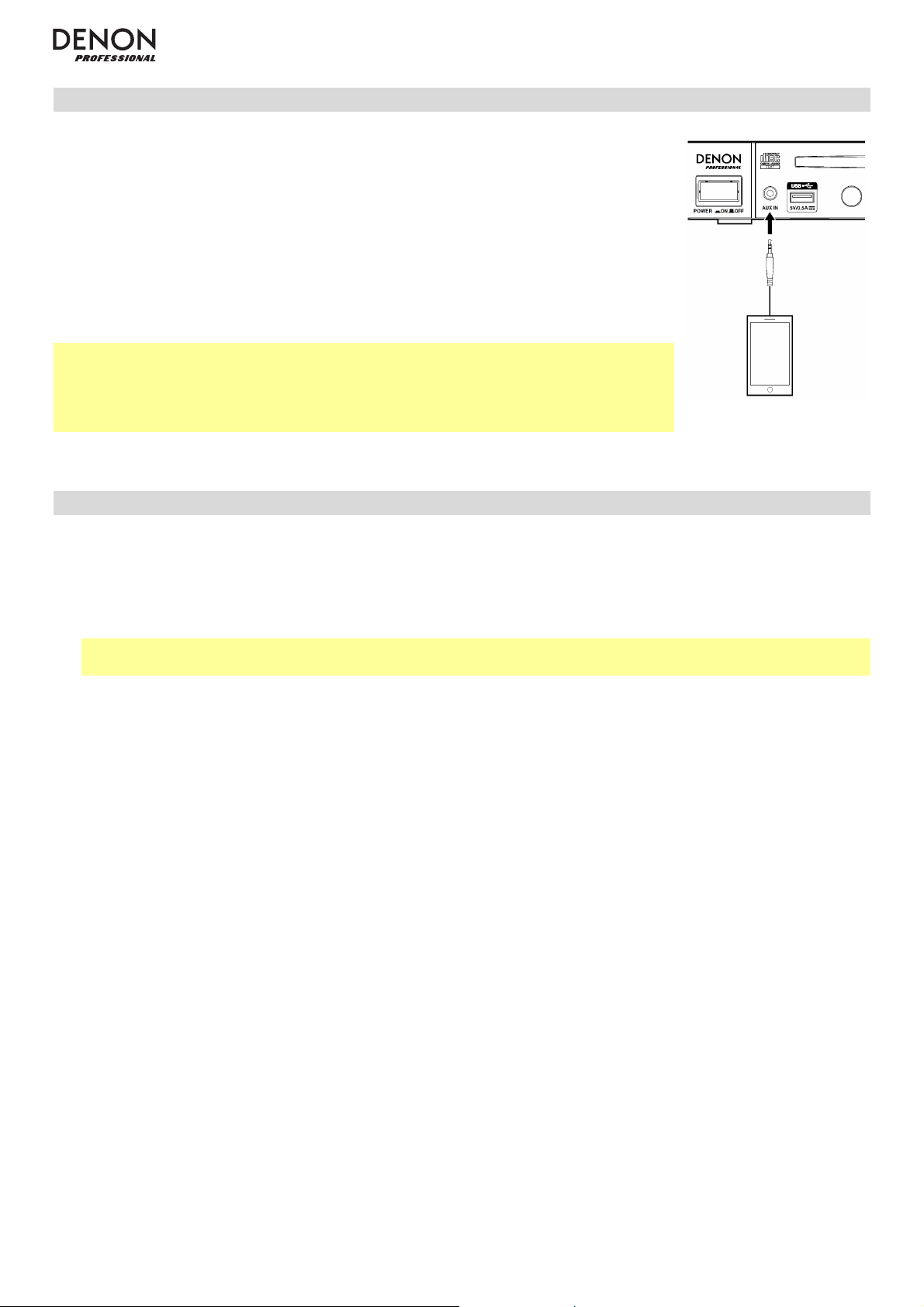
14
Playing Audio from an External Device
To play audio on an external device (e.g., smartphone, computer, portable music
player, etc.) connected to the Aux In:
1. If the unit is off, press the Power Button to power it on.
2. Connect the 1/8” (3.5 mm) stereo/headphone output of your external device to the
Aux In.
3. Select AUX as the media type (described in Selecting the Media Playback Mode).
If your external device is connected, AUX Connected will appear in the display. If
your external device is not connected, AUX Disconnect will appear in the display.
4. To start playback, press the Play button on your external device.
Important:
All buttons except for Power, Media, and Eject will be locked/disabled.
When AUX Disconnect is shown in the display, inserting a CD will cause the unit to
enter CD Mode automatically.
Using the Radio
To use the radio:
1. If the unit is off, press the Power Button to power it on.
2. Select FM or AM as the media type (described in Selecting the Media Playback Mode). The audio from the
broadcast will start automatically.
Important: Make sure you have properly connected the FM and AM antennae and set the Tuner Region Select
Switch to the correct setting, as described in the Setup / Connection Diagram.
3. To select a radio station, use the Tuning Buttons on the unit or remote control. To jump to the previous or next
station with clear reception, press and hold the button for more than 1 second.
In FM/AM Mode, you can perform any of the following operations:
• To turn Auto Mute on or off, press the Auto Mute button on the unit or remote control. When enabled, a station
will be muted if its reception is not clear enough, and Low Signal will appear in the display.
• To select a station’s preset number, turn the Jog Dial on the unit, or press one of the Skip Buttons on the
remote control.
Alternatively, press one of the Number Buttons (0–9) on the unit or remote control to enter the desired preset
number. If the preset number is two digits, press the buttons in succession (e.g., 1 then 2 for Preset 12) within 1
second.
• To save a station to a preset number:
1. Select the desired station.
2. Press the Memory button on the unit or remote control.
3. Use the Number Buttons (0–9) on the unit or remote control to enter the desired preset number.
4. Press the Jog Dial on the unit, or the Enter Button on the remote control. When the station is saved
successfully, Stored will appear in the display. (This will overwrite the station previously saved to that preset
number)
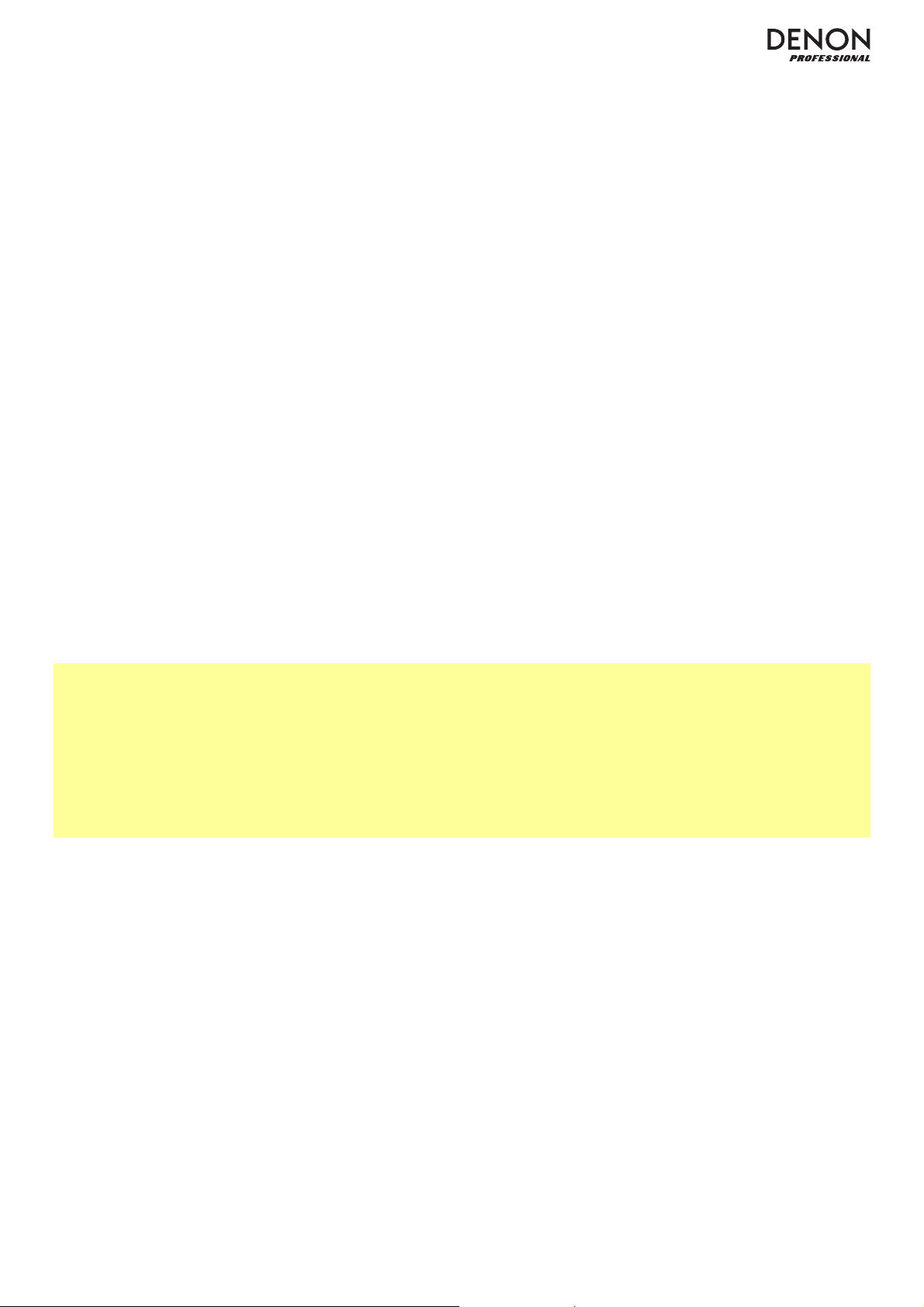
15
• To automatically scan and save multiple stations to preset numbers:
1. Select a station with clear reception.
2. Press the Auto Preset button.
3. Turn the Jog Dial on the unit or press one of the Skip Buttons on the remote control to select OK to
continue or Cancel to cancel the operation.
4. Press the Jog Dial on the unit or the Enter Button on the remote control. The unit will automatically scan for
stations with clear reception and save them to preset numbers. When the process is completed successfully,
Stored will appear in the display. If stations could not be saved to the preset memory, Not Stored will
appear in the display.
• To delete a station from a preset number:
1. Select the desired preset number.
2. Press and hold the Memory Button on the unit or remote control. DelOneMemory will appear in the
display.
3. Turn the Jog Dial on the unit or press one of the Skip Buttons on the remote control to select OK to
continue or Cancel to cancel the operation.
4. Press the Jog Dial on the unit or the Enter Button on the remote control. When the station is deleted, CH##
Deleted will appear in the display.
• To delete all stations from all preset numbers:
1. Press and hold the Auto Preset button on the unit or remote control. DelAllMemory will appear in the
display.
2. Turn the Jog Dial on the unit or press one of the Skip Butto
ns on the remote control to select OK to
continue or Cancel to cancel the operation.
3. Press the Jog Dial on the unit or the Enter Button on the remote control. When all stations have been
deleted, All Deleted will appear in the display.
Important:
Inserting a CD will cause the unit to enter CD Mode automatically.
The preset memory can hold up to 20 FM station and 20 AM stations.
If the preset memory reaches its 20-station limit during the Auto Preset process, the process will stop.
If you cannot receive a good broadcast signal, we recommend installing an outdoor antenna. For details, inquire at
the retail store where you purchased the unit.
When you receive a clear a broadcast signal, fix the antenna with tape in a position where the noise level is minimal.
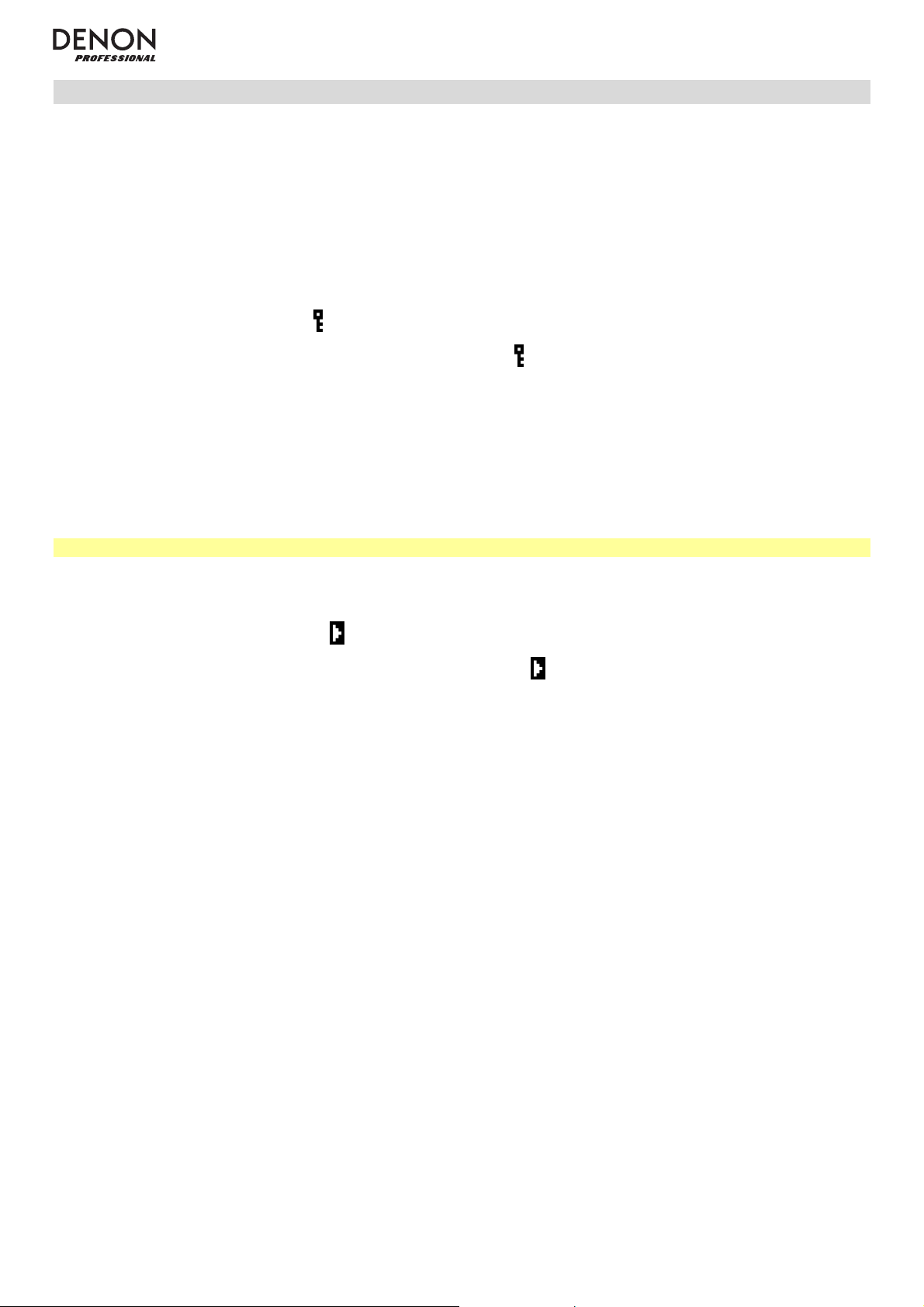
16
Additional Functions
Panel Lock
Use the Panel Lock feature to prevent accidental changes to the unit. When Panel Lock is activated, all buttons
except for the Power Button and Text/Lock button are locked/disabled on the unit. (The remote control will still
function normally.)
To activate or deactivate Panel Lock, press and hold the Text/Lock button on the unit or remote control.
• When activated, P-Lock On and
will appear in the display.
• When deactivated, P-Lock Off will appear in the display, and
will disappear.
Power-On Play
Use the Power-On Play feature to set the unit to automatically start playback of the last media it was playing when it
was turned off. Playback will start from the first track or audio file of the media.
Important: Power-On Play will not work if the previously played media was in Aux or Bluetooth (BT) Mode.
To activate or deactivate Power-On Play, press and hold the Pwr On Play button on the unit or remote control.
• When activated, P-OnPlay On and
will appear in the display.
• When deactivated, P-OnPlay Off will appear in the display, and
will disappear.
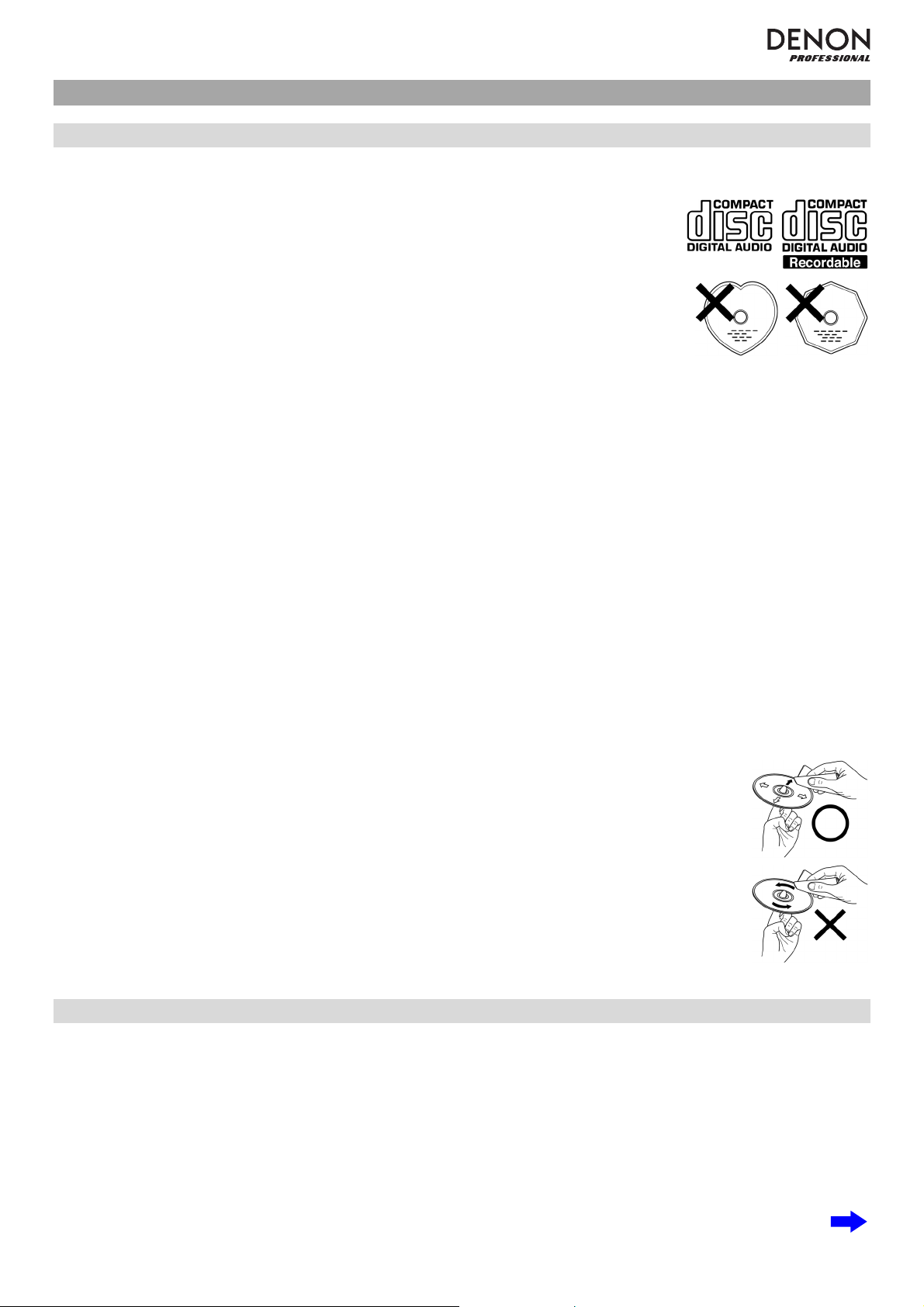
17
Other Information
CDs
When playing audio CDs, note the following:
• DN-300Z can play Music CDs and CD-R discs. Both are usually marked with the
Compact Disc Digital Audio logo (see image).
• Do not play discs in non-circular shapes (heart-shaped discs, octagonal discs, etc.;
see image) or discs that have been repaired with adhesive or tape. These can
damage the unit.
• DN-300Z can play finalized discs only. (Finalization is the process that makes
recorded CD-R discs playable on compatible players.)
• Depending on the software used to burn a CD (or other conditions), some CDs may
not play correctly.
When playing CDs with audio files, note the following:
• The writing software format must be ISO9660 Level 1.
• You can have up to 300 folders and up to 8 folder levels, including the root directory.
• You can have up to 300 audio files. If the CD contains more than 300 files, some audio files may not play or
appear correctly.
• File names, folder names, and text characters can use up to 255 characters. Only uppercase letters, lowercase
letters, numbers, and symbols can be displayed. Japanese file names will not be shown.
• Copyright-protected files might not play properly and/or may appear as Unknown File.
• Depending on the software used to burn a CD (or other conditions), some files may not play or appear correctly.
• When playing audio files on a CD, DN-300Z supports the following tag data:
o ID3 tags: Version 1.x and 2.x
o META-tags: compatible with title, artist, and album names
o Sample rate: 44.1 kHz
o Bit rate: 32 kbps to 320 kbps
o Format: MPEG1 Audio Layer 3
o File extension: .mp3
Be careful not to scratch discs when removing them from their cases. Do not bend or heat discs,
and do not enlarge the hole in the center of the disc. Do not write on the labeled surface of the
disc or attach new labels to discs.
If fingerprints, dirt, or condensation are on a disc, clean it with a commercially available disc
cleaning set or a soft, dry cloth. Gently wipe it from the inside towards the outside, not in a circular
motion. Do not use record spray, antistatic agents, benzene, thinner, or other solvents.
After
using discs, remove them from the unit and store them in their cases to protect them from
dust, scratches, warping, etc. Do not store discs in places exposed to long periods of direct
sunlight or places exposed to heat, dust, humidity, etc.
USB Devices / SD Cards
When playing audio files on a USB device or SD card, note the following:
• DN-300Z does not charge any connected USB device and does not support USB hubs, USB extension cables,
or SD card readers.
• DN-300Z supports USB devices that are mass storage class or compatible with MTP.
• DN-300Z supports SD or SDHC cards with a maximum capacity of up to 32 GB.
• DN-300Z supports FAT16 or FAT32 file systems only.
• You can have up to 999 folders and up to 8 folder levels, including the root directory.
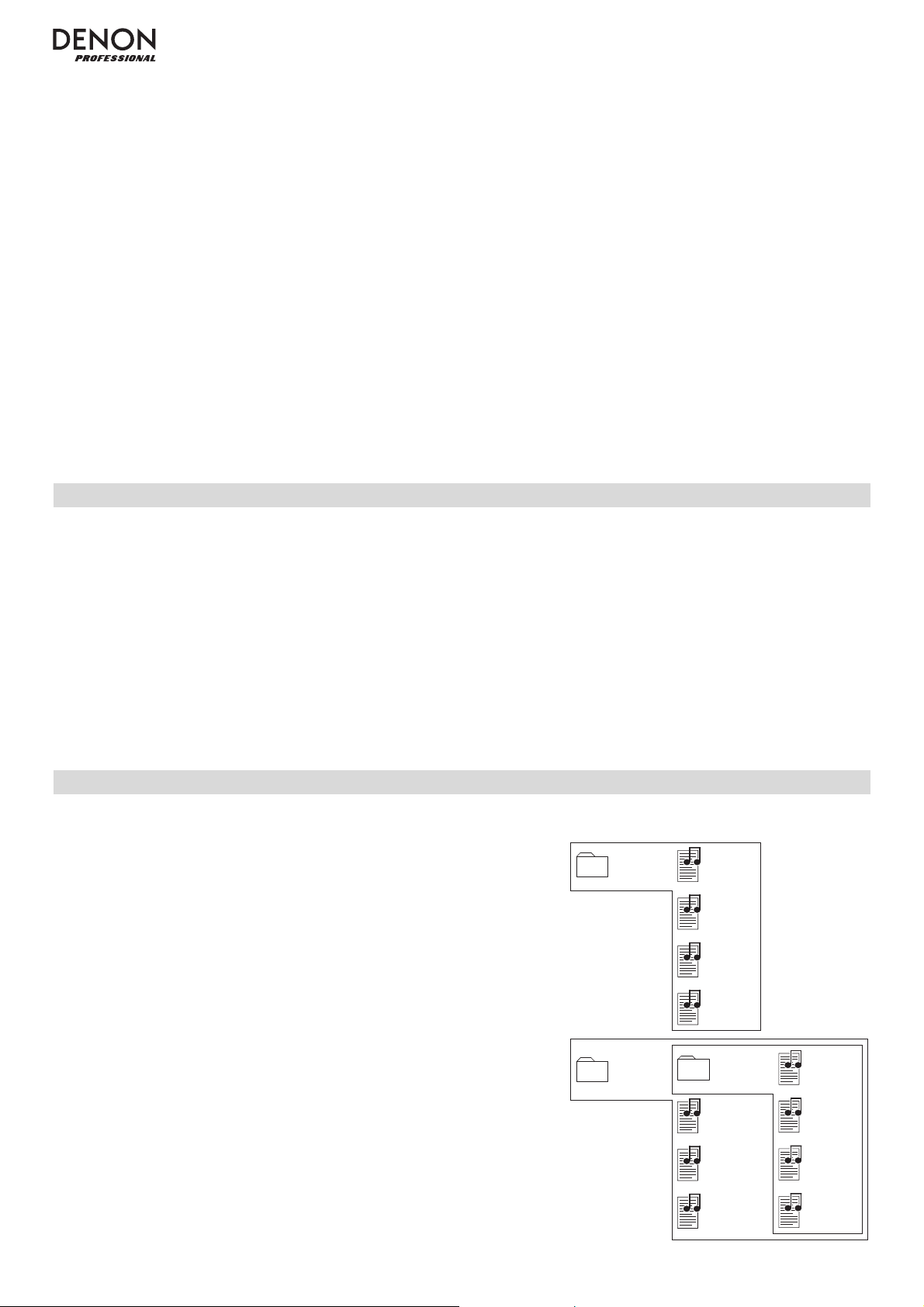
18
• You can have up to 999 audio files. If the USB device or SD card contains more than 1000 files, some audio files
may not play or appear correctly.
• File names, folder names, and text characters can use up to 255 characters. Only uppercase letters, lowercase
letters, numbers, and symbols can be displayed. Japanese file names will not be shown.
• Copyright-protected files might not play properly and/or may appear as Unknown File.
When playing audio files on a USB device or SD card, DN-300Z supports the following tag data:
• ID3 tags: Version 1.x and 2.x
• AAC-tags: compatible with title, artist, and album names
• for MP3 files:
o Sample rate: 44.1 kHz
o Bit rate: 32 kbps to 320 kbps
o Format: MPEG1 Audio Layer 3
o File extension: .mp3
• for AAC files:
o Sample rate: 44.1 kHz
o Bit rate: 32 kbps to 320 kbps
o Format: Advanced Audio Codec
o File extension: .m4a
• for WAV files:
o Sample rate: 44.1 kHz
o Bit rate: 16 bit
o Format: Linear PCM
o File extension: .wav
Audio File Playback Order
When playing audio files stored within multiple folders, the playback order of each folder is automatically set when
the unit reads the media. The files in each folder will play in the same order in which they were added to the media.
(This order may appear differently on your computer and/or in your software than it does on the unit.)
The folder structure also determines the playback order:
o For audio files on a CD-R, files in all folders on the first level will play, then files in all folders on the second level,
then on the third level, and so on.
o For audio files on a USB device or SD card, files in the first folder on the first level will play, then files on the
second level in that same folder, then files on the third level in that same folder, and so on. After playing all files
on all levels of that first folder, the same process will continue for files in the second folder on the first level.
Folders and Music Files
When placing audio files on your CD, USB device, or SD card, it is
useful to keep your files organized in folders. This not only makes it
easier to locate files, but it also affects the playback order of the files (as
described in Audio File Playback Order).
The image here illustrates how folders are structured into levels on your
media.
Folder 1
Folder 2
Folder 3
File 1
File 2
File 3
File 4
File 5
File 6
File 7
File 8
File 9
File 10
File 11
Level 1
(
root
)
Level 2 Level 3
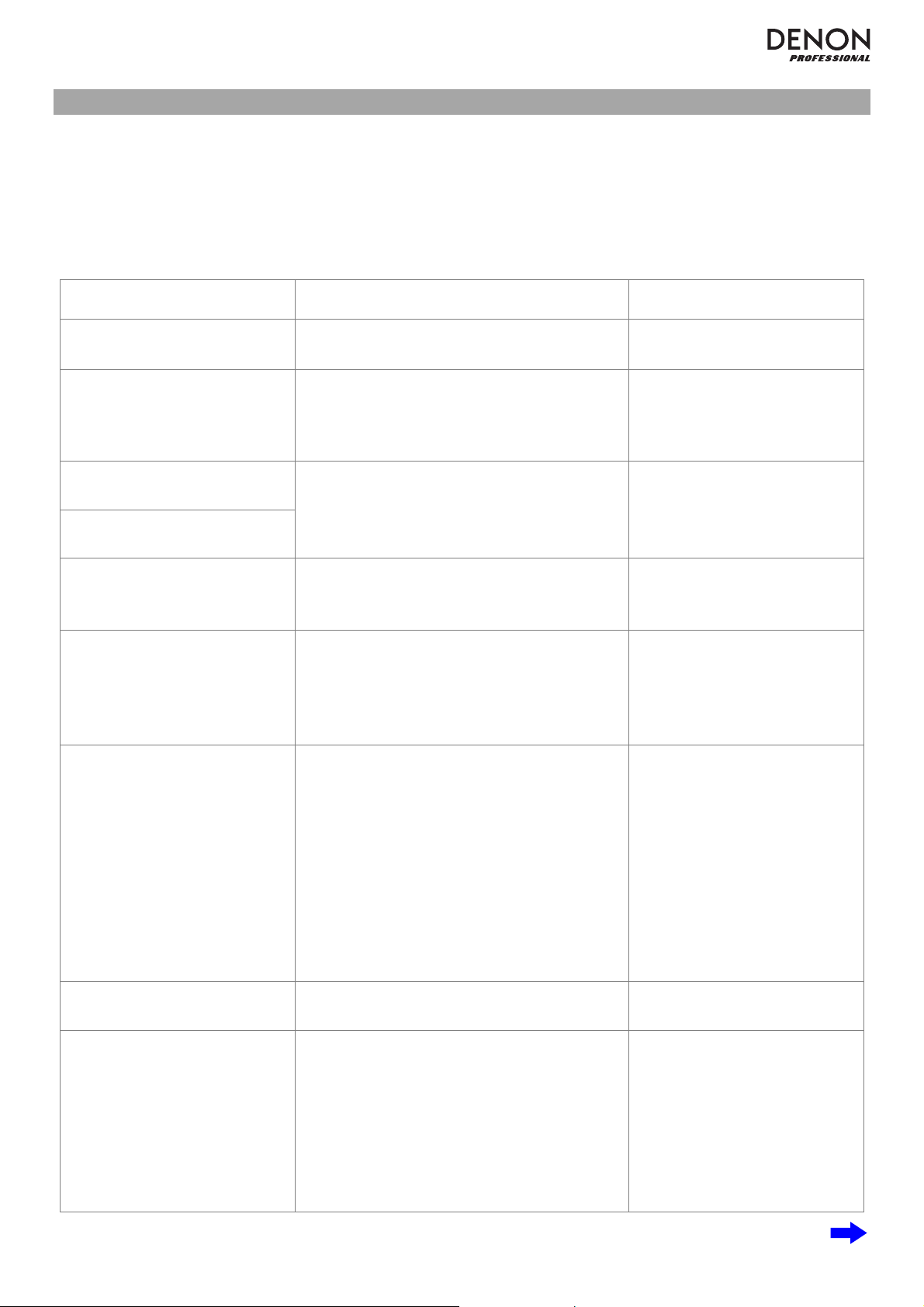
19
Troubleshooting
If you encounter a problem, do the following:
• Make sure all cables, devices, antennae, and/or media are properly and securely connected.
• Make sure you are using the unit as described in this User Guide.
• Make sure your other devices or media are working properly.
• If you believe the unit is not working properly, check the following table for your problem and solution.
Problem Solution Please see:
Power does not turn on. Make sure the unit is connected to a power
outlet.
Setup / Connection Diagram
CD cannot be inserted into CD
Slot.
Make sure the unit is connected to a power
outlet and that it is powered on.
Press the Eject Button to make sure a CD is
not already in the CD Slot.
Setup / Connection Diagram
No Disc appears even when a
CD is inserted.
Press the Eject Button to eject the CD and
insert it again.
A
specific section of the CD
does not play properly.
Playback does not start even
after pressing the Play button.
Clean the CD with a dry cloth or commercial
CD cleaner.
Insert a different CD.
Other Information > CDs
The unit does not produce any
sound, or the sound is
distorted.
Make sure all cable, device, or media
connections are secure and correct.
Make sure none of the cables are damaged.
Make sure the settings on your amplifier,
mixer, etc. are correct.
Se
t
up / Connection Diagram
The unit cannot play a CD-R. Make sure the CD-R has been finalized
properly.
Make sure the CD-R is of good quality.
Clean the CD with a dry cloth or commercial
CD cleaner.
Make sure the CD uses a folder structure that
the unit supports: up to 300 folders (up to 8
folder levels, including the root) and up to 300
files.
Make sure the CD-R contains MP3 files. The
unit cannot play other files on CD-R.
Other Information > CDs
The CD will not eject.
Press and hold the Eject Button while turning
on the unit.
Using the radio produces noise. Make sure the antennae are properly
connected.
Change the position or orientation of the
antennae.
Use an outdoor FM antenna.
Move the AM loop antenna away from the
unit.
Move the antennae away from other cables.
Setup / Connection Diagram
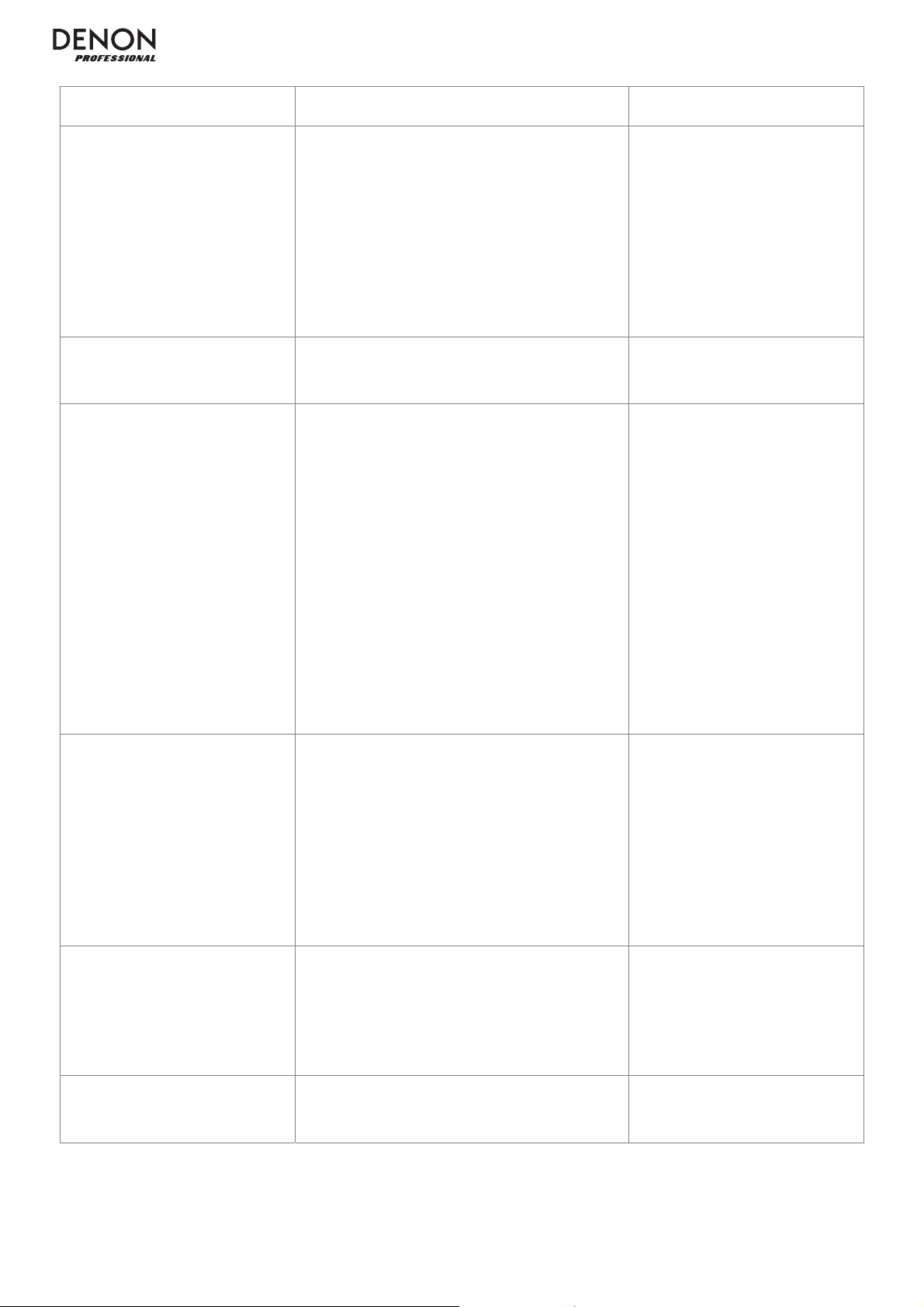
20
Problem Solution Please see:
A
udio from my Bluetooth device
does not play through the unit.
Make sure you have properly paired and
connected your Bluetooth device.
Make sure you have properly connected the
Bluetooth antenna to the terminal on the rear
panel.
Improve the Bluetooth signal reception by
moving your Bluetooth device closer to the
unit. Also, remove obstacles (walls, furniture,
etc.) so there is a clear line of sight between
your Bluetooth device and the unit.
Setup / Connection Diagram
and
Operation > Playing Audio
from a Bluetooth Device
Connecting my Bluetooth
device to the unit requires a
PIN.
Enter 0000 as the PIN. (Some older Bluetooth
devices may require you to enter a PIN.)
Operation > Playin
g
Audio
from a Bluetooth Device
No Device appears even when
a USB device or SD card is
inserted.
Disconnect and reconnect the USB device or
SD card to make sure it is securely inserted.
Make sure the USB device is of a mass
storage class or compatible with MTP.
Make sure the USB device or SD card is
formatted using a FAT16 or FAT32 file
system.
Do not use a USB hub, USB extention cable,
or SD card reader.
The unit does not supply power to USB
devices. If your USB device requires a power
source, connect it to one.
Not all USB devices or SD cards are
guaranteed to work; some may not be
recognized.
Other Information > USB
Devices / SD Cards
Files on a USB device or SD
card do not appear.
Make sure the files are of a supported file
format. Files that are not supported by this
unit will not appear.
Make sure the USB device or SD card uses a
folder structure that the unit supports: up to
999 folders (up to 8 folder levels, including the
root) and up to 999 files.
If your USB device or SD card is partitioned,
make sure the files are in the first partition.
The unit will not show other partitions.
Other Information > USB
Devices / SD Cards
Files on a USB device or SD
card cannot play.
Make sure the files are of a supported file
format. Files that are not supported by this
unit will not appear.
Make sure the files are not copyright-
protected. The unit cannot play copyright-
protected files.
Other Information > USB
Devices / SD Cards
File names do not appear
properly.
Make sure the files are using only supported
characters. Characters that are not supported
will be replaced with a “.”
Other Information > USB
Devices / SD Cards
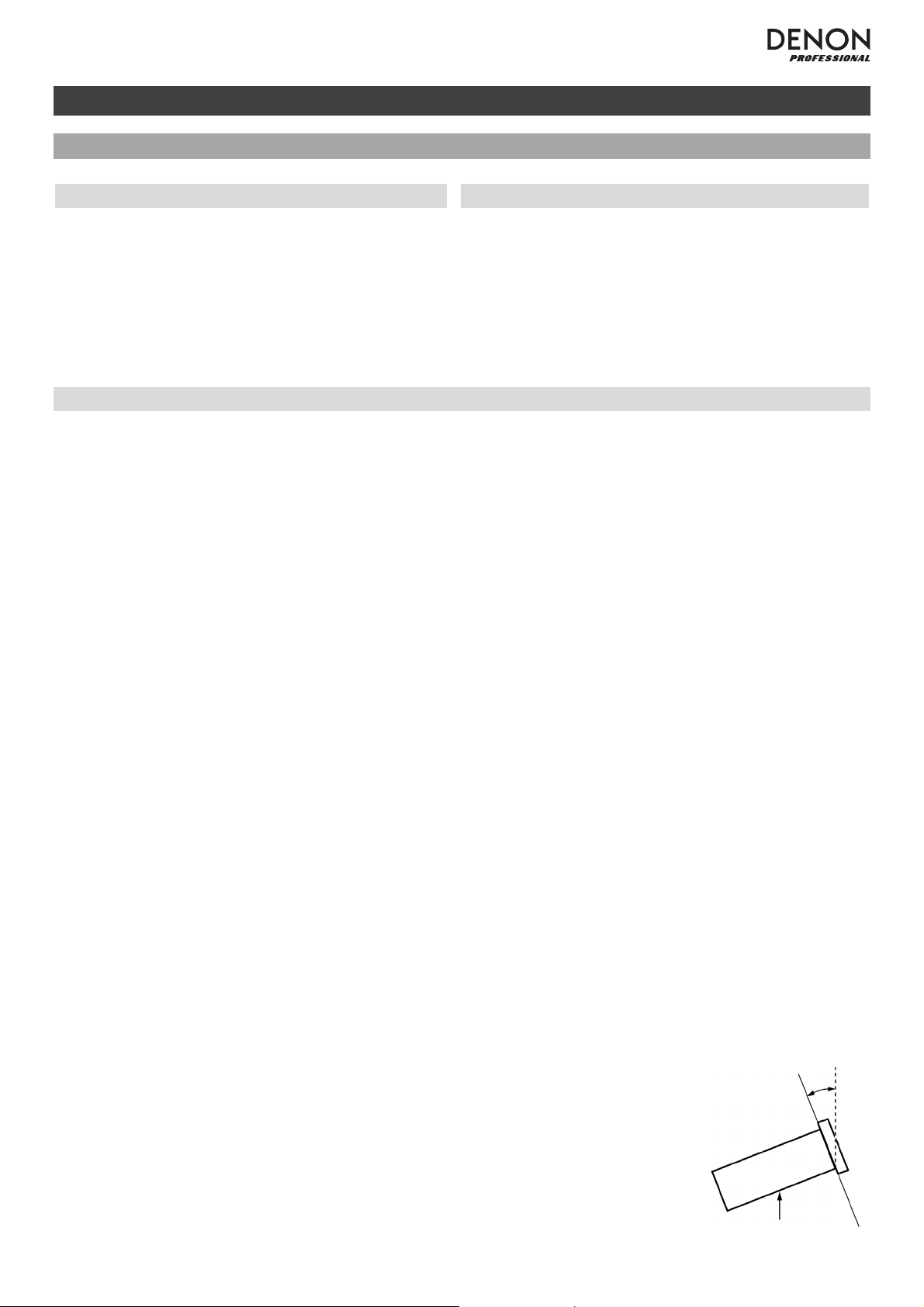
21
Guía del usuario (Español)
Introducción
Contenido de la caja
Soporte
DN-300Z
Cable de corriente
A
ntena de FM para
interiores
A
ntena de cuadro de AM
A
ntena Bluetooth™
Control remoto
Guía del usuario
Manual sobre la seguridad
y garantía
Para obtener la información más reciente acerca de este
producto (requisitos de sistema, información de
compatibilidad, etc.) y registrarlo, visite denonpro.com.
Instrucciones de seguridad
Para más información, consulte también el Manual de seguridad y garantía incluido.
A
ntes de encender la unidad:
A
segúrese de que todas las conexiones estén aseguradas y correctas y que no
haya problemas con los cables de conexión.
A
lgunos circuitos permanecen alimentados aun cuando la unidad está apagada.
Cuando la unidad no se utilizará durante largos períodos de tiempo, desconecte el
cable de corriente de la toma de corriente.
V
entilación apropiada:
Si la unidad se deja en una sala que no está ventilada apropiadamente o está llena
de humo de cigarrillos, polvo, etc., durante largos períodos de tiempo, la superficie
óptica puede ensuciarse, causando un funcionamiento incorrecto.
A
cerca de la condensación:
Si existe una gran diferencia de temperatura entre el interior de la unidad y los
alrededores, puede acumularse condensación en el interior, haciendo que la
unidad no funcione correctamente. Si esto ocurriera, deje la unidad apagada
durante una o dos horas y espere hasta que haya una menor diferencia de
temperatura antes de utilizar la unidad.
Precauciones sobre el uso de
teléfonos móviles:
Utilizar un teléfono móvil cerca de esta unidad puede ocasionar ruido. Si esto
ocurriera, aleje el teléfono móvil de la unidad cuando lo esté utilizando.
Cómo mover la unidad:
A
ntes de mover la unidad, apáguela y desconecte el cable de corriente de la toma
de corriente. A continuación, desconecte sus cables de conexión con otros
dispositivos antes de moverlo.
Cómo cuidar la unidad:
Limpie el gabinete y el panel de control con un paño suave.
Siga las instrucciones cuando utilice un limpiador químico.
No utilice benceno, diluyente de pintura, insecticidas u otros solventes orgánicos
para limpiar la unidad. Estas sustancias pueden causar cambios y decoloración en
los materiales.
A
dvertencias para el montaje
en rack:
(especificaciones para rack
requeridas para montar la unidad
en un rack)
Rack EIA estándar de 19 pulg. (48,3 cm)
Rack compatible con instalación de tamaño 1U
Rack que posee un riel guía o estante capaz de acomodar este dispositivo
Instalación del rack:
Este producto funcionará normalmente cuando la
unidad de reproducción se monte a menos de 10°
respecto del plano vertical del panel frontal. Si la unidad
se inclina demasiado, puede que el disco no se inserte
o expulse correctamente. (Consulte la imagen).
Unidad
Máximo de 10°
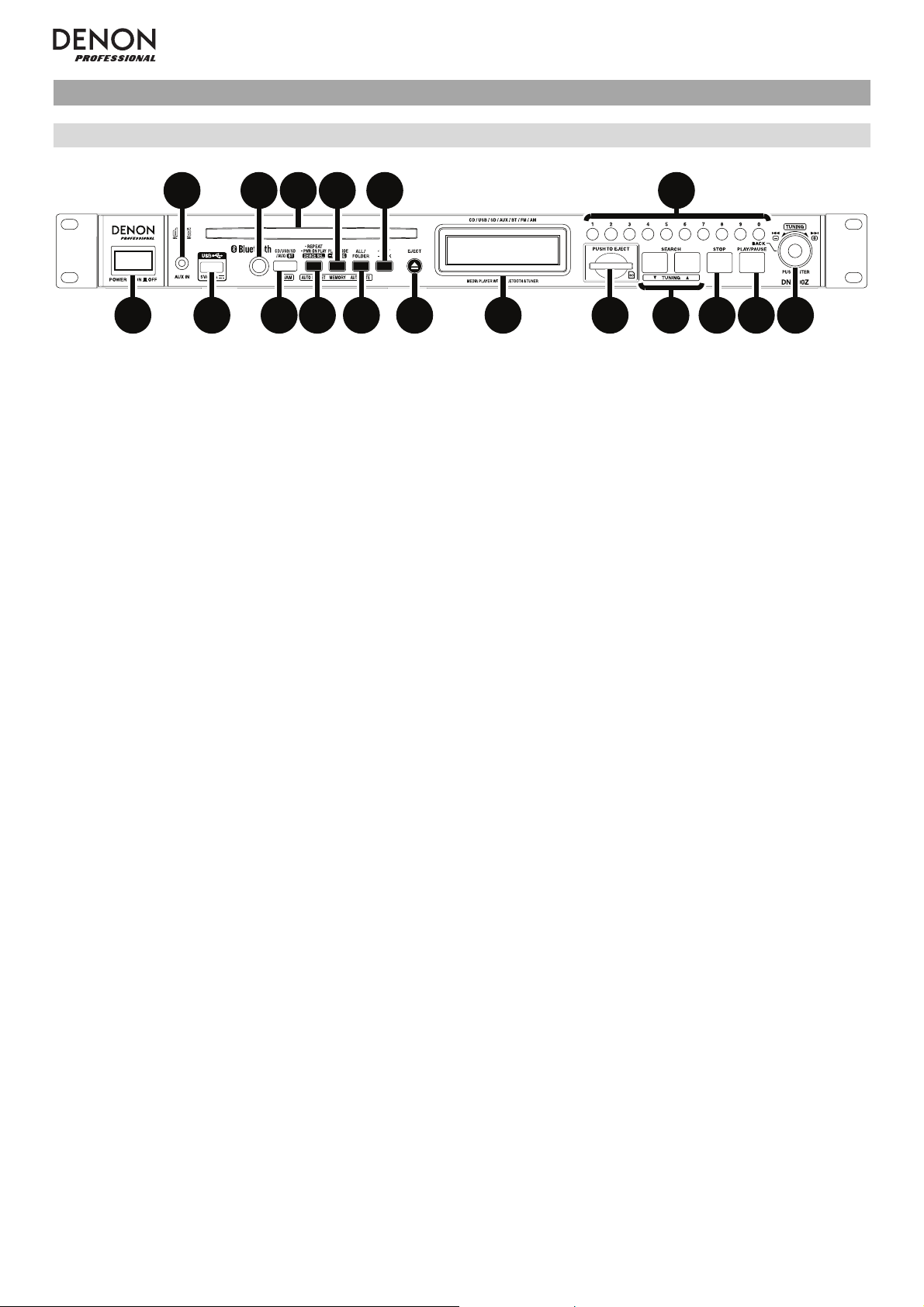
22
Características
Panel frontal
13
67
9
2
458
10 17
11
12
13 14 15 16 18
1. Botón de encendido: Pulse este botón para encender o apagar la unidad. Asegúrese de que la entrada AC In
esté conectada firmemente a la toma de corriente. No apague la unidad mientras esté reproduciendo medios
—
esto podría dañarlos.
2. Entrada auxiliar: Conecte un dispositivo opcional a esta entrada utilizando un cable TRS de 3,5 mm (1/8 pulg.).
Consulte Funcionamiento > Reproducción de audio desde un dispositivo externo para mayor información.
3. Puerto USB: Conecte un dispositivo USB de almacenamiento masivo a este puerto. Consulte Funcionamiento
> Reproducción de archivos de audio para mayor información.
4. Sensor remoto: Apunte el control remoto hacia este sensor al utilizarlo. Consulte Control remoto > Alcance de
funcionamiento para mayor información.
5. Ranura para CD: Inserte un CD en esta ranura. Consulte Funcionamiento > Reproducción de CD de audio o
Reproducción de archivos de audio para mayor información.
6. Botón de medios: Púlselo para entrar en la pantalla de selección de medios. Consulte Funcionamiento >
Selección del modo de reproducción de medios para mayor información.
7. Botón de repetición: En modo CD, USB o SD, pulse este botón para alternar entre los modos de repetición de
reproducción: repetir uno, repetir todos o repetición desactivada. Consulte Funcionamiento >
Reproducción de CD de audio o Reproducción de archivos de audio para mayor información.
Botón preset automático: En modo AM/FM, pulse este botón para recorrer las estaciones de radio disponibles
de forma automática y grabarlas en la memoria de presets. Consulte Funcionamiento > Cómo usar la radio
para mayor información.
Botón de selección de dispositivo: En modo Bluetooth, pulse este botón para seleccionar un dispositivo
Bluetooth a partir de una lista de dispositivos previamente apareados con la unidad. Consulte Funcionamiento
> Reproducción de audio desde un dispositivo Bluetooth para mayor información.
Botón de reproducción al encender: Mantenga pulsado este botón para encender o apagar la reproducción al
encender. Consulte Funcionamiento > Funciones adicionales > Reproducción al encender para mayor
información.
8. Botón Play Mode (Modo de reproducción): Estando en modo CD, pulse este botón para alternar entre el modo
de reproducción normal, el modo de reproducción individual y el modo de reproducción aleatoria. Estando en
modo USB o SD, pulse este botón para activar o desactivar el modo de reproducción aleatoria. Consulte
Funcionamiento > Reproducción de CD de audio o Reproducción de archivos de audio para más información.
Botón de memoria: En modo FM/AM pulse este botón para entrar al modo de registro de memoria de presets.
A continuación, pulse un botón numérico (0
–9) para registrar la estación actual en el número de memoria de
preset. Mantenga pulsado este botón para eliminar la estación almacenada en el número de memoria de preset
actual. Consulte Funcionamiento > Cómo usar la radio para mayor información.
Botón de apareamiento: En modo Bluetooth, mantenga pulsado este botón para permitir que la unidad se
aparee con un dispositivo Bluetooth cercano. Consulte Funcionamiento > Reproducción de audio desde un
dispositivo Bluetooth para mayor información.
9. Botón Todo/Carpetas: En modo USB o SD, pulse este botón para alternar entre la vista de carpetas y la vista
de todo. Consulte Funcionamiento > Reproducción de archivos de audio para mayor información.
Botón de silenciamiento automático: En modo FM/AM, pulse este botón para activar o desactivar el
silenciamiento automático. Consulte Funcionamiento > Cómo usar la radio para mayor información.
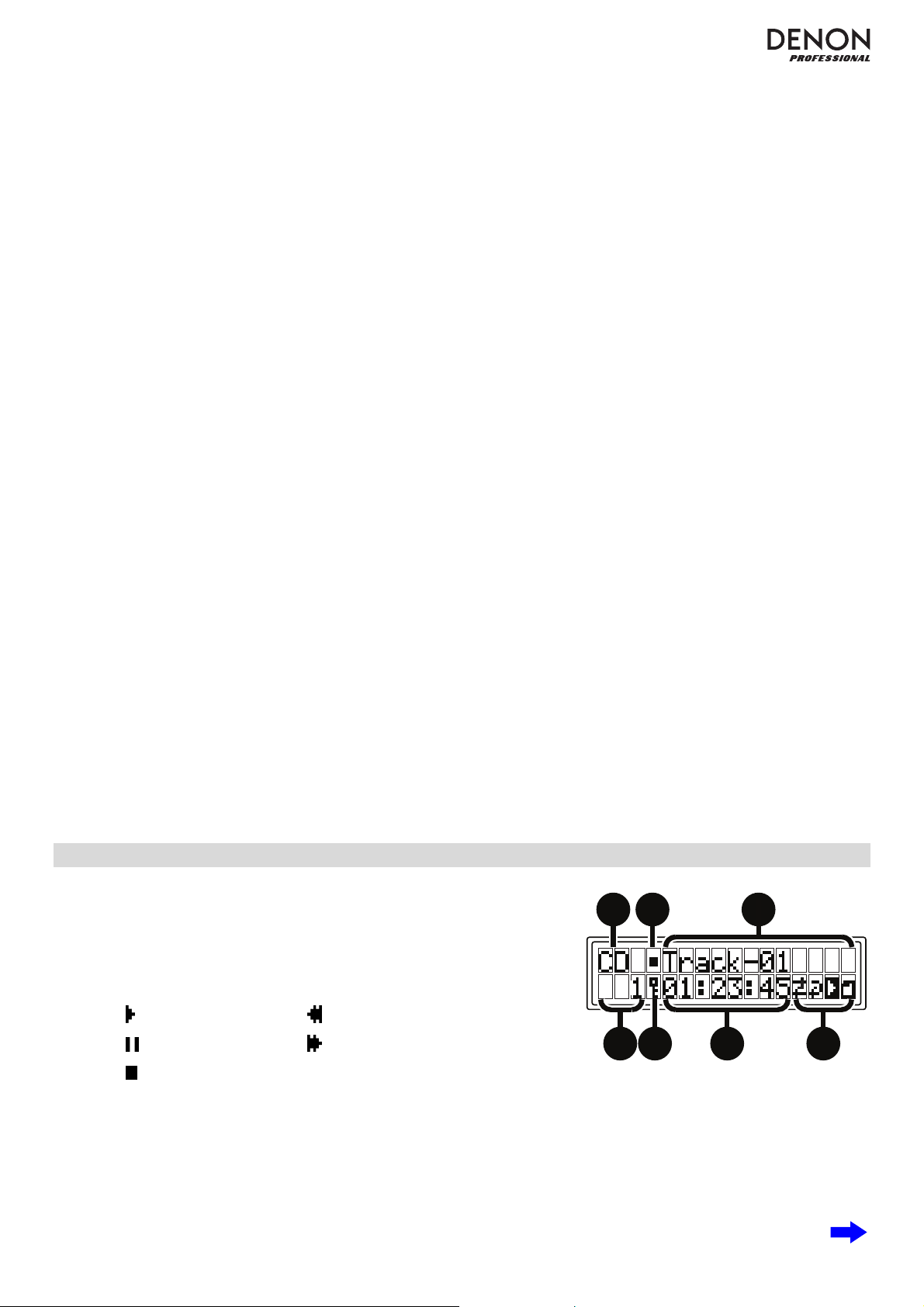
23
10. Botón de texto: En modo CD, USB o SD, pulse este botón para alternar entre el nombre del archivo y la otra
información en formato de texto a mostrar en la pantalla. Consulte Funcionamiento > Reproducción de
archivos de audio para mayor información.
Botón de bloqueo: Mantenga pulsado este botón para activar o desactivar el bloqueo del panel. Consulte
Funcionamiento > Funciones adicionales > Bloqueo del panel para mayor información.
11. Botón de expulsión: Púlselo para expulsar el CD de la ranura de CD.
12. Pantalla: Esta pantalla indica el funcionamiento actual de la unidad. Para más información, consulte Pantalla.
13. Ranura para tarjeta SD: Inserte una tarjeta SD/SDHC en esta ranura. Consulte Funcionamiento >
Reproducción de archivos de audio para mayor información.
14. Botones de búsqueda: En modo CD, USB o SD, mantenga pulsado este botón para rebobinar/avanzar
rápidamente. Inicialmente, la pista se rebobinará/avanzará rápidamente a 5 veces la velocidad de reproducción
normal. Si se mantiene pulsado el botón durante más de 1 segundo, la pista se rebobinará/avanzará
rápidamente a 30 veces la velocidad de reproducción normal.
En modo Bluetooth con un dispositivo compatible con AVRCP, mantenga pulsado alguno de estos botones para
rebobinar/avanzar rápidamente.
Botones de sintonización: En modo AM/FM, pulse alguno de estos botones para aumentar o reducir la
frecuencia de a un paso a la vez. Mantenga pulsado el botón durante más de 1 segundo para saltar a la próxima
o anterior estación de radio con buena señal.
15. Botón Parar: Pulse este botón para detener la reproducción.
16. Botón Reproducir/Pausa: Pulse este botón para iniciar, reanudar o poner en pausa la reproducción.
17. Botones numéricos (0
–9): En modo CD, pulse alguno de estos botones directamente para seleccionar una pista
a reproducir Si el número de la pista es de dos dígitos, pulse los botones en sucesión (por ej., 1 y después 2
para la pista 12). Consulte Funcionamiento > Reproducción de CD de audio para mayor información.
En modo FM/AM, pulse alguno de estos botones directamente para seleccionar una estación almacenada en un
número de preset. Si el número del preset es de dos dígitos, pulse los botones en sucesión (por ej., 1 y después
2 para el preset 12). Consulte Funcionamiento > Cómo usar la radio para mayor información.
Botón Volver: En modo CD, USB o SD y en la vista de carpetas, pulse el último botón numérico 0 (rotulado
Back [Volver]) para regresar al nivel de carpetas anterior. Consulte Funcionamiento > Reproducción de
archivos de audio para mayor información.
18. Tecla giratoria: Gire esta tecla para navegar por las opciones que se muestran en la pantalla (por ej., el tipo de
medio en la pantalla de selección de medios, archivos/carpetas en modo CD, USB o SD, etc.). Pulse esta tecla
giratoria para confirmar una selección.
En modo Bluetooth con un dispositivo compatible con AVRCP, gire esta tecla para seleccionar las pistas.
Pantalla
1. Tipo de medio: Es el medio actualmente seleccionado: CD, USB, SD,
AUX, BT, FM o AM. Consulte Funcionamiento > Selección del
modo de reproducción de medios para mayor información.
2. Ícono de operación de reproducción: Muestra diversos símbolos
para indicar el estado de reproducción actual:
Reproduciendo Rebobinando
En pausa Avanzando rápidamente
Detenido
3. Información: Muestra información adicional sobre el medio que se está reproduciendo o la estación actual.
4. Número de pista/carpeta: El número de la pista o archivo.
Número de preset: En modo AM/FM, si la estación actual está registrada en la memoria de presets, muestra el
número de preset. Consulte Funcionamiento > Cómo usar la radio para mayor información.
5. Bloqueo del panel: Cuando el bloqueo del panel está activado, aparece un símbolo de llave aquí. Consulte
Funcionamiento > Funciones adicionales > Bloqueo del panel para mayor información.
1
2
3
4675
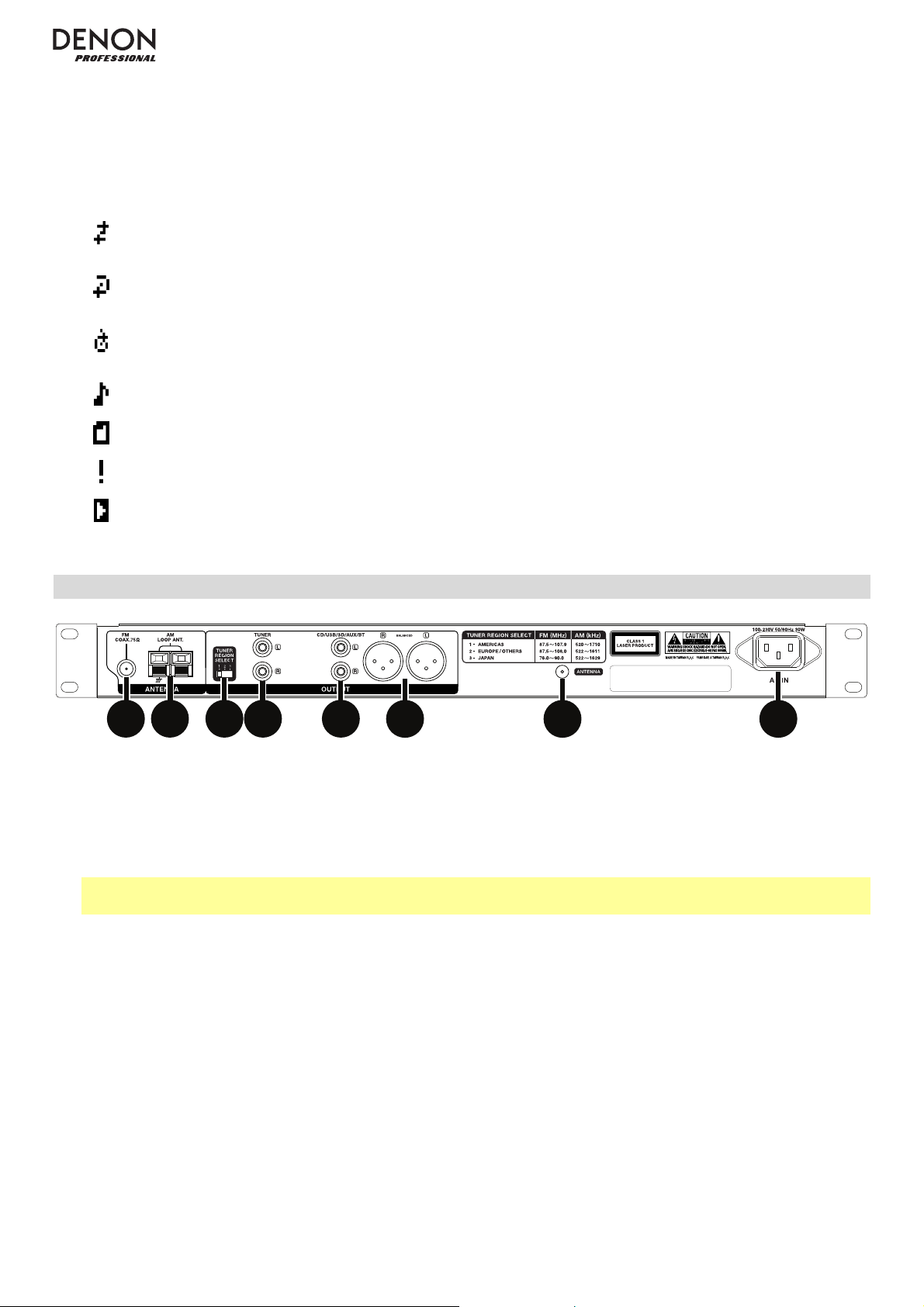
24
6. Time (Tiempo): En modo CD, USB y SD, esto muestra el tiempo transcurrido o restante, expresado en el
formato hh:mm:ss (horas, minutos y segundos). Consulte Funcionamiento > Reproducción de CD de audio o
Reproducción de archivos de audio para mayor información.
Frecuencia: En modo AM/FM, muestra la frecuencia de la estación actual. Consulte Funcionamiento > Cómo
usar la radio para mayor información.
7. Íconos de función: Muestran diversos símbolos que indican las funciones actuales:
Reproducción aleatoria (consulte Funcionamiento > Reproducción de CD de audio o Reproducción
de archivos de audio para mayor información)
Repetir uno (consulte Funcionamiento > Reproducción de CD de audio o Reproducción de archivos
de audio para mayor información)
Repetir todos (consulte Funcionamiento > Reproducción de CD de audio o Reproducción de
archivos de audio para mayor información)
Ver todo (consulte Funcionamiento > Reproducción de archivos de audio para mayor información)
Ver carpetas (consulte Funcionamiento > Reproducción de archivos de audio para mayor información)
Silenciamiento automático (consulte Funcionamiento > Cómo usar la radio para mayor información)
Reproducción al encender (consulte Funcionamiento > Funciones adicionales > Reproducción al
encender para mayor información)
Panel trasero
1
2
3
45
87
6
1. Terminal de la antena FM Conecte a este terminal la antena FM incluida.
2. Terminal de la antena AM Conecte a este terminal la antena de cuadro de AM. Consulte Diagrama de
instalación / conexión para mayor información.
3. Interruptor de selección de región del sintonizador: Ajuste este interruptor según el área en la que vive: 1
(América del Norte y América del Sur), 2 (Europa y región de Asia y el Pacífico) o 3 (Japón).
Nota: Si la unidad está encendida, apáguela y vuelva a encenderla una vez realizado este ajuste. Cuanto la
unidad se encienda nuevamente, estará configurada para el área seleccionada.
4. Salida del sintonizador (desbalanceada): Estas salidas envían la señal de audio AM/FM. Utilice cables RCA
para conectar a estas salidas altavoces externos, un sistema de sonido, etc. Consulte Diagrama de instalación
/ conexión para mayor información.
5. Salidas de CD/USB/SD/AUX/BT (RCA desbalanceadas): Estas salidas envían las señales de audio desde un
CD, dispositivo USB (de almacenamiento masivo), tarjeta SD, dispositivo conectado a la entrada auxiliar Aux In y
dispositivo Bluetooth conectado. Utilice cables RCA para conectar a estas salidas altavoces externos, un
sistema de sonido, etc. Consulte Diagrama de instalación / conexión para mayor información.
6. Salidas de CD/USB/SD/AUX/BT (XLR balanceadas): Estas salidas envían las señales de audio desde un CD,
dispositivo USB (de almacenamiento masivo), tarjeta SD, dispositivo conectado a la entrada auxiliar Aux In y
dispositivo Bluetooth conectado. Utilice cables XLR para conectar a estas salidas altavoces externos, un
sistema de sonido, etc. Consulte Diagrama de instalación / conexión para mayor información.
7. Terminal de la antena Bluetooth Conecte a este terminal la antena Bluetooth incluida. La antena recibe y
transmite la señal Bluetooth desde y hacia su dispositivo Bluetooth, si se encuentra dentro del alcance.
8. Entrada AC In (Corriente alterna): Utilice el cable de corriente incluido para conectar esta entrada a una toma
de corriente. Consulte Diagrama de instalación / conexión para mayor información.
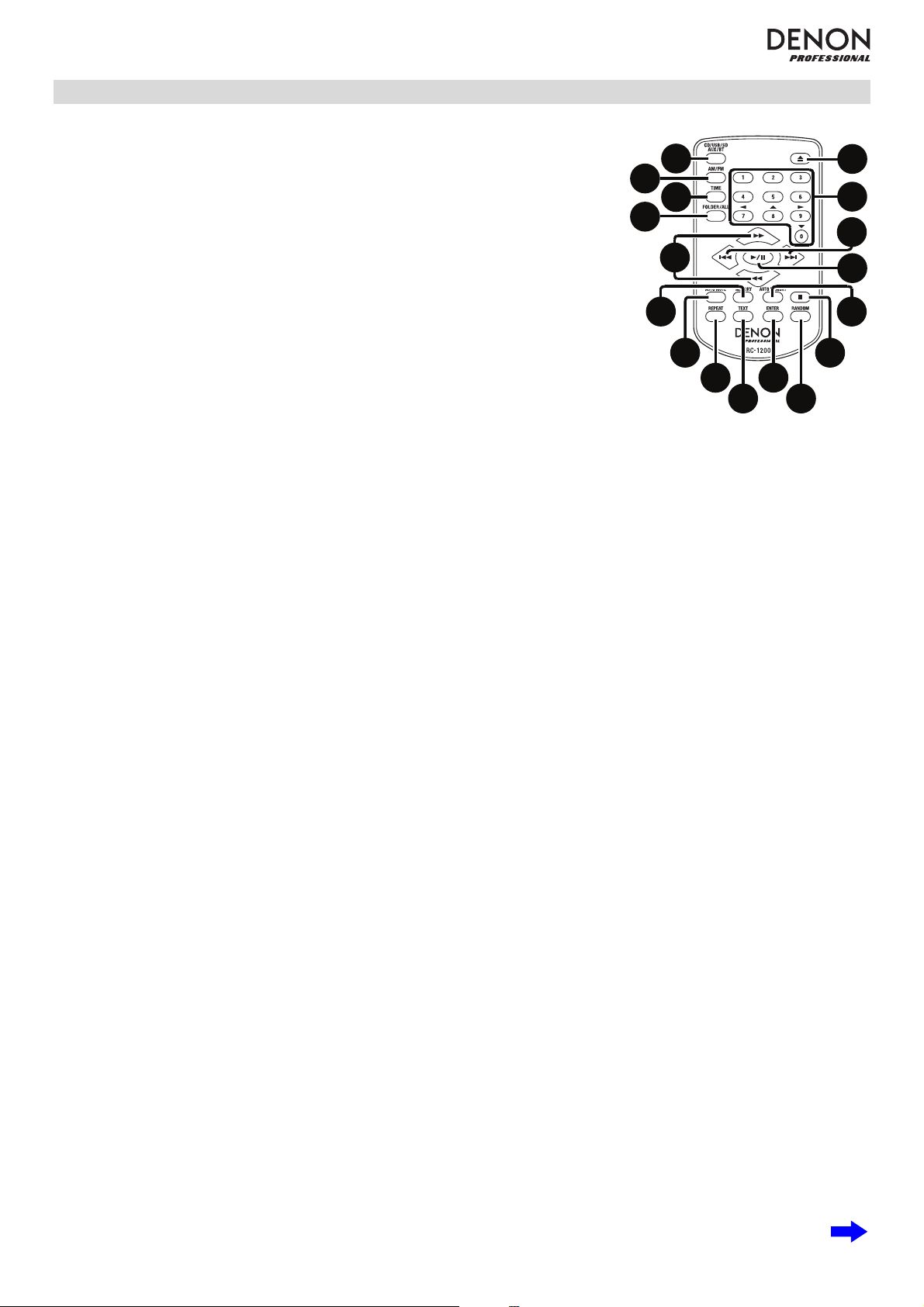
25
Control remoto
1. CD/USB/SD/AUX/BT: Pulse este botón para alternar entre los modos CD, USB,
SD, Aux o Bluetooth. Consulte Funcionamiento > Selección del modo de
reproducción de medios para mayor información.
2. FM/AM: Pulse este botón para alternar entre los modos AM y FM. Consulte
Funcionamiento > Selección del modo de reproducción de medios para
mayor información.
3. Botón de tiempo: En modo CD, USB o SD, pulse este botón para alternar el
modo de tiempo en la pantalla. Consulte Funcionamiento > Reproducción de
CD de audio o Reproducción de archivos de audio para mayor información.
4. Botón Todo/Carpetas: En modo USB o SD, pulse este botón para alternar
entre la vista de carpetas y la vista de todo. Consulte Funcionamiento >
Reproducción de archivos de audio para mayor información.
5. Botón de expulsión: Púlselo para expulsar el CD de la ranura de CD.
6. Botones numéricos (0
–9): En modo CD, pulse alguno de estos botones
directamente para seleccionar una pista a reproducir Si el número de la pista es
de dos dígitos, pulse los botones en sucesión (por ej., 1 y después 2 para la
pista 12). Consulte Funcionamiento > Reproducción de CD de audio para
mayor información.
En modo FM/AM, pulse alguno de estos botones directamente para seleccionar una estación almacenada en un
número de preset. Si el número del preset es de dos dígitos, pulse los botones en sucesión (por ej., 1 y después 2
para el preset 12). Consulte Funcionamiento > Cómo usar la radio para mayor información.
Botones de cursor: En modo CD, USB o SD, utilice estos botones para navegar por las carpetas y archivos. Consulte
Funcionamiento > Reproducción de archivos de audio para mayor información.
7. Botones de salto: En modo CD, USB o SD, pulse alguno de estos botones para moverse a la pista anterior o
siguiente. Consulte Funcionamiento > Reproducción de CD de audio o Reproducción de archivos de audio para
mayor información.
En modo FM/AM, pulse alguno de estos botones para seleccionar la estación anterior o siguiente almacenada en un
número de preset. Consulte Funcionamiento > Cómo usar la radio para mayor información.
En modo Bluetooth con un dispositivo compatible con AVRCP, pulse alguno de estos botones para seleccionar la
pista anterior o siguiente.
8. Botones de búsqueda: En modo CD, USB o SD, mantenga pulsado este botón para rebobinar/avanzar rápidamente.
Inicialmente, la pista se rebobinará/avanzará rápidamente a 5 veces la velocidad de reproducción normal. Si se
mantiene pulsado el botón durante más de 1 segundo, la pista se rebobinará/avanzará rápidamente a 30 veces la
velocidad de reproducción normal.
En modo Bluetooth con un dispositivo compatible con AVRCP, mantenga pulsado alguno de estos botones para
rebobinar/avanzar rápidamente.
Botones de sintonización: En modo AM/FM, pulse alguno de estos botones para aumentar o reducir la frecuencia de
a un paso a la vez. Mantenga pulsado el botón durante más de 1 segundo para saltar a la próxima o anterior estación
de radio con buena señal.
9. Botón Reproducir/Pausa: Pulse este botón para iniciar, reanudar o poner en pausa la reproducción.
10. Botón Parar: Pulse este botón para detener la reproducción.
11. Botón preset automático: En modo AM/FM, pulse este botón para recorrer las estaciones de radio disponibles de
forma automática y grabarlas en la memoria de presets. Consulte Funcionamiento > Cómo usar la radio para mayor
información.
12. Botón de memoria: En modo FM/AM pulse este botón para entrar al modo de registro de memoria de presets. A
continuación, pulse un botón numérico (0-9) para registrar la estación actual en el número de memoria de preset.
Mantenga pulsado este botón para eliminar la estación almacenada en el número de memoria de preset actual.
Consulte Funcionamiento > Cómo usar la radio para mayor información.
13. Botón de silenciamiento automático: En modo FM/AM, pulse este botón para activar o desactivar el silenciamiento
automático. Consulte Funcionamiento > Cómo usar la radio para mayor información.
14. Botón de repetición: En modo CD, USB o SD, pulse este botón para alternar entre los modos de repetición de
reproducción: repetir uno, repetir todos o repetición desactivada. Consulte Funcionamiento > Reproducción de
CD de audio o Reproducción de archivos de audio para mayor información.
Botón de reproducción al encender: Mantenga p
ulsado este botón para encender o apagar la reproducción al
encender. Consulte Funcionamiento > Funciones adicionales > Reproducción al encender para mayor
información.
1
2
3
5
6
7
8
9
4
10
11
12
13
14
15
16
17
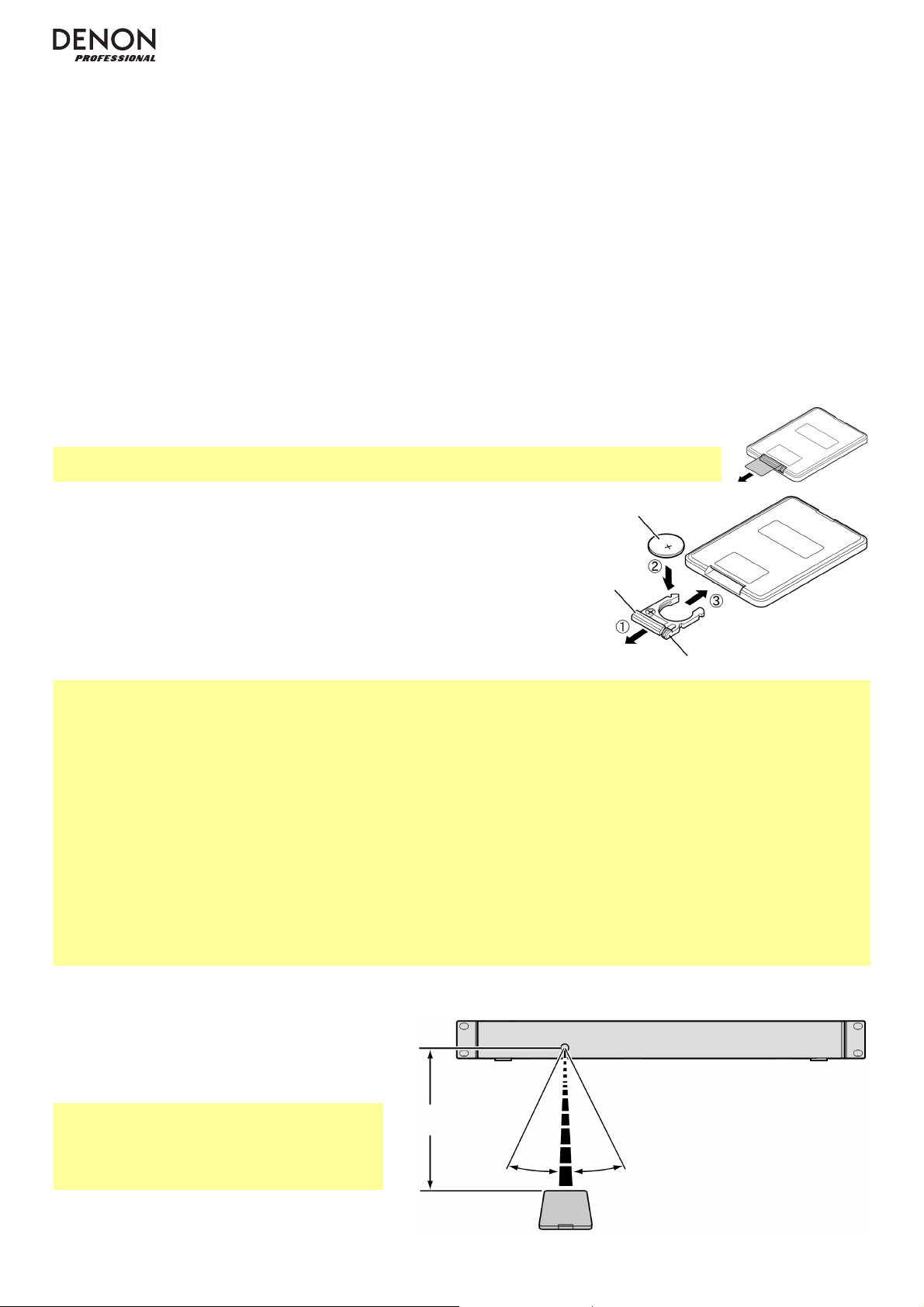
26
15. Botón de texto: En modo CD, USB o SD, pulse este botón para alternar entre el nombre del archivo y la otra
información en formato de texto a mostrar en la pantalla. Consulte Funcionamiento > Reproducción de archivos de
audio para mayor información.
Botón de bloqueo: Mantenga pulsado este botón para activar o desactivar el bloqueo del panel. Consulte
Funcionamiento > Funciones adicionales > Bloqueo del panel para mayor información.
16. Botón Aceptar: Pulse este botón para confirmar una selección.
17. Botón Play Mode (Modo de reproducción): Estando en modo CD, pulse este botón para alternar entre el modo de
reproducción normal, el modo de reproducción individual y el modo de reproducción aleatoria. Estando en modo USB
o SD, pulse este botón para activar o desactivar el modo de reproducción aleatoria. Consulte Funcionamiento >
Reproducción de CD de audio o Reproducción de archivos de audio para más información.
Botón de apareamiento: En modo Bluetooth, mantenga pulsado este botón para permitir que la unidad se aparee
con un dispositivo Bluetooth cercano. Consulte Funcionamiento > Reproducción de audio desde un dispositivo
Bluetooth para mayor información.
Uso de la batería
Importante: Antes de utilizar el control remoto por primera vez, tire de la tira aislante hacia afuera
del compartimiento de batería (consulte la imagen).
Cómo reemplazar la batería (consulte la imagen):
1. En la parte trasera del control remoto, presione la lengüeta pequeña
hacia la lengüeta grande y extraiga el compartimiento de la batería.
2. Extraiga la batería de litio agotada del compartimiento e inserte una
nueva. Coloque la batería de manera que el lado positivo (+) quede hacia
arriba.
3. Vuelva a colocar el compartimiento de la batería en su posición original.
Importante: El mal uso de la batería de litio puede ocasionar acumulación de calor, combustión o ruptura. Tenga en
cuenta los siguientes puntos al utilizar o reemplazar baterías:
• La batería suministrada es para probar la funcionalidad del control remoto.
• Utilice una batería de litio CR2025.
• Nunca recargue la batería. No trate a la batería bruscamente ni la desarme.
• Al reemplazar la batería, colóquela con sus polaridades (+ y -) del lado que corresponda.
• No deje la batería en un lugar con altas temperaturas o luz solar directa.
• Mantenga la batería en un lugar en donde los niños o infantes no puedan alcanzarla. En caso de ingesta de la batería,
consulte a un médico inmediatamente.
• Si se filtra el electrolito, deseche la batería inmediatamente. Tenga cuidado al manipularla, ya que el electrolito puede
quemar su piel o ropa. Si el electrolito toca su piel o ropa, lávela inmediatamente con agua del grifo y consulte a un
médico.
• Antes de desechar la batería, aíslela con cinta, etc., y deséchela en un lugar sin fuego, siguiendo las instrucciones o
regulaciones impuestas por las autoridades locales en el área de desecho.
Alcance de funcionamiento
Apunte el control remoto hacia el sensor remoto
al utilizarlo.
Nota: Si el sensor del control remoto se expone
a luz solar directa, luz artificial intensa (como una
lámpara fluorescente de tipo invertido) o luz
infrarroja, puede que la unidad o el control
remoto no funcionen correctamente.
A
proximadamente
16,4 pies / 5 metros
30°
30°
Lengüeta
grande
Batería
Lengüeta pequeña

27
Diagrama de instalación / conexión
ZONE 2
SOURCE
ZONE 3 ZONE 3
SOURCE STATUS DIMMER
VIDEO
AUX 1
SETUP MIC
INTEGRATED NETWORK AV RECEIVER
SSEERI
AVR-X4000
IN-Command
L - AUDIO - R
1 CBL/SAT 3 GAME4 NETWORK
QUICK SELECT
2 Blu-ray
PHONES BACK
ENTER
INFO
SETUP
ZONE 2
SOURCE SELECT
MASTER VOLUME
ON/OFF
AUX 1
HDMI 7 5V/1A
ON/OFF
OPTION
Los elementos que no se enumeran en Contenido de la caja se venden por separado.
Importante: Conecte todos los cables firme y correctamente (los cables estéreo: izquierdo con izquierdo, derecho con
derecho) y no los agrupe junto con el cable de corriente.
1. Utilice un cable RCA estéreo para conectar las salidas del sintonizador (desbalanceadas) a las entradas analógicas
de su receptor externo, amplificador, etc. Asegúrese de que el interruptor Tuner Region Select (Selección de región
del sintonizador) esté en la posición correspondiente a su ubicación: 1 (América del Norte y América del Sur), 2
(Europa y región de Asia y el Pacífico) o 3 (Japón).
Nota: Si la unidad está encendida, apáguela y vuelva a encenderla. Si la unidad está encendida, apáguela y vuelva a
encenderla una vez realizado este ajuste. Cuanto la unidad se encienda nuevamente, estará configurada para el área
seleccionada.
2. Utilice cables XLR o un cable RCA estéreo para conectar las salidas CD/USB/SD/AUX/BT (balanceadas o
desbalanceadas) a las entradas analógicas de su receptor externo, amplificador, monitores alimentados, etc.
3. Conecte la antena Bluetooth incluida en el terminal de antena Bluetooth.
4. Conecte la antena de FM incluida en el terminal de antena FM.
5. Conecte la antena de cuadro de AM incluida en el terminal de antena
AM. Asegúrese de que los terminales del cable de la antena de cuadro de
AM no toquen las partes metálicas del panel. (Aun cuando utilice una
antena de AM externa, no desconecte la antena de cuadro de AM).
Si desea colgar la antena de cuadro de AM en una pared, utilice un clavo o tachuela para colgarla (desensamblada) de
la pared.
Si desea colocar la antena de cuadro de AM sobre una superficie plana, ensámblela (consulte las imágenes a
continuación):
i. Coloque la sección del soporte a través de la parte inferior de la antena de cuadro desde la parte trasera y
dóblela hacia adelante.
ii. Inserte la parte sobresaliente en el orificio cuadrado del soporte.
6. Una vez completadas todas las conexiones, utilice el cable de corriente incluido para conectar la entrada AC In a una
toma de corriente.
A
ntena
de FM
A
ntena de cuadro
de AM
Receptor, amplificador, etc. Antena Bluetooth Corriente
A
ntena de
cuadro AM
Parte
sobresaliente
Orificio
cuadrado
Soporte
ii. i.
Monitores alimentados
1 2 64 5 32
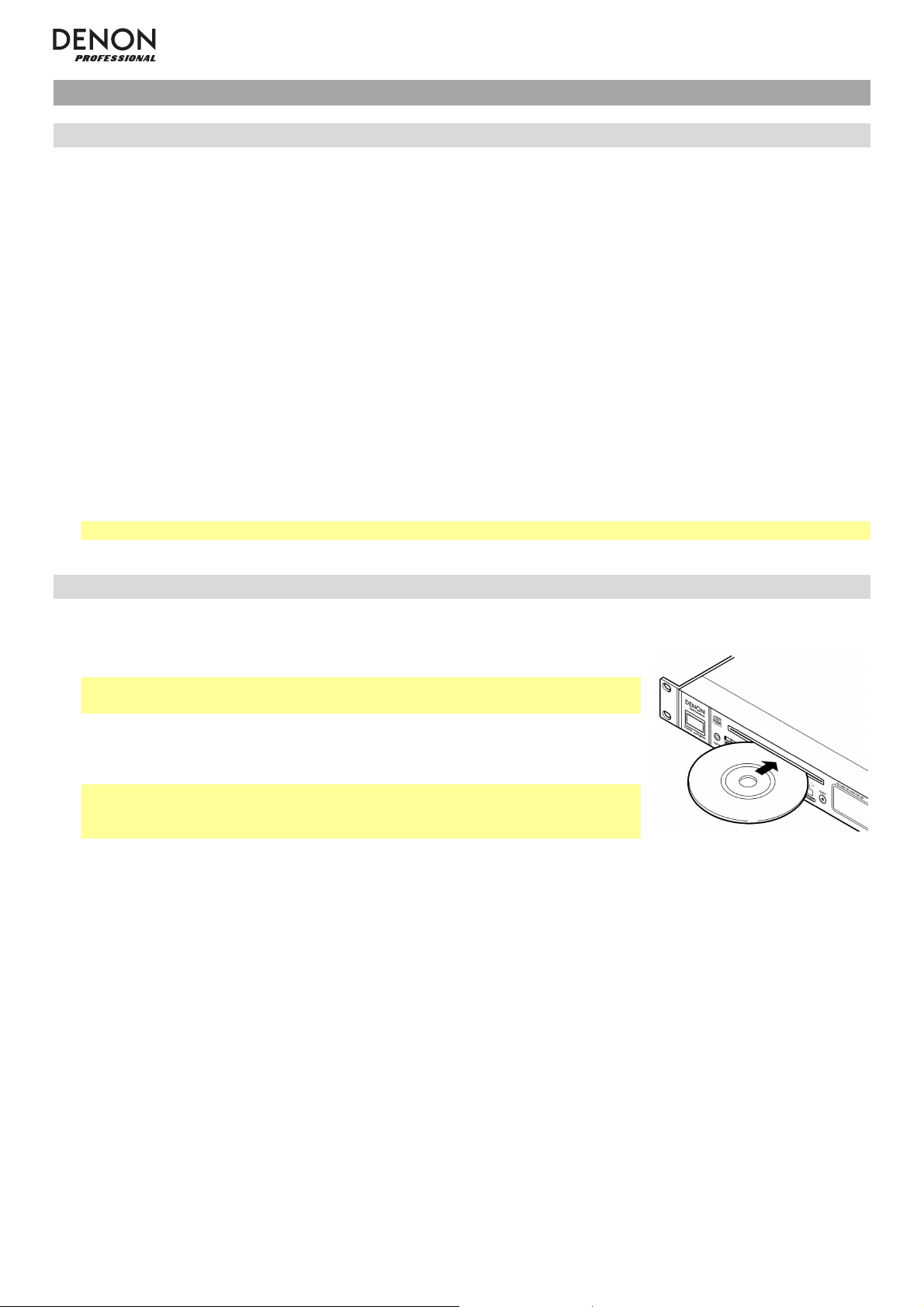
28
Funcionamiento
Selección del modo de reproducción de medios
Cómo seleccionar el tipo de medio que desea reproducir:
1. Cuando la unidad esté detenida o en pausa, pulse el botón Media (Medios).
2. Para alternar entre las opciones disponibles, gire la tecla giratoria o pulse el botón Media en la unidad. Si está
utilizando el control remoto, pulse los botones CD/USB/SD/Aux o FM/AM.
• CD o CDR: CD de audio (CD) o CD con archivos de audio (CDR) (consulte Reproducción de CD de audio y
Reproducción de archivos de audio)
• USB: Dispositivo USB (de almacenamiento masivo) (consulte Reproducción de archivos de audio)
• SD: Tarjeta SD o SDHC (consulte Reproducción de archivos de audio)
• AUX: dispositivo conectado a la entrada Aux In (consulte Reproducción de audio desde un dispositivo
externo)
• BT: Dispositivo Bluetooth (consulte Reproducción de audio desde un dispositivo Bluetooth)
• FM: Transmisión de radio FM (consulte Cómo usar la radio)
• AM: Transmisión de radio AM (consulte Cómo usar la radio)
3. Para confirmar su selección, pulse la tecla giratoria en la unidad o pulse el botón Enter en el control remoto.
Importante: El DN-300Z recordará este ajuste aun después de apagar la unidad.
Reproducción de CD de audio
Como reproducir un CD de audio:
1. Si la unidad está apagada, pulse el botón Power (Encendido) para encenderla.
Importante: No inserte un CD cuando la unidad esté apagada. Esto podría
dañar la unidad.
2. Inserte un CD en la ranura de CD. (Sostenga el CD por los bordes sin tocar la
superficie grabada. Tenga cuidado de que sus dedos no queden atrapados
cuando el disco se inserta en la unidad).
Importante: Esta unidad solo puede reproducir discos finalizados. (La
finalización es el proceso que hace que los discos CD-R grabados puedan
reproducirse en reproductores compatibles).
3. Seleccione CD como el tipo de medio (descrito en Selección del modo de reproducción de medios).
4. Para comenzar la reproducción, pulse el botón Play en la unidad o control remoto.
En modo CD, puede efectuar cualquiera de las siguientes operaciones:
• Para comenzar, reanudar o poner en pausa la reproducción, pulse el botón Play/Pause (Reproducir/poner
en pausa) en la unidad o control remoto.
• Para detener la reproducción, pulse el botón Stop (Detener) en la unidad o control remoto.
• Para rebobinar o avanzar rápidamente por la pista, mantenga pulsado alguno de los botones Search
(Buscar) en la unidad o control remoto. Inicialmente, la pista se rebobinará/avanzará rápidamente a 5 veces la
velocidad de reproducción normal. Si se mantiene pulsado el botón durante más de 1 segundo, la pista se
rebobinará/avanzará rápidamente a 30 veces la velocidad de reproducción normal. Para reanudar la
reproducción, suelte el botón.
• Para retornar al comienzo de la pista actual, gire la tecla giratoria en sentido antihorario una posición en la
unidad, o pulse el botón Skip (Saltar) “atrás” una vez en el control remoto.
• Para saltar a la pista anterior o siguiente, pulse alguno de los botones Skip en el control remoto.
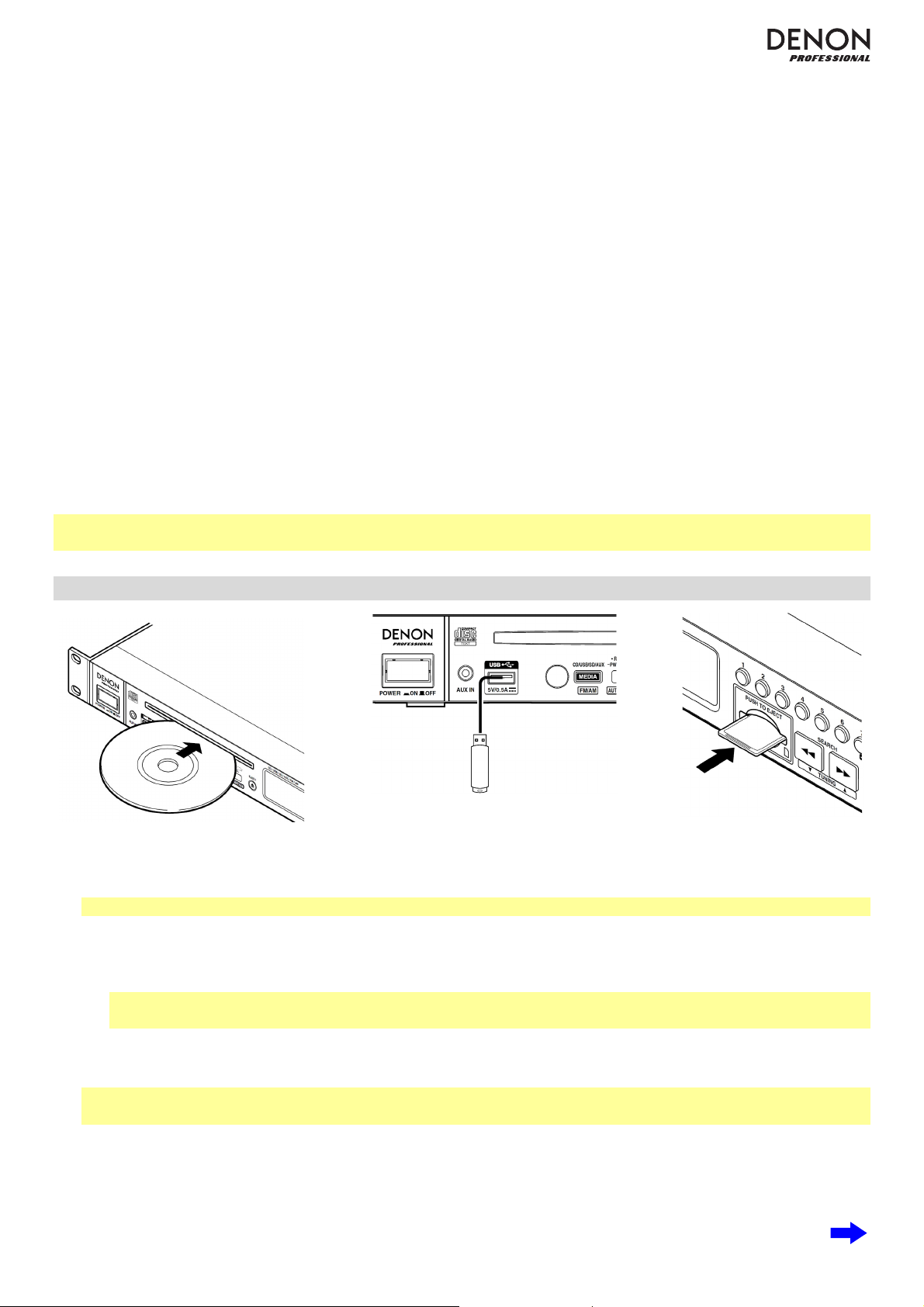
29
• Para saltar directamente a una pista:
1. Pulse alguno de los botones numéricos (0-9) en la unidad o control remoto para introducir el número de
pista deseado. Si el número de la pista es de dos dígitos, pulse los botones en sucesión (por ej., 1 y después
2 para la pista 12).
2. Pulse la tecla giratoria en la unidad o pulse el botón Enter en el control remoto. (La nueva pista se cargará
automáticamente si no hace esto en menos de 1 segundo).
• Para seleccionar un modo de repetición de reproducción, pulse el botón Repeat. Alternará entre repetir uno
(la misma pista se repetirá indefinidamente), repetir todos (la lista de todas las pistas se repetirá
indefinidamente), y repetición desactivada (no se repetirá ninguna pista).
• Para seleccionar el modo de reproducción, pulse el botón Play Mode. Alternará entre Normal (el CD se
reproduce desde la pista actual hasta el final del CD y a continuación se detiene), Single (Individual) (la pista
actual se reproduce hasta el final y a continuación se detiene), y Random (Aleatorio) (las pistas se reproducen en
orden aleatorio [hasta 256 pistas]).
• Para cambiar el modo de tiempo en la pantalla, pulse el botón Time (Tiempo) en el control remoto. Alternará
entre (Transcurrido) (cuánto tiempo ha transcurrido de la pista actual), Remain (Restante) (cuánto tiempo queda
de la pista actual) y T.Remain (T.Restante) (cuánto tiempo queda de todas las pistas restantes).
• Para expulsar un CD, pulse el botón Eject (Expulsar). Aparecerá “Ejecting” (Expulsando) en la pantalla
mientras se expulsa el CD. Aparecerá “No Disc” (Sin disco) cuando no haya discos en la ranura de CD.
Para más información sobre la reproducción de CD con archivos de audio, consulte Funcionamiento >
Reproducción de archivos de audio.
Importante: Consulte Otra información > CD para aprender más sobre los tipos de CD que soporta el DN-300Z y
para más información sobre la manipulación y cuidado de los CD.
Reproducción de archivos de audio
Para reproducir archivos de audio desde un CD, dispositivo USB o tarjeta SD:
1. Si la unidad está apagada, pulse el botón Power (Encendido) para encenderla.
Importante: No inserte un CD cuando la unidad esté apagada. Esto podría dañar la unidad.
2. Seleccione una de los siguientes procedimientos:
• Inserte un CD en la ranura de CD. (Sostenga el CD por los bordes sin tocar la superficie grabada. Tenga
cuidado de que sus dedos no queden atrapados cuando el disco se inserta en la unidad).
Importante: Esta unidad solo puede reproducir discos finalizados. (La finalización es el proceso que hace
que los discos CD-R grabados puedan reproducirse en reproductores compatibles).
• Conecte su dispositivo USB (de almacenamiento masivo) en el puerto USB.
• Inserte su tarjeta SD en la ranura para tarjeta SD hasta que escuche un “clic”
Nota: Puede reproducir archivos MP3 desde un CD-R o CD-ROM, o archivos AAC, MP3 y WAV desde un
dispositivo USB o tarjeta SD.
3. Seleccione el tipo de medio deseado: CD, USB o SD (descritos en Selección del modo de reproducción de
medios).
4. En modo SD o USB, pulse el botón All/Folder (Todo/Carpetas) para modificar el modo de vista (si así lo desea)
En la vista de carpetas, aparecerá el símbolo de un papel en la pantalla. En la vista de todo, aparecerá el
símbolo de una nota musical en la pantalla.
