DENON DN-V200 User Manual [fr]
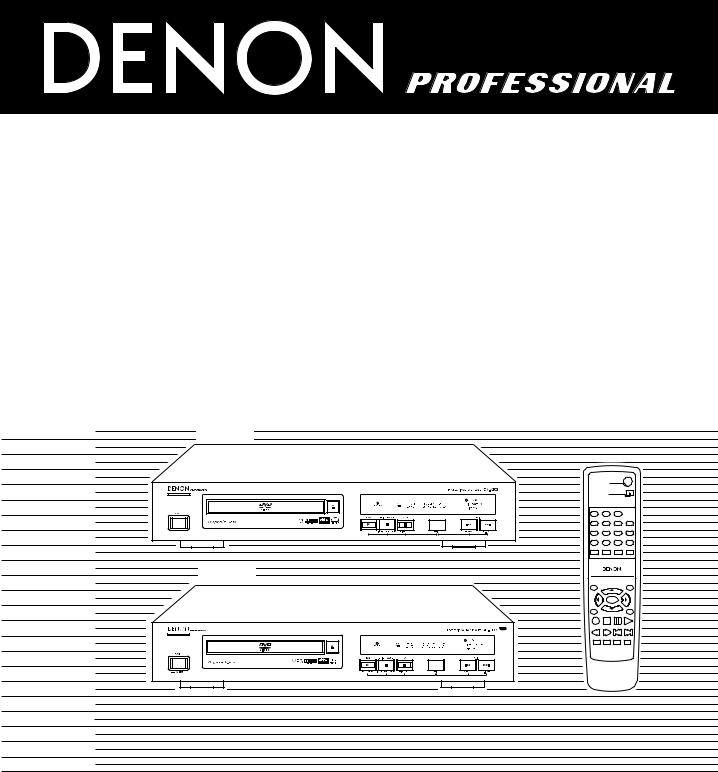
DVD VIDEO PLAYER
DN-V200/DN-V300
OPERATING INSTRUCTIONS |
INSTRUCCIONES DE OPERACION |
||
BEDIENUNGSANLEITUNG |
GEBRUIKSAANWIJZING |
||
MODE D’EMPLOI |
BRUKSANVISNING |
||
ISTRUZIONI PER L’USO |
|
|
|
|
|
|
|
|
|
|
|
|
|
|
|
|
|
|
|
|
|
|
|
|
|
|
|
|
|
|
|
DN-V200
DN-V300
|
DVD POWER |
|
|
|
OPEN/CLOSE |
|
|
1 |
2 |
3 |
|
|
|
|
PROG / |
|
|
|
DIRECT |
4 |
5 |
6 |
|
|
|
|
CALL |
7 |
8 |
9 |
|
|
|
CLEAR |
RANDOM |
0 |
+10 |
|
|
SUBTITLE |
AUDIO |
REPEAT |
A-B REPEAT |
RC-963
TOP MENU
/PBC |
|
MENU |
ENTER |
|
|
ANGLE |
|
RETURN |
DISPLAY STOP STILL /PAUSE |
PLAY |
|
SLOW/SEARCH |
SKIP |
|
SETUP NTSC/PAL |
ZOOM SLIDE SHOW |
|
FOR ENGLISH READERS |
PAGE |
004 |
~ PAGE |
032 |
FÜR DEUTSCHE LESER |
SEITE |
033 |
~ SEITE |
109 |
POUR LES LECTEURS FRANCAIS |
PAGE |
035 |
~ PAGE |
110 |
PER IL LETTORE ITALIANO |
PAGINA 038 |
~ PAGINA 111 |
||
PARA LECTORES DE ESPAÑOL |
PAGINA 113 |
~ PAGINA 189 |
||
VOOR NEDERLANDSTALIGE LEZERS |
PAGINA 115 |
~ PAGINA 190 |
||
FOR SVENSKA LÄSARE |
SIDA |
118 |
~ SIDA |
191 |

NOTE ON USE / HINWEISE ZUM GEBRAUCH /
OBSERVATIONS RELATIVES A L’UTILISATION / NOTE SULL’USO
•Avoid high temperatures.
Allow for sufficient heat dispersion when installed on a rack.
•Vermeiden Sie hohe Temperaturen.
Beachten Sie, daß eine ausreichend Luftzirkulation gewährleistet wird, wenn das Gerät auf ein Regal gestellt wird.
•Eviter des températures élevées
Tenir compte d’une dispersion de chaleur suffisante lors de l’installation sur une étagère.
•Evitate di esporre l’unità a temperature alte.
Assicuratevi che ci sia un’adeguata dispersione del calore quando installate l’unità in un mobile per componenti audio.
•Handle the power cord carefully.
Hold the plug when unplugging the cord.
•Gehen Sie vorsichtig mit dem Netzkabel um.
Halten Sie das Kabel am Stecker, wenn Sie den Stecker herausziehen.
•Manipuler le cordon d’alimentation avec précaution. Tenir la prise lors du débranchement du cordon.
•Manneggiate il filo di alimentazione con cura.
Agite per la spina quando scollegate il cavo dalla presa.
•Keep the set free from moisture, water, and dust.
•Halten Sie das Gerät von Feuchtigkeit, Wasser und Staub fern.
•Protéger l’appareil contre l’humidité, l’eau et lapoussière.
•Tenete l’unità lontana dall’umidità, dall’acqua e dalla polvere.
•Unplug the power cord when not using the set for long periods of time.
•Wenn das Gerät eine längere Zeit nicht verwendet werden soll, trennen Sie das Netzkabel vom Netzstecker.
•Débrancher le cordon d’alimentation lorsque l’appareil n’est pas utilisé pendant de longues périodes.
•Disinnestate il filo di alimentazione quando avete l’intenzione di non usare il filo di alimentazione per un lungo periodo di tempo.
*(For sets with ventilation holes)
•Do not obstruct the ventilation holes.
•Die Belüftungsöffnungen dürfen nicht verdeckt werden.
•Ne pas obstruer les trous d’aération.
•Non coprite i fori di ventilazione.
•Do not let foreign objects in the set.
•Keine fremden Gegenstände in das Gerät kommen lassen.
•Ne pas laisser des objets étrangers dans l’appareil.
•E’ importante che nessun oggetto è inserito all’interno dell’unità.
•Do not let insecticides, benzene, and thinner come in contact with the set.
•Lassen Sie das Gerät nicht mit Insektiziden, Benzin oder Verdünnungsmitteln in Berührung kommen.
•Ne pas mettre en contact des insecticides, du benzène et un diluant avec l’appareil.
•Assicuratevvi che l’unità non venga in contatto con insetticidi, benzolo o solventi.
•Never disassemble or modify the set in any way.
•Versuchen Sie niemals das Gerät auseinander zu nehmen oder auf jegliche Art zu verändern.
•Ne jamais démonter ou modifier l’appareil d’une manière ou d’une autre.
•Non smontate mai, nè modificate l’unità in nessun modo.
CAUTION
•The ventilation should not be impeded by covering the ventilation openings with items, such as newspapers, tablecloths, curtains, etc.
•No naked flame sources, such as lighted candles, should be placed on the apparatus.
•Please be care the environmental aspects of battery disposal.
•The apparatus shall not be exposed to dripping or splashing for use.
•No objects filled with liquids, such as vases, shall be placed on the apparatus.
CAUTION
RISK OF ELECTRIC SHOCK
DO NOT OPEN
CAUTION: TO REDUCE THE RISK OF ELECTRIC SHOCK, DO NOT REMOVE COVER (OR BACK). NO USER SERVICEABLE PARTS INSIDE. REFER SERVICING TO QUALIFIED SERVICE PERSONNEL.
The lightning flash with arrowhead symbol, within an equilateral triangle, is intended to alert the user to the presence of uninsulated “dangerous voltage” within the product’s enclosure that may be of sufficient magnitude to constitute a risk of electric shock to persons.
The exclamation point within an equilateral triangle is intended to alert the user to the presence of important operating and maintenance (servicing) instructions in the literature accompanying the appliance.
ITALIANO FRANCAIS DEUTSCH ENGLISH
•DECLARATION OF CONFORMITY
We declare under our sole responsibility that this product, to which this declaration relates, is in conformity with the following standards:
EN60065, EN55013, EN55020, EN61000-3-2 and EN61000-3-3. Following the provisions of 73/23/EEC, 89/336/EEC and 93/68/EEC Directive.
•ÜBEREINSTIMMUNGSERKLÄRUNG
Wir erklären unter unserer Verantwortung, daß dieses Produkt, auf das sich diese Erklärung bezieht, den folgenden Standards entspricht:
EN60065, EN55013, EN55020, EN61000-3-2 und EN61000-3-3. Entspricht den Verordnungen der Direktive 73/23/EEC, 89/336/EEC und 93/68/EEC.
•DECLARATION DE CONFORMITE
Nous déclarons sous notre seule responsabilité que l’appareil, auquel se réfère cette déclaration, est conforme aux standards suivants:
EN60065, EN55013, EN55020, EN61000-3-2 et EN61000-3-3. D’après les dispositions de la Directive 73/23/EEC, 89/336/EEC et 93/68/EEC.
•DICHIARAZIONE DI CONFORMITÀ
Dichiariamo con piena responsabilità che questo prodotto, al quale la nostra dichiarazione si riferisce, è conforme alle seguenti normative:
EN60065, EN55013, EN55020, EN61000-3-2 e EN61000-3-3.
In conformità con le condizioni delle direttive 73/23/EEC, 89/336/EEC e 93/68/EEC.
QUESTO PRODOTTO E’ CONFORME AL D.M. 28/08/95 N. 548
ATTENZIONE: QUESTO APPARECCHIO E’ DOTATO DI
DISPOSITIVO OTTICO CON RAGGIO LASER.
L’USO IMPROPRIO DELL’APPARECCHIO PUO’ CAUSARE
PERICOLOSE ESPOSIZIONI A RADIAZIONI!
CLASS 1 LASER PRODUCT
LUOKAN 1 LASERLAITE
KLASS 1 LASERAPPARAT
ADVARSEL: USYNLIG LASERSTRÅLING VED ÅBNING, NÅR
SIKKERHEDSAFBRYDERE ER UDE AF FUNKTION.
UNDGÅ UDSAETTELSE FOR STRÅLING.
VAROITUS! LAITTEEN KÄYTTÄMINEN MUULLA KUIN TÄSSÄ KÄYTTÖOHJEESSA MAINITULLA TAVALLA SAATTAA ALTISTAA KÄYTTÄJÄN TURVALLISUUSLUOKAN 1 YLITTÄVÄLLE NÄKYMÄTTÖMÄLLE LASERSÄTEILYLLE.
VARNINGOM APPARATEN ANVÄNDS PÅ ANNAT SÄTT ÄN I DENNA BRUKSANVISNING SPECIFICERATS, KAN ANVÄNDAREN UTSÄTTAS FÖR OSYNLIG LASERSTRÅLNING SOM ÖVERSKRIDER GRÄNSEN FÖR LASERKLASS 1.
,,CLASS 1
LASER PRODUCT,,
2
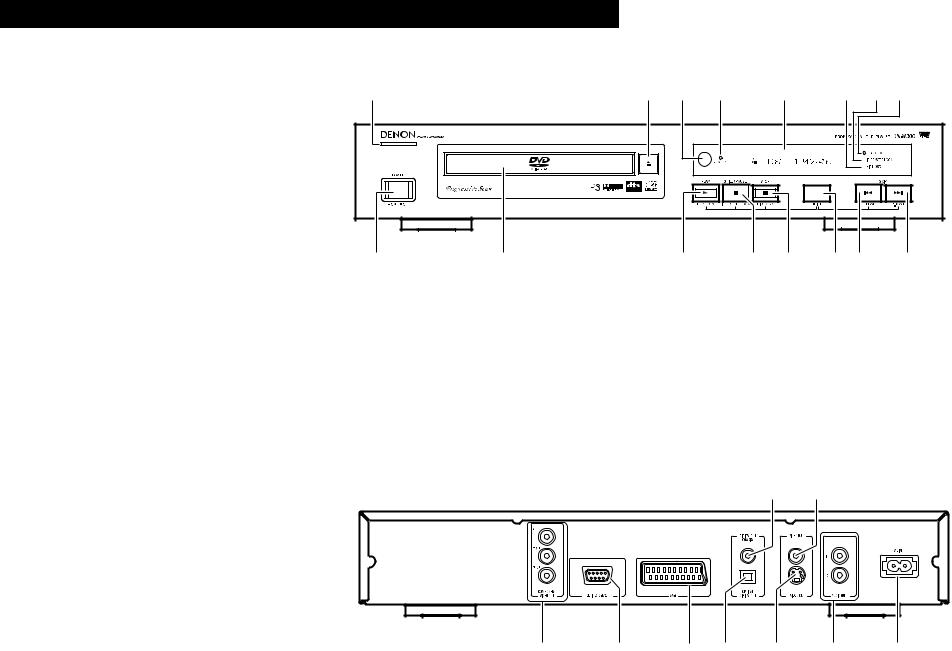
ENGLISH DEUTSCH FRANCAIS ITALIANO ESPAÑOL NEDERLANDS SVENSKA
!6 |
!5!4 !3 |
!2 |
o |
!1!0 |
FRONT PANEL
FRONTPLATTE
PANNEAU AVANT
PANNELLO FRONTALE
PANEL DELANTERO
VOORPANEEL
FRONT PANELEN
REAR PANEL
RÜCKWAND PANNEAU ARRIERE
IL PANNELLO POSTERIORE PANEL TRASERO ACHTERPANEEL BAKSIDAN
q |
w |
e r t y u i |
@5 @4
!7 !8
!9@0 @1 @2 |
@3 |
3
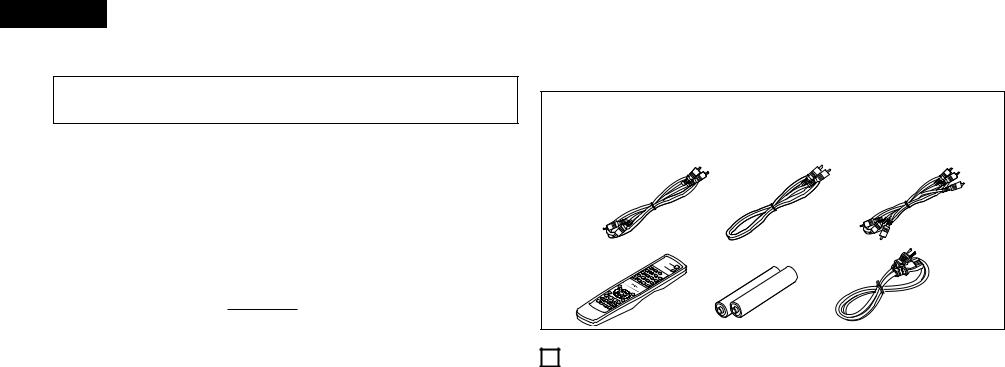
ENGLISH
IMPORTANT TO SAFETY
WARNING:
TO PREVENT FIRE OR SHOCK HAZARD, DO NOT EXPOSE THIS APPLIANCE TO RAIN OR MOISTURE.
CAUTION:
1.Handle the power supply cord carefully
Do not damage or deform the power supply cord. If it is damaged or deformed, it may cause electric shock or malfunction when used. When removing from wall outlet, be sure to remove by holding the plug attachment and not by pulling the cord.
2.Do not open the top cover
In order to prevent electric shock, do not open the top cover. If problems occur, contact your DEALER.
3.Do not place anything inside
Do not place metal objects or spill liquid inside the DVD video player. Electric shock or malfunction may result.
Please, record and retain the Model name and serial number of your set shown on the rating label.
Model No. DN-V200/DN-V300 Serial No.
NOTE:
This DVD video player uses the semiconductor laser. To allow you to enjoy music at a stable operation, it is recommended to use this in a room of 10°C (50°F) — 35°C (95°F).
Copyrights
2It is prohibited by law to reproduce, broadcast, rent or play discs in public without the consent of the copyright holder.
—TABLE OF CONTENTS —
z x
c Cautions on Handling Discs ................................. |
6 |
v Connections.................................................... |
6~ 9 |
b Part Names and Functions................................. |
10 |
n Remote Control Unit .......................................... |
11 |
m Loading Discs..................................................... |
12 |
, Changing the Default Settings..................... |
12~18 |
. Playback ....................................................... |
18, 19 |
⁄0Playing Repeatedly............................................. |
20 |
⁄1Playing Tracks in the Desired Order................... |
21 |
⁄2Playing Tracks in the Random Order.................. |
21 |
⁄3Using the On-Screen Display ............................. |
22 |
⁄4Using the Multiple Audio, |
|
Subtitle and Angle Functions ....................... |
22, 23 |
⁄5Using the Menus ............................................... |
24 |
⁄6Playing in the Zoom Mode ................................. |
25 |
⁄7MP3 file Playback......................................... |
25, 26 |
⁄8Playing Still Picture Files (JPEG format)....... |
26, 27 |
⁄9Advanced Function ..................................... |
28~ 31 |
¤0Troubleshooting ................................................. |
32 |
¤1Main Specifications............................................ |
32 |
• ACCESSORIES
Please check to make sure the following items are included with the main unit in the carton:
q Audio cord.......................................................... |
1 |
t R03/AAA batteries ............................................. |
2 |
w Video cord.......................................................... |
1 |
y Power supply cord ............................................. |
1 |
e Video cord (COMPONENT)................................ |
1 |
u Operating instructions ....................................... |
1 |
r Remote control unit (RC-963) ............................ |
1 |
i Service station list.............................................. |
1 |
q |
w |
e |
|
r |
t |
y |
1FEATURES
1.High precision 96 kHz 24-bit D/A converter
The DN-V200/DN-V300 is equipped with a 24-bit D/A converter for faithful D/A conversion of the high quality 24-bit data. This further enhances such aspects of audio performance as the S/N ratio, dynamic range and distortion and makes full use of the possibilities for high quality sound provided by a high number of bits and high sampling rates.
2.Progressive Scan function
The DN-V200/DN-V300 is equipped with a progressive scan function achieving playback with high picture quality. Movies and other DVD software can be recreated with a picture quality near that of the original.
3.Advanced function
(1)KEY LOCK
Operation of the buttons on the front panel (aside from the POWER button) is disabled to prevent accidental operation.
(2)IR REMOTE LOCK
(3)HIDE OSD
Switch the OSD and the display of the icons that appear on the screen on and off.
(4)AUTO PLAY
By this function the player can start playback automatically after power on.
4.Serial remote control (DN-V300 only)
Commands can be sent to the DVD player and the status requested and sent to the host via RS232C.
5.Change the image on the DVD Player wallpaper
The image on the DVD player wallpaper can be changed at the user‘s discretion.
Operation of the buttons on the remote controller is disabled to prevent accidental operation.
4
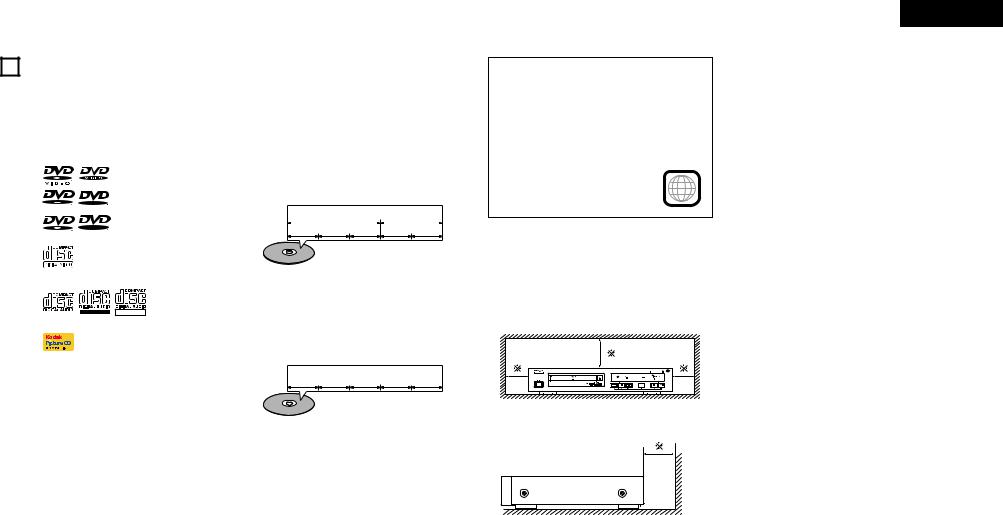
2DISCS
•The types of discs listed on the table below can be used on the DN-V200/DN-V300.
The marks are indicated on the disc labels or jackets.
Usable |
|
Mark (logo) |
Recorded |
Disc |
discs |
|
signals |
size |
|
|
|
|||
|
|
|
|
|
DVD video |
|
|
|
|
DVD audio |
|
|
Digital audio |
12 cm |
(NOTE 1) |
|
|
|
|
|
|
|
+ |
|
|
|
R |
Digital video |
|
DVD-R |
R |
|
|
|
|
(MPEG2) |
|
||
|
|
|
||
DVD-RW |
|
|
|
8 cm |
(NOTE 2) |
R W |
R W |
|
|
|
|
|
|
|
|
|
|
|
|
|
|
|
Digital audio |
12 cm |
|
|
|
+ |
|
Video CD |
|
|
|
|
|
|
Digital video |
8 cm |
|
|
|
|
||
|
|
|
(MPEG1) |
|
|
|
|
|
|
|
|
|
|
|
CD |
|
|
Digital audio |
12 cm |
|
|
MP3 |
||
CD-R |
|
|
|
|
|
|
WMA |
|
|
CD-RW |
|
|
|
|
|
Recordable ReWritable |
Digital picture |
|
|
(NOTE 3) |
|
8 cm |
||
|
|
|||
|
|
|
(JPEG) |
|
|
|
|
|
|
Picture CD |
|
|
Digital picture |
12 cm |
|
|
(JPEG) |
||
|
|
|
|
|
|
|
|
|
|
2The following types of discs cannot be played on the DN-V200/DN-V300:
•For European model:
DVDs with region numbers other than “2” or “ALL”
•DVD-ROM/RAMs
•SACD
•CD-ROMs
•CDVs (Only the audio part can be played.)
•CD-Gs (Only the audio is output.)
•Photo CDs
NOTE 1: Video part which based on DVD-video specification only can be played.
NOTE 2: Playing DVD-R and DVD-RW discs
DVD-R and DVD-RW discs recorded in video format on a DVD recorder can be played on the DN-V200/DN-V300.
Discs that have not be finalized cannot be played.
Depending on the disc’s recording status, the disc may not be accepted or may not be played normally (the picture or sound may be not be smooth, etc.).
NOTE 3: According to recording quality, some CD- R/RW cannot be played.
2Disc terminology
•Titles and chapters (DVD-videos)
DVD-videos are divided into several large sections called “titles” and smaller sections called “chapters”.
Numbers are allotted to these sections. These numbers are called “title numbers” and “chapter numbers”.
For example:
Title 1 |
|
Title 2 |
Chapter 1 Chapter 2 Chapter 3 Chapter 1 Chapter 2
•Tracks (video and music CDs)
Video and music CDs are divided into sections called “tracks”.
Numbers are allotted to these sections. These numbers are called “track numbers”.
For example:
Track 1 Track 2 Track 3 Track 4 Track 5
•Playback control (video CDs)
Video CDs including the words “playback control” on the disc or jacket are equipped with a function for displaying menus on the TV screen for selecting the desired position, displaying information, etc., in dialog fashion.
In this manual, playing video CDs using such menus is referred to “menu playback”.
Video CDs with playback control can be used on the DN-V200/DN-V300.
ENGLISH
NOTE:
•This DVD player is designed and manufactured to respond to the Region Management Information that is recorded on a DVD disc.
If the Region number described on the DVD disc does not correspond to the Region number of this DVD player, this DVD player cannot play this disc.
For European model:
The Region number for this DVD 2 player is 2.
CAUTIONS ON INSTALLATION
Note:
For heat dispersal, do not install this equipment in a confined space such as a book case or similar unit.
Note |
Wall
5
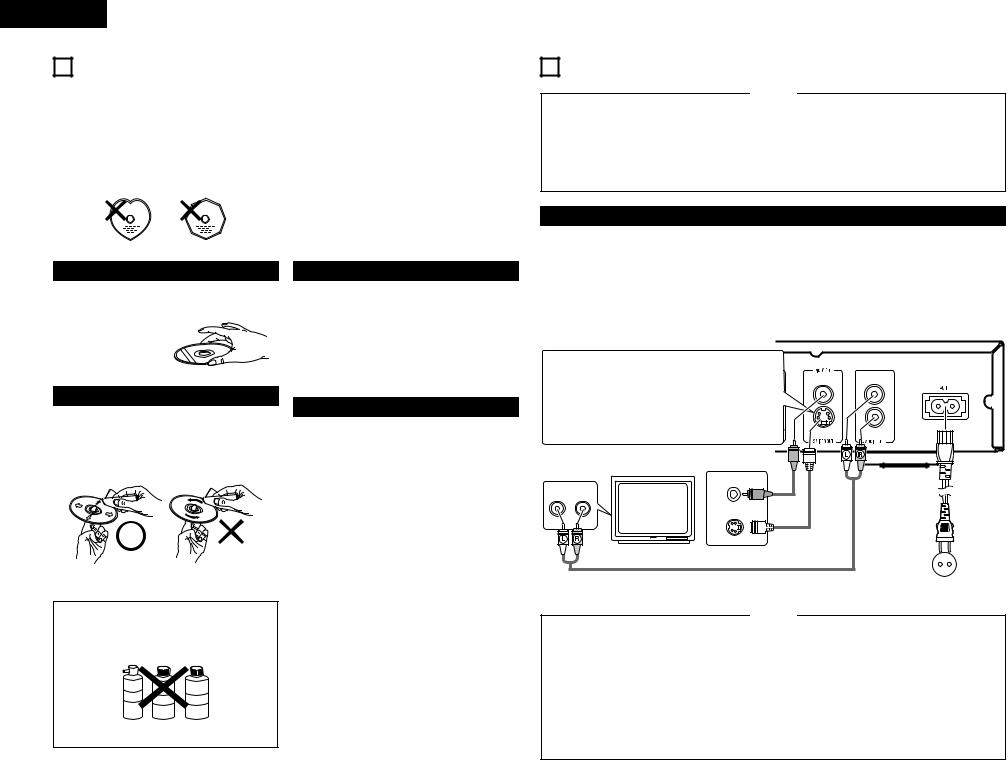
ENGLISH
3 CAUTIONS ON HANDLING DISCS
Discs |
|
Cautions on Handling Discs |
|
|
|
Only the discs including the marks shown on page 5 can be played on the DN-V200/DN-V300.
Note, however, that discs with special shapes (heartshaped discs, hexagonal discs, etc.) cannot be played on the DN-V200/DN-V300. Do not attempt to play such discs, as they may damage the player.
•Do not get fingerprints, grease or dirt on discs.
•Be especially careful not to scratch discs when removing them from their cases.
•Do not bend discs.
•Do not heat discs.
•Do not enlarge the center hole.
•Do not write on the labeled (printed) side with a ballpoint pen or a pencil.
•Water droplets may form on the surface if the disc is moved suddenly from a cold place to a warm one. Do not use a hairdryer, etc., to dry the disc.
Holding Discs
Avoid touching the surface of discs when loading and unloading them.
Be careful not to get fingerprints on the signal surface (the side which shines in rainbow colors).
Cautions on Storing Discs
•Always eject discs after playing them.
•Keep discs in their cases to protect them from dust, scratches and warping.
•Do not put discs in the following places:
1.Places exposed to direct sunlight for long periods of time
2.Humid or dusty places
3.Places exposed to heat from heaters, etc.
Cleaning Discs
2Fingerprints or dirt on the disc may lower sound and picture quality or cause breaks in playback. Wipe off fingerprints or dirt.
2Use a commercially available disc cleaning set or a soft cloth to wipe off fingerprints or dirt.
Wipe gently from the |
Do not wipe with a circular |
middle outwards. |
motion. |
NOTE:
•Do not use record spray or antistatic. Also do not use volatile chemicals such as benzene or thinner.
Cautions on Loading Discs
•Only load one disc at a time. Loading one disc on top of another may result in damage or scratch the discs.
•Load 8 cm discs securely in the disc guide, without using an adapter. If the disc is not properly loaded, it may slip out of the guide and block the disc tray.
•Be careful not to let your fingers get caught when the disc tray is closing.
•Do not place anything but discs in the disc tray.
•Do not load cracked or warped discs or discs that have been fixed with adhesive, etc.
•Do not use discs on which the adhesive part of cellophane tape or glue used to attach the label is exposed, or discs with traces of tape or labels that have been peeled off. Such discs may get stuck inside the player, resulting in damage.
Record Thinner Benzene
spray
4 CONNECTIONS
NOTES:
•Read the manuals of all the components when making connections.
•Keep the power cord unplugged until all connections have been completed.
•If the power is on when connections are made, noise may be generated and damage the speakers.
•Be sure to connect the left and right channels properly, L (left) to L, R (right) to R.
•Plug the power cord securely into the power outlet. Incomplete connection may result in noise.
•Binding the power cord together with connection cords may result in humming or noise.
(1) Connecting a TV
•Use the included audio video cord to connect the TV’s video input connector and audio input connectors to the DN-V200/DN-V300’s VIDEO OUT or S-VIDEO OUT and AUDIO OUT.
•Check that “P.SCAN” on the front panel display is off. If “P.SCAN” is lit, press the “SHIFT” and “P.SCAN” button on the front panel so that “P.SCAN” turns off. Pictures are not output properly if “P.SCAN” is lit.
•To use with s-video output, set in “VIDEO OUT” in “VIDEO SETUP” in “SETUP” at the initial settings.
(See page 14)
DN-V200/DN-V300
S-Video output connector
The video signals are divided into color (C) and brightness (Y) signals, achieving a clearer picture.
brightness (Y) signals, achieving a clearer picture.
If the TV is equipped with an S-Video input connector, we recommend connecting it to the DN-V200/DN- V300’s S-Video output connector using a commercially available S-Video connection cord.
TV
VIDEO IN
AUDIO IN
S-VIDEO IN
L R
To power outlet
NOTES:
•Connect the DN-V200/DN-V300’s video outputs to the TV either directly or through an AV amplifier. Do not connect it via a VCR (video cassette recorder). Some discs contain copy prohibit signals. If such discs are played via a VCR, the copy prohibit system may cause disturbance in the picture.
•Set the “TV TYPE” in “VIDEO SETUP” in “SETUP“ to comply with your TV's video format. When the TV is PAL formatted, set to PAL.
(See page 14.)
•Set the “TV ASPECT” in “VIDEO SETUP” in “SETUP” to comply with your TV’s aspect. (See page 13)
•No audio signals are output from the DN- V200/DN-V300’s “AUDIO OUT” connector when discs recorded in DTS are played.
6
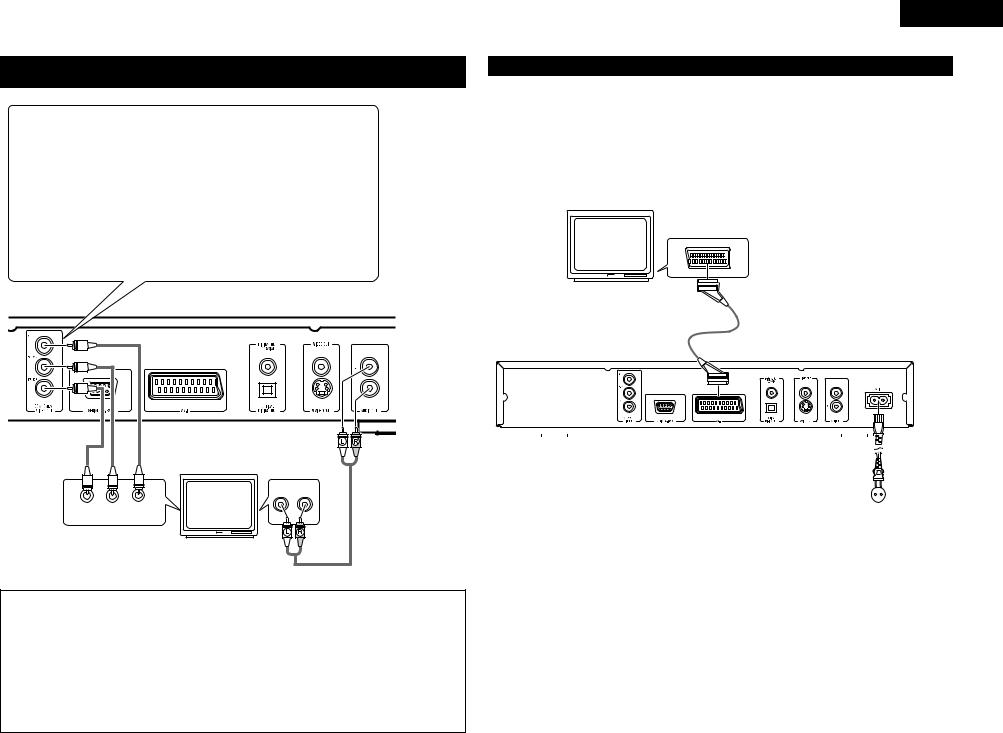
(2)Connecting to a TV or Monitor Equipped with Color Component Input Connectors
Color component output connectors (PR/CR, PB/CB and Y)
The red (PR/CR), blue (PB/CB) and brightness (Y) signals are output independently, achieving more faithful reproduction of the colors.
•The color component input connectors may be marked differently on some TVs or monitors (PR, PB and Y/R-Y, B-Y and Y/CR, CB and Y, etc.). For details, refer to the TV’s operating instructions.
•If your TV is compatible with progressive scan, press the “SHIFT” and “P.SCAN” button on the front panel so that “P.SCAN” lights on the display. This results in a high quality picture with little flickering.
(No signals are output from the Video out, S-Video output (S terminal) or SCART terminal (AV1) output when “P.SCAN” is lit.)
•Select “COMPONENT OUTPUT” for the video output setting at the setup screen. (When “COMPONENT” is selected, no video signals are output from the S-Video output (S terminal) and RGB of SCART terminal (AVI).
DN-V200/DN-V300
TV
AUDIO IN
PR/CR PB/CB Y
COMPONENT VIDEO IN |
L |
R |
|
|
NOTES:
•Use the three commercially available video cords to connect the DN-V200/DN-V300’s color component output connectors to the TV or monitor.
•Set the “TV TYPE“ in “VIDEO SETUP“ in “SETUP“ to comply with your TV's video format. When the TV is PAL formatted, set to PAL. (See page 14.)
•Set the “VIDEO OUT” in “VIDEO SETUP” in “SETUP” to comply with Progressive TV.
•To use with 2-channel audio output, set “STEREO” in “DOWNMIX” in “AUDIO SETUP” in “SETUP” at the initial settings. (See page 15)
•Set the “TV ASPECT” in “VIDEO SETUP” in “SETUP” to comply with your TV’s aspect. (See page 13)
•No audio signals are output from the DN-V200/DN-V300’s “AUDIO OUT” connector when discs recorded in DTS are played.
ENGLISH
(3) Connecting to a TV with 21-pin SCART Terminal (For only European model)
•Use the commercially 21-pin SCART cable to connect the TV’s 21-pin SCART terminal to the DN-V200/DN- V300’s 21-pin SCART terminal (AV1).
•Check that “P.SCAN” on the front panel display is off.If “P.SCAN” is lit, press the “SHIFT” and “P.SCAN” button on the front panel so that “P.SCAN” turns off. Pictures are not output properly if “P.SCAN” is lit.
•Select “RGB” for the video output setting at the setup screen video setup.
•CVBS and RGB signal are output from the SCART terminal (AV1).
When “RGB” is selected, no video signals are output from the S-Video output (S terminal) or component output.
When “RGB” is selected, CVBS and RGB are output.
21-pin SCART terminal
TV
DN-V200/DN-V300
|
|
|
|
|
|
|
|
|
|
|
|
|
|
|
|
|
|
|
|
|
|
|
|
|
|
|
|
|
|
|
|
|
|
|
|
|
|
|
|
|
|
|
|
|
|
|
|
|
|
|
|
|
|
|
|
|
|
|
|
|
|
|
|
|
|
|
|
|
|
|
|
|
|
|
|
|
|
|
|
|
|
|
|
|
|
|
|
|
|
|
|
|
To power outlet |
||||
|
|
|
|
|
|
|
|
|
|
|
|
||
|
|
|
|
|
NOTES: |
|
|
|
|
|
|
|
|
|
|
|
|
|
|
|
|
|
|
|
|||
• Some discs contain copy prohibit signals. If such |
• Set the “TV TYPE“ in “VIDEO SETUP“ in |
||||||||||||
discs are played via a VCR, the copy prohibit |
“SETUP“ to comply with your TV's video format. |
||||||||||||
system may cause disturbance in the picture. |
When the TV is PAL formatted, set to PAL. (See |
||||||||||||
|
|
|
|
|
|
page 14.) |
|||||||
|
|
|
|
|
|
|
|
|
|
|
|
|
|
7
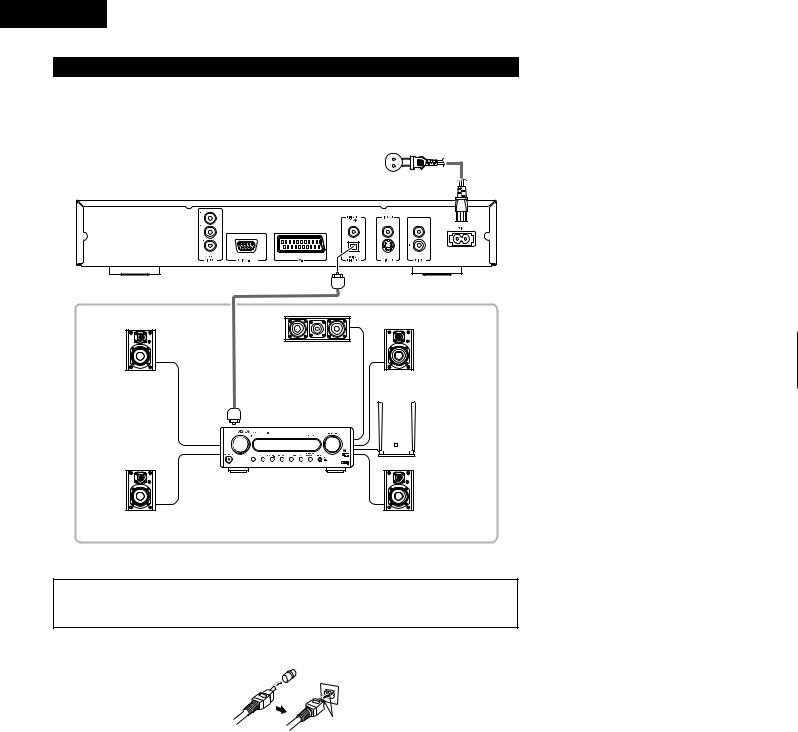
ENGLISH
(4) Connecting to a AV amplifier with a Built-in decoder
When DVDs recorded in Dolby Digital or DTS are played, Dolby Digital or DTS bitstream signals are output from the DVD player’s digital audio output connectors. If a Dolby Digital or DTS decoder is connected, you can achieve sound with the power and sense of presence of a movie theater or concert hall.
To power outlet
DN-V200/DN-V300
Optical fiber cable |
|
|
Center speaker |
Front speaker (left) |
Front speaker (right) |
|
Digital audio input |
|
connector (OPTICAL) |
Subwoofer
AV amplifier with a built-in decoder (AV control center)
Surround speaker (left) |
Surround speaker (right) |
2Sound output from the DN-V200/DN-V300’s digital audio output connectors
In the case of bit stream output
|
|
Settings |
|
|
|
|
|
|
|
|
|
DIGITAL OUT |
|
|
|
|
|
|
|
|
Audio recording format |
NORMAL |
|
PCM |
|
|
|
|
|
|
Dolby Digital |
Dolby Digital bitstream |
|
2 channels PCM |
|
|
(48 kHz / 16 bit) |
||
|
|
|
|
|
|
|
|
|
|
DVD video |
DTS |
DTS bitstream |
|
DTS bitstream |
|
|
|
|
|
|
MPEG Audio |
2 channels PCM |
|
2 channels PCM |
|
(48 kHz / 16 bit) |
|
(48 kHz / 16 bit) |
|
|
|
|
||
|
|
|
|
|
In the case of PCM output
|
|
|
|
Settings |
|
|
|
|
|
|
|
|
|
|
|
LPCM (44.1 kHz / 48 kHz) |
|
|
|
|
|
|
|
|
|
|
|
OFF |
|
|
Audio recording format |
|
|
ON |
|
|
Copy protection ON |
Copy protection OFF |
|||
|
|
|
|
||
|
|
|
|
|
|
DVD |
Linear |
48 kHz / 16 ~ 24 bit |
No output data (*1) |
48 kHz / 16 ~ 24 bit PCM |
48 kHz / 16 bit PCM |
|
|
|
|
||
video |
PCM |
96 kHz / 16 ~ 24 bit |
No output data (*2) |
96 kHz / 16 ~ 24 bit PCM |
48 kHz / 16 bit PCM |
|
|
||||
|
|
|
|
|
|
Video CD |
|
MPEG 1 |
44.1 kHz / 16 bit PCM |
44.1 kHz / 16 bit PCM |
|
|
|
|
|
||
Music CD |
44.1 kHz / 16 bit Linear PCM |
44.1 kHz / 16 bit PCM |
44.1 kHz / 16 bit PCM |
||
|
|
|
|
||
MP3 CD |
MP 3 (MPEG-1 Audio Layer 3) |
32 ~ 48 kHz / 16 bit PCM |
32 ~ 48 kHz / 16 bit PCM |
||
|
|
|
|
|
|
*1 Only 48 kHz/16 bit sources are output.
*2 When playing copyright-protected linear PCM DVDs, in consideration of copyrights, no digital signals are output for sources exceeding 48 kHz/16 bits. When playing such sources, either set to “96k>48k” or make analog connections.
•Linear PCM audio is a signal recording format used for music CDs.
While signals are recorded at 44.1 kHz/16 bit for music CDs, for DVDs they are recorded at 48 kHz/16 bit to 96kHz/24 bit, providing higher sound quality than music CDs.
NOTE:
•Harsh noise that could harm your ears or damage the speakers is generated when a DVD recorded in DTS is played while using a decoder, etc., that is not DTS-compatible.
2 Connecting an optical fiber cable to the digital audio input connector (OPTICAL)
Line up in proper direction
Remove the dust cap, line up the cable in the proper directly, then insert it securely as far as it goes.
8

ENGLISH
(5)Connecting to a Digital Recorder (MD Recorder, DAT Deck, etc.)
Set the “AUDIO SETUP” default setting as shown below. (See page 14.)
• “DIGITAL OUT” → |
“PCM” |
“96k LPCM OUT” → |
“96k>48k” |
Playing DVDs with incorrect settings may result noise that could damage your ears or the speakers.
DN-V200/DN-V300
 B
B
Digital audio input connector (OPTICAL)
Optical fiber cable
(6) Connecting to a Stereo Component
DN-V200/DN-V300
Stereo component
NOTES:
• When connecting to a stereo device with 2 audio channels
qAfter setting “SETUP MENU MODE” at “SYSTEM SETUP” to “EXPERT”, set “DOWNMIX” under “AUDIO SETUP” to either “STEREO” or “LT/RT” (see page 15).
For sources recorded in multiple channels, analog signals downmixed into two channels are output. (For sources for which downmixing is prohibited, only the FL and FR channels are output.)
wSet “96kLPCM OUT” at “AUDIO SETUP” under “SETUP” to “96k>48k” (see pages 15). (When set to “96k>48k”, analog audio signals converted to 48 kHz or less are output for linear PCM sources.)
9
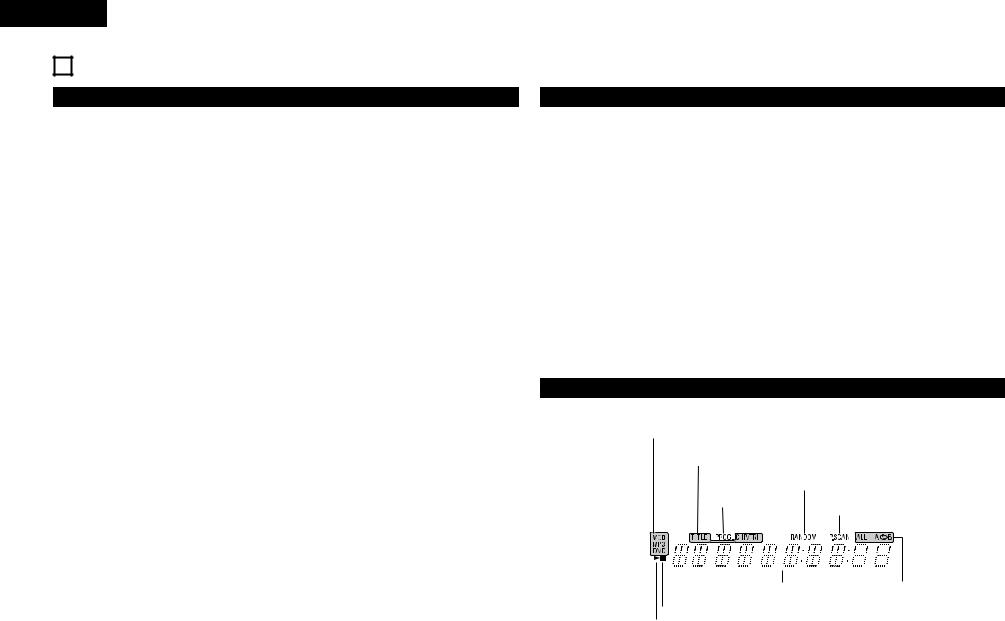
ENGLISH
5 PART NAMES AND FUNCTIONS
(1) Front Panel
See page 3.
qPOWER button
•Press once to turn the power on.
•Press again to set to the “OFF” position and turn the power off.
•Set the power to the standby mode by pressing the POWER button on the remote control unit while the power is on.
•Turn the power on from the standby mode by pressing the POWER button on the remote control unit.
wDisc tray
•Load discs here. (See page 12.)
•Press the OPEN/CLOSE button !5to open and close the disc tray.
•The disc tray is also closed when the PLAY button e is pressed.
ePLAY/KEY LOCK button (1)
•Press this button to play the disc (See page 18.)
•Used in combination with the SHIFT button to turn the KEY LOCK mode on and off.(See page 28.)
r STILL/PAUSE/IR REMOTE LOCK button (3)
•Press this button to pause images or music or to play images frame by frame. (See page 19.)
•Used in combination with the SHIFT button to turn the IR REMOTE LOCK mode on and off.(See page 28.)
tSTOP/HIDE OSD button (2)
•Press this to stop the disc. (See page 19.)
•Used in combination with the SHIFT button to turn the HIDE OSD mode on and off.(See page 28.)
uSKIP/REPEAT button (8)
•Press this to move back to the beginning of the current track (or chapter).
•Press again to move back to the beginning of the previous track (or chapter). (See page 19.)
•Used in combination with the SHIFT button to switch the repeat mode.(See page 20.)
iSKIP/P.SCAN button (9)
•Press this to move ahead to the beginning of the next track (or chapter). (See page 19.)
•Used in combination with the SHIFT button to switch between progressive scan and interlaced scan.
oKEY LOCK indicator
• Lights when the KEY LOCK mode is on.
!0 IR REMOTE LOCK indicator
•Lights when the IR REMOTE LOCK mode is on.
!1 HIDE OSD indicator
• Lights when the HIDE OSD mode is on.
!2 Display
•Information on the disc that is currently playing is shown on the display. (See page 10.)
!3 STANDBY indicator
•This lights when the power is in the standby mode.
!4 Remote control sensor !5 OPEN/CLOSE button (5OPEN/CLOSE)
•Press this button to open and close the disc tray.(See page 12.)
!6 Power indicator
• This indicator lights when the power is on.
ySHIFT button
•Used in combination with other buttons to perform advanced functions. (See page 28.)
(2) Rear Panel
!7 Component video output connectors (COMPONENT VIDEO OUT)
• Connect using the included video cords.
!8 SERIAL REMOTE terminal (DN-V300 only)
•This is the terminal for serial control from an external device.
!9 21-pin SCART terminal (AV1)
•Connect using a 21-pin SCART cable (available in stores).
@0 Digital audio output connector (OPTICAL)
•Connect using an optical fiber cable (available in stores).
•Digital data is output from this connector.
@1 S-Video output connector (S-VIDEO OUT)
•Connect using an S-Video connection cord (available in stores).
@2 Audio output connectors (AUDIO OUT)
• Connect using the included audio cord.
@3 Power input (AC IN)
•Connect to AC power supply using the included power supply cord.
@4 Video output connector (VIDEO OUT)
• Connect using the included video cord.
@5 Digital audio output connector (COAXIAL)
•Connect using an digital audio cord. Connect a commercially available 75 Ω /ohms pin-plug cord.
•Digital data is output from this connector.
(3) Display
Lights to indicate the currently playing disc.
These light to indicate the names of the sections of the disc being played.
|
|
Lights in the |
Lights in the random play mode. |
|||
|
|
programmed play |
|
|
|
|
Lights when progressive video |
||||||
|
|
mode. |
||||
|
|
|
signals are being output. |
|||
|
|
|
|
|
|
|
|
|
|
|
|
|
|
|
|
|
|
|
|
|
|
|
|
|
|
|
|
|
|
|
|
|
|
|
Displays the title, track number and elapsed time during playback.
Lights in the still/pause mode.
Lights in the repeat play mode.
Lights during playback, flashes when the resume play memory function is activated.
10

6 REMOTE CONTROL UNIT
2 The DN-V200/DN-V300 can be controlled from a distance using the included remote control unit (RC-963).
(1) Inserting Batteries
qRemove the remote control unit’s rear cover.
wPlace two R03/AAA batteries in the battery compartment in the direction indicated by the marks.
eClose the rear cover.
Cautions On Batteries
•Use R03/AAA batteries in this remote control unit.
•Replace the batteries with new ones approximately once a year, though this depends on the frequency with which the remote control unit is used.
•If the remote control unit does not operate from close to the main unit, replace the batteries with new ones, even if less than a year has passed.
•The included battery is only for verifying operation.
Replace it with a new battery as soon as possible.
•When inserting the batteries, be careful to do so in the proper direction, following the < and > marks in the remote control unit’s battery compartment.
•To prevent damage or battery fluid leakage:
•Do not use a new battery with an old one.
•Do not use two different types of batteries.
•Do not short-circuit, disassemble, heat or dispose of batteries in flames.
•Remove the batteries when not planning to use the remote control unit for a long period of time.
•If the batteries should leak, carefully wipe off the fluid from the inside of the battery compartment, then insert new batteries.
(2) Using the Remote Control Unit
Approx. 7 meters
30°

30°
•When operating the remote control unit, point it at the remote control sensor as shown on the diagram.
•The remote control unit can be used from a direct distance of approximately 7 meters. This distance will be shorter, however, if there are obstacles in the way or if the remote control unit is not pointed directly at the remote control sensor.
•The remote control unit can be operated at a horizontal angle of up to 30° with respect to the remote control sensor.
NOTES:
•It may be difficult to operate the remote control unit if the remote control sensor is exposed to direct sunlight or strong artificial light.
•Do not press buttons on the main unit and on the remote control unit at the same time. Doing so will result in malfunction.
ENGLISH
(3) Names and Functions of Remote Control Unit Buttons
2 Button not explained here function in the same way as the corresponding buttons on the main unit.
qDVD POWER button
Press this to switch the power between on and standby.
wNumber buttons
Use these to input numbers.
Use the +10 button to input numbers of 10 or over. Example: To input 25
+10  +10
+10  5
5
eSUBTITLE button
Press this to switch the DVD’s subtitle language.
rAUDIO button
For DVDs, press this to switch the audio language. For video CDs, press this to switch the channel between “LR”, “L” and “R”.
tTOP MENU/PBC button
The top menu stored on the disc is displayed.
yCursor buttons/ENTER button
Use the •and ªbuttons to select in the vertical direction. Use the 0and 1buttons to select in the horizontal direction.
Press the ENTER button to select the item selected with the cursor buttons.
uANGLE button
Press this to switch the angle.
iDISPLAY button
Press this to display the ON-SCREEN.
o STOP button (2)
!0 SLOW/SEARCH buttons
!1 SETUP button
Press this to display the default setting screen.
!2 NTSC/PAL button
Use this to switch the set’s video output format (NTSC/PAL).
!3 OPEN/CLOSE button
!4 PROGRAM/DIRECT button (PROG/DIRECT)
Press this to switch between the normal play, programmed play.
!5 CALL button
Press this to check the program contents.
!6 RANDOM button
Press this to play the tracks on the video or music CD in random order.
!7 CLEAR button
Press this to clear numbers that you have input.
!8 A-B REPEAT button (A-B)
Use this to repeat sections between two specific points.
!9 REPEAT button
Press this to play tracks repeatedly.
@0 MENU button
The DVD menu stored on the disc is displayed.
@1 RETURN button
Press this to return to the previous menu screen.
@2 PLAY button (1)
@3 STILL/PAUSE button (3)
@4 SKIP buttons
@5 SLIDE SHOW button
The way of switching to the next image during continuous JPEG image playback (SLIDE SHOW) can be selected.
@6 ZOOM button
Press this to enlarge the image.
q |
|
DVD POWER |
|
|
||
|
|
OPEN/CLOSE |
|
!3 |
||
|
1 |
2 |
3 |
|
|
|
|
|
|
|
PROG / |
|
|
w |
|
|
|
DIRECT |
!4 |
|
4 |
5 |
6 |
|
|||
|
|
|
|
CALL |
!5 |
|
|
7 |
8 |
9 |
|
||
|
|
|
CLEAR |
RANDOM |
!6 |
|
|
0 |
+10 |
|
|
||
e |
SUBTITLE |
AUDIO |
REPEAT |
A-B REPEAT |
!7 |
|
|
|
|
|
|||
r |
|
|
|
|
!8 |
|
|
|
|
|
|
||
|
|
RC-963 |
|
!9 |
||
|
TOP MENU |
|
|
|
|
|
t |
/PBC |
|
|
MENU |
@0 |
|
|
|
|
|
|||
y |
|
ENTER |
|
|
||
u |
ANGLE |
|
|
RETURN |
@1 |
|
DISPLAY STOP STILL /PAUSE |
PLAY |
|||||
i |
@2 |
|||||
|
|
|
|
|||
o |
SLOW/SEARCH |
SKIP |
|
@3 |
||
|
|
|
|
|||
|
SETUP NTSC/PAL ZOOM SLIDE SHOW |
@4 |
||||
!0 |
|
|
|
|
||
!1 |
|
|
|
|
@5 |
|
!2 |
|
|
|
|
@6 |
|
11
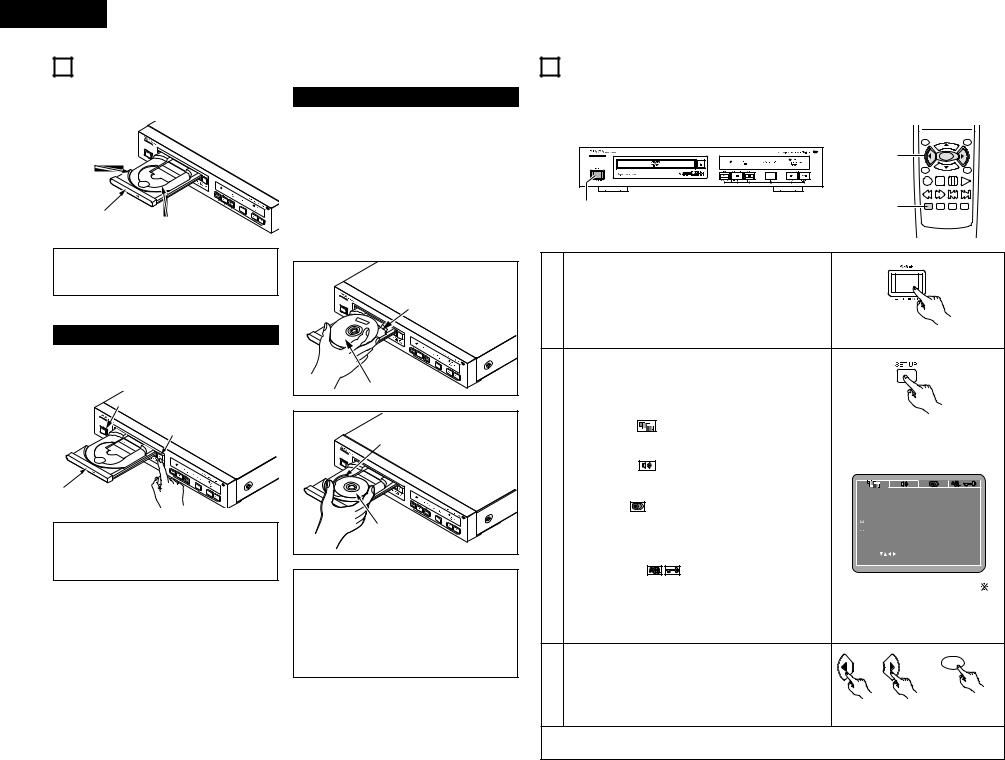
ENGLISH
7 LOADING DISCS
2Set discs in the disc tray with the labeled (printed) side facing up.
12 cm disc guide
Disc tray |
8 cm disc guide |
NOTE:
•Do not move the DN-V200/DN-V300 while a disc is playing. Doing so may scratch the disc.
(1) Opening and Closing the Disc Tray
qTurn on the power.
wPress the OPEN/CLOSE button.
POWER button
OPEN/CLOSE button
Disc tray
NOTES:
•Be sure to turn on the power before opening and closing the disc tray.
•Do not strike on the button with a pencil, etc.
8 CHANGING THE DEFAULT SETTINGS
(2) Loading Discs
•Pick up the disc carefully so as not to touch the signal surface and hold it with the labeled side facing up.
•With the disc tray fully open, set the disc in the disc tray.
•Set 12 cm discs in the outer tray guide (Figure 1), 8 cm discs in the inner tray guide (Figure 2).
•Press the OPEN/CLOSE button. The disc is automatically loaded.
•The disc tray can also be closed automatically to load the disc by pressing the PLAY button.
2Make the initial settings to suit your usage conditions before starting playback.
The initial settings are retained until they are next changed, even if the power is turned off.
|
RC-963 |
TOP MENU |
|
/PBC |
MENU |
|
3 |
ENTER |
|
|
|
ANGLE |
RETURN |
|
|
DISPLAY STOP STILL /PAUSE PLAY |
|
|
|
SLOW/SEARCH |
SKIP |
1 |
2 |
SETUP NTSC/PAL |
ZOOM SLIDE SHOW |
|
|
||
Figure 1 |
|
|
|
|
|
|
|
1 |
Turn on the power. |
|
|
|
|
Outer disc tray |
• Press the power button, the power indicator lights and the |
|
|
|
|
|
|
|
power turns on. |
|
|
|
|
|
|
|
|
Main unit |
|
|
|
|
In the stop mode, press the SETUP button. |
|
|
|
|
|
|
• The setup (default settings) screen appears. |
|
|
|
|
12 cm disc |
|
NOTE: |
|
|
|
|
|
|
• For some menus, the initial values can be changed during |
|
|
|
|
|
|
playback. |
|
|
|
|
Figure 2 |
|
VIDEO SETUP |
Remote control unit |
|
||
Inner disc tray |
|
|
|
|
|
|
|
Use this to set the DN-V200/DN-V300's screen mode. |
|
|
|
|
|
|
|
(TV aspect, TV type and AV1 video output.) |
|
|
|
|
|
|
AUDIO SETUP |
|
|
|
|
|
|
Use this to set the DN-V200/DN-V300's audio output mode. |
|
|
|
|
|
2 |
(Digital and LPCM output settings.) |
VIDEO SETUP |
|
|
|
|
DISC SETUP |
TV ASPECT |
|
4 |
3 PS |
|
|
|
TV TYPE |
|
|
MULTI |
|
|
|
Use this to set the language to be used when playing the |
VIDEO OUT |
|
S-VIDEO |
|
|
|
VIDEO MODE |
|
|
AUTO |
|
8 cm disc |
|
disc. |
|
|
||
|
SLIDE SHOW |
|
|
5 SEC |
||
|
|
If the set language is not offered on that disc, the discs |
|
|
|
|
|
|
default language is set. |
SELECT |
SET |
ENT E R BUTTON |
|
|
|
|
SET TV ASPECT |
|
|
|
|
|
SYSTEM SETUP |
|
|
|
|
NOTES: |
|
On-screen display language setting: The initial settings |
For the display of items marked “ ”, |
|
• If your foreign object is caught in the disc tray |
|
screen’s language setting, etc., the viewing restriction level see page 13. |
|
|
during closing, simply press the OPEN/CLOSE |
|
and playback of adult DVDs you do not want children, etc., to |
|
|
button again and the tray will open. |
|
see can be restricted. The number of initial setting items can |
|
|
• Do not press the disc tray in by hand when the |
|
be increased. |
|
|
power is off. Doing so will damage it. |
|
|
|
|
• Do not place foreign objects in the disc tray. |
|
Use the 0 and 1 cursor buttons to select the desired |
|
|
Doing so will damage it. |
|
setting item. |
|
ENTER |
|
3 |
Select “VIDEO SETUP”. (See page 13, 14.) |
|
|
|
Select “AUDIO SETUP”. (See page 14, 15.) |
|
|
|
|
|
|
|
|
|
|
Select “DISC SETUP”. (See page 15, 16.) |
Remote control unit |
Remote control unit |
|
|
Select “SYSTEM SETUP” (See page 17, 18.) |
||
|
|
|
|
|
To exit the setup mode
Press the RETURN or SETUP button.
12

Setup items for use
Bold characters indicate factory defaults.
The mark of 
 is indicated when SETUP MENU MODE is set up by an EXPERT.
is indicated when SETUP MENU MODE is set up by an EXPERT.
VIDEO SETUP |
|
TV ASPECT |
4:3 PS |
|
4:3 LB |
|
WIDE (16:9) |
TV TYPE |
PAL |
|
MULTI |
|
NTSC |
VIDEO OUT |
S-VIDEO |
|
COMPONENT |
|
RGB |
VIDEO MODE |
AUTO |
|
FILM |
|
VIDEO |
SLIDE SHOW |
5 SEC |
|
10 SEC |
|
15 SEC |
AUDIO SETUP |
|
DIGITAL OUT |
NORMAL |
|
PCM |
96k LPCM OUT |
96k |
|
96k>48k |
DOWNMIX |
LT/RT |
|
STEREO |
COMPRESSION |
OFF |
|
8 |
|
7 |
|
6 |
|
5 |
|
4 |
|
3 |
|
2 |
|
1 |
SYSTEM SETUP |
|
OSD LANGUAGE |
ENGLISH |
|
FRANÇAIS |
|
ESPAÑOL |
|
DEUTSCH |
WALL PAPER |
BLACK |
|
PICTURE |
AUTO PLAY |
OFF |
|
ON |
RATING LEVEL |
8 |
|
NO LIMIT |
|
1 |
|
2 |
|
3 |
|
4 |
|
5 |
|
6 |
|
7 |
PASSWORD |
CHANGE |
DEFAULTS |
RESET |
SETUP MENU MODE |
BASIC |
|
EXPERT |
DISC SETUP |
|
DIALOG |
ENGLISH |
|
FRENCH |
|
SPANISH |
|
GERMAN |
|
ITALIAN |
|
OTHERS |
SUBTITLE |
OFF |
|
ENGLISH |
|
FRENCH |
|
SPANISH |
|
GERMAN |
|
ITALIAN |
|
OTHERS |
DISC MENUS |
ENGLISH |
|
FRENCH |
|
SPANISH |
|
GERMAN |
|
ITALIAN |
|
OTHERS |
ANGLE MARK |
ON |
|
OFF |
CAPTIONS |
OFF |
|
ON |
OLD PASSWORD NEW PASSWORD CONFIRM PASSWORD
PASSWORD
ENGLISH
When “VIDEO SETUP” is selected
RC-963 |
|
TOP MENU |
|
/PBC |
MENU |
2,3 |
|
ENTER |
|
ANGLE |
RETURN |
DISPLAY STOP STILL /PAUSE |
PLAY |
SLOW/SEARCH SKIP
SETUP NTSC/PAL ZOOM SLIDE SHOW
1
1 See page 12.
Use the •and ªcursor buttons to select the desired setting, then press the ENTER button.
ENTER
TV ASPECT
Use this to set the shape of your TV’s screen.
TV TYPE |
|
|
Use this to set your TV’s video format (NTSC, PAL or |
|
|
MULTI). |
Remote control unit |
Remote control unit |
VIDEO OUT
Set the connector from which interlaced signals are to be output (S-VIDEO, COMPONENT or RGB).
2 |
VIDEO MODE |
|
|
|
The play DVD video, select the desired video mode |
|
|
|
|
|
(“AUTO”, “FILM”, “VIDEO”). |
VIDEO SETUP |
|
|
|
SLIDE SHOW |
TV ASPECT |
4 |
3 PS |
|
TV TYPE |
|
MULTI |
|
|
The time interval for switching to the next still picture when |
VIDEO OUT |
S-VIDEO |
|
|
VIDEO MODE |
|
AUTO |
|
|
playing slide shows of still pictures (in JPEG format) can be |
SLIDE SHOW |
|
5 SEC |
|
set. |
|
|
|
|
NOTES: |
SELECT |
SET ENT E R BUTTON |
|
|
SET TV ASPECT |
|
|
|
•The video mode and slide show are displayed when the “SETUP MENU MODE” at “SYSTEM SETUP” is set to “EXPERT”.
•When the video output is set to “PROGRESSIVE SCAN”, signals are only output from the COMPONENT connector.
Use the •and ªcursor buttons to select the desired setting. |
|
ENTER |
qWhen “TV ASPECT” is selected: |
|
|
Press the ENTER button several times and select the |
|
|
aspect. |
|
|
4:3 PS (Factory default) |
Remote control unit |
Remote control unit |
|
Select this to play wide DVDs in the pan & scan mode
3 |
(with the sides of the picture cut off). Discs for which pan |
|
|
|
|
|
& scan is not specified are played in the letter box mode. |
VIDEO SETUP |
|
|
|
|
4:3 LB |
TV ASPECT |
|
4 |
3 PS |
|
TV TYPE |
|
|
MULTI |
|
|
Select this to play wide DVDs in the letter box mode (with |
|
|
||
|
VIDEO OUT |
|
S-VIDEO |
||
|
black strips at the top and bottom). |
VIDEO MODE |
|
|
AUTO |
|
SLIDE SHOW |
|
|
5 SEC |
|
|
WIDE (16:9) |
|
|
||
|
|
|
|
|
|
|
Select this to play wide DVDs in the full-screen mode. |
SELECT |
SET |
ENT E R BUTTON |
|
|
|
SET TV ASPECT |
|
|
|
13

ENGLISH
wWhen “TV TYPE” is selected: |
|
|
|
Press the ENTER button several times and select the |
|
|
|
type. |
|
ENTER |
|
PAL (Factory default) |
|
|
|
Select this when your TV’s video format is PAL. |
|
|
|
If PAL is selected, output format is fixed to PAL. |
|
|
|
NTSC |
Remote control unit |
Remote control unit |
|
Select this when your TV’s video format is NTSC. |
|||
|
|
||
If NTSC is selected, output format is fixed to NTSC. |
|
|
MULTI
|
Select this when your TV is compatible with both the |
|
|
|
|
|
NTSC and PAL formats. |
VIDEO SETUP |
|
|
|
|
If you play the disc recorded NTSC format, signal from |
TV ASPECT |
4 |
3 PS |
|
|
video output terminal will be switched to NTSC is |
TV TYPE |
|
MULTI |
|
|
VIDEO OUT |
S-VIDEO |
|||
|
selected, output format is fixed to NTSC. |
VIDEO MODE |
|
AUTO |
|
|
eWhen “VIDEO OUT” is selected: |
SLIDE SHOW |
|
5 SEC |
|
|
|
|
|
||
|
Press the ENTER button several times and select the |
SELECT |
SET ENT E R BUTTON |
||
|
video out. |
||||
|
SET TV TYPE |
|
|
||
|
S-VIDEO (Factory default) |
|
|
|
|
|
Video signals are output from the S-VIDEO output |
|
|
|
|
|
connector. |
|
|
|
|
|
COMPONENT |
|
|
|
|
|
Video signals are output from the color component output |
|
|
|
|
|
connectors. |
VIDEO SETUP |
|
|
|
|
TV ASPECT |
4 |
3 PS |
||
|
RGB |
||||
|
TV TYPE |
|
MULTI |
||
|
Video signals are output from the 21-pin SCART |
VIDEO OUT |
S-VIDEO |
||
|
VIDEO MODE |
|
AUTO |
||
|
connector. |
|
|||
|
SLIDE SHOW |
|
5 SEC |
||
3 |
* The VIDEO OUT setting cannot be made when |
|
|
|
|
“P.SCAN” is lit on the front panel display. Press the |
SELECT |
SET ENT E R BUTTON |
|||
|
|||||
|
“SHIFT” and “P.SCAN” button on the front panel to |
SET VIDEO OUT |
|
|
|
|
turn off “P.SCAN” |
|
|
|
|
rWhen “VIDEO MODE” is selected:
Press the ENTER button several times and select the
video mode. |
|
|
|
|
AUTO (Factory default) |
VIDEO SETUP |
|
|
|
The set identifies the type of material on the disc being |
TV ASPECT |
|
4 |
3 PS |
played (film or video) and selects the mode automatically. |
TV TYPE |
|
|
MULTI |
VIDEO OUT |
|
S-VIDEO |
||
This mode is suited for playing discs containing both film |
|
|||
VIDEO MODE |
|
|
AUTO |
|
and video material. |
SLIDE SHOW |
|
|
5 SEC |
|
|
|
|
|
FILM |
|
SET |
ENT E R BUTTON |
|
This mode is best suited for playing discs containing film |
SELECT |
|||
SET VIDEO MODE |
|
|
|
|
material or video material recorded with the progressive |
|
|
|
|
|
|
|
|
|
scan method. |
|
|
|
|
VIDEO |
|
|
|
|
This mode is best suited for playing discs containing video |
|
|
|
|
material. |
|
|
|
|
tWhen “SLIDE SHOW” is selected: |
VIDEO SETUP |
|
|
|
TV ASPECT |
|
4 |
3 PS |
|
Press the ENTER button several times and select the |
|
|||
TV TYPE |
|
|
MULTI |
|
slide switching interval. |
VIDEO OUT |
|
S-VIDEO |
|
VIDEO MODE |
|
|
AUTO |
|
The time interval can be set within 5 and 15 seconds. |
|
|
||
SLIDE SHOW |
|
|
5 SEC |
|
(The factory default setting is 5 seconds.) |
|
|
||
|
|
|
|
|
NOTE: |
SELECT |
SET |
ENT E R BUTTON |
|
• If stripes of noise appear on the picture or the picture is |
SET SLIDE INTERVAL TIME |
|
|
|
|
|
|
|
|
unclear when playing a specific DVD video disc, try |
|
|
|
|
changing the video mode. |
|
|
|
|
To exit the setup mode |
|
|
|
|
Press the RETURN or SETUP button. |
|
|
|
|
When “AUDIO SETUP” is selected
7 |
8 |
9 |
|
|
|
CLEAR |
RANDOM |
0 |
+10 |
|
|
SUBTITLE |
AUDIO |
REPEAT |
A-B REPEAT |
|
RC-963 |
|
|
TOP MENU |
|
|
|
/PBC |
|
|
MENU |
2,3 |
|
|
|
|
ENTER |
|
|
ANGLE |
|
|
RETURN |
DISPLAY STOP STILL /PAUSE |
PLAY |
||
SLOW/SEARCH SKIP
SETUP NTSC/PAL ZOOM SLIDE SHOW
1
1 See page 12.
Use the •and ªcursor buttons to select the desired setting.
DIGITAL OUT |
ENTER |
Use this to select the digital output’s signal format.
|
96k LPCM OUT |
|
|
|
Use this to set the digital audio output when playing DVDs |
|
|
|
recorded in linear PCM audio. |
Remote control unit |
Remote control unit |
|
DOWNMIX |
|
|
2 Set this when connecting the unit to a stereo device. |
|
|
|
|
COMPRESSION |
AUDIO SETUP |
|
|
DIGITAL OUT |
PCM |
|
|
Use this to set the dynamic range output when playing |
||
|
96K LPCM OUT |
96K |
|
|
discs. |
DOWNMIX |
LT/RT |
|
COMPRESSION |
OFF |
|
|
|
||
|
NOTE: |
|
|
|
• Downmix and compression are displayed when the |
SELECT |
SET ENT E R BUTTON |
|
“SETUP MENU MODE” at “SYSTEM SETUP” is set to |
||
|
SET DIGITAL OUT |
|
|
|
“EXPERT”. |
|
|
|
qWhen “DIGITAL OUT” is selected: |
|
|
|
Press the ENTER button several times and select the |
|
ENTER |
|
output format. |
|
|
|
|
|
|
|
NORMAL |
|
|
|
When playing DVDs recorded in Dolby Digital or DTS, |
|
|
|
bitstream signals are output from the digital audio output |
|
|
|
terminals. When playing DVDs recorded in linear PCM, |
Remote control unit |
Remote control unit |
3 |
linear PCM signals are output. |
|
|
Select “NORMAL” when making digital connections to an |
|
|
|
|
|
|
|
|
AV amplifier with built-in Dolby Digital and DTS decoder. |
AUDIO SETUP |
|
|
DIGITAL OUT |
PCM |
|
|
PCM (Factory default) |
||
|
96K LPCM OUT |
96K |
|
|
When playing Dolby Digital bitstream signals or DVDs |
DOWNMIX |
LT/RT |
|
COMPRESSION |
OFF |
|
|
recorded in linear PCM, the signals are converted into 48 |
||
|
|
|
|
|
kHz/16-bit PCM (2-channel) signals and output from the |
|
|
|
digital outputs. When playing DVDs recorded in PCM, |
SELECT |
SET ENT E R BUTTON |
|
linear PCM signals are output. |
SET DIGITAL OUT |
|
|
|
|
|
14
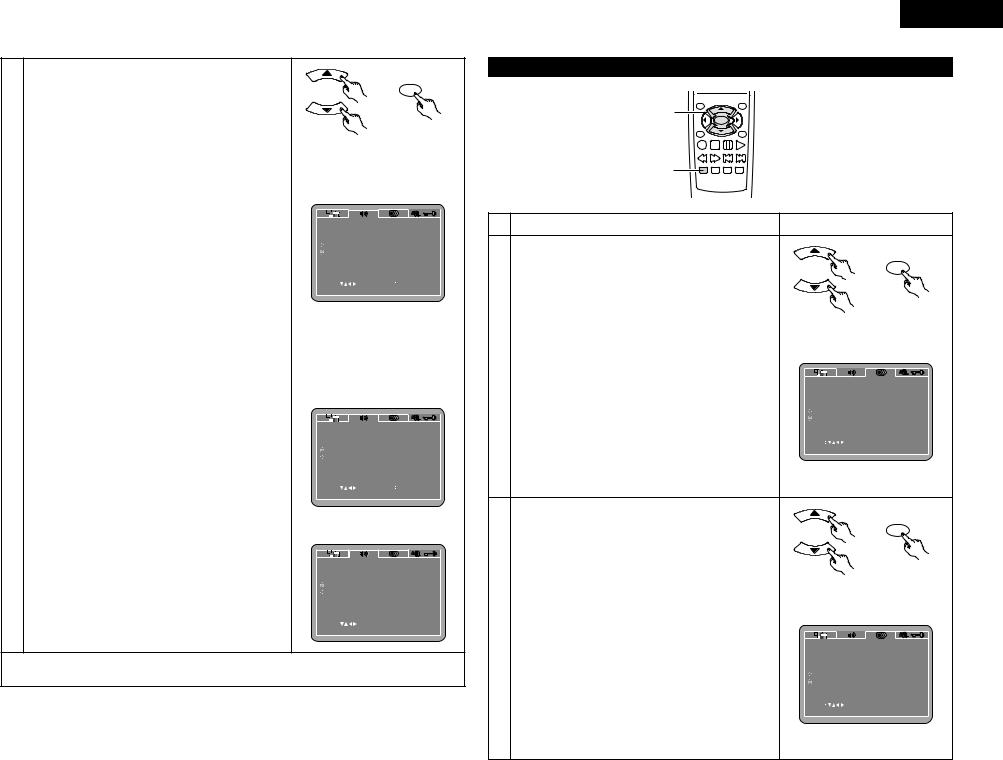
wWhen “96k LPCM OUT” is selected:
Press the ENTER button several times and select the conversion mode.
96k (Factory default)
When playing linear PCM DVDs that are not copyrightprotected, for 2-channel PCM audio signals up to 96 kHz, linear PCM signals are output as such without being converted from the digital outputs.
PCM signals of 48 kHz/16 bits and lower are output, regardless of whether they are copyright-protected or not. For DVDs containing multi-channel PCM signals, the digital signals are down-mixed for output into two channels, front left and right. (Only the front left and right channels are output for sources for which down-mixing is prohibited.)
When playing copyright-protected linear PCM DVDs, in consideration of copyrights, no digital signals are output for sources exceeding 48 kHz/16 bits. When playing such sources, either set to “96k>48k” or make analog connections. (See page 9.)
96k>48k
Linear PCM and packed PCM signals are converted to
44.1 kHz or 48 kHz and output. (The PCM digital audio output signals are converted to 48 kHz or less in
3consideration of copyrights.) When making digital connections to an AV amplifier that is not compatible with 96 kHz/88.2 kHz signals, set to “96k>48k”.
When playing DVDs recorded in linear PCM or packed PCM and the unit is set to output digital and analog audio signals simultaneously, the analog audio output signals are also converted to 48 kHz or below, so we recommend setting to “96k” and also making analog connections.
eWhen “DOWNMIX” is selected:
Press the ENTER button several times and select the output format.
LT/RT (Factory default)
Set this when connecting the unit to a Dolby Pro Logic decoder.
STEREO
Set this when connecting the unit to a stereo device.
rWhen “COMPRESSION” is selected:
OFF (Factory default)
Select this for the standard range.
LEVEL
Select this to achieve powerful sound even when the volume is low. This setting is suited for watching DVDs late at night with the volume low. (This setting is only valid for DVDs recorded in Dolby Digital.)
|
ENTER |
Remote control unit |
Remote control unit |
|
|
|
|
AUDIO SETUP |
|
||
|
DIGITAL OUT |
PCM |
|
|
96K LPCM OUT |
96K |
|
|
DOWNMIX |
LT/RT |
|
|
COMPRESSION |
OFF |
|
SELECT |
SET ENT E R BUTTON |
||
SET 96K LPCM TO 48K OUT |
|
||
|
|
|
|
|
|
|
|
AUDIO SETUP |
|
||
|
DIGITAL OUT |
PCM |
|
|
96K LPCM OUT |
96K |
|
|
DOWNMIX |
LT/RT |
|
|
COMPRESSION |
OFF |
|
SELECT |
SET ENT E R BUTTON |
||
SET DOWNMIX MODE |
|
||
|
|
|
|
|
|
|
|
AUDIO SETUP |
|
DIGITAL OUT |
PCM |
96K LPCM OUT |
96K |
DOWNMIX |
LT/RT |
COMPRESSION |
OFF |
SELECT |
SET ENT E R BUTTON |
DYNAMIC RANGE COMPRESSION
To exit the setup mode
Press the RETURN or SETUP button.
ENGLISH
When “DISC SETUP” is selected
TOP MENU |
|
/PBC |
MENU |
2,3
ENTER
|
|
ANGLE |
RETURN |
|
|
|
|
DISPLAY STOP STILL /PAUSE |
PLAY |
|
|
|
|
SLOW/SEARCH SKIP |
|
|
|
|
1 |
SETUP NTSC/PAL ZOOM SLIDE SHOW |
|
|
|
|
|
|
|
|
|
1 |
See page 12. |
|
|
|
|
|
Use the •and ªcursor buttons to select the desired setting, |
|
|
||
|
then press the ENTER button. |
|
|
|
|
|
DIALOG |
|
|
|
ENTER |
|
|
|
|
|
|
|
Use this to set the language of the sound output from the |
|
|
||
|
speakers. |
|
|
|
|
|
SUBTITLE |
|
|
Remote control unit |
Remote control unit |
|
Use this to set the language of the subtitles displayed on the |
||||
|
|
|
|||
|
TV. |
|
|
|
|
2 |
DISC MENUS |
|
|
|
|
Use this to set the language of the menus recorded on the |
|
|
|||
|
disc (top menu, etc.). |
|
|
DISC SETUP |
|
|
ANGLE MARK |
|
|
DIALOG |
ENGLISH |
|
|
|
SUBTITLE |
OFF |
|
|
Angle marks are displayed/not displayed on the screen. |
DISC MENUS |
ENGLISH |
||
|
ANGLE MARK |
ON |
|||
|
|
|
|
||
|
CAPTIONS |
|
|
CAPTIONS |
OFF |
|
|
|
|
|
|
|
Use this to set whether or not to display the closed captions |
|
|
||
|
recorded on DVDs. |
|
|
SELECT |
SET ENT E R BUTTON |
|
|
|
SET DISC LANGUAGE ( DIALOG ) |
|
|
|
|
|
|
|
|
|
NOTE: |
|
|
|
|
|
Angle marks and captions are displayed when “SET UP |
|
|
||
|
MENU MODE” at “SYSTEM SETUP” is set to “EXPERT”. |
|
|
||
|
qWhen “DIALOG” is selected: |
|
|
|
|
|
Press the ENTER button several times and select the |
|
|
||
|
language. |
|
|
|
ENTER |
|
|
|
|
|
|
|
ENGLISH (Factory default) |
|
|
|
|
|
Select this when you want to play the DVD with the |
|
|
||
|
sound in English. |
|
|
|
|
|
FRENCH |
|
|
Remote control unit |
Remote control unit |
|
Select this when you want to play the DVD with the |
||||
|
|
|
|||
|
sound in French. |
|
|
|
|
3 |
SPANISH |
|
|
|
|
Select this when you want to play the DVD with the |
|
|
|||
|
sound in Spanish. |
|
|
DISC SETUP |
|
|
GERMAN |
|
|
DIALOG |
ENGLISH |
|
|
|
SUBTITLE |
OFF |
|
|
Select this when you want to play the DVD with the |
||||
|
DISC MENUS |
ENGLISH |
|||
|
sound in German. |
|
|
ANGLE MARK |
ON |
|
|
|
CAPTIONS |
OFF |
|
|
ITALIAN |
|
|
||
|
|
|
|
|
|
|
Select this when you want to play the DVD with the |
SELECT |
SET ENT E R BUTTON |
||
|
sound in Italian. |
|
|
||
|
|
|
SET DISC LANGUAGE ( DIALOG ) |
|
|
|
OTHERS |
|
|
|
|
|
Use the number buttons to input the language number. |
|
|
||
|
(See “Language code list” on page 16.) |
|
|
|
|
15

ENGLISH
wWhen “ SUBTITLE” is selected:
Press the ENTER button several times and select the language.
OFF (Factory default)
Select this if you do not want to display the subtitles. (For some discs it is not possible to turn off the subtitle display.)
ENGLISH
Select this when you want to play the DVD with the subtitles in English.
FRENCH
Select this when you want to play the DVD with the subtitles in French.
SPANISH
Select this when you want to play the DVD with the subtitles in Spanish.
GERMAN
Select this when you want to play the DVD with the subtitles in German.
ITALIAN
Select this when you want to play the DVD with the subtitles in Italian.
OTHERS
Use the number buttons to input the language number. (See “Language code list” on page 16.)
eWhen “DISC MENUS” is selected:
Press the ENTER button several times and select the language.
ENGLISH (Factory default)
Select this when you want to display the menus in English.
FRENCH
3 Select this when you want to display the menus in French.
SPANISH
Select this when you want to display the menus in Spanish.
GERMAN
Select this when you want to display the menus in German.
ITALIAN
Select this when you want to display the menus in Italian.
OTHERS
Use the number buttons to input the language number. (See “Language code list” on page 16.)
rWhen “ANGLE MARK” is selected:
Press the ENTER button several times and select “ON”or“OFF”.
ON (factory default)
The angle mark is displayed when scenes at which angles are recorded are played.
OFF
The angle mark is not displayed, even when scenes at which angles are recorded are played.
tWhen “CAPTIONS” is selected:
Press the ENTER button several times and select “ON”or“OFF”.
OFF (Factory default)
Select this when you do not want to display the captions on the screen when playing DVDs containing English captions
ON
Select this to display the captions on the screen when playing DVDs containing English captions.
|
ENTER |
Remote control unit |
Remote control unit |
DISC SETUP
DIALOG
SUBTITLE
DISC MENUS
ANGLE MARK
CAPTIONS
SELECT 


SET SUBTITLE LANGUAGE
DISC SETUP
DIALOG
SUBTITLE
DISC MENUS
ANGLE MARK
CAPTIONS
SELECT 

 SET MENU LANGUAGE
SET MENU LANGUAGE
DISC SETUP
DIALOG
SUBTITLE
DISC MENUS
ANGLE MARK
CAPTIONS
SELECT 


SET ANGLE MARK
DISC SETUP
DIALOG
SUBTITLE
DISC MENUS
ANGLE MARK
CAPTIONS
SELECT 


SET CLOSED CAPTION
ENGLISH
OFF
ENGLISH
ON
OFF
SET ENT E R BUTTON
ENT E R BUTTON
ENGLISH
OFF
ENGLISH
ON
OFF
SET ENT E R BUTTON
ENT E R BUTTON
ENGLISH
OFF
ENGLISH
ON
SET ENT E R BUTTON
ENT E R BUTTON
ENGLISH
OFF
ENGLISH
ON
OFF
SET ENT E R BUTTON
ENT E R BUTTON
To exit the setup mode
Press the RETURN or SETUP button.
NOTES:
•An English caption decoder is required to display English captions.
•DVDs with caption signals are indicated by the 


 ,
, 


 ,
, 

 mark.
mark.
English captions cannot be displayed when playing DVDs which do not contain caption signals.
•The characters in which the captions are displayed (capital letters, small letters, italics, etc.) depend on the DVD and cannot be selected with the DN-V200/DN-V300.
Language code list
Code |
Language |
Code |
Language |
Code |
Language |
Code |
Language |
|
|
|
|
|
|
|
|
6565 |
Afar |
7079 |
Faroese |
7678 |
Lingala |
8375 |
Slovak |
|
|
|
|
|
|
|
|
6566 |
Abkhazian |
7082 |
French |
7679 |
Laothian |
8376 |
Slovenian |
|
|
|
|
|
|
|
|
6570 |
Afrikaans |
7089 |
Frisian |
7684 |
Lithuanian |
8377 |
Samoan |
|
|
|
|
|
|
|
|
6577 |
Ameharic |
7165 |
Irish |
7686 |
Latvian, Lettish |
8378 |
Shona |
|
|
|
|
|
|
|
|
6582 |
Arabic |
7168 |
Scots Gaelic |
7771 |
Malagasy |
8379 |
Somali |
|
|
|
|
|
|
|
|
6583 |
Assamese |
7176 |
Galician |
7773 |
Maori |
8381 |
Albanian |
|
|
|
|
|
|
|
|
6588 |
Aymara |
7178 |
Guarani |
7775 |
Macedonish |
8382 |
Serbian |
|
|
|
|
|
|
|
|
6590 |
Azerbaijani |
7185 |
Gujarati |
7776 |
Malayalam |
8385 |
Sundanese |
|
|
|
|
|
|
|
|
6665 |
Bashkir |
7265 |
Hausa |
7778 |
Mongolian |
8386 |
Swedish |
|
|
|
|
|
|
|
|
6669 |
Byelorussian |
7273 |
Hindi |
7779 |
Moldavian |
8387 |
Swahili |
|
|
|
|
|
|
|
|
6671 |
Bulgarian |
7282 |
Croatian |
7782 |
Marathi |
8465 |
Tamil |
|
|
|
|
|
|
|
|
6672 |
Bihari |
7285 |
Hungarian |
7783 |
Malay |
8469 |
Telugu |
|
|
|
|
|
|
|
|
6678 |
Bengali; Bangla |
7289 |
Armenian |
7784 |
Maltese |
8471 |
Tajik |
|
|
|
|
|
|
|
|
6679 |
Tibetan |
7365 |
Interlingua |
7789 |
Burmese |
8472 |
Thai |
|
|
|
|
|
|
|
|
6682 |
Breton |
7378 |
Indonesian |
7865 |
Nauru |
8473 |
Tigrinya |
|
|
|
|
|
|
|
|
6765 |
Catalan |
7383 |
Icelandic |
7869 |
Nepali |
8475 |
Turkmen |
|
|
|
|
|
|
|
|
6779 |
Corsican |
7384 |
Italian |
7876 |
Dutch |
8476 |
Tagalog |
|
|
|
|
|
|
|
|
6783 |
Czech |
7387 |
Hebrew |
7879 |
Norwegian |
8479 |
Tonga |
|
|
|
|
|
|
|
|
6789 |
Welsh |
7465 |
Japanese |
7982 |
Oriya |
8482 |
Turkish |
|
|
|
|
|
|
|
|
6865 |
Danish |
7473 |
Yiddish |
8065 |
Panjabi |
8484 |
Tatar |
6869 |
German |
7487 |
Javanese |
8076 |
Polish |
8487 |
Twi |
|
|
|
|
|
|
|
|
6890 |
Bhutani |
7565 |
Georgian |
8083 |
Pashto, Pushto |
8575 |
Ukrainian |
6976 |
Greek |
7575 |
Kazakh |
8084 |
Portuguese |
8582 |
Urdu |
6978 |
English |
7576 |
Greenlandic |
8185 |
Quechua |
8590 |
Uzbek |
6979 |
Esperanto |
7577 |
Cambodian |
8277 |
Rhaeto-Romance |
8673 |
Vietnamese |
6983 |
Spanish |
7578 |
Kannada |
8279 |
Romanian |
8679 |
Volapük |
6984 |
Estonian |
7579 |
Korean |
8285 |
Russian |
8779 |
Wolof |
6985 |
Basque |
7583 |
Kashmiri |
8365 |
Sanskrit |
8872 |
Xhosa |
7065 |
Persian |
7585 |
Kurdish |
8368 |
Sindhi |
8979 |
Yoruba |
7073 |
Finnish |
7589 |
Kirghiz |
8372 |
Serbo-Croatian |
9072 |
Chinese |
7074 |
Fiji |
7665 |
Latin |
8373 |
Singhalese |
9085 |
Zulu |
16

ENGLISH
When “SYSTEM SETUP” is selected |
|
|
|
|
w When “WALL PAPER” is selected: |
|
|
|
|
|
|
|
BLACK (Factory default) |
|
|
|
|
|
|
Select this to display a black background on the TV |
|
RC-963 |
|
|
|
display. |
|
|
/PBC |
|
MENU |
|
|
PICTURE |
|
TOP MENU |
|
|
|
|
|
|
2,3 |
|
|
|
|
Select this to display the wallpaper on the TV display. |
|
ENTER |
|
|
|
This wallpaper can be changed at the user’s discretion. |
|
|
ANGLE |
|
RETURN |
|
|
(See page 29.) |
|
DISPLAY STOP STILL /PAUSE |
PLAY |
|
|
|
|
|
SLOW/SEARCH |
SKIP |
|
|
|
|
|
SETUP NTSC/PAL |
ZOOM SLIDE SHOW |
|
|
|
|
|
1 |
|
|
|
|
e When “AUTO PLAY” is selected: |
|
|
|
|
|
|
OFF (Factory default) |
|
|
|
|
|
|
After turning on the power, press the PLAY button to start |
|
|
|
|
|
|
playing the disc. |
|
|
|
|
|
|
ON |
1 See page 12. |
|
|
|
|
After the power turns on, disc playback starts |
|
|
|
|
|
automatically. |
||
|
|
|
|
|
|
• A playable disc must be loaded for this function to work. |
|
Use the • and ª cursor buttons to select the desired setting. |
|
|
• Playback of the main program begins. The menu screen |
||
|
|
|
is not displayed. |
|||
|
OSD LANGUAGE |
|
|
|
|
|
|
|
|
|
ENTER |
• The resume play function is disabled. |
|
|
Use this to set the language for the default setting screen |
|
||||
|
|
|
• If the repeat play mode, random play mode, etc., was |
|||
|
and messages displayed on the TV screen (“PLAY”, etc.) |
|
|
|||
|
|
|
set when the power was last turned off, playback starts |
|||
|
WALL PAPER |
|
|
|
|
|
|
|
|
|
|
with those settings. |
|
|
Use this to select the image to be shown on the screen in |
|
|
|||
|
|
|
• If the KEY LOCK mode, IR REMOTE LOCK mode, HIDE |
|||
|
the stop mode and CD play mode. |
|
|
|
|
|
|
|
|
Remote control unit |
Remote control unit |
OSD mode, etc., were turned on when the power was |
|
|
AUTO PLAY |
|
|
|||
|
|
|
last turned off, playback starts with those settings. |
|||
|
|
|
|
|
||
|
It is possible to start playback automatically after the power |
|
3 |
• If the loaded disc is one on which MP3 or JPEG files are |
||
|
is turned on. |
|
|
|
||
|
|
|
|
|
recorded, the root directory is set as the current folder |
|
|
RATING LEVEL |
|
|
|
|
when the power is turned on, regardless of which folder |
2 |
Use this to restrict playback of adult DVDs you do not want |
|
|
was selected when the power was last turned off. |
||
children to view. Note that even with adult DVDs, viewing |
|
|
r When “RATING LEVEL” is selected: |
|||
|
|
|
||||
|
cannot be restricted unless the restriction level is recorded |
SYSTEM SETUP |
|
1.Press the ENTER button. |
||
|
on the disc. |
|
|
OSD LANGUAGE |
ENGLISH |
2.Use the number buttons to input the password (a 4-digit |
|
|
|
WALL PAPER |
BLACK |
||
|
It is however possible to disable playback of all DVDs. |
AUTO PLAY |
OFF |
number), then press the ENTER button. |
||
|
PASSWORD |
|
|
RATING LEVEL |
8 |
• The password is initially set to “0000”. |
|
|
|
PASSWORD |
CHANGE |
||
|
Use this to change the password. |
|
|
DEFAULTS |
RESET |
• The password can be changed by changing it to a new |
|
The set’s password is set to “0000” by default. |
|
|
SETUP MENU MODE |
BASIC |
password at “PASSWORD”. (See below.) |
|
|
|
SELECT |
SET ENT E R BUTTON |
||
|
DEFAULTS |
|
|
3.Press the ENTER button several times and select |
||
|
|
|
SET OSD LANGUAGE |
|
||
|
Use this to restore settings changed at “INITIAL SETTINGS” |
|
|
“LEVEL”. |
||
|
to their original (default) values. |
|
|
|
|
LEVEL 8 (factory default) |
|
SETUP MENU MODE |
|
|
|
|
LEVEL 1 to 7 |
|
|
|
|
|
The lower the level, the stricter the restrictions. |
|
|
The number of initial setting items can be increased. |
|
|
|||
|
|
|
No restrictions |
|||
|
|
|
|
|
|
|
|
|
|
|
|
|
Select this when you want to play all DVDs (for adults, |
|
|
|
|
|
|
general audiences and children). |
|
|
|
|
|
|
t When “PASSWORD” is selected: |
|
q When “OSD LANGUAGE” is selected: |
|
|
|
ENTER |
1.Press the ENTER button. |
|
|
|
|
|
||
|
|
|
|
|
2.Use the number buttons to input the previously set |
|
|
Press the ENTER button several times and select |
|
|
|||
|
|
|
password (a 4-digit number), next input the new |
|||
|
“LANGUAGE”. |
|
|
|
|
|
|
|
|
|
|
password, then input the new password again, and |
|
|
ENGLISH (Factory default) |
|
|
|
|
|
|
|
|
|
|
finally press the ENTER button. |
|
|
Select this to set the OSD language to English. |
|
Remote control unit |
Remote control unit |
||
|
|
• The password is initially set to “0000”. |
||||
3 |
FRANÇAIS |
|
|
|
|
• Be careful not to forget the password. |
Select this to set the OSD language to French. |
|
|
|
• The settings cannot be changed until the proper |
||
|
|
|
|
|||
|
ESPAÑOL |
|
|
SYSTEM SETUP |
|
password is input. |
|
|
|
|
|
|
|
|
Select this to set the OSD language to Spanish. |
|
OSD LANGUAGE |
ENGLISH |
|
|
|
|
WALL PAPER |
BLACK |
|
||
|
DEUTSCH |
|
|
AUTO PLAY |
OFF |
|
|
|
|
RATING LEVEL |
8 |
|
|
|
Select this to set the OSD language to German. |
|
|
|||
|
|
PASSWORD |
CHANGE |
|
||
|
|
|
|
DEFAULTS |
RESET |
|
|
|
|
|
SETUP MENU MODE |
BASIC |
|
|
|
|
|
SELECT |
SET ENT E R BUTTON |
|
|
|
|
|
SET OSD LANGUAGE |
|
|
SYSTEM SETUP |
|
|
OSD LANGUAGE |
|
ENGLISH |
WALL PAPER |
|
BLACK |
AUTO PLAY |
|
OFF |
RATING LEVEL |
|
8 |
PASSWORD |
|
CHANGE |
DEFAULTS |
|
RESET |
SETUP MENU MODE |
|
BASIC |
SELECT |
SET |
ENT E R BUTTON |
SET WALL PAPER |
|
|
SYSTEM SETUP |
|
|
OSD LANGUAGE |
|
ENGLISH |
WALL PAPER |
|
BLACK |
AUTO PLAY |
|
OFF |
RATING LEVEL |
|
8 |
PASSWORD |
|
CHANGE |
DEFAULTS |
|
RESET |
SETUP MENU MODE |
|
BASIC |
SELECT |
SET |
ENT E R BUTTON |
AUTO PLAY |
|
|
|
|
|
|
SYSTEM SETUP |
|
||
|
OSD LANGUAGE |
ENGLISH |
|
|
WALL PAPER |
BLACK |
|
|
AUTO PLAY |
OFF |
|
|
RATING LEVEL |
8 |
|
|
PASSWORD |
CHANGE |
|
|
|
DEFAULTS |
RESET |
|
SETUP MENU MODE |
BASIC |
|
SELECT |
SET ENT E R BUTTON |
||
SET PARENTAL CONTROL |
|
||
|
|
|
|
|
|
|
|
SYSTEM SETUP |
|
|
OSD LANGUAGE |
ENGLISH |
|
WALL PAPER |
|
BLACK |
AUTO PLAY |
OLD PASSWORD |
OFF |
RATING LEVEL |
|
8 |
PASSWORD |
|
CHANGE |
DEFAULTS |
|
RESET |
SETUP MENU MODE |
BASIC |
|
PLEASE ENTER OLD PASSWORD
17

ENGLISH
yWhen “DEFAULTS” is selected: 1.Press the ENTER button.
2.Use the number buttons to input the password, then press the ENTER button. The settings that have been changed at “INITIAL SETTINGS” are restored to their initial (default) values.
3
uWhen “SETUP MENU MODE” is selected:
Press the ENTER button several times and select “SET UP”.
BASIC (Factory default) EXPERT
The number of setting items for the various settings can be increased.
SYSTEM SETUP |
|
|
OSD LANGUAGE |
|
ENGLISH |
WALL PAPER |
|
BLACK |
AUTO PLAY |
|
OFF |
RATING LEVEL |
|
8 |
PASSWORD |
|
CHANGE |
DEFAULTS |
|
RESET |
SETUP MENU MODE |
|
BASIC |
SELECT |
SET |
ENT E R BUTTON |
LOAD FACTORY SETTING |
|
|
SYSTEM SETUP |
|
|
OSD LANGUAGE |
|
ENGLISH |
WALL PAPER |
|
BLACK |
AUTO PLAY |
|
OFF |
RATING LEVEL |
|
8 |
PASSWORD |
|
CHANGE |
DEFAULTS |
|
RESET |
SETUP MENU MODE |
|
BASIC |
SELECT |
SET |
ENT E R BUTTON |
SETUP MENU MODE |
|
|
To exit the setup mode
Press the RETURN or SETUP button.
9PLAYBACK
(1)Playback
|
3 |
2, 4 |
|
DVD POWER |
|
|
|
|
OPEN/CLOSE |
2, 4 |
|||
|
|
|
1 |
2 |
3 |
|
|
|
|
4 |
5 |
6 |
|
|
|
|
|
|
|
CALL |
|
|
|
7 |
8 |
9 |
|
|
|
|
|
CLEAR |
|
|
|
|
|
0 |
+10 |
|
|
|
|
|
|
AUDIO REPEAT |
|
|
|
|
|
|
RC-963 |
|
|
|
|
|
TOP MENU |
|
|
|
|
|
|
/PBC |
|
|
MENU |
1 |
|
5 |
6 ANGLE |
|
|
7 |
|
ENTER |
|
|
|||
|
|
|
DISPLAY STOP STILL /PAUSE |
PLAY |
||
|
|
|
SLOW/SEARCH |
SKIP |
5 |
|
|
Turn on the power. |
|
|
|
|
|
1 |
• Press the power button, the power indicator |
|
|
|
|
|
lights and the power turn on. |
|
|
|
|
|
|
•When standby mode, press the DVD POWER button of remote control unit.
Main unit
OPEN/CLOSE
Press the OPEN/CLOSE button to open the disc 2 tray.
Main unit |
Remote control unit |
3 |
Set the disc in the disc tray. |
OPEN/CLOSE
|
Press the OPEN/CLOSE button. |
|
|
|
|
|
• For many interactive DVDs and video CDs with |
Main unit |
|
Remote control unit |
|
4 |
playback control, a menu screen appears. In this |
Example: For DVDs with menu |
Example: For video CDs with |
||
case use the procedure in step 6 to select the |
|||||
screens |
playback control |
||||
|
desired item. |
TOP MENU |
|
||
|
Interactive DVDs are DVDs including multiple |
1. Opening |
|||
|
angles, stories, etc. |
Apple |
Banana |
2. 1st movement |
|
|
|
Orange |
Strawberry |
3. 2nd movement |
|
|
|
4. 3rd movement |
|||
|
|
|
|
||
|
|
Peach |
Pineapple |
5. Ending |
|
|
|
|
|
||
5 |
Press the PLAY button. |
|
|
|
|
|
|
Main unit |
|
Remote control unit |
|
|
Use the cursor buttons (•, ª, 0 and 1) to select |
|
|
|
|
|
the desired item. |
|
|
|
|
|
• For some discs there is a second menu screen. |
|
|
|
|
6 |
If so, press the 9 button to display the next |
|
|
|
|
menu screen. (See the disc’s jacket.) |
|
|
|
||
|
The cursor buttons (•, ª, 0 and 1) do not work |
|
|
|
|
|
for video CDs. Use the number buttons to |
|
|
Remote control unit |
|
|
select the desired item. |
|
|
||
|
|
|
|
||
|
|
|
|
ENTER |
|
|
Press the ENTER button. |
|
|
|
|
|
• The desired item is selected and playback |
|
|
|
|
|
starts. |
Example: When “Apple” is |
Remote control unit |
||
|
• You can return to the menu screen by pressing |
||||
7 |
|
||||
selected |
|
||||
|
the TOP MENU button while the DVD is |
|
|||
|
|
|
|
||
|
playing, though this depends on the disc. |
TOP MENU |
|
||
|
• Press the RETURN button during playback of a |
Apple |
Banana |
Apple |
|
|
video CD to return to the menu screen. |
||||
|
Orange Strawberry |
||||
|
|
|
|||
|
|
Peach |
Pineapple |
|
|
|
NOTES: |
|
|
||
• If |
appears on the TV screen while buttons are |
• The disc keeps turning while the menu screen is |
|||
being operated, that operation is not possible on |
displayed on the TV screen. |
||||
the DN-V200/DN-V300 or with that disc. |
• When the auto play mode is turned on, playback |
||||
• Set the disc in the disc guide. |
of the main program begins. The menu screen is |
||||
• Do not place more than one disc in the disc tray. |
not displayed. |
|
|||
18

|
0 |
+10 |
|
|
|
SUBTITLE |
AUDIO |
REPEAT |
|
|
|
RC-963 |
|
|
|
TOP MENU |
|
|
|
|
/PBC |
|
MENU |
|
STOP button |
|
ENTER |
|
|
ANGLE |
|
RETURN |
STILL/PAUSE button |
|
|
DISPLAY STOP STILL /PAUSE PLAY |
|
||
SLOW/SEARCH |
SLOW/SEARCH |
SKIP |
SKIP buttons |
|
|
|
|
||
buttons |
SETUP NTSC/PAL ZOOM SLIDE SHOW |
STILL/PAUSE button STOP button |
SKIP button |
(2) Stopping Playback
During playback, press the STOP button on the main unit or the remote control unit, playback stops and wall paper is displayed.
Resume play memory function
•With the DN-V200/DN-V300, when the STOP button is pressed, that position is stored in the memory. At this time, “1” flashes on the display. (DVD only)
•When the PLAY button is pressed after pressing the STOP button, playback resumes from the position at which it was stopped. (DVD only)
•The resume play memory function is canceled if the disc tray is opened or the STOP button is pressed a second time. (DVD only) (Playback starts from the beginning of the disc if the PLAY button is not pressed within approximately 10 seconds.)
•If you do not want to continue playing the disc, to save electricity either press the DVD POWER button on the remote control unit to set the power to the standby mode.
Main unit |
Remote control unit |
The resume play memory function only works for discs for which the elapsed time is shown on the display during playback.
The resume play function is disabled when the AUTO PLAY mode is turned on.
NOTE:
•The power turns off automatically if there is no activity at the player or its remote for more than 30 minutes.
(3) Playing Still Pictures (Pausing)
During playback, press the STILL/PAUSE button on the main unit or the remote control unit.
• Press the PLAY button to resume normal playback.
Main unit |
Remote control unit |
ENGLISH
(4) Forward/Reverse Searching |
|
During playback, press one of the SLOW/SEARCH buttons |
|
on the remote control unit. |
|
6 : Reverse direction |
|
7 : Forward direction |
|
• When pressed again, the search speed increases (in four |
|
steps). |
|
• Variable in 3 steps for CDs and video CD discs, 4 steps for |
|
DVD video. |
Remote control unit |
|
|
• Press the PLAY button to resume normal playback. |
|
(5) Skipping to the Beginning of Chapters or Tracks
During playback, press one of the skip buttons on the main unit or the remote control unit.
8 : Reverse direction
9: Forward direction
•A number of chapters or tracks equal to the number of times the button is pressed is skipped.
•When the skip back button is pressed once, the pickup returns to the beginning of the currently playing chapter or track.
Playing position
Main unit |
Remote control unit |
NOTE:
•In some cases the menu screen may reappear when one of the SKIP buttons is pressed during menu playback on a video CD.
Chapter/Track Chapter/Track Chapter/Track Chapter/Track
Reverse direction , / Forward direction (direction of playback)
(6) Playing Frame by Frame (for DVDs only)
During playback, press the STILL/PAUSE button on the main |
|
|
unit or the remote control unit. |
|
|
• The picture moves forward one frame each time the |
|
|
button is pressed. |
|
|
• Press the PLAY button to resume normal playback. |
Main unit |
Remote control unit |
|
(7) Slow Playback (for DVDs only)
In the still mode, press one of the SLOW/SEARCH buttons on the remote control unit.
6 : Reverse direction
7 : Forward direction
Remote control unit
19

ENGLISH
10 PLAYING REPEATEDLY
2 Use this function to play your favorite audio or video sections repeatedly.
Playing Repeatedly (Repeat Playback)
1 |
2 |
3 |
|
|
|
|
PROG / |
|
|
|
DIRECT |
4 |
5 |
6 |
|
|
|
|
CALL |
7 |
8 |
9 |
|
|
|
CLEAR |
RANDOM |
0 |
+10 |
|
|
SUBTITLE |
AUDIO |
REPEAT |
A-B REPEAT |
1
RC-963
In the play mode,
•Main unit :
Press the SHIFT and 8 buttons simultaneously for 3 seconds.
•Remote control unit : Press the REPEAT button.
•The display on the TV screen switches each time the button is pressed, and the corresponding repeat play or stop mode is set.
1
Main unit
REPEAT
Remote control unit
qFor DVD video discs |
wFor video and music CDs |
• Normal playback |
• Normal playback |
• Chapter repeated |
• Track repeated |
CHAPTER REPEAT |
TRACK REPEAT |
• Title repeated |
• Entire disc repeated |
REPEAT |
|
• Repeat playback cancelled |
• Repeat playback cancelled |
OFF |
OFF |
To return to normal playback:
Return to normal playback by pressing the REPEAT button until “REPEAT OFF” appears on the TV screen.
Playing a Certain Section Repeatedly (A-B Repeat Playback)
|
DVD POWER |
|
|
|
|
OPEN/CLOSE |
|
|
|
1 |
2 |
3 |
|
|
|
|
|
PROG / |
|
|
|
|
DIRECT |
|
4 |
5 |
6 |
|
|
|
|
|
CALL |
|
7 |
8 |
9 |
|
|
|
|
CLEAR |
RANDOM |
|
0 |
+10 |
|
|
|
SUBTITLE |
AUDIO |
REPEAT |
A-B REPEAT |
1,2 |
|
|
|
|
|
A TO B SET A
1 |
During playback, press the A-B button. |
|
• This sets start point A. |
||
|
Remote control unit
A TO B SET B
Press the A-B button again.
2 • This sets end point B, and repeat playback of the A-B section starts.
Remote control unit
To return to normal playback:
Press the A-B button until “A TO B CANCELED” appears on the TV screen.
NOTES:
•Repeat playback may not work for some DVDs.
•The repeat playback and A-B repeat playback functions will not work for DVDs and video CDs for which the elapsed time is not shown on the display during playback.
•Repeat playback is not possible when PBC is turned on with video CDs. Press the TOP MENU button to turn PBC off.
20

11 |
PLAYING TRACKS IN THE DESIRED ORDER |
|
|
|
|
|
|
2 Use this function with video and music CDs to play the tracks in the |
|
1 |
2 |
3 |
|
|
|
|
|
|
|
PROG / |
1 |
||
|
|
|
|
DIRECT |
|||
|
4 |
5 |
6 |
|
|||
desired order. |
2 |
|
|||||
|
|
|
CALL |
||||
7 |
8 |
9 |
|
|
|||
This function does not affect with DVD. |
|
|
|
CLEAR |
RANDOM |
|
|
|
0 |
+10 |
|
|
|
||
|
|
|
SUBTITLE |
AUDIO |
REPEAT |
A-B REPEAT |
|
NOTE: |
|
|
RC-963 |
|
|
||
|
TOP MENU |
|
|
|
|
||
• Programmed playback is not possible when PBC is turned on with |
|
/PBC |
|
|
MENU |
|
|
|
|
|
|
|
|
||
video CDs. Press the TOP MENU button to turn PBC off. |
|
|
ENTER |
|
|
||
|
|
|
ANGLE |
|
|
RETURN |
|
|
|
|
DISPLAY STOP STILL /PAUSE |
PLAY |
3 |
||
|
|
|
SLOW/SEARCH |
SKIP |
|
||
|
|
|
|
|
|||
|
|
PROGRAM |
|
|
|
|
|
|
|
No. |
TRACK |
|
|
|
|
|
|
01 |
-- |
|
|
|
|
1 |
In the stop mode, press the PROG/DIRECT |
|
|
|
|
|
|
button once. |
|
|
|
|
|
|
|
|
• The program selection screen appears. |
|
|
|
|
|
|
|
Remote control unit |
|
|
|
|
|
|
|
|
MODE |
: NORMAL |
TOTAL TIME : |
-- : -- |
||
|
|
INPUT : 0-9,+10 |
CLEAR : CLEAR BUTTON |
||||
Use the number buttons to select the number |
|
|
|
|
||||
of the track you want to program. Press the |
|
|
|
|
||||
ENTER button. To program other tracks, select |
|
|
|
|
||||
one track number at a time and press the |
|
|
|
|
||||
ENTER button after each number is selected. |
|
|
|
|
||||
• Up to 20 tracks can be programmed. |
|
|
|
|
|
|
||
EX: To program |
track 5 and track 12: |
|
|
|
Remote control unit |
|||
2 |
|
|
|
|
|
|||
|
|
|
|
|
|
|
|
|
PROGRAM |
|
|
PROGRAM |
|
PROGRAM |
|
||
No. |
TRACK |
|
No. |
TRACK |
|
No. |
TRACK |
|
01 |
05 |
|
01 |
05 |
|
01 |
05 |
|
|
|
|
02 |
1- |
|
02 |
12 |
|
|
|
|
|
|
|
03 |
|
|
MODE : NORMAL |
TOTAL TIME : 04 : 04 |
MODE |
: NORMAL |
TOTAL TIME : 04 : 04 |
MODE |
: NORMAL |
TOTAL TIME : 084 : 014 |
|
INPUT : 0-9,+10 |
CLEAR : CLEAR BUTTON |
INPUT : 0-9,+10 |
CLEAR : CLEAR BUTTON |
INPUT : 0-9,+10 |
CLEAR : CLEAR BUTTON |
|||
Press the PLAY button. |
|
|
|
|
|
|
||
3 • Playback of the tracks in the programmed |
|
|
|
|
||||
order begins. |
|
|
|
|
|
|
|
|
|
|
|
|
|
Main unit |
|
|
Remote control unit |
To return to normal playback:
Press the STOP button to stop programmed playback, then press the PROG/DIRECT button. Now press the PLAY button to start normal playback from the beginning of the disc.
To clear tracks from the program:
Press the STOP button. The program play screen appears. Press the CLEAR button to clear the last track in the program.
To clear the entire program:
The entire program is cleared when the power is turned off or the disc is ejected.
Also, when the STOP button is pressed to stop programmed playback and the PROG/DIRECT button is pressed, the entire program is cleared.
To check the programmed contents, press the CALL button. The programmed contents are displayed step by step.
ENGLISH
12 PLAYING TRACKS IN THE RANDOM ORDER
2Use this function with video and music CDs to play the tracks in random order. This function does not affect with DVD.
NOTE:
•Random playback is not possible when PBC is turned on with video CDs. Press the TOP MENU button to turn PBC off.
4 |
5 |
6 |
|
|
|
|
|
CALL |
|
7 |
8 |
9 |
|
|
|
|
CLEAR |
RANDOM |
1 |
0 |
+10 |
|
|
|
SUBTITLE |
AUDIO |
REPEAT |
A-B REPEAT |
RC-963
TOP MENU |
|
/PBC |
MENU |
ENTER
ANGLE |
RETURN |
DISPLAY STOP STILL /PAUSE PLAY |
|
|
2 |
SLOW/SEARCH |
SKIP |
In the stop mode, press the RANDOM button. |
RANDOM ON |
•The random play screen appears.
1• Random playback is not possible for some discs.
Remote control unit
2 |
Press the PLAY button. |
|
• The tracks start playing in random order. |
||
|
Main unit |
Remote control unit |
To return to normal playback:
Press the STOP button to stop random playback, then press the RANDOM button once.
21

ENGLISH
13 USING THE ON-SCREEN DISPLAY
2Use this function to display and change information on the disc (titles, chapters, time, etc.)
NOTE:
•The on-screen display function does not work when PBC is turned on with video CDs. Press the TOP MENU button to turn PBC off.
1 |
2 |
3 |
|
|
|
|
|
PROG / |
|
|
|
|
DIRECT |
3 |
4 |
5 |
6 |
|
|
7 |
8 |
9 |
CALL |
|
|
|
|||
|
|
CLEAR |
RANDOM |
|
0 |
+10 |
|
|
|
SUBTITLE |
AUDIO |
REPEAT |
A-B REPEAT |
|
|
RC-963 |
|
|
|
TOP MENU |
|
|
|
|
/PBC |
|
|
MENU |
|
|
|
|
|
3 |
|
ENTER |
|
|
|
ANGLE |
|
|
RETURN |
|
DISPLAY STOP STILL /PAUSE |
PLAY |
|
||
1,2 |
|
|
|
|
SLOW/SEARCH |
SKIP |
|
|
|
SETUP NTSC/PAL |
ZOOM SLIDE SHOW |
|
||
In the play mode, press the DISPLAY button.
•The On-Screen Display appears.
1• The picture on the TV screen switches each time the button is pressed.
•The items displayed differ from disc to disc.
Remote control unit
Example: For DVD video discs
T 01/10 C01/10 |
0:00:01 |
AUDIO |
1/2 |
ENG |
DIGITAL
SUBTITLE 2/4 ENG
2 |
Example: For video and music CDs |
|
|
|
TRACK |
01/10 |
|
|
|
|
|
|
||
|
SINGLE ELAPSED |
0:26:11 |
SINGLE REMAIN |
0:03:17 |
|
|
|
TOTAL ELAPSED |
0:06:15 |
|
|
|
TOTAL REMAIN |
0:32:05 |
|
Input using the number buttons, then press the ENTER button. |
|
|
|
|
qChanging the elapsed time |
|
|
|
|
Use the 0 and 1 cursor buttons to select the elapsed time. The selected |
|
||
|
item is displayed with a yellow frame. |
|
|
|
|
• For DVDs |
|
|
|
|
Example: For 1 Hour 32 minute 47 seconds / “13247” |
|
|
|
|
: For 1 minute 26 seconds / “00126” |
|
Remote control unit |
|
|
• For video and music CDs |
|
||
3 |
|
|
|
|
Example: For 1 minute 26 seconds / “0126” |
|
|
|
|
wChanging the title, track or chapter
• For DVDs
Use the 0 and 1 cursor buttons to select the track. |
|
Input using the number buttons, then press the ENTER button. |
ENTER |
|
|
• For video and music CDs |
|
Use the • and ª cursor buttons to select the track. The selected item is |
|
displayed with a yellow frame. |
Remote control unit |
Input using the number buttons. Playback starts from that track. |
|
14USING THE MULTIPLE AUDIO, SUBTITLE AND ANGLE FUNCTIONS
Switching the Audio Language (Multiple Audio Function)
2 With DVDs containing multiple audio language signals, the audio language can be switched during playback.
|
1 |
2 |
3 |
|
|
|
|
|
|
|
PROG / |
|
|
|
|
|
|
DIRECT |
|
|
|
4 |
5 |
6 |
|
|
|
|
|
|
|
CALL |
|
|
|
7 |
8 |
9 |
|
|
|
|
|
|
CLEAR |
RANDOM |
|
|
|
0 |
+10 |
|
|
|
|
|
SUBTITLE |
AUDIO |
REPEAT |
A-B REPEAT |
|
|
|
1,2 |
|
|
|
|
|
|
|
RC-963 |
|
|
||
|
TOP MENU |
|
|
|
|
|
|
/PBC |
|
|
MENU |
|
|
|
|
ENTER |
|
|
||
|
ANGLE |
|
|
RETURN |
|
|
|
DISPLAY STOP STILL /PAUSE PLAY |
|
||||
1 |
During playback, press the AUDIO button. |
|
|
AUDIO 1/3 DIGITAL |
ENG |
|
• The current audio language number is displayed. |
||||||
|
|
|
||||
|
|
|
|
Remote control unit |
|
|
2 |
Use the AUDIO buttons to select the desired |
AUDIO |
2/3 |
SPA |
|
language. |
|||||
|
|
DIGITAL |
|||
|
|
Remote control unit |
|
|
NOTES:
•With some discs it is not possible to change the audio language during playback. In such cases, select from the DVD menu. (See page 24.)
•If the desired language is not set after pressing the AUDIO buttons several times, the disc does not include that language.
•The language selected in the default settings (see page 15) is set when the power is turned on and when the disc is replaced.
22

Switching the Subtitle Language (Multiple Subtitle Function)
2With DVDs containing multiple subtitle language signals, the subtitle language can be switched during playback.
1 |
2 |
3 |
|
|
|
|
PROG / |
|
|
|
DIRECT |
4 |
5 |
6 |
|
|
|
|
CALL |
7 |
8 |
9 |
|
|
|
CLEAR |
RANDOM |
0 |
+10 |
|
|
SUBTITLE |
AUDIO |
REPEAT |
A-B REPEAT |
1,2 |
|
|
|
|
RC-963 |
|
|
TOP MENU |
|
|
|
/PBC |
|
|
MENU |
|
ENTER |
|
|
ANGLE |
|
|
RETURN |
DISPLAY STOP STILL /PAUSE |
PLAY |
||
ENGLISH
Switching the Angle (Multiple Angle Function)
2 With DVDs containing multiple angle signals, the angle can be switched during playback.
|
RC-963 |
|
|
TOP MENU |
|
|
/PBC |
MENU |
|
ENTER |
|
1,2 |
ANGLE |
RETURN |
DISPLAY STOP STILL /PAUSE PLAY |
||
|
SLOW/SEARCH |
SKIP |
|
SETUP NTSC/PAL |
ZOOM SLIDE SHOW |
1 |
During playback, press the SUBTITLE button. |
|
|
|
• The current subtitle language number is |
SUBTITLE |
1/2 |
ENG |
|
|
displayed. |
|
|
|
|
|
Remote control unit |
|
|
2 |
Use the SUBTITLE button to select the desired |
|
|
|
language. |
SUBTITLE |
2/2 |
SPA |
|
|
|
Remote control unit |
|
|
NOTES:
•If the desired language is not set after pressing the SUBTITLE button several times, the disc does not include that language.
•The subtitle language set with the default settings (see page 16) is set when the power is turned on and when the disc is replaced. If that language is not included on the disc, the disc’s default language is set.
•When the subtitle language is changed, several seconds may be required for the new language to appear.
•When a disc supporting the closed caption is played, the subtitle and the closed caption may overlap each other on the TV monitor. In this case, turn the subtitle off.
3/5
1 |
During playback, press the ANGLE button. |
|
• The current angle number is displayed. |
||
|
Remote control unit
4/5
2 |
Use the ANGLE button to select the desired angle. |
|
Remote control unit
NOTES:
•The multiple angle function only works with discs on which multiple angles are recorded.
•“ANGLE” lights on the main unit’s display when playing a section recorded in the multi-angle mode.
•At scenes where multiple angles are recorded, the angle can be switched.
23

ENGLISH
15 USING THE MENUS
Using the Top Menu
2 For DVDs containing multiple titles, the desired title can be selected and played from the top menu.
OPEN/CLOSE
|
1 |
2 |
3 |
|
|
|
|
|
|
PROG / |
|
|
|
|
|
DIRECT |
2 |
|
4 |
5 |
6 |
|
|
|
7 |
8 |
9 |
CALL |
|
|
|
|
|||
|
|
|
CLEAR |
RANDOM |
|
|
0 |
+10 |
|
|
|
|
SUBTITLE |
AUDIO |
REPEAT |
A-B REPEAT |
|
|
|
RC-963 |
|
|
|
1 |
TOP MENU |
|
|
|
|
/PBC |
|
|
MENU |
|
|
|
|
|
|
3 |
|
|
|
|
|
|
|
|
|
ENTER |
|
2 |
|
|
ANGLE |
|
|
RETURN |
|
|
DISPLAY STOP STILL /PAUSE |
PLAY |
|
||
|
SLOW/SEARCH |
SKIP |
|
|
|
|
SETUP NTSC/PAL |
ZOOM SLIDE SHOW |
|
||
Example:
|
|
TOP MENU |
||
1 |
During playback, press the TOP MENU button. |
Apple |
Banana |
|
• The top menu appears. |
||||
|
|
|||
|
Orange |
Strawberry |
||
|
|
|||
|
|
Remote control unit |
Pineapple |
|
|
|
Peach |
||
Example:
When “Orange” is selected
|
Use the cursor or number buttons to select the desired |
TOP MENU |
|
2 |
Remote control unit |
|
|
title. |
Apple |
Banana |
|
|
|
|
|
|
|
Orange |
Strawberry |
|
|
Peach |
Pineapple |
|
|
Remote control unit |
|
|
Press the ENTER button. |
ENTER |
|
|
|
|
|
3 • Playback starts. |
|
|
|
|
• Playback also starts if the PLAY button is pressed. |
|
|
|
|
Remote control unit |
|
Using the DVD Menu
2Some DVDs include special menus called DVD menus.
For example, DVDs with complex contents may contain guide menus, and DVDs with multiple languages may contain audio and subtitle language menus.
These menus are called “DVD menus”.
Here we describe the general procedure for using DVD menus.
|
1 |
2 |
3 |
|
|
|
|
|
|
PROG / |
|
|
|
|
|
DIRECT |
2 |
|
4 |
5 |
6 |
|
|
|
7 |
8 |
9 |
CALL |
|
|
|
|
|||
|
|
|
CLEAR |
RANDOM |
|
|
0 |
+10 |
|
|
|
|
SUBTITLE |
AUDIO |
REPEAT |
A-B REPEAT |
|
|
|
RC-963 |
|
|
|
|
TOP MENU |
|
|
|
1 |
|
/PBC |
|
|
MENU |
|
|
|
|
|
|
3 |
|
|
ENTER |
|
2 |
|
|
ANGLE |
|
|
RETURN |
|
|
DISPLAY STOP STILL /PAUSE |
PLAY |
|
||
|
SLOW/SEARCH |
SKIP |
|
|
|
|
SETUP NTSC/PAL ZOOM SLIDE SHOW |
|
|||
|
|
|
|
|
Example: |
|
|
|
|
|
DVD MENU |
1 |
During playback, press the MENU button. |
|
|
|
1. SUB TITLE |
• The DVD menu appears. |
|
|
|
2. AUDIO |
|
|
|
|
|
||
|
|
|
|
|
|
|
|
|
|
|
Remote control unit |
|
|
|
|
|
3. ANGLE |
|
|
Example: |
|
|
“AUDIO” is selected |
|
Use the cursor or number buttons to select the desired |
DVD MENU |
2 |
item. |
Remote control unit |
• If you select the item using the number buttons, skip |
1. SUB TITLE |
|
|
|
|
|
step 3 below. |
2. AUDIO |
|
|
3. ANGLE |
|
|
Remote control unit |
|
Press the ENTER button. |
ENTER |
|
|
|
3 • The selected item is set. |
|
|
|
• If more menus appear, repeat steps 2 and 3. |
|
|
|
Remote control unit |
24

16 PLAYING IN THE ZOOM MODE
|
OPEN/CLOSE |
|
|
1 |
2 |
3 |
|
|
|
|
PROG / |
|
|
|
DIRECT |
4 |
5 |
6 |
|
|
|
|
CALL |
7 |
8 |
9 |
|
|
|
CLEAR |
RANDOM |
0 |
+10 |
|
|
SUBTITLE |
AUDIO |
REPEAT |
A-B REPEAT |
|
RC-963 |
|
|
TOP MENU |
|
|
|
/PBC |
|
|
MENU |
2 |
ENTER |
|
|
ANGLE |
|
|
RETURN |
DISPLAY STOP STILL /PAUSE |
PLAY |
||
SLOW/SEARCH SKIP
SETUP NTSC/PAL ZOOM SLIDE SHOW
1
|
In the play or pause mode, press the ZOOM button. |
|
1 |
• The zoom rate increases each time the ZOOM button is |
|
pressed. |
|
|
|
For DVD video discs: |
|
|
OFF Æ x2 Æ x4 Æ x16 Æ OFF |
Remote control unit |
Use the cursor buttons (ª, •, 0 and 1) to move the zoomed 2 picture.
Remote control unit
NOTES:
•Zooming is not possible with some discs.
•The zoom function may not work properly at some scenes.
•Zooming is not possible at the top menu or the menu screen.
ENGLISH
17 MP3 FILE PLAYBACK
Listening to MP3 CD, CD-Rs and CD-RWs
2There are many music distribution sites on the internet from which music files in MP3 format can be downloaded. Music downloaded as instructed on the site and written onto a CD-R/RW disc can be played on the DN-V200/DN-V300.
If music recorded on commercially available music CDs is converted on a computer into MP3 files using an MP3 encoder (conversion software), the data on a 12 cm CD is reduced into about 1/10 the amount of the original data. Thus, when written in MP3 format, the data of about 10 music CDs can fit onto a single CD- R/RW disc. A single CD-R/RW disc can contain over 100 tracks.
Values when 5-minute tracks are converted with a standard bit rate of 128 kbps into MP3 files and using a CD-R/RW disc with a capacity of 650 MB.
Uses of recordings you have made other than for your personal enjoyment are not permitted under the copyright law without permission of the copyright holder.
1 |
1 |
1 |
RC-963 |
|
TOP MENU |
|
|||
|
|
|
/PBC |
MENU |
|
|
|
|
2,3 |
|
|
|
ENTER |
|
|
|
|
ANGLE |
RETURN |
|
|
|
DISPLAY STOP STILL /PAUSE |
PLAY |
3
SLOW/SEARCH SKIP
SETUP NTSC/PAL ZOOM SLIDE SHOW
|
Load the CD-R/RW disc on which the MP3 |
|
|
|
|
|
format music files have been written into the |
|
|
|
|
|
DN-V200/DN-V300. (See page 12.) |
|
PLAY MODE: |
FOLDER |
|
|
• When the disc is loaded in the DN-V200/DN- |
|
ROOT |
ROOT |
0 |
1 |
V300, the disc information screen appears. |
|
|
F OL DER 1 |
1 |
|
|
F OL DER 2 |
2 |
||
|
|
|
|||
|
|
|
F OL DER 3 |
3 |
|
|
• If there are multiple folders, proceed to step |
|
|
F OL DER 4 |
4 |
|
|
|
F OL DER 5 |
5 |
|
|
2. |
|
|
||
|
|
|
|
|
|
|
• If there are no folders on the disc, proceed to |
|
SINGLE ELAPSED |
-- : -- |
|
|
step 3. |
|
|
|
|
|
Use the • and ª cursor buttons to select the |
|
|
|
|
|
folder containing the file(s) you want to play, |
|
|
|
|
|
then press the ENTER button. |
|
|
|
|
|
|
|
PLAY MODE: |
FOLDER |
|
|
• If there are multiple folders, proceed to step |
|
ROOT |
-- |
0 |
|
2. |
|
F OL DER 1 |
MP3_01 |
1 |
2 |
|
F OL DER 2 |
MP3_02 |
2 |
|
|
Remote control unit |
F OL DER 3 |
MP3_03 |
3 |
|
|
To change the folder |
|
F OL DER 4 |
MP3_04 |
4 |
|
|
F OL DER 5 |
MP3_05 |
5 |
|
|
Use the • and ª cursor buttons to select |
ENTER |
|
|
|
|
“ROOT” at the upper right of the screen, then |
|
SINGLE ELAPSED |
-- : -- |
|
|
|
|
|
|
|
|
press the ENTER button. The screen in step 1 |
|
|
|
|
|
reappears. Select the desired folder. |
Remote control unit |
|
|
|
|
|
|
|
|
25

ENGLISH
Use the • and ª cursor buttons to select the MP3 file you want to play, then press the PLAY button or ENTER button.
• Playback starts.
The display can be switched between the single elapsed time and the single remaining
time by pressing the DISPLAY button.Programmed playback is not possible with
MP3 discs.
To change the MP3 file
Press the STOP button, then use the •and ª cursor buttons to reselect the desired MP3 file.
To set the random play mode
(Also refer to “Special play modes for MP3
3and JPEG files” on page 27.)
In the stop mode, press the RANDOM button. Then press the PLAY button or ENTER button.
To set the repeat mode
(Also refer to “Special play modes for MP3 and JPEG files” on page 27.)
The repeat mode changes each time the REPEAT button is pressed.
 FOLDER
FOLDER  FOLDER REPEAT
FOLDER REPEAT  DISC
DISC
TRACK REPEAT  DISC REPEAT
DISC REPEAT
To return to the initial disc information screen
Press the STOP button, use the • cursor button to select “ROOT” at the upper right of the screen, then press the ENTER button.
The screen in step 1 reappears.
Remote control unit
ENTER
PLAY MODE: |
FOLDER |
|
ROOT |
-- |
0 |
F OL DER 1 |
MP3_01 |
1 |
F OL DER 2 |
MP3_02 |
2 |
F OL DER 3 |
MP3_03 |
3 |
F OL DER 4 |
MP3_04 |
4 |
F OL DER 5 |
MP3_05 |
5 |
SINGLE ELAPSED |
-- : -- |
|
Remote control unit |
Main unit |
Remote control unit |
NOTES:
•The DN-V200/DN-V300 is compatible with the “MPEG-1 Audio Layer 3” standards (sampling frequency of 32, 44.1 or 48 kHz). It is not compatible with such other standards as “MPEG-2 Audio Layer 3”, “MPEG- 2.5 Audio Layer 3”, MP1, MP2, etc.
•It may not be possible to play some CD-R/RW discs due to disc properties, dirt, warping, etc.
•The digital signals output when playing MP3 files are MP3 signals converted into PCM, regardless of whether the audio output presetting is set to “normal” or “PCM”. The signals are output with the same sampling frequency as that of the music source.
•In general, the higher an MP3 file’s bit rate, the better the sound quality. On the DN-V200/DN-V300, we recommend using MP3 files recorded with bit rates of 128 kbps or greater.
•MP3 files may not be played in the expected order, since the writing software may change the position of the folders and the order of the files when writing them on the CD-R/RW.
•Programmed playback is not possible with MP3 discs.
•When writing MP3 files on CD-R/RW discs, select “ISO9660 level 1” as the writing software format. This may not be possible with some types of writing software. For details, refer to the writing software’s usage instructions.
•With the DN-V200/DN-V300 it is possible to display folder names and file names on the screen like titles. The DN-V200/DN-V300 can display up to 8 characters, consisting of numbers, capital letters, and the “_” (underscore) mark.
•If recorded in a format other than “ISO9660 level 1”, normal display and playback may not be possible. In addition, folder and file names including other symbols will not be displayed properly.
•Be sure to add the extension “.MP3” to MP3 files. Files cannot be played if they have any extension other than “.MP3” or if they have no extension. (with Macintosh computers, MP3 files can be played by adding the extension “.MP3” after the file name consisting of up to 8 capital or numbers and recording the files on the CD-R/RW.)
•Do not apply stickers, tape, etc., to either the label side or the signal side of CD-R/RW discs. If adhesive gets on the surface of a disc, the disc may get stuck inside the DN-V200/DN-V300 and be impossible to eject.
•The DN-V200/DN-V300 is not compatible with packet write software.
•The DN-V200/DN-V300 is not compatible with ID3-Tag.
•The DN-V200/DN-V300 is not compatible with play lists.
•Do not play CD-R/RW discs containing any files other than music CD files (in CDA format), MP3 and JPEG files. Doing so may result in malfunction or damage, depending on the type of file.
18 PLAYING STILL PICTURE FILES (JPEG FORMAT)
2Uses of recordings you have made other than for your personal enjoyment are not permitted under the copyright law without permission of the copyright holder.
Playing still pictures stored on CD-Rs/RWs
|
|
|
RC-963 |
|
1 |
1 |
3 |
TOP MENU |
|
/PBC |
MENU |
|||
|
|
|
|
2,3 |
|
|
|
ENTER |
|
|
|
|
ANGLE |
RETURN |
|
|
|
DISPLAY STOP STILL /PAUSE |
PLAY |
3
SLOW/SEARCH SKIP
SETUP NTSC/PAL ZOOM SLIDE SHOW
|
Load the CD-R/RW on which the still pictures |
|
|
|
|
|
have been written into the DN-V200/DN-V300. |
|
PLAY MODE: |
FOLDER |
|
|
• When the disc is loaded in the DN-V200/DN- |
|
ROOT |
ROOT |
0 |
1 |
V300, the disc information screen appears. |
|
|
JPEG1 |
1 |
|
|
JPEG2 |
2 |
||
|
|
|
JPEG3 |
3 |
|
|
• If there are multiple folders proceed to step 2. |
|
|
JPEG4 |
4 |
|
|
|
JPEG5 |
5 |
|
|
• If there are no folders on the disc, proceed to |
|
|
||
|
|
|
|
|
|
|
step 3. |
|
SINGLE ELAPSED |
-- : -- |
|
|
Use the • and ª cursor buttons to select the |
|
|
|
|
|
folder containing the file(s) you want to play, |
|
|
|
|
|
then press the ENTER button. |
|
PLAY MODE: |
FOLDER |
|
|
|
|
|
||
|
|
|
ROOT |
. . |
0 |
2 |
|
|
JPEG1 |
JPEG1 |
1 |
To change the folder |
|
JPEG2 |
JPEG2 |
2 |
|
Remote control unit |
JPEG3 |
JPEG3 |
3 |
||
|
Use the • cursor button to select “ROOT” at |
|
JPEG4 |
JPEG4 |
4 |
|
|
JPEG5 |
JPEG5 |
5 |
|
|
the upper right of the screen, then press the |
|
|||
|
ENTER |
|
|
|
|
|
ENTER button. The screen in step 1 |
|
SINGLE ELAPSED |
-- : -- |
|
|
reappears. Select the desired folder. |
|
|
|
|
|
|
Remote control unit |
|
|
|
|
Use the • and ª cursor buttons on the remote |
|
PLAY MODE: |
FOLDER |
|
|
control unit to select the still picture file from |
|
ROOT |
. . |
0 |
|
which you want to start the slide show, then |
|
JPEG1 |
A |
1 |
|
press the PLAY button or ENTER button on the |
|
JPEG2 |
B |
2 |
|
|
JPEG3 |
C |
3 |
|
|
remote control unit. |
|
|||
|
|
JPEG4 |
D |
4 |
|
3 |
• The slide show starts. |
|
JPEG5 |
E |
5 |
|
|
|
|
||
• Only the still picture files in the selected |
Remote control unit |
SINGLE ELAPSED |
-- : -- |
|
|
|
|
||||
|
folder are played. |
|
|
|
|
Once all the still picture files in the folder have |
ENTER |
been played, the disc information screen |
|
reappears. |
|
Remote control unit |
Main unit |
Remote control unit |
26

To view several of the still pictures stored on the disc at once:
•Press the MENU button to display up to 9 still pictures at once.
•To select and view a still picture (to start the slide show from a specific still picture), use the cursor buttons (ª, •, 0 and 1) to select the desired still picture, then press the ENTER button.
To temporarily stop the slide show:
•Press the STILL/PAUSE button.
•To resume the slide show, press the PLAY button.
To cue a still picture you want to view (from which you want to start the slide show):
•During the slide show, press one of the SKIP (8,9) buttons. Press the SKIP 8 button to cue back to the previous still picture, the SKIP 9 button to cue ahead to the next still picture.
Flipping and rotating still pictures:
•Use the cursor buttons (ª, •, 0 and 1) to flip the still picture.
•cursor button: The currently displayed still picture is flipped vertically.
ªcursor button: The currently displayed still picture is flipped horizontally.
0 cursor button: The currently displayed still picture is rotate 90° counterclockwise.
1cursor button: The currently displayed still picture is rotate 90° clockwise.
Play the image in the zoom mode.
•When the ZOOM button is pressed while playing a JPEG image (“ZOOM ON” is displayed on the screen at this time) zoom in and zoom out using the search keys.
(6: zoom out, 7: zoom in)
•When the image is zoomed, use the cursor buttons (ª, •, 0 and 1) to move the zoomed picture.
•Continuous playback (SLIDE SHOW) is not possible in the zoom mode.
The way of switching to the next image during continuous JPEG image playback (SLIDE SHOW) can be selected.
•Press the SLIDE SHOW button on the remote control unit.
•Select from SLIDE SHOW MODE 1 to MODE 11, RAND and NONE.
Special play modes for MP3 and JPEG files
•FOLDER (the MP3 and JPEG files in the folder are played in order starting from the selected file)
•FOLDER REPEAT (all the MP3 and JPEG files in the folder are played repeatedly starting from the selected file)
•DISC (all the MP3 and JPEG files on the disc are played in order starting from the selected file)
•DISC REPEAT (all the MP3 and JPEG files on the disc are played repeatedly starting from the selected file)
•RANDOM ON (all the MP3 and JPEG files in the folder are played in random order starting from the selected file)
•JPEG PLAY1 (the JPEG files only are played in order starting from the selected JPEG file, and during this time the MP3 files in the folder are played in order starting from the first MP3 file)
•JPEG PLAY2 (the MP3 files only are played in order starting from the selected MP3 file, and during this time the JPEG files in the folder are played in order starting from the first JPEG file)
•TRACK REPEAT (the select MP3 or JPEG file is played repeatedly)
NOTES:
•The DN-V200/DN-V300 is compatible with image data stored in JPEG format, but Denon does not guarantee that all image data stored in JPEG format can be viewed.
•Pictures with resolutions of up to 2048 x 1536 pixels can be displayed.
•It may not be possible to play some CD-Rs/RWs due to disc properties, dirt, scratches, etc.
•When storing JPEG files on the CD-R/RW, set the writing program to store the files in the “ISO9660 level 1” format.
•Be sure to give JPEG files the extension “.JPG” and “.JPE”. Files with other extensions or with no extensions cannot be viewed on the DN-V200/DN-V300.
•Do not apply stickers, tape, etc., to either the label side or the signal side of CD-R/RW discs. If adhesive gets on the surface of a disc, the disc may get stuck inside the DN-V200/DN-V300 and be impossible to eject.
•Do not play CD-R/RW discs containing any files other than music CD files (in CDA format), MP3 and JPEG files. Doing so may result in malfunction or damage, depending on the type of file.
•JPEG files written using Macintosh computers cannot be played.
ENGLISH
Playing Picture CDs (JPEG format)
2Playing Picture CDs
The DN-V200/DN-V300 can play Kodak Picture CDs, so you can view the photographs stored on them on a TV screen.
(Picture CDs is CDs containing photographs taken on conventional silver film cameras which have been converted into digital data. For details on Picture CDs, please contact a store providing Kodak development services.
2Uses of recordings you have made other than for your personal enjoyment are not permitted under the copyright law without permission of the copyright holder.
|
|
|
RC-963 |
|
1 |
1 |
3 |
TOP MENU |
|
/PBC |
MENU |
|||
|
|
|
|
2,3 |
|
|
|
ENTER |
|
|
|
|
ANGLE |
RETURN |
|
|
|
DISPLAY STOP STILL /PAUSE |
PLAY |
3
SLOW/SEARCH SKIP
SETUP NTSC/PAL ZOOM SLIDE SHOW
Load the Picture CDs into the set.
•For Picture CDs:
Playback of the still pictures starts
automatically when the disc is loaded.
1 |
Press the stop button to stop playback. |
|
|
|
|
|
Once all the still picture files in the folder have |
Main unit |
|
|
|
|
been played, the disc information screen |
|
|
reappears. |
|
To view several of the still pictures stored on the disc at once:
•Press the MENU button to display up to 9 still pictures at once.
•To select and view a still picture (to start the slide show from a specific still picture), use the cursor buttons (ª, •, 0 and 1) to select the desired still picture, then press the ENTER button.
To temporarily stop the slide show:
•Press the STILL/PAUSE button.
•To resume the slide show, press the PLAY button.
To cue a still picture you want to view (from which you want to start the slide show):
•During the slide show, press one of the SKIP (8,9) buttons. Press the SKIP 8 button to cue back to the previous still picture, the SKIP 9 button to cue ahead to the next still picture.
Flipping and rotating still pictures:
•Use the cursor buttons (ª, •, 0 and 1) to flip the still picture.
•cursor button: The currently displayed still picture is flipped vertically.
ªcursor button: The currently displayed still picture is flipped horizontally.
0 cursor button: The currently displayed still picture is rotate 90° counterclockwise.
1cursor button: The currently displayed still picture is rotate 90° clockwise.
Play the image in the zoom mode.
•When the ZOOM button is pressed while playing a JPEG image (“ZOOM ON” is displayed on the screen at this time) zoom in and zoom out using the search keys.
(6: zoom out, 7: zoom in)
•When the image is zoomed, use the cursor buttons (ª, •, 0 and 1) to move the zoomed picture.
•Continuous playback (SLIDE SHOW) is not possible in the zoom mode.
The way of switching to the next image during continuous JPEG image playback (SLIDE SHOW) can be selected.
•Press the SLIDE SHOW button on the remote control unit.
•Select from SLIDE SHOW MODE 1 to MODE 11, RAND and NONE.
27

ENGLISH
19 ADVANCED FUNCTION |
HIDE OSD |
|
|
|
2 Switch the OSD and the display of the icons that appear on the screen on and off. |
KEY LOCK |
|
|
|
|
|
2 Operation of the buttons on the front panel (aside from the POWER button) is disabled to prevent |
1 1 HIDE OSD indicator |
|
accidental operation. |
|
|
1 |
1 |
KEY LOCK indicator |
|
Press the SHIFT and PLAY buttons |
|
|
|
|
|
|
|
|
|
simultaneously for 3 seconds. |
|
|
|
|
|
|
|
|
|
The KEY LOCK indicator lights (green) and the |
|
|
|
|
|
|
|
|
|
KEY LOCK mode is turned on. |
|
|
|
|
|
|
|
|
1 |
• |
When the KEY LOCK mode is turned on, the |
|
|
|
|
|
|
|
|
|
|
|
|
|
|
|||
|
|
|
|
|
|
|
|||
|
KEY LOCK indicator flashes (green) if one of |
|
|
|
|
|
|
|
|
|
|
|
|
|
|
|
|
||
|
|
the buttons on the front panel (aside from |
|
|
|
|
|
|
|
|
|
the POWER button) is operated. |
|
|
|
|
|
|
|
|
• |
To turn the KEY LOCK mode off, press the |
|
|
|
Main unit |
|||
|
|
SHIFT and PLAY buttons again |
|
|
|
||||
|
|
|
|
|
|
|
|
|
|
|
|
simultaneously for 3 seconds. |
|
|
|
|
|
|
|
|
|
|
|
|
|
|
|
|
|
Press the SHIFT and STOP buttons simultaneously for 3 seconds.
The HIDE OSD indicator lights (green), the HIDE OSD mode is turned on, and the OSD as well as
1the letters and icons displayed when buttons are operated are not displayed.
•To turn the HIDE OSD mode off, press the SHIFT and STOP buttons again simultaneously for 3 seconds.
Main unit
IR REMOTE LOCK
2 Operation of the buttons on the remote controller is disabled to prevent accidental operation.
1 |
1 IR REMOTE LOCK indicator |
|||||||||||||||||
|
|
|
|
|
|
|
|
|
|
|
|
|
|
|
|
|
|
|
|
|
|
|
|
|
|
|
|
|
|
|
|
|
|
|
|
|
|
|
|
|
|
|
|
|
|
|
|
|
|
|
|
|
|
|
|
|
|
|
|
|
|
|
|
|
|
|
|
|
|
|
|
|
|
|
|
|
|
|
|
|
|
|
|
|
|
|
|
|
|
|
|
|
|
|
|
|
|
|
|
|
|
|
|
|
|
|
|
|
|
|
|
|
|
|
|
|
|
|
|
|
|
|
|
|
|
|
|
|
|
|
|
|
Press the SHIFT and STILL/PAUSE buttons simultaneously for 3 seconds.
The IR REMOTE LOCK indicator lights (green) and the IR REMOTE LOCK mode is turned on.
•When the IR REMOTE LOCK mode is turned
1on, the IR REMOTE LOCK indicator flashes (green) if one of the buttons on the remote controller is operated.
•To turn the IR REMOTE LOCK mode off, press the SHIFT and STILL/PAUSE buttons again simultaneously for 3 seconds.
Main unit
28

ENGLISH
Change the Image on the DVD Player Wallpaper |
|
|
|
|
|
|
|
|
|
|||||
2 The image on the DVD player wallpaper can be changed at the user’s discretion. |
|
|
|
Select the bitmap image to be set as the |
|
|
|
|
||||||
|
|
|
|
|
|
|
|
|
|
|
|
|
|
|
|
|
|
|
|
|
|
|
|
|
wallpaper and play it. |
|
PLAY MODE: |
FOLDER |
|
|
|
|
|
|
|
RC-963 |
|
|
|
Use the • and ª cursor buttons on the remote |
|
ROOT |
. . |
0 |
|
|
|
|
|
|
|
|
|
control unit to select the still picture file from |
|
|
|
|
|
1 |
1 |
3 |
4 |
4 |
4 |
|
|
|
|
|
JPEG1 |
A |
1 |
|
TOP MENU |
|
|
|
|
JPEG2 |
B |
2 |
|||||||
/PBC |
|
MENU |
|
which you want to start the slide show, then |
|
|||||||||
|
|
|
|
|
|
|
|
2,3 |
|
|
JPEG3 |
C |
3 |
|
|
|
|
|
|
|
ENTER |
|
|
|
press the PLAY button or ENTER button on the |
|
JPEG4 |
D |
4 |
|
|
|
|
|
|
ANGLE |
|
RETURN |
3 |
remote control unit. |
|
JPEG5 |
E |
5 |
|
|
|
|
|
|
|
|
|
|
|
|
|
||
|
|
|
|
|
|
DISPLAY STOP STILL /PAUSE |
PLAY |
• The slide show starts. |
Remote control unit |
SINGLE ELAPSED |
-- : -- |
|
||
|
|
|
|
|
|
|
|
3 |
|
|
||||
|
|
|
|
|
|
SLOW/SEARCH |
SKIP |
|
|
• Only the still picture files in the selected |
|
|
|
|
|
|
|
|
|
|
SETUP NTSC/PAL ZOOM SLIDE SHOW |
|
folder are played. |
|
|
|
|
||
|
ENTER |
|
|
Once all the still picture files in the folder have |
|
|
|
been played, the disc information screen |
|
|
|
reappears. |
Remote control unit |
Main unit |
Remote control unit |
|
|
Load the CD-R/RW on which the bitmap image |
PLAY MODE: |
FOLDER |
|
|
|
|
for wallpaper have been written into the DN- |
ROOT |
ROOT |
0 |
|
|
|
V200/DN-V300. |
|
JPEG1 |
1 |
|
|
|
• When the disc is loaded in the DN-V200/DN- |
|
JPEG2 |
2 |
|
|
|
|
JPEG3 |
3 |
|
When the bitmap image which you want to |
|
|
V300, the disc information screen appears. |
|
JPEG4 |
4 |
4 |
|
|
|
change is displayed, press the STILL/PAUSE |
||||
|
|
|
||||
|
|
|
JPEG5 |
5 |
||
1 |
• If there are multiple folders proceed to step 2. |
SINGLE ELAPSED |
-- : -- |
|
|
button. The slide show temporarily stops. |
|
|
|
||||
|
• If there are no folders on the disc, proceed to |
|
|
|
|
|
step 3. |
Main unit |
|
• The bitmap image has to be created to serve |
|
|
|
|
Press the SHIFT, STILL/PAUSE and PLAY |
|
|
as wallpaper image. Refer to “NOTES:” on |
|
|
|
|
buttons simultaneously for 3 seconds. |
|
|
page 27. |
|
|
|
|
The DVD’s wallpaper switches to the selected |
|
|
|
|
|
|
|
bitmap image. |
|
|
|
|
|
|
|
5 The data for the previously set wallpaper is |
|
|
|
|
|
|
|
deleted from the DVD player’s memory. |
|
|
Use the • and ª cursor buttons to select the |
|
|
|
|
Please contact a dealer if you wish to set the |
Main unit |
|
folder containing the file(s) you want to play, |
|
|
|
|
wallpaper back to a DENON Professional |
|
|
|
|
|
|
|
||
|
then press the ENTER button. |
|
PLAY MODE: |
FOLDER |
|
original wallpaper. |
|
|
|
|
ROOT |
|
. . |
0 |
|
2 |
|
|
JPEG1 |
|
JPEG1 |
1 |
|
To change the folder |
|
JPEG2 |
|
JPEG2 |
2 |
|
|
Remote control unit |
JPEG3 |
|
JPEG3 |
3 |
|
||
|
Use the • cursor button to select “ROOT” at |
|
JPEG4 |
|
JPEG4 |
4 |
|
|
the upper right of the screen, then press the |
|
JPEG5 |
|
JPEG5 |
5 |
|
|
ENTER |
|
|
|
|
|
|
|
ENTER button. The screen in step 1 |
|
SINGLE ELAPSED |
|
-- : -- |
|
|
|
reappears. Select the desired folder. |
|
|
|
|
|
|
|
|
Remote control unit |
|
|
|
|
|
29
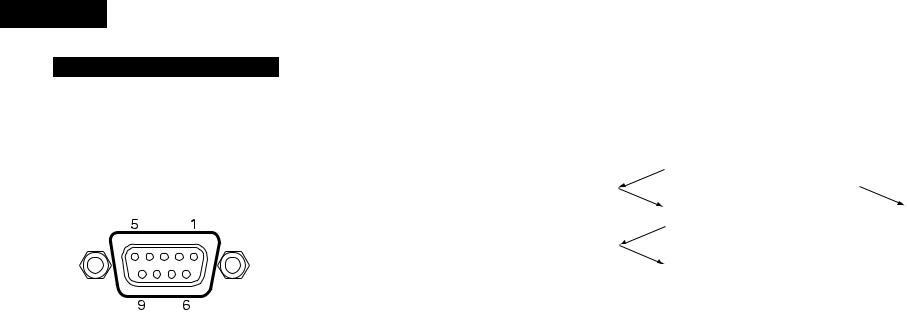
ENGLISH
Serial Remote Control (DN-V300 only)
2Commands can be sent to the DVD player and the status requested and sent to the host via RS-232C.
This DVD player can be controlled by a PC. Connect the player and a serial port on the PC with a 9-pin RS232C straight cable. To control this DVD player by a PC, set the RS-232C switch on the rear panel to RS232C.
2 RS-232C Pin assignments (DVD player)
Pin no. |
Signal |
|
|
1 |
- |
|
|
2 |
TXD |
|
|
3 |
RXD |
|
|
4 |
- |
|
|
5 |
GND |
|
|
6 |
- |
|
|
7 |
CTS |
|
|
8 |
RTS |
|
|
9 |
- |
|
|
2Communication conditions
Configure the serial port of the PC as shown below.
Bit Rate |
9,600 bps |
|
|
Data length |
8 bits |
|
|
Parity |
None |
|
|
Stop bit |
1 bit |
|
|
2Basic format
•Command format
[group, command, parameter list]\r
•Response code format
0 : No error
x: Error code x
Example 1: |
|
Player receives |
: [PC, RC, 66]\r |
Player sends |
: [PC, RC, 0]\r |
When the external controller receives the response this implies that the player has verified the received message (syntax), and the command will be executed.
Example 2: |
|
Player receives |
: [PC, PlayT, 16]\r |
Player sends |
: [PC, PlayT, 2]\r |
If an internal error occurs and the command cannot be executed, an error message (Error code 2 : Invalid parameter) will be send.
2System commands
Communication between a DVD controller and the DVD player consist of 3 different types of information:
•External control commands
•External control status
•Asynchronous responses
The messages between the DVD and the DVD controller look like:
“[group, command, parameter list]\r”
A group, command and parameter-list between square-brackets, followed by a carriage return character (\r).
The parameter-list exists of comma separated parameters, and are case sensitive.
When the player receives a message from the external controller, it will be acknowledged. This acknowledgment will be done in 2 different ways.
For external control commands, the acknowledgment will look like:
• Group |
: group specified in the received |
|
message (PC) |
• Command |
: command specified in the |
|
received message |
• Parameter-list |
: ReturnValue |
ReturnValue can have one of the following values 0 : No error
x : Error code x
2 Hand shake flow chart
•Control command and Status command |
•Response command |
|
|
||||
DN-V300 |
PC |
DN-V300 |
PC |
||||
|
|
|
Control command |
|
|
|
|
|
|
|
|
|
|
|
|
OK |
|
|
|
A s y n c h r o n o u s |
|
|
|
|
|
|
|
response |
|
|
|
|
|
|
Control Status |
|
|
|
|
Answer data |
|
|
|
|
|
|
|
|
|
|
|
|
|
|
|
|
|
|
|
|
|
|
|
2 Error Codes
Name |
Code |
Description |
|
|
|
|
|
ecEXT_ERR_OK |
0 |
No error |
|
|
|
|
|
ecEXT_ERR_UNKNOWN |
1 |
Cause of error not known |
|
|
|
|
|
ecEXT_ERR_INVALID_PARA |
2 |
Invalid parameter |
|
|
|
|
|
ecEXT_ERR_INV_CMD |
5 |
Command not valid |
|
|
|
|
|
ecEXT_ERR_INVALID_NA |
10 |
Command not valid for current disc |
|
_DISC_ERROR |
|||
|
|
||
|
|
|
2Command list
• External control commands
Group |
|
Command |
Parameter |
|
|
|
|
|
|
|
|
|
|
|
RC |
Remote control command |
RC code |
|
see RC codes |
|
|
|
|
|
|
|
|
|
PlayT |
Play title |
Title/Track Number |
|
0~99 |
|
|
|
|
|
|
|
|
|
PlayC |
Play Chapter |
Title Number |
|
title |
: 1~99 |
|
/Chapter Number |
|
chp |
: 1~999 |
||
|
|
|
|
|||
|
|
|
|
|
|
|
|
|
|
|
|
h |
: 0~6 |
|
Time |
Time Search |
Time Search |
|
m |
: 0~59 |
|
|
|
|
|
s |
: 0~59 |
|
|
|
|
|
|
|
PC |
SetAST |
Set audio stream |
AudioStreamNumber |
|
1~8 |
|
|
|
|
|
|
|
|
|
SetSPST |
Set sub-picture stream |
SubPictureStreamNumber |
|
0~32 |
|
|
|
|
|
|
|
|
|
OSD |
ON/OFF control for OSD |
Mode |
|
ON/OFF |
|
|
|
|
|
|
|
|
|
LKC |
ON/OFF control for KEY |
Mode |
|
ON/OFF |
|
|
|
LOCK mode |
|
|
|
|
|
|
|
|
|
|
|
|
RCC |
ON/OFF control for IR |
Mode |
|
ON/OFF |
|
|
|
REMOTE LOCK mode |
|
|
|
|
|
|
|
|
|
|
|
For TITLE, CHAPTER, TRACK and COUNTER, number data follows the command. |
|
|
||||
Example: |
|
|
|
|
|
|
• [PC, PlayC, 1, 3] PLAY TITLE 1, CHAPTER 3 |
• [PC, Time, 0, 3, 15] PLAY 0h3min15sec |
|||||
30
