Denon DN-350UI User's Guide

User Guide
Guía del usuario
Guide d’utilisation
Guida per l’uso
Benutzerhandbuch
Appendix
English (3–13)
Español (14–24)
Français (25–35)
Italiano (36–46)
Deutsch (47–57)
English (58)

2
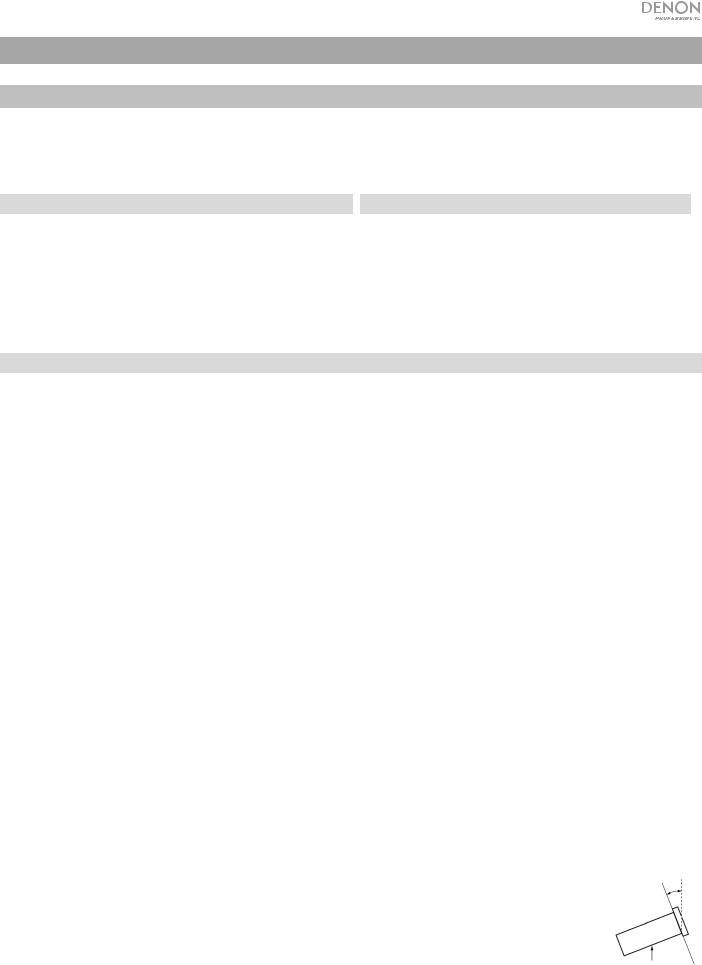
User Guide (English)
Introduction
Please see this guide’s Setup chapter to learn how to integrate DN-350UI with your audio system, and then refer to the Operation chapter to start using DN-350UI.
Box Contents
DN-350UI |
FM Indoor Antenna Cable |
Rack Ears with Screws |
User Guide |
Power Cable |
Safety & Warranty Manual |
Remote Control |
|
Support
For the latest information about this product (system requirements, compatibility information, etc.) and product registration, visit denonpro.com.
For additional product support, visit denonpro.com/support.
Safety Instructions
Please also see the included Safety and Warranty Manual for more information.
Before turning the power on: Make sure all connections are secure and correct and that there are no problems with the connection cables.
Power is supplied to some of the circuitry even when the unit is powered off. When the unit will not be used for long periods of time, disconnect the power cable from the power outlet.
Proper ventilation: If the unit is left in a room which is not properly ventilated or is full of smoke from cigarettes, dust, etc. for long periods of time, the surface of the optical pickup may get dirty, causing incorrect operation.
About condensation: If there is a major difference in temperature between the inside of the unit and the surroundings, condensation may form inside the unit, causing the unit not to operate properly. If this happens, let the unit sit for an hour or two while powered off, and wait until there is little difference in temperature before using the unit.
Cautions on using mobile phones:
Moving the unit:
About care:
Rackmount warnings:
(required rack specifications for mounting the unit in a rack)
Rack installation:
Using a mobile phone near this unit may cause noise. If this occurs, move the mobile phone away from this unit when it is in use.
Before moving the unit, turn off its power and disconnect the power cable from the power outlet. Next, disconnect its connection cables from other devices before moving it.
Wipe the cabinet and control panel clean with a soft cloth.
Follow the instructions when using a chemical cleaner.
Do not use benzene, paint thinner, insecticide, or other organic solvents to clean the unit. These materials can cause material changes and discoloration.
EIA standard 19-inch (48.3cm) rack |
|
|
1U-size installation compatible rack |
|
|
Rack that has a guide rail or shelf board that can support this device. |
10° |
|
|
|
|
This product will work normally when the player unit is mounted |
Maximum |
|
|
|
|
within 10° off the vertical plane at the front panel. (See image.) |
|
|
Unit
3
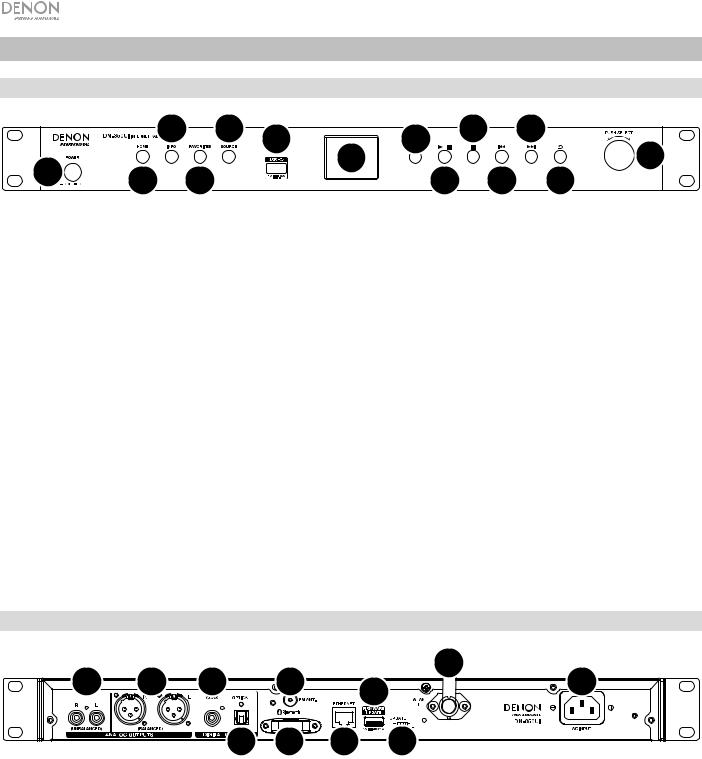
Features
Front Panel
|
3 |
5 |
6 |
8 |
10 |
|
12 |
|
|
|
|
|
14 |
||
1 |
2 |
4 |
7 |
|
9 |
11 |
|
|
|
13 |
|||||
|
|
|
1.Power: Press this button to turn the unit on or off. Make sure the AC In is properly connected to a power outlet. Do not turn the unit off during media playback—doing so could damage your media.
2.Home: Press this button to return to the home menu of the currently selected source in the display.
3.Info: Press this button to toggle through available information about the current source.
4.Favorites: Press this button to save a station as a favorite.
5.Source: Press this button to select the playback source: FM, Music Player, Internet Radio, Spotify, or
Bluetooth.
6.USB Port: Connect a mass-storage-class USB device to this port.
7.Display: This screen indicates the unit's current operation.
8.Remote Sensor: Point the remote control at this sensor when operating it.
9.Play/Pause: Press this button to start, resume, or pause playback.
10.Stop: Press this button to stop playback.
11.Previous: Press this button to skip to the previous track or station. In FM Mode, press and hold this button to quickly scan through stations.
12.Next: Press this button to skip to the next track or station. In FM Mode, press and hold this button to quickly scan through stations.
13.Back: Press this button to move back in the menu.
14.Jog Dial: Turn this dial to browse options shown in the display. Press this dial to confirm a selection. Press and hold this dial to access the main menu.
Rear Panel
1 |
2 |
3 |
5 |
|
|
10 |
|
8 |
11 |
||||
|
|
|
|
|
|
|
|
|
4 |
6 |
7 |
|
9 |
1.Analog Outputs (Unbalanced, RCA): Use a standard stereo RCA cable to connect these outputs to external speakers, a sound system, etc.
2.Analog Outputs (Balanced, XLR): Use XLR cables to connect these outputs to external speakers, a sound system, etc.
3.Digital Output (Coaxial): Use a standard coaxial cable to connect this output to a receiver, sound system, etc.
4.Digital Output (Optical): Use a digital optical TOSLINK cable (IEC60958 Type II S/PDIF compatible) to connect this output to a receiver, sound system, etc.
5.FM Antenna Terminal: Connect the included FM antenna to this terminal.
6.Bluetooth Receiver: This is the built-in antenna used to receive signal from a Bluetooth device.
4
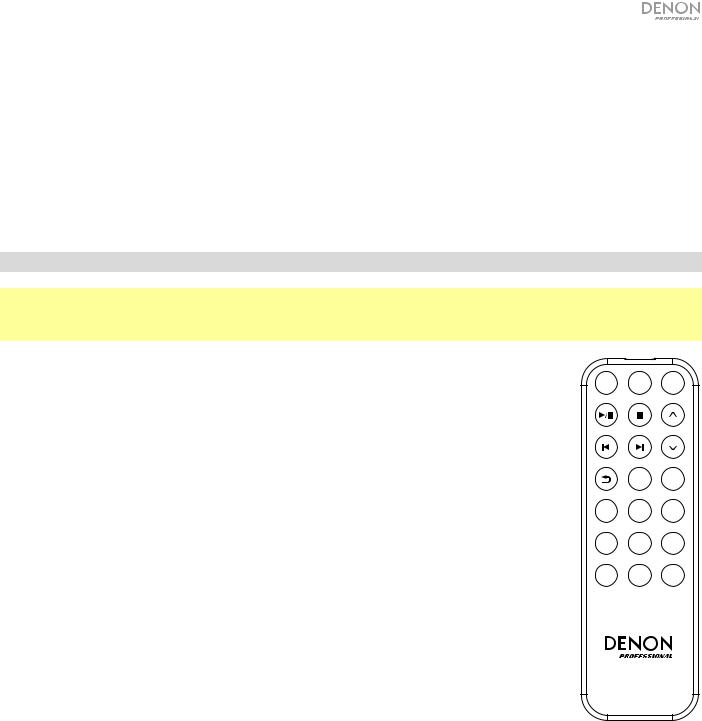
7.Ethernet Port: This port lets you connect DN-350UI to a network. Use a standard Ethernet cable to connect this port to a network switch or router.
8.USB Port: This USB port is used to update the unit's firmware. Visit denonpro.com to check for available updates.
9.USB Operation Switch: When the firmware update USB port is not in use, leave this switch in the Off position. When updating the unit, set this switch to the Update position.
10.WLAN Antenna: Adjust the built-in wireless LAN antenna to improve wireless reception.
11.AC Input: Use the included power cable to connect this input to a power outlet.
Remote Control
Note: Point the remote control at the remote sensor when operating it. If the remote sensor is exposed to direct sunlight, strong artificial light (like from an inverter-type fluorescent lamp), or infrared light, the unit or remote control may not function properly.
• Source: Press this button to select the playback source: FM, Music Player,
Internet Radio, Spotify, or Bluetooth.
• Menu: Press this button to return to the main menu.
• Select: Press this button to confirm a selection.
• Play/Pause: Press this button to start, resume, or pause playback.
• Stop: Press this button to stop playback.
• Previous/Next: Press these buttons to skip to the previous or next track or station. In FM mode, press and hold these buttons to quickly scan through the stations.
• Up/Down: Press these buttons to move up or down in the display.
• Back: Press this button to move back in the display.
• Number Buttons (0–9): Use these buttons to input values for selections in the display, such as FM Preset number.
• Fav: Press this button to add the current station or podcast as a favorite. In FM mode, press and hold it to access the list of presets.
SOURCE MENU SELECT
1 2
3 4 5
6 7 8
9 |
0 |
FAV |
DN-350UI
5

Setup
Important: Connect all cables securely and properly (with stereo cables: left with left, right with right), and do not bundle them with the power cable.
1.Use XLR cables, a stereo RCA cable, a digital coaxial cable, or a digital optical TOSLINK cable to connect the Outputs (Analog or Digital) to the inputs of your external receiver, amp, powered monitors, etc.
2.Connect the FM Antenna on the back of the unit, if needed.
3.After completing all the connections, use the included power cable to connect the AC Input to a power outlet.
4.Power on DN-350UI.
5.To connect DN-350UI to a network, turn the Jog Dial to select System Settings from the main menu, and then choose Internet Setup. Use the Wizard to automatically search for and connect to local networks. To manually configure network settings, choose Manual Settings. For wired network connections, make sure DN-350UI is connected to your network switch or router by Ethernet cable from the Ethernet port.
Example
Powered Monitors
FM Antenna |
Power |
USB Flash
Drive
|
|
|
|
|
|
|
|
|
|
|
|
|
|
|
|
|
|
|
|
|
|
|
|
|
|
|
|
|
|
|
|
|
|
|
|
|
|
|
|
|
|
|
|
|
|
|
|
|
|
|
|
|
|
|
|
|
|
|
|
|
|
|
|
|
|
|
|
|
|
|
|
|
|
|
|
|
|
|
|
|
|
|
|
|
|
|
|
|
|
|
|
|
|
|
|
|
|
|
|
|
|
|
|
|
|
|
|
|
|
|
|
|
|
|
|
|
|
|
|
|
|
|
|
|
|
|
|
|
|
|
|
|
|
|
|
|
|
|
|
|
|
|
|
|
|
|
|
|
|
|
|
|
|
|
|
|
|
|
|
|
|
|
|
|
|
|
|
|
|
|
|
|
|
|
|
|
|
|
|
|
|
|
|
|
|
|
|
|
|
|
|
|
|
|
|
|
|
|
|
|
|
|
|
|
|
|
|
|
|
|
|
|
|
|
|
|
|
|
|
|
|
|
|
|
|
|
|
|
|
|
|
|
|
|
|
|
|
|
|
|
|
|
|
|
|
|
|
|
|
|
|
|
|
|
|
|
|
|
|
|
|
|
|
|
|
|
|
|
|
|
|
|
|
|
|
|
|
|
|
|
|
|
|
|
|
|
|
|
|
|
|
|
|
|
|
|
|
|
|
|
|
|
|
|
|
|
|
|
|
|
|
|
|
|
|
|
|
|
|
|
|
|
|
|
|
|
|
|
|
|
|
|
|
|
|
|
|
|
|
|
|
|
|
|
|
|
|
|
|
|
|
|
|
|
|
|
|
|
|
|
|
|
|
|
|
|
|
|
|
|
|
|
|
|
|
|
|
|
|
|
|
|
|
|
|
|
|
|
|
|
|
|
|
|
|
|
|
|
|
|
|
|
|
|
|
|
|
|
|
|
|
|
|
|
|
|
|
|
|
|
|
|
|
|
|
|
|
|
|
|
|
|
|
|
|
|
|
|
|
|
|
|
|
|
|
|
|
|
|
|
|
|
|
|
|
|
|
|
|
|
|
|
|
|
|
|
|
|
|
|
|
|
|
|
|
|
|
|
|
|
|
|
|
|
|
|
|
|
|
|
|
|
|
|
|
|
|
|
|
|
|
|
|
|
|
|
|
|
|
|
|
|
|
|
|
|
|
|
|
|
|
|
|
|
|
|
|
|
|
|
|
|
|
|
|
|
|
|
|
|
|
|
|
|
|
|
|
|
|
|
|
|
|
|
|
|
|
|
|
|
|
|
|
|
|
|
|
|
|
|
|
|
|
|
|
|
|
|
|
|
|
|
|
|
|
|
|
|
|
|
|
|
|
|
|
|
|
|
|
|
|
|
|
|
|
|
|
|
|
|
|
|
|
|
|
|
|
|
|
|
|
|
|
|
|
|
|
|
|
|
|
|
|
|
|
|
|
|
|
|
|
|
|
|
|
|
|
|
|
|
|
|
|
|
|
|
|
|
|
|
|
|
|
|
|
|
|
|
|
|
|
|
|
|
|
|
|
|
|
|
|
|
|
|
|
|
|
|
|
|
|
|
|
|
|
|
|
|
|
|
|
|
|
|
|
|
|
|
|
|
|
|
|
|
|
|
|
|
|
|
|
|
|
|
|
|
|
|
|
|
|
|
|
|
|
|
|
|
|
|
|
|
|
|
|
|
|
|
|
|
|
|
|
|
|
|
|
|
|
|
|
|
|
|
|
|
|
|
|
|
|
|
|
|
|
|
|
|
|
|
|
|
|
|
|
|
|
|
|
|
|
|
|
|
|
|
|
|
|
|
|
|
|
|
|
|
|
|
|
|
|
|
|
|
|
|
|
|
|
|
|
|
|
|
|
|
|
|
|
|
|
|
|
|
|
|
|
|
|
|
|
|
|
|
Receiver |
|
|
|
|
|
|
|
|
|
|
|
|
|
|
|
|
|
|
|
|
|
|
|
|
|
|
|
|
|
|
|
|
|
|
|
|
|
|
|
|
|
|
|
|
|
|
|
|
|
|
|
|
|
|
|
|
|
|
|
|
|
|
||||||||||||||||
|
|
|
|
|
|
|
|
|
|
|
|
|
|
|
|
|
|
|
|
|
|
|
|
|
|
|
|
|
|
|
|
|
|
|
|
|
|
|
|
|
|
|
|
|
|
|
|
|
|
|
|
|
|
|
|
|
|
|
|
|
|
|
|
|
|
|
|||||||||||||||||
|
|
|
|
|
|
|
|
|
|
|
|
|
|
|
|
|
|
|
|
|
|
|
|
|
|
|
|
|
|
|
|
|
|
|
|
|
|
|
|
|
|
|
|
|
|
|
|
|
|
|
|
|
|
|
|
|
|
|
|
|
|
|
|
|
|
|
|||||||||||||||||
|
|
|
|
|
|
|
|
|
|
|
|
|
|
|
|
|
|
|
|
|
|
|
|
|
|
|
|
|
|
|
|
|
|
|
|
|
|
|
|
|
|
|
|
|
|
|
|
|
|
|
|
|
|
|
|
|
|
|
|
|
|
|
|
|
|
|
|||||||||||||||||
|
|
|
|
|
|
|
|
|
|
|
|
|
|
|
|
|
|
|
|
|
|
|
|
|
|
|
|
Bluetooth Device |
|
Router |
|
|
|||||||||||||||||||||||||||||||||||||||||||||||||||
Items not listed under Introduction > Box Contents are sold separately.
6
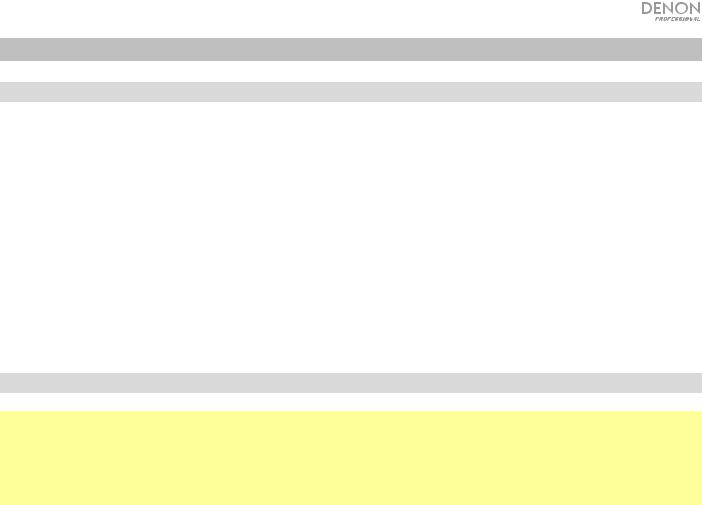
Operation
Menu Operation
To navigate the menus:
•Turn the Jog Dial or press the Up/Down buttons on the remote control to scroll through options in the display.
•Press the Jog Dial or the Select button on the remote control to select an option.
•Press the Back button to move backwards in the menu.
See the following sections for information on each Source Menu item:
FM |
Spotify |
Music Player |
Bluetooth |
Internet Radio |
System Settings |
FM
Important:
If you cannot receive a good broadcast signal, we recommend installing an outdoor antenna. For details, inquire at the retail store where you purchased the unit.
When you receive a clear a broadcast signal, fix the antenna with tape in a position where the noise level is minimal.
In FM mode, you can perform any of the following operations:
•Briefly press the Previous and Next buttons to increase or decrease the frequency.
•Press and hold the Previous and Next buttons to seek backward or forward through the frequencies to the next clear station. You can press the Play/Pause or Stop buttons to stop seeking at any time.
•Briefly press the Favorites button to save a station as a preset. Use the Jog Dial or the Up/Down buttons on the remote control to select which preset slot you want to save the station to. Press the Jog Dial or the Select button on the remote control to save the station.
•Press and hold the Favorites button to access the list of saved presets. Use the Jog Dial or the Up/Down buttons on the remote control to scroll through the list. Press the Jog Dial or the Select button on the remote control to select a preset.
•Turn the Jog Dial to quickly switch between presets. You can also enter the preset number using the Number Buttons on the remote control.
•Press the Home button to access the FM Menu, which contains the options listed below.
Audio Settings
Select this option to adjust the FM radio audio settings. Choose Stereo or Mono or Mono Only.
Scan Settings
Select this option to adjust the settings for the Auto Scan process. Choose Strong Station or All Stations.
7
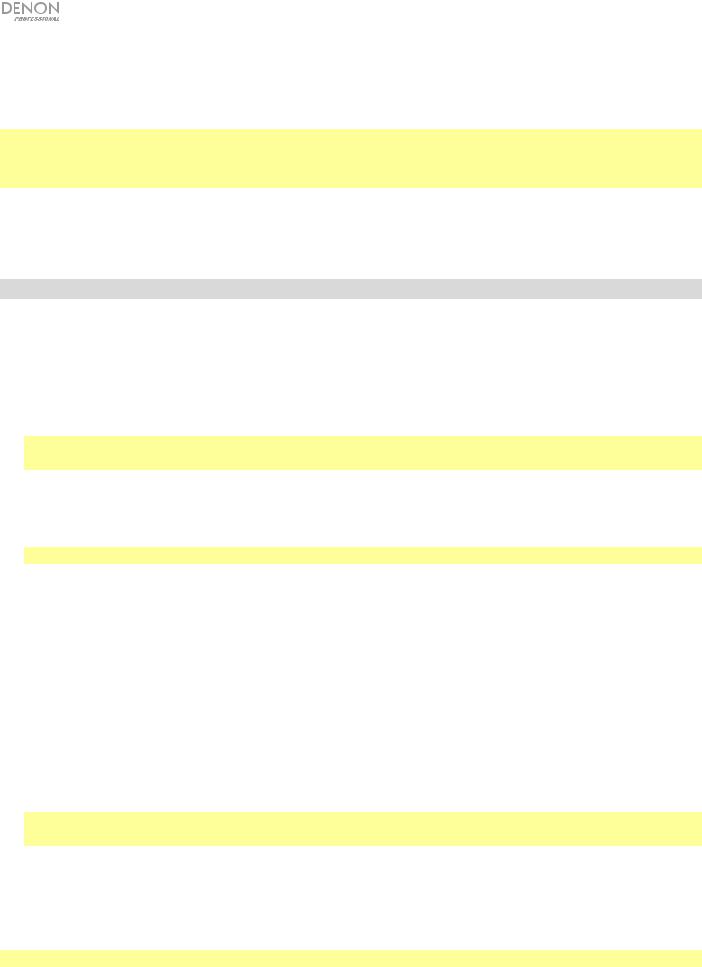
Auto Scan
Select this option to begin the auto scan process. DN-350UI will automatically scan for stations with clear reception and save them to preset numbers. The display will show the progress of the auto scan and number of stations found. When the process is completed successfully, the display will show Complete.
Important:
The preset memory can hold up to 30 FM stations.
If the preset memory reaches its 30-station limit during the Auto Scan process, the process will stop.
System Settings
See Operation > System Settings for more information.
Music Player
UPNP Server
Select this option to browse and stream media from a PC (or other device) on the same network as DN-350UI using the UPnP (Universal Plug and Play) protocol.
1.Make sure the PC and DN-350UI are powered on and connected to the same network.
2.On your PC, open a UPnP compatible media server. Windows Media Player is recommended for most users, but other software can be used.
Note: For Windows Media Player users, make sure your audio files have been added to the Windows Media Player Library.
3.On DN-350UI, select UPNP Server in the Music Player menu and select your PC from the list of available devices on the network.
4.Use the Jog Dial to scroll through the connected device’s library. Press it to begin streaming the selected media. You can control the media playback using DN-350UI's controls.
Note: Playback must be stopped to return to browsing the connected device's library.
DMR Mode
Select this option to use DN-350UI as a DLNA (Digital Living Network Alliance) Digital Media Renderer (DMR). This allows you to stream media directly to DN-350UI from a PC (or other device) on the same network. Directions for setting up a DLNA media server may differ depending on your computer's operating system and the program you would like to use. Consult your media server’s documentation to find out how to set up media streaming.
1.Make sure the PC and DN-350UI are powered on and connected to the same network.
2.On your PC, open a DLNA compatible media server. Windows Media Player is recommended for most users, but other software can be used.
3.On DN-350UI, select DMR Mode in the Music Player menu. The display will show "Waiting For User".
4.In Windows Media Player, right-click the track you would like to play. Navigate to Play To and select
Denon Professional DN-350UI.
Note: If DN-350UI does not appear in your list of devices, make sure your PC has been set to allow media streaming access for DN-350UI.
5.A Play To menu will appear where you can add and remove tracks and control the playback on DN-350UI.
USB Storage
Select this option to enter USB Mode. When a compatible USB device is inserted into the front panel USB Port, the contents of the device will be available here.
Note: Only mp3, wav, and wma files are supported for USB playback.
8

Internet Radio
Last Listened
Select this option to view stations that have been recently played.
Station List
Select this option to browse Internet radio stations and podcasts.
•My Favorites: Displays Stations and Podcasts saved as Favorites. To save an Internet radio station or podcast as a favorite, press the Favorites button while listening. You can also manage your favorite stations by creating a Frontier Silicon Radio Portal account at wifiradio-frontier.com.
•Local Stations: Automatically displays stations in your area.
•HDi: Displays HD-quality Internet radio stations.
•Stations: Select this option to find an Internet radio station using the methods below.
oLocation: Browse stations according to location. Once you have selected a location, you can then also sort by Genre in that location.
o Genre: Browse stations by genre.
o Search Stations: Allows you to search for a station by name. Use the Jog Dial to select a character and press it to enter the character. You can also use the Previous/Next and Up/Down buttons on the remote control to select a character, and press Select to enter it. When you are finished entering your text, select OK to perform the search.
o Popular stations: Browse popular stations.
oNew Stations: Browse recently added stations.
•Podcasts: Select this option to find a podcast using the methods below.
oLocation: Browse podcasts according to location. Once you have selected a location, you can then also sort by Genre in that location.
o Genre: Browse podcasts by genre.
oSearch Podcasts: Allows you to search for a podcast by name. Use the Jog Dial to select a character and press it to enter the character. You can also use the Previous/Next and Up/Down buttons on the remote control to select a character, and press Select to enter it. When you are finished entering your text, select OK to perform the search.
•My Added Stations: If you know a station that is not found in the database, you can add it yourself through the Frontier Silicon Radio Portal at wifiradio-frontier.com.
•Help: Select this option for assistance using DN-350UI.
oGet access code: This code is used to register your DN-350UI with the Frontier Silicon Radio Portal at wifiradio-frontier.com. This service allows you to easily browse, organize, and sync stations and podcasts across devices.
oFAQ: Displays some frequently asked questions for troubleshooting your unit. Select the question to listen to related troubleshooting tips.
System Settings
See Operation > System Settings for more information.
9
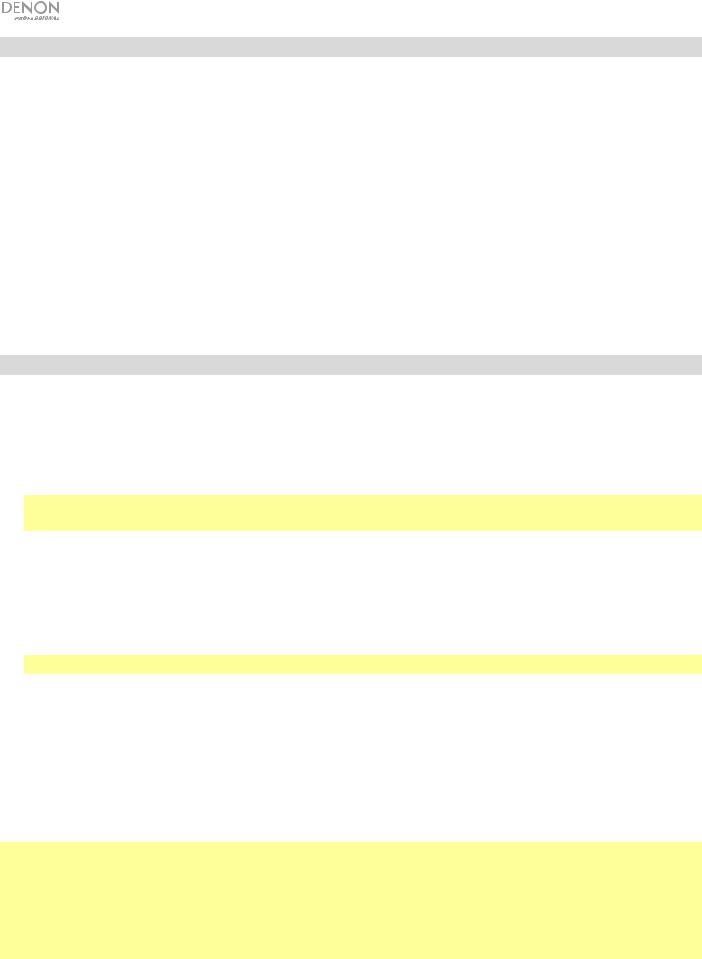
Spotify
How to use Connect
You’ll need Spotify Premium to use Connect, see details overleaf.
1.Add your new device to the same WiFi network as your phone, tablet or PC (see product user instructions for details).
2.Open the Spotify app on your phone, tablet or PC, and play any song.
3.If you’re using the app on a phone—tap the song image in the bottom left of the screen. For tablet and PC move to Step 4.
4.Tap the Connect icon ( ).
).
5.Pick your device from the list. If you can’t see it, just check it’s connected to the same WiFi network as your phone, tablet or PC.
All done! Happy listening.
Bluetooth
To pair your Bluetooth device to DN-350UI:
1.Make sure your Bluetooth device is powered on and within range.
2.Press the Source button on DN-350UI and select Bluetooth. The Display will show Pairing while it searches for an available device.
3.On your device, enter the Bluetooth settings menu and select DN-350UI.
Note: Some older Bluetooth devices may require you to enter a PIN. If this is the case, enter 0000 as the PIN.
4.The display will show Connected when a successful connection is made.
With Bluetooth sources, you can perform any of the following operations:
•To start, pause, or resume playback, press the Play/Pause button.
•To stop playback, press the Stop button.
•To skip to another track, press the Previous or Next buttons.
Note: In some apps, pressing the Previous or Next buttons may go to another playlist or music genre.
•Press the Home button to access the Bluetooth Menu and the following options:
oBT Devices List: Select this option to view the 5 most recently connected Bluetooth devices. Use the Jog Wheel to select the device, and press it to connect. Make sure your device is on and within range when attempting to pair.
o System Settings: See Operation > System Settings for more information.
To unpair your device, enter your device's Bluetooth settings menu, and disconnect from DN-350UI. The display will show Disconnected.
Important:
•DN-350UI will not receive audio from a phone call. While using it, we recommend disabling your cellular connection, if possible.
•Do not use DN-350UI near a microwave oven, which can interfere with the reception.
•While DN-350UI is paired with a Bluetooth device, other Bluetooth devices cannot pair to it. You must unpair ("disconnect") the current Bluetooth device from DN-350UI to make it available to others.
10

System Settings
Select System Settings to access the following sub-menu options.
Internet Setup
Select this option to configure and view your network settings.
•Wizard: Select this option to automatically search for and connect to available networks. If the network is password protected, you will be prompted to enter it using the Jog Dial. If the unit fails to connect to the selected network, it will return to the Select Network page.
•View Settings: Select this option to view current network settings.
o Active adapter: Displays whether the unit is actively using a Wired or Wireless connection.
o MAC Address: Displays the current MAC Address.
oDHCP: Indicates whether DHCP is enabled or disabled. This setting can be changed by using the
Manual Settings option below.
o SSID: Displays the name of the current network.
oIP Settings: Select this option to view information for the IP Address, Subnet Mask, Gateway Address, Primary DNS, and Secondary DNS settings.
oWlan Region: Displays the current WLAN Region. This setting can be changed using the Wlan Region option below.
•Wlan Region: Select this option to choose the WLAN Region for your area.
•Manual Settings: Select this option to manually set up a Wired or Wireless connection.
•Network Profile: Displays recently connect networks. Use the Jog Dial to select a network, and press it to delete the network profile.
Factory Reset
Select this option to reset DN-350UI to its default settings.
Software Info
Select this option to view the unit's current MCU, BT, and FS versions.
Software Update
Select this option to check for software updates.
11

Troubleshooting
If you encounter a problem, try doing these things first:
•Make sure all cables and other connected devices are properly and securely connected.
•Make sure you are using DN-350UI as described in this user guide.
•Make sure your other devices or media are working properly.
•If you believe DN-350UI is not working properly, check the following table for your problem and solution.
Problem: |
Solution: |
Please see: |
|
|
|
Power does not turn on. |
Make sure DN-350UI’s power input is properly |
Setup |
|
connected to a power outlet using the included power |
|
|
cable. |
|
|
|
|
DN-350UI does not |
Make sure all cable and device connections are secure |
Setup |
produce any sound, or |
and correct. |
|
the sound is distorted. |
Make sure none of the cables are damaged. |
|
|
|
|
|
Make sure the settings on your Bluetooth device, |
|
|
loudspeaker, mixer, etc. are correct. |
|
|
|
|
Audio from my Bluetooth |
Make sure you have properly paired your Bluetooth |
Setup, |
device does not play |
device. |
Operation |
through DN-350UI. |
Improve the Bluetooth signal reception by moving your |
|
|
|
|
|
Bluetooth device closer to DN-350UI. Also, remove |
|
|
obstacles (walls, furniture, etc.) so there is a clear line |
|
|
of sight between your Bluetooth device and DN-350UI. |
|
|
|
|
Pairing my Bluetooth |
Enter 0000 as the PIN. (Some older Bluetooth devices |
Operation |
device to DN-350UI |
may require you to enter a PIN.) |
|
requires a PIN. |
|
|
|
|
|
Using the radio produces |
Make sure the antenna is properly connected. |
Operation |
noise. |
Change the position or orientation of the antenna. |
|
|
|
|
|
Use an outdoor FM antenna. |
|
|
Move other cables away from the antenna. |
|
|
|
|
12

Problem: |
Solution: |
Please see: |
|
|
|
No Device appears even |
Disconnect and reconnect the USB device to make |
Operation |
when a USB device is |
sure it is securely inserted. |
|
inserted. |
Make sure the USB device is of a mass storage class |
|
|
|
|
|
or compatible with MTP. |
|
|
Make sure the USB device is formatted using a FAT16 |
|
|
or FAT32 file system. |
|
|
Do not use a USB hub or USB extension cable. |
|
|
Not all USB devices are guaranteed to work; some |
|
|
may not be recognized. |
|
|
|
|
Files on a USB device do |
Make sure the files are of a supported file format. Files |
Operation |
not appear. |
that are not supported by this unit will not appear. |
|
|
Make sure the USB device uses a folder structure that |
|
|
the unit supports: up to 999 folders (up to 8 folder |
|
|
levels, including the root) and up to 999 files. |
|
|
If your USB device is partitioned, make sure the files |
|
|
are in the first partition. The unit will not show other |
|
|
partitions. |
|
|
|
|
Files on a USB device |
Make sure the files are of a supported file format. Files |
Operation |
cannot play. |
that are not supported by this unit will not appear. |
|
|
Make sure the files are not copyright-protected. The |
|
|
unit cannot play copyright-protected files. |
|
|
|
|
File names do not appear |
Make sure the files are using only supported |
Operation |
properly. |
characters. Characters that are not supported will be |
|
|
replaced with a “.” |
|
|
|
|
13
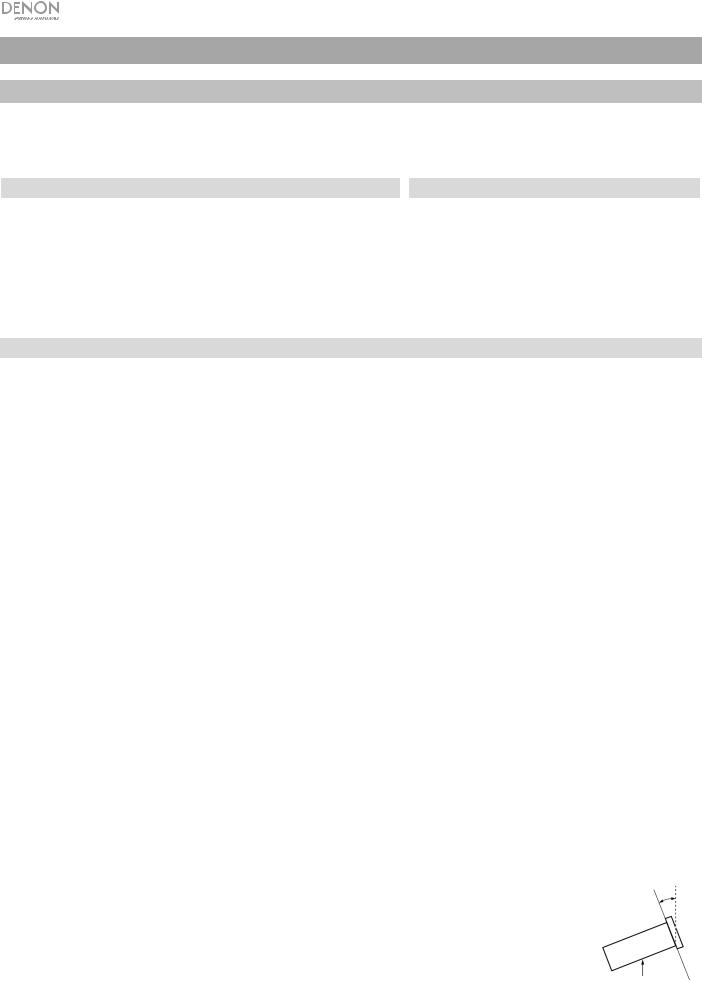
Guía del usuario (Español)
Introducción
Consulte el capítulo Instalación de esta guía para aprender a integrar el DN-350UI con su sistema de audio y luego consulte el capítulo Functionamiento para comenzar a utilizar el DN-350UI.
Contenido de la caja
DN-350UI |
Antena de FM para interiores |
Orejas de rack con tornillos |
Guía del usuario |
Cable de corriente |
Manual la seguridad y garantía |
Control remoto |
|
Soporte
Para obtener la información más completa acerca de este product (los requisitos del sistema, compatibilidad, etc) y registro del producto, visite denonpro.com.
Para obtener soporte adicional del producto, visite denonpro.com/support.
Instrucciones de seguridad
Para más información, consulte también el Manual de seguridad y garantía incluido.
Antes de encender la unidad:
Ventilación apropiada:
Acerca de la condensación:
Precauciones sobre el uso de teléfonos móviles:
Cómo mover la unidad:
Cómo cuidar la unidad:
Advertencias para el montaje en rack:
(especificaciones para rack requeridas para montar la unidad en un rack)
Instalación del rack:
Asegúrese de que todas las conexiones estén aseguradas y correctas y que no haya problemas con los cables de conexión.
Algunos circuitos permanecen alimentados aun cuando la unidad está apagada. Cuando la unidad no se utilizará durante largos períodos de tiempo, desconecte el cable de corriente de la toma de corriente.
Si la unidad se deja en una sala que no está ventilada apropiadamente o está llena de humo de cigarrillos, polvo, etc., durante largos períodos de tiempo, la superficie óptica puede ensuciarse, causando un funcionamiento incorrecto.
Si existe una gran diferencia de temperatura entre el interior de la unidad y los alrededores, puede acumularse condensación en el interior, haciendo que la unidad no funcione correctamente. Si esto ocurriera, deje la unidad apagada durante una o dos horas y espere hasta que haya una menor diferencia de temperatura antes de utilizar la unidad.
Utilizar un teléfono móvil cerca de esta unidad puede ocasionar ruido. Si esto ocurriera, aleje el teléfono móvil de la unidad cuando lo esté utilizando.
Antes de mover la unidad, apáguela y desconecte el cable de corriente de la toma de corriente. A continuación, desconecte sus cables de conexión con otros dispositivos antes de moverlo.
Limpie el gabinete y el panel de control con un paño suave.
Siga las instrucciones cuando utilice un limpiador químico.
No utilice benceno, diluyente de pintura, insecticidas u otros solventes orgánicos para limpiar la unidad. Estas sustancias pueden causar cambios y decoloración en los materiales.
Rack EIA estándar de 19 pulg. (48,3 cm) |
|
Rack compatible con instalación de tamaño 1U |
|
Rack que posee un riel guía o estante capaz de acomodar |
|
este dispositivo |
Máximo |
|
|
Este producto funcionará normalmente cuando la unidad de |
de 10° |
|
|
reproducción se monte a menos de 10° respecto del plano |
|
vertical del panel frontal. |
|
14 |
Unidad |

Características
Panel frontal
|
3 |
5 |
6 |
8 |
10 |
|
12 |
|
|
|
|
|
14 |
||
1 |
2 |
4 |
7 |
|
9 |
11 |
|
|
|
13 |
|||||
|
|
|
1.Botón de encendido: Pulse este botón para encender o apagar la unidad. Asegúrese de que la entrada AC In esté conectada firmemente a la toma de corriente. No apague la unidad mientras esté reproduciendo medios—esto podría dañarlos.
2.Home: Pulse este botón para regresar al menú inicial de la fuente actualmente seleccionada en la pantalla.
3.Info: Pulse este botón para alternar la información disponible sobre la fuente actual.
4.Favorites: Pulse este botón para guardar una estación como favorita.
5.Source: Pulse este botón para seleccionar la fuente de reproducción: FM, Music Player, Internet Radio,
Spotify, o Bluetooth.
6.Puerto USB: Conecte un dispositivo USB de almacenamiento masivo a este puerto.
7.Pantalla: Esta pantalla indica el funcionamiento actual de la unidad.
8.Sensor remoto: Apunte el control remoto hacia este sensor al utilizarlo.
9.Botón Reproducir/Pausa: Pulse este botón para iniciar, reanudar o poner en pausa la reproducción.
10.Botón Parar: Pulse este botón para detener la reproducción.
11.Anterior: Pulse este botón para saltar a la pista o estación anterior. En modo de FM, mantenga pulsado este botón para explorar rápidamente las estaciones.
12.Siguiente: Pulse este botón para saltar a la pista o estación siguiente. En modo de FM, mantenga pulsado este botón para explorar rápidamente las estaciones.
13.Volver: Pulse este botón para desplazarse hacia atrás por el menú.
14.Tecla giratoria: Gire esta tecla para navegar por las opciones que se muestran en la pantalla. Pulse esta Tecla giratoria para confirmar una selección. Mantenga pulsado este cuadrante para acceder al menú principal.
Panel trasero
1 |
2 |
3 |
5 |
|
|
10 |
|
8 |
11 |
||||
|
|
|
|
|
|
|
|
|
4 |
6 |
7 |
|
9 |
1.Salidas analógicas (desbalanceadas, RCA): Utilice un cable RCA estéreo estándar para conectar a estas salidas altavoces externos, un sistema de sonido, etc.
2.Salidas analógicas (balanceadas, XLR): Utilice cables XLR para conectar a estas salidas altavoces externos, un sistema de sonido, etc.
3.Salida digital (Coaxial): Utilice un cable coaxial estándar para conectar esta salida a un receptor, sistema de sonido, etc.
4.Salida digital (Óptica): Utilice un cable óptico digital TOSLINK (compatible con IEC60958 Type II S/PDIF) para conectar esta salida a un receptor, sistema de sonido, etc.
5.Terminal de la antena FM Conecte a este terminal la antena FM incluida.
15
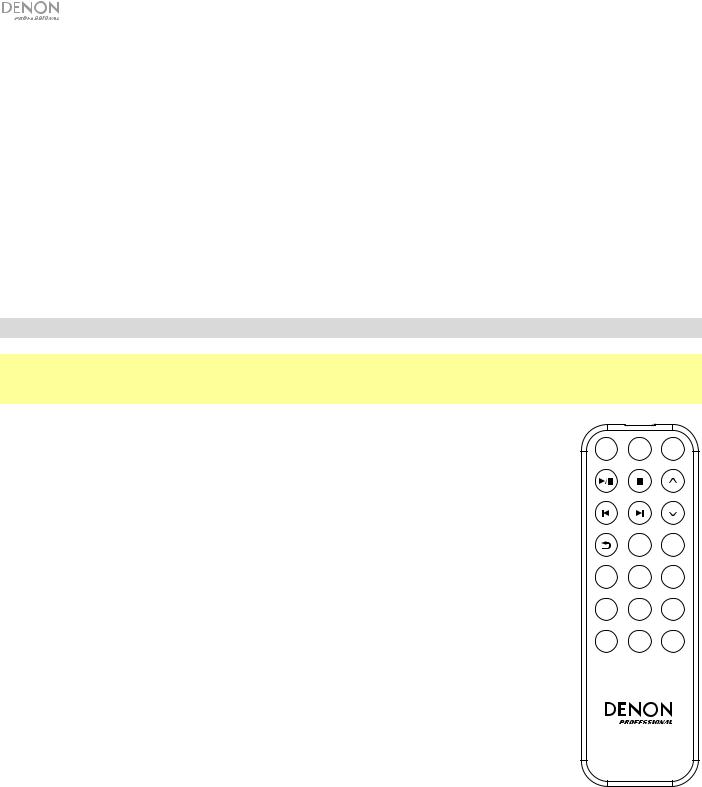
6.Receptor Bluetooth: Se trata de una antena integrada que se usa para recibir la señal proveniente de un dispositivo Bluetooth.
7.Puerto Ethernet: Este puerto le permite conectar el DN-350UI a una red. Utilice un cable Ethernet estándar para conectar este puerto a un conmutador o enrutador de red.
8.Puerto USB: Este puerto USB se utiliza para actualizar el firmware de la unidad. Visite denonpro.com para comprobar si hay actualizaciones de software disponibles.
9.Interruptor de operación USB: Cuando el puerto USB de actualización de firmware no está en uso, deje este interruptor en la posición Off. Cuando esté actualizando la unidad, coloque este interruptor en la posición Update.
10.Antena WLAN: Ajuste la antena de LAN inalámbrica integrada para mejorar la recepción inalámbrica.
11.Entrada AC In (Corriente alterna): Utilice el cable de corriente incluido para conectar esta entrada a una toma de corriente.
Control remoto
Nota: Apunte el control remoto hacia el sensor remoto al utilizarlo. Si el sensor del control remoto
se expone a luz solar directa, luz artificial intensa (como una lámpara fluorescente de tipo invertido) o luz infrarroja, puede que la unidad o el control remoto no funcionen correctamente.
• Source: Pulse este botón para seleccionar la Fuente de reproducción: FM, Music Player, Internet Radio, Spotify, o Bluetooth.
• Menu: Pulse este botón para volver al menú anterior.
• Select: Pulse este botón para confirmar una selección.
• Reproducir/Pausa: Pulse este botón para iniciar, reanudar o poner en pausa la reproducción.
• Parar: Pulse este botón para detener la reproducción.
• Anterior/Siguiente: Pulse estos botones para saltar a la pista o capítulo anterior o siguiente. En modo de FM, mantenga pulsado estos botones para explorar rápidamente las estaciones.
• Subir/Bajar: Pulse estos botones para desplazarse hacia arriba o hacia abajo por la pantalla.
• Volver: Pulse este botón para desplazarse hacia atrás por la pantalla.
• Botones numéricos (0–9): Utilice estos botones para introducir valores para las selecciones en la pantalla, tales como los números de preset de FM.
•Fav: Pulse este botón para añadir la estación o podcast actual como favorito. En modo de FM, manténgalo pulsado para acceder a la lista de presentes.
SOURCE MENU SELECT
1 2
3 4 5
6 7 8
9 |
0 |
FAV |
DN-350UI
16
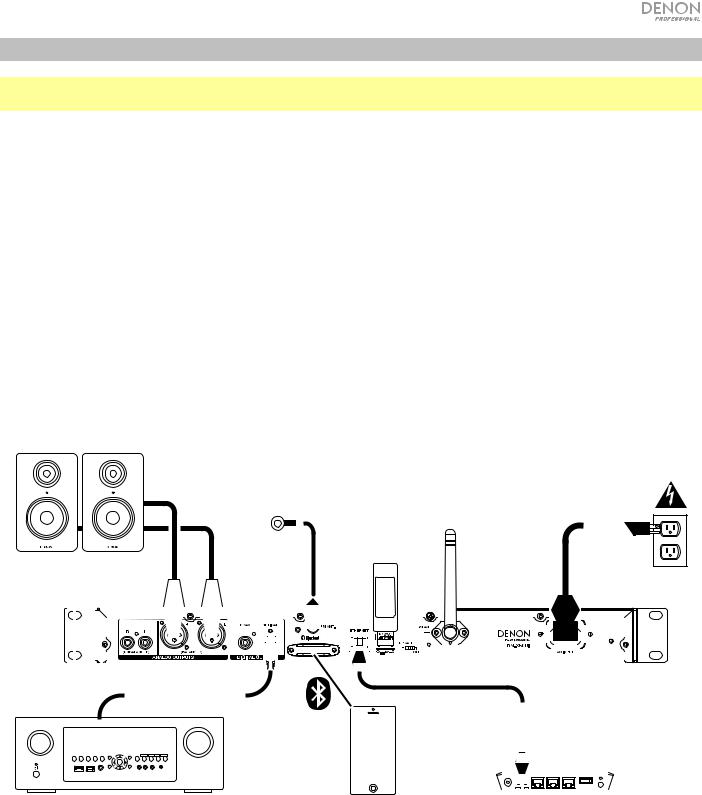
Instalación
Importante: Conecte todos los cables firme y correctamente (los cables estéreo: izquierdo con izquierdo, derecho con derecho) y no los agrupe junto con el cable de corriente.
1.Utilice cables XLR, un cable RCA estéreo, un cable coaxial digital o un cable óptico digital TOSLINK para conectar las salidas (analógica o digital) a las entradas de su receptor externo, amplificador, monitores alimentados, etc.
2.Conecte la antena de FM en la parte trasera de la unidad de ser necesario.
3.Una vez completadas todas las conexiones, utilice el cable de corriente incluido para conectar la entrada AC Input a una toma de corriente.
4.Encienda el DN-350UI.
5.Para conectar el DN-350UI a una red, gire el cuadrante de valor para seleccionar System Settings del menú principal y luego seleccione Internet Setup. Utilice Wizard para buscar y conectarse automáticamente a redes locales. Para configurar los ajustes de la red de forma manual, seleccione Manual Settings. Para conexiones de red con cable, asegúrese de que el DN-350UI esté conectado a su conmutador de red o enrutador mediante un cable Ethernet conectado al puerto de Ethernet.
Ejemplo
Monitores alimentados
Antena de FM |
Corriente |
|
|||
|
|
|
|
|
|
Unidad flash
USB
|
|
|
|
|
|
|
|
|
|
|
|
|
|
|
|
|
|
|
|
|
|
|
|
|
|
|
|
|
|
|
|
|
|
|
|
|
|
|
|
|
|
|
|
|
|
|
|
|
|
|
|
|
|
|
|
|
|
|
|
|
|
|
|
|
|
|
|
|
|
|
|
|
|
|
|
|
|
|
|
|
|
|
|
|
|
|
|
|
|
|
|
|
|
|
|
|
|
|
|
|
|
|
|
|
|
|
|
|
|
|
|
|
|
|
|
|
|
|
|
|
|
|
|
|
|
|
|
|
|
|
|
|
|
|
|
|
|
|
|
|
|
|
|
|
|
|
|
|
|
|
|
|
|
|
|
|
|
|
|
|
|
|
|
|
|
|
|
|
|
|
|
|
|
|
|
|
|
|
|
|
|
|
|
|
|
|
|
|
|
|
|
|
|
|
|
|
|
|
|
|
|
|
|
|
|
|
|
|
|
|
|
|
|
|
|
|
|
|
|
|
|
|
|
|
|
|
|
|
|
|
|
|
|
|
|
|
|
|
|
|
|
|
|
|
|
|
|
|
|
|
|
|
|
|
|
|
|
|
|
|
|
|
|
|
|
|
|
|
|
|
|
|
|
|
|
|
|
|
|
|
|
|
|
|
|
|
|
|
|
|
|
|
|
|
|
|
|
|
|
|
|
|
|
|
|
|
|
|
|
|
|
|
|
|
|
|
|
|
|
|
|
|
|
|
|
|
|
|
|
|
|
|
|
|
|
|
|
|
|
|
|
|
|
|
|
|
|
|
|
|
|
|
|
|
|
|
|
|
|
|
|
|
|
|
|
|
|
|
|
|
|
|
|
|
|
|
|
|
|
|
|
|
|
|
|
|
|
|
|
|
|
|
|
|
|
|
|
|
|
|
|
|
|
|
|
|
|
|
|
|
|
|
|
|
|
|
|
|
|
|
|
|
|
|
|
|
|
|
|
|
|
|
|
|
|
|
|
|
|
|
|
|
|
|
|
|
|
|
|
|
|
|
|
|
|
|
|
|
|
|
|
|
|
|
|
|
|
|
|
|
|
|
|
|
|
|
|
|
|
|
|
|
|
|
|
|
|
|
|
|
|
|
|
|
|
|
|
|
|
|
|
|
|
|
|
|
|
|
|
|
|
|
|
|
|
|
|
|
|
|
|
|
|
|
|
|
|
|
|
|
|
|
|
|
|
|
|
|
|
|
|
|
|
|
|
|
|
|
|
|
|
|
|
|
|
|
|
|
|
|
|
|
|
|
|
|
|
|
|
|
|
|
|
|
|
|
|
|
|
|
|
|
|
|
|
|
|
|
|
|
|
|
|
|
|
|
|
|
|
|
|
|
|
|
|
|
|
|
|
|
|
|
|
|
|
|
|
|
|
|
|
|
|
|
|
|
|
|
|
|
|
|
|
|
|
|
|
|
|
|
|
|
|
|
|
|
|
|
|
|
|
|
|
|
|
|
|
|
|
|
|
|
|
|
|
|
|
|
|
|
|
|
|
|
|
|
|
|
|
|
|
|
|
|
|
|
|
|
|
|
|
|
|
|
|
|
|
|
|
|
|
|
|
|
|
|
|
|
|
|
|
|
|
|
|
|
|
|
|
|
|
|
|
|
|
|
|
|
|
|
|
|
|
|
|
|
|
|
|
|
|
|
|
|
|
|
|
|
|
|
|
|
|
|
|
|
|
|
|
|
|
|
|
|
|
|
|
|
|
|
|
|
|
|
|
|
|
|
|
|
|
|
|
|
|
|
|
|
|
|
|
|
|
|
|
|
|
|
|
|
|
|
|
|
|
|
|
|
|
|
|
|
|
|
|
|
|
|
|
|
|
|
|
|
|
|
|
|
|
|
|
|
|
|
|
|
|
|
|
|
|
|
|
|
|
|
|
|
|
|
|
|
|
|
|
|
|
|
|
|
|
|
|
|
|
|
|
|
|
|
|
|
|
|
|
|
|
|
|
|
|
|
|
|
|
|
|
|
|
|
|
|
|
|
|
|
|
|
|
|
|
|
|
|
|
|
|
|
|
|
|
|
|
|
|
|
|
|
|
|
|
|
|
|
|
|
|
|
|
|
|
|
|
|
|
|
|
|
|
|
|
|
|
|
|
|
|
|
|
|
|
|
|
|
|
|
|
|
|
|
|
|
|
|
|
|
|
|
|
|
|
|
|
|
|
|
|
|
|
|
|
|
|
|
|
|
|
|
|
|
|
|
|
|
|
|
|
|
|
|
|
|
|
|
|
|
|
|
|
|
|
|
|
|
|
|
|
|
|
|
|
|
|
|
|
|
|
|
|
|
|
|
|
|
|
|
|
|
|
|
|
|
|
|
|
|
|
|
|
|
|
|
|
|
|
|
|
|
|
|
|
|
|
|
|
|
|
|
|
|
|
|
|
|
|
|
|
|
|
|
|
|
|
|
|
|
|
|
|
|
|
|
|
|
|
|
|
|
|
|
|
|
|
|
|
|
|
|
|
|
|
|
|
|
|
|
|
|
|
|
|
|
|
|
|
|
|
|
|
|
|
|
|
|
|
|
|
|
|
|
|
|
|
|
|
|
|
|
|
|
|
|
|
|
|
|
|
|
|
|
|
|
|
|
|
|
|
|
|
|
|
|
|
|
|
|
|
|
|
|
|
|
|
|
|
|
|
|
|
|
|
|
|
|
|
|
|
|
|
|
|
|
|
|
|
|
|
|
|
|
|
|
|
|
|
|
|
|
|
|
|
|
|
|
|
|
|
|
|
|
|
|
|
|
|
|
|
|
|
|
|
|
|
|
|
|
|
|
|
|
|
|
|
|
|
|
|
|
|
|
|
|
|
|
|
|
|
|
|
|
|
|
|
|
|
|
|
|
|
|
|
|
|
|
|
|
|
|
|
|
|
|
|
|
|
|
|
|
|
|
|
|
|
|
|
|
|
|
|
|
|
|
|
|
|
|
|
|
|
|
|
|
|
|
Receptor |
|
|
|
|
|
|
|
|
|
|
|
|
|
|
|
|
|
|
|
|
|
|
Dispositivo Bluetooth |
Enrutador |
|
|
||||||||||||||||||||||||||||||||||||||||||||||||||||||||
Los elementos que no se enumeran en Introducción > Contenido de la caja se venden por separado.
17

Functionamiento
Operación del menú
Como navegar los menús:
•Gire el cuadrante de valor o pulse los botones subir/bajar del control remoto para recorrer las opciones de la pantalla.
•Pulse el cuadrante de valor o el botón Select en el control remoto para seleccionar una opción.
•Pulse el botón Back para desplazarse hacia atrás por el menú.
Obtenga más información sobre cada elemento del menú Source en las siguientes secciones:
FM |
Spotify |
Reproductor de música |
Bluetooth |
Radio por internet |
Parámetros del sistema |
FM
Importante:
Si no logra recibir una buena señal, le recomendamos instalar una antena en el exterior. Para más detalles, consulte en la tienda en donde adquirió la unidad.
Una vez que logre recibir una buena señal, fije la antena con cinta en una posición en la que el nivel de ruido es mínimo.
En modo de FM, puede efectuar cualquiera de las siguientes operaciones:
•Pulse brevemente los botones Previous y Next para aumentar o disminuir la frecuencia.
•Mantenga pulsado los botones Previous y Next para recorrer las frecuencias hacia adelante o hacia atrás hasta la siguiente emisora de radio con buena señal. Puede pulsar los botones Play/Pause o Stop para detener la búsqueda en cualquier momento.
•Pulse brevemente el botón Favorites para guardar una estación como preset. Utilice el cuadrante de valor o los botones subir/bajar del control remoto para seleccionar la ranura de preset en la cual guardar la estación. Pulse el cuadrante de valor o el botón Select en el control remoto para guardar la estación.
•Mantenga pulsado el botón Favorites para acceder a la lista de presets guardados. Utilice el cuadrante de valor o los botones subir/bajar del control remoto para recorrer la lista. Pulse el cuadrante de valor o el botón Select en el control remoto para seleccionar un preset.
•Gire el cuadrante de valor para conmutar rápidamente entre presets. También puede introducir el número de preset utilizando los botones numéricos del control remoto.
•Pulse el botón Home para acceder al menú FM, el cual contiene las opciones enumeradas a continuación.
Audio Settings
Seleccione esta opción para ajustar la configuración de audio de la radio FM. Seleccione Stereo or Mono o
Mono Only.
Scan Settings
Seleccione esta opción para ajustar la configuración del proceso de exploración automática. Seleccione
Strong Station o All Stations.
18
